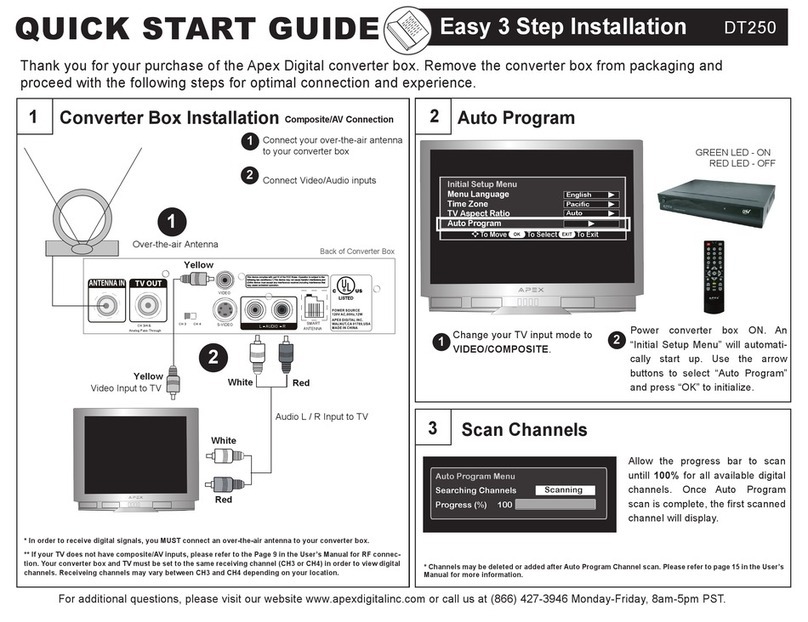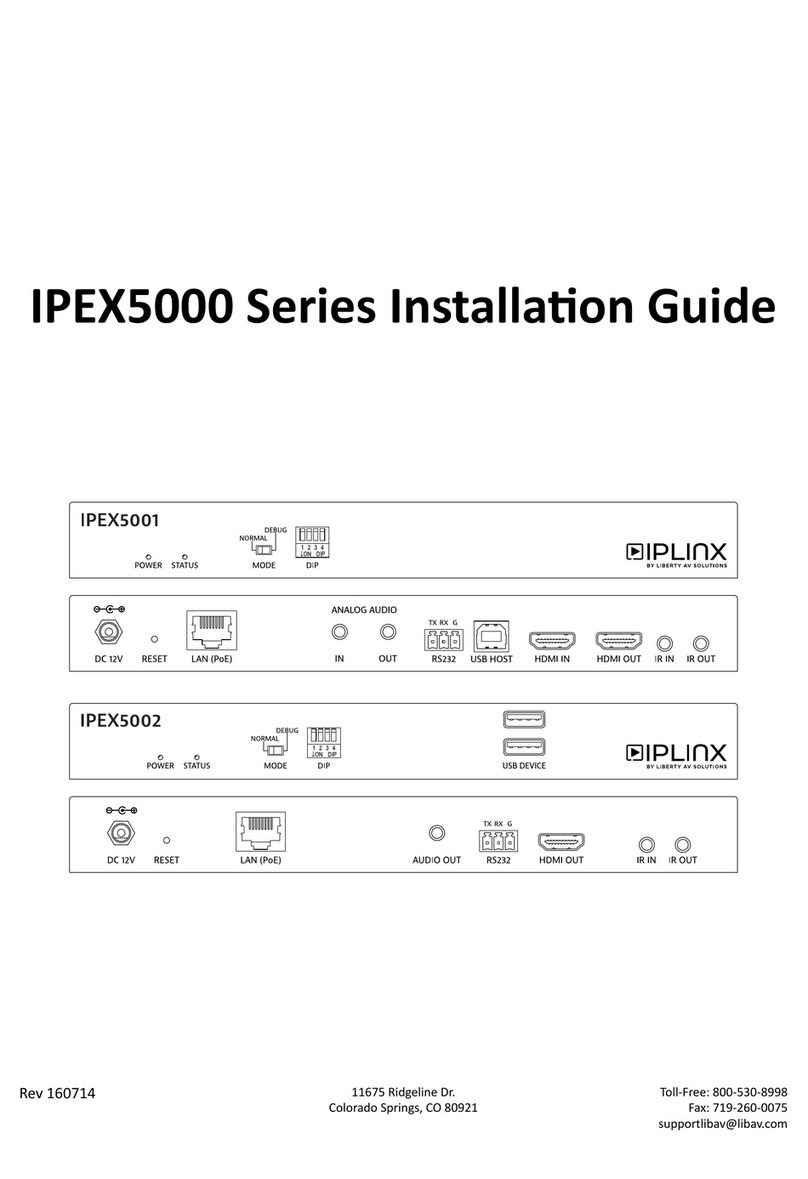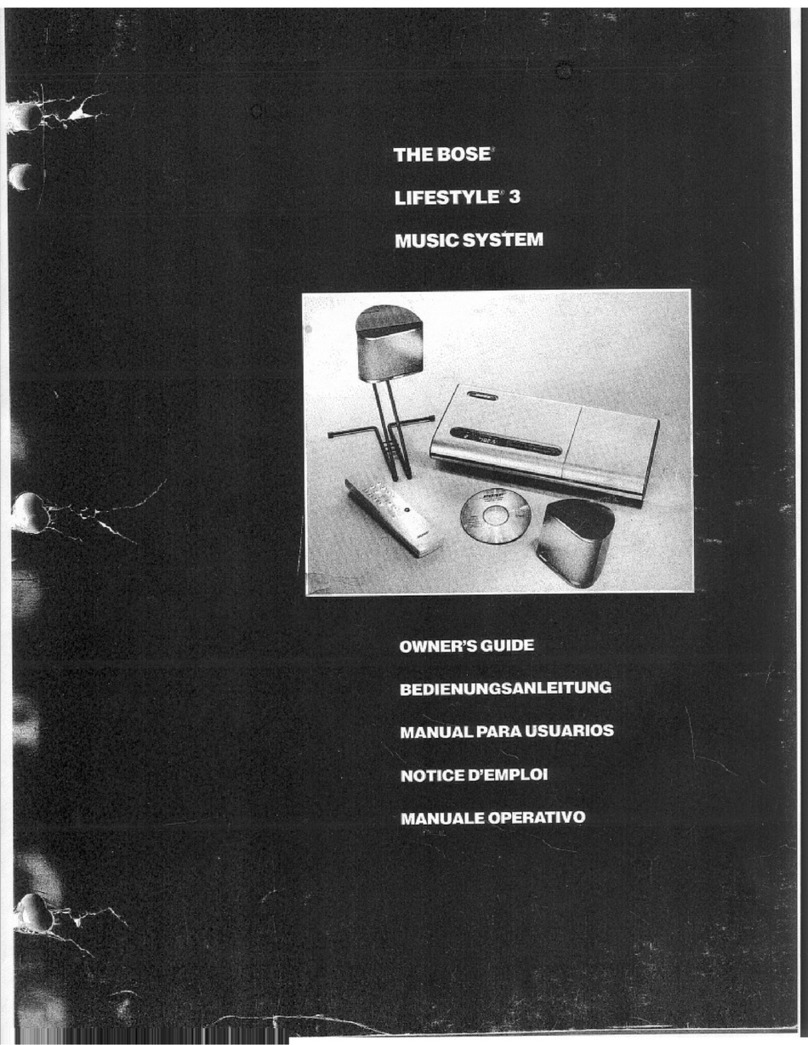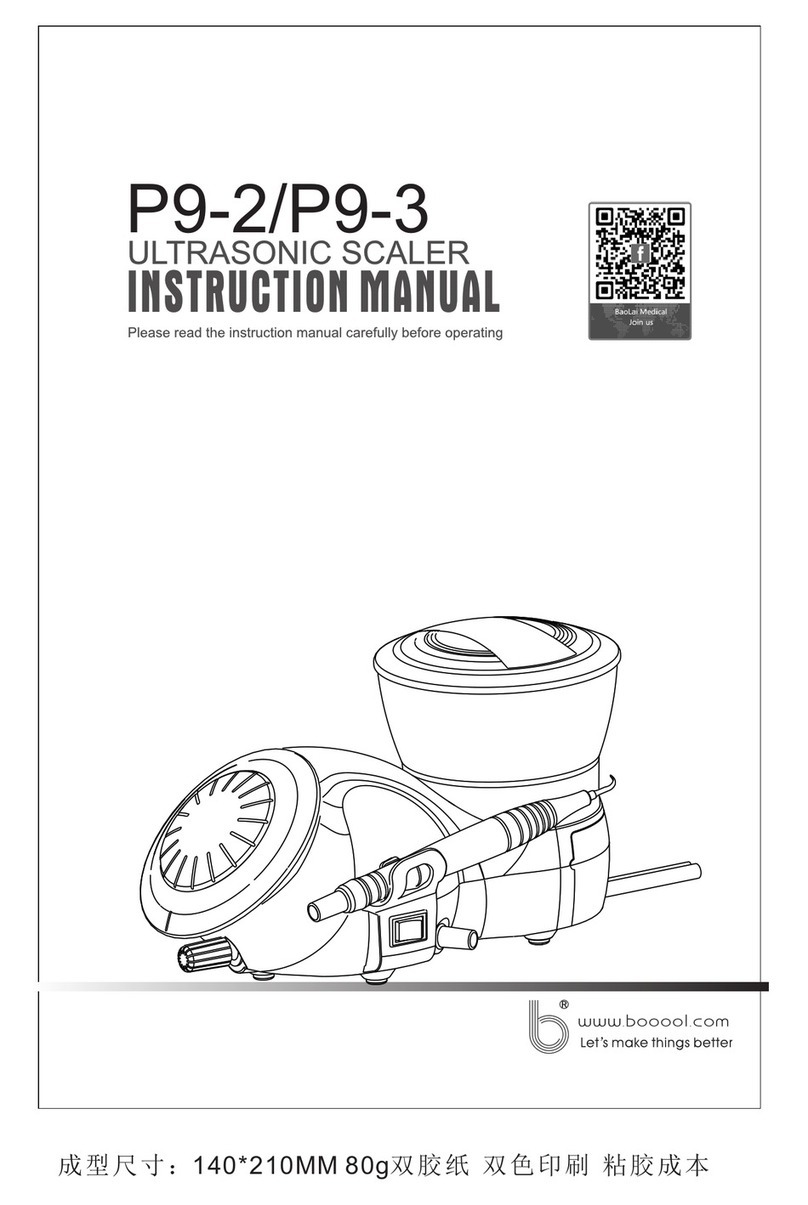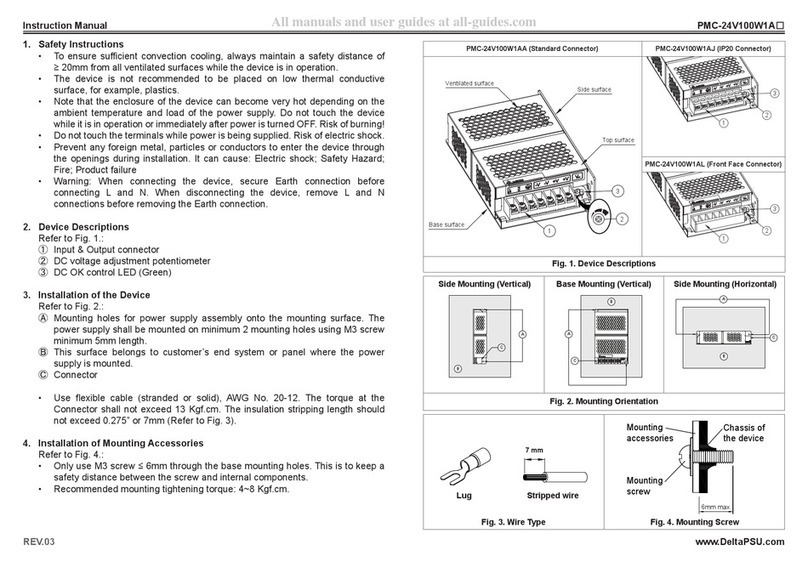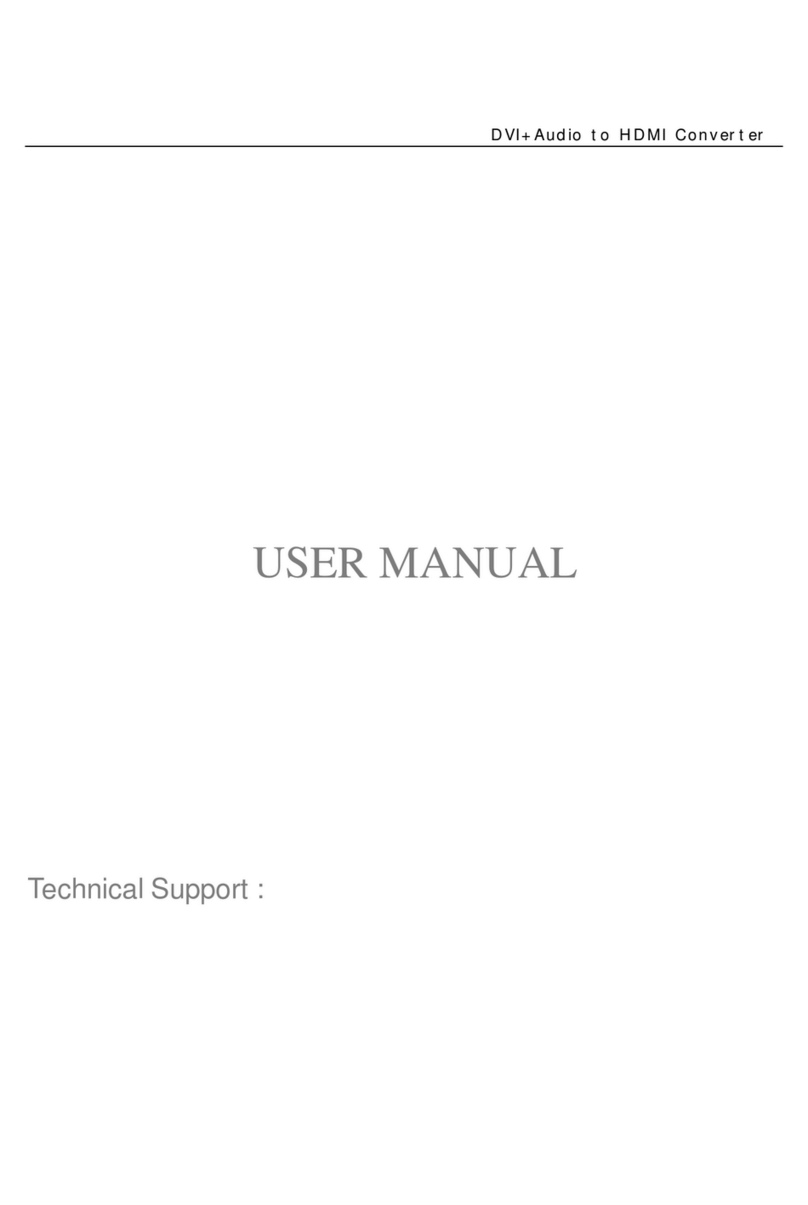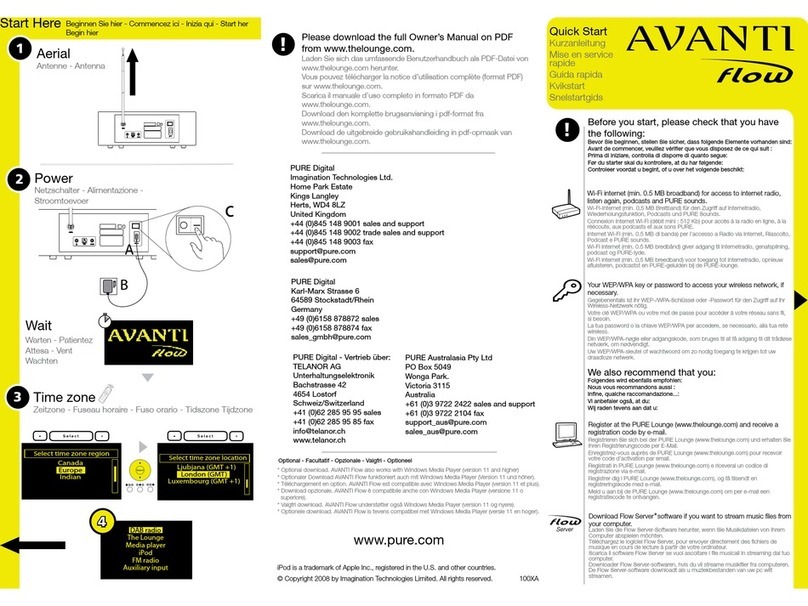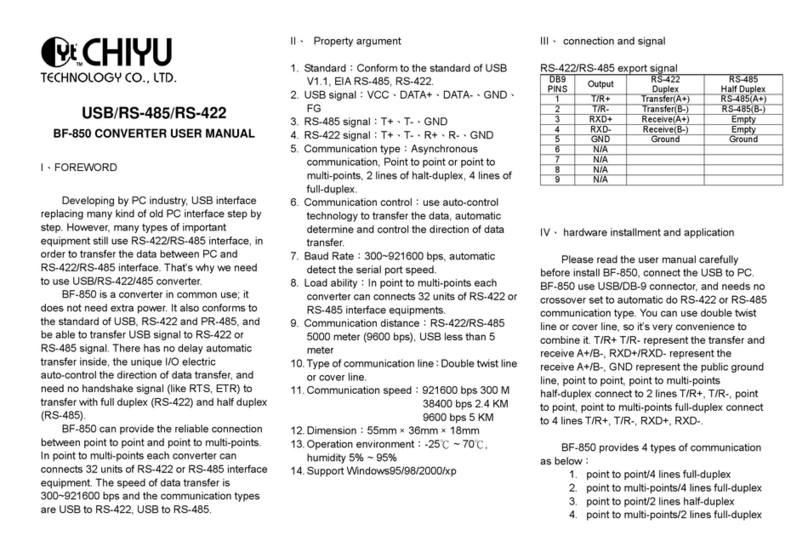Hanwha Techwin SPD-151 Installation guide
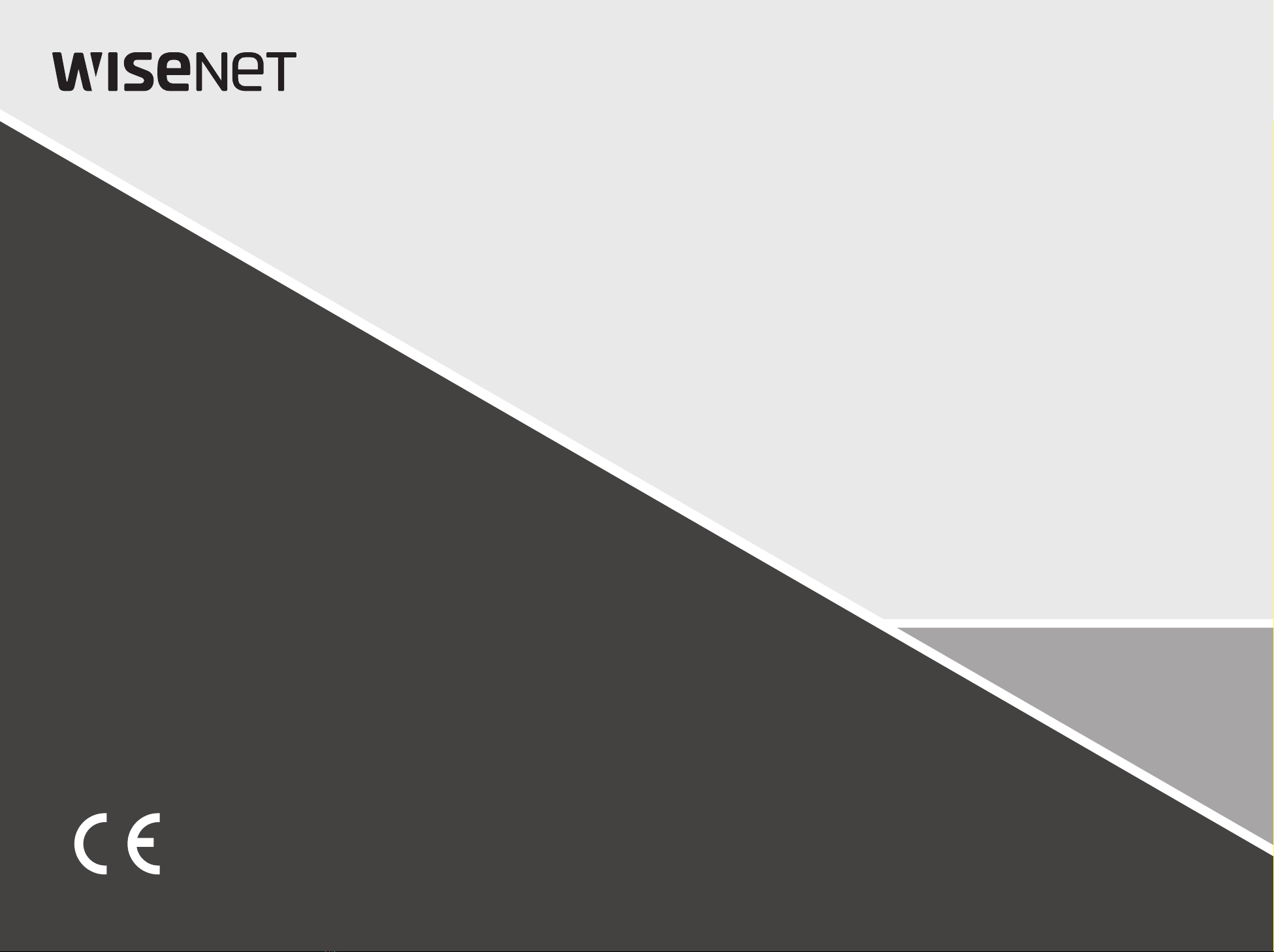
NETWORK VIDEO DECODER
Quick Manual
SPD-151
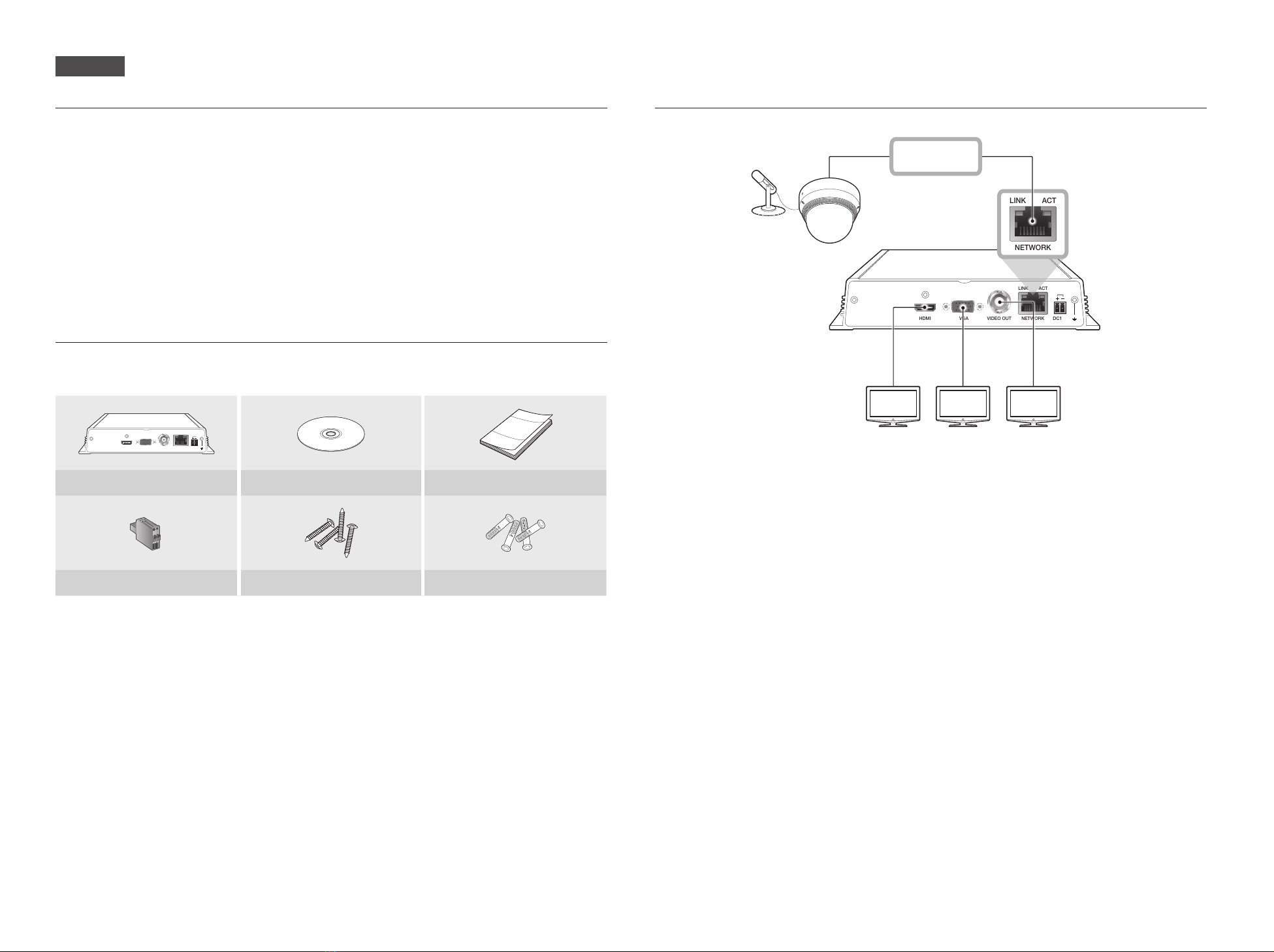
1
Features
This product can monitor the video and audio from network cameras.
Provides an environment in which you can set this product on your PC.
• Convenient Web UIs
• 4K camera resolution support
• Outputs a 4K high definition image using HDMI
• Supports ONVIF Profile S standard and RTP / RTSP protocols
• 49 channels simultaneous output (HDMI: 32 channels, VGA: 16 channels, CVBS: 1 channel)
• Various user defined layout support
• SSM VM sync
Package Contents
Please unwrap the product, and place the product on a flat place or in the place to be installed.
Please check the following contents are included in addition to the main unit.
VGA VIDEO OUTHDMI NETWORK
ACTLINK
DC12V
SPD-151 User Manual CD User Manual or Quick Manual
Terminal block Taping screw Plastic Anchor
Connecting to an external device
※Unrated or improper power source may cause damage to the system. Ensure that you use only the rated
power source before pressing the POWER button.
VGA VIDEO OUTHDMI NETWORK
ACTLINK
DC12V
NETWORK
ACTLINK
1
2
FRONT
USB
VIDEO
DC 12V
RESET
1 2 3 4 5 6 7
VGA OUT VIDEO OUTHDMI OUT
Camera
Microphone
Network
English

2
Manual Network Setup
Run <IP Installer_v2.XX.exe> to display the camera search list.
At the initial startup, both [Auto Set] and [Manual Set] will be grayed out.
1 Select desired network decoders from the search list.
Check the MAC (Ethernet Address) on the back of the
network decoder.
Both the [Auto Set] and [Manual Set] buttons will be
activated.
2 Click [Manual Set].
The Manual Setting dialog appears.
The <IP Address>, <Subnet Mask>, <Gateway>,
<HTTP Port>, and <Port (TCP)> of the network
decoder are displayed as the previously set values.
3 In the <Address> pane, provide the necessary
information.
• MAC (Ethernet) Address : The MAC address
imprinted on the camera label is automatically
displayed and requires no user setting.
J
`IP related parameters can be set only when DHCP is not
checked.
Auto Network Setup
Run the <IP Installer v2 XX.exe> program to display the network decoder search list.
At the initial startup, both [Auto Set] and [Manual Set] will be grayed out.
1 Select your desired network decoders from the search
list. Check the MAC (Ethernet Address) on the back of
the network decoder.
Both the [Auto Set] and [Manual Set] buttons will be
activated.
2 Click [Auto Set].
The Auto Setting dialog appears.
The <IP Address>, <Subnet Mask>, and
<Gateway> will be set automatically.
3 Enter the password.
The password is the login password of the "admin"
user when connecting to the network decoder.
The default password is "4321".
J
`For the security purposes, you are recommended to use
a combination of numbers, alphabets uppercase and
lowercase and special characters for your password.
4 Click [OK].
Auto network setup will be completed.
※For the IP installer, use only the installer version provided in the installation CD or use the latest one if available.
You can download the latest version from the Hanwha Techwin web site.
Login
Your preferred language and a new password must be entered during your initial connection after purchase.
1 Select a language for the <Language> field.
2 In the <New P/W> field, enter a new password for the
admin account.
3 In the <Confirm P/W> field, reenter the new password
for the admin account.
4 Click the [Apply] button.
After the new password is successfully registered, a
login screen appears.
※For security, be sure to change the password in
<User>-<Administrator> in the setting screen.
※If you enter a user name and password, and then
check the ‘Save password in the password list’
checkbox, the user name and password will be
automatically set for the next time you connect.
J
`You cannot double-login with the "admin" account.
`It takes about five minutes after you disconnect from the “admin” account to access the user account.
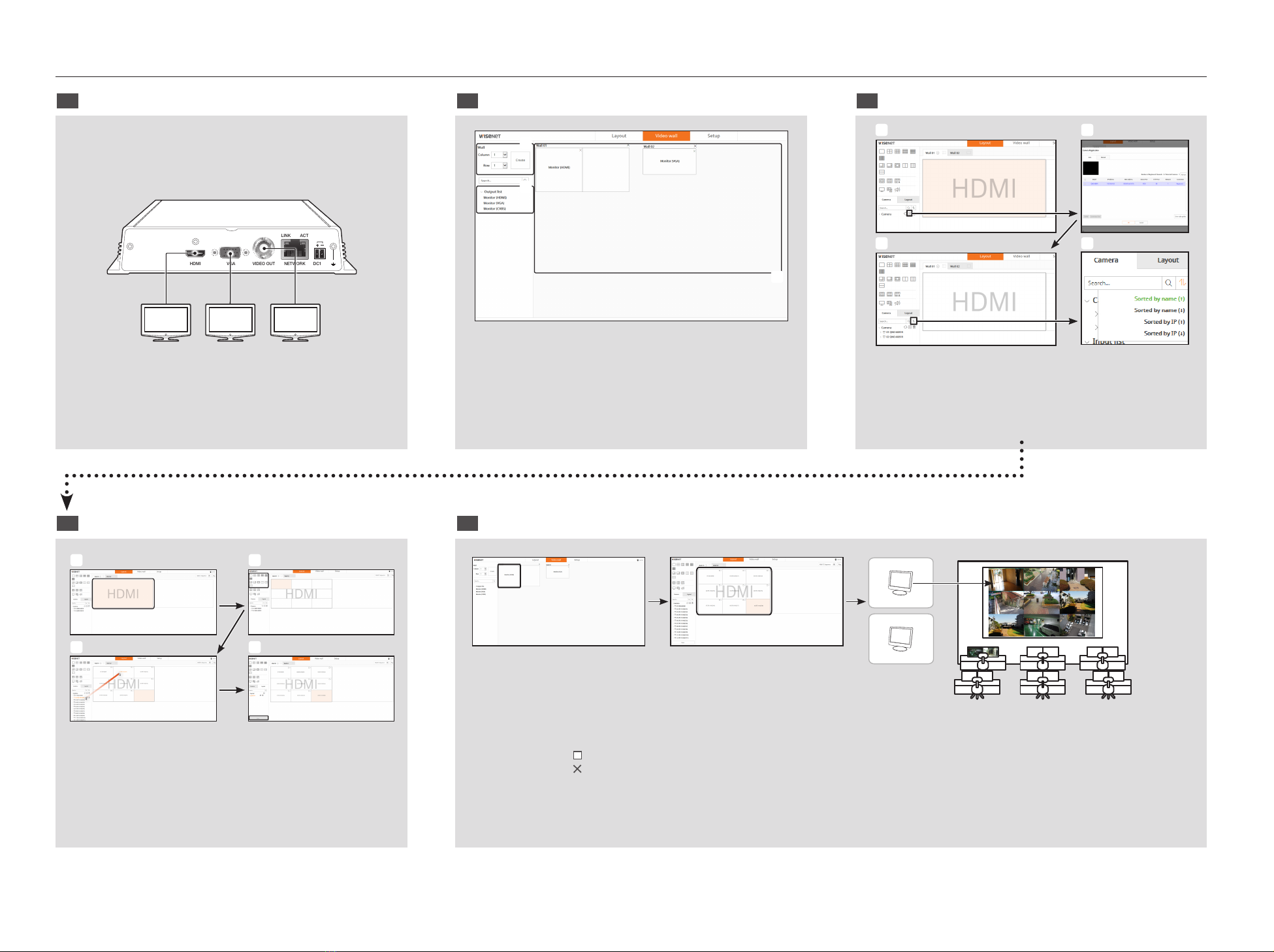
3
Video wall configuration guide
1 Monitor output for each decoder after the set boots 2 Configure the video walls and allocate monitors. 3 Registering camera
VGA VIDEO OUTHDMI NETWORK
ACTLINK
DC12V
VGA OUT CVBS OUTHDMI OUT
a
c
b
aCreate video walls.
bAdd video walls (Wall 01 2X1, Wall 02 1X1)
cAssign monitors
a
c
b
d
aAdd a camera
bAdd cameras with automatic/manual registration
cSelect the camera list sort function
dSort by name()/IP or ascending()descending.
4 Setting Video Wall Layout 5 Monitoring by video wall
a
c
b
d
aSpecify the monitor of the corresponding video wall to be
applied by clicking it
b
Select and apply a split mode to the selected monitor (Can
be applied to each monitor)
c
Assign it to the corresponding tile with the mouse in the camera list
dRepeat steps 1 to 4 if a layout is added after saving your layout
Wall 1
Wall 2
Wall 1
Wall 2
Monitor (HDMI)
Monitor (VGA)
aSelect a monitor on the Wall tab
bSet the layout of the selected monitor on the Layout tab
`When this is [ ] clicked, the video wall is enlarged to full screen.
When this is [ ] clicked, the video wall zoom changes to the original size.
cThe layout is applied in real time
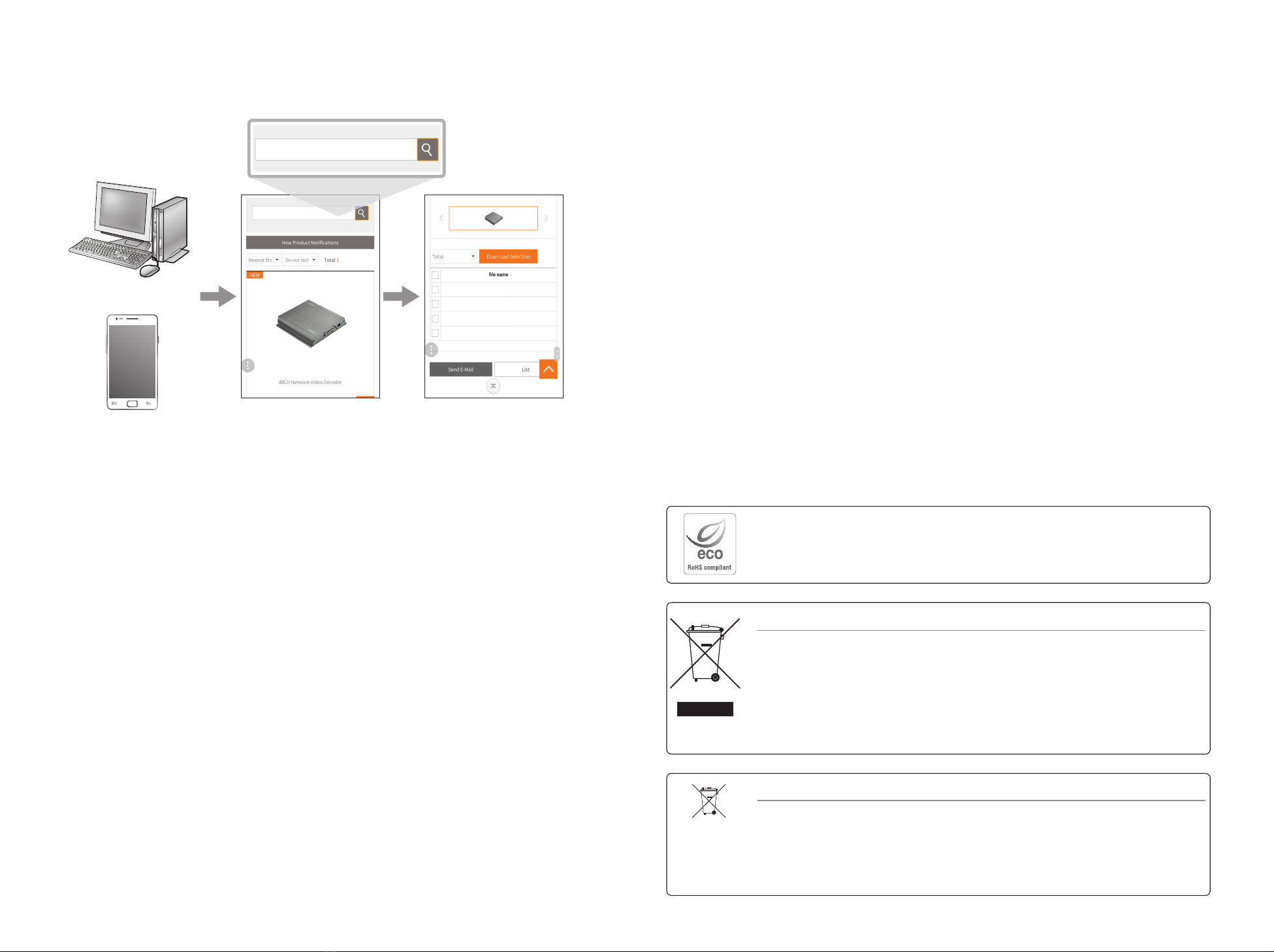
4
Use product information
You can check product information/manual/firmware information/FAQ through homepage or mobile web on your
smartphone.
http://hanwha-security.com
http://hanwha-security.com
SPD-151_datasheet_170629.pdf
SPD-151_CAD_170321.dxf
SPD-151_CAD_170321.pdf
SPD-151_AE_170717.doc
SPD-151
SPD-151
SPD-151
Correct Disposal of This Product (Waste Electrical & Electronic Equipment)
(Applicable in the European Union and other European countries with separate collection systems)
This marking on the product, accessories or literature indicates that the product and its electronic accessories (e.g. charger, headset, USB
cable) should not be disposed of with other household waste at the end of their working life. To prevent possible harm to the environment
or human health from uncontrolled waste disposal, please separate these items from other types of waste and recycle them responsibly
to promote the sustainable reuse of material resources.
Household users should contact either the retailer where they purchased this product, or their local government office, for details of
where and how they can take these items for environmentally safe recycling.
Business users should contact their supplier and check the terms and conditions of the purchase contract. This product and its electronic
accessories should not be mixed with other commercial wastes for disposal.
Correct disposal of batteries in this product
(Applicable in the European Union and other European countries with separate battery return systems.)
This marking on the battery, manual or packaging indicates that the batteries in this product should not be disposed of with other household waste at the end of their
working life. Where marked, the chemical symbols Hg, Cd or Pb indicate that the battery contains mercury, cadmium or lead above the reference levels in EC Directive
2006/66. If batteries are not properly disposed of, these substances can cause harm to human health or the environment.
To protect natural resources and to promote material reuse, please separate batteries from other types of waste and recycle them through your local, free battery
return system.
Hanwha Techwin cares for the environment at all product manufacturing stages, and is taking measures to provide
customers with more environmentally friendly products.
The Eco mark represents Hanwha Techwin's devotion to creating environmentally friendly products, and indicates
that the product satisfies the EU RoHS Directive.

Head Oce
6, Pangyo-ro 319 beon-gil, Bundang-gu, Seongnam-si,
Gyeonggi-do, 463-400 Rep. of KOREA
Tel : +82.70.7147.8753 Fax : +82.31.8018.3740
http://hanwha-security.com
Hanwha Techwin America
500 Frank W. Burr Blvd. Suite 43 Teaneck, NJ 07666
Toll Free : +1.877.213.1222 Direct : +1.201.325.6920
Fax : +1.201.373.0124
www.hanwhasecurity.com
Hanwha Techwin Europe
Heriot House, Heriot Road, Chertsey, Surrey, KT16 9DT, United Kingdom
Tel : +44.1932.57.8100 Fax : +44.1932.57.8101
www.hanwha-security.eu
Hanwha Techwin(Tianjin) Co.Ltd
No.11, Weiliu Rd., Micro-Electronic Industrial Park, Jingang Road Tianjin 300385, China
Tel : +86.22.2388.7788
www.hanwha-security.cn
Hanwha Techwin Middle East FZE
JAFZA View 18, 20th oor, oce 2001, 2002, 2003, Downtown Jebel Ali,
Dubai, United Arab Emirates
http://hanwha-security.com
This manual suits for next models
1
Table of contents
Other Hanwha Techwin Media Converter manuals