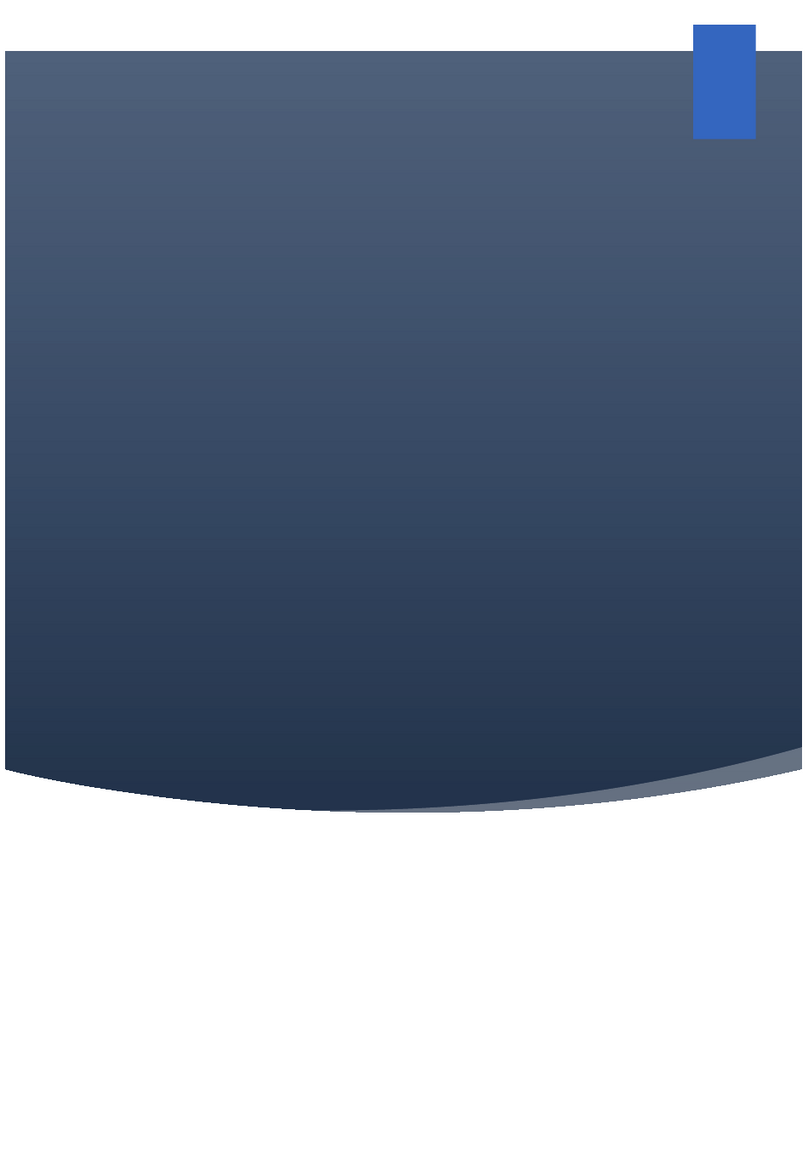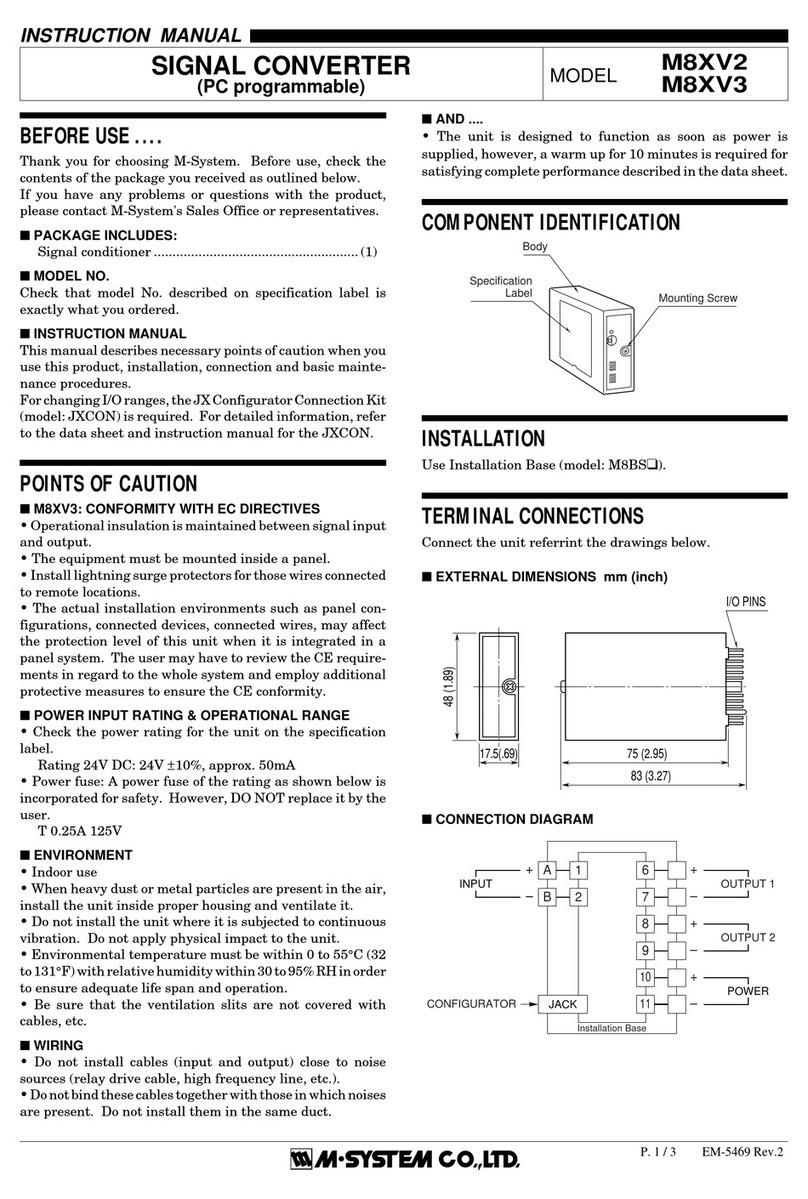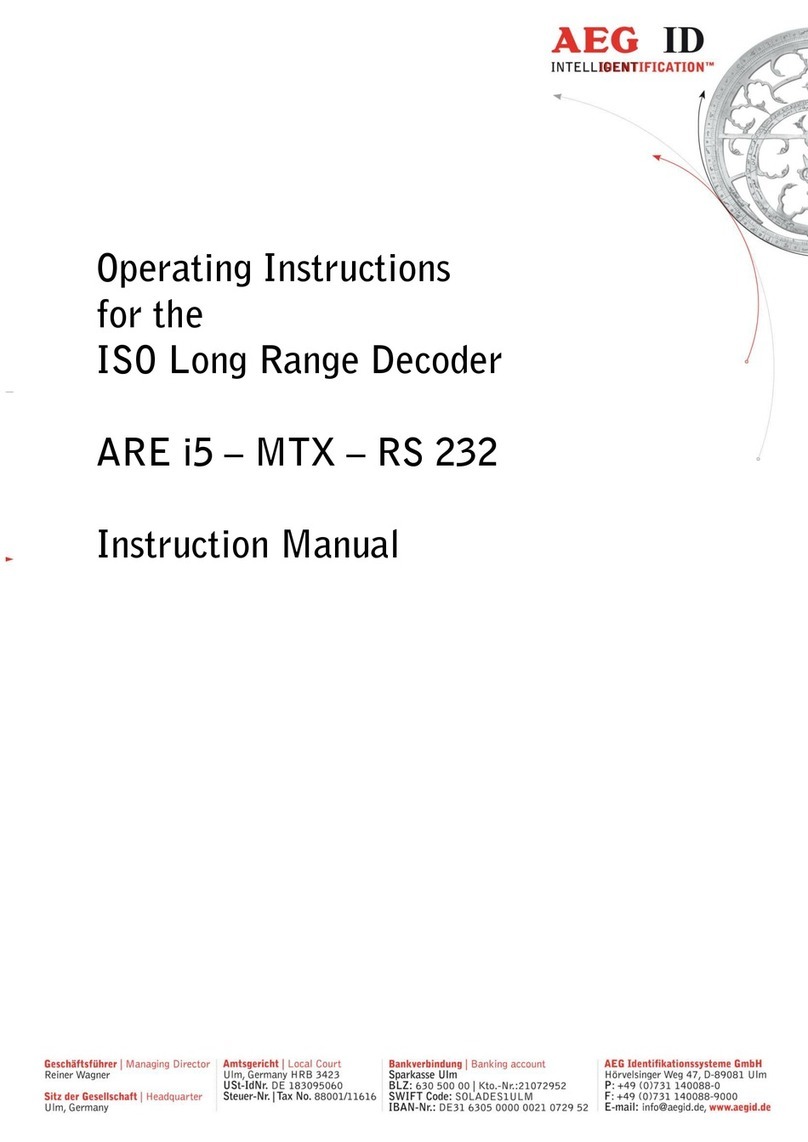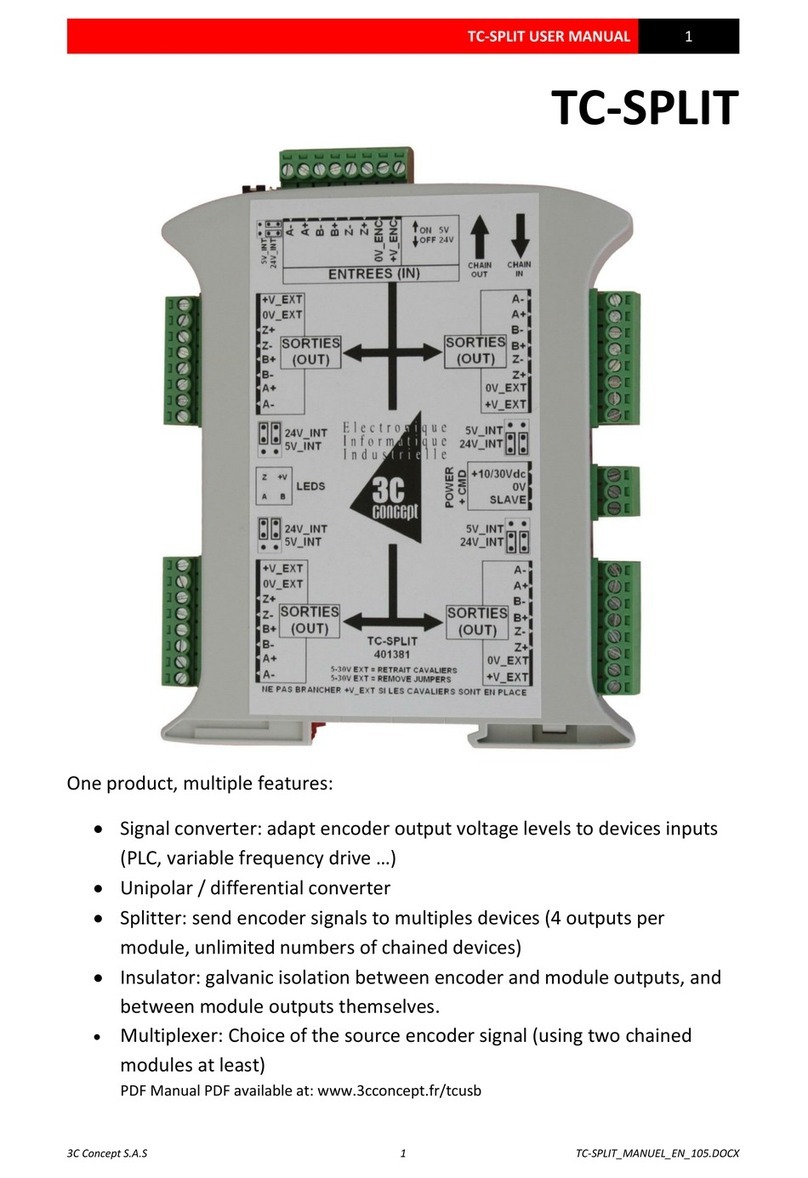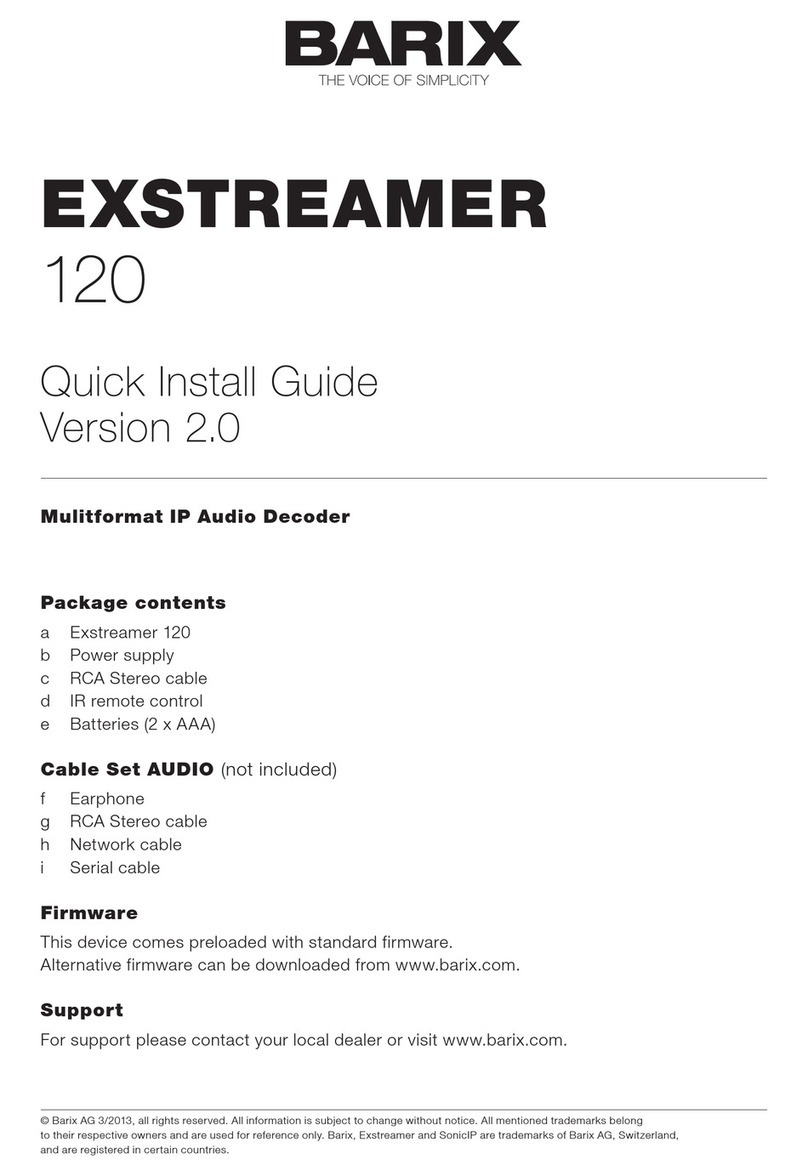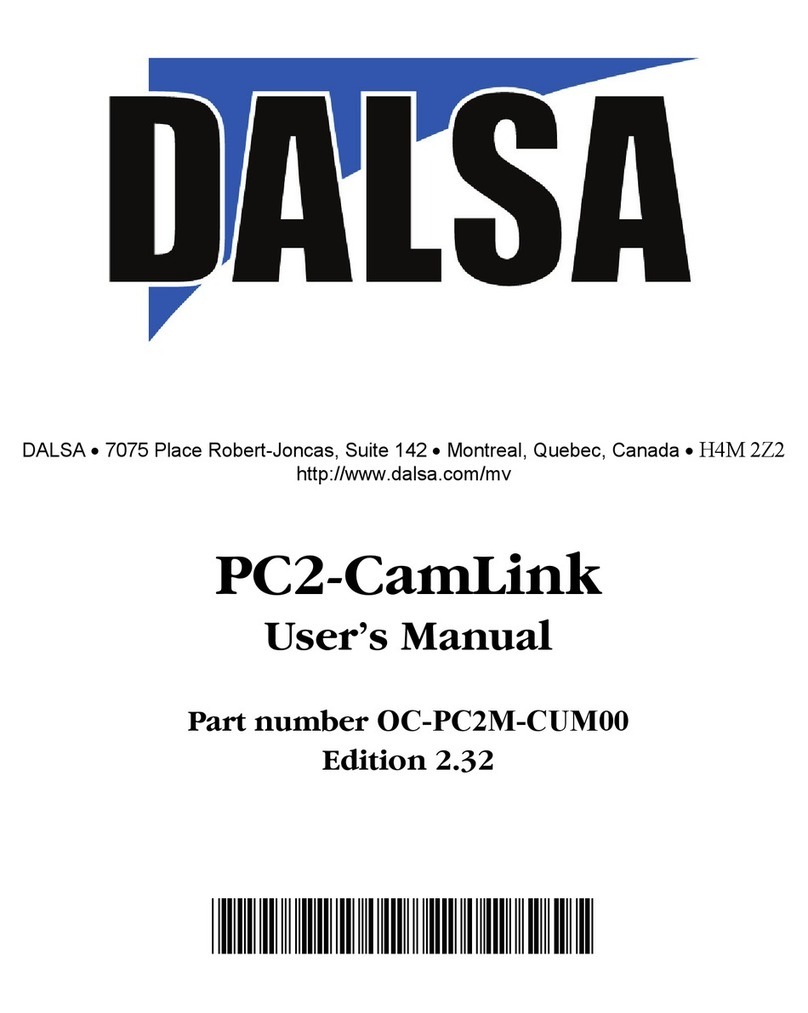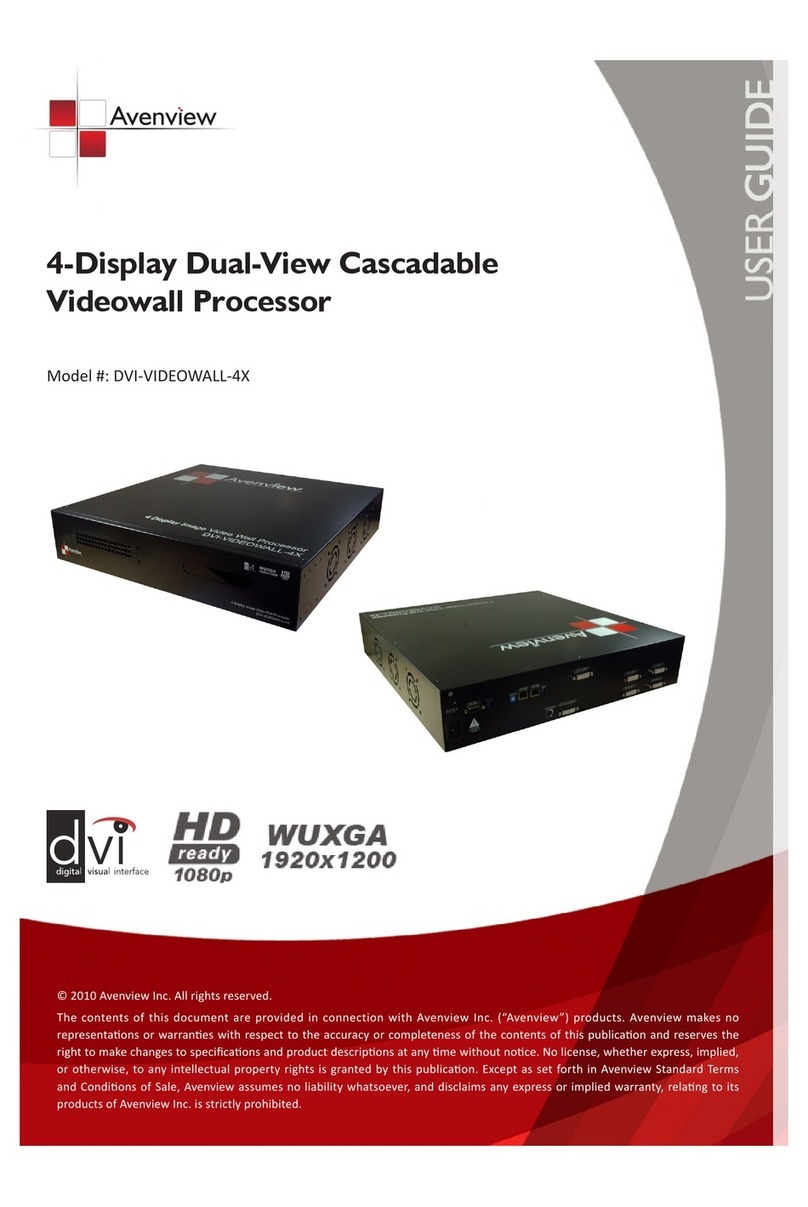Hanwha Techwin Wisenet SPD-152 User manual

NETWORK VIDEO DECODER
User Manual
SPD-152

Copyright
©2022 Hanwha Techwin Co., Ltd. All rights reserved.
Trademark
Each of the trademarks herein is registered. The name of this product and other trademarks mentioned in this manual are the registered
trademarks of their respective company.
Restriction
This document is protected by copyright. Under no circumstances, this document shall be reproduced, distributed, or changed, partially or
wholly, without formal authorization.
Disclaimer
Hanwha Techwin makes its best to verify the integrity and correctness of the contents in this document, but no formal guarantee shall be
provided. Use of this document and the subsequent results shall be entirely on the user’s own responsibility. Hanwha Techwin reserves
the right to change the contents of this document without prior notice.
Warranty
Hanwha Techwin shall repair a product free of charge if the product does not work properly when operating it under normal usage
conditions. The warranty period for products is 3 years, except in the following events:
● If a system malfunctions due to the execution of programs unrelated to system operation
● If the product has changed over time or has defects caused by natural wear during use
● Sensory phenomena that does not affect the quality and function (Example: sound)
❖Design and specifications are subject to change without prior notice.
You can download the latest version from the HanwhaTechwin web site. (www.hanwha-security.com)
❖The initial administrator ID is“admin,”and you need to set the password when logging in for the first time.
Please change your password every three months to safely protect personal information and to prevent damage from information theft.
Please note that the user is responsible for their security and any other problems caused by mismanaging a password.
Network Video Decoder
User Manual

•OVERVIEW
English _3
overview
•OVERVIEW
overview
Standards Approvals
■
Any changes or modifications in construction of this device which are not expressly approved by the party responsible for compliance could void
the user's authority to operate the equipment.
■
This device complies with part 15 of the FCC Rules. Operation is subject to the following two conditions: (1)This device may not cause harmful
interference, and (2) this device must accept any interference received, including interference that may cause undesired operation.
■
This equipment has been tested and found to comply with the limits for a Class A digital device, pursuant to part 15 of the FCC Rules.
These limits are designed to provide reasonable protection against harmful interference when the equipment is operated in a commercial
environment.
This equipment generates, uses, and can radiate radio frequency energy and, if not installed and used in accordance with the instruction
manual, may cause harmful interference to radio communications. Operation of this equipment in a residential area is likely to cause harmful
interference in which case the user will be required to correct the interference at his own expense.
■
Reorient or relocate the receiving antenna.
■
Increase the separation between the equipment and receiver.
■
Connect the equipment into an outlet on a circuit different from that to which the receiver is connected.
■
Consult the dealer or an experienced radio/TV technician for help.
CAUTION
● RISK OF EXPLOSION IF BATTERY IS REPLACED BY AN INCORRECT TYPE. DISPOSE OF USED BATTERIES
ACCORDING TO THE INSTRUCTIONS.
● Do not ingest battery, Chemical Burn Hazard.
● This product contains a coin / button cell battery. If the coin / button cell battery is swallowed, it can cause
severe internal burns in just 2 hours and can lead to death.
● Keep new and used batteries away from children. If the battery compartment does not close securely, stop
using the product and keep it away from children.
If you think batteries might have been swallowed or placed inside any part or the body, seek immediate
medical attention.
ATTENTION
● IL Y A RISQUE D'EXPLOSION SI LA BATTERIE EST REMPLACÉE PAR UNE BATTERIE DE TYPE INCORRECT.
METTRE AU REBUT LES BATTERIES USAGÉES CONFORMÉMENT AUX INSTRUCTIONS.
● Ne pas ingérer la pile, risque de brûlure chimique.
● Ce produit contient une pile de type bouton/pièce de monnaie. Si la pile de type bouton/pièce de monnaie est
avalée, elle peut causer de graves brûlures internes en seulement 2 heures et peut entraîner la mort.
● Gardez les piles neuves et usagées hors de portée des enfants. Si le compartiment de la pile ne se ferme pas
correctement, cessez d’utiliser le produit et gardez-le d’atteinte des enfants.
Si vous suspectez que des piles ont été avalées ou insérées dans une partie du corps, consultez un médecin
sans tarder.
IMPORTANT SAFETY INSTRUCTIONS
Read these operating instructions carefully before using the unit.
Follow all the safety instructions listed below.
Keep these operating instructions handy for future reference.
1) Read these instructions.
2) Keep these instructions.
3) Heed all warnings.
4) Follow all instructions.
5) Do not use this apparatus near water.
6) Clean the contaminated area on the product surface with a soft, dry cloth or a damp cloth.
(Do not use a detergent or cosmetic products that contain alcohol, solvents or surfactants or oil constituents
as they may deform or cause damage to the product.)
7) Do not block any ventilation openings, Install in accordance with the manufacturer's instructions.
8) Do not install near any heat sources such as radiators, heat registers, stoves, or other apparatus (including
amplifiers) that produce heat.
9) Do not defeat the safety purpose of the polarized or grounding- type plug. A polarized plug has two blades
with one wider than the other. A grounding type plug has two blades and a third grounding prong. The
wide blade or the third prong are provided for your safety. if the provided plug does not fit into your outlet,
consult an electrician for replacement of the obsolete outlet.
10) Protect the power cord from being walked on or pinched particularly at plugs, convenience receptacles, and
the point where they exit from the apparatus.
11) Only use attachments/accessories specified by the manufacturer.
12) Use only with the cart, stand, tripod, bracket, or table specified by the manufacturer, or sold with the
apparatus. When a cart is used, use caution when moving the cart/apparatus combination to avoid injury
from tip-over.
13) Unplug this apparatus during lightning storms or when unused for long periods of time.
14) Refer all servicing to qualified service personnel. Servicing is required when the apparatus has been
damaged in any way, such as power-supply cord or plug is damaged, liquid has been spilled or objects have
fallen into the apparatus, the apparatus has been exposed to rain or moisture, does not operate normally, or
has been dropped.
15) This product is intended to be powered by a Listed Power Supply Unit marked“Class 2”or“LPS”or“PS2”and
rated as 12 VDC, 0.92 A or PoE (48 VDC), 0.27 A.
16) The wired LAN hub providing power over Ethernet (PoE) in accordance with IEEE 802.3.af must be a UL
Listed Device with its output evaluated as a Limited Power Source as defined in UL60950-1 or evaluated as
PS2 as defined in UL62368-1.

4_ overview
overview
ABOUT USER MANUAL
This user manual provides information necessary to use the product, including a brief introduction, names of each part,
functions, the connection method, and menu settings. Please read this manual carefully before using the product for
proper use.
● This manual explains how to use the product based on the default values and the default screens.
● The information in this manual may vary, depending on the product's software update and our policies, and is
subject to change without notice to the user.
● Please note that we are not responsible for damage caused by using non-standard products or any other besides
those mentioned in the product specification manual.
● If you need to open the case and repair the inside, please contact the place of purchase and get professional help.
ABOUT TARGET READERS
This manual contains information for users using the decoder.
ABOUT PRODUCT USAGE
Users of this product can perform the following operations:
● Real-Time Monitoring of Registered Cameras to Decoder
Before using this product, please make sure that the product is the latest software version.You can visit Hanwha
Techwin's product homepage (http://security.hanwhatechwin.com/) to check and download the latest software version.
Warning
Battery
There is a risk of explosion if the battery inside the product is incorrectly replaced, so be sure to use the same
battery used in the product.
The specifications of the battery in use are as follows.
● Voltage: 3V
● Capacity: 210 mAh
● Continuous standard load: 0.4 mA
● Usable temperature: -20°C - +60°C
■
Do not place the battery under direct sunlight or near a heat source, such as a heater.
Operating temperature
The operating temperature of this product is from 0°C to 40°C.
If left in an environment with a temperature below the range of operating temperature, the product may not
operate. If this occurs, try using the product after storing it at room temperature.
About Security
The initial administrator ID is“admin,”and you need to set the password when logging in for the first time.
Please change your password periodically every three months to safely protect personal information and to
prevent damage through information theft. Please note that the user is responsible for their security and any
other problems caused by mismanaging a password.

•OVERVIEW
English _5
CONTENTS
OVERVIEW
3
3Important Safety Instructions
4About User Manual
4About Target Readers
4About Product Usage
4 Warning
5Contents
7Features
7Checking Package Contents
7Names and Functions of the Product
8Mounting the Multi Adapter
8 Mounting on the Monitor's VESA Holes
9 Mounting with Stud Screws
9 Mounting on a Pole
10 Connecting to an External Device
10 Connecting a USB device
10 Connecting to Power
10 Connecting to a Power Source with Ethernet
11 Connecting to the Ground Wire
11 Recommendations for the Ground Wire
11 Connecting the Network
11 Network connection via Ethernet (10/100/1000BaseT)
11 Connecting to a Network Using a Router
11 Connecting the Network Cameras
INSTALLATION
8
CONNECTING
10
12 Starting the System
12 Login
13 Setting the System Operation Mode
13 Installation wizard
16 Shutting Down the System
16 Restarting the System
GETTING STARTED
12
17 Screen Layout of the Live
18 Checking the System Status
18 Checking the Camera List
19 Live Screen Menu
20 Icons on the Live Screen
20 OSD Information Display
21 Channel Information Display
21 Checking the Camera Status
22 Channel Setting
22 Change Split Mode
22 Change Overall Aspect Ratio
23 Full Screen Mode
23 Layout Setup
23 Checking Layout List
24 Add Layout and Set Name
24 Delete Layout
24 Change of Layout Channel and Name
24 Dynamic Layout
26 Play Layout Sequence
26 Camera Video Control
26 Capture
27 Temperature Detection Mode
27 PTZ Mode
28 Zoom in
28 Audio
28 Change Channel Aspect Ratio
29 Dewarping
29 PTZ Control
29 Getting Started with PTZ Operations
29 PTZ Control Menu
30 Using Digital PTZ (D-PTZ) Function
30 Preset
31 Running Preset
31 Run Swing (auto pan), Group (scan), Tour, and Trace
(pattern)
LIVE
17

6_ overview
overview
LIVE VIEWER
54
SETUP VIEWER
57
51 What is Web Viewer?
51 Key Functions
51 System Requirements
51 Connecting Web Viewer
51 Setting the Decoder Password
52 Installation wizard
STARTING WEB VIEWER
51
SETUP
32
54 Screen Layout of the Live Viewer
54 Checking User ID
55 Checking the Camera List
55 Checking the All Camera Status
55 Live Status
55 Changing the Pattern of Split Screen
56 Layout Setup
56 Checking Layout List
56 Adding Layout
56 Changing Layout Names
56 Changing Layout Channels
56 Deleting Layout
57 Screen Layout of the Setup Viewer
57 Setting the Camera
57 Channel setup
57 Camera setup
58 Profile setup
59 Camera password setup
59 Setting the Device
59 Monitor
60 Setting the Network
60 IP & Port
60 IP filtering
60 HTTPS
61 802.1x
61 SNMP
61 Setting the System
61 Date/Time/Language
62 User
62 System management
63 Log
32 Screen Layout of the Setup
32 Setting the Camera
32 Channel setup
35 Camera setup
36 Profile setup
39 Camera password setup
40 Setting the Device
40 Monitor
41 Setting the Network
41 IP & Port
43 IP filtering
43 HTTPS
44 802.1x
44 SNMP
45 Setting the System
45 Date/Time/Language
46 User
48 System management
50 Log
APPENDIX
64
64 Using Virtual Keyboard
64 Troubleshooting (FAQ)

•OVERVIEW
English _7
FEATURES
This product monitors the video and sound of the network camera.
The PC provides an environment where you can set up this product.
● Provides new UI 2.0
● Plays Layout Sequence
● Supports thermal imaging cameras / PTZ linked cameras
● Supports a range of 4K camera resolutions
● Outputs a 4K high definition image using HDMI
● Supports dual monitor output (expand, duplicate)
● Supports ONVIF Profile S standard and RTP / RTSP protocols
● Simultaneous plays of 64 channels
● Supports live monitoring of the network camera
● Installation Wizard Function (Decoder, Web Viewer)
CHECKING PACKAGE CONTENTS
Please unwrap the product, and place the product in a flat place or in the place to be installed.
Please check the following contents are included in addition to the main unit.
Decoder Mouse Quick Guide
Multi adapter Terminal block M4 L20 stud (for VESA hole, 4 ea)
M4 L8 screw
(for multi adapter, 4 ea)
M3 L6 screw
(for decoder base hole, 2 ea)
NAMES AND FUNCTIONS OF THE PRODUCT
Name Functions
LED Indicator
Shows the power On/Off status.
USB
Connects the USB devices. (USB 2.0 supported)
HDMI 2
HDMI connector port.
● Connector port that connects to the secondary monitor, and supports the maximum 1920 x 1080 60 Hz.
HDMI 1
HDMI connector port.
● Connector pod that connects to the primary monitor, and supports the maximum 3840 x 2160 30 Hz.
NETWORK
Network port for camera connections.
● Can be powered by PoE.
DC 12V
Terminal to connect the designated power to.
Ground Connection
Port for connecting a separate ground cable.
● For safe handling of the device, please add a ground wire.

8_ installation
installation
Please take note of the followings before using this product.
● Do not use the product outdoor.
● Do not spill water or liquid in the connection part of the product.
● Do not impose the system to excessive shock or force.
● Do not pull out the power cord forcefully.
● Do not disassemble the product on your own.
● Do not exceed the rated input/output range.
● Use a certified power cord only.
● For the product with an input ground, use a grounded power plug.
MOUNTING THE MULTI ADAPTER
You can mount the decoder on the monitor’s VESA holes or a pole by using a multi adapter.
The multi adapter supports the following VESA standards.
100 x 100 mm (outside)
75 x 75 mm (inside)
Mounting on the Monitor's VESA Holes
1. Fix the multi adapter to the monitor by using four M4 L8 screws.
■
Confirm theVESA standard of the monitor on which you intend to mount the multi adapter.
2. Fasten two M3 L6 screws to the base of the decoder.
3. Make sure the screws on the base of the decoder go into the threaded holes of the multi adapter.
■
Mount the decoder with the connecting terminal facing down.
4. Press the decoder toward the monitor and then slide it down to fix it.
■
Press the decoder until the multi adapter's metal spring is exposed and fix the decoder.
installation

•INSTALLATION
English _9
Disconnecting the Multi Adapter
Lift the decoder while pressing the multi adapter's metal spring.
Mounting with Stud Screws
If it is not possible to mount a decoder on the monitor because the monitor’s VESA holes are too close to the
monitor's connecting terminal or stand. You can use stud screws to mount the decoder.
Fasten four M4 L20 stud screws on the VESA holes on the back of the monitor, and mount the multi adapter.
M4 L20 stud screw
Mounting on a Pole
1. Mount the multi adapter on the pole using a strap.
Strap for poles
2. Fasten two M3 L6 screws on the base of the decoder, and mount the decoder to the multi adapter.
■
The strap for poles (SBP-100S) is sold separately.

10_ connecting
connecting
CONNECTING TO AN EXTERNAL DEVICE
NETWORK
1
2
FRONT
USB
VIDEO
DC 12V
RESET
1 2 3 4 5 6 7
HDMI OUT HDMI OUT
Network
Microphone
Camera
■
Unrated or improper power source may cause damage to the system. Ensure that you use only the rated power source before connecting power to the
system.
CONNECTING A USB DEVICE
1. On the front of the product, there is a USB port.
2. You can connect a USB memory or mouse to the USB port.
3. The product supports a hot-plugging function that enables connecting/disconnecting USB devices while operating
the system.
■
Some USB devices may fail to function properly due to compatibility issues, please check the device before using it.
■
If the USB memory is not detected, try formatting it on the "Setup > System > System management > Settings" menu.
■
Only USB storage devices that comply with the standards (having a metal cover) are guaranteed for data transfer.
■
In case the USB device’s electric contacts have been worn out, data transfer between the devices may not properly function.
CONNECTING TO POWER
When using a common ethernet cable, please connect to the power adapter for a power supply.
Connect the (+,-) wires of the power adapter to the power input port of the network video decoder using a screwdriver.
Power
Connecting to a Power Source with Ethernet
You can supply power separately from the PoE switch without connecting to the power adapter.
● Please see below for PoE power specifications.
– Power in use: PoE(IEEE802.3af)
Ethernet
■
When the PoE and DC 12V is powered on at the same time, the device operates with external power (DC 12V).
–If you connect to a PoE-enabled router, you can use the product without connecting to a separate power source.
–For the PoE, use equipment that supports the IEEE 802.3af standard.
■
Please be careful when connecting as DC 12V adapter has polarity.
■
When connecting to external devices, be sure to power off the connected device before connecting.
■
Connect the set and the adapter power line before connecting to a 220V wall socket.
■
Do not extend the adapter output cable.
■
Please contact the service center when you need to extend the power cable.
connecting

•CONNECTING
English _11
CONNECTING TO THE GROUND WIRE
Use a screwdriver on the FG screw on the right side of the power input port to connect it to the ground wire.
Ground wire
■
The ground wire prevents the product from being struck by lightning.
■
When connecting, be sure to power off the connected device before connecting.
Recommendations for the Ground Wire
● Length: within 3M
● Size: over 18AWG
Example) UL1007 AWG18/16, UL1015 AWG18/16/14/12, UL2468 AWG18/16/14
CONNECTING THE NETWORK
■
For more information about network connections, see "Setting the Network" in the User Manual.
Network connection via Ethernet (10/100/1000BaseT)
Windows
Network Viewer
Switch
Connecting to a Network Using a Router
Network
xDSL or Cable Modem
IP Router
xDSL or Cable Modem
Windows Network Viewer
Connecting the Network Cameras
Network Camera
Network Camera
Switch

12_ getting started
getting started
STARTING THE SYSTEM
1. Connect the power cable of the decoder.
2. You will see the initialization screen.
3. After completing initialization, the Live screen on the full screen will appear.
4. To exit full screen, place your mouse cursor over the bottom of the screen and click <
>.
■
You can only exit full screen when it is in <Standalone> operation mode.
getting started
LOGIN
To use the decoder menu, you are required to login as a user that is authorized to access the menu.
1. Select <Login> in the top right of the screen.
2. The <Login> confirmation pop-up window will appear.
3. Enter the user ID and password, then click <Login>.
■
The initial administrator ID is“admin”and you need to set the password in the installation wizard.
■
Please change your password every three months to safely protect personal information and to prevent damage from information theft.
Please note that the user is responsible for their security and any other problems caused by mismanaging a password.
■
For more information about limited-access permission, go to the "Setup > Setting the System > User”page in the table of contents.

English _13
•GETTING STARTED
getting started
•GETTING STARTED
INSTALLATION WIZARD
As shown below, proceed through each step of the <Installation wizard>.
Installation Wizard can only be accessed at factory default status. If you do not want to proceed, click <Exit>.
■
It will automatically change to the optimal monitor resolution and run the installation wizard.
■
If the installation wizard does not run, remove the monitor connection from the back of the decoder, reboot the decoder and reconnect the monitor.
1. On the <Language> screen, select the language and press the <Next> button.
2. Set the network connection type and the connection environment on the <Network> screen, and then click the
<Next> button.
Setting up the Network
● Network (All): Can be used as a common port for the camera and web viewer connection.
● Setup
– IP type: Allows you to select the type of network access.
– IP address, Subnet mask, Gateway, DNS
■
Manual:The IP address, subnet mask, gateway, and DNS can be entered manually.
■
DHCP:The IP address, subnet mask, gateway, and DNS can be automatically set.
Online Upgrade
You can receive new firmware notifications when the decoder connects to a network.
SETTING THE SYSTEM OPERATION MODE
If you have admin permissions, you can select operation mode to control the decoder.
1. Select <
>at the top right of the screen.
2. The <Operation mode> settings window will appear.
3. After selecting the desired operation mode, click <Change>.
● Standalone: Can control Live monitoring and changes to the settings of the camera on a decoder.
You can only change admin account information and operation mode in the web viewer.
● WEB: Can only Live monitor the camera on a decoder, and you need a web viewer to change the settings or
control.
4. If you change the operation mode, the decoder restarts and the set layout is initialized.

14_ getting started
3. Set the administrator password on the <Decoder ID/PW> screen and click the <Next>.
If you click < >, a basic guide for password setup is displayed. Refer to the password setup rules.
4. Set the camera password in factory default status on the <Camera ID/PW> screen.
If ID/PW is already set in the camera, register the ID/PW and click <Next>.
■
When the password is in factory default status, it can be changed and managed in a batch.
■
Up to 3 sets of camera IDs with passwords and passwords can be registered.
■
You may change the passwords of registered cameras all at once on the“Setup > Camera > Camera password”menu.
■
You cannot change the password for cameras registered with ONVIF and RTSP.
5. Set the date, time, time zone, and daylight saving time on the <Date & Time> screen, and then click <Next>.
■
Depending on the location of the product release, the standard time zone setup may vary.
6. To set the recommended resolution on the <Resolution> screen, click <Apply> followed by the <Next> button.

English _15
•GETTING STARTED
getting started
•GETTING STARTED
7. On the <Camera register> screen, select a camera to register from the searched camera list and click <Register>.
Select a camera to register from the list and click <Change IP>.
After completing camera register click <Next>.
■
The operation will become available after entering the set ID and password for the camera and completing the connection test.
8. On the <Channel setup> screen, you can view the camera videos registered to each channel in thumbnails along
with thumbnail information. To change the camera video position, select a video and drag and drop it to the desired
location.
After completing channel setup, click <Next>.
9. Select an operation mode that can control the decoder from the<Operation mode> screen.
● Standalone: Can control Live monitoring and the setting changes of the camera on a decoder.
You can only change admin account information and operation mode in the web viewer.
● WEB: Can only Live monitor the camera on a decoder, and you need a web viewer to change the settings or
control.
10.
Click <Finish> to complete the installation wizard.

16_ getting started
SHUTTING DOWN THE SYSTEM
1. Select <Shutdown>in the top right of the screen.
2. The <Shutdown> confirmation pop-up window will appear.
3. Click <Ok>.
The system will shut down.
RESTARTING THE SYSTEM
1. Select <Restart> at the top right of the screen.
2. The <Restart>confirmation pop-up window will appear.
3. Click <Ok>.
The system will restart.
■
Only users with the "Restart/Shutdown" permission can shut down or restart the system.
■
For more information on permission setup management, see the "Setup > Setting the System > User”page in the table of contents.

English _17
•LIVE
live
•LIVE
You can check the video of cameras connected to the decoder. Also, you can adjust the camera and check the network
transfer status.
■
You can check the following Live screen configuration when it is in <Standalone> operation mode.
SCREEN LAYOUT OF THE LIVE
The live screen is built as follows.
Name Function Description
Menu Clicking on each menu takes you to the corresponding menu screen.
Camera List
The list of cameras registered to the decoder is displayed.
You can also register the camera manually or automatically.
● : Registers the camera manually.
● : Searches and registers the camera connected to the decoder automatically.
Layout List This displays a list of the default layouts and the layouts that have been created.
You can also set and play a sequence of layout lists.
PTZ control Controls the PTZ camera connected to the decoder.
Displays the information on the OSD screen in the video window.
Shows channel information.
Shows the status of all cameras connected to the decoder.
Name Function Description
Sets the split screen of the video window.
Removes all screens from the video window.
/ Shows the video in its original aspect ratio or full-screen.
/
It changes to full screen from the current split mode.
To exit full screen, place your mouse cursor over the bottom of the full-screen mode and click < >.
Video window
Shows the video of cameras connected to the decoder.
● You can change to a single screen by double-clicking the desired video in Split mode.
● If you double-click the video in single screen, it will change to split screen.
If you have admin permissions, you can select operation mode to control the decoder.
● Standalone: Can control Live monitoring and the setting changes of the camera on a decoder. You can only
change admin account information and operation mode in the web viewer.
● WEB: Can only Live monitor the camera on the decoder, and requires the web viewer to change settings or
control.
The ID of the connected user is displayed.
The <Logout/Restart/Shutdown> menu will appear if you click it.
Displays a QR code for downloading the user manual.
Changes the color theme of the screen.
System Status Display Displays the status of the system or network.
2022-09-16 16:17:25 Displays the current time and date.
■
If you set the camera frame rate to 60 fps, the frame rate may decrease on the Live screen depending on the monitor resolution output.
live

18_ live
Checking the System Status
The icon at the top of the screen indicates the status of the system.
Name Function Description
Displayed when a network overload occurs.
■
Displays when there is an excessive CPU load and the reception performance has been exceeded. It disappears when you modify
the Delete Camera or Set Camera to reduce the data rate.
Displayed if the server has firmware to update.
It is displayed when the system is overloaded.
Displays and disappears when the camera firmware update is completed.
Displayed when playing the layout sequence.
Displayed when running automatic switching of the split screen.
Displayed when an error occurs in the internal memory.
Checking the Camera List
Displays the camera type, status, and name registered in the decoder.
Name Function Description
Channel information Displays channel information. (channel number, color indication on video window assignment).
Camera type
Displays a normal camera.
Displays a PTZ camera.
Camera status Displays the camera error status.
Camera name Displays the name set for the camera.
■
If a camera connection error occurs, it is disabled in the list.
■
The camera status displays information changes according to the network connection status and settings.

English _19
•LIVE
live
•LIVE
Check Multichannel Cameras List
For multichannel cameras registered with the Wisenet protocol, the channel information will be displayed under
the model name of the multichannel camera.
Registered channel
Unregistered channel (virtual channel)
In the case of a multichannel camera in the <Standalone> operation mode, register only one main channel.
Subchannels can be monitored in real-time without being registered in the decoder.
Real-time monitoring is available when the desired channel to monitor is registered in the <WEB> operation
mode.
Registered
channel
Unregistered
channel
(Virtual channel)
Unregistered
channel
(Virtual channel)
Unregistered
channel
(Virtual channel)
Unregistered
channel
(Virtual channel)
Live Screen Menu
After selecting the desired channel on the split mode, roll the mouse cursor over the screen to see the live screen
menu.
The Live screen menu appears differently depending on the decoder operation status or the type of the
registered camera.
■
Each function may be restricted depending on the type of camera and the user's authority.
■
For more detailed information about each function, refer to the table of contents“Live > Camera Video Control".
Menu title Functions
Capture You can take a screenshot of the selected channel.
Temperature
detection
For images that support the thermal imaging camera function, you can click the desired point to check
the temperature information.
PTZ control If the network camera connected to the selected channel supports the PTZ function, it changes to the PTZ
control mode.
Zoom in You can zoom in or zoom out the video.
Audio Turns the audio on or off when the audio is connected.
Channel aspect ratio Shows the video in actual proportions.
Dewarping Enters the setup mode for dewarping the fisheye camera.
■
It works only when the video resolution is 1:1. Some models do not support this function.

20_ live
Icons on the Live Screen
You can check the status or operation with the icons on the live screen.
■
The icons displayed on the screen may differ depending on the type of camera and the user's authority.
Menu title Functions
Camera name
Displays the camera name.
● For multichannel cameras, the channel number is displayed.The channel number may not
be displayed depending on the camera.
Video input status
It is displayed when there is no input while the camera is on.
Displayed when the resolution of the live video exceeds the supported range while the
camera is on.
Displayed when the camera is not registered.
If you set the channel setup to <Covert 2>, nothing will be displayed on the Live screen.
■
If you set it to <Covert 1>, the video will not be displayed on the Live
screen, and only the OSD will be displayed.
Status Display
It is displayed on the channels that can enable the PTZ mode.
Displays audio On/Mute.
It will not be displayed when <Off> is selected for the audio in the channel setup.
It is displayed when it fails to decode all the frames due to limited decoding performance
and in this case, only the I-Frame is decoded.
Displayed if theWisenet camera's certificate is valid.
■
The 'Live4NVR' profile is added automatically with network camera auto registration, and settings can be changed according to the user
environment.
■
Depending on camera specification, you may not be able to add a profile or if you have the PLUGINFREE profile, you will not be able to add the
Live4NVR profile.
■
When the system is overloaded and the performance is down, the network camera may play only the main frame(I-frame).
■
To set profiles, see the "Setup > Setting the Camera > Profile setup”page in the table of contents.
OSD Information Display
To show or hide the OSD information, click < > at the bottom of the screen.
Other manuals for Wisenet SPD-152
1
Table of contents
Other Hanwha Techwin Media Converter manuals