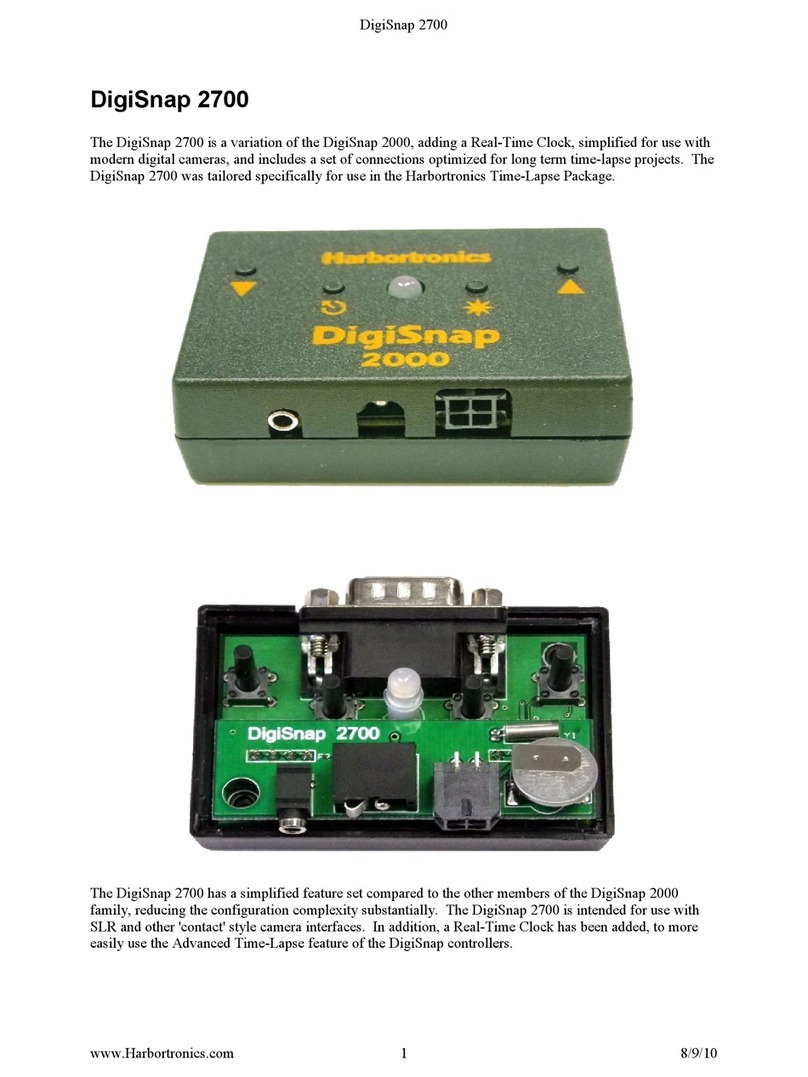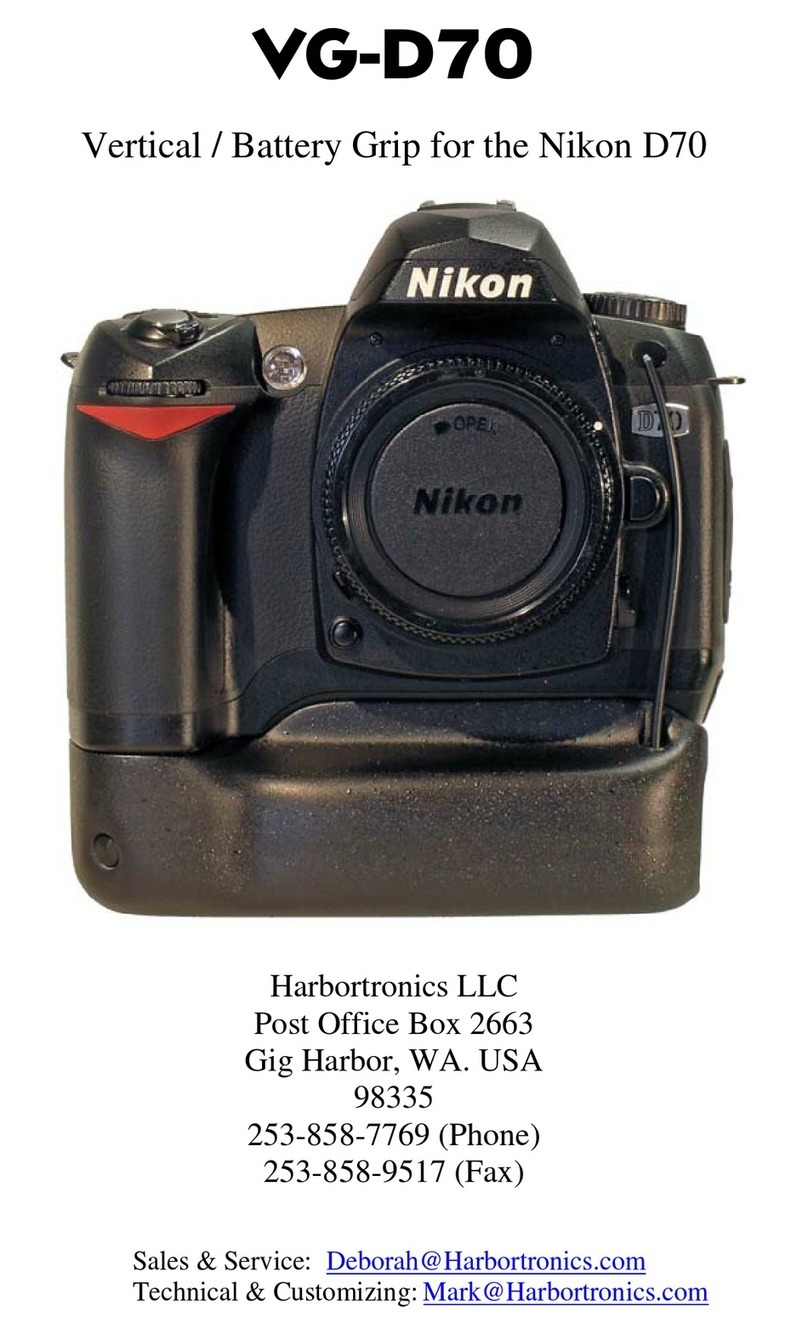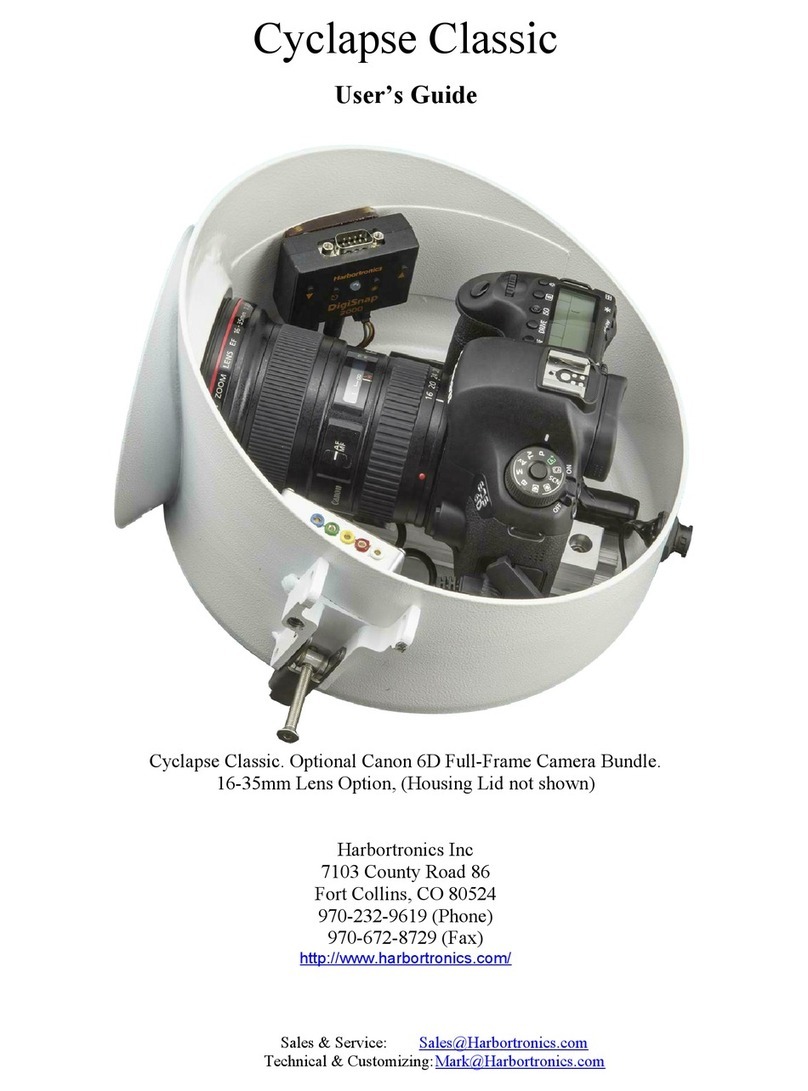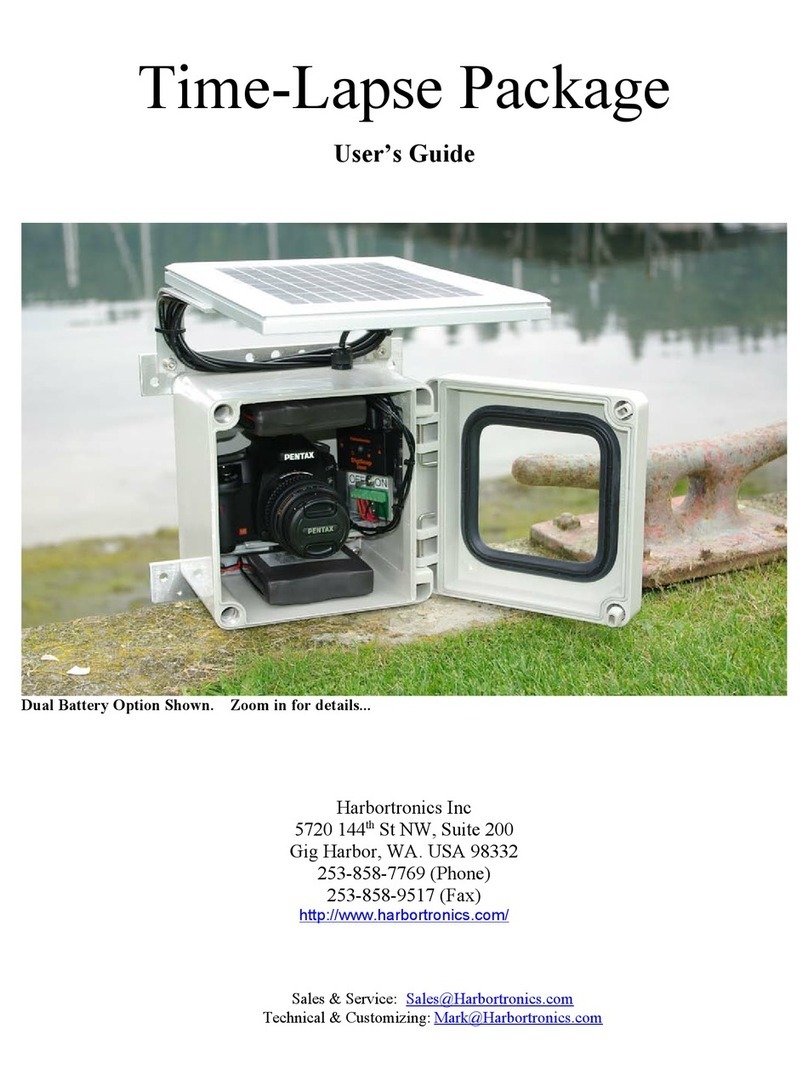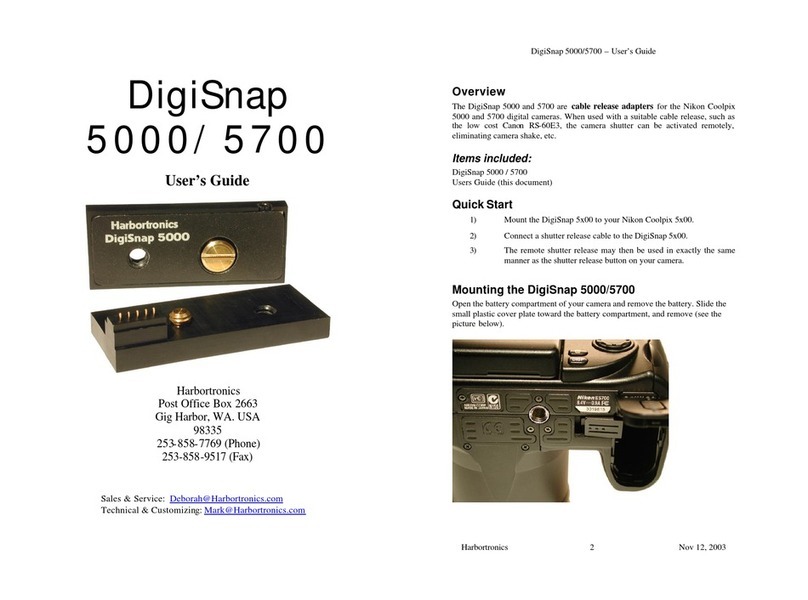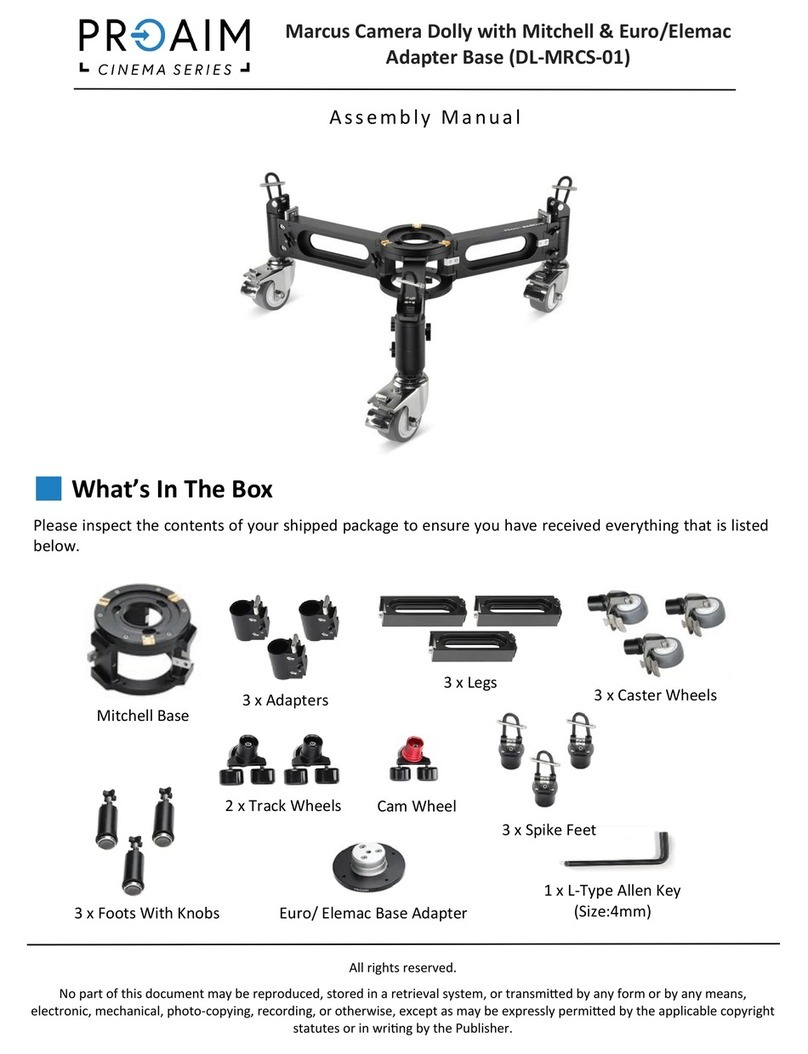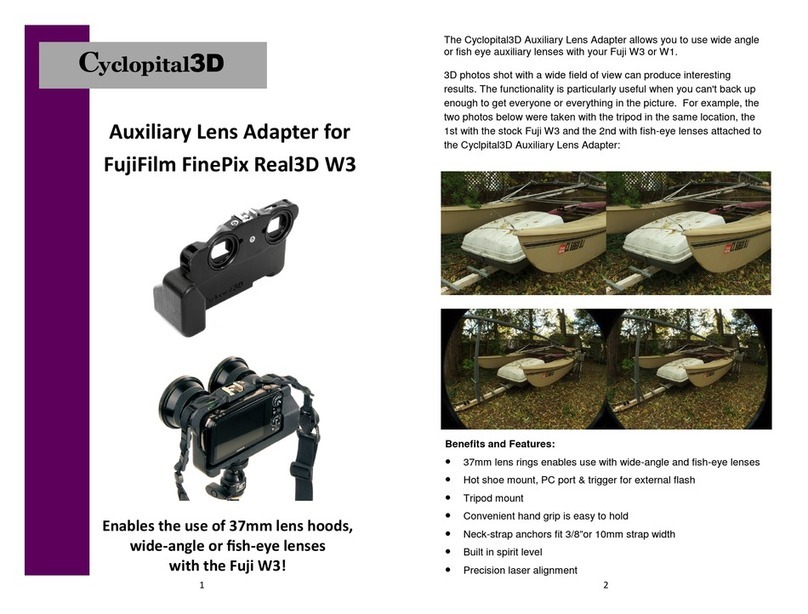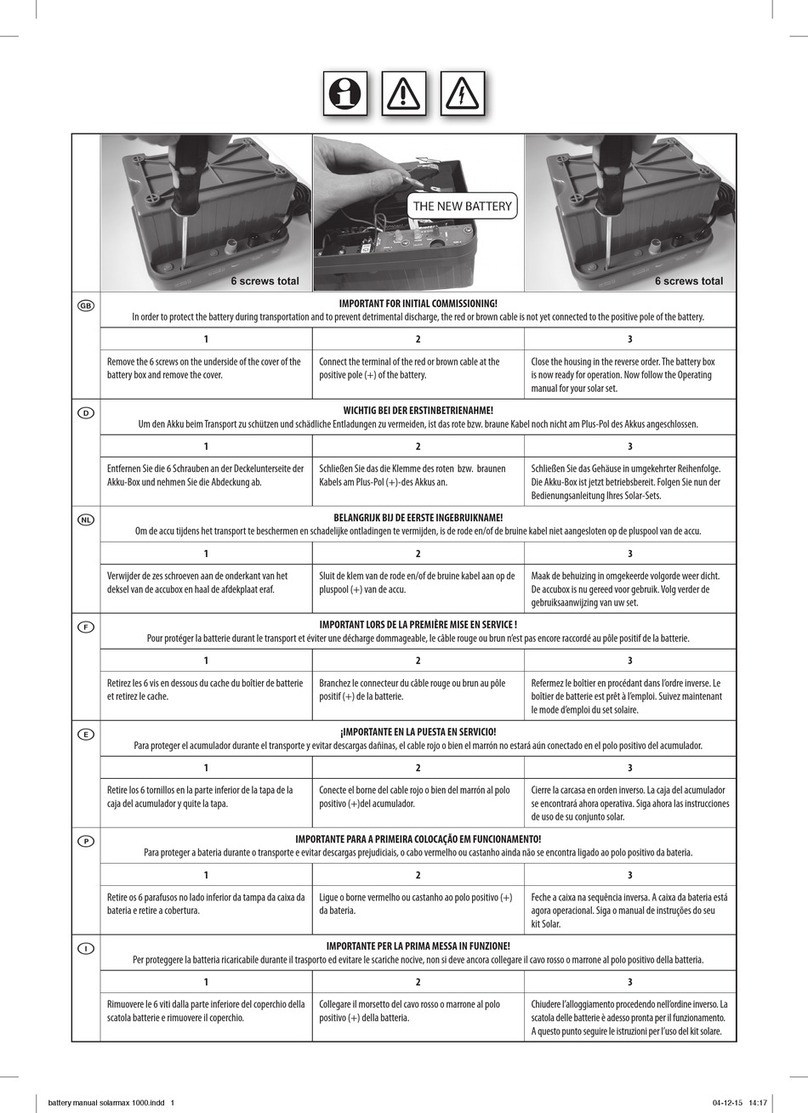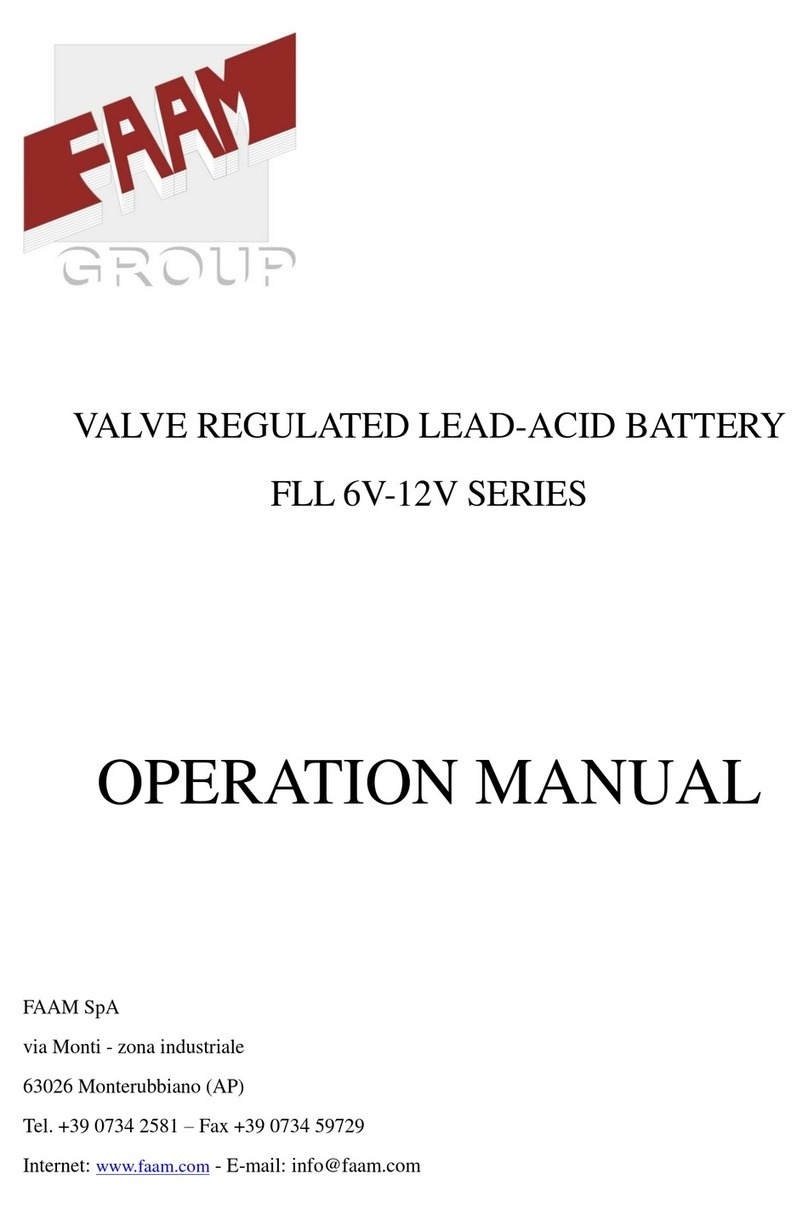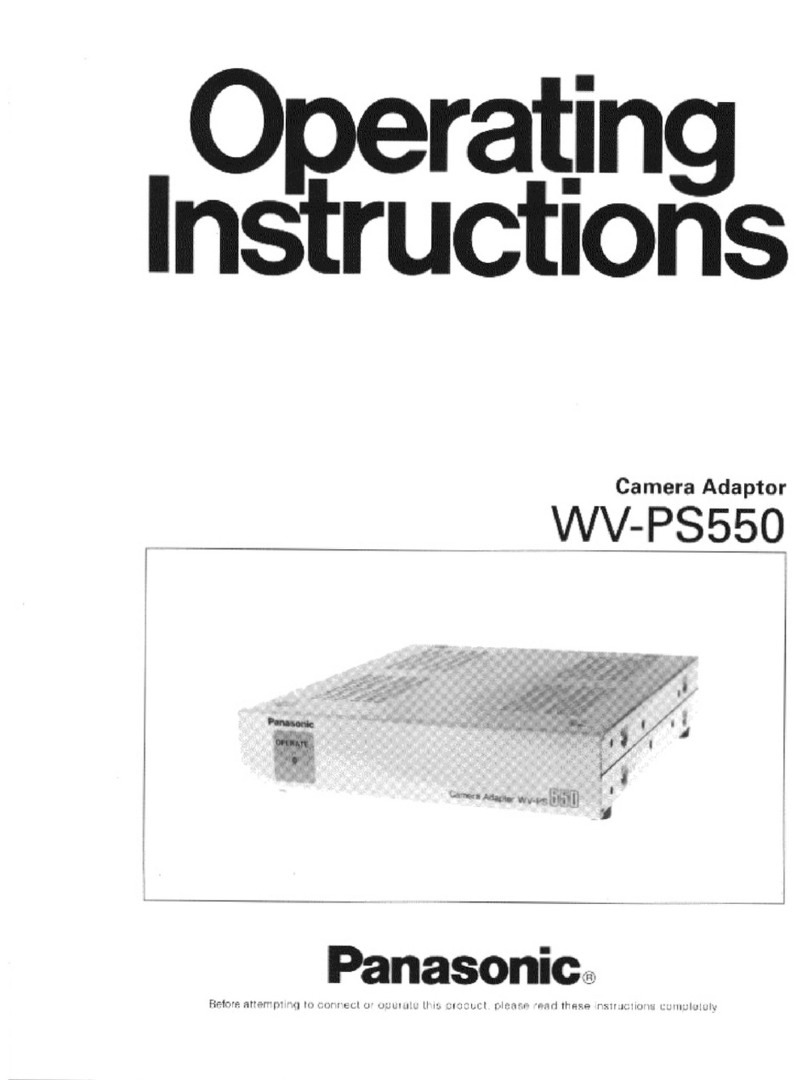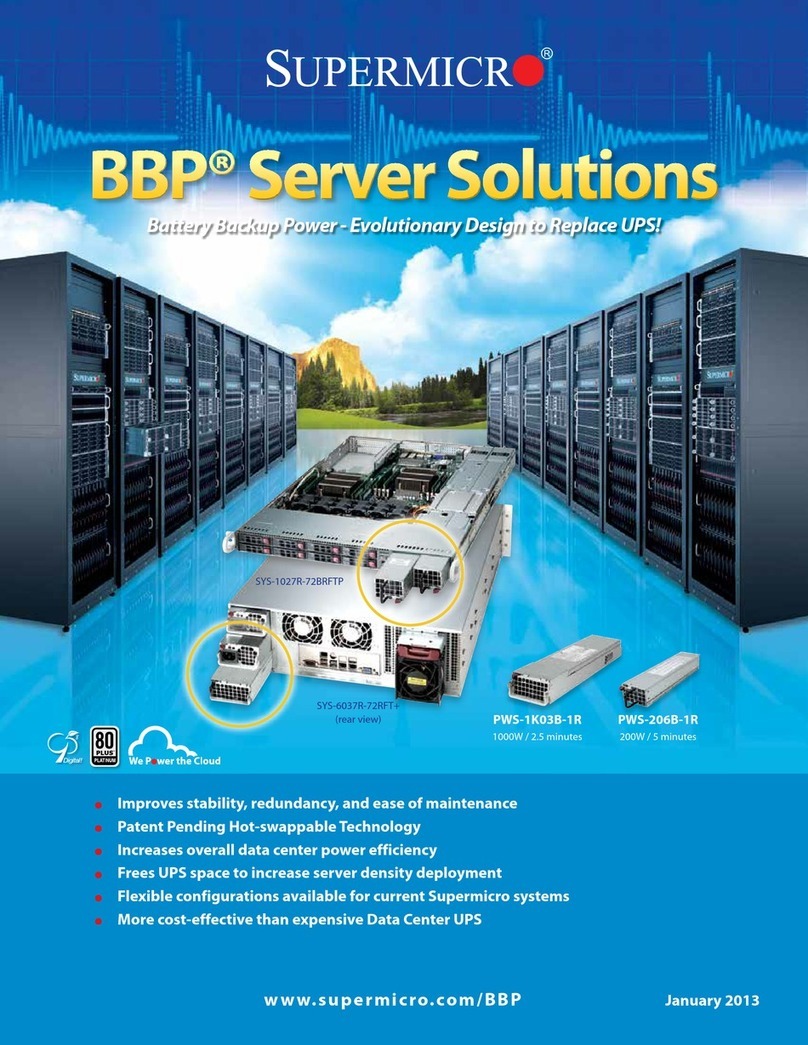SnapUSB
Harbortronics
Post Office Box 2663
Gig Harbor, WA. USA
98335
253-858-7769 (Phone)
253-858-9517 (Fax)
Overview
The SnapUSB is a DigiSnap 2000 series accessory, routing the USB and serial
port signals from the camera to a computer and DigiSnap respectively without
having to plug and unplug cables.
The intended applications include microscopy, astrophotography, copystands,
and other stationary applications where image download to a computer is desired.
SnapUSB –User’s Guide
Harbortronics 2May 10, 2002
Items included:
•SnapUSB
•Cable Assembly, USB Type A / B, 10 ft
Other Required Items
•DigiSnap 2000 series remote controller.
•For Nikon Coolpix 990, 995, 880, 885, 5000 digital cameras:
Cable Assembly, Coolpix / SnapUSB
•For other cameras that have both serial and USB ports:
Contact Mark at Harbortronics
•USB drivers / software for your computer, for your particular camera.
These are supplied by your camera manufacturer.
Connections
•The custom SnapUSB cable is connected between the camera and the
Snap USB box.
•The DigiSnap 2000 can be directly connected to the SnapUSB, or a
standard serial cable can be used to link them together.
•The SnapUSB uses an industry standard USB type B connector to
connect to a computer USB port. A 10 ft cable is supplied.
DigiSnap Configuration
In order to use the SnapUSB, the DigiSnap controller must be configured to
support it. Connect the DigiSnap to a terminal as per the DigiSnap 2000 user
guide.
•Disable the ‘Power Savings’ option (operation menu).
•Configure one of the buttons on the DigiSnap to ‘Turn the DigiSnap
Off’ (switch menu). Most of the SnapUSB applications will not require
Time-Lapse operations, so that button might be the most suitable.
•If you find the switching operation to be unreliable, you may try
increasing the ‘PowerUpDel’ value.
Operation
With all connections established and the DigiSnap off, the computer should
recognise when the camera is turned on.
Wake the DigiSnap up by pressing any button for ½ second or so. This will turn
off the USB connection to the computer, and the DigiSnap will connect to the
camera. All DigiSnap operations will work normally.
When desired, shut the DigiSnap off (pre-configured button). This will allow the
camera to re-establish connection to the computer.