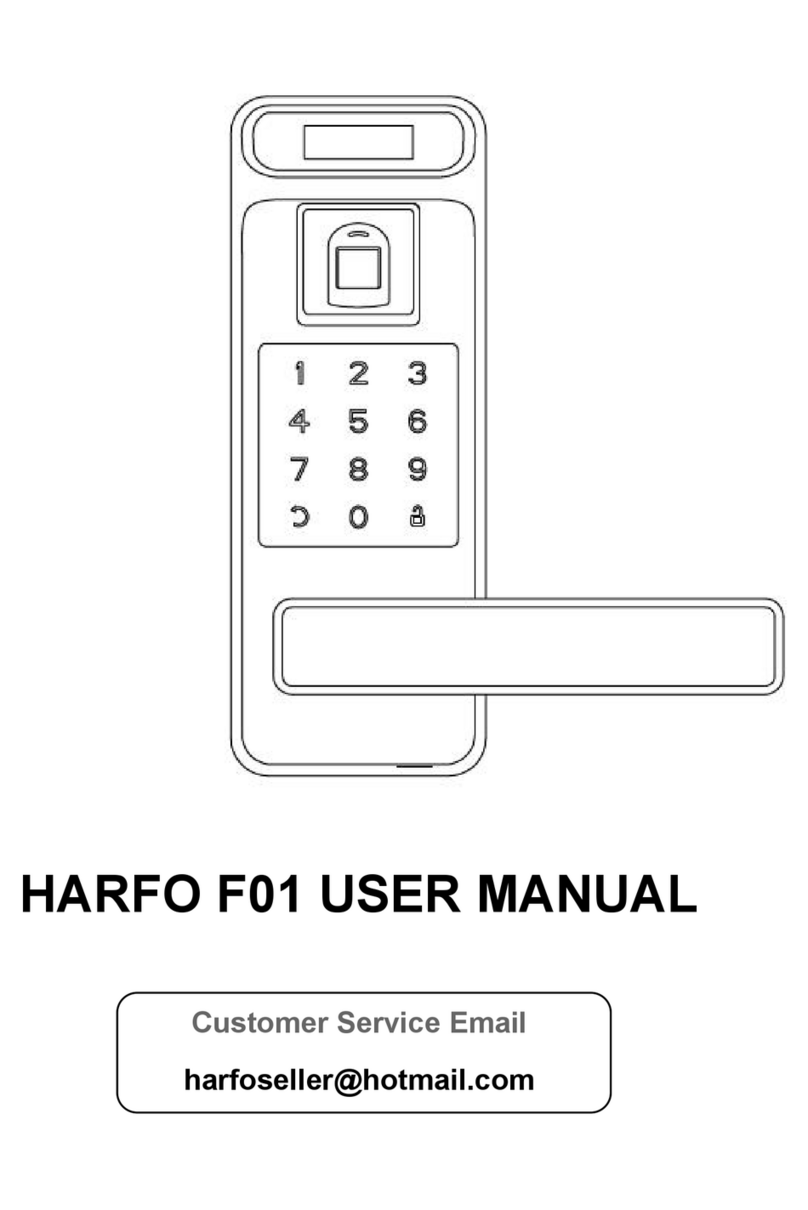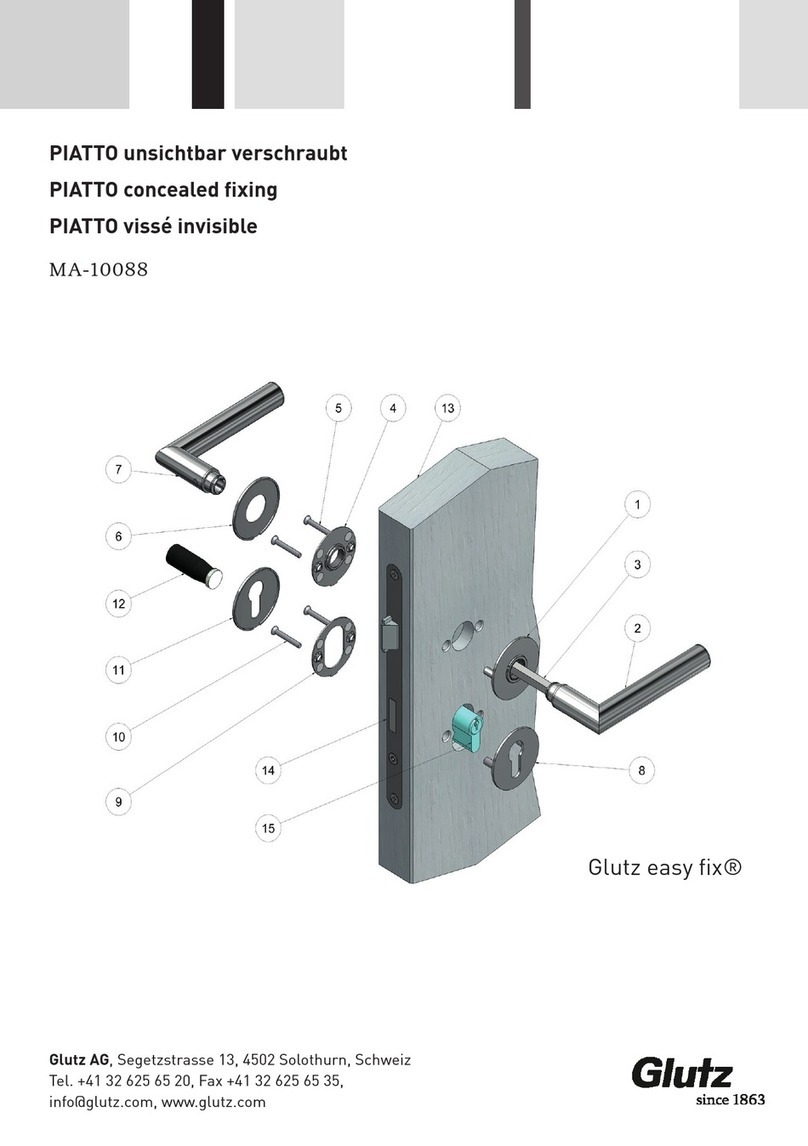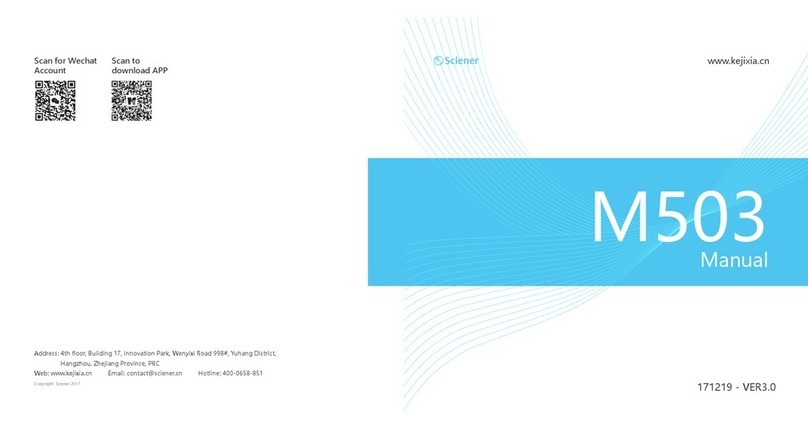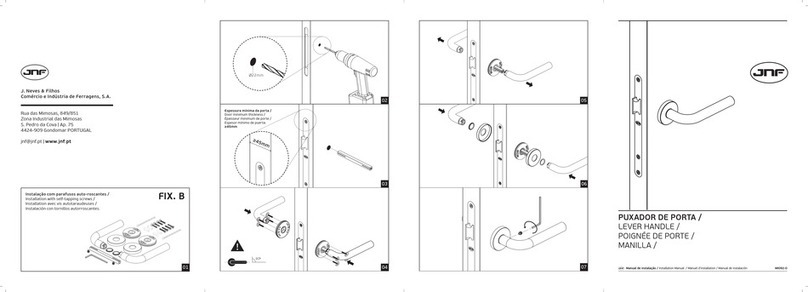HARFO HL20 Series User manual

HARFO®
HL20 series USER MANUAL

After-sales Service Letter of Commitment
Thank you for choosing HARFO door lock.
All products purchased from our company are guaranteed to keep in good for 1 year.
If problems happen in guarantee period, not need to return it. Contact us and our
company will solve it for free. Additionally, our company providet technical support
and fittings for life. After-sales service isn't restricted by time and we will assign
technical personnel to solve your problems immediately after receiving your email.
Looking for installation video?
Visit our Amazon store or YouTube for installation videos, FAQs and more.
HARFO Amazon store: www.amazon.com/harfo
Search “HARFO HL20” on YouTube.
Welcome to link HARFO facebook, and get more promotions.
Please contact us before returning the lock. We are here to help you!
E-mail: harfoseller@hotmail.com

Please mind the drill bit.
Avoid hurting yourself and the lock

Catalogue
ⅠHow to restore factory settings.................................................................1
ⅡPrivate/general mode(red/green switch)..................................................2
ⅢInstallation................................................................................................2
ⅣHow to manage the administrator fingerprint...........................................6
ⅤHow to mange the general fingerprint user..............................................7
ⅥHow to manage password.......................................................................10
ⅦHow to open the door by fingerprint and password.................................11
ⅧKeep unlocked.........................................................................................11
ⅨAlarm warning.........................................................................................12

1
Technical parameters
Ⅰ.How to restore factory settings
Install 3 batteries. Keep pressing the “delete” button then install the
last battery. When the buzzer sounds a long beep after about 5
seconds, release the “delete” button. (If the buzzer sounds 2 short
beep, the operation fails.)
Note: The initial password is 123456. If there is no administrator fingerprint,
input”123456#” or any fingerprint can unlock the door. Once adding the
administrator fingerprint, the initial password will be invalid.
Battery type
4pcs 1.5v AA batteries
Working voltage
4.5-6V (Low power alarm at 4.8v)
Center distance
60mm or 70mm (2-3/4” or 2-3/8”)
Door thickness
40--55mm / 1.6”--2.2”
Ways to open
Fingerprint, Password, Metal key
Fingerprint capacity:
90 (3 admin + 87 general)
Password capacity:
10 (general)
Latch type
single latch
Environment
Working temperature:-10~70℃
Humidity:0%~95%
Initial password
123456
All kinds of screw and spring has 1 more to replace

2
Ⅱ.Private/general mode
How to enable private mode
Trun the switch which on the battery cover to the left (red). Only
the admin fingerprint or backup key can unlock.
How to enable general mode
Turn the switch which on the battery cover to the right (green),
Every user can unlock by password or fingerprint.
Ⅲ. Installation
1.Overview
1.Outer handle 2. Outer lock 3.Data wire 4.Latch
5.Screws 6.Square shaft 7.Metal plate 8.Strike plate
9.Bottom case 10. Inner lock 11.Battery 12.Battery cover
13.Silicone sheet 14.Spring

3
2.Installation diagram
Visit our Amazon store to watch installation video,
www.amazon.com/harfo
Or search “HARFO HL20” on YouTube.
2.2 Installation of the latch and strike plate
1.Select the suitable latch to match the
hole size(60mm or 70mm).
2.Insert the latch in the hole with the
beveled edge of the latch facing the
door frame and tighten screws.
3.Install the bottom case and strike
plate on door jamb.
2.1 Drilling Hole & Preparatory Work
1.Measure the thickness of the door
and select the suitable length screws.
2.Mark the top screw hole on door face
through guide on template for
2-3/8”(60mm) or 2-3/4”(70mm) basket.
3.Drill 1 screw hole accurate with our
drill bit.(notice the location)

4
2.3 Installation of the outer lock
1.Remove the battery cover
and remove metal plate which
on the back side of the inner
lock.
2.Adjust the direction of square
groove which on the outer lock.
Make sure the arrow
pointing upward.
3.Put the silicone sheet under
the outer lock. Put the data line
through the door hole. Install
the outer lock to door.
4.Insert the square shaft
through the square hole which
on the latch and into the
groove which on the back side
of the outer lock.
5. Put the silicone sheet under
the metal plate and install it to
door. Fix 2 screws.

5
2.4 Installation of the inner lock
1.Make sure the spring is in the handle
hole of the inner lock. If not, find it
from the package and put it in.
2.Connect the data line.
3.Positioning the inner lock properly,
install 3 screws to fix it on the
door.(longer one on the top and 2
shorter ones under it)
4.Notice the switch on the battery
cover. Turn it to the right(green).
3.Backup key & Handle direction

6
Ⅳ.How to manage the administrator fingerprint
Note:You can add 3 administrator fingerprint.

7
Note:Once you delete all admin fingerprints, then all the password &
fingerprint will be delete. Every step has 5 sec to operate, otherwise the setting
is over.
Ⅴ.How to mange the general fingerprint user
We set up 2 groups of general fingerprint user for manage them easily. We
suggest you put the important user in group1 and occasional user in group2.
HARFO HL20 lock can’t change or delete fingerprint or password one by one. It
delete whole group in one time.

8
Note: Within 5 sec, the next user fingerprint can be added continuously just by
putting a new finger on it. The rest of fingerprints can be register by group 1 in this
way. No action in 5 seconds, lock will exit setting.

9
Note: Within 5 sec, the next user fingerprint can be added continuously just by
putting a new finger on it. The rest of fingerprints can be register by group 2 in this
way. No action in 5 seconds, lock will exit setting.

10
Ⅵ.How to mange password user
Note: Within 5 sec the next user password can be added continuously just by
input a new password. All 10 users password can be read-in. No action after 5
sec, lock will exit setting.

11
Ⅶ.How to unlock by fingerprint or password
Note: You can add any digits before and/or after your real password.
Ⅷ.Keep unlock
How to enable
Open the door by fingerprint or password, then press the button
“0”, buzzer will sounds a long-beep, lock will keep unlock.
How to disable
Just unlock the door by fingerprint or password again.

12
Ⅸ.Alarm warning
1.Low power
When the battery voltage below 4.8v, lock will alarm warning. You
can still use it about 50 times.
2.Wrong password
Input wrong password 3 times or wrong fingerprint 6 times,
system will be locked up for 3 mins. Buzzer sounds a long-beep
more than 10 sec.
4.No administrator fingerprint
If there is no administrator fingerprint, any fingerprint or initial
password can unlock. After you unlock it, lock will alarm. Buzzer
sounds 3 short-beep and the keypad light will flash in red.
5.Exceed system capacity
When the fingerprints amount is more than 90, or the passwords
amount is more than 10. Lock will alarm 4 short-beep.
Table of contents
Other HARFO Door Lock manuals
Popular Door Lock manuals by other brands

Global Fire Equipment
Global Fire Equipment GFE-DHA instruction manual

Dormakaba
Dormakaba 630 Series installation instructions

uhlmann & zacher
uhlmann & zacher CX2162 Operating and assembly manual

Philips
Philips DDL193LAFCG/97 user manual

Samsung SDS
Samsung SDS SHS-P718 user manual
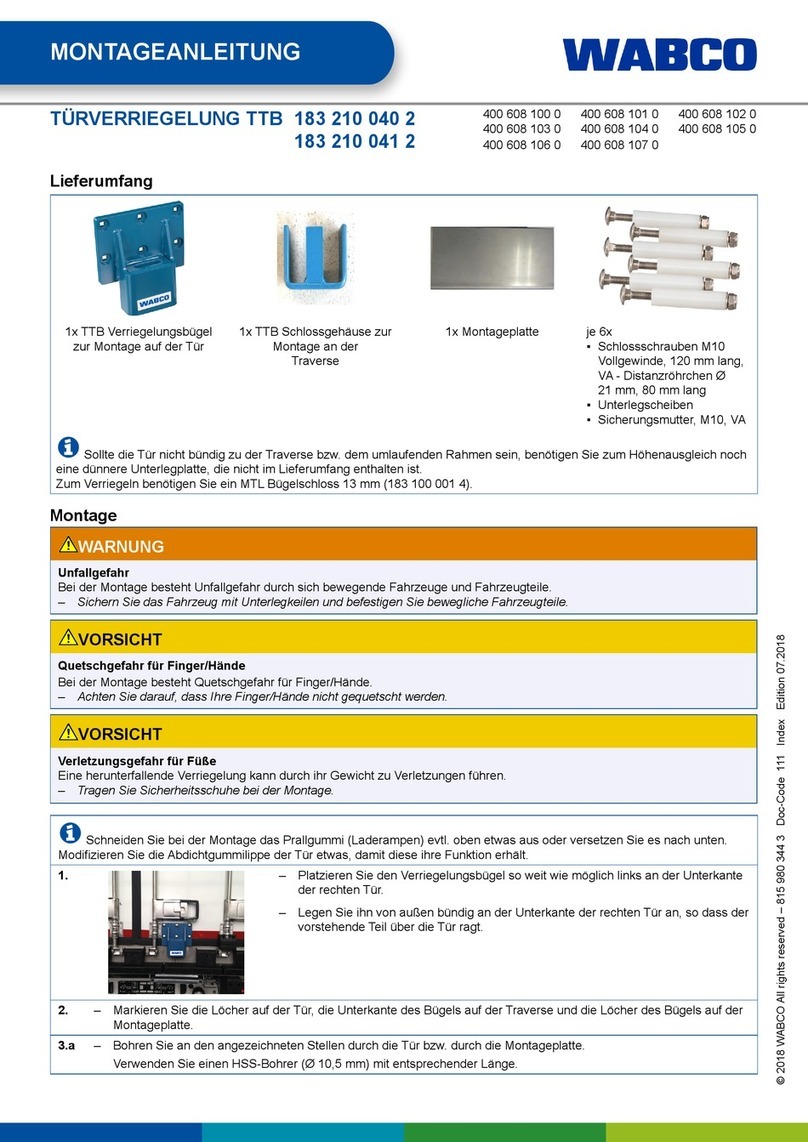
WABCO
WABCO TTB Series Installation instruction
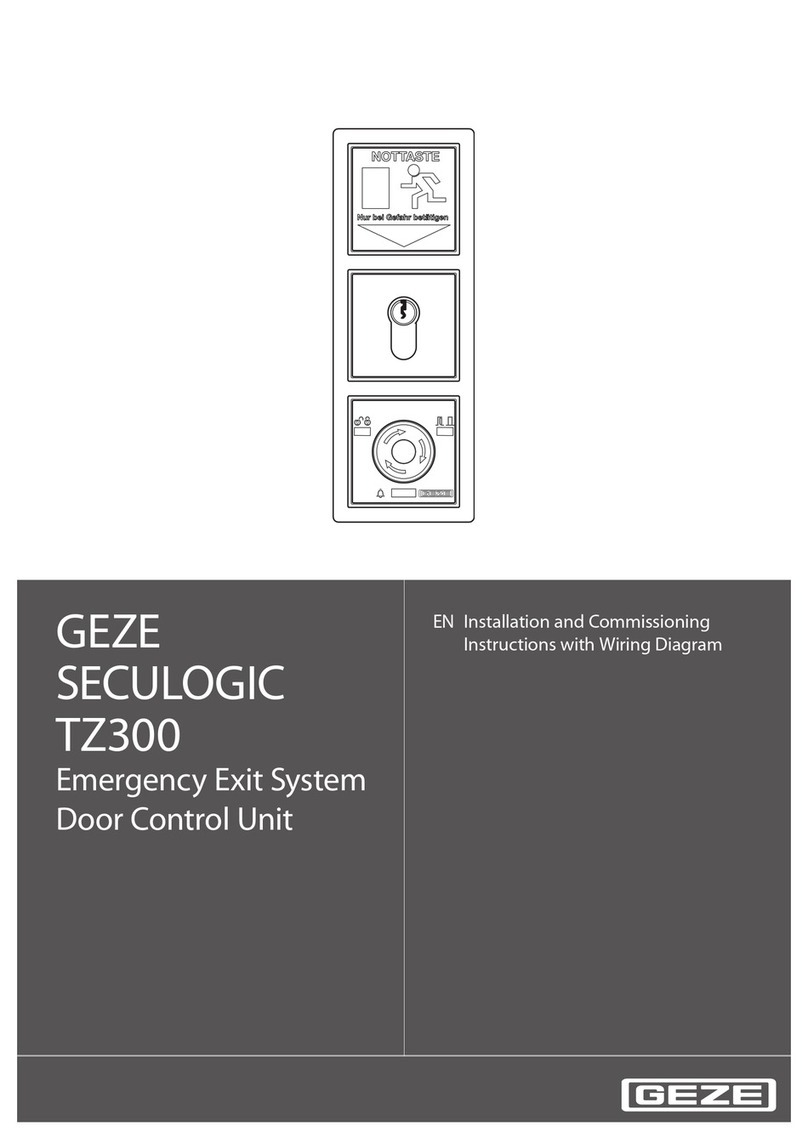
GEZE
GEZE SecuLogic RWS TZ 300 Installation and Commissioning Instructions with Wiring Diagram
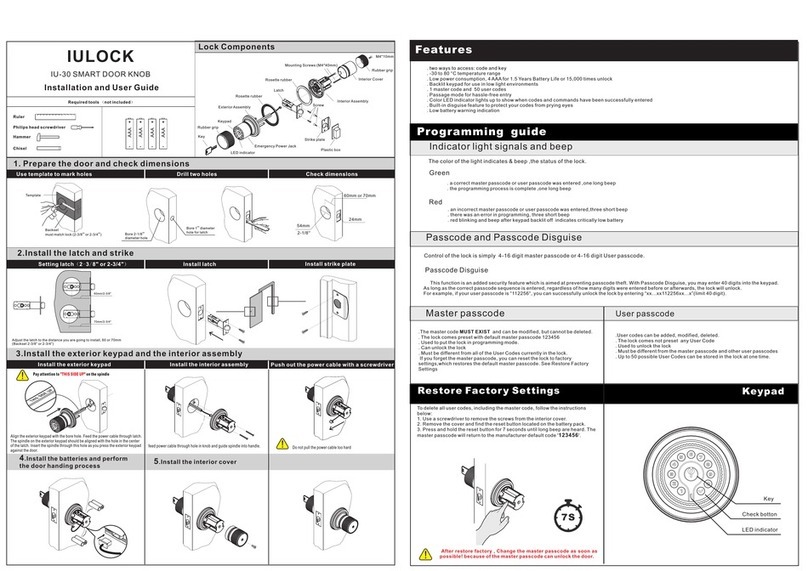
IULOCK
IULOCK IU-30 Installation and user guide

Schlage
Schlage Accents BA-362 installation instructions

Kaadas
Kaadas K7 installation guide
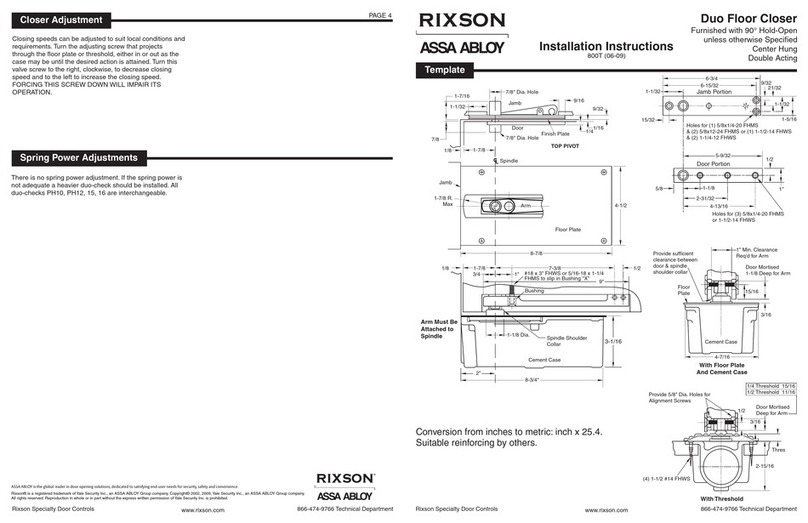
Rixson
Rixson Duo Floor Closer installation instructions
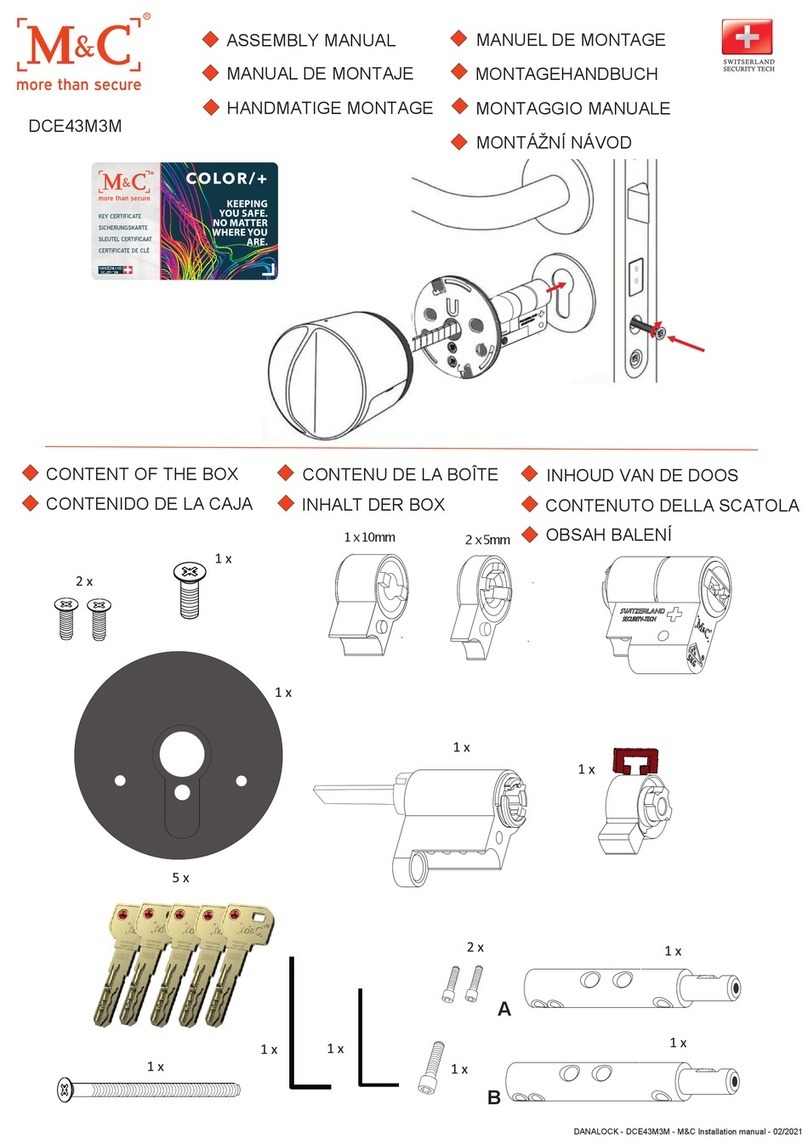
M&C
M&C DCE43M3M Assembly manual