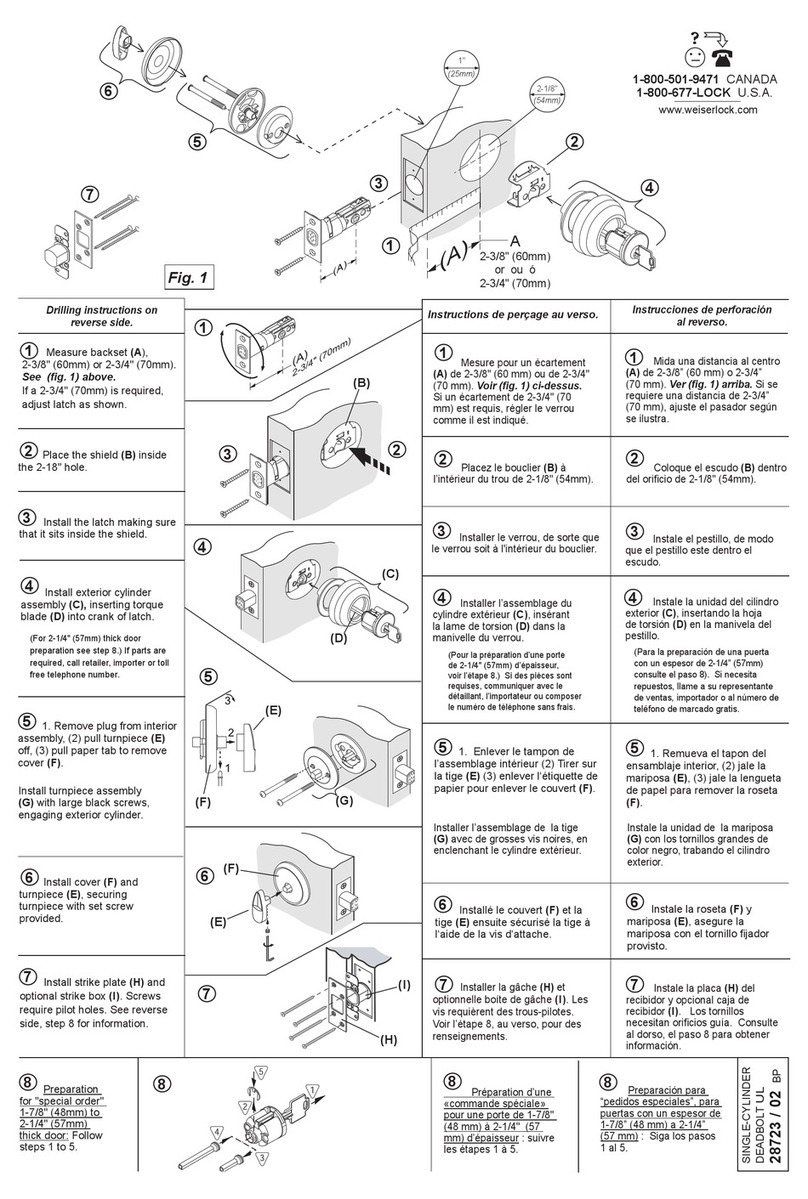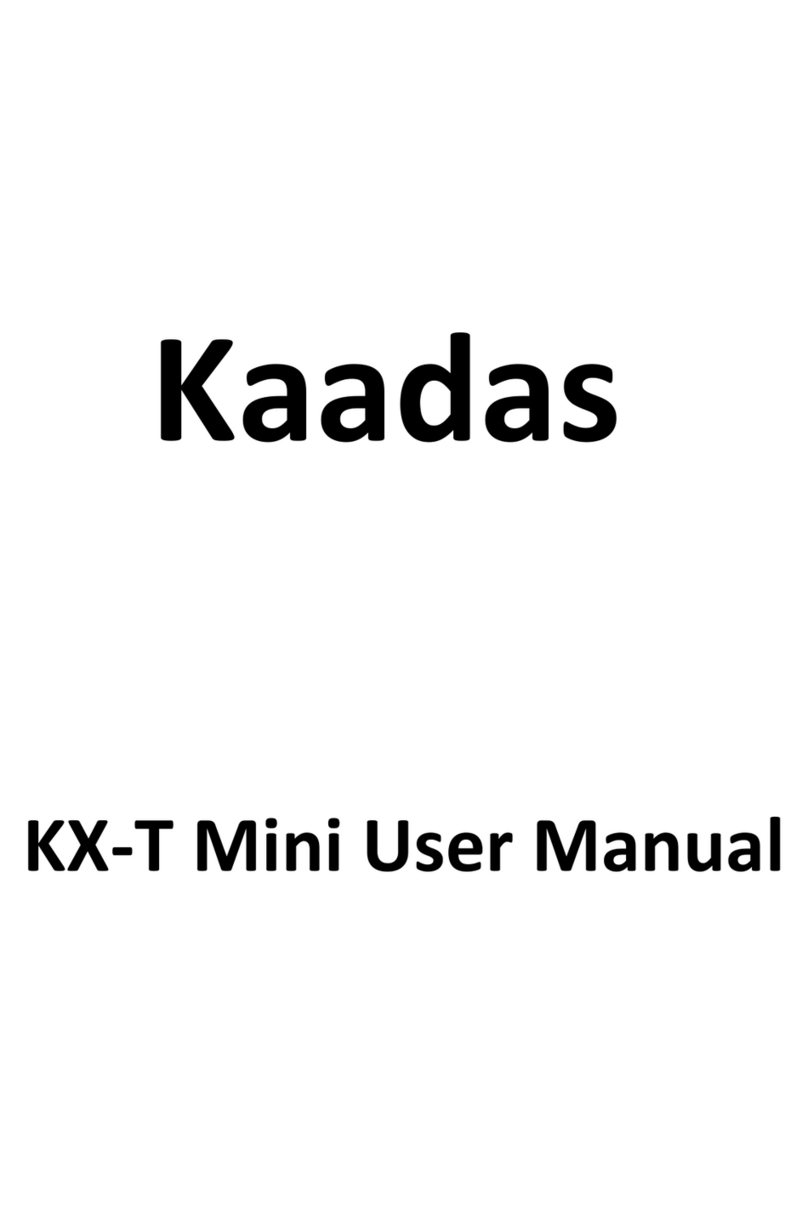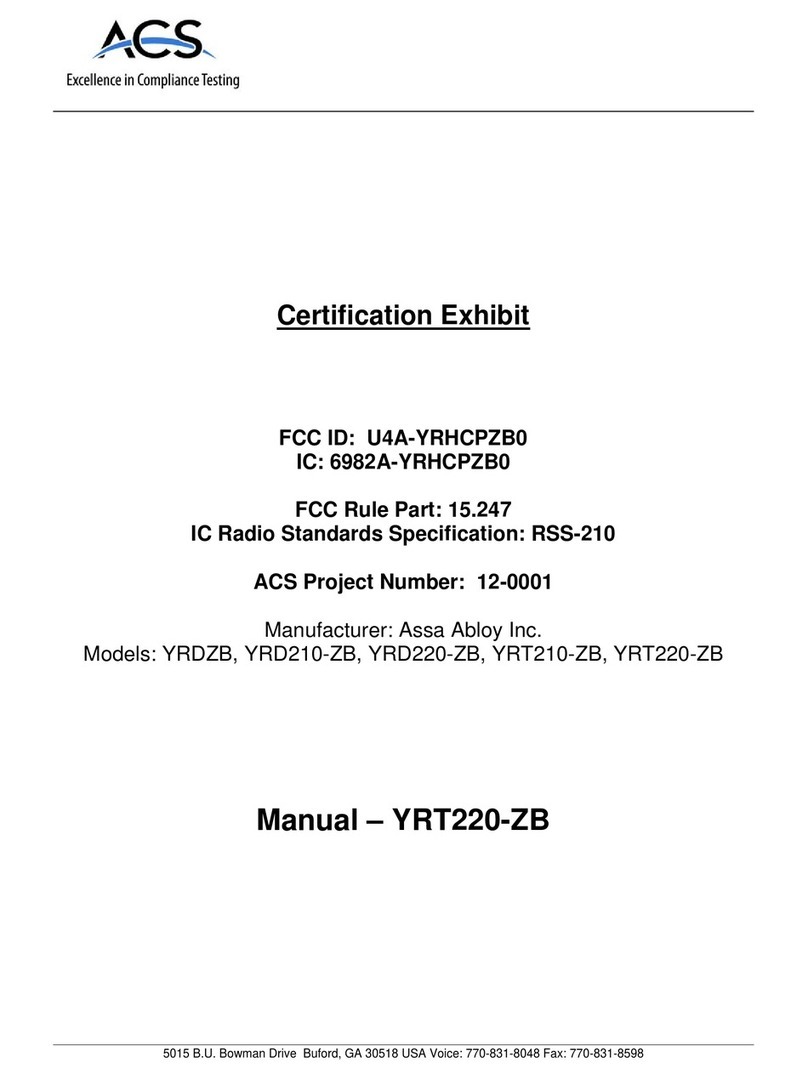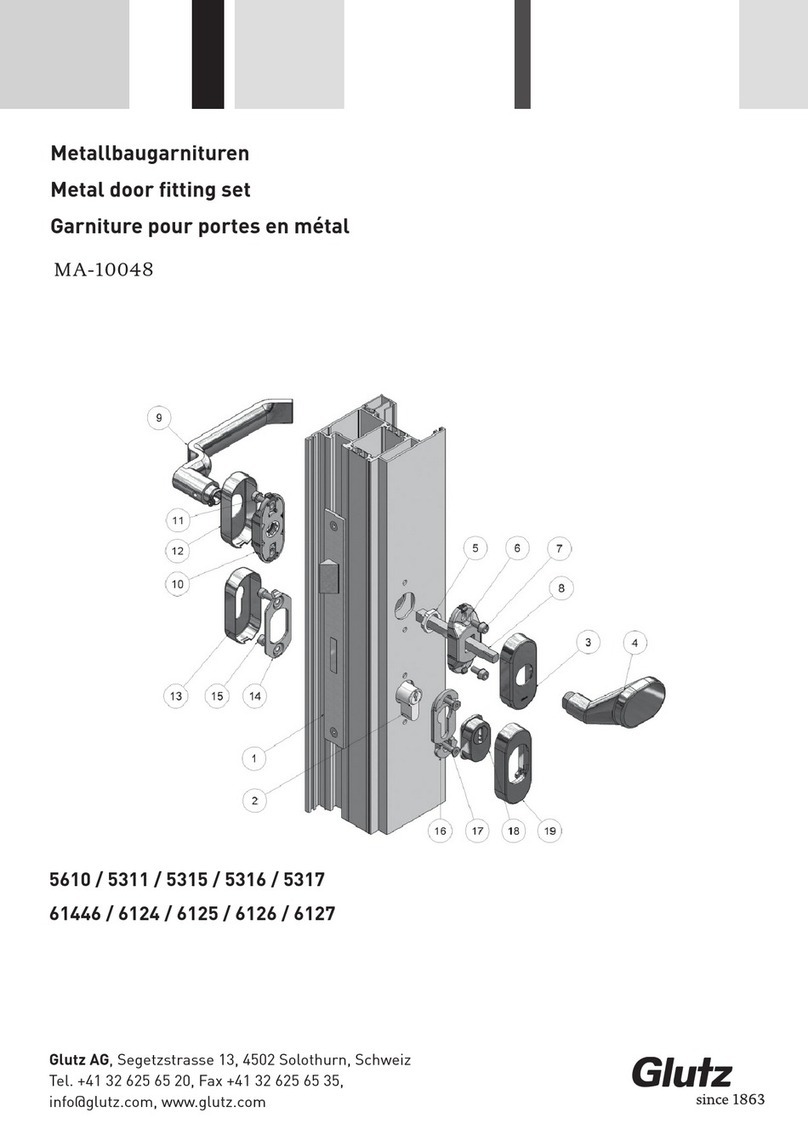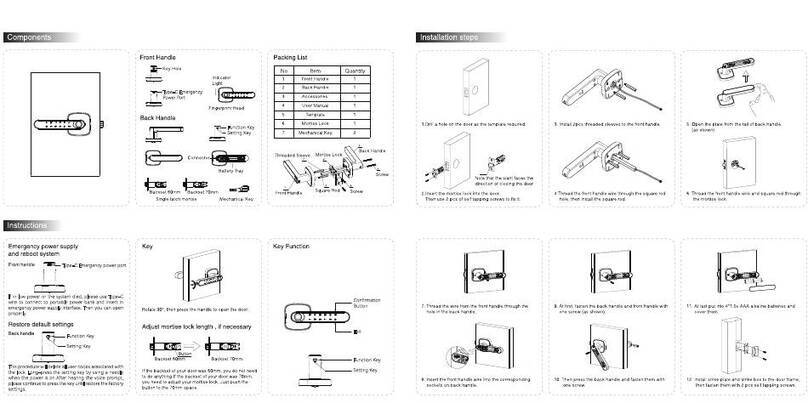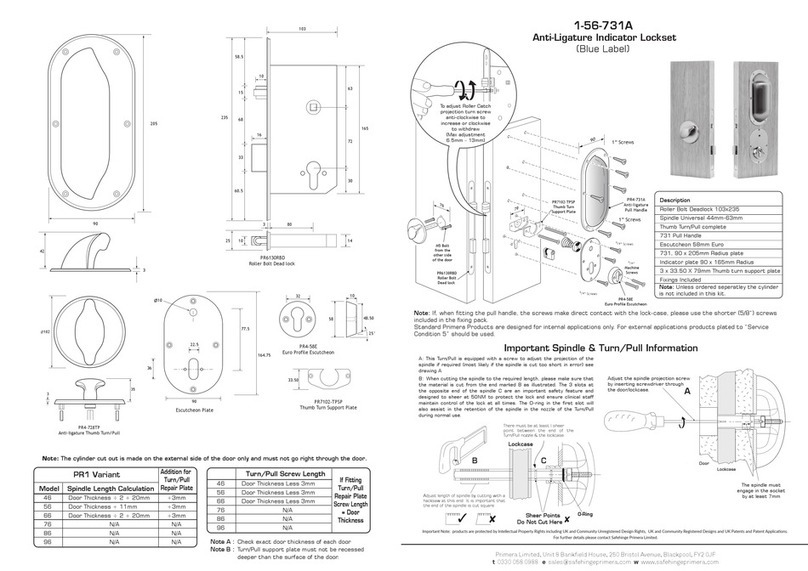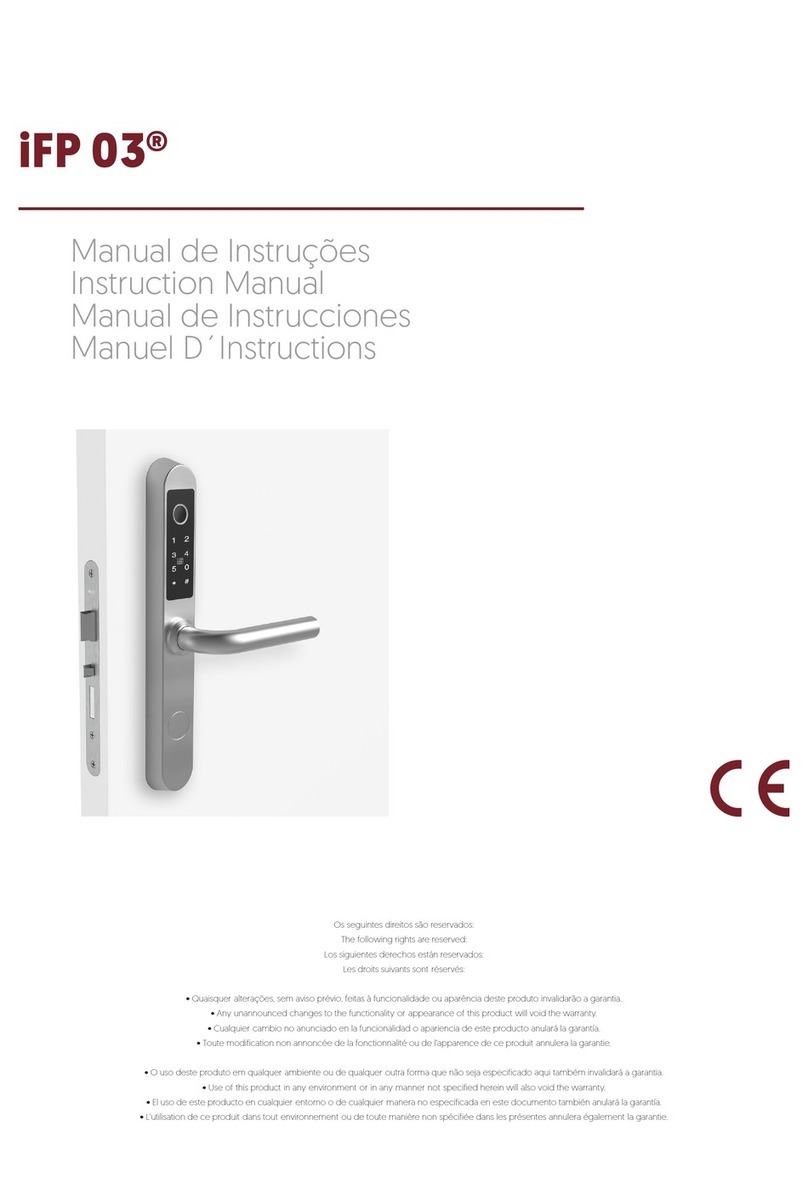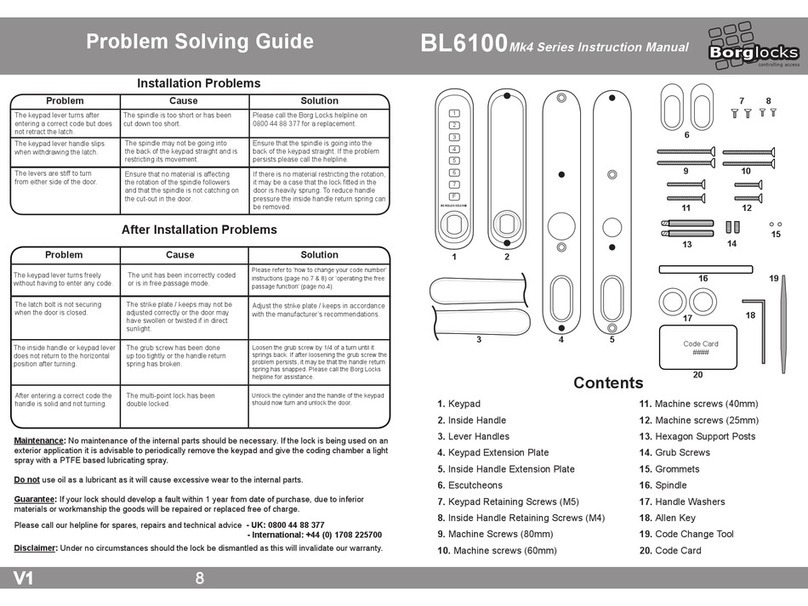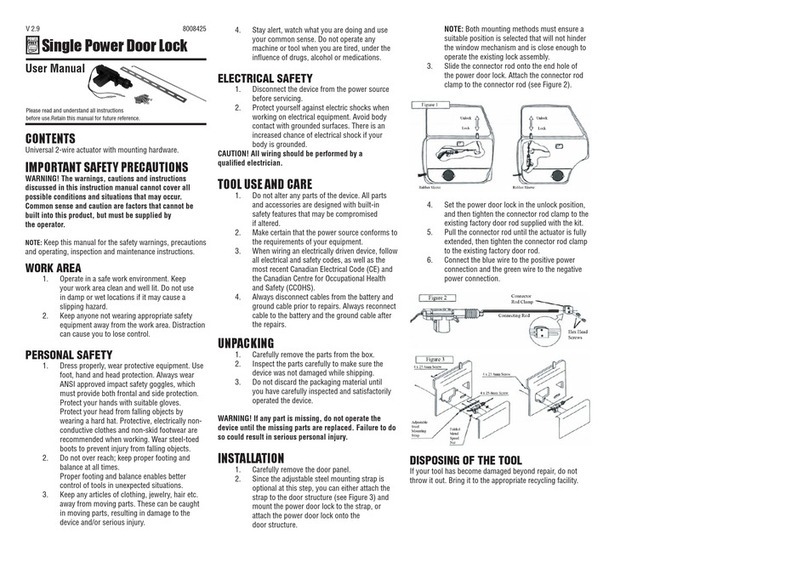HARFO F01 User manual

HARFO F01 USER MANUAL
Customer Service Email
harfoseller@hotmail.com

After Sales Service Letter of Commitment
Thank you for choosing HARFO door lock!
Please rest assured that we have 12 months warranty to ensure your investment.If
you have any question in the future,please be free to contact us by Email and we
will help you solve it as soon as possible.Usually the Amazon customer service
can’t solve the technical problems, please contact our email at first. Our after-sales
service team will provide technical support.
Looking for installation video?
Visit our Amazon store for installation videos, FAQs and more.
Search F01 fingerprint door lock installation video on YouTube.
E-mail:harfosel[email protected]m
HARFO Amazon store: www.amazon.com/harfo
Please contact us before returning the lock. We will try our best to help you.
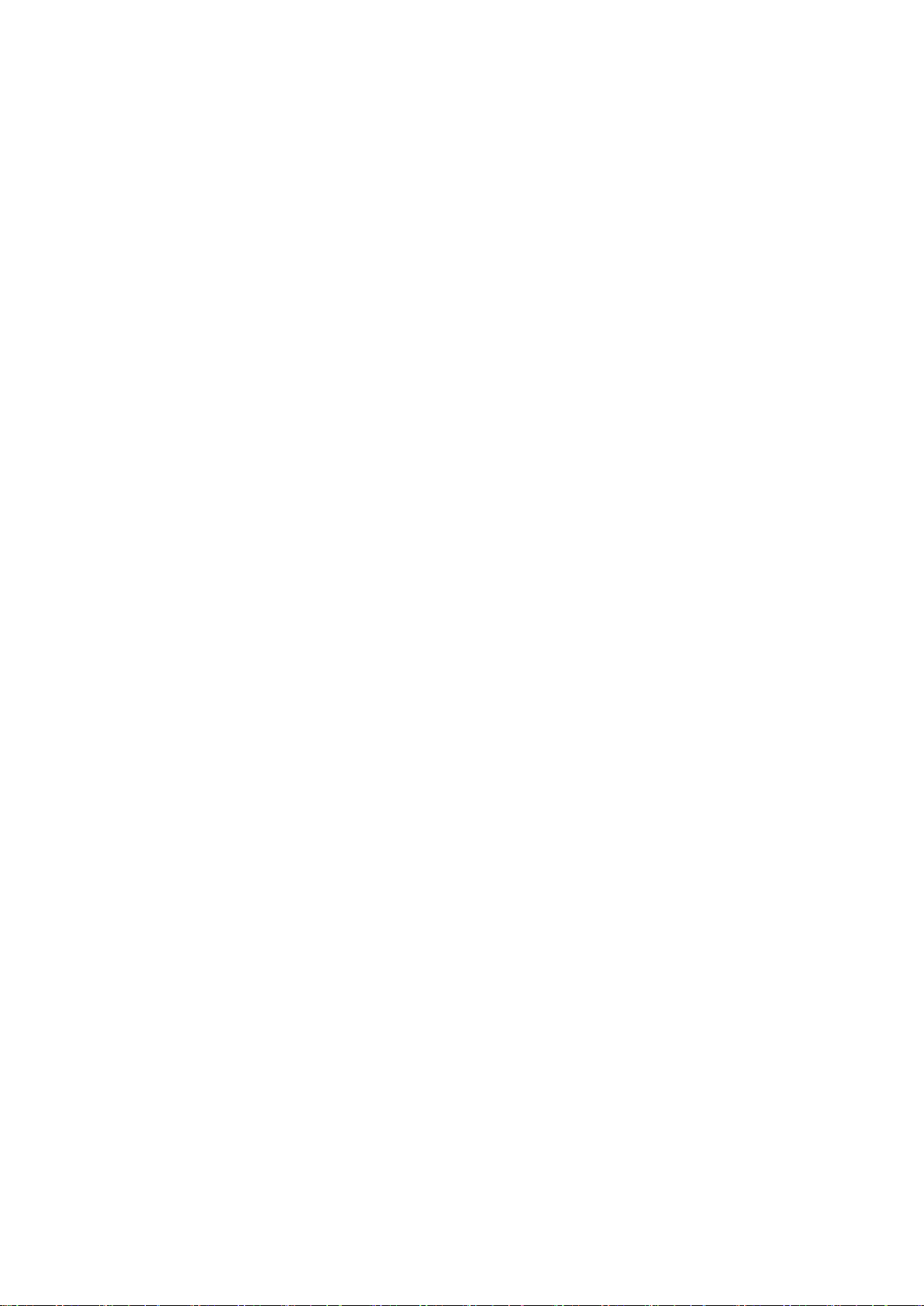
Catalogue
I. Introduction
1.Technical Parameter......................................................................................1
2.Private Lock..................................................................................................2
3.Backup Key...................................................................................................3
4.Initialization..................................................................................................3
II. Installation Guide (also can Search F01 fingerprint door lock installation video on YouTube)
1. Change Handle Direction............................................................................4
2. Overview.....................................................................................................5
3. Installation Diagram....................................................................................6
III. Operation Programing
Opration Menu................................................................................................9
1. Create User
1.1 Create Admin............................................................................................10
1.2 Create Normal...........................................................................................11
1.3 Create Casual............................................................................................12
2. Edit User
2.1 User Blacklist............................................................................................13
2.2 Delete By ID.............................................................................................13
2.3 Delete by Type..........................................................................................14
3. System Setting
3.1 Date Time..................................................................................................15
3.2 Verify Mode...............................................................................................15
3.3 Passage Mode............................................................................................15
3.4 Language&Voice.......................................................................................16
4. Unlock Records
4.1 Query By Time..........................................................................................17
4.2 Query By Type..........................................................................................17
Ⅳ. Others
1. Low Power..................................................................................................18
2. Emergenct Power Supply............................................................................18
3. Alarms.........................................................................................................18
4. Temporary Mute..........................................................................................18
5. Password Peep-proof Protection.................................................................18
Password Memo..............................................................................................19

1
I. Introduction
1. Technical Parameter
Battery Type
4pcs 1.5v AA battery (No include)
Working Voltage
4.5~6v
Unlock Ways
Fingerprint, Password, Access Card, key
Scanner Type
LED 3D Live fingerprint sensor
Scanner Element
508dpi 192*192pixel
FRR, FAR
≤1%,≤0.001%
Work Environment
Temperature:-20~60℃
Humidity:0~95%
Quiescent Current
<50μa
Working Current
<300ma
Unlock Record Capacity
2000
Password Capacity
Max 300 users, 001~009 for admin users,
010-300 for normal users. Every user has only
1 type unlock way.
Fingerprint Capacity
Card Capacity
Center Distance
60mm or 70mm (2-3/4” or 2-3/8”)
Door Thickness
35~55mm (1-8/3”~2-1/8”)
Password Length
4~12digits
Initial Password
123456
Unlock response time
0.3s
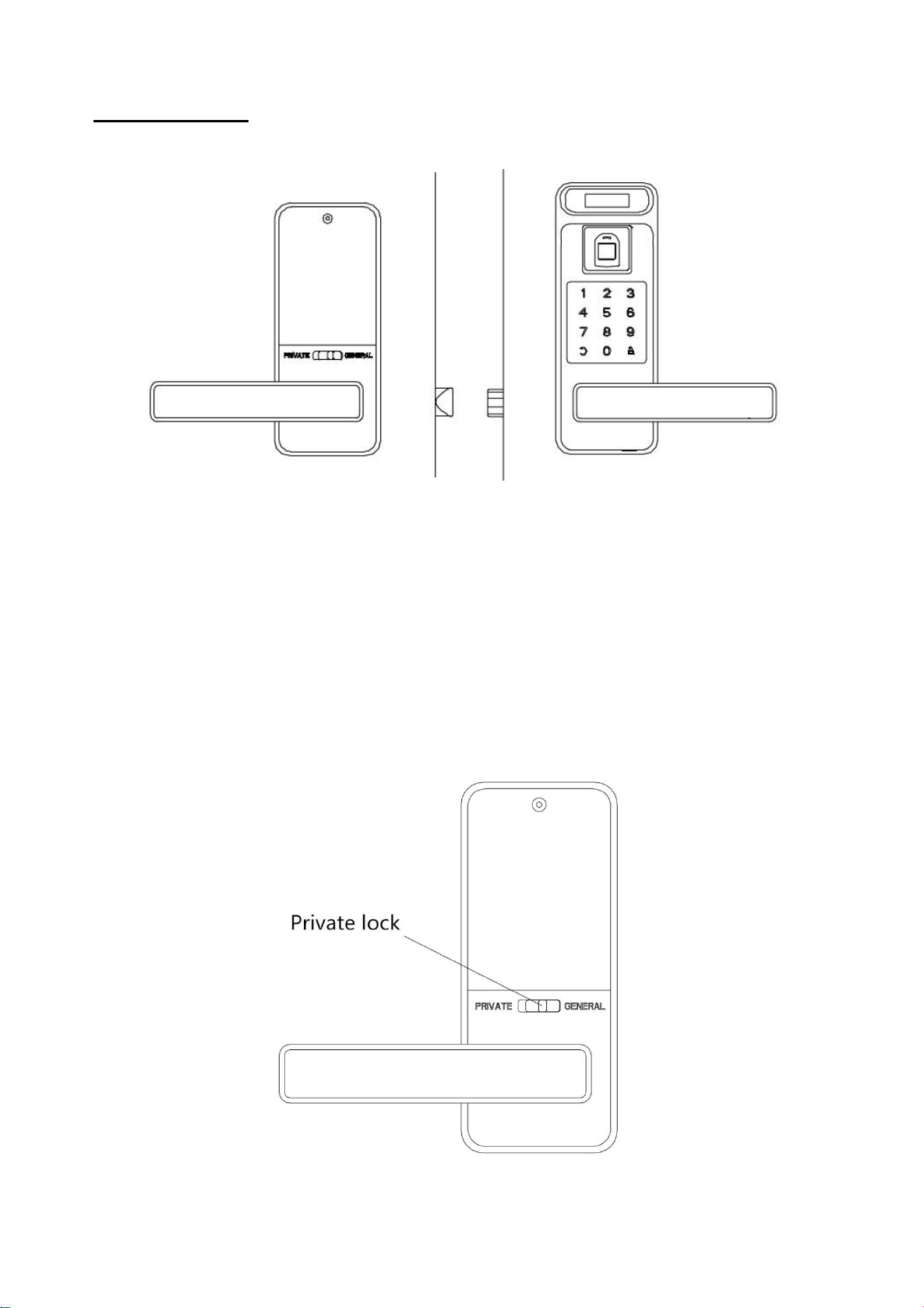
2
2. Private Lock
Private mode
Only the administrators can unlock it by password, fingerprint,card and backup key.
General mode
Every added users can unlock it by password, fingerprint,card and backup key.
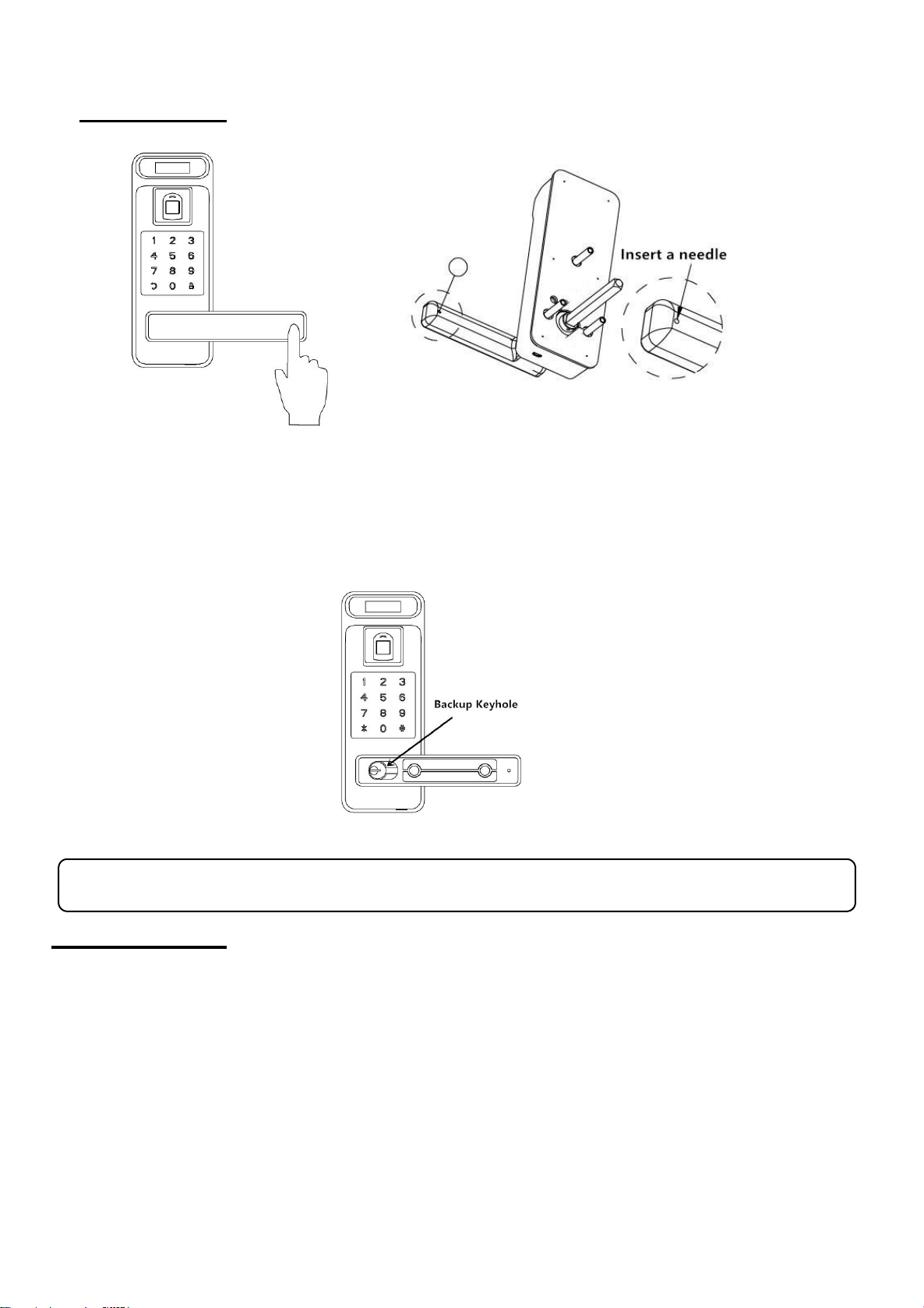
3
3. Backup Key
Remove the cover cap (2 ways).
Method 1: Press the end of the outer handle to pry up the cap.
Method 2: Insert a needle into the little hole to push the cap off.
Insert the key and turn right 90 degree. Press down the handle to open door.
Notice: Please put the backup keys in other place.
4.Initialization
Remove the battery cover and press the “SET” button for 5 seconds, lock will sound a
short beep, and the screen shows “Initializing. Please wait…” After initialization, all the data
and settings will be cleared, the lock will back to default setting. The initial admin password
is “123456”.

5
2.Overview
1. Outer Handle 2. Outer Lock 3. Screws Pillar 4. Data Wire
5. Square Spindle 6. PVC Sheet 7. Latch 8. Strike Plate 9.Bottom Case
10. Metal Plate 11. Inner Lock 12. Battery Cover 13. Pin (fixed square spindle)
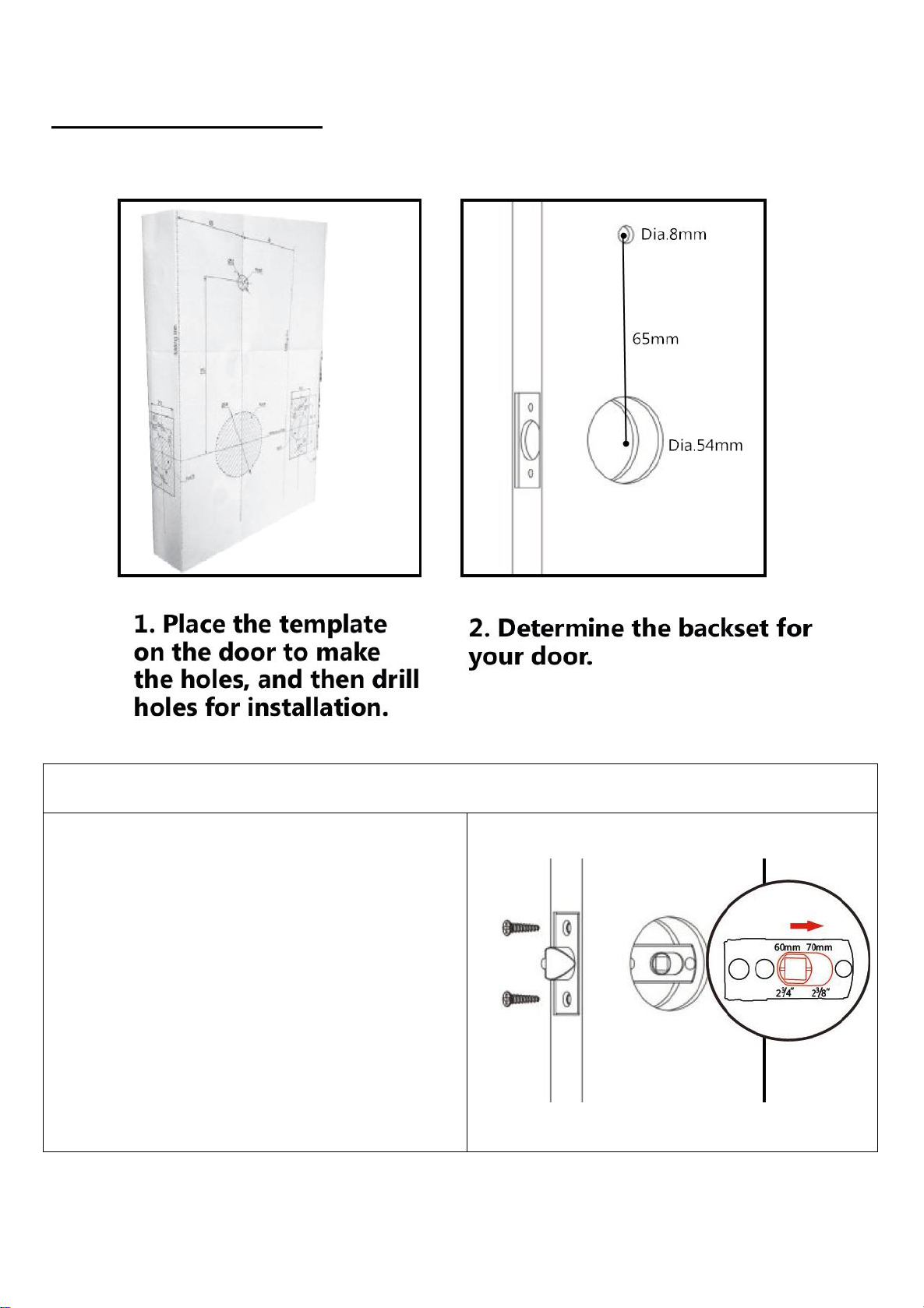
6
3.Installation Diagram
3.1 Install the latch
1.Adjust the length of the latch
according to the distance from the door
hole center to the door edge.(60mm or
70mm)
2.Insert the latch in the hole and tighten
screws.
3.Install the bottom case and strike plate
on door frame.(Accessories numbered 8
and 9 on the page 5 Overview)

7
3.2 Install the outer lock with square spindle
1.Select the suitable square spindle that
fit your door thickness. (shorter :
35~45mm; longer: 45~55mm)
2.Find the little pin in the accessories bag.
Install the square spindle, through the
little hole with the pin to fixed the
spindle on the outer lock and Bend the
bottom of the little pin to hold it in
place. (Please be sure align the position of
the little hole)
3.3 Get the metal plate
1. Find the inner lock and take off the
battery cover.
2. Remove these 3 screws.
3.Get the metal plate and PVC
sheet(Numbered 10 and 6 on the page 5
Overview).
3.4 Install the outer lock
Let the data cable goes on the top of
latch. Make sure the square spindle and 2
screws pillar through the latch holes.
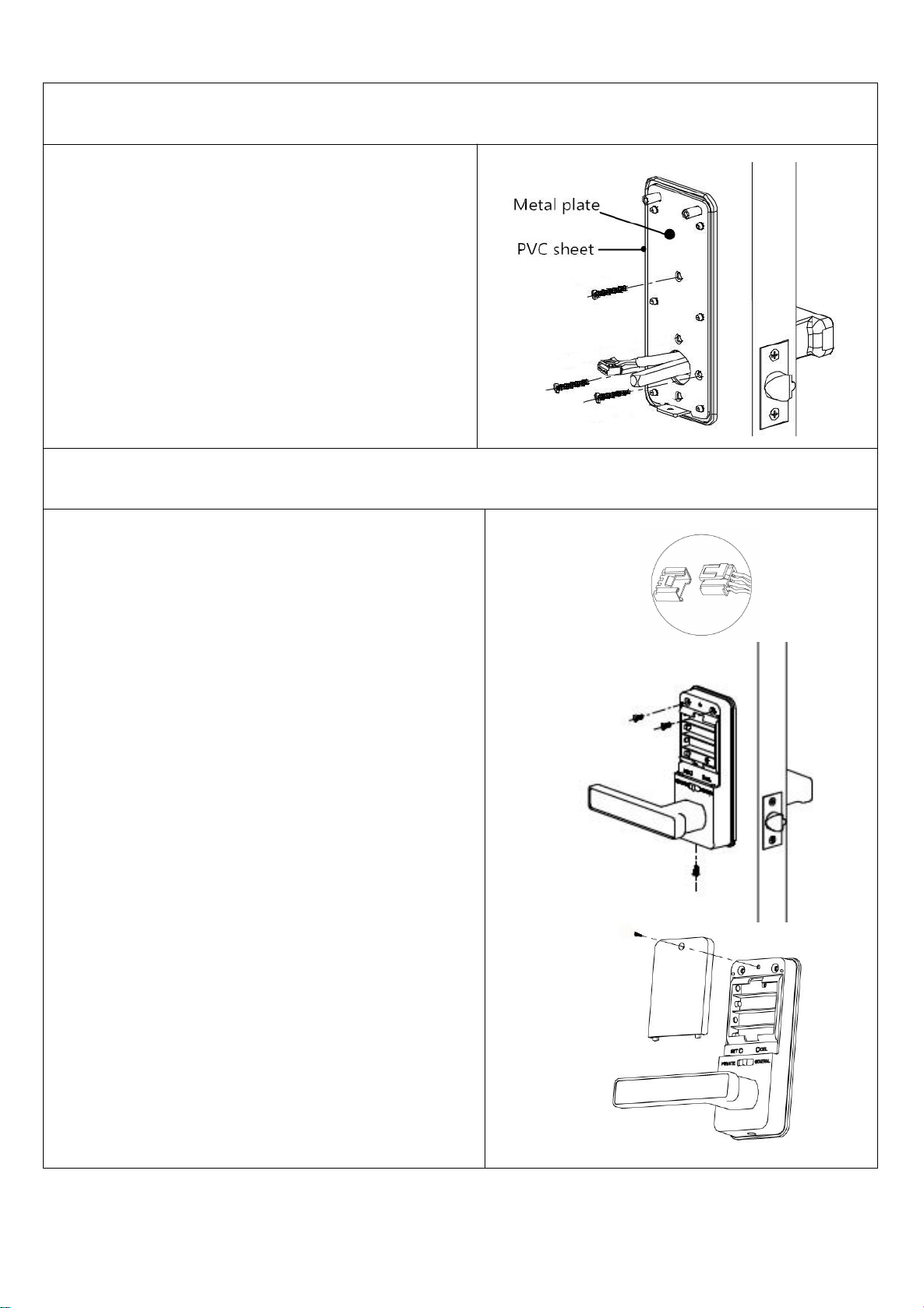
8
3.5 Install the metal plate
1.Select the suitable screws that fit your
door thickness. (shorter : 35~45mm;
longer: 45~55mm)
2.Install the metal plate and PVC sheet to
the door and tighten these 3 screws.
3.6 Install the inner lock
1.Connect the data cable to the inner lock.
2. Install the inner lock on the metal plate
and fasten with 3 short screws to fix it on
the door.
3. Install 4pcs AA batteries.(No include)
4. Install the battery cover and fasten with
1 screw to fix it on the lock.
5.Check the keypad, fingerprint, OLED
display is on power and can work
properly.

9
III. Operation Programming
Option Menu
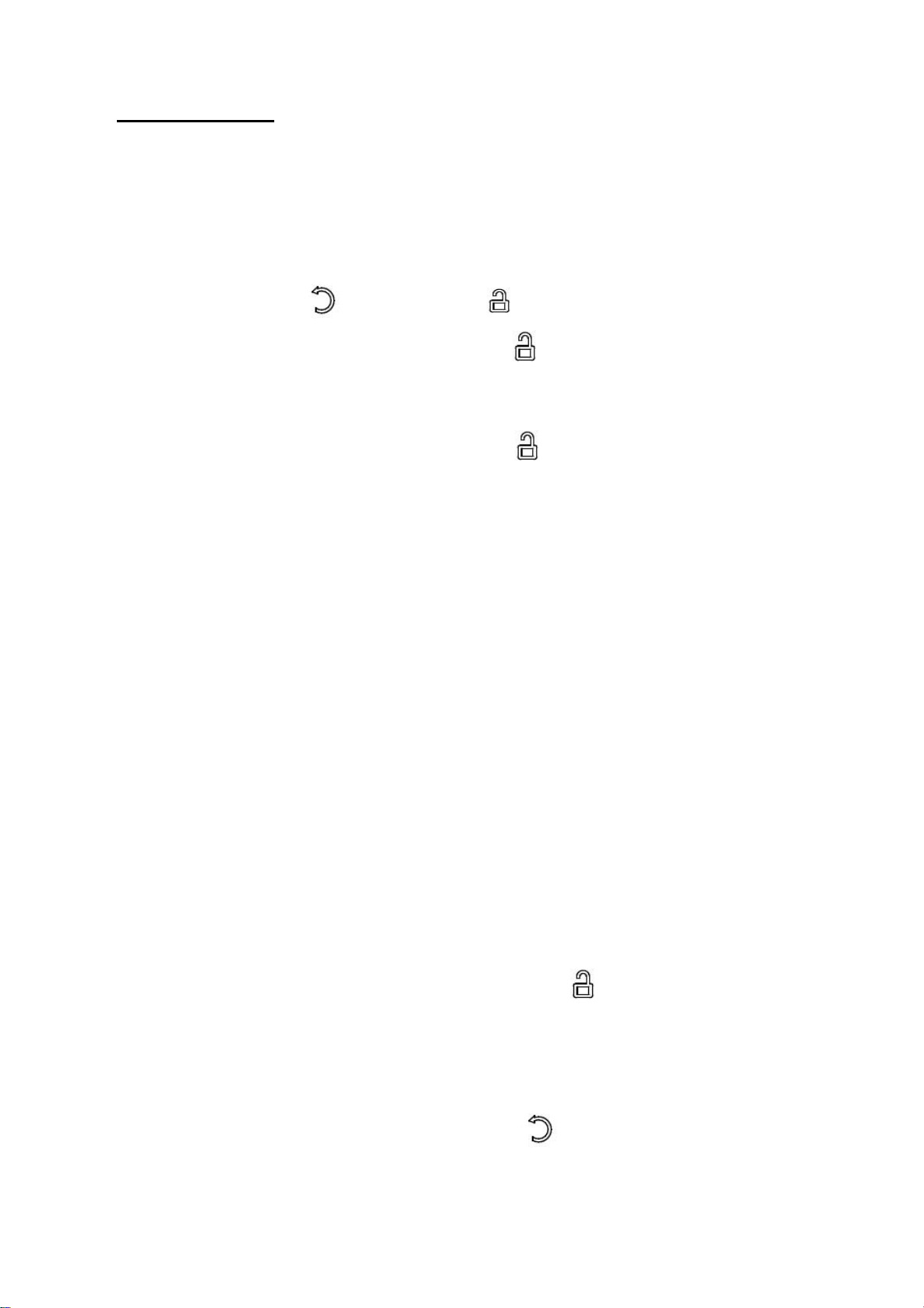
10
1. Create User
1.1 Create Admin
Create First Administrator User
Step 1. Into the option menu
Method 1: First touch and then touch on the keypad, then please verify
administrator by pressing initial password 123456 + .
Or method 2: Remove battery cover and press SET button.Then please verify
administrator by pressing initial password 123456 + .
↓
Step 2. Select “ 1. Create user”
Press “1” into option.
↓
Step 3. Select “ 1. Create admin”
Press “1” into option.
↓
Step 4. Register finger, password or access card
Fingerprint: press the same fingerprint, for 3 times.
Password: press 4~12digits password + , for twice.
Access card: put a access card close to the keypad, for 1 time.
After you create first admin user, system will automatically proceed to register the
next user. You can continue to register more or touch key to cancel it.
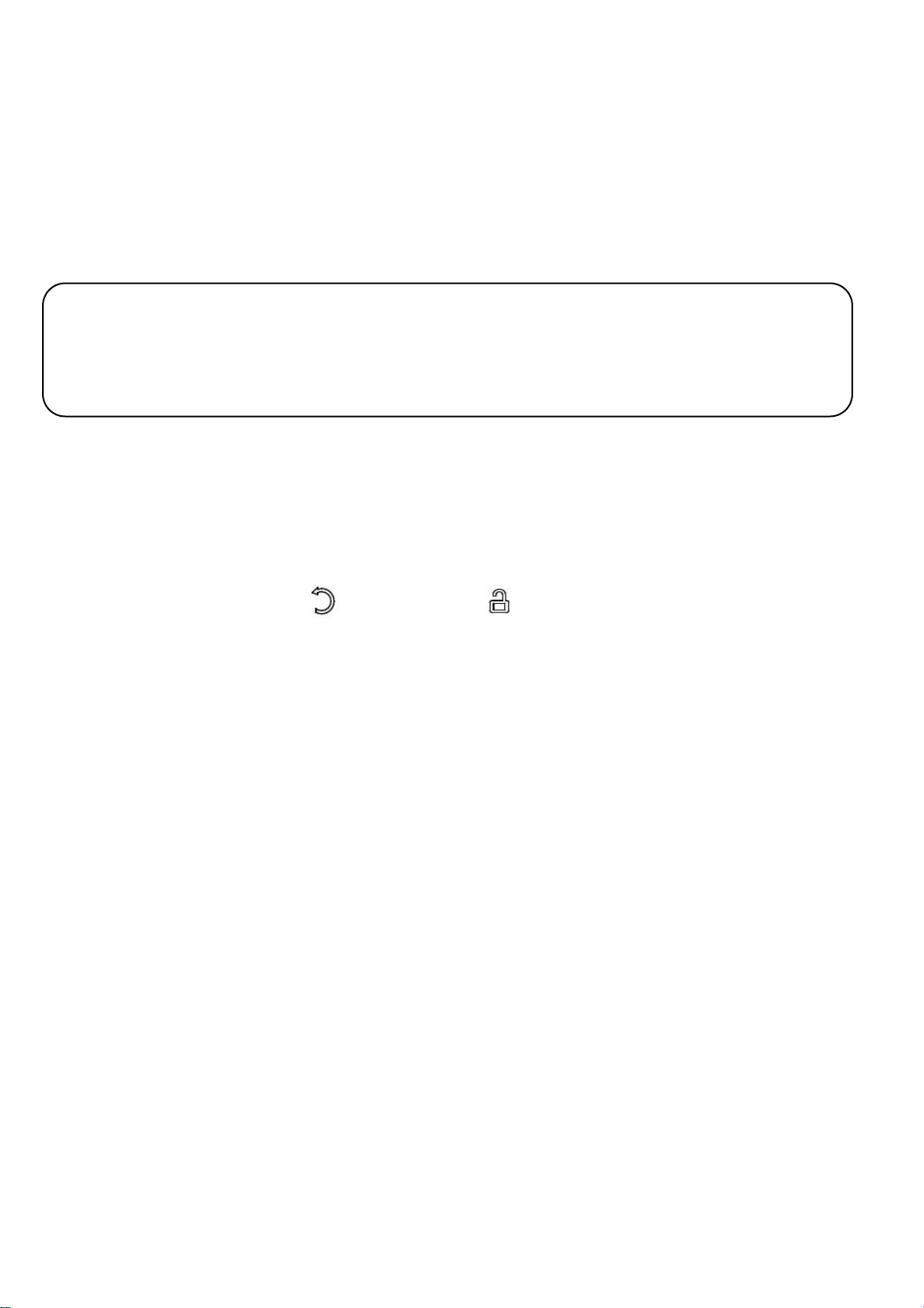
11
The system will give each user a ID number in sequence. Administrators can use the
ID number for user management. Follow the instructions of the screen and voice, you can
register 9 Admin users with finger print, access cards or password.
Note: If you want to add other administrator user next time, please use the
administrator user information that you have set to verify administrator because the
initial password is invalid after you have set the administrator user.
1.2 Create Normal User
Step 1. Into the option menu
Method 1: First touch and then touch on the keypad, verify administrator
with the administrator user information (fingerprint, card or password) that you have set.
Or method 2: Remove battery cover and press SET button.Then please verify
administrator with the administrator user information (fingerprint, card or password) that you
have set.
↓
Step 2. Select “ 1. Create User”
Press “1” into option.
↓
Step 3. Select “ 2. Create Normal”
Press “2” into option.
↓

12
Step 4. Register finger, password or access card
Fingerprint: press the same fingerprint, for 3 times.
Password: press 4~12digits password and key, for twice.
Access card: put a access card close to the keypad, for 1 time.
After you create the first normal user, system will automatically proceed to register
the next user. You can continue to register more or touch to cancel it.
The system gives each user a ID number in sequence. Administrators can use the ID
number for user management.
1.3 Create Casual User
The setting way is the same with Create Normal Users. But the casual user can only
be added by password.
The Casual user password will be invalid after once used.
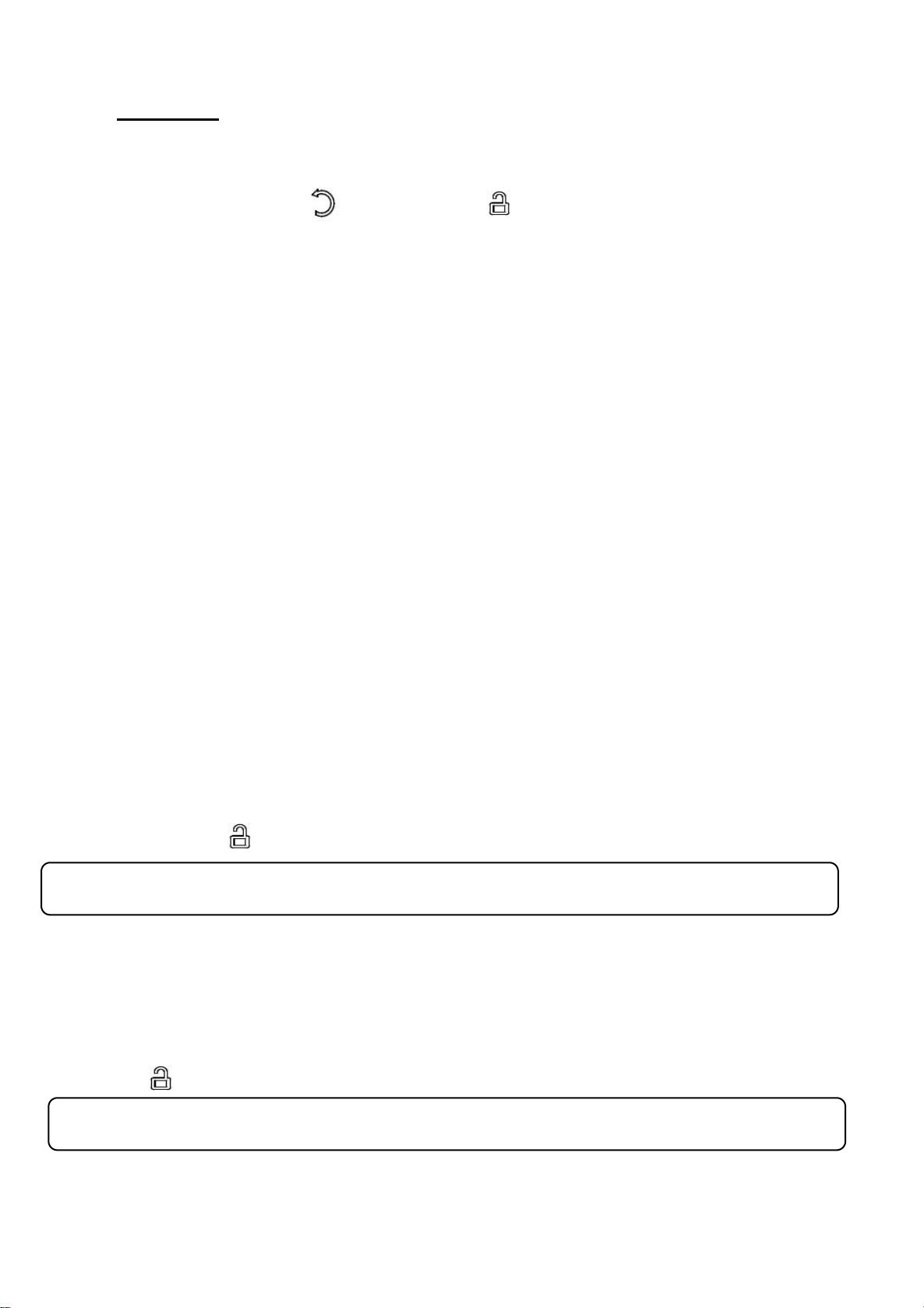
13
2. Edit User
Step 1. Into the option menu
Method 1: First touch and then touch on the keypad, verify administrator
with the administrator user information (fingerprint, card or password) that you have set. .
Or method 2: Remove battery cover and press SET button.Then please verify
administrator with the administrator user information (fingerprint, card or password)that
you have set.
↓
Step 2. Select “ 2. Edit User”
You will into edit user menu.
1. User Blacklist 2. Delete by ID 3. Delete by Type 4. Delete All
↓
2.1 User Blacklist
Press“1” and screen will shows“Enter User ID”. Enter the user ID which you want to
manage, then press to confirm. 1. Enable to Unlock 2 Disable to Unlock
Notice: Administrator can’t be added to Blacklist.
2.2 Delete by ID
Press“2” and screen will shows“Enter User ID”. Enter the ID which you want to delete,
then press to delete this user.
Notice: The logged-in administrator won’t be deleted in this time.
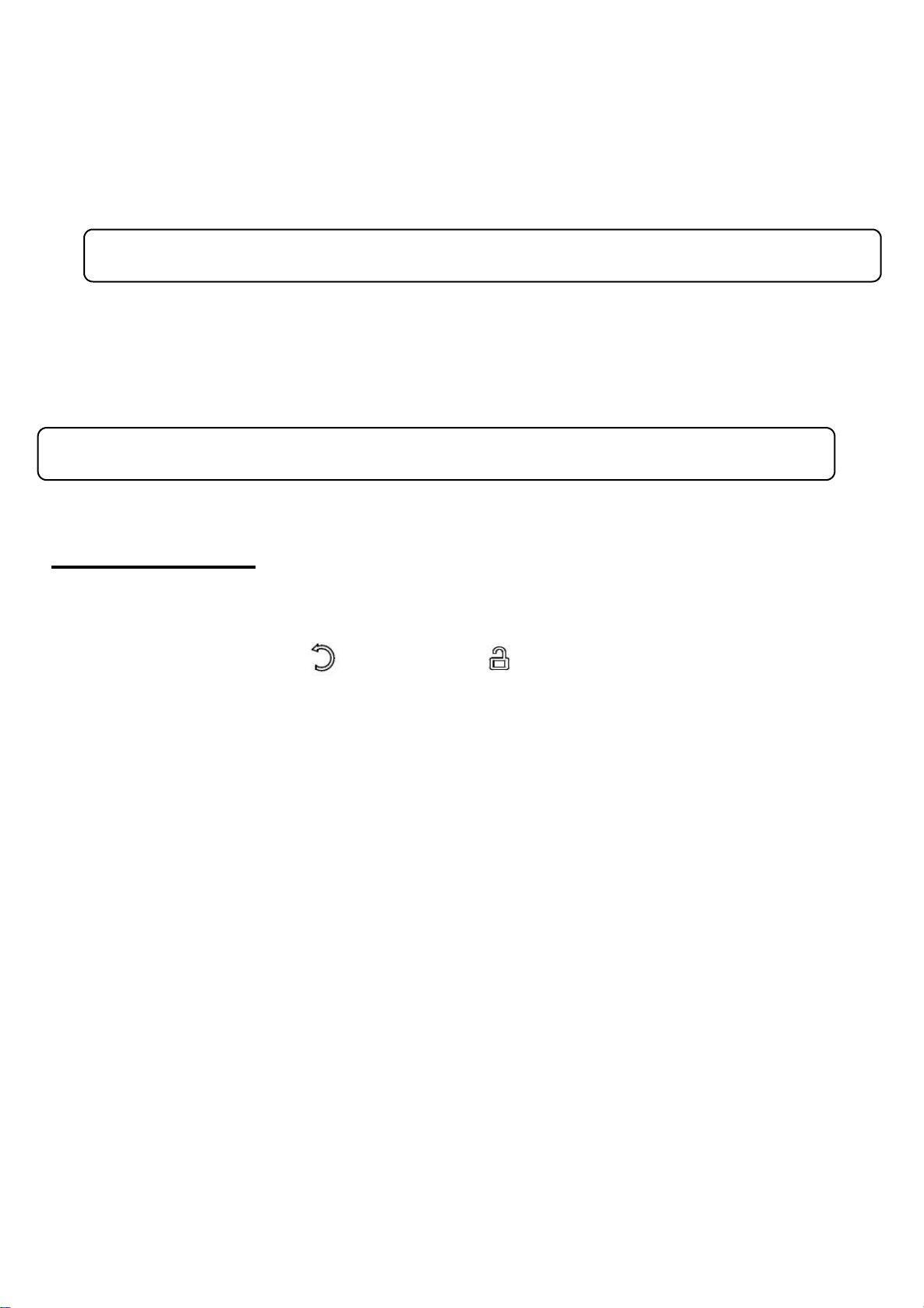
14
2.3 Delete by Type
Press“3”and you will get into the delete by type menu. 1.Fingerprint 2. Password 3.
Card Press“1”or“2”or“3”to delete all normal users which in this unlock way.
Notice: Administrators can’t be deleted in this way.
2.4Clear User (delete all)
Press“4” and confirm by press , all normal users will be deleted.
Notice: Administrators can’t be deleted in this way.
3.System settings
Step 1. Into the option menu
Method 1: First touch and then touch on the keypad, verify administrator
with the administrator user information (fingerprint, card or password) that you have set.
Or method 2: Remove battery cover and press SET button.Then please verify
administrator with the administrator user information (fingerprint, card or password) that you
have set.
↓
Step 2. Select “ 3. System Setting”
You will get into the system setting menu.
1. Date Time 2. Verify Mode 3. Passage Mode 4. Language&Vol
↓
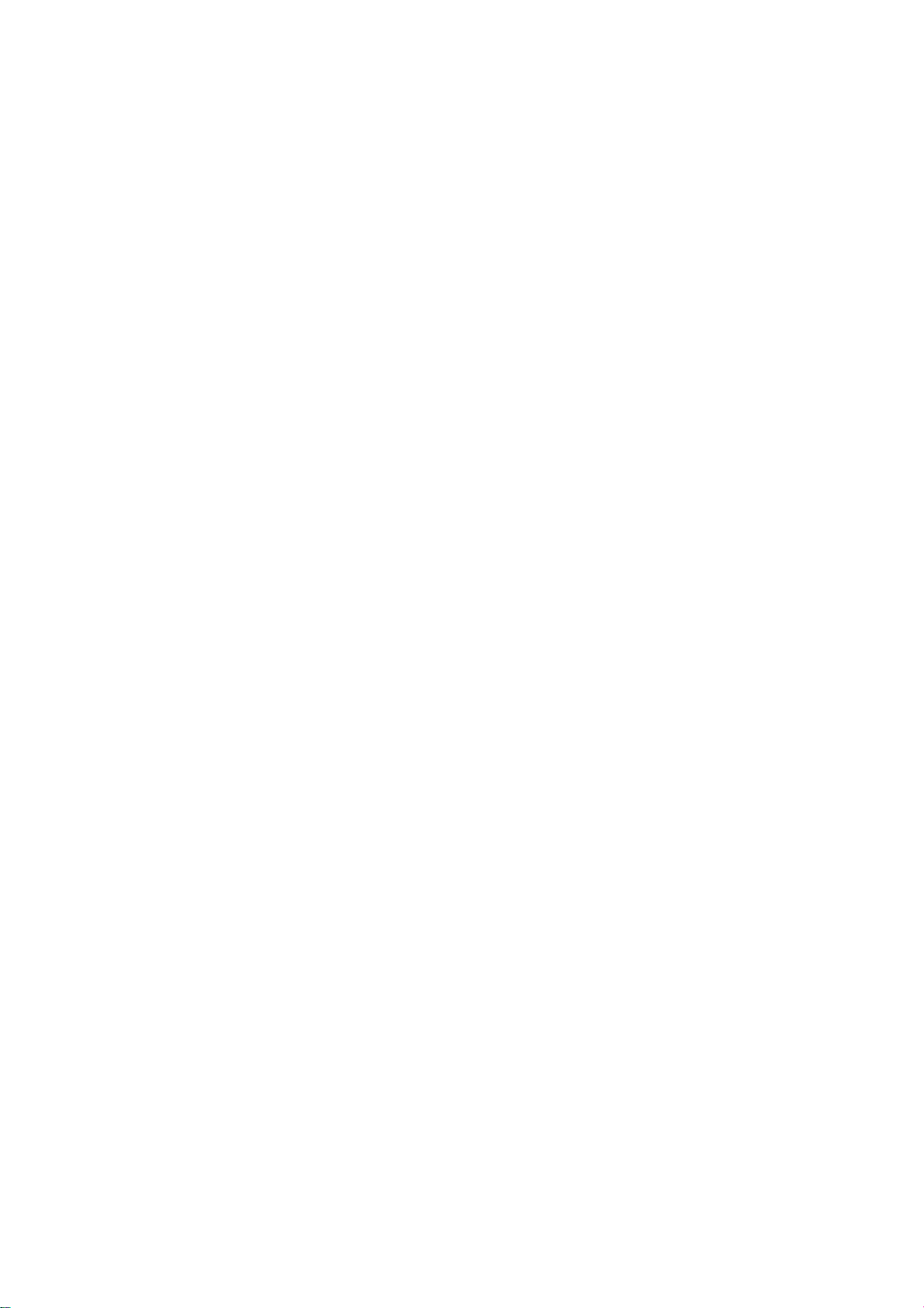
15
3.1 Date Time
Press“1”, you will get into the date time menu. Enter the date and time, press button to
save it. Only 24-hour system.
3.2 Verify Mode
Press“2”, you will get into the verify mode menu.
1. Dual Verify [OFF] 2. Finger [ON] 3. Password [ON] 4. Card [ON]
Administrator can manage the ways of unlock. You can active or close these 4 kinds of
unlock ways.
Dual verify will greatly improve room’s safety level. It mean you have to verify any 2
different normal users for one time to unlock it. This function only work for normal user.
Administrator can still unlock it by verify once.
3.3 Passage Mode
Press“3”, you will get into the passage mode menu.
1. User Limit [OFF] 2. Passage [OFF]
Notice: Only administrator can set passage mode in the system menu. If you want to close
passage mode, please turn “Passage [OFF]”
In “User Limit [ON], Passage [ON]” mode. Administrator verify it first, then the lock will
get into the Passage Mode. Anyone can open it without verify. But if normal user verify once ,
door will lock. Once the administrator verify it, System will go into passage mode again.
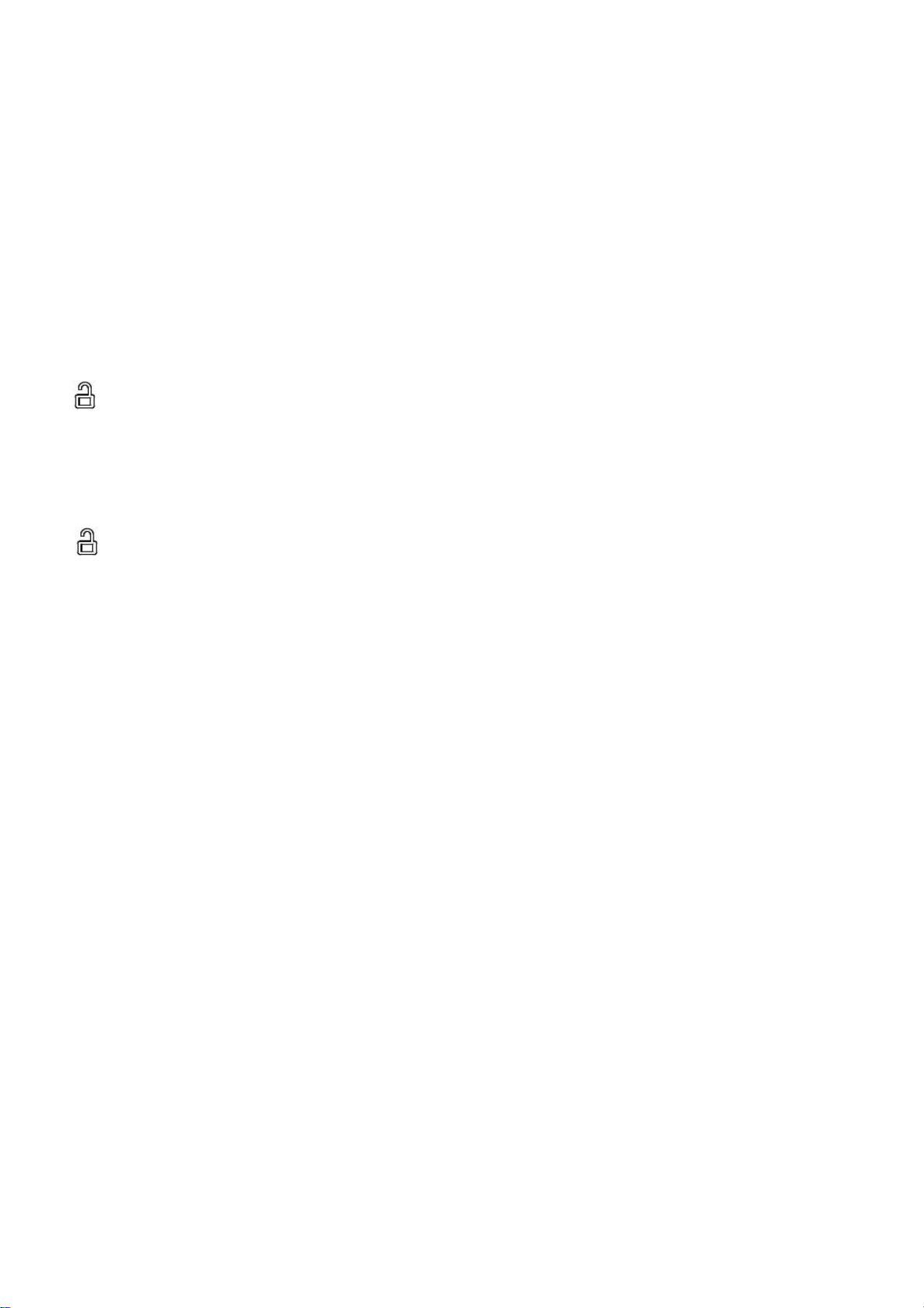
16
In “User Limit [OFF], Passage [ON]” mode. Any user or administrator verify it first,
then the lock will get into the Passage Mode. Anyone can open it without verify.
Active One-time Passage Mode (Passage [OFF] Only)
In “User Limit [ON] Passage [OFF] ” mode, administrator unlock the lock and press the
bb button before it lock, system will get into passage mode. Any user verify again can
cancel the passage mode.
In “User Limit [OFF] Passage [OFF]” mode, any user unlock the lock and press
ooibutton before it lock, system will get into passage mode. Any user verify again will
cancel the passage mode.
3.4 Language&Vol
Press“4”, you will get into the language&VOL menu.
1. Chinese 2. English 3. Volume [HI] 4. Speaker [ON]
Notice: Original language is English.
If the lock is in Chinese menu, you can change it back to English in following ways.
Press SET → verify administrator → Press 3 → Press 4 → Press 2
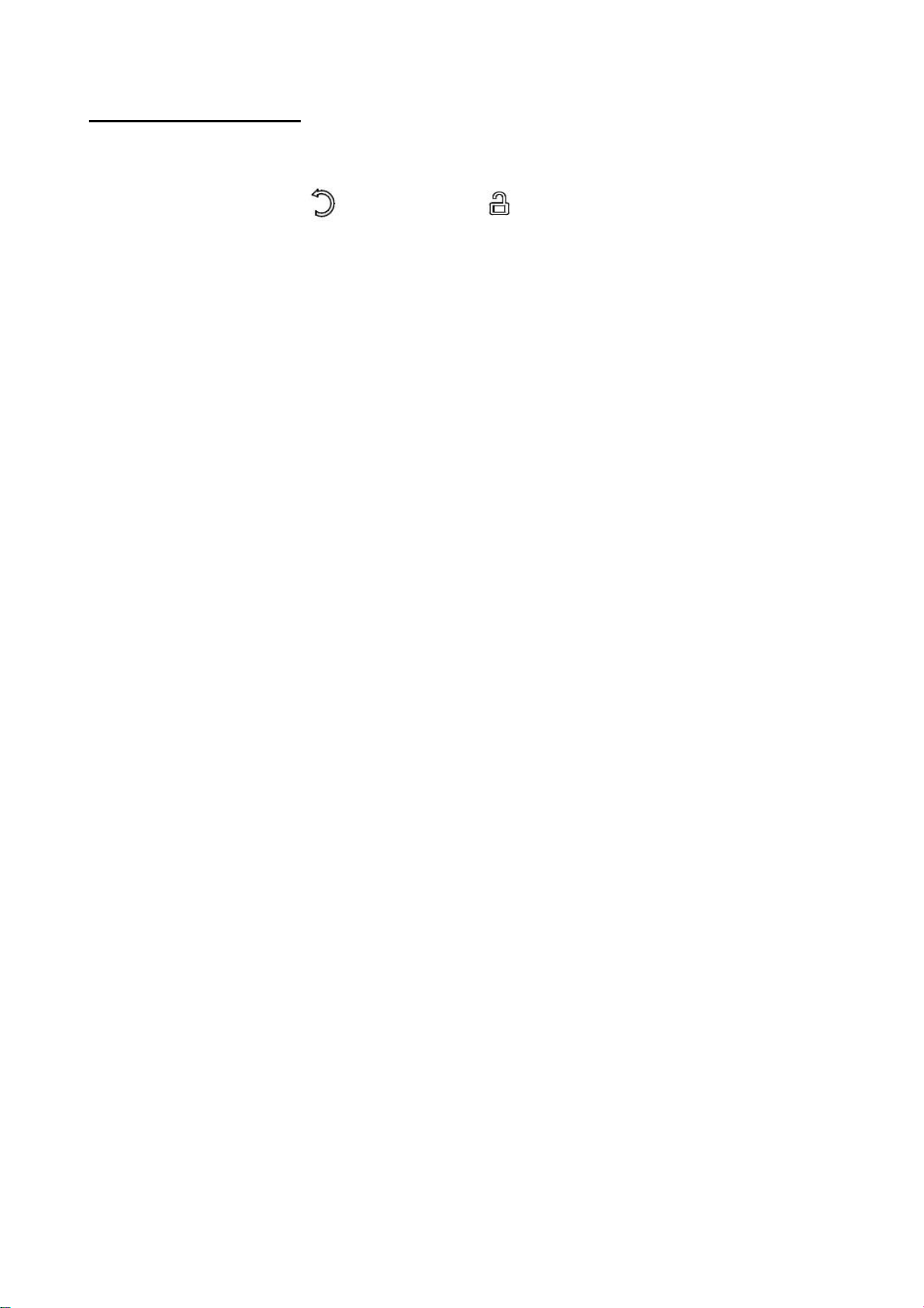
17
4.Unlock Records
Step 1. Into the option menu
Method 1: First touch and then touch on the keypad, verify administrator
with the administrator user information (fingerprint, card or password) that you have set.
Or method 2: Remove battery cover and press SET button.Then please verify
administrator with the administrator user information (fingerprint, card or password) that you
have set.
↓
Step 2. Select “ 4. System Setting”
You will get into the system setting menu.
1.Query by Time 2. Query by Type 3. Clear Records
↓
4.1 Query by Time
Press“1”, you can view the unlock records listed in chronological order.
4.2 Query by Type
Press“2”, you will get into the query by type menu.
1. Fingerprint 2. Password 3. Card
Then press“1”,“2”or“3”to view the unlock records listed in different unlock ways.
4.3 Clear Records
Press“3”to clear all the unlock records.
Table of contents
Other HARFO Door Lock manuals