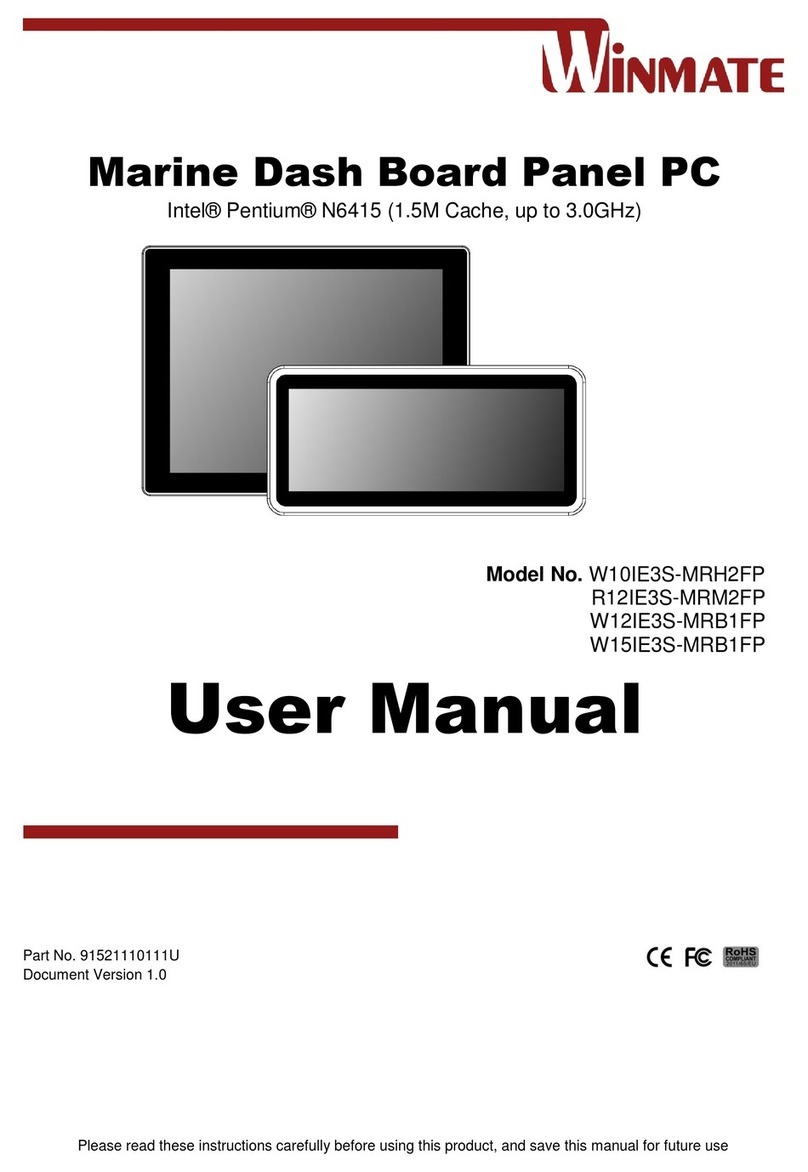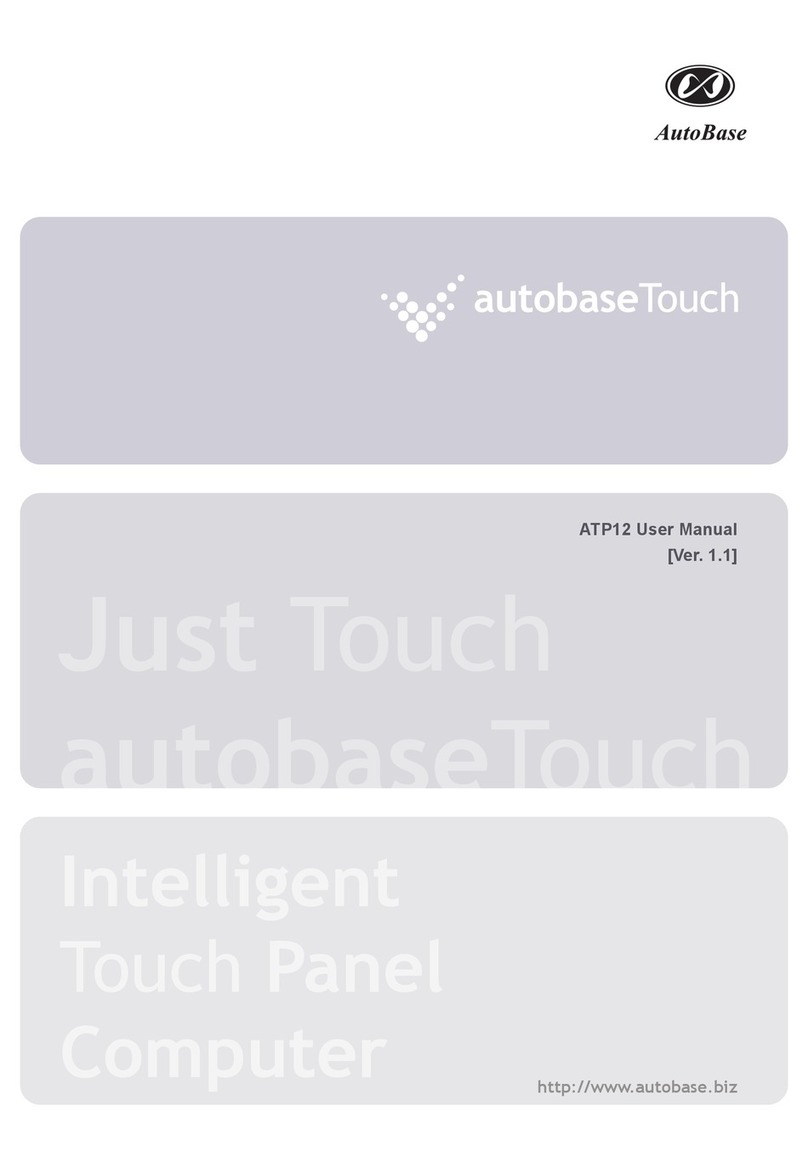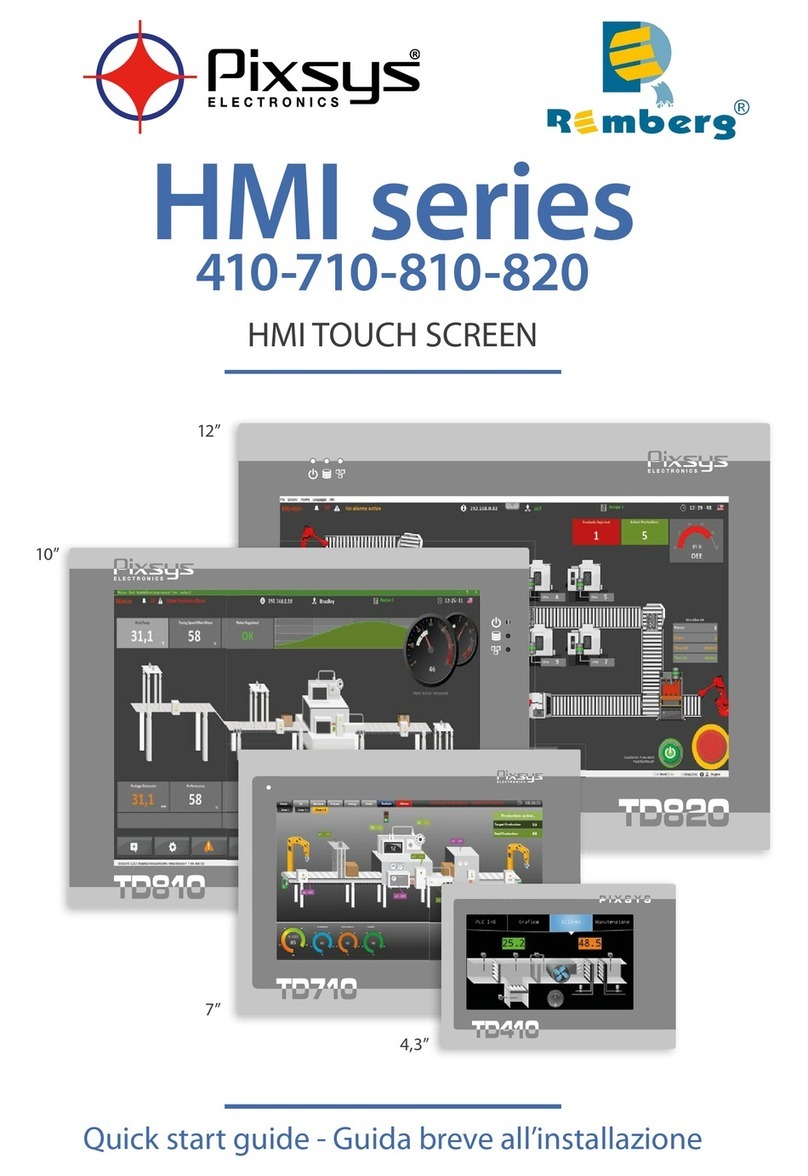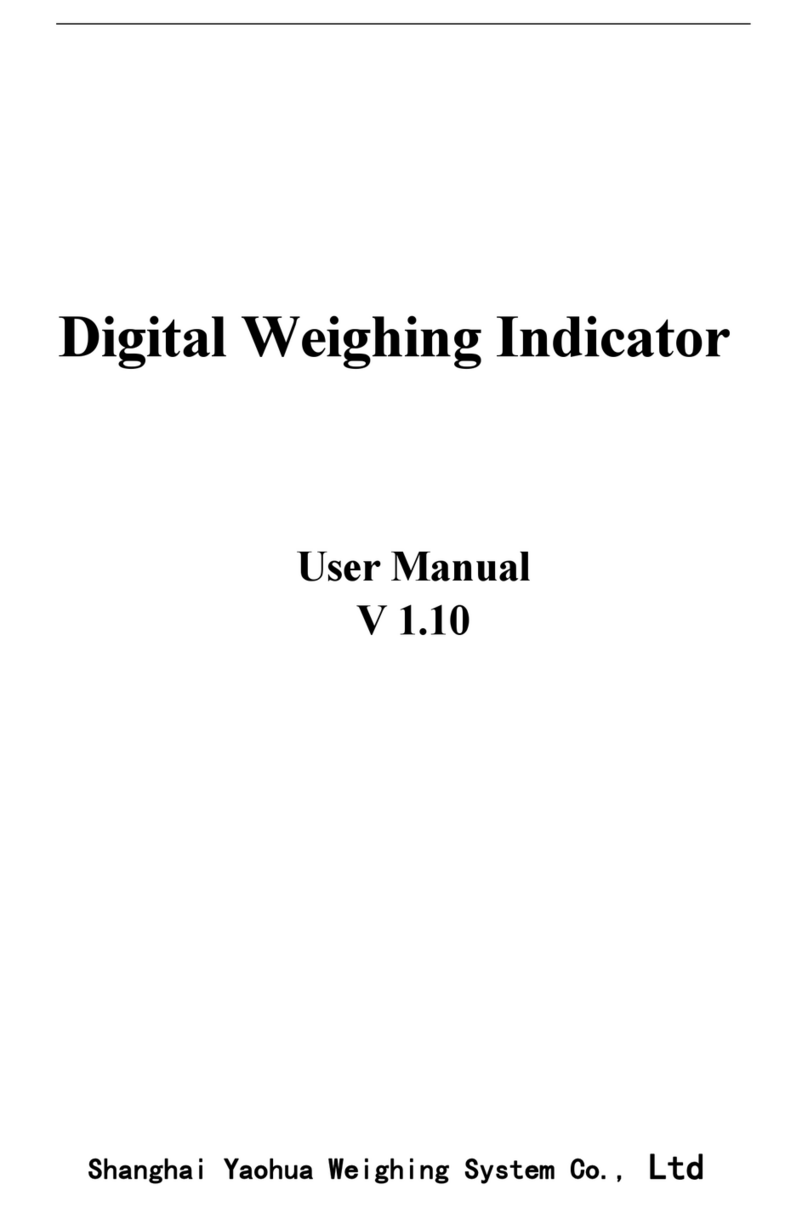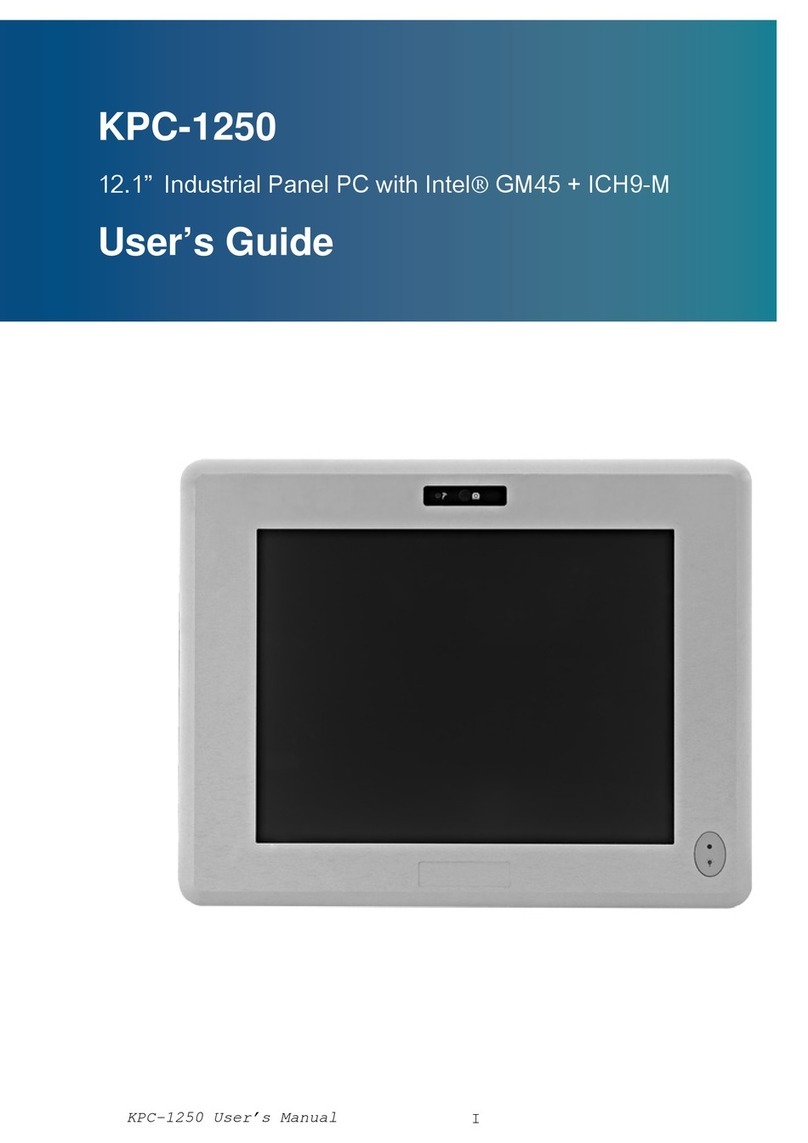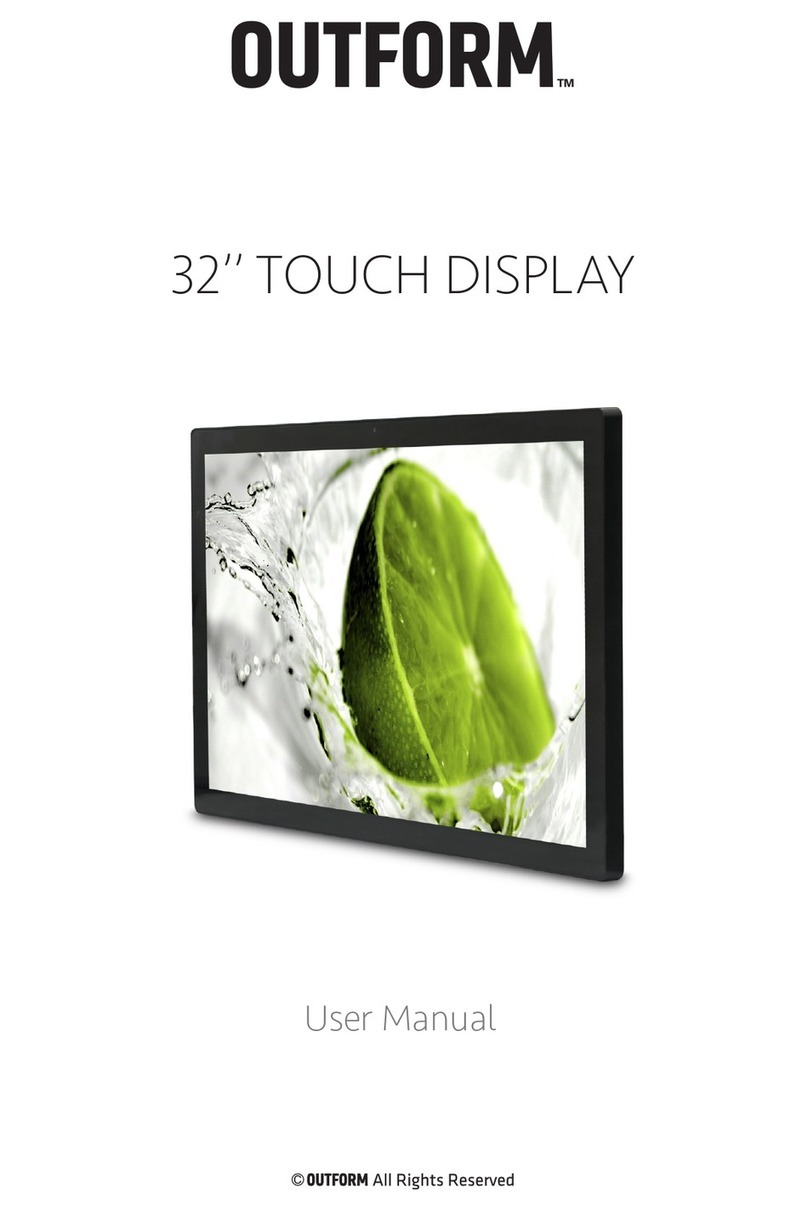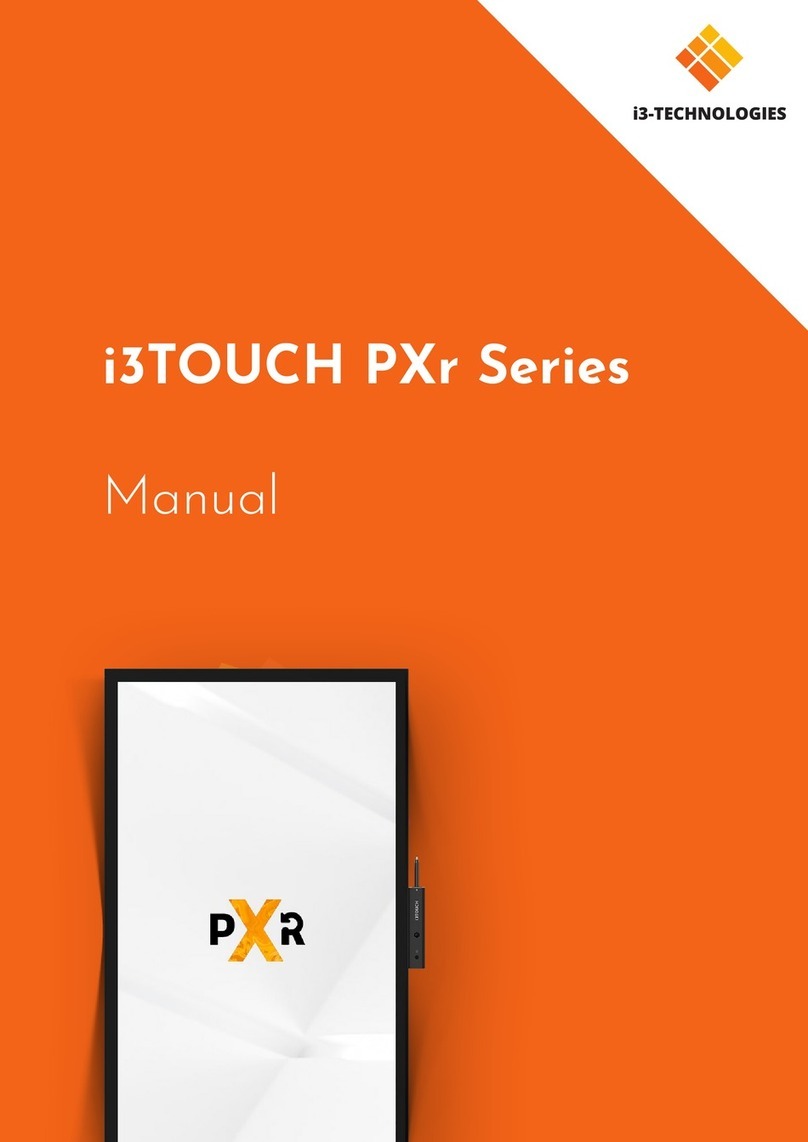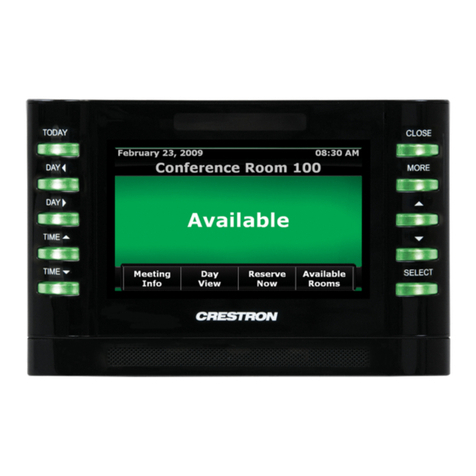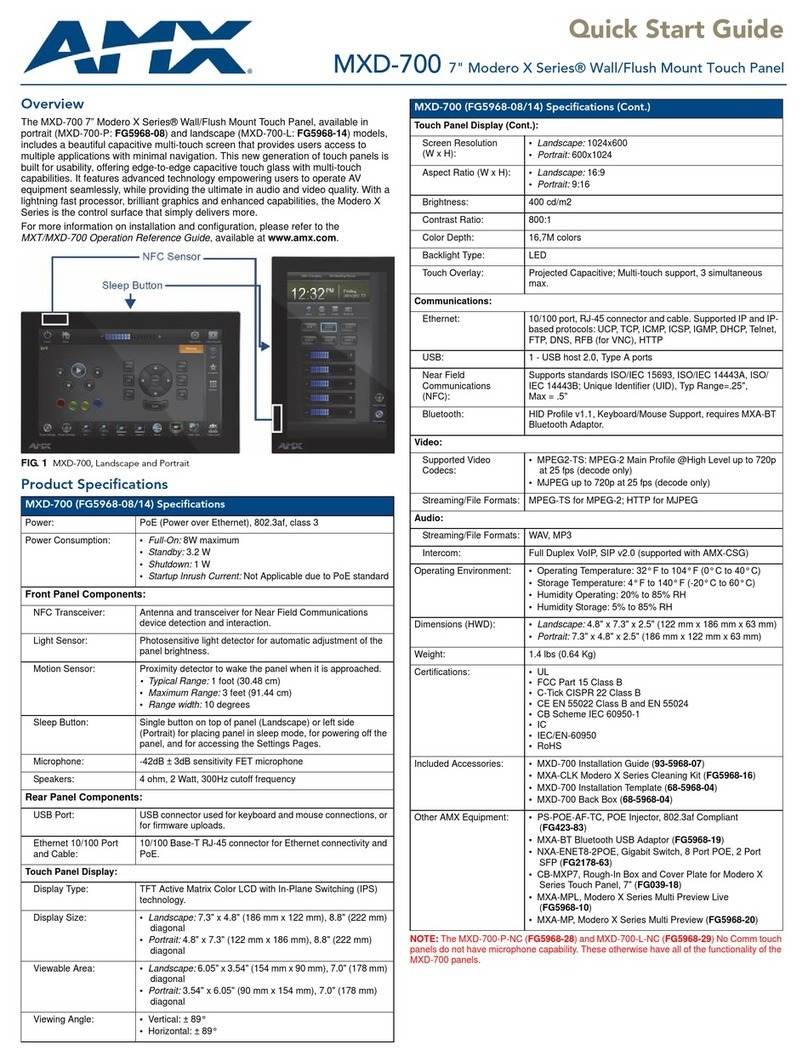harma AMX VARIA-SL80 User manual

QUICK START GUIDE
VARIA-SL80
Overview
The AMX VARIA-SL80 (AMX-UTP0801) 8” Ultra-Slim, Wall-Mount, Professional-
Grade, Persona-Defined Touch Panel redefines control with personas that fit any
application. Personas include Web Kiosk, Zoom Rooms Controller, AMX Book
Scheduling, and AMX G5 Control.
Microphones
Settings Button
Function Button
Speakers LAN/POE
Side LED USB
FIG. 1 AMX VARIA-SL80 Touch Panel
Product Specifications
Varia SL80 SPECIFICATIONS
Dimensions (HWD)
8 13/
32
” x 5 1/
32
” x 1 1/
16
”
(213.22 mm x 127.64 mm x 26.65 mm)
Weight
17 oz (482 g)
Power Consumption
PoE, 802.3af, 15.4 watt, compatible w/ PoE+
External Power
Supply Required
Optimal performance requires use of one of the
following AMX PoE power supplies (not included):
•PS-POE-AF-TC, PoE Injector, 802.3AF
Compliant (FG423-83)
Certifications &
Compliance
•UL
•CE
•CB
•
FCC Class B (-5dB)
Environmental
Operating Temperature
•0°C - 40° C (32°F – 104°F)
•5% - 85% Humidity
Storage Temperature
•-20°C – 60° C (4°F – 140°F)
•
5% - 90% Humidity
Included Accessories
•Mounting Plate
•Mounting Hardware
•Set Screw
VARIA-SL80 Installation
The VARIA-SL80 installs into a standard electrical single gang box (US, UK, EU,
AU) using the included mounting plate.
Power Over Ethernet
Power is supplied via Power Over Ethernet (PoE), utilizing an AMX certified PoE
injector such as the PS-POE-AF-TC PoE Injector (FG423-83) or compatible
network switch which is classified as ES1 and PS2 output in accordance with
IEC/EN/UL 62368-1. Connect the incoming Ethernet cable to the RJ-45 port on
the VARIA-SL80.
Mounting Plate
The included mounting plate contains hole patterns for standard single gang
electrical boxes in US, UK, EU, & AU.
Set Screw Mounting Plate
FIG. 2 Mounting Plate
STEP 1: Installation Prerequisites
Prior to touch panel installation, install single gang electrical box and properly
terminated category cable (networking cable) in accordance with local laws and
building codes.
STEP 2: Install the Mounting Plate
Screw the mounting plate into standard single gang electrical box using
appropriate hardware for the box.
STEP 3: Route Category Cable
Route the networking cable through the large central hole in the mounting plate,
and plug it into the RJ-45 jack on the back of the touch panel.
STEP 4: Mount the Panel to Plate
Using the top tab & slot, insert the panel to the mounting plate. Make sure the
tabs are fully engaged.
STEP 5: Set Screw
Insert & tighten the set screw on the bottom to secure the panel to the mounting
plate.
FIG. 3 Back Box Installation Examples
Caution: This product is only suitable for installations less than or equal to 2m
(6.56ft) high for CE/UL safety.
Removing
To remove the panel, follow the installation directions in reverse.

© 2022 HARMAN. All rights reserved. SmartScale, NetLinx, Enova, AMX, AV FOR AN IT WORLD, and HARMAN, and their respective logos are registered
trademarks of HARMAN. Oracle, Java and any other company or brand name referenced may be trademarks/registered trademarks of their respective
companies.
AMX does not assume responsibility for errors or omissions. AMX also reserves the right to alter specifications without prior notice at any time. The
AMX Warranty and Return Policy and related documents can be viewed/downloaded at www.amx.com.
3000 RESEARCH DRIVE, RICHARDSON, TX 75082 AMX.com | 800.222.0193 | 469.624.8000 | +1.469.624.7400 | fax 469.624.7153
1000374212 REV:C
Last Revised 2022-11-29
Powering On & Panel Setup Wizard
Powering on for the first time (or after a factory reset) will launch a setup
wizard where device settings and the panel’s persona are selected. After being
selected, the panel will boot to that persona on each subsequent power cycle
or reboot.
1. Select your language
2. Select your time zone, date, & time
3. Set up your network
4. Select your panel’s persona:
•Web Kiosk: The touch panel is set up to display a web URL on a full-
screen HTML5 browser.
•Zoom Rooms Controller: The touch panel is set up to control a
Zoom Rooms space.
•AMX Book Scheduling: The touch panel is set up for room
scheduling, connecting to Microsoft Exchange, O365, or Google
Calendar.
•AMX G5 Control: The touch panel is set up for AMX NetLinx control,
utilizing a TP5 file created using TPDesign5.
FIG. 4Select App page in the Setup Wizard
The persona can be changed at any time in the Advanced Settings menu.
Each selection requires its own setup. After confirming your app selection, the
panel will continue to step through setup for the selected persona. Full step-
by-step walkthroughs can be found in the AMX Varia Programming &
Configuration Guide available on AMX.com.
AMX Varia Programming & Configuration Guide:
https://www.amx.com/en-
US/site_elements/configuration-programming-
manual-varia-touch-panels
Function Button
The touch panel has a rectangular flush button on the top of the bezel, on the
right side.
Function Button
Settings Button
Microphone
FIG. 5Panel Buttons’ Location
The Function Button serves multiple purposes:
1. A quick press & release will turn the panel’s display on & off (i.e.
sleep & wake).
2. A press & hold for 4 seconds will return to the primary persona.
This is useful if another app had been loaded on top of the panel’s
primary persona app.
3. If the panel is shut down, pressing the Function button will boot up
the panel.
4. If the Function button is pressed & held during the boot process, the
panel will launch into Safe Mode.
Settings Button
The touch panel has a pin-hole button which serves two purposes:
1. A quick press & release will open Panel Settings
2. A press & hold for 4 seconds will reboot the panel
The default PIN to access Panel Settings is 1988.
NOTE:Do not confuse the Settings button (pin-hole button) with any of the
microphone or sensor holes. The Settings button is the larger hole located
closest to the Function Button.Irreparable damage may occur if a foreign
object is pushed down the microphone hole or into one of the sensors.
Light Sensor & Proximity Sensor
FIG. 6Panel Camera & Sensor Locations
The ambient light sensor can automatically adjust panel brightness based on
the environment. See Display Settings to enable automatic brightness.
The laser proximity sensor will detect nearby motion
to wake the panel up without requiring a touch.
Camera
Sensors
This manual suits for next models
1