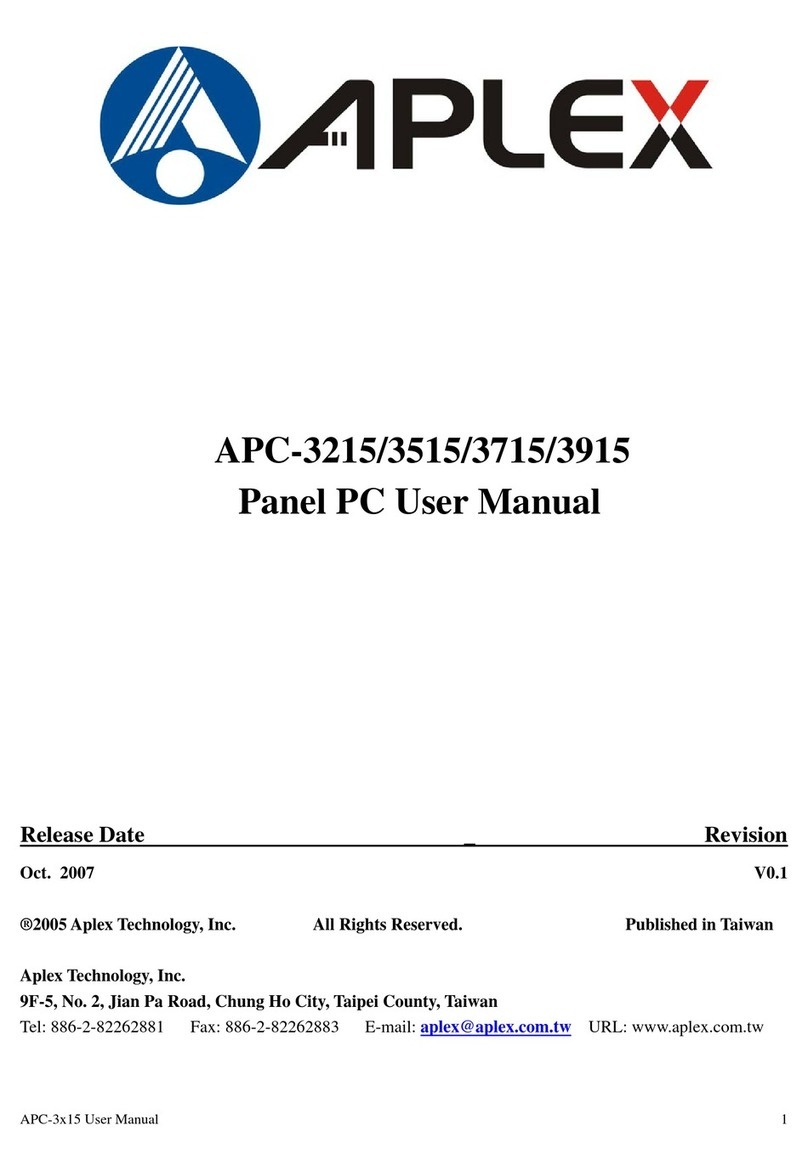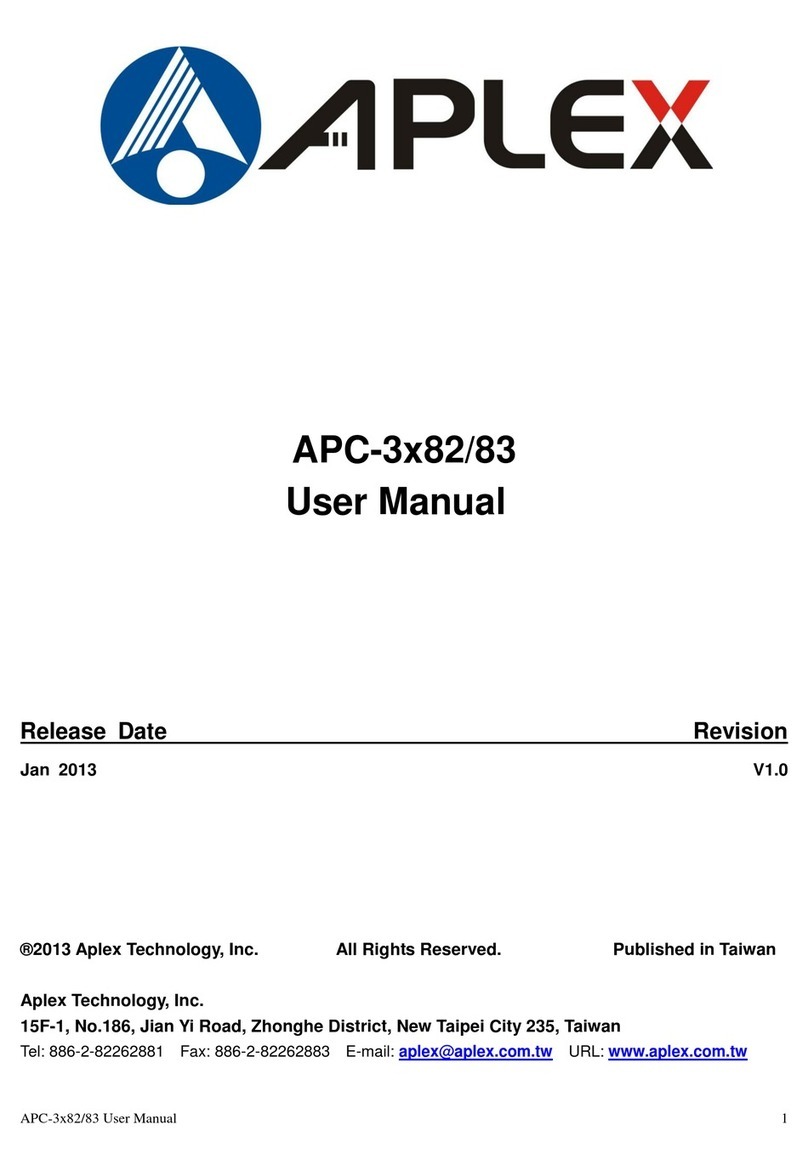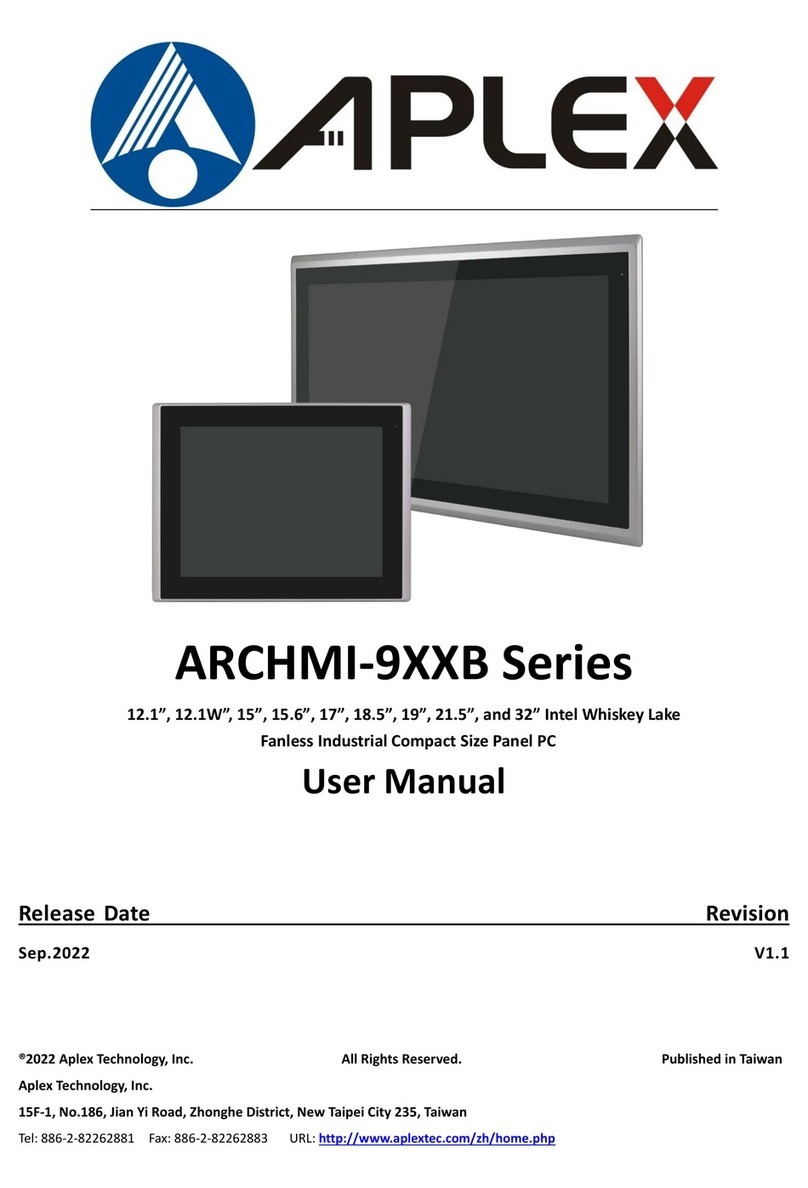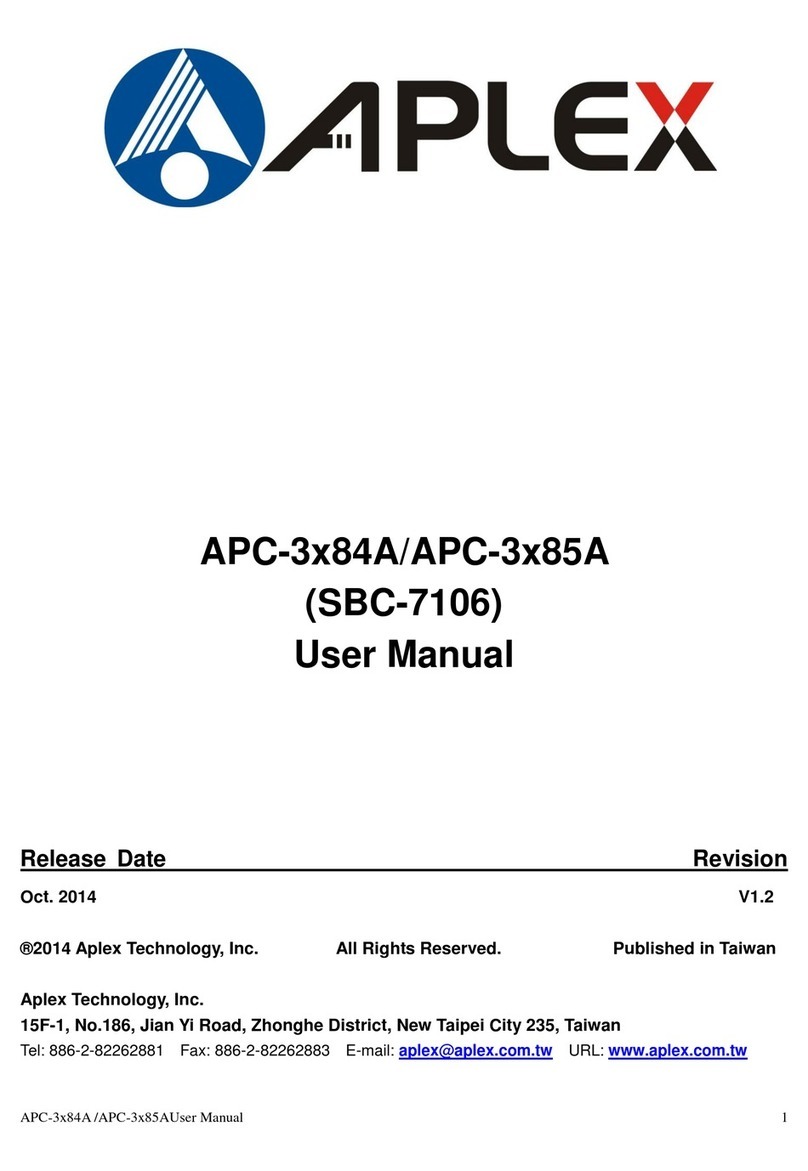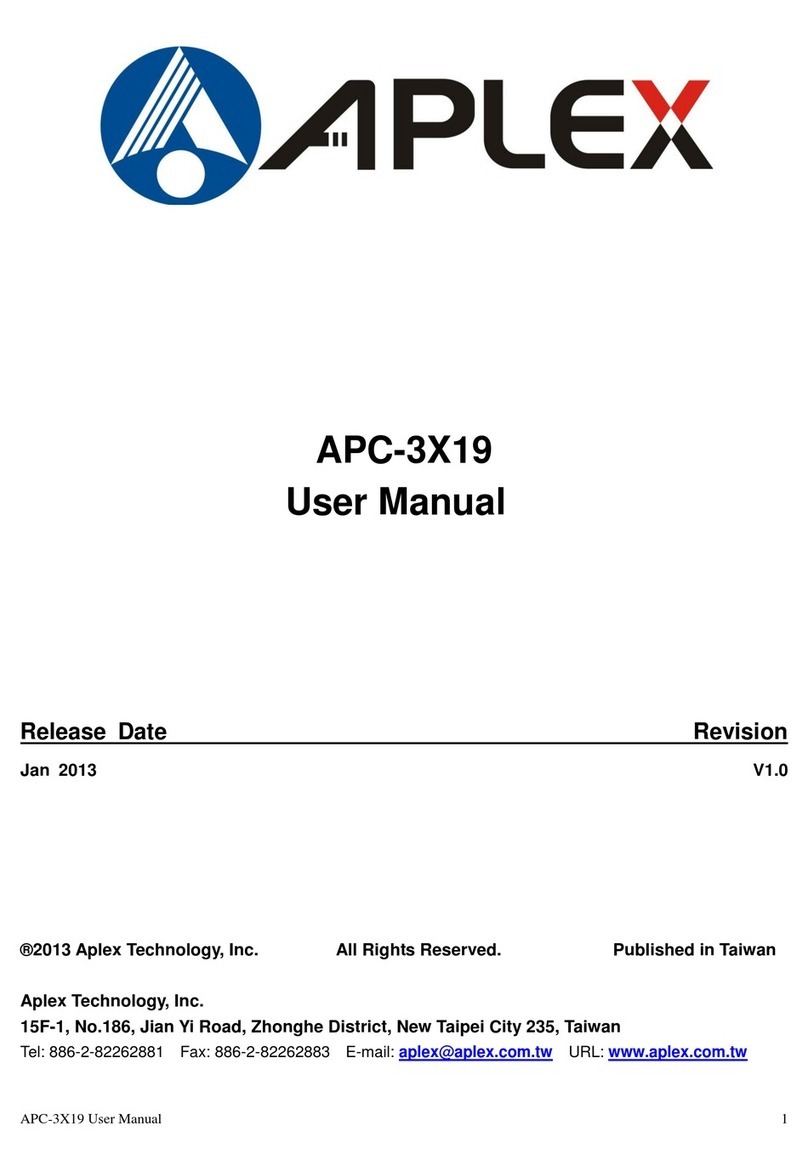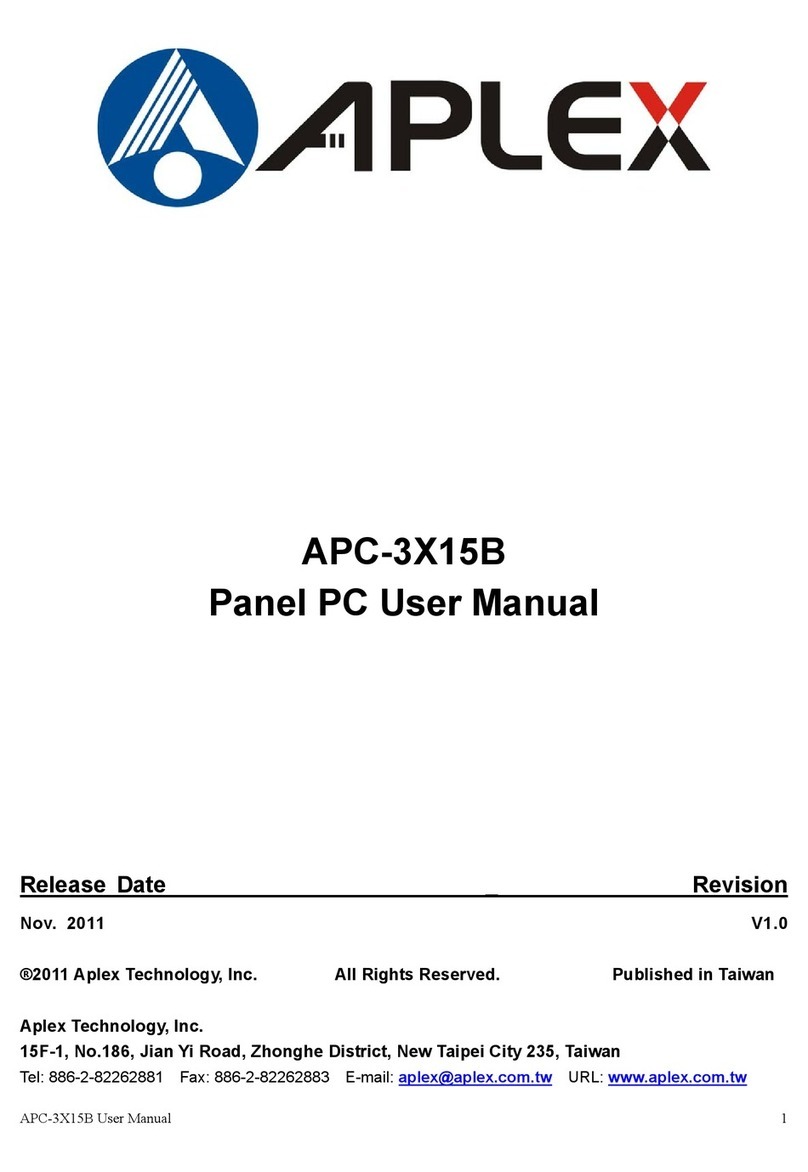APC-3918P User Manual
Table of Contents______________________
Warning!…………………………………………………………………………….……..….2
Disclaimer………………………………………………………………….…………………2
Packing List…………………………………………………………………………………..3
Safety Precautions…………………………………………………………………………..3
Chapter 1 Getting Started
1.1 Specifications……………………………………..….……………………..6
1.2 Dimensions………………………………...………………………….......8
1.3 Installation of HDD………………….……………………………...……….9
1.4 Installation of PCI Add-on………..……………………………………….11
1.5 Brief Description…………………………………………………….…..…12
1.6 Panel Mounting…………………………………………………………….13
Chapter 2 Hardware
2.1 Mainboard………………..…….……………………………………..…....14
2.2 Installations…….…………………………………….………………….....15
2.2.1 Jumpers Setting and Connectors……...………..………………….....15
Chapter 3 BIOS Setup
3.1 Operations after POST Screen.............................................................33
3.2 BIOS SETUP UTILITY..........................................................................34
3.3 System Overview..................................................................................34
3.4 Advanced Settings............................................................................... 35
3.5 Advanced PCI/PnP Settings................................................................ 44
3.6 Boot Settings....................................................................................... 47
3.7 Security Settings.................................................................................. 49
3.8 Advanced Chipset Settings.................................................................. 50
3.9 Exit Options..........................................................................................57
Chapter 4 Installation of Drivers
4.1 Intel Chipset Driver.…………………………...…………………………60
4.2 Intel(R) VGA Chipset Driver…………….....……………………………..63
4.3 Intel(R) Network Adapter………………………………………………….66
4.4 Realtek Audio Driver Installation………………….………….…………69
4.5 Microsoft .NET Framework 3.5 Service Installation……………………72