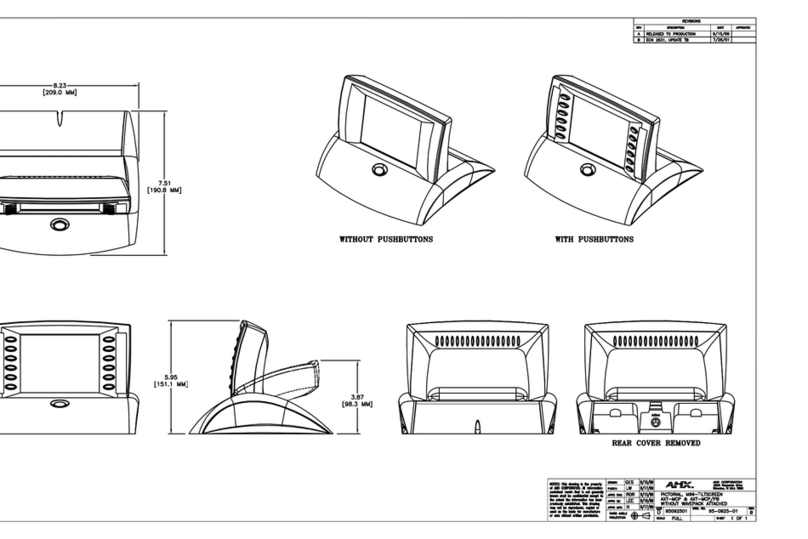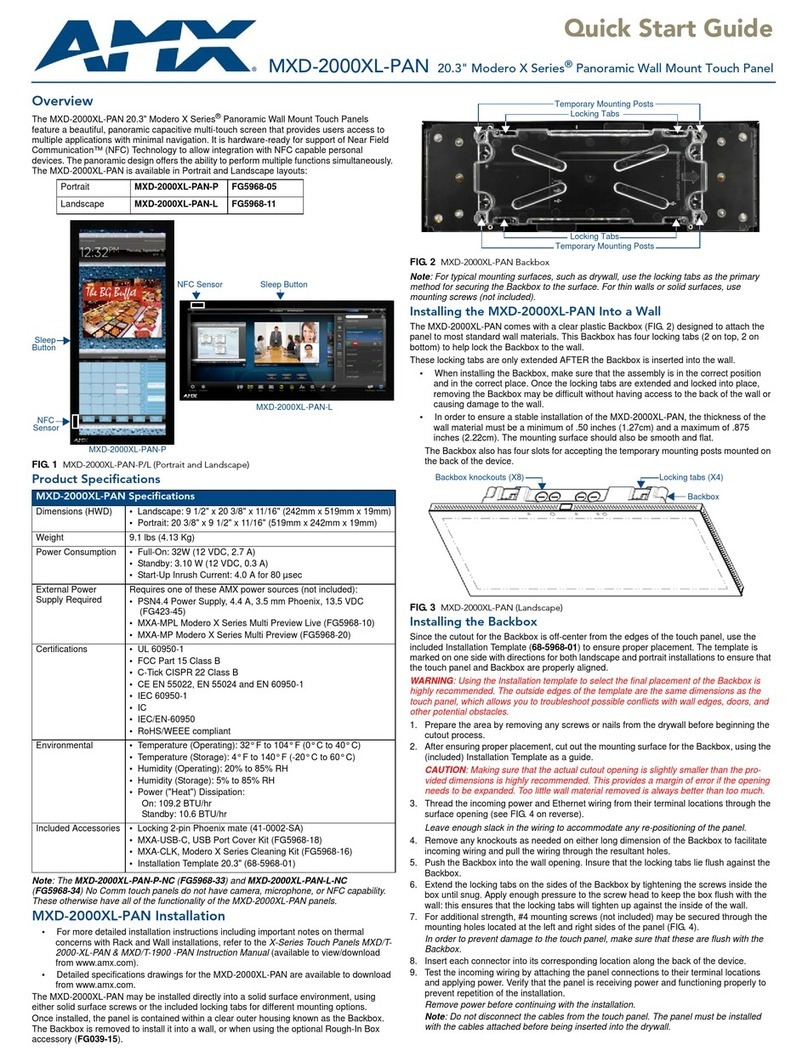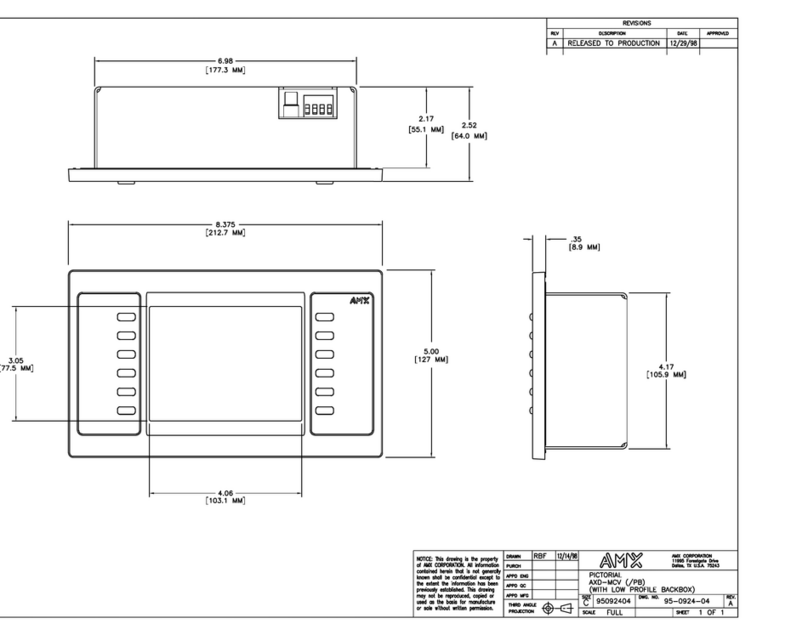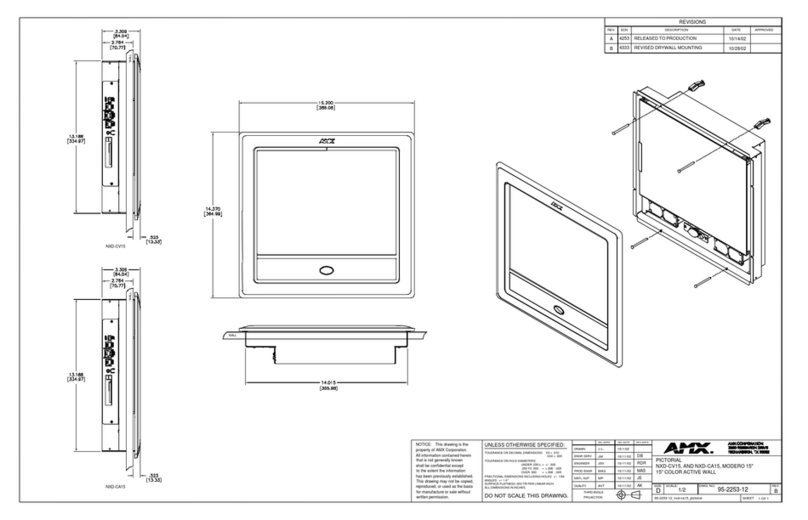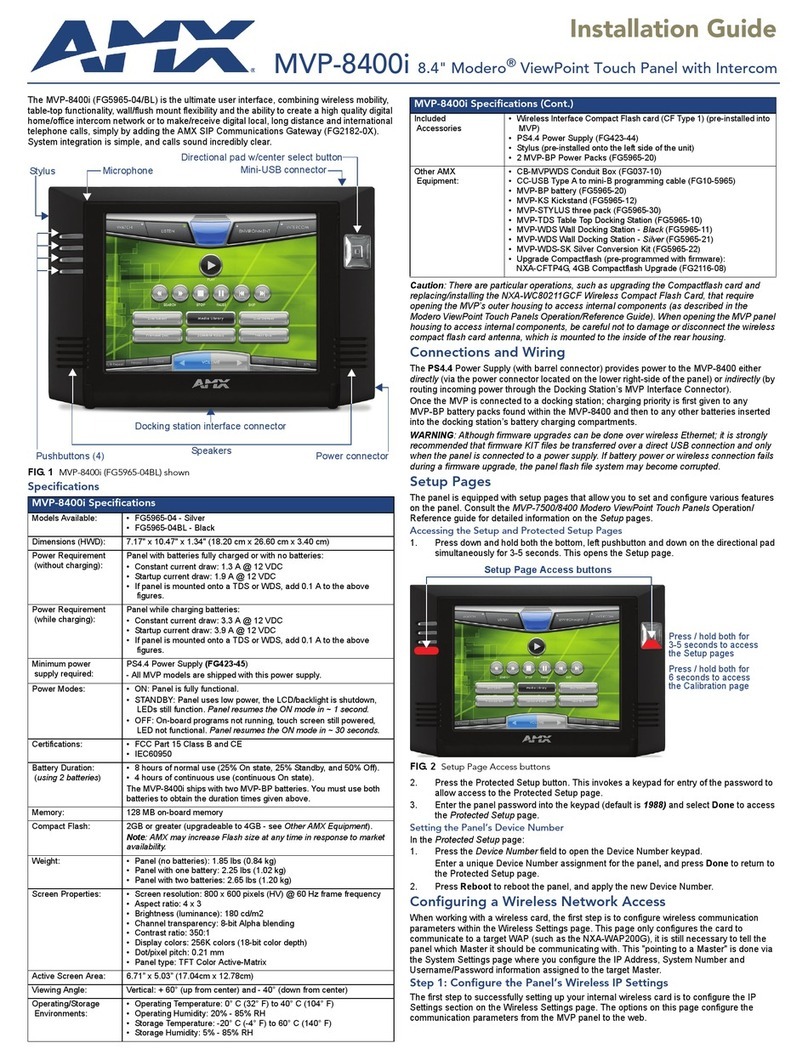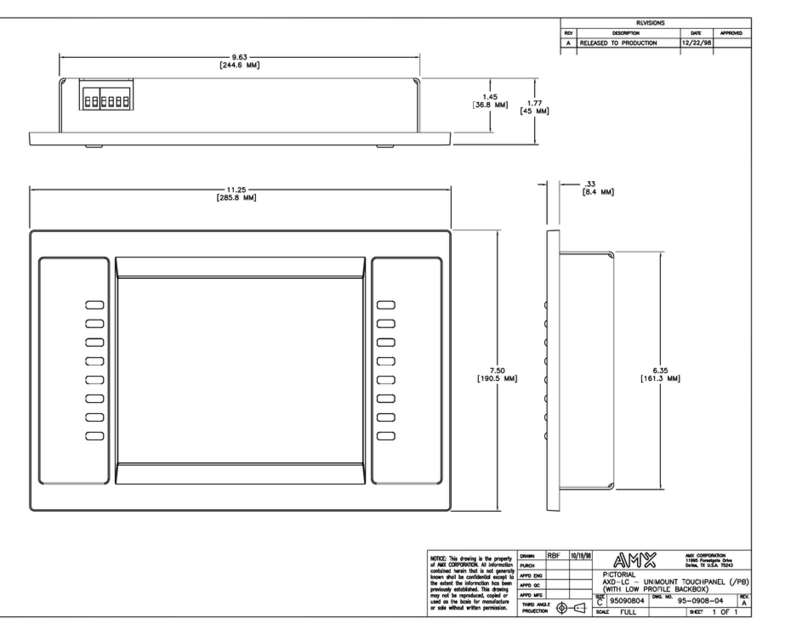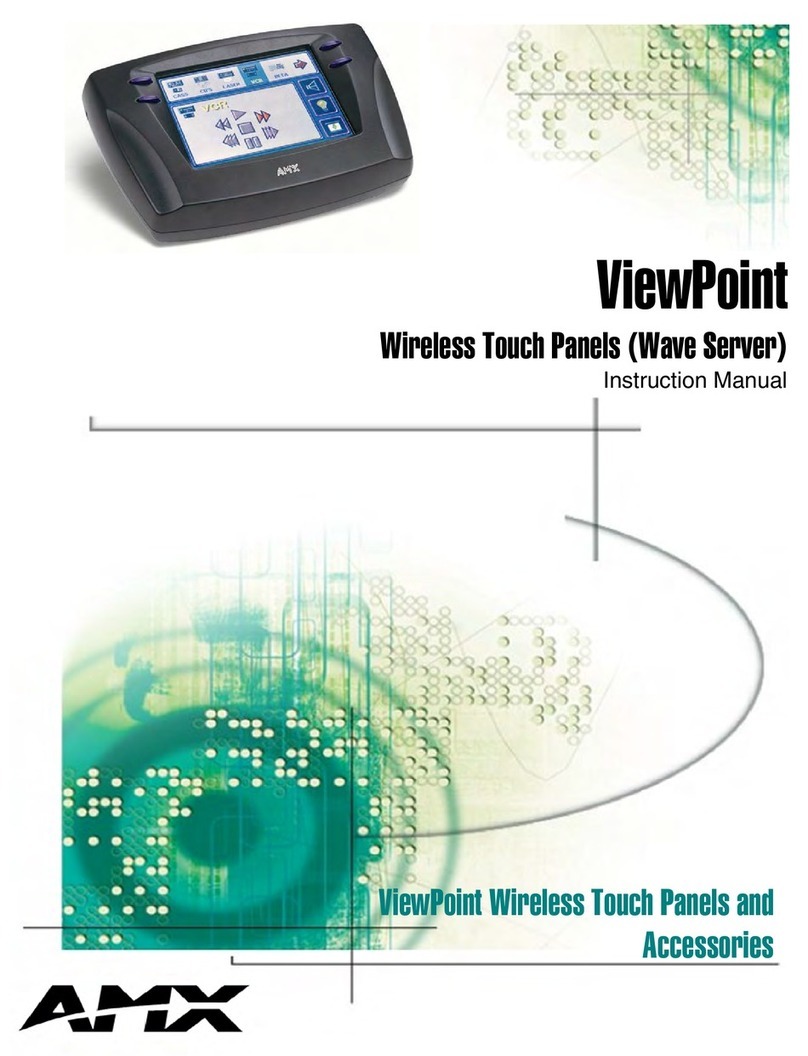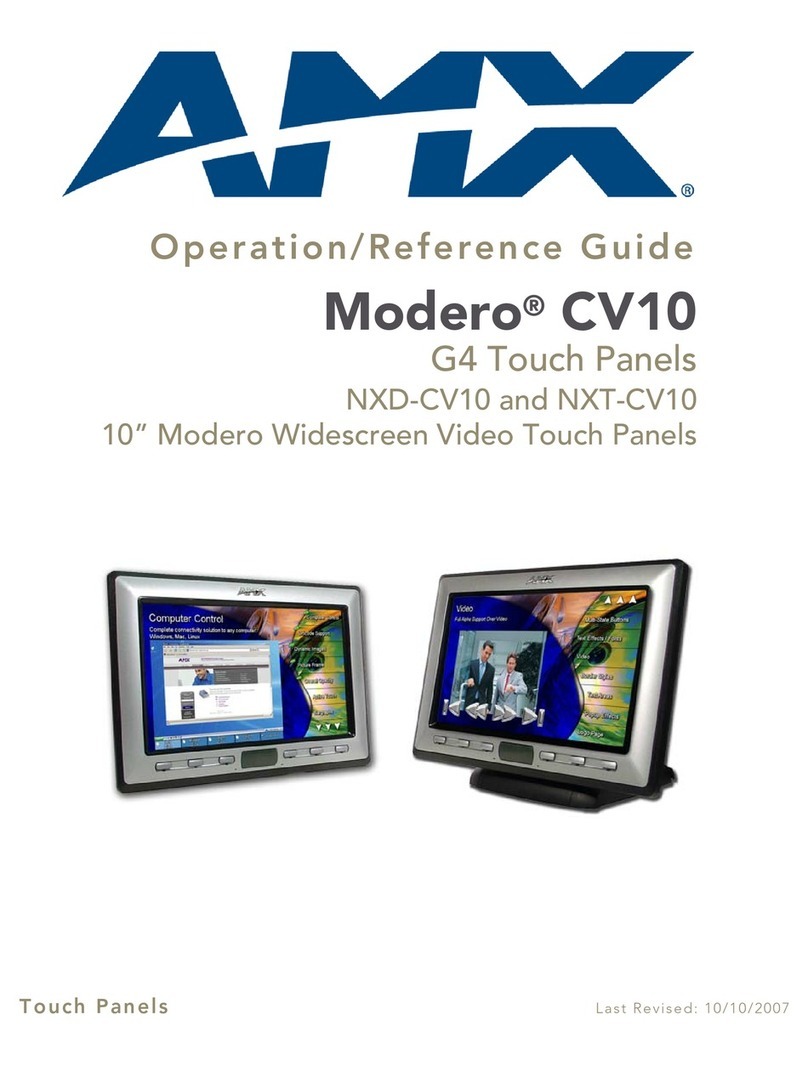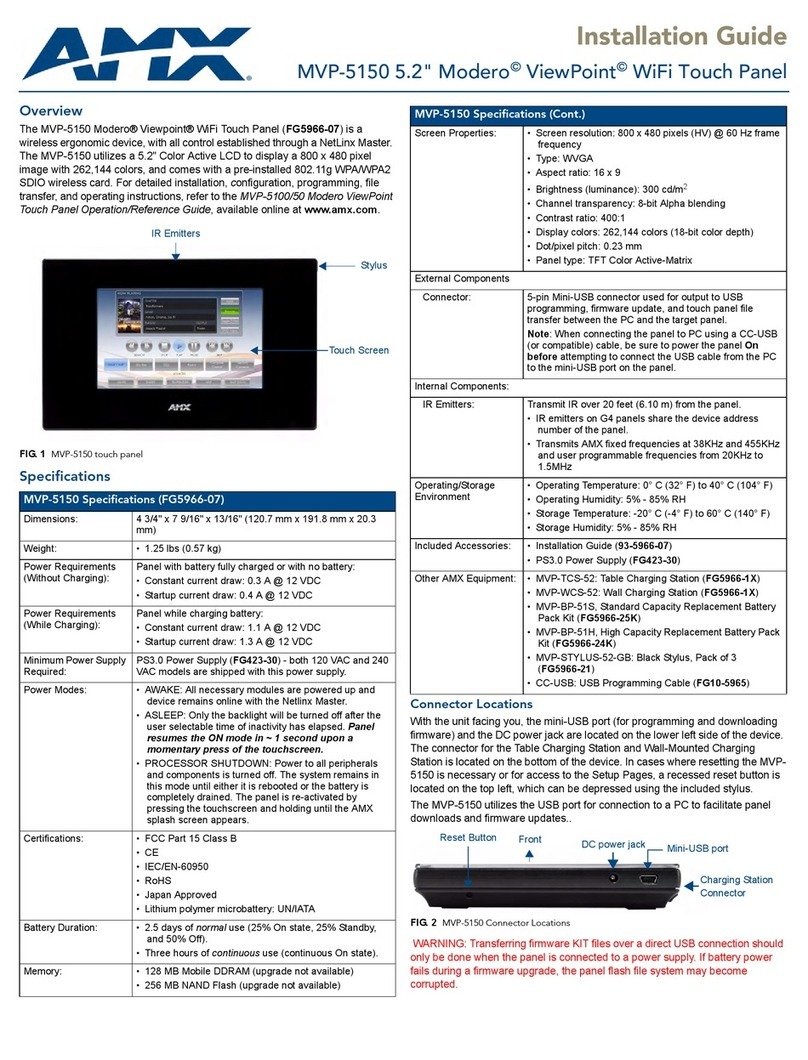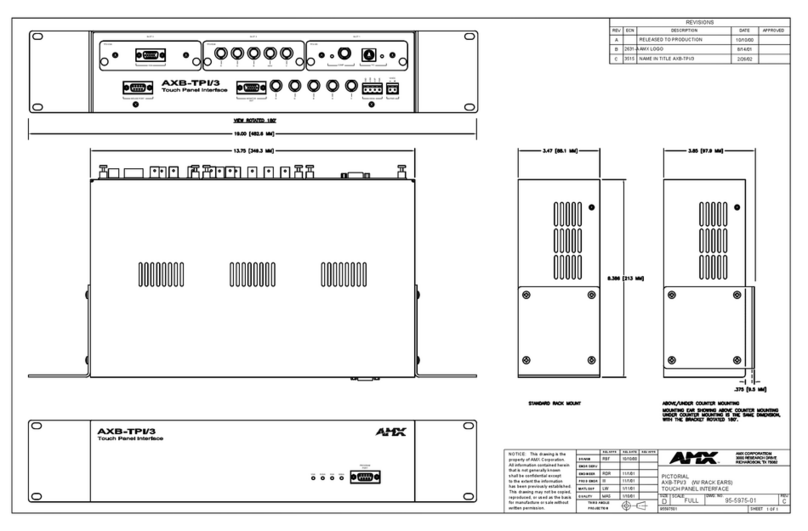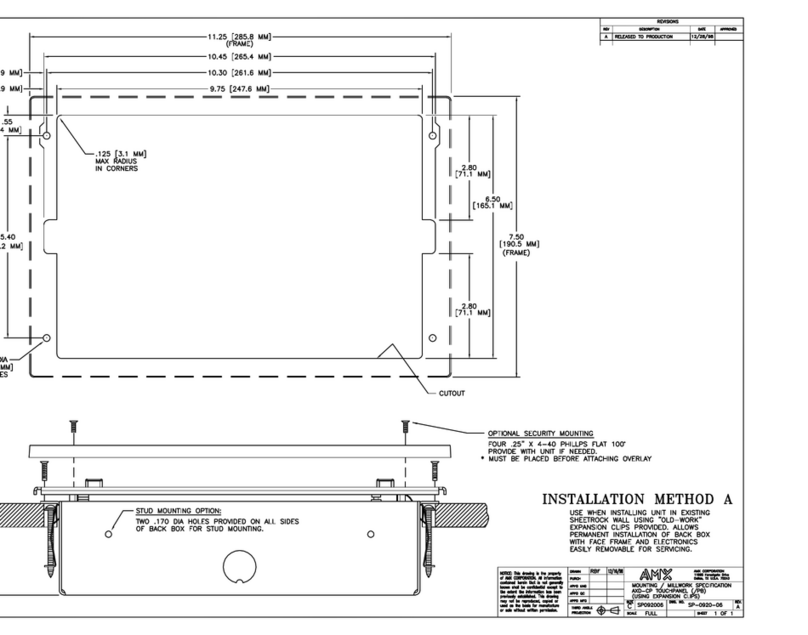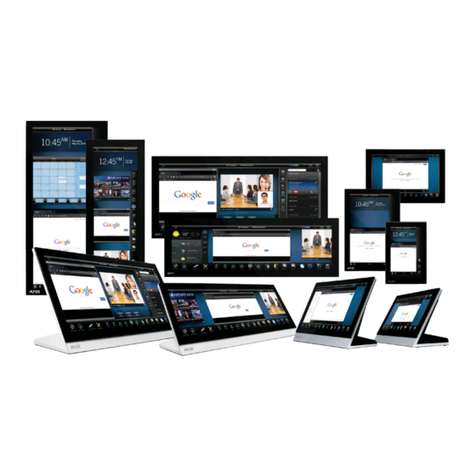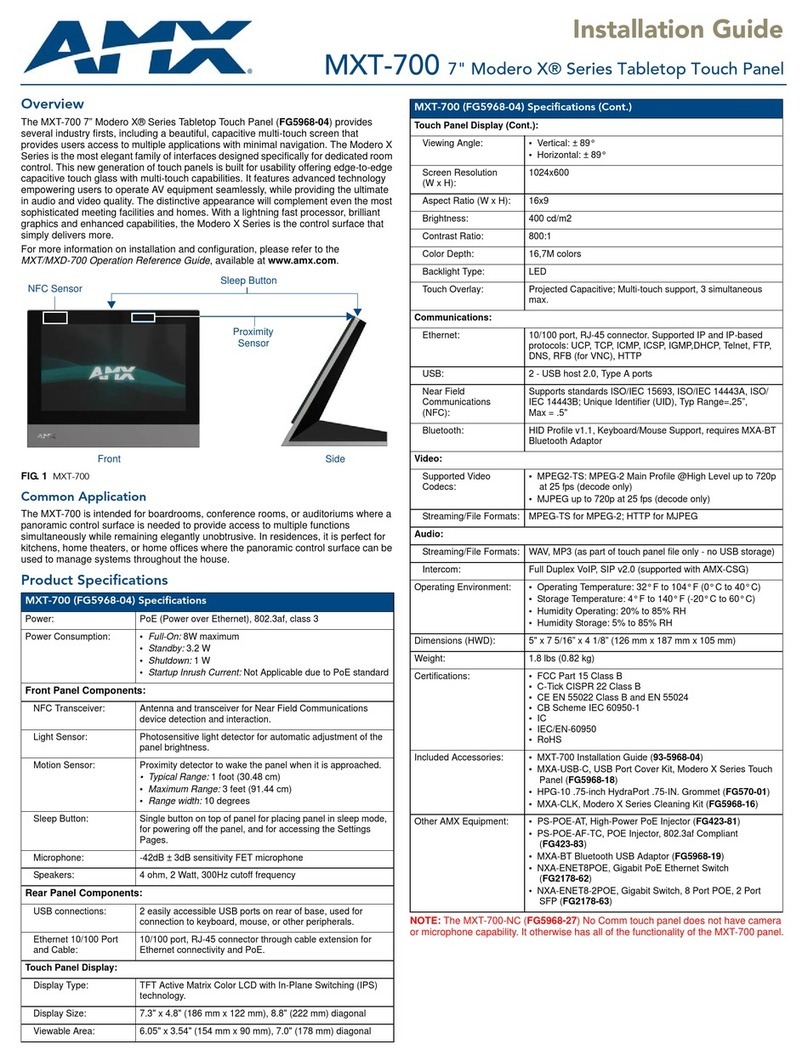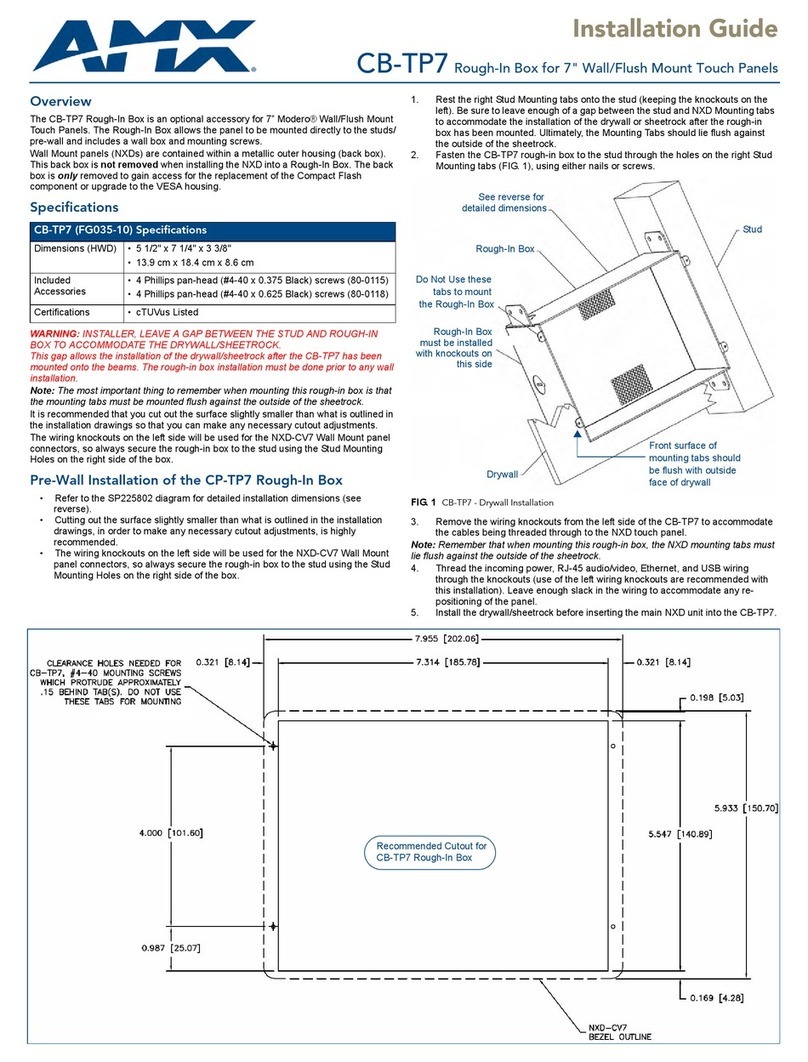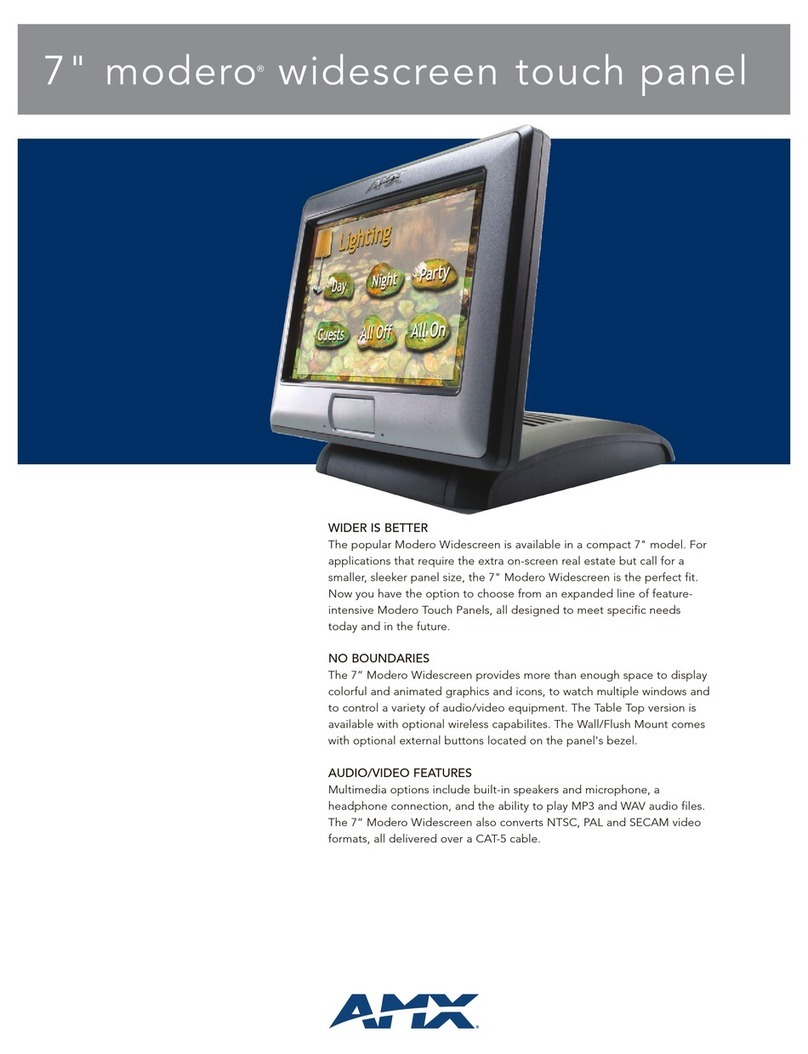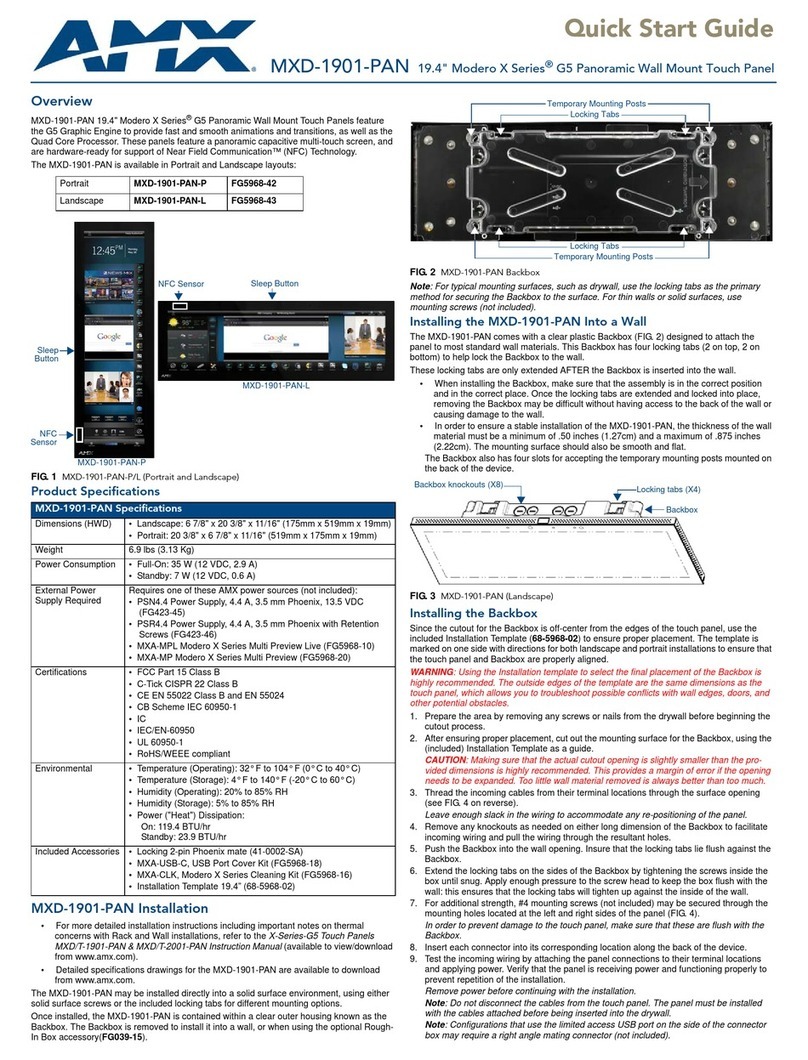For full warranty information, refer to the AMX Instruction Manual(s) associated with your Product(s).
10/13
©2013 AMX. All rights reserved. AMX and the AMX logo are registered trademarks of AMX.
AMX reserves the right to alter specifications without notice at any time.
3000 RESEARCH DRIVE, RICHARDSON, TX 75082 • 800.222.0193 • fax 469.624.7153 • technical support 800.932.6993 • www.amx.com
Panel Connectors and Wiring
FIG. 2 shows the connectors located on the underside of the MXD-700.
Power for the MXD-700 via Power Over Ethernet
Power for the MXD-700 is supplied via Power Over Ethernet (PoE), utilizing an AMX-
certified, capacitive touch-compliant PoE injector such as the PS-POE-AT High Power PoE
Injector (FG423-81) or other approved AMX PoE power source. The incoming Ethernet cable
should be connected to the RJ45 port on the MXD-700 (FIG. 2 and FIG. 3).
Configuring the MXD-700
The MXD-700 is equipped with Settings Pages that allow you to set and configure various
features on the panel. For more information on connecting and configuring the
MXD-700 to a network, please refer to the Modero X Series Programming Guide, available
at www.amx.com.
Installing the MXD-700
The MXD-700 can be installed either directly into a solid surface environment, using either
solid surface screws or the included locking tabs for different mounting options. For more
information, please refer to the MXD-700 Operation/Reference Guide, available at
www.amx.com.
The MXD-700 is contained within a clear outer housing known as the back box. This back
box is removed when installing the device into a wall or when using the optional Rough-In
Box accessory (FG039-18). For more information on back box removal, please refer to the
MXD/T-700 Operation Reference Guide, available at www.amx.com.
Installing the MXD-700 into a wall
The back box (FIG. 4) is designed to attach the panel to most standard wall and solid surface
materials. This back box has two locking tabs (one on top and one on bottom) to help lock
the back box to the wall. These locking tabs are only extended AFTER the back box is
inserted into the wall. Using the locking tabs is highly recommended for standard mounting
surfaces such as walls. For thin walls and solid surfaces, use #4 mounting screws (not
included).
WARNING: When installing the back box, make sure that the assembly is in the correct
position and in the correct place. Once the locking tabs are extended and locked into place,
removing the back box may be difficult without having access to the back of the wall or
causing damage to the wall.
Note: In order to guarantee a stable installation of the MXD-700, the thickness of the wall
material must be a minimum of .50 inches (1.27cm) and a maximum of .875 inches (2.22cm).
The surface should also be smooth and flat.
WARNING: The maximum recommended torque to screw in the locking tabs on the plastic
back box is 5 IN-LB [56 N-CM]. Applying excessive torque while tightening the tab screws,
such as with powered screwdrivers, can strip out the locking tabs or damage the plastic back
box.
1. After ensuring proper placement, cut out the mounting surface, using the MXD-700
Installation Template (68-5968-04) as a guide. Refer to the dimensions in the
MXD/T-700 Operation/Reference Guide, available from www.amx.com, for more
information.
CAUTION: Making sure the actual cutout opening is slightly smaller than the provided
dimensions is highly recommended. This action provides the installer with a margin for error
if the opening needs to be expanded. Too little wall material removed is always better than
too much.
2. Remove the back box knockouts (FIG. 4) and thread the incoming wiring through the
knockout holes.To facilitate installation, thread the Ethernet cable through a bottom
knockout (Landscape) or a right-side knockout (Portrait), and the USB cable through a
top knockout (Landscape) or left knockout (Portrait).
3. Thread the incoming Ethernet wiring from their terminal locations through the surface
opening and through the knockouts.
4. Push the back box flat into the mounting surface and secure with either the locking
tabs or #4 mounting screws (not included). In order to prevent damage to the touch
panel, make sure that any screws used are flush with the back box, and the back box
goes freely into the opening.
5. Insert each connector into its corresponding location along the back of the MXD-700.
Gently pull the RJ45 adapter from underneath the electronics cover (FIG. 3), attach the
RJ45 cable, and push the connection back under the cover. Lock the RJ45 cable into
the clip above the cable connection (FIG. 2) to facilitate the rest of the installation.
6. Test the incoming wiring by attaching the panel connections to their terminal locations
and applying power. Verify that the panel is receiving power and functioning properly to
prevent repetition of the installation.
NOTE: Do not disconnect the connectors from the touch panel. The unit must be installed
with the attached connectors before being inserted into the drywall.
7. Latch the panel onto the top hooks on the back box and rotate it down (Landscape)
onto the bottom snaps or on the left side and rotate it to the right (Portrait installation)
(FIG. 5). Press gently but firmly and evenly on the surface of the glass until the bottom
panel snaps “click” to lock it down.
WARNING: if you see a gap between the panel and the back box, or feel any binding while
locking down the panel, stop immediately and verify that no cables or other items are in the
way. Do not force the panel into position, as this can cause damage to the touch screen or
the panel electronics.
8. Reconnect the terminal Ethernet and USB to their respective locations on either the
Ethernet port or NetLinx Master.
Uninstalling the MXD-700
For information on uninstalling the MXD-700, please refer to the MXD/T-700 Operation
Reference Guide, available at www.amx.com.
NOTE: For a demonstration of MXD-700 uninstallation, please refer to the Modero X Wall
Removal video on the AMXconfigure channel on YouTube:
http://www.youtube.com/user/AMXconfigure/
FIG. 2 Rear of the MXD-700 (Landscape)
FIG. 3 Rear of the MXD-700 (with RJ45 connection extended)
RJ45
Port
USB
Port
Top
RJ45
Cable
Clip
FIG. 4 MXD-700 Back Box Installation (Landscape)
FIG. 5 Installing the MXD-700
Knockouts
Back Box
Mounting Surface
Locking
Tab
#4 Screws
Mounting Surface
Back Box
Latch Hooks
Snaps