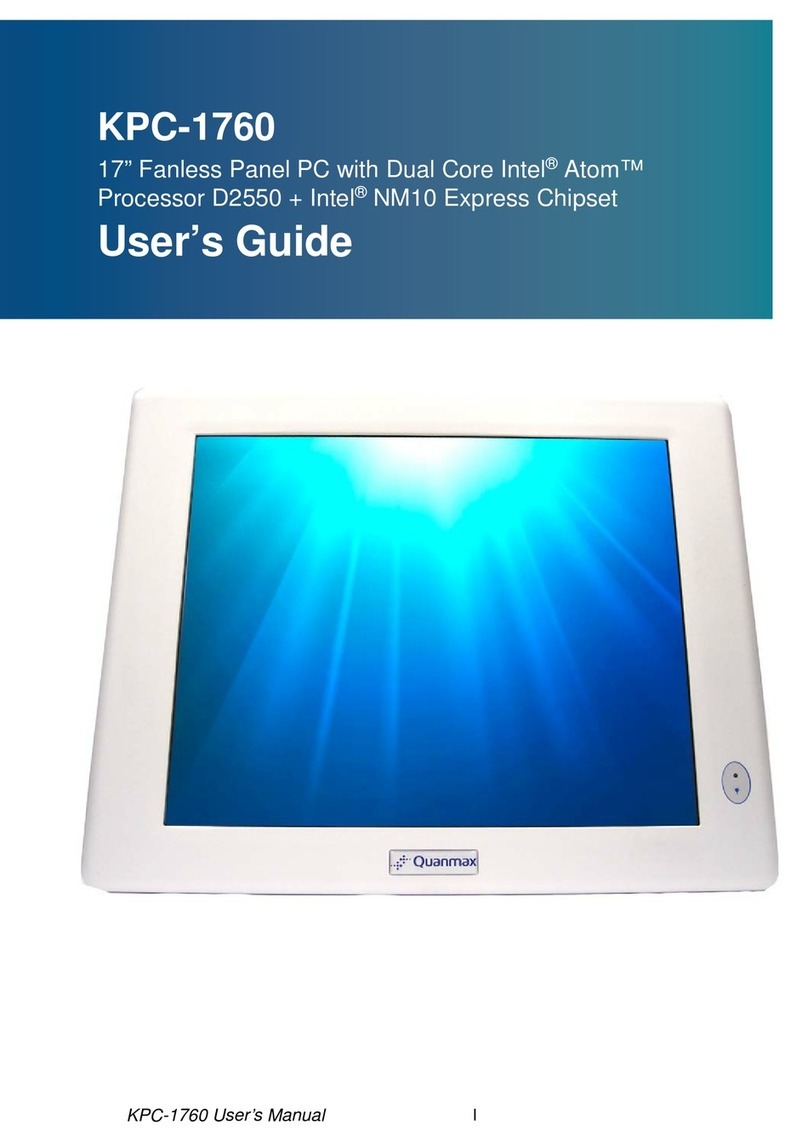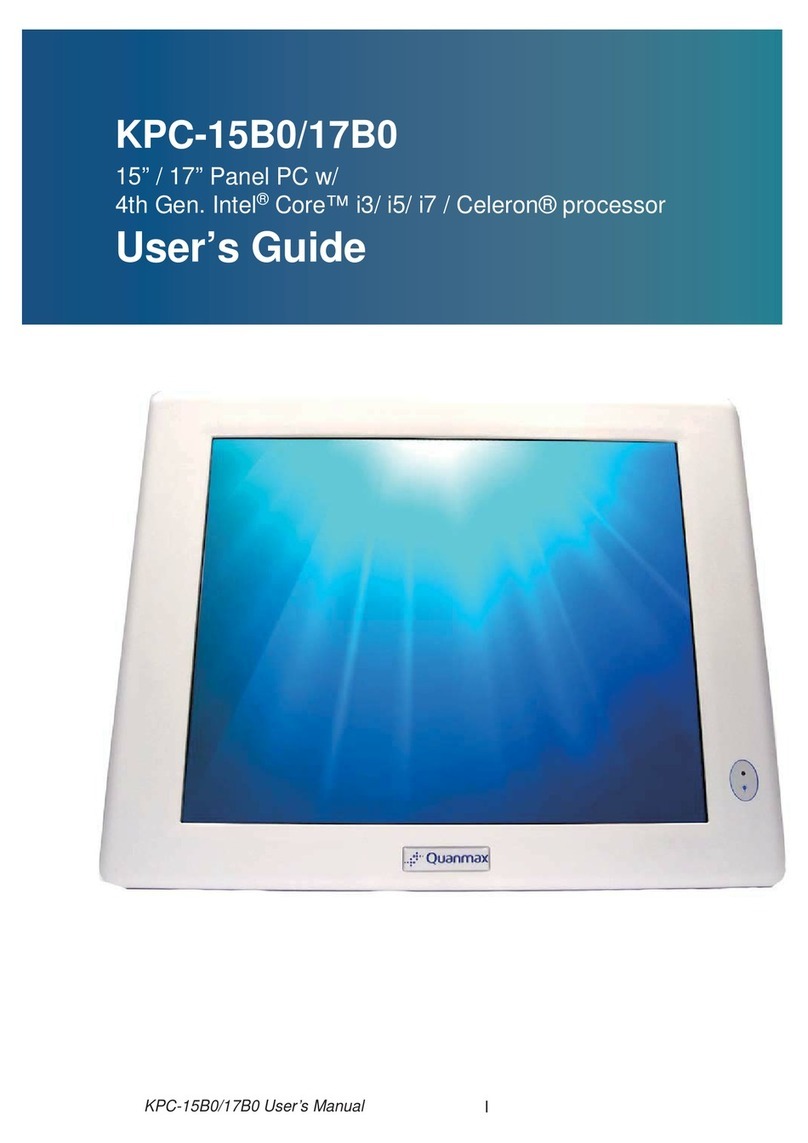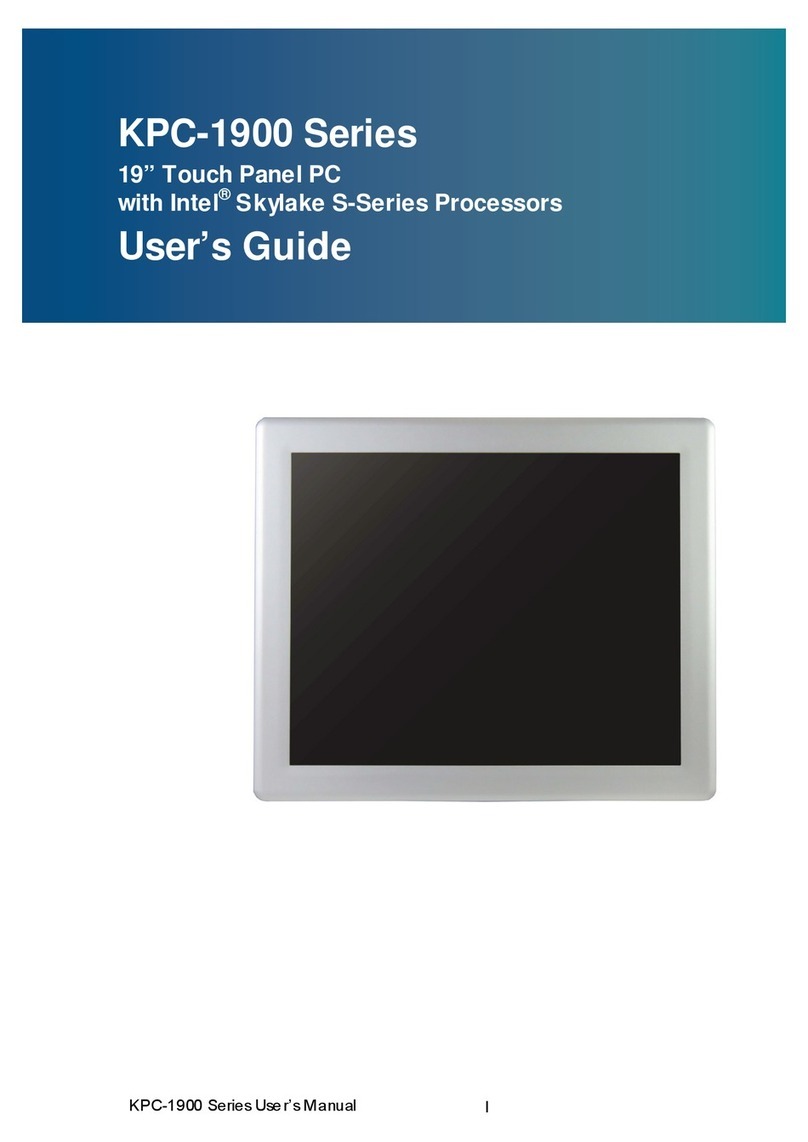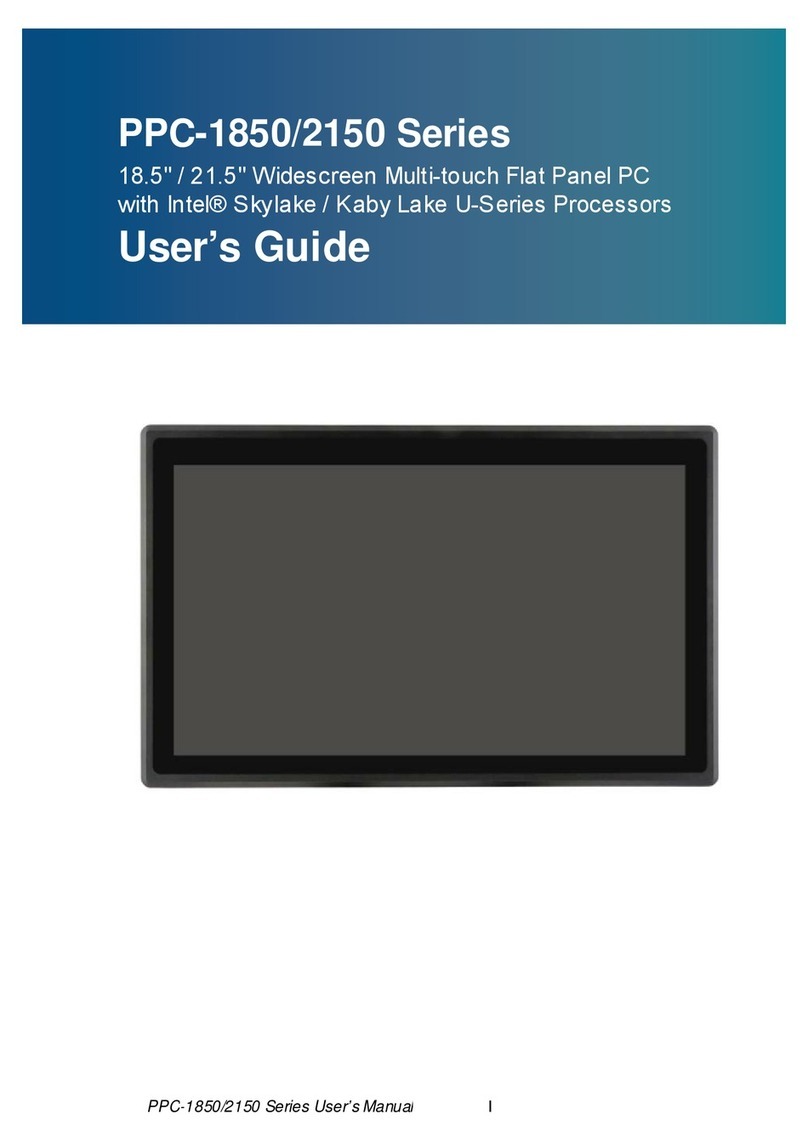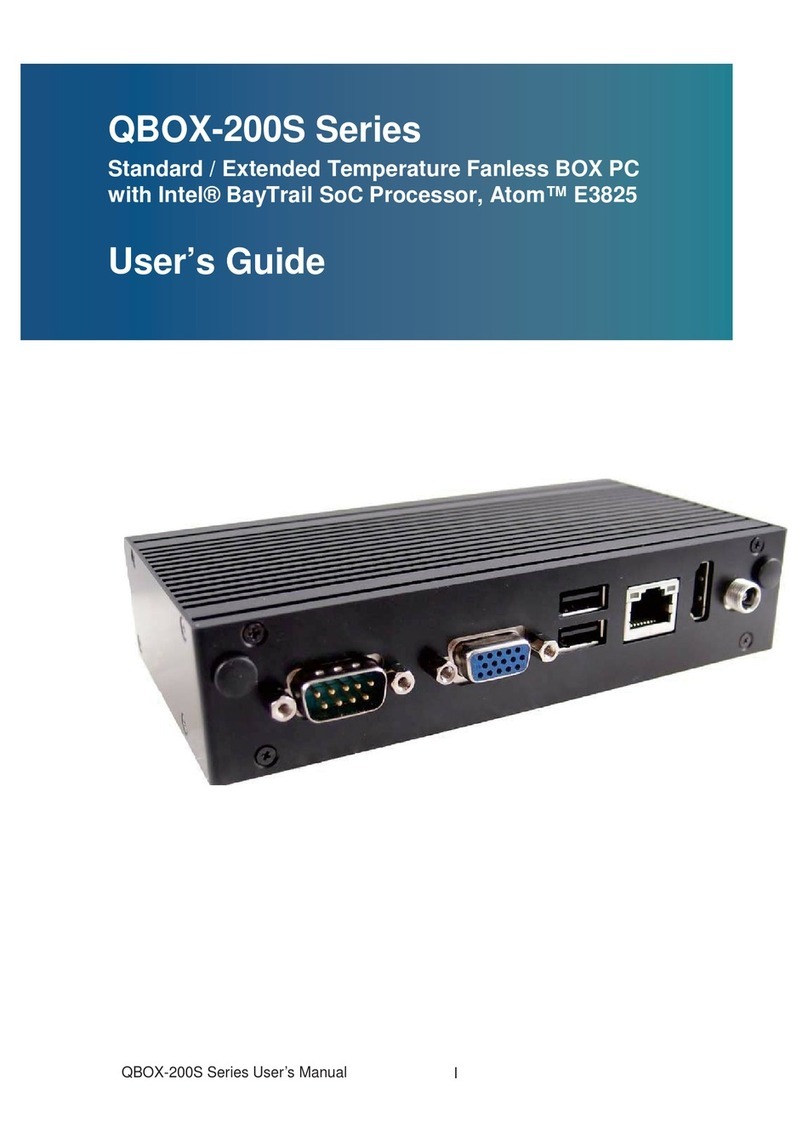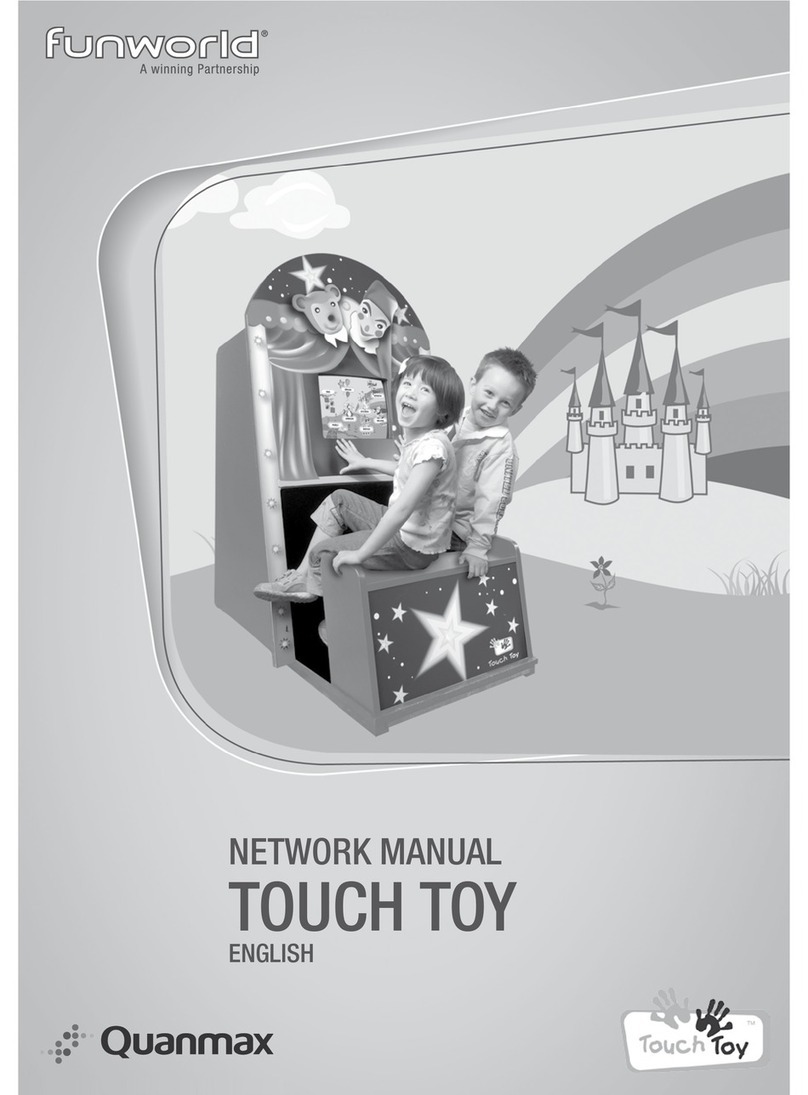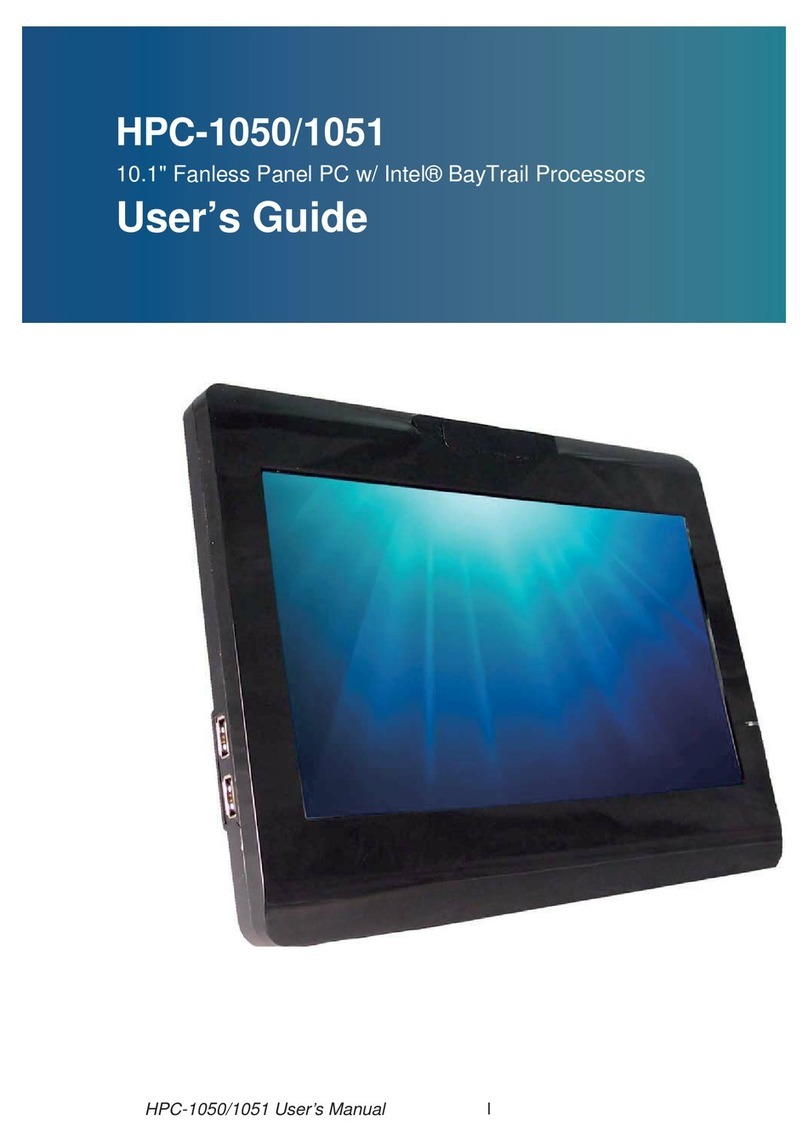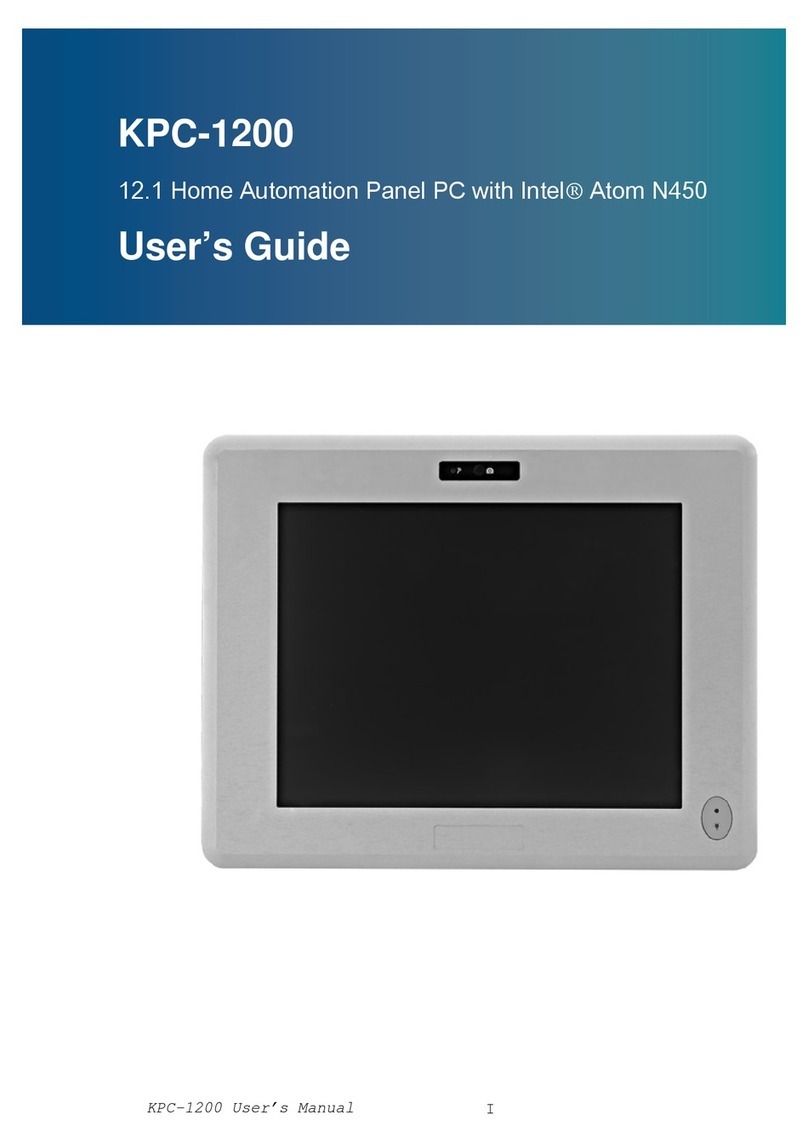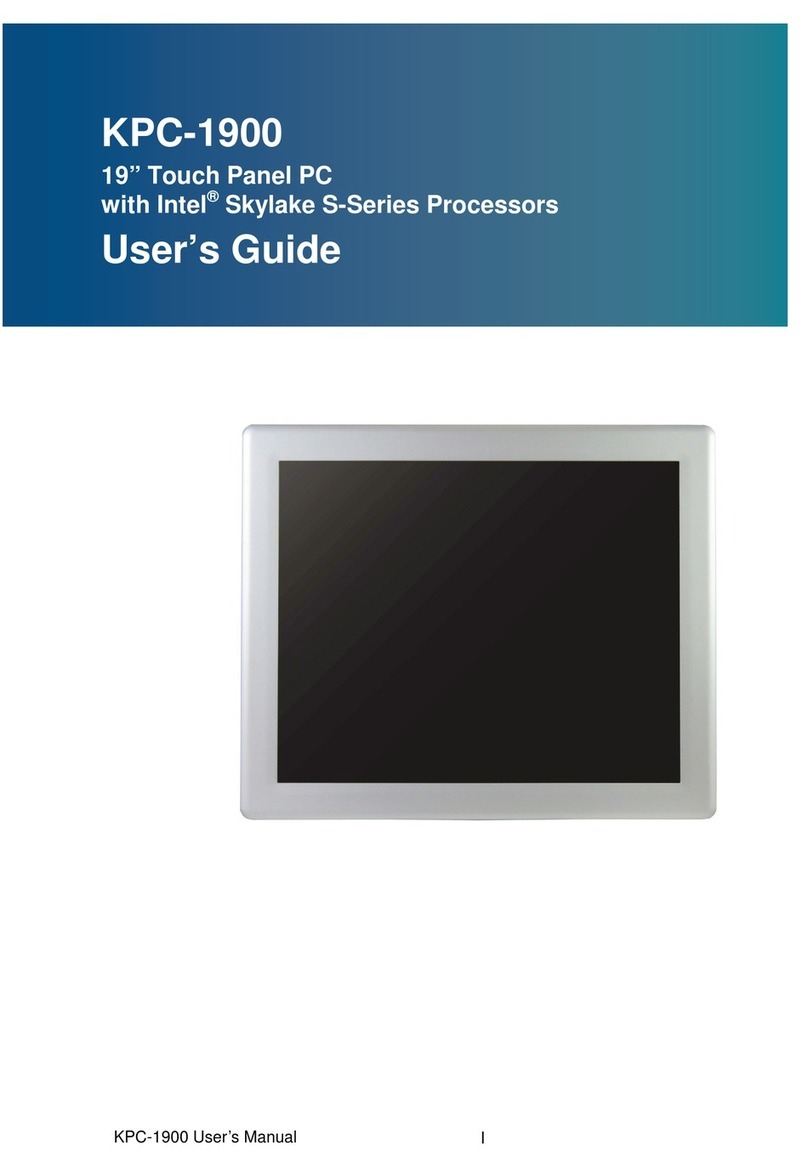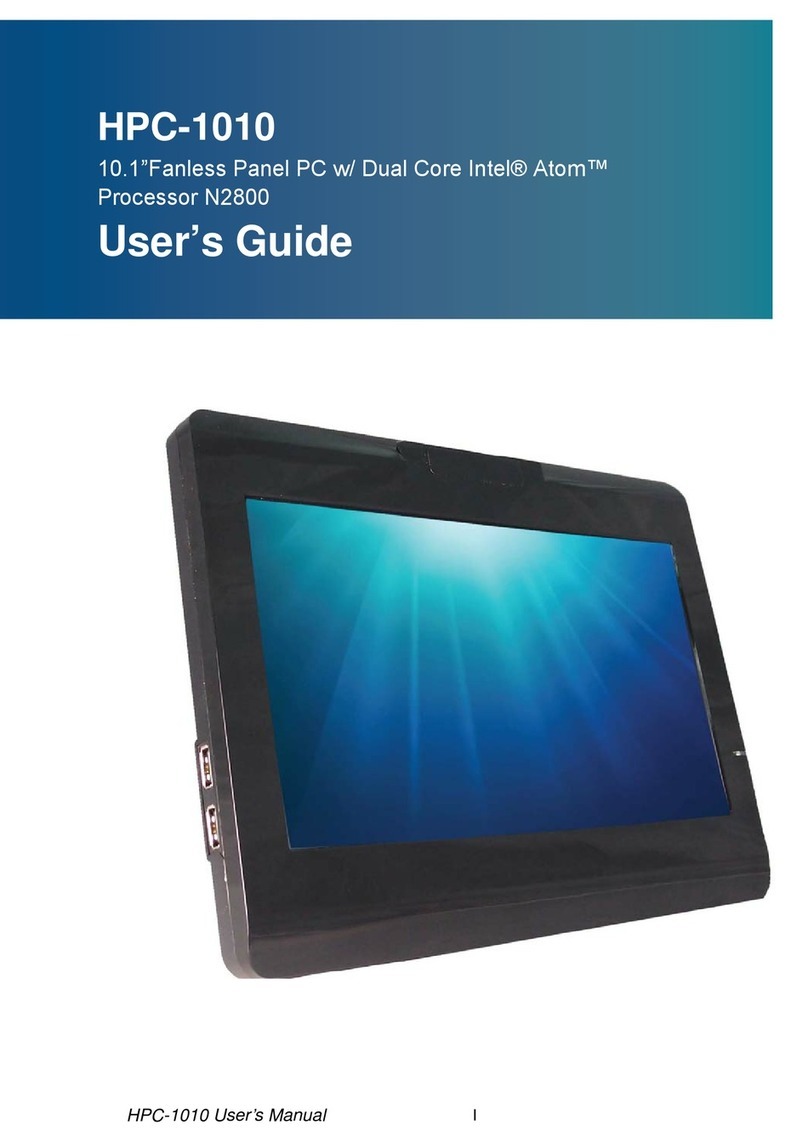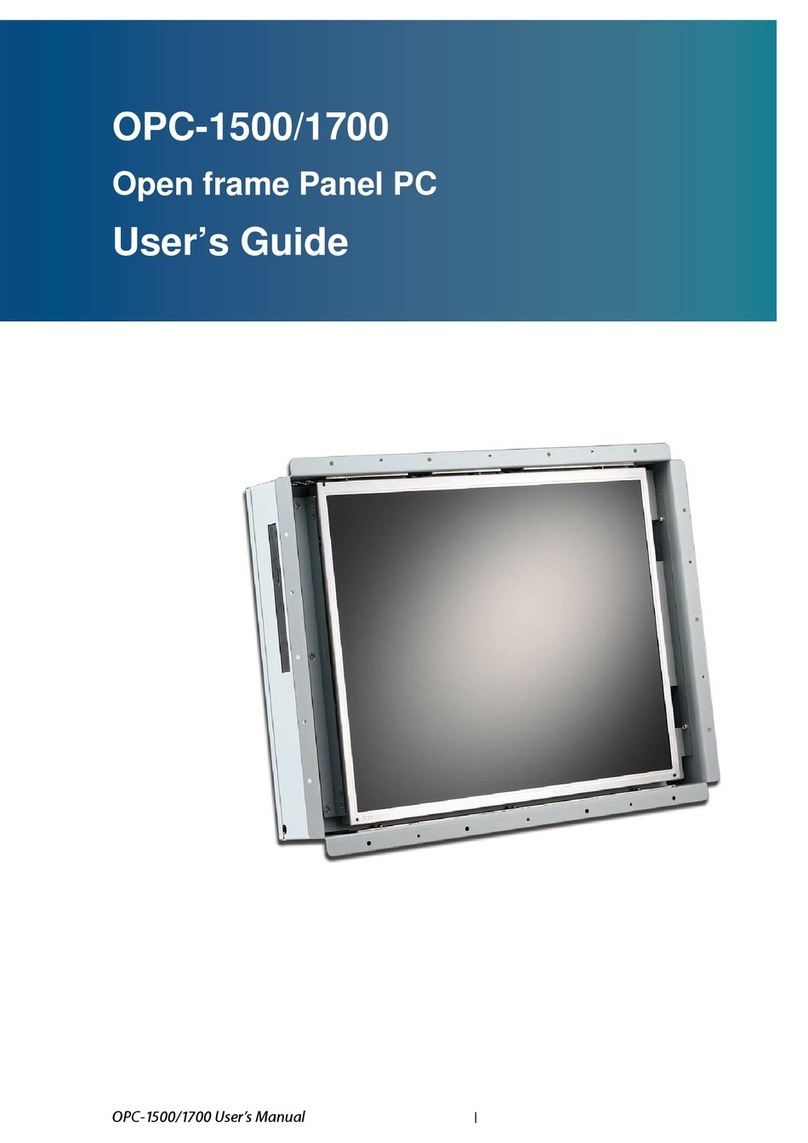3
KP
-1250 User’s Manual
Content
Content....................................................................................................................... 3
Figures ....................................................................................................................... 4
Tables......................................................................................................................... 4
Safety Instructions...................................................................................................... 5
Before You Begin ............................................................................... 5
When Working Inside a Computer ..................................................... 6
Preventing Electrostatic Discharge .................................................... 6
Instructions for Lithium Battery........................................................... 7
Voltage Ratings .................................................................................. 7
Preface....................................................................................................................... 8
How to Use This Guide ...................................................................... 8
Unpacking .......................................................................................... 8
Regulatory Compliance Statements ................................................... 8
Warranty Policy .................................................................................. 9
Maintaining Your Computer .............................................................. 10
Chapter 1 Introduction ........................................................................................... 13
Overview .......................................................................................... 13
System tour...................................................................................... 16
Mechanical Dimensions ................................................................... 18
Chapter 2 Getting Started ...................................................................................... 19
Setting up your PC ........................................................................... 19
Turning on the System ..................................................................... 21
VESA Mounting ................................................................................ 22
Panel Mounting ................................................................................ 23
Chapter 3 AMI BIOS Setup.................................................................................... 25
Overview .......................................................................................... 25
Main Menu ....................................................................................... 26
Advanced Menu ............................................................................... 28
Boot Menu........................................................................................ 32
Chipset Menu ................................................................................... 33
Power Menu ..................................................................................... 35
Security Menu .................................................................................. 36
Exit Menu ......................................................................................... 37
Chapter 4 Driver Installation .................................................................................. 39