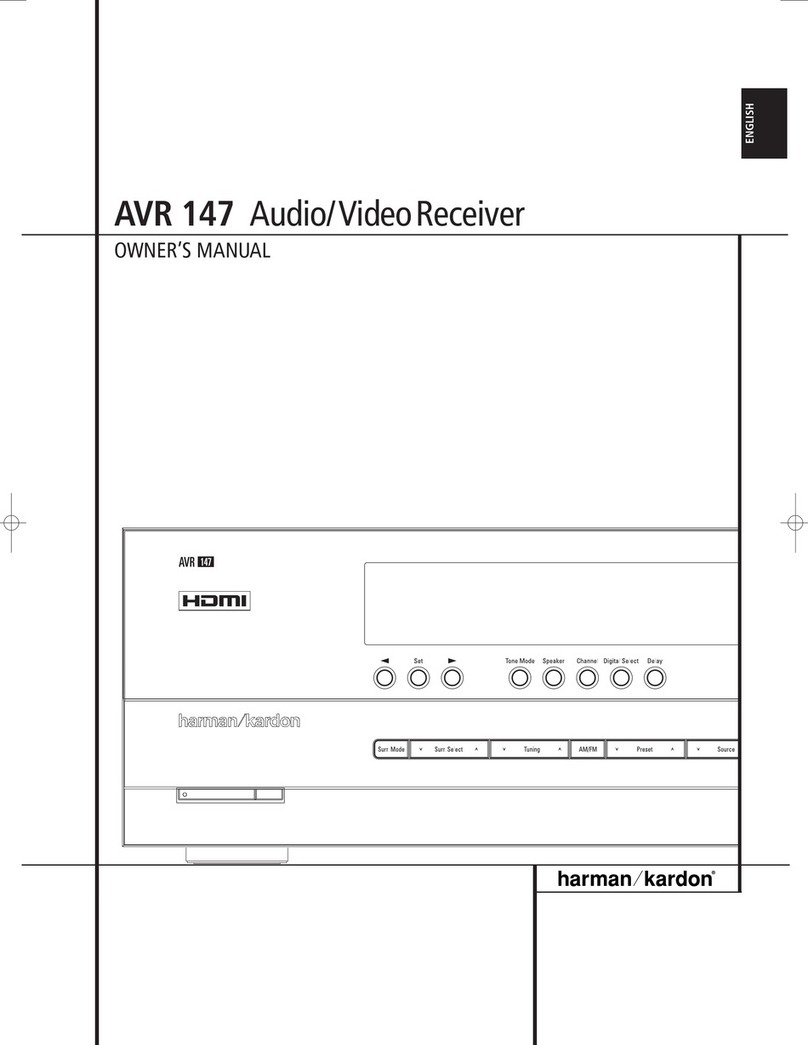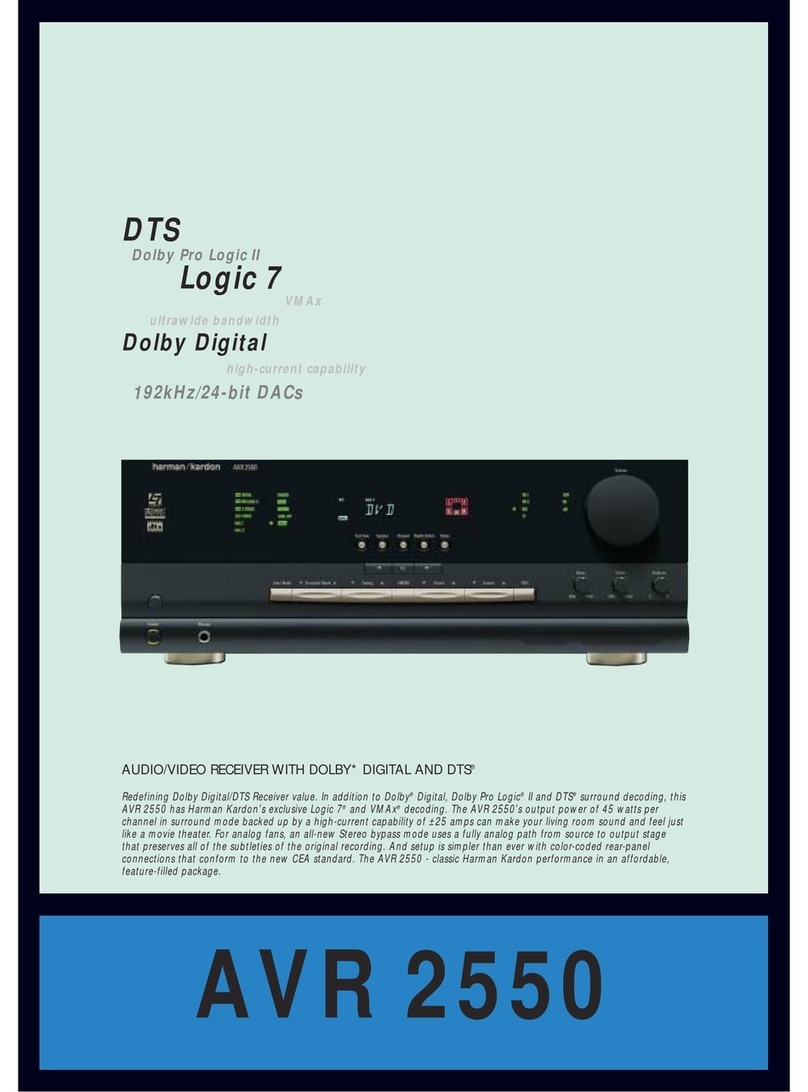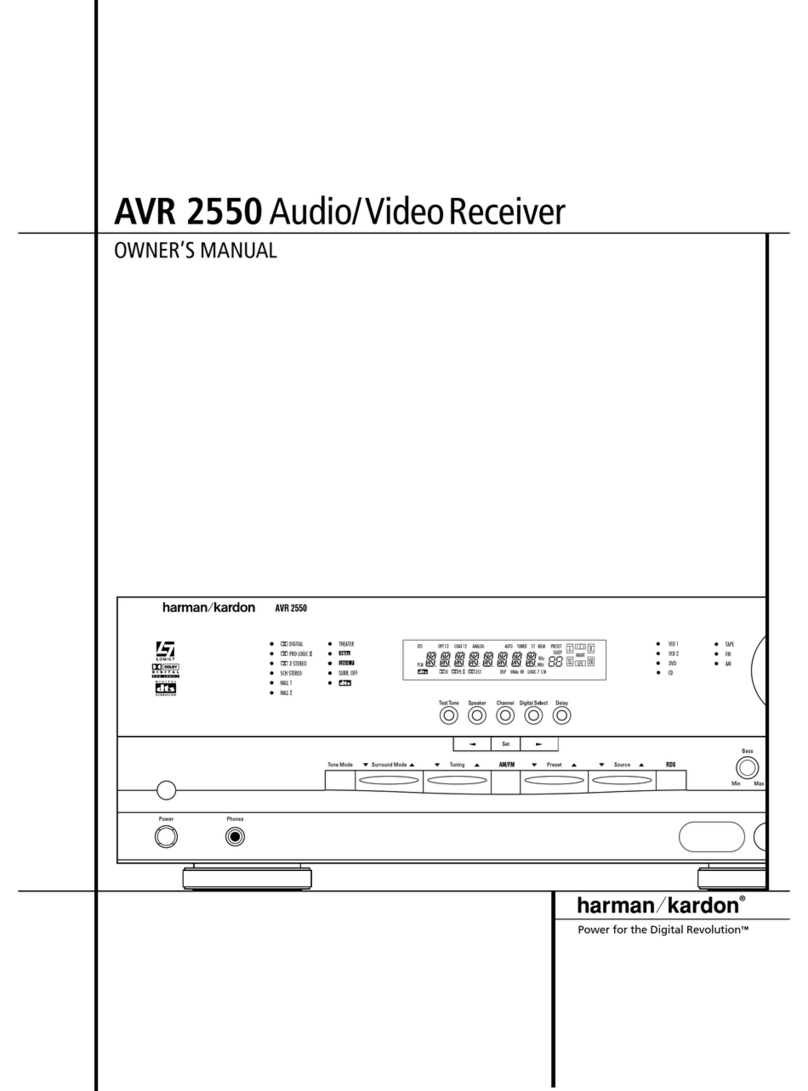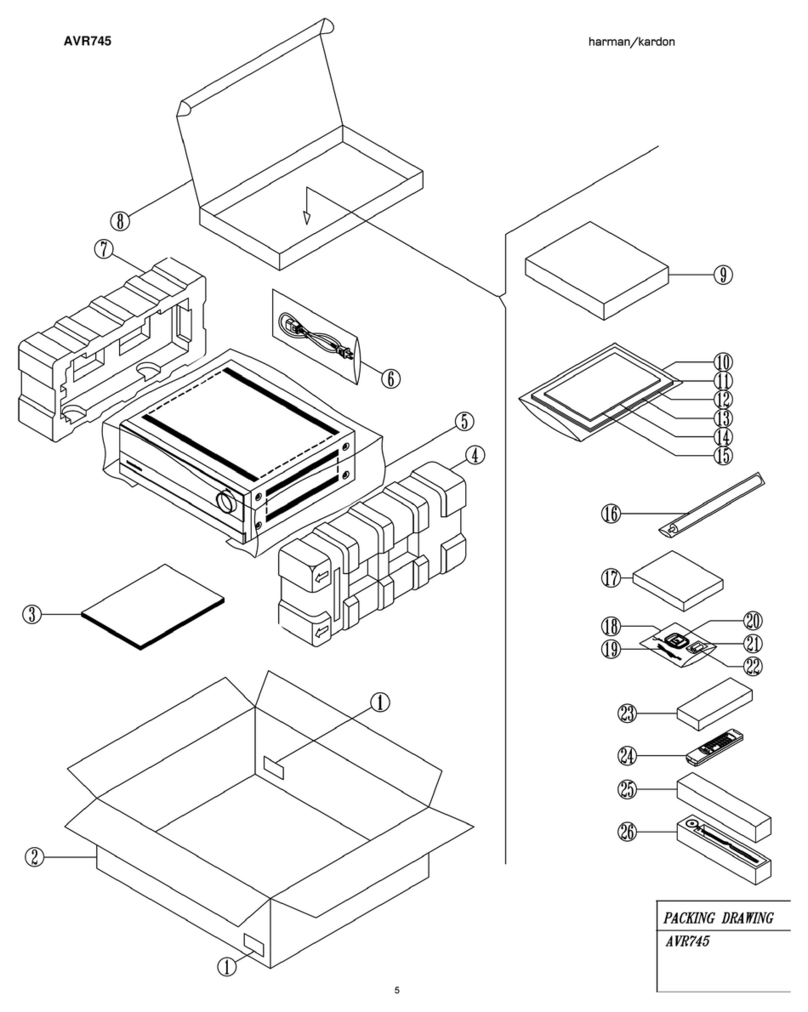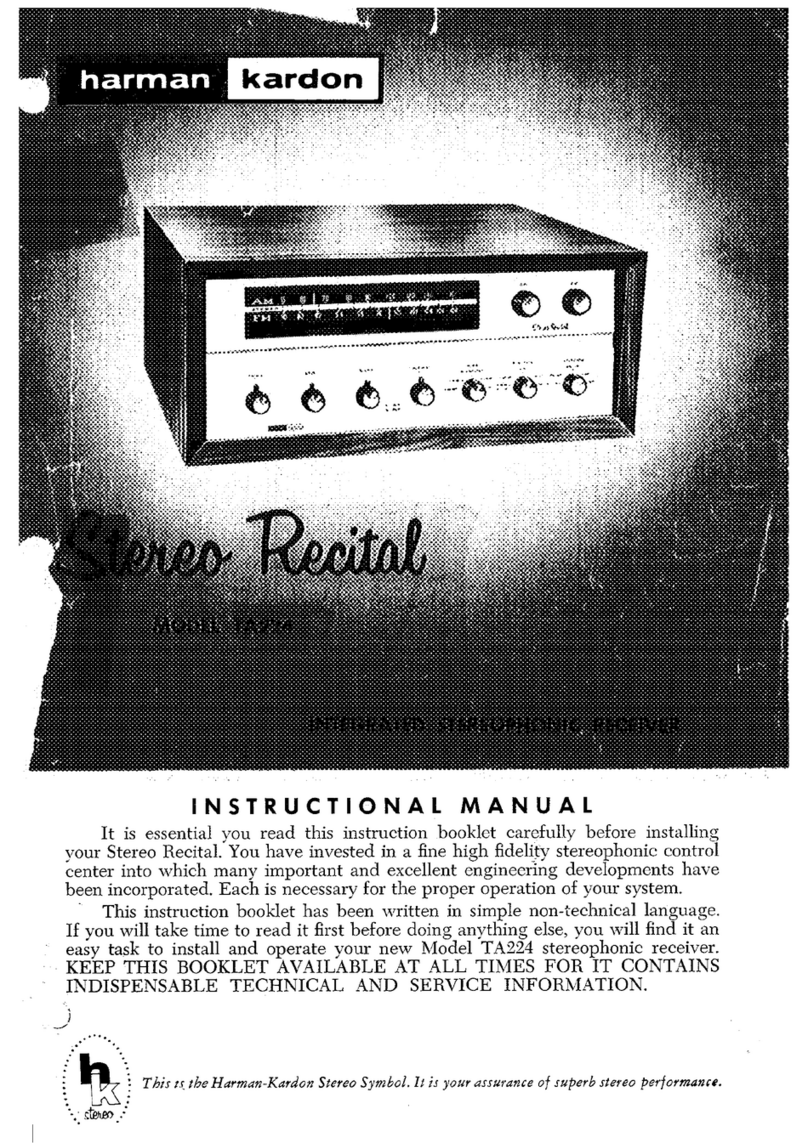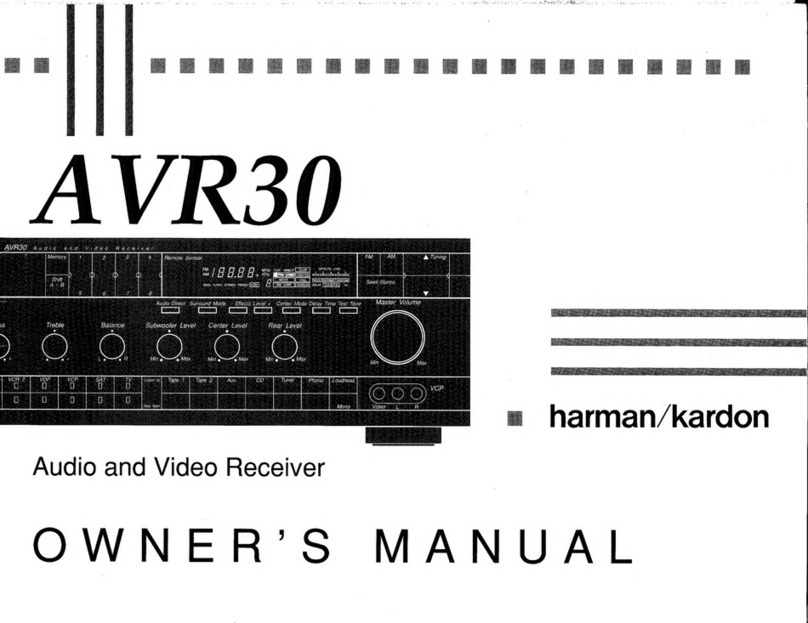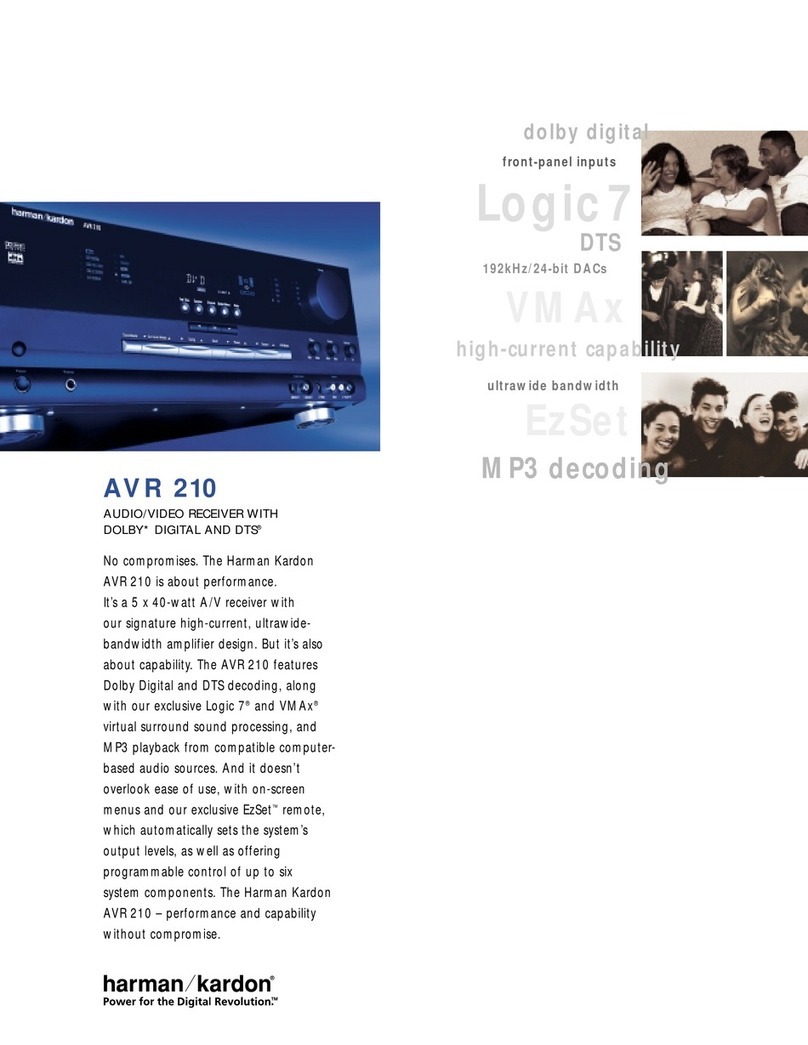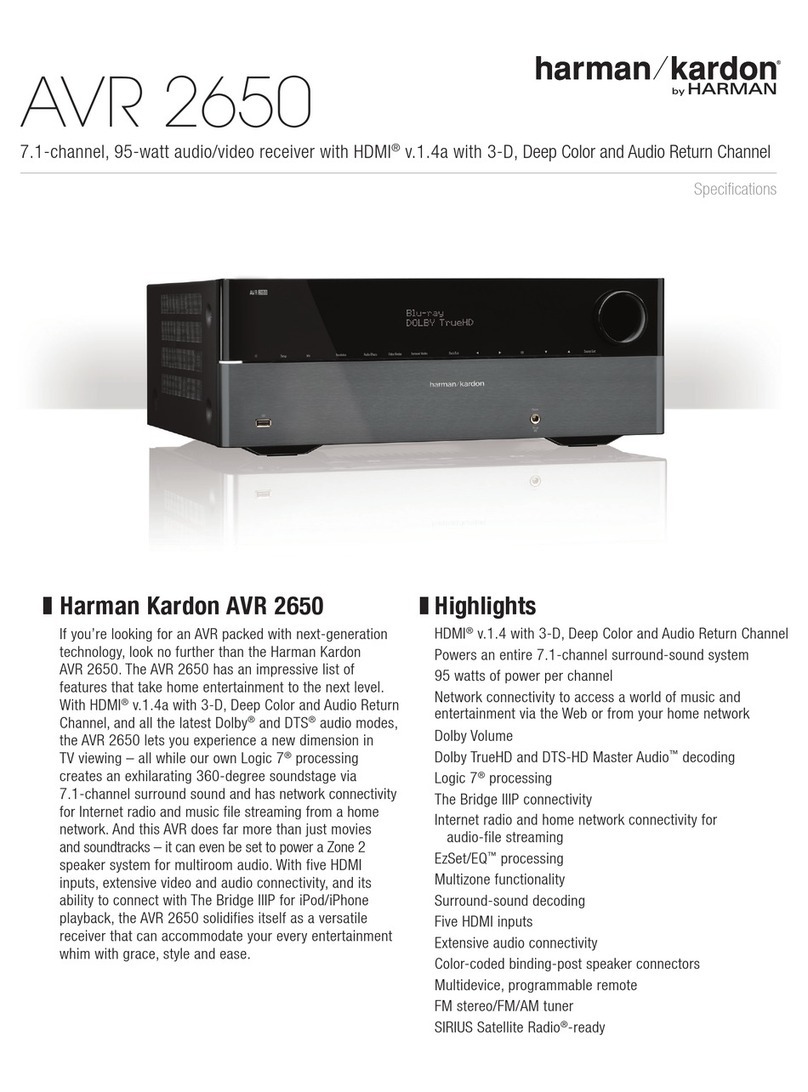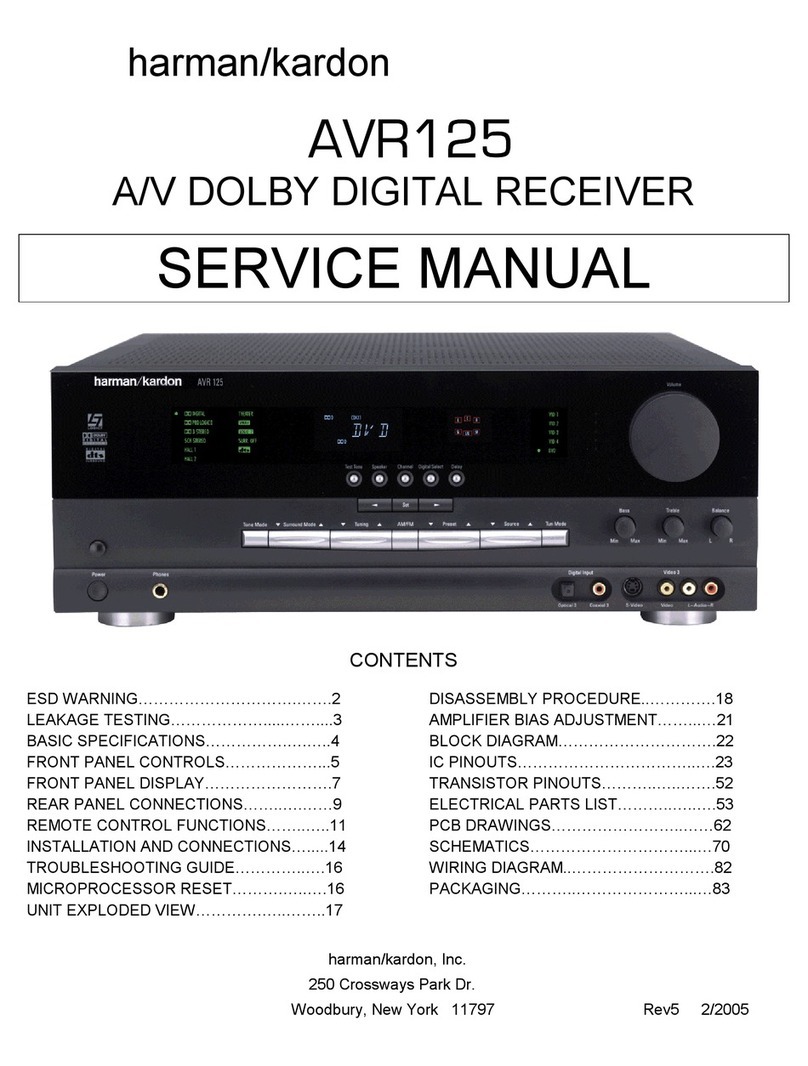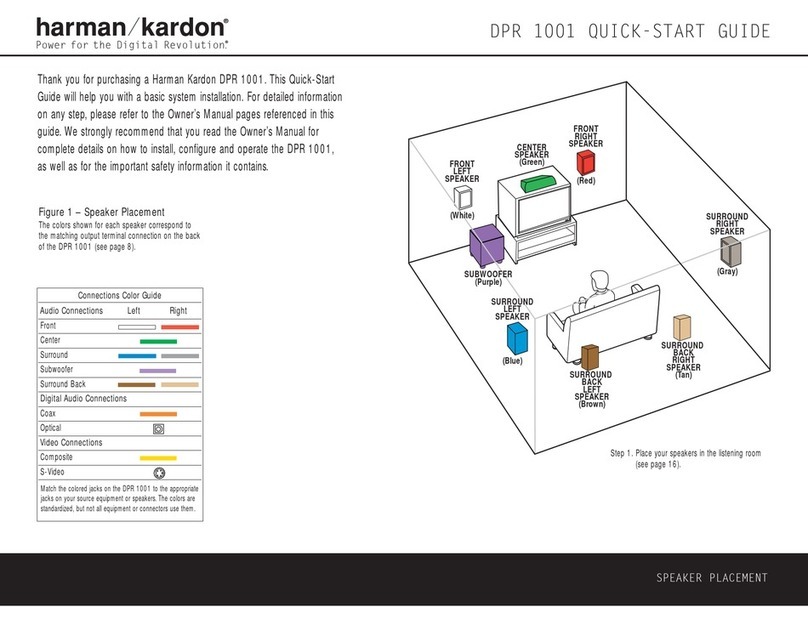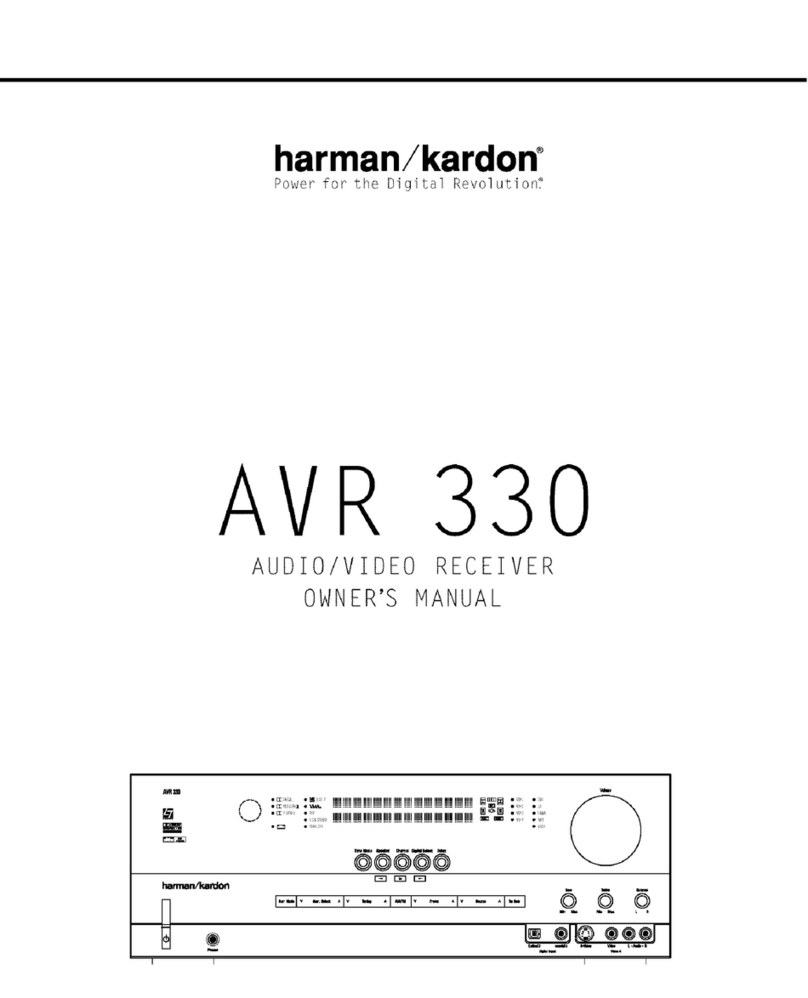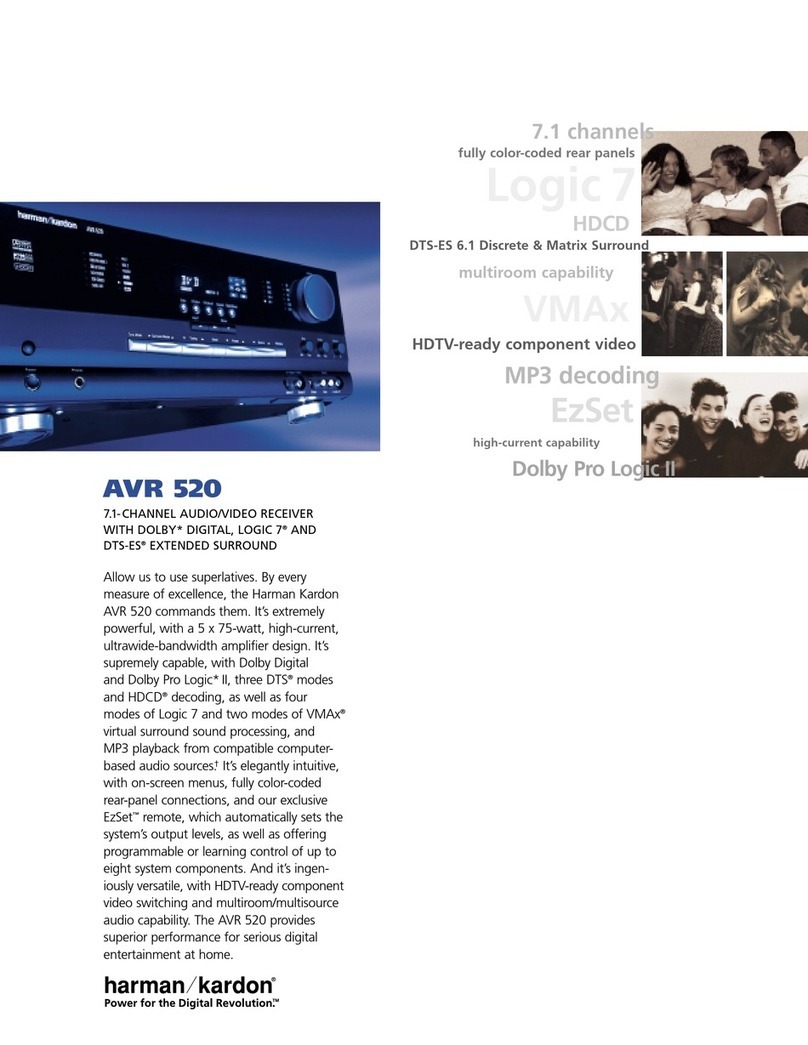Step 4. Connect AM and FM antennas (Fig. 4) (see page 14).
Step 5. Connect source components,as shown in Figures 4 and 6, and the
Device Connection Options chart on the back of this guide (see
pages 14–15).
AUDIO connections: Right channel (red) on source to right (red)
on AVR, and left channel (white) on source to left (white) on AVR.
DIGITAL AUDIO connections, if available: Choose either coax
(orange) to coax (orange) OR optical to optical for each device.
The Coax 1 input defaults to the DVD player, but may be reassigned.
Assign the other digital inputs and outputs as appropriate for your
equipment (see Step 7).
VIDEO connections: Choose component (Y/Pb/Pr – green/blue/
red), composite (yellow) or S-video (4-pin) for each video source.
Connect the component, composite and S-video Monitor outputs to
your Video Monitor (TV). Switch your TV set’s input to match the type
of video used for the currently selected source.
Step 6. Plug all components into AC power outlets. The outlets on the back
of the AVR 335 should be used only for low-current products,such
as CD or DVD players, and the total should not exceed 100 watts.
Basic Receiver Configuration
Step 7. Select digital inputs: If your DVD is connected to Coax 1, no adjust-
ment is needed. For any other digital-device connections, use the
front-panel Digital Select button and the arrow buttons to select an
optical or coax digital input (see page 18).
Step 8. Select a surround mode: Press the Surround Mode button on the
front panel to select Dolby®Pro Logic®II – Movie. (You may select
other modes later as you become familiar with the AVR 335; see
pages 18–20.)
Step 9. Use
to configure and optimize your system:
Plug the EzSet+ microphone into the front-panel Headphones
Jack (Fig. 5). Place the microphone at the center of the room,
or at your normal listening position. If desired, the mike may be
attached to a standard camera tripod using the threads on the
bottom of the mike. Follow the instructions on pages 20–21 of
the Owner’s Manual, which contains the steps needed to activate
the system. As EzSet+ senses the output of each speaker, you will
hear loud test signals. This is a normal part of the EzSet+ process.
When the on-screen menu indicates that setup is complete, your
system is adjusted for output levels, delay times and speaker set-
tings. Unplug the microphone and store it for future use.
Step 11.
Your system is configured – sit back and enjoy!