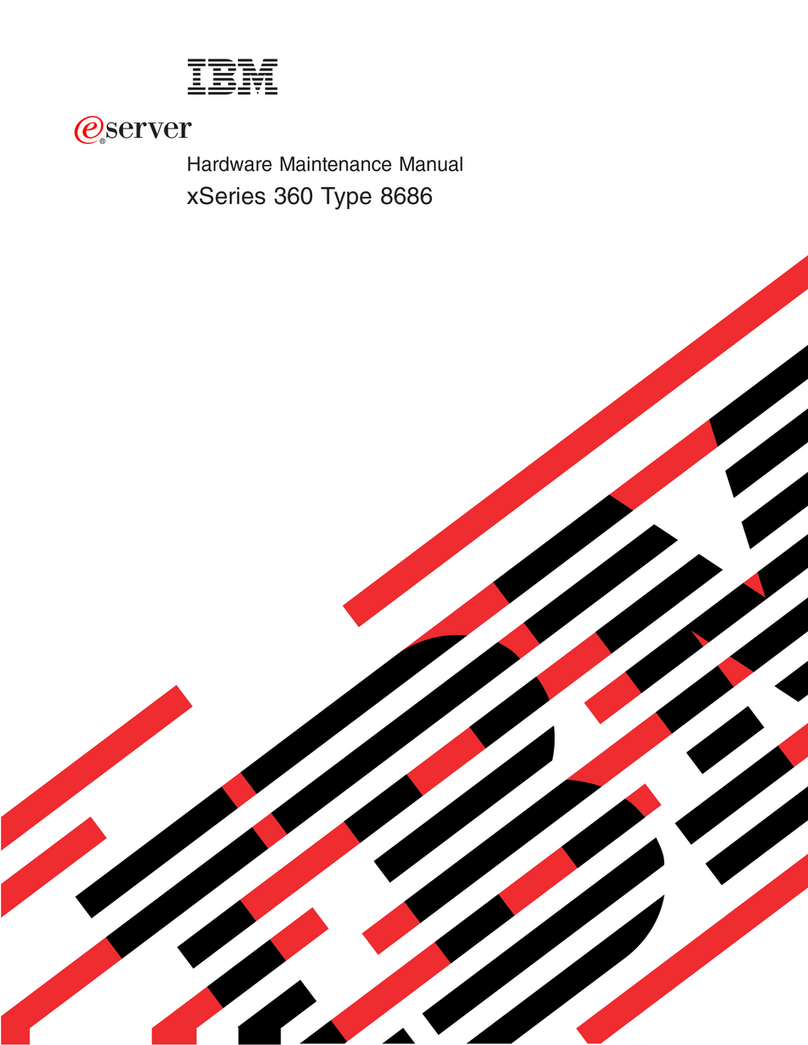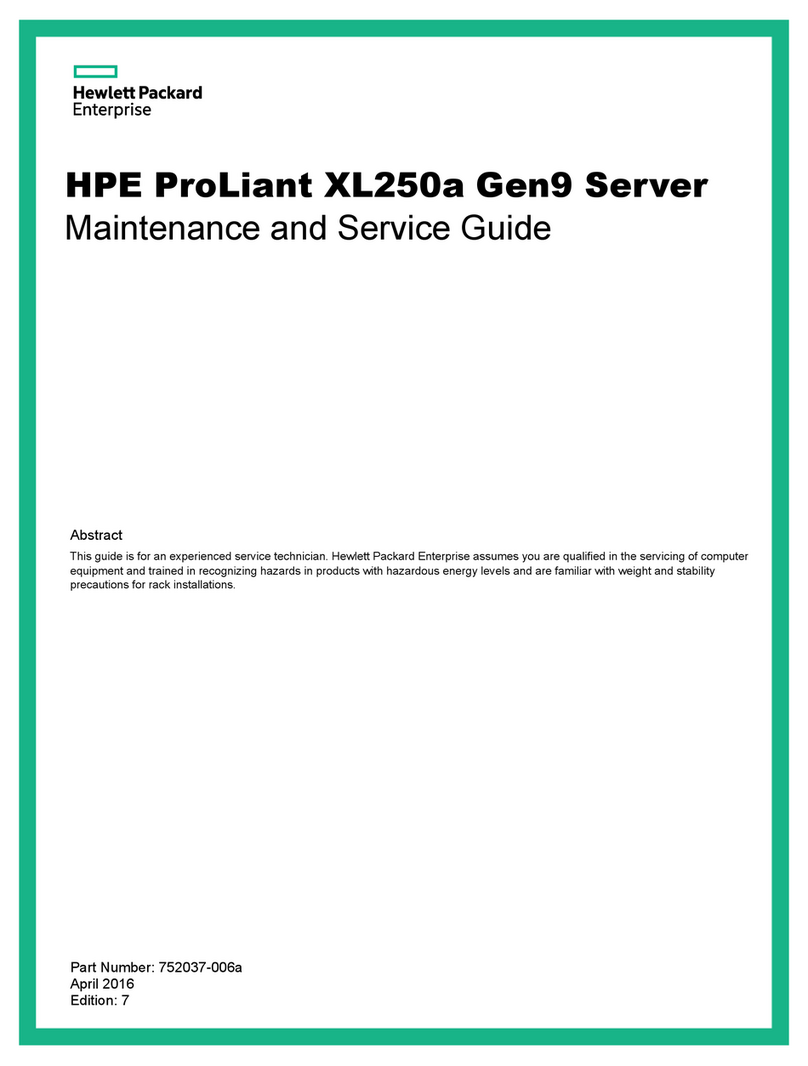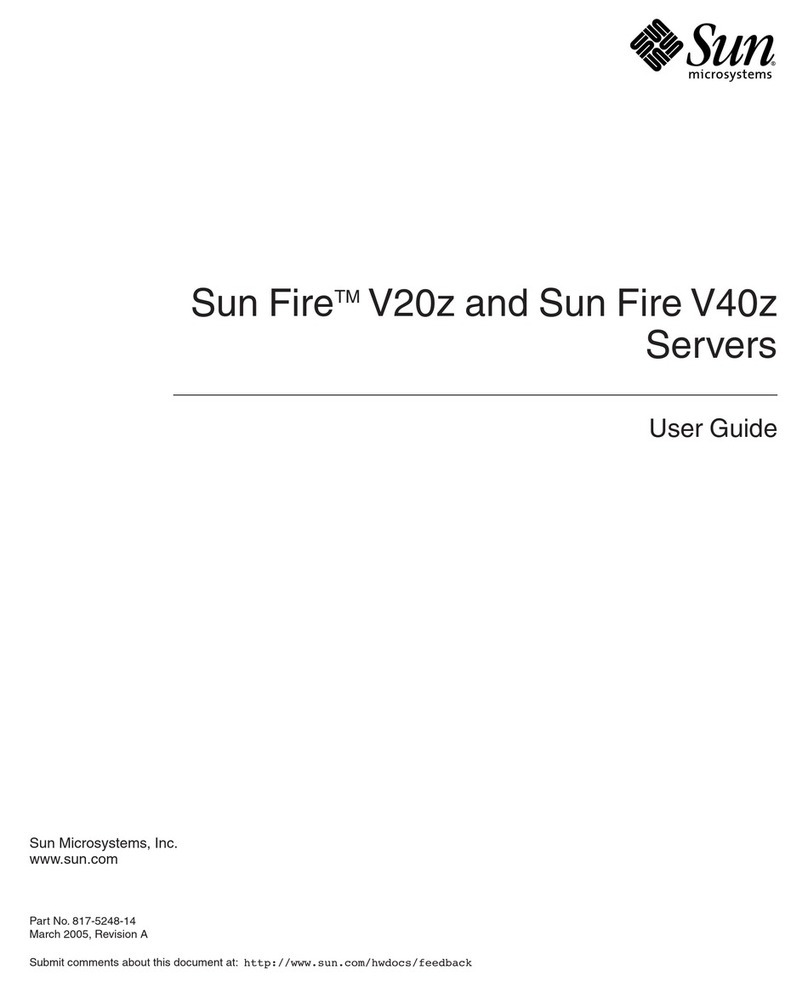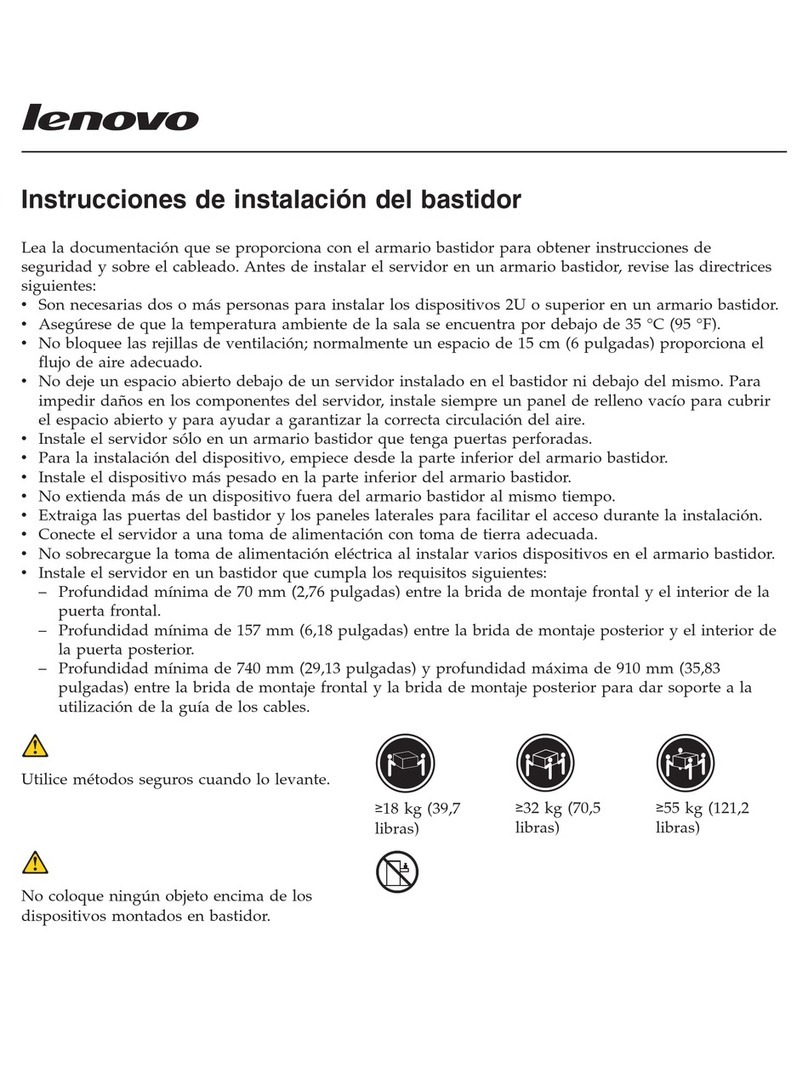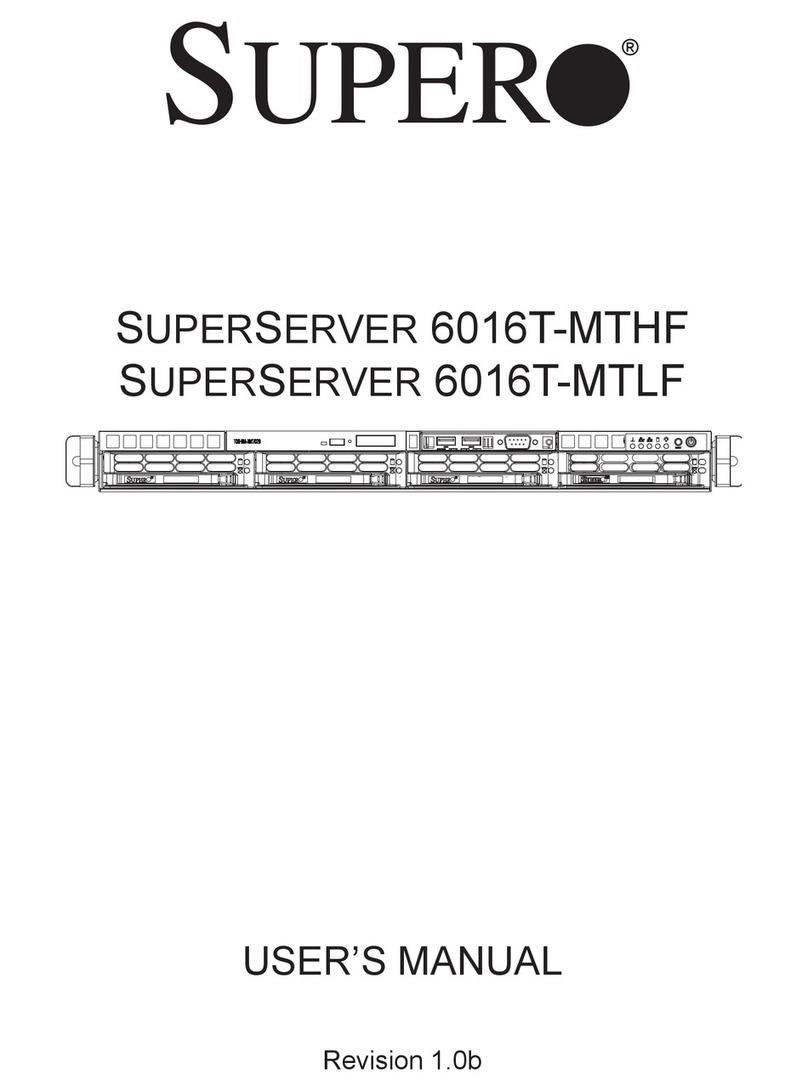Harmonic Spectrum MediaPort 7000 Parts list manual

Spectrum™
MediaPort 7000
Component Replacement Guide
Revision B

2
Manual Part No. 006-0207-001
Copyright © 2015–2016 Harmonic Inc. All rights reserved. Harmonic, the Harmonic logo, Omneon, the Omneon logo, [all other Harmonic products
mentioned] are trademarks, registered trademarks or service marks of Harmonic Inc. in the United States and other countries. Dolby, Dolby Digital,
Dolby Digital Plus and Dolby E are registered trademarks of Dolby Laboratories. Implementations of AAC and HE-AAC by Fraunhofer IIS. Other
company, product and service names mentioned herein may be trademarks or service marks of their respective owners. All product and application
features and specifications are subject to change at Harmonic's sole discretion at any time and without notice.
Disclaimer
Harmonic reserves the right to alter the equipment specifications and descriptions in this publication without prior notice. No part of this publication
shall be deemed to be part of any contract or warranty unless specifically incorporated by reference into such contract or warranty. The information
contained herein is merely descriptive in nature, and does not constitute a binding offer for sale of the product described herein. Harmonic assumes
no responsibility or liability arising from the use of the products described herein, except as expressly agreed to in writing by Harmonic. The use and
purchase of this product do not convey a license under any patent rights, copyrights, trademark rights, or any intellectual property rights of Harmonic.
Nothing hereunder constitutes a representation or warranty that using any products in the manner described herein will not infringe any patents of third
parties.
Third-party product trademarks
Adobe® After Effects®, Photoshop®, Flash® Professional, Premiere®
Avid®Media Composer®
Dolby® E, Dolby Digital, Dolby Digital Plus
Jünger Audio™
Apple®QuickTime®
Microsoft® Mediaroom®
MicrosoftPlayReady®
DOCSIS®3.0
Start Over® TV
Third-party copyright notes
Dolby is a registered trademark of Dolby Laboratories.
Dolby Digital, Dolby Digital Plus, Dolby Pulse, aacPlus, AC-3, and Dolby E are trademarks of Dolby Laboratories.
Level Magic and Jünger are trademarks of Jünger Audio Studiotechnik GmbH.
MPEG Audio technology licensed from Fraunhofer IIS http://www.iis.fraunhofer.de/amm/
PitchBlue® is a registered trademark of Vigor Systems.
QuickTime and the QuickTime logo are trademarks or registered trademarks of Apple Computer, Inc., used under license therefrom.
Harmonic software uses version 3.15.4 of the FreeImage open source image library under FreeImage Public License (FIPL). See http://
freeimage.sourceforge.net for details.
Trademark acknowledgments
Harmonic and all Harmonic product names are trademarks of Harmonic All other trademarks are the property of their respective owners.
The software described in this document is furnished under a license agreement or nondisclosure agreement. The software may be used or copied
only in accordance with the terms of those agreements.
May be covered by one or more of U.S. Patents No. 6,571,351; 6,696,996; 6,545,721; 6,574,225; 6,895,003; 6,522,649; 6,643,702; foreign
counterparts and pending patent applications.
This system is distributed with certain other software that may require disclosure or distribution of licenses, copyright notices, conditions of use,
disclaimers and/or other matter. Use of this system or otherwise fulfilling their conditions constitutes your acceptance of them, as necessary. Copies
of such licenses, notices, conditions, disclaimers and/or other matter are available in any one of the following locations: the LEGAL NOTICES
AND LICENSES directory of the distribution disk of the software, the root directory of the hard disk drive of the Products, or by contacting us at
Notice
Information contained in this guide is subject to change without notice or obligation. While every effort has been made to ensure that the information is
accurate as of the publication date, Harmonic Inc. assumes no liability for errors or omissions. In addition, Harmonic Inc. assumes no responsibility for
damages resulting from the use of this guide.
License agreement and limited warranty
1. AGREEMENT: This is a legal agreement ("Agreement") between you ("you" or "your") and Harmonic, or its appropriate local affiliate ("Harmonic",
"we", "us" or "our"). Use of our product(s) and any updates thereto purchased or validly obtained by you (the "Products"), and/or the Software (as
defined below) (collectively, the "System"), constitutes your acceptance of this Agreement. "Use" includes opening or breaking the seal on the
packet containing this Agreement, installing or downloading the Software as defined below or using the Software preloaded or embedded in your

3 MediaPort Component Replacement Guide
System. As used herein, the term "Software" means the Harmonic owned software and/or firmware used in or with the Products and embedded
into, provided with or loaded onto the Products in object code format, but does not include, and this Agreement does not address, any third-party
or free or open source software separately licensed to you ("Third Party Software"). If you do not agree to this Agreement, you shall promptly
return the System with a dated receipt to the seller for a full refund.
2. LICENSE: Subject to the terms and conditions of this Agreement (including payment), we hereby grant you a nonexclusive, nontransferable
license to use the object code version of the Software embedded into, provided solely for use with or loaded onto the Product, and the
accompanying documentation ("Documentation") for your internal business purposes. The Software and any authorized copies are owned by us
or our suppliers, and are protected by law, including without limitation the copyright laws and treaties of the U.S.A. and other countries. Evaluation
versions of the Software may be subject to a time-limited license key.
3. RESTRICTIONS: You (and your employees and contractors) shall not attempt to reverse engineer, disassemble, modify, translate, create
derivative works of, rent, lease (including use on a timesharing, applications service provider, service bureau or similar basis), loan, distribute,
sublicense or otherwise transfer the System, in whole or part except to the extent otherwise permitted by law. The Software may be operated
on a network only if and as permitted by its Documentation. You may make one (1) back up copy of the object code of the Software for archival
purposes only. Evaluation Software will be run in a lab, nonproductive environment. Results of any benchmark or other performance tests may
not be disclosed to any third party without our prior written consent. Title to and ownership of the Software and Documentation, and all copyright,
patent, trade secret, trademark, and other intellectual property rights in the System, shall remain our or our licensors' property. You shall not
remove or alter any copyright or other proprietary rights notice on the System. We reserve all rights not expressly granted.
4. LIMITED WARRANTY: (a) Limited Warranty. We warrant to you that, commencing on your receipt of a Product and terminating 1 year thereafter,
the System will perform substantially in accordance with its then-current appropriate Documentation. The Product (including replacements) may
consist of new, used or previously-installed components. (b) Remedies. If the System fails to comply with such warranty during such period,
as your sole remedy, you must return the same in compliance with our product return policy, and we shall, at our option, repair or replace the
System, provide a workaround, or refund the fees you paid. Replacement Systems are warranted for the original System's remaining warranty
period. (c) Exclusions. EVALUATION SOFTWARE IS LICENSED ON AS-IS BASIS AND SUBJECT TO 4(d). We will have no obligation under
this limited warranty due to: (i) negligence, misuse or abuse of the System, such as unusual physical or electrical stress, misuse or accidents; (ii)
use of the System other than in accordance with the Documentation; (iii) modifications, alterations or repairs to the System made by a party other
than us or our representative; (iv) the combination, operation or use of the System with equipment, devices, software or data not supplied by
us; (v) any third party hardware or Third Party Software, whether or not provided by us; (vi) any failure other than by us to comply with handling,
operating, environmental, storage or maintenance requirements for the System in the Documentation, including, without limitation, temperature
or humidity ranges. (d) Disclaimers. We are not responsible for your software, firmware, information, or data contained in, stored on, or integrated
with any Product returned to us for repair or replacement. SUCH LIMITED WARRANTY IS IN LIEU OF, AND WE SPECIFICALLY DISCLAIM,
ANY AND ALL OTHER WARRANTIES, WHETHER EXPRESS, IMPLIED OR STATUTORY, INCLUDING, BUT NOT LIMITED TO, ANY IMPLIED
WARRANTIES OF SATISFACTORY QUALITY, MERCHANTABILITY, FITNESS FOR A PARTICULAR PURPOSE OR NON-INFRINGEMENT.
WE DO NOT WARRANT THAT THE SYSTEM WILL MEET YOUR REQUIREMENTS OR BE UNINTERRUPTED OR ERROR-FREE. NO
ADVICE OR INFORMATION, WHETHER ORAL OR WRITTEN, OBTAINED FROM US OR ELSEWHERE, WILL CREATE ANY WARRANTY
NOT EXPRESSLY STATED IN THIS AGREEMENT. Some jurisdictions do not allow the exclusion of implied warranties or limitations on how long
an implied warranty may last, so such exclusions may not apply to you. In that event, such implied warranties or limitations are limited to 60 days
from the date you purchased the System or the shortest period permitted by applicable law, if longer. This warranty gives you specific legal rights
and you may have other rights which vary from state to state or country to country.
5. LIMITATION OF LIABILITY: WE AND OUR AFFILIATES, SUPPLIERS, LICENSORS, OR SALES CHANNELS ("REPRESENTATIVES") SHALL
NOT BE LIABLE TO YOU FOR ANY SPECIAL, INCIDENTAL, CONSEQUENTIAL, PUNITIVE, OR EXEMPLARY DAMAGES OF ANY KIND,
INCLUDING BUT NOT LIMITED TO LOST REVENUES, PROFITS OR SAVINGS, OR THE COST OF SUBSTITUTE GOODS, HOWEVER
CAUSED, UNDER CONTRACT, TORT, BREACH OF WARRANTY, NEGLIGENCE, OR OTHERWISE, EVEN IF WE WERE ADVISED OF
THE POSSIBILITY OF SUCH LOSS OR DAMAGES. NOTWITHSTANDING ANY OTHER PROVISIONS OF THIS AGREEMENT, WE AND
OUR REPRESENTATIVES' TOTAL LIABILITY TO YOU ARISING FROM OR RELATING TO THIS AGREEMENT OR THE SYSTEM SHALL
BE LIMITED TO THE TOTAL PAYMENTS TO US UNDER THIS AGREEMENT FOR THE SYSTEM. THE FOREGOING LIMITATIONS SHALL
NOT APPLY TO DEATH OR PERSONAL INJURY TO PERSONS OR TANGIBLE PROPERTY IN ANY JURISDICTION WHERE APPLICABLE
LAW PROHIBITS SUCH LIMITATION. YOU ARE SOLELY RESPONSIBLE FOR BACKING UP YOUR DATA AND FILES, AND HEREBY
RELEASE US AND OUR REPRESENTATIVES FROM ANY LIABILITY OR DAMAGES DUE TO THE LOSS OF ANY SUCH DATA OR FILES.
SOME JURISDICTIONS DO NOT ALLOW THE EXCLUSION OR LIMITATION OF INCIDENTAL OR CONSEQUENTIAL DAMAGES, SO SUCH
EXCLUSIONS MAY NOT APPLY TO YOU.
6. CONFIDENTIALITY: Information in the System and the associated media, as well as the structure, organization and code of the Software, are
proprietary to us and contain valuable trade secrets developed or acquired at great expense to us or our suppliers. You shall not disclose to
others or utilize any such information except as expressly provided herein, except for information (i) lawfully received by the user from a third
party which is not subject to confidentiality obligations; (ii) generally available to the public without breach of this Agreement; (iii) lawfully known to
the user prior to its receipt of the System; or (iv) required by law to be disclosed.
7. SUPPORT: Updates, upgrades, fixes, maintenance or support for the System (an "Upgrade") after the limited warranty period may be available
at separate terms and fees from us. Any Upgrades shall be subject to this Agreement, except for additional or inconsistent terms we specify.
Upgrades do not extend the limited warranty period.
8. TERM; TERMINATION: The term of this Agreement shall continue unless terminated in accordance with this Section. We may terminate this
Agreement at any time upon default by you of the license provisions of this Agreement, or any other material default by you of this Agreement not
cured with thirty (30) days after written notice thereof. You may terminate this Agreement any time by terminating use of the System. Except for
the first sentence of Section 2 ("License") and for Section 4(a) ("Limited Warranty"), all provisions of this Agreement shall survive termination of
this Agreement. Upon any such termination, you shall certify in writing such termination and non-use to us.
9. EXPORT CONTROL: You agree that the Products and Software will not be shipped, transferred, or exported into any country or used in any
manner prohibited by the United States Export Administration Act or any other export laws, restrictions, or regulations (the "Export Laws"). You
will indemnify, defend and hold us harmless from any and all claims arising therefrom or relating thereto. In addition, if the Products or Software
are identified as export controlled items under the Export Laws, you represent and warrant that you are not a citizen, or otherwise located within,
an embargoed nation (including without limitation Iran, Iraq, Syria, Sudan, Libya, Cuba, North Korea, and Serbia) and that you are not otherwise
prohibited under the Export Laws from receiving the Software. All rights to the Products and Software are granted on condition that such rights
are forfeited if you fail to comply with the terms of this Agreement.
10. U.S. GOVERNMENT RIGHTS: The Software and the documentation which accompanies the Software are "Commercial Items," as that term
is defined at 48 C.F.R. §2.101, consisting of "Commercial Computer Software" and "Commercial Computer Software Documentation," as such

4
terms are used in 48 C.F.R. §12.212 or 48 C.F.R. §227.7202, as applicable. Consistent with 48 C.F.R. §12.212 or 48 C.F.R. §§227.7202-1
through 227.7202-4, as applicable, the Commercial Computer Software and Commercial Computer Software Documentation are being licensed
to U.S. Government as end users (a) only as Commercial Items and (b) with only those rights as are granted to all other end users pursuant to
the terms and conditions herein. Harmonic, 4300 North First Street, San Jose, CA 95134, U.S.A.
11. GENERAL: You shall not assign, delegate or sublicense your rights or obligations under this Agreement, by operation of law or otherwise, without
our prior written consent, and any attempt without such consent shall be void. Subject to the preceding sentence, this Agreement binds and
benefits permitted successors and assigns. This Agreement is governed by California law, without regard to its conflicts of law principles. The
U.N. Convention on Contracts for the International Sale of Goods is disclaimed. If any claim arises out of this Agreement, the parties hereby
submit to the exclusive jurisdiction and venue of the federal and state courts located in Santa Clara County, California. In addition to any other
rights or remedies, we shall be entitled to injunctive and other equitable relief, without posting bond or other security, to prevent any material
breach of this Agreement. We may change the terms, conditions and pricing relating to the future licensing of our Systems and other intellectual
property rights, including this Agreement, from time to time. No waiver will be implied from conduct or failure to enforce rights nor effective unless
in a writing signed on behalf of the party against whom the waiver is asserted. If any part of this Agreement is found unenforceable, the remaining
parts will be enforced to the maximum extent permitted. There are no third-party beneficiaries to this Agreement. We are not bound by additional
and/or conflicting provisions in any order, acceptance, or other correspondence unless we expressly agree in writing. This Agreement is the
complete and exclusive statement of agreement between the parties as to its subject matter and supersedes all proposals or prior agreements,
verbal or written, advertising, representations or communications concerning the System. Every reasonable attempt has been made to comply
with all licensing requirements for all components used in the system. Any oversight is unintentional and will be remedied if brought to the
attention of Harmonic at [email protected].

2
Manual Part No. 006-0207-001
Copyright © 2015–2016 Harmonic Inc. All rights reserved. Harmonic, the Harmonic logo, Omneon, the Omneon logo, [all other Harmonic products
mentioned] are trademarks, registered trademarks or service marks of Harmonic Inc. in the United States and other countries. Dolby, Dolby Digital,
Dolby Digital Plus and Dolby E are registered trademarks of Dolby Laboratories. Implementations of AAC and HE-AAC by Fraunhofer IIS. Other
company, product and service names mentioned herein may be trademarks or service marks of their respective owners. All product and application
features and specifications are subject to change at Harmonic's sole discretion at any time and without notice.
In Harmonic documents, special symbols and fonts to call your attention to important information.
DANGER: The Danger symbol indicates information that, if ignored, can cause physical
harm to you.
CAUTION: The Caution symbol indicates information that, if ignored, can adversely affect
the performance of your Harmonic product, or that can make a procedure needlessly
difficult.
NOTE: The Note symbol indicates especially important information you need, or it may
provide additional information that applies in only some carefully delineated circumstances.
IMPORTANT: The Important symbol indicates information that should stand out when you
are reading product details and procedural information.
TIP: The Tip symbol indicates parenthetical information that is not necessary for
performing a given procedure, but which, if followed, makes the procedure easier,
smoother, or more efficient.
In addition to these symbols, this guide may use the following text conventions:
Convention Explanation
Typed Command Indicates the text that you type in at the keyboard prompt.
<Ctrl>, <Ctrl>+<Shift> A key or key sequence to press.
http://www.harmonicinc.com The italics in blue text to indicate Cross-references, and
hyperlinked cross-references in online documents.
Bold Indicates a button to click, or a menu item to select.
Screen Output The text that is displayed on a computer screen.
Emphasis The italics text used for emphasis and document references.

3
Table of Contents
Chapter 1: Introduction......................................................................................................................5
Chapter 2: Component replacement................................................................................................6
Bezel replacement.............................................................................................................................. 6
Removing the bezel......................................................................................................................6
Installing the bezel....................................................................................................................... 7
Power supply replacement.................................................................................................................. 8
Replacing the power supply..........................................................................................................8
ChannelPort or MediaPort module replacement..................................................................................10
Detaching players...................................................................................................................... 10
Detaching an I/O module from players.......................................................................................11
Changing the MediaPort wink state.............................................................................................11
Winking a MediaPort or ChannelPort module..............................................................................11
Removing a module from the chassis.......................................................................................... 12
Deleting an I/O module from SystemManager.............................................................................12
Installing the replacement module............................................................................................... 13
Attaching an I/O module to existing players............................................................................... 13
Activating players...................................................................................................................... 13
Verifying functionality................................................................................................................. 14
Chapter 3: Chassis replacement.....................................................................................................15
Deactivating players......................................................................................................................... 15
Removing a MediaPort from SystemManager.....................................................................................16
Replacing the chassis........................................................................................................................16
Changing an I/O module name................................................................................................. 17
Activating players.............................................................................................................................18
Verifying functionality....................................................................................................................... 18
Appendix A: Harmonic Technical Assistance Center contact information................................ 19
Harmonic corporate contact information............................................................................................20
Appendix B: Safety and regulatory compliance information..................................................... 21
Important safety instructions.............................................................................................................. 21
Safety symbols & translated safety, warning & caution instructions (English)......................................... 22
Symboles de sécurité et traduits de sécurité, d'avertissement et Attention Instructions (français)............... 24
Sicherheit Symbole und übersetzt Sicherheit, Achtung & Vorsicht Anleitung (Deutsch)............................27
Site preparation instructions..............................................................................................................32

Spectrum
4
Product end-of-life disassembly instructions........................................................................................ 33
Safety rules (English)........................................................................................................................ 34
Règles de sécurité.............................................................................................................................34
EU manufacturer’s Declaration of Conformity.....................................................................................34
Electromagnetic compatibility notices – Class A..................................................................................34
Product regulatory compliance markings............................................................................................37
Product environmental compliance.....................................................................................................38
EU RoHS................................................................................................................................... 39
EU REACH.................................................................................................................................39
China RoHS...............................................................................................................................40
Other RoHS and REACH type regulations....................................................................................41
Waste Electrical and Electronic Equipment (WEEE).......................................................................41
Battery directive......................................................................................................................... 41
WEEE Take-Back Request Program..............................................................................................42
Compliance with additional country specific environmental, safety and EMC standards:........................ 43

5
Chapter 1
Introduction
This guide provides information to help you replace components in your Spectrum device or system.
Make sure that you read all safety warnings and instructions, and that you have received a replacement
component from Harmonic before you begin any of the procedures in this guide.

6
Chapter 2
MediaPort 7000 component replacement
Please contact Technical Support when troubleshooting a component failure. Replacement components
are available from Harmonic.
•Bezel replacement
•Power supply replacement
•ChannelPort or MediaPort module replacement
Bezel replacement
Replacement bezels are available from Harmonic.
DANGER: Observe all conventional ESD precautions when handling Spectrum devices
and components.
Removing the bezel
The bezel may be removed during operation.
1. Remove the center screws on each side of the chassis that secure the bezel to the chassis.
2. Unplug the bezel power/data connector.

MediaPort 7000 component replacement
7 MediaPort Component Replacement Guide
NOTE: Keep the rack ear in place.
1
2
3. Pull the bezel straight away from the chassis.
Installing the bezel
Align the bezel in front of the chassis so that the Harmonic logo appears on the top left corner.
1. Unpack the new bezel.
2. Attach the bezel power/data connector.
3. Align the bezel in front of the chassis so that the logo appears in the top-left corner, and the metal
corners of the bezel are level with the rack ears of the chassis.
4. Keeping the corners aligned, press the bezel straight onto the chassis.
5. Attach the two center screws on each side of the chassis to secure the bezel to the chassis.

Spectrum
8
2
4
5
Power supply replacement
This section provides instructions for replacing a power supply for the MediaPort 7000 chassis.
Replacing the power supply
The MediaPort 7000 chassis is equipped with two hot-swappable power supplies, each with an
independent AC connector. If one power supply fails, the load is transferred to the remaining supply
without interruption to service.
Before you begin
Unpack the replacement component and inspect for damage. If it is damaged, call Technical Support for
assistance and do not continue with this procedure.
To take full advantage of the redundant supplies, Harmonic recommends that you use separate, isolated
power sources for each AC input.
CAUTION: Observe all conventional ESD precautions when handling MediaPort
components.
1. Disconnect the AC power cable.

MediaPort 7000 component replacement
9 MediaPort Component Replacement Guide
2. Press the release lever to the right and pull the handle to remove the power supply.
3. Using the handle, slide the power supply into the empty chassis slot. The release lever will click to
indicate that the unit is locked in place.

Spectrum
10
4. Connect the AC power cable.
ChannelPort or MediaPort module replacement
Follow these procedures when replacing a ChannelPort or MediaPort module in the MediaPort 7000.
NOTE: The procedures in this section apply to SystemManager version 6.3. If you
are running a different version of SystemManager, some steps may vary. Refer to the
SystemManager Release Notes for instructions on upgrading.
DANGER: Observe all conventional ESD precautions when handling Spectrum devices
and components.
Deactivating players
Deactivate a player when you do not want an automation system to be able to automatically enable the
player for play and record.
NOTE: In SystemManager, a MediaPort 7000 series appears as two separate MIP-7XXX
or CPT-8XXX devices, and a Spectrum X appears as two separate MIP-9XXX devices.
1. Click the Player Configuration button in the left-hand column.
The Player Configuration page appears.
2. Click the icon for the Spectrum server on which the players reside.
The Player List page appears.

MediaPort 7000 component replacement
11 MediaPort Component Replacement Guide
3. Check the box for each Player that you wish to deactivate.
NOTE: If replacing a Spectrum server or I/O module, be sure to select all active
Players associated with the server or module.
4. Click Deactivate Selected.
Detaching an I/O module from players
Detach a device from players when you wish to replace a MediaPort, ChannelPort, or SDI I/O module.
1. From the Configuration tab, click the Player Configuration button in the left-hand column.
The Player Configuration window displays.
2. Click the icon for the Spectrum server on which the players reside.
The Player List page appears.
3. Find a player associated with the I/O module you wish to replace and click Edit.
The Edit Player page appears.
4. In the Track section of the page, click Attached Devices.
The Attach Devices page appears.
5. In the Attach column, de-select each device you wish to detach from the player.
6. Click Done.
The system returns you to Edit Player page.
7. Repeat Steps 4-6 to detach devices from another track of the Player associated with the module you
are replacing.
8. Repeat this process to detach devices from another Player associated with the module you are
replacing.
Changing the MediaPort wink state
In a system with more than one MediaPort, the wink function can help you identify the MediaPort that
needs to be serviced.
On the MediaPort 7000, the wink function activates the light bar on the front panel and the status LED on
the back of the processor module.
1. From SystemManager, click the Configuration tab to display the Configuration page and System
Diagram.
2. Click the icon for the component you wish to wink.
The Properties page appears.
3. From the General Information section of the page, view the Wink State.
• If currently Off, click Wink On.
• If currently On, click Wink Off.
Winking a MediaPort or ChannelPort module
In a MediaPort 7000, identify the physical module by changing the wink state in SystemManager. The
wink state triggers the status LED on the back of the module.
1. From SystemManager, click the Configuration tab to display the Configuration page and System
Diagram.

Spectrum
12
2. Click the icon for the component you wish to wink.
The Properties page appears.
3. From the General Information section of the page, view the Wink State.
• If currently Off, click Wink On.
• If currently On, click Wink Off.
Removing a module from the chassis
Remove the module from the chassis using a cross-head screwdriver.
1. Disconnect any cables from the module.
2. Using a screwdriver, loosen the two screws on the rear panel of the module as shown.
The screws are captive and will not come out completely.
3. Using both hands to grip the screws, gently pull out the module from the chassis, as shown in the
following figure.
2
3
Deleting an I/O module from SystemManager
Once you have removed the module from the chassis, delete the corresponding I/O module from
SystemManager.
1. Click the Diagnostics tab to display the Diagnostics page.
2. From the Device Maintenance section in the left-hand column, click the Remove Device icon to
display the Remove Device page.
3. Scroll to the I/O Modules section of the page and locate the module you wish to remove.
4. From the Select column, check the box for the I/O module you wish to remove, and then click
Remove.
A confirmation message appears.
5. Click OK.

MediaPort 7000 component replacement
13 MediaPort Component Replacement Guide
After a brief pause, a message appears indicating that the device has been removed (it has also been
removed from the System Diagram).
6. Click OK to return to the Remove Device page.
Installing the replacement module
Secure the module to the chassis using a cross-head screwdriver.
1. Unpack the module.
2. Grasp the module handle and push firmly into the slot. Ensure the module is fully inserted by pressing
on the connectors with the palm of your hand.
3. Tighten the two lock screws on the rear panel of the module to secure it to the chassis.
4. From the Configuration tab of SystemManager, view the System Diagram page and verify that the
new module appears.
5. Connect any necessary cables to the module.
Refer to the Spectrum System Installation Guide for instructions.
Attaching an I/O module to existing players
Use the Attach Devices feature in SystemManager to attach a replacement MediaPort, ChannelPort, or
SDI I/O module to existing players.
1. From the Configuration tab, click the Player Configuration icon in the left-hand column.
The Player Configuration page appears.
2. Click the icon for the Spectrum server on which the players reside.
The Player List page appears.
3. Click the Edit link for any player that will use the new module.
4. Within the Track section, click the Attach Devices button.
The Attach Devices page appears.
5. In the Attach column, click the check box for the device that you wish to connect.
6. Click Done.
The Edit Player page appears. The ID of the new module will appear (in the following format:
MIP-7XXX-NNNNN, CPT-8XXX-NNNNN, or MIP-9XXX-NNNNN) next to the attached tracks.
TIP: For help with modifying settings on either the Edit Player page or the Attach
Devices page, refer to “Creating a player” in the Harmonic SystemManager User
Guide.
7. Click Done to return to the Player List page.
8. Repeat this procedure for each player that will use the new module.
Activating players
You may activate Players from the Player List page or from the Edit Player page.
NOTE: Only one player can be enabled per Playout Channel at a time. If a Player cannot
be enabled, an error message appears that details the reasons.
1. From the Configuration tab, click the Player Configuration button in the left-hand column.
The Player Configuration page displays.

Spectrum
14
2. From the Player Configuration page, click the icon for the Spectrum server on which the players
reside.
The Player List window appears, showing a list of players that reside on the selected device and their
status.
3. To activate a player from the Player List page, check the player(s) you wish to activate, and then
select one of the following:
Option Description
Activate as disabled Sends the player definition to the Spectrum device. This may be
useful if you are using an automation system to automatically
enable different players at different times.
Enable Activates and enables the selected player(s).
4. To activate a player from the Edit Player page, do the following:
a. For the player you wish to activate, click Edit.
The Edit Player page appears.
b. To activate the player as disabled, select Activate as disabled.
c. To activate and enable the player, select Activate and Enable.
Verifying functionality
Harmonic recommends that you verify functionality of the replacement equipment in your Spectrum
system before using it on air.

15
Chapter 3
MediaPort 7000 chassis replacement
This section provides instructions for replacing a MediaPort 7000 chassis. Complete the procedures in
this section in order.
CAUTION: Observe all conventional ESD precautions when handling MediaPort
components.
NOTE: The procedures in this section apply to SystemManager version 6.3. If you are
running a different version, some steps may vary. Refer to the SystemManager Release
Notes for instructions on upgrading.
1. Deactivating players
2. Removing a MediaPort from SystemManager
3. Replacing the chassis
4. Activating players
5. Verifying functionality
Deactivating players
Deactivate a player when you do not want an automation system to be able to automatically enable the
player for play and record.
NOTE: In SystemManager, a MediaPort 7000 series appears as two separate MIP-7XXX
or CPT-8XXX devices, and a Spectrum X appears as two separate MIP-9XXX devices.
1. Click the Player Configuration button in the left-hand column.
The Player Configuration page appears.
2. Click the icon for the Spectrum server on which the players reside.
The Player List page appears.
3. Check the box for each Player that you wish to deactivate.
NOTE: If replacing a Spectrum server or I/O module, be sure to select all active
Players associated with the server or module.
4. Click Deactivate Selected.

Spectrum
16
Removing a MediaPort from SystemManager
Remove a device that is no longer part of your Spectrum system.
1. From the Diagnostics tab, click the Remove Device icon in the left-hand column.
The Remove Device page appears.
2. If the device you are remoivng is not responsive, find the device in the Not Responding Devices
section, select it, and then click Remove Not Responding Devices.
The device is removed (it has also been removed from the System Diagram), and this completes the
procedure.
3. If you are removing a device that is responsive, follow these steps:
a. Click Stop Monitoring.
Once the "Current state of Device Monitoring" changes to Not monitoring, continue to the next
step.
NOTE: This may take a few minutes depending on the number of devices in your
system.
b. Select one or more devices from one of the sections on the page.
c. Click Remove at the bottom of the section.
d. Click OK to confirm.
After a brief pause, a message appears indicating that the device has been removed (it has also
been removed from the System Diagram).
e. Click Start Monitoring to resume device monitoring, and then ensure that the “Current state of
Device Monitoring” field changes to monitoring.
NOTE: Device status may show Not Responding for a brief interval after
monitoring has been turned back on.
Replacing the chassis
When replacing the chassis, transfer all replaceable components from the old MediaPort to the new
MediaPort. Refer to the Spectrum System Installation Guide for complete racking instructions.
1. Disconnect any cables from the original MediaPort.
2. Remove the bezel. Refer to "Bezel replacement" in this guide for instructions.
3. Remove the power supplies from the original chassis and install them in the replacement chassis.
Refer to "Power supply unit replacement" for instructions.
4. Remove the MediaPort from the rack.
5. Remove the ChannelPort modules from the original chassis and install them in the replacement
chassis. Refer to "ChannelPort or MediaPort module replacement" in this guide for instructions.
6. Rack mount the replacement MediaPort. Refer to "Rack mounting instructions" in the Spectrum
System Installation Guide.
7. Install the bezel on the replacement chassis. Refer to "Bezel replacement" in this guide for
instructions.
8. Connect any necessary cables to the MediaPort. Refer to the Spectrum System Installation Guide for
complete instructions.

MediaPort 7000 chassis replacement
17 MediaPort Component Replacement Guide
IMPORTANT: Before connecting a device to SystemManager, make sure that device
monitoring is on. To check device monitoring, click the Home tab to open the Options
page, and view the “Current state of Device Monitoring” field at the top of the page. If
the “Current state of Device Monitoring” field displays NOT monitoring, then click Start
Monitoring and wait for the state to change to monitoring before continuing to connect
the device. This may take a few minutes depending on the number of devices in your
system. Also, note the status of devices may show Not Responding for a brief interval
after monitoring has been turned on.
9. Power up the MediaPort by plugging in both power cables.
10. On the System Diagram page in SystemManager, verify that the new MediaPort appears as
Connected.
11. In SystemManager, view and clear any alarms that were created after the new MediaPort was
connected.
The replacement MediaPort will appear in SystemManager with the default name. For instructions on
changing the name, refer to "Changing an I/O module name" in this guide.
12. Determine the firmware version running on the replacement MediaPort.
NOTE: All devices in a Spectrum system should be running the same firmware
version.
13. If necessary, upgrade firmware on the replacement MediaPort to match that of the rest of your
system, and then reboot the MediaPort.
14. Check the status LEDs on the front panel to ensure that the system is operating normally.
Changing an I/O module name
Renaming can help you identify a MediaPort, ChannelPort, or Spectrum X module while navigating the
SystemManager application.
After replacing a MediaPort, the new device appears in SystemManager with the default name.
NOTE: For information about proper naming conventions, please refer to "About Naming
Files and System Elements" in the Harmonic SystemManager User Guide.
1. From the System Diagram, click the icon for the MediaPort that you wish to rename.
The Properties page appears.
2. At the top of the page, click Change Name.
The Change I/O Module Name page appears.
3. Type the new name in the field provided.
4. Click Save.
The new name now appears in the System Diagram, in various page titles and fields throughout the
application.
5. Repeat this procedure to rename another I/O module.
This manual suits for next models
1
Table of contents
Other Harmonic Server manuals

Harmonic
Harmonic Spectrum MediaDeck 7000 Parts list manual

Harmonic
Harmonic Spectrum X User manual
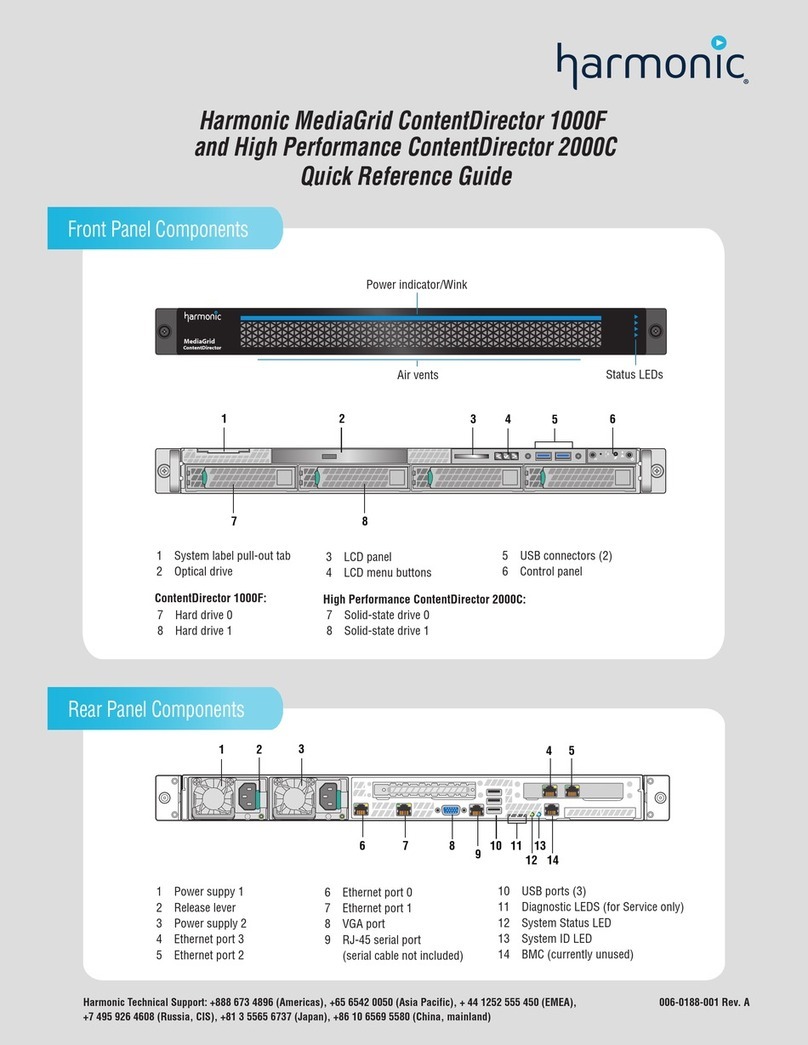
Harmonic
Harmonic MediaGrid ContentDirector 1000F Service manual
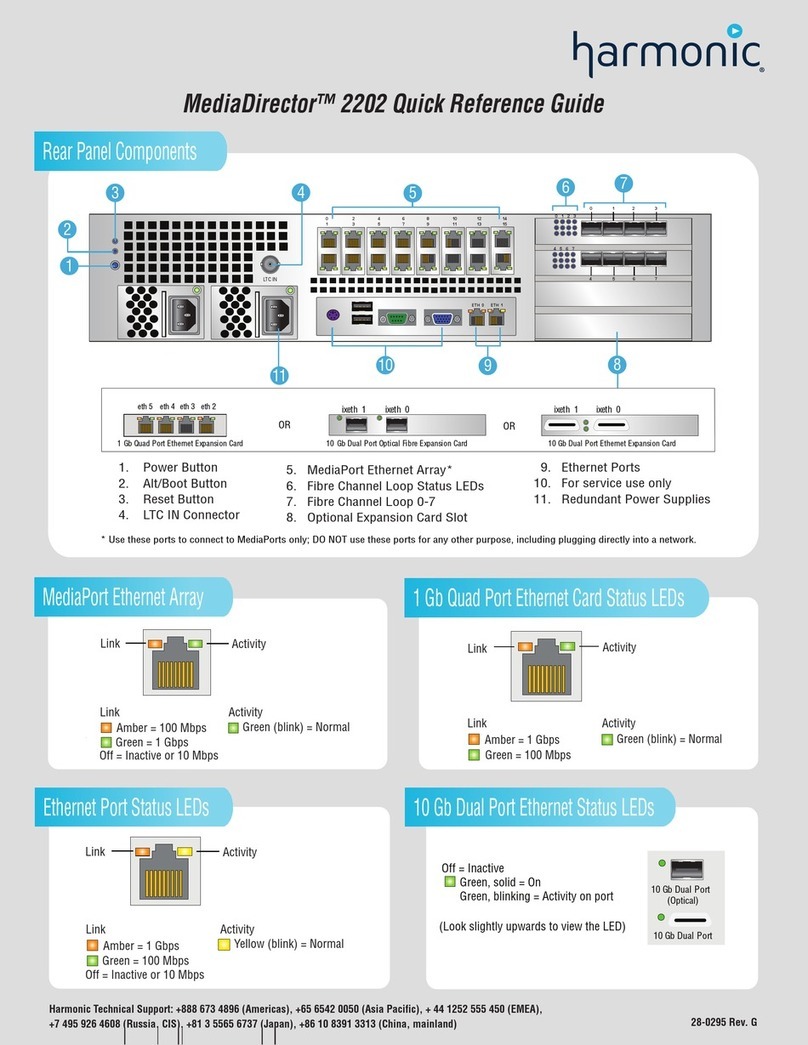
Harmonic
Harmonic MediaDirector 2202 User manual
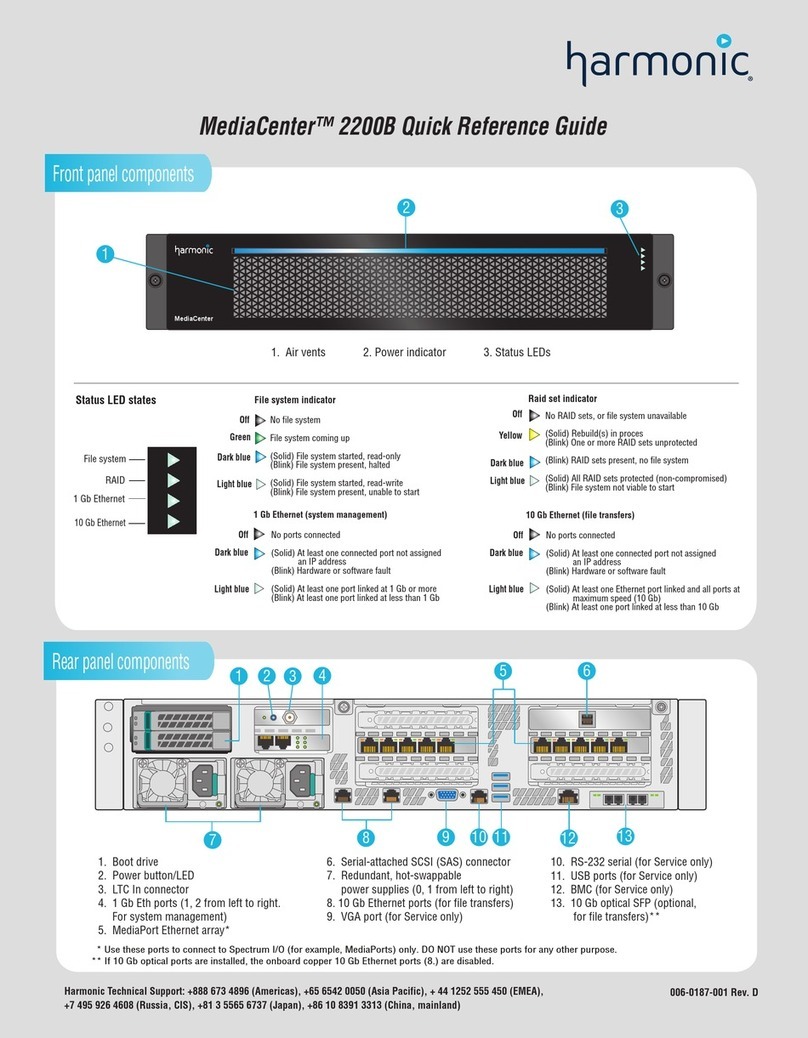
Harmonic
Harmonic MediaCenter 2200B User manual
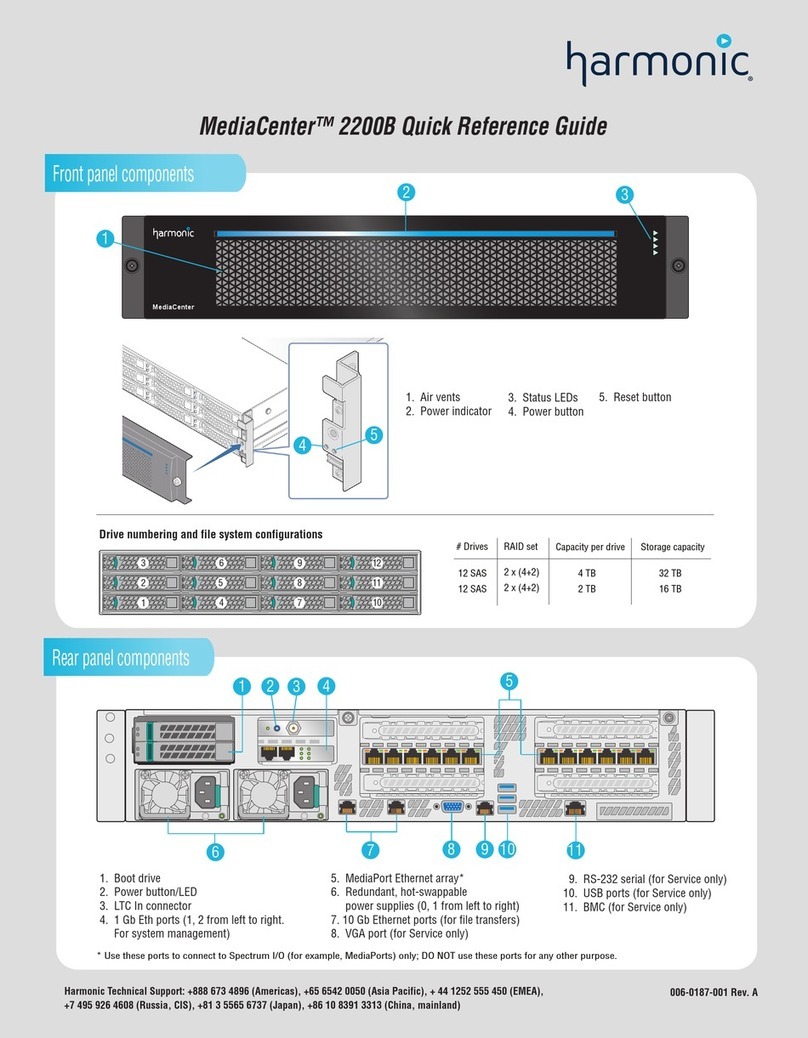
Harmonic
Harmonic MediaCenter 2200B User manual

Harmonic
Harmonic Spectrum MediaDeck 7000 User manual

Harmonic
Harmonic Omneon MediaDeck Parts list manual

Harmonic
Harmonic MediaGrid ContentServer 4000 User manual
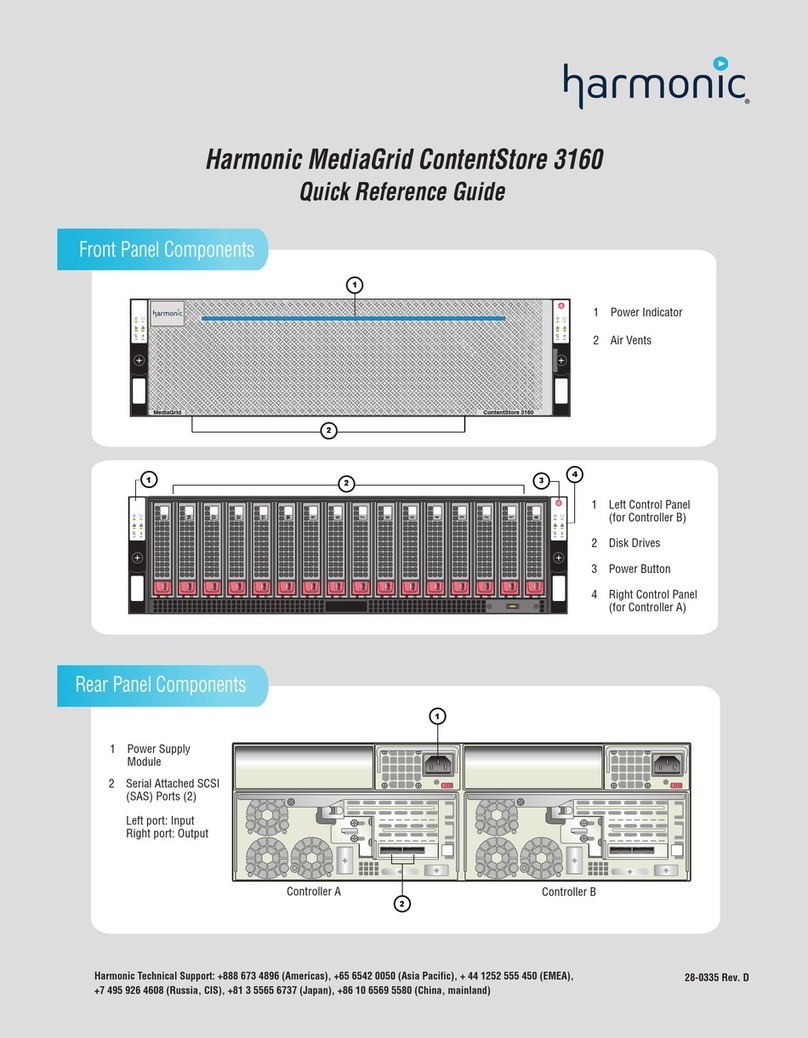
Harmonic
Harmonic MediaGrid ContentStore 3160 User manual