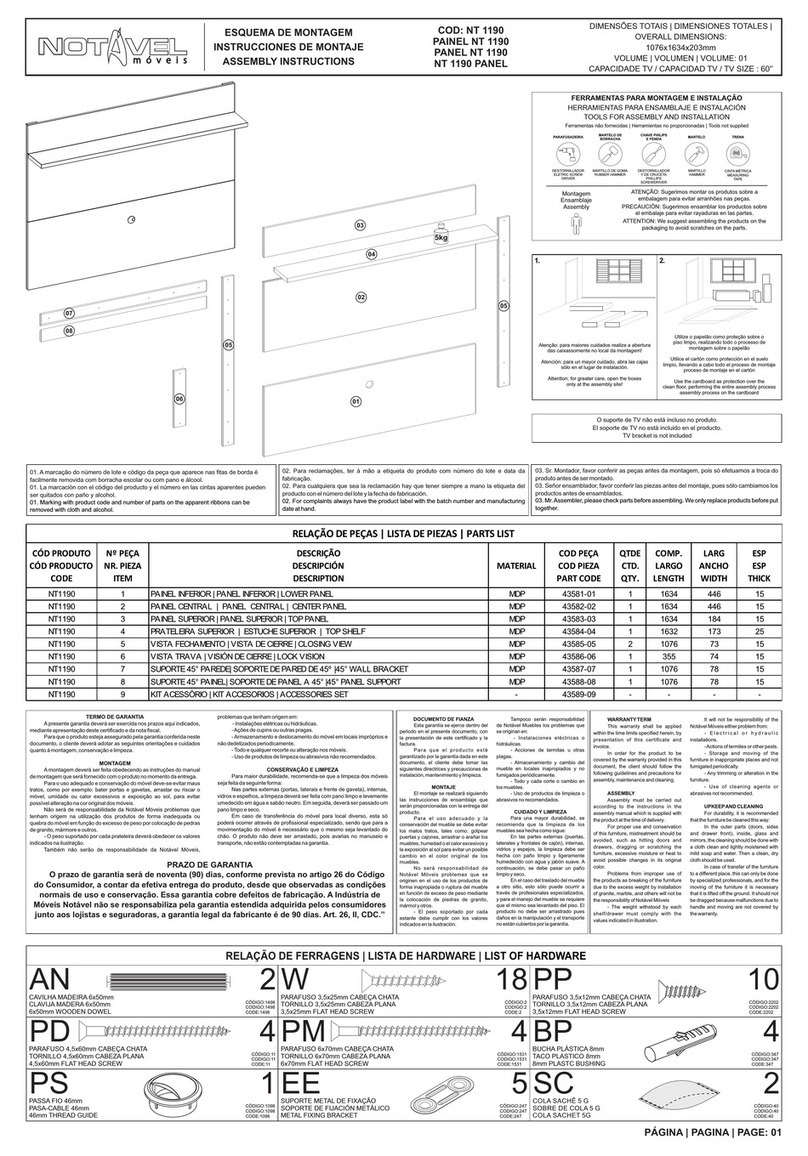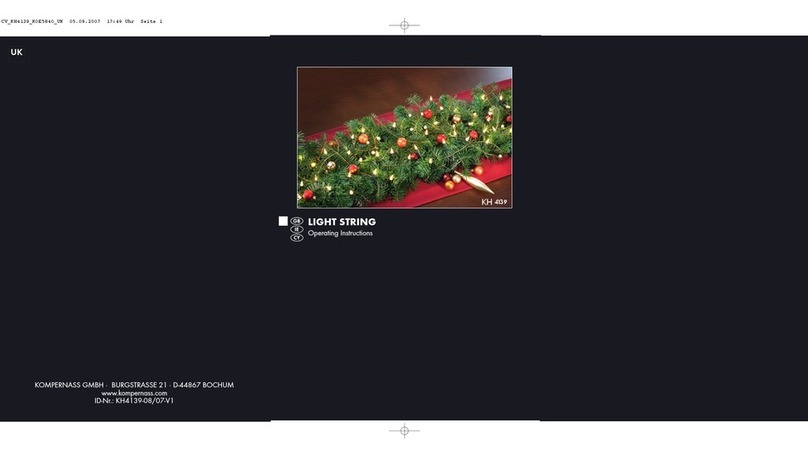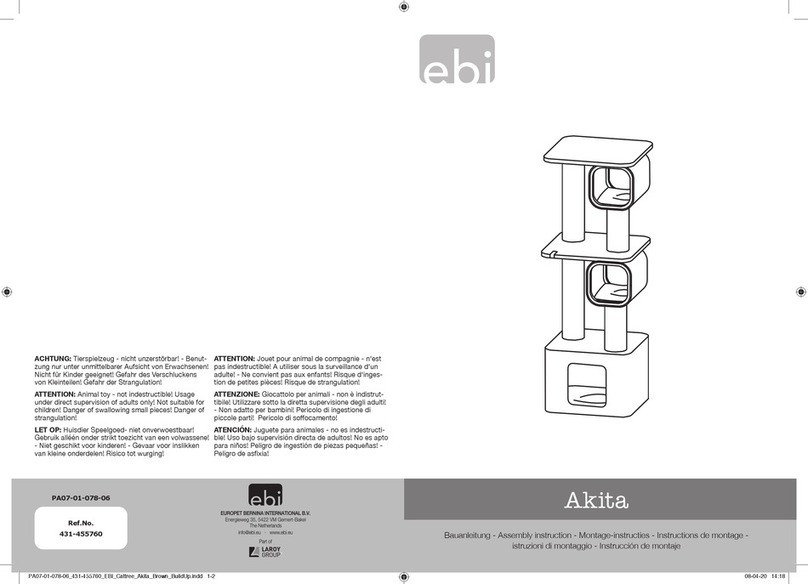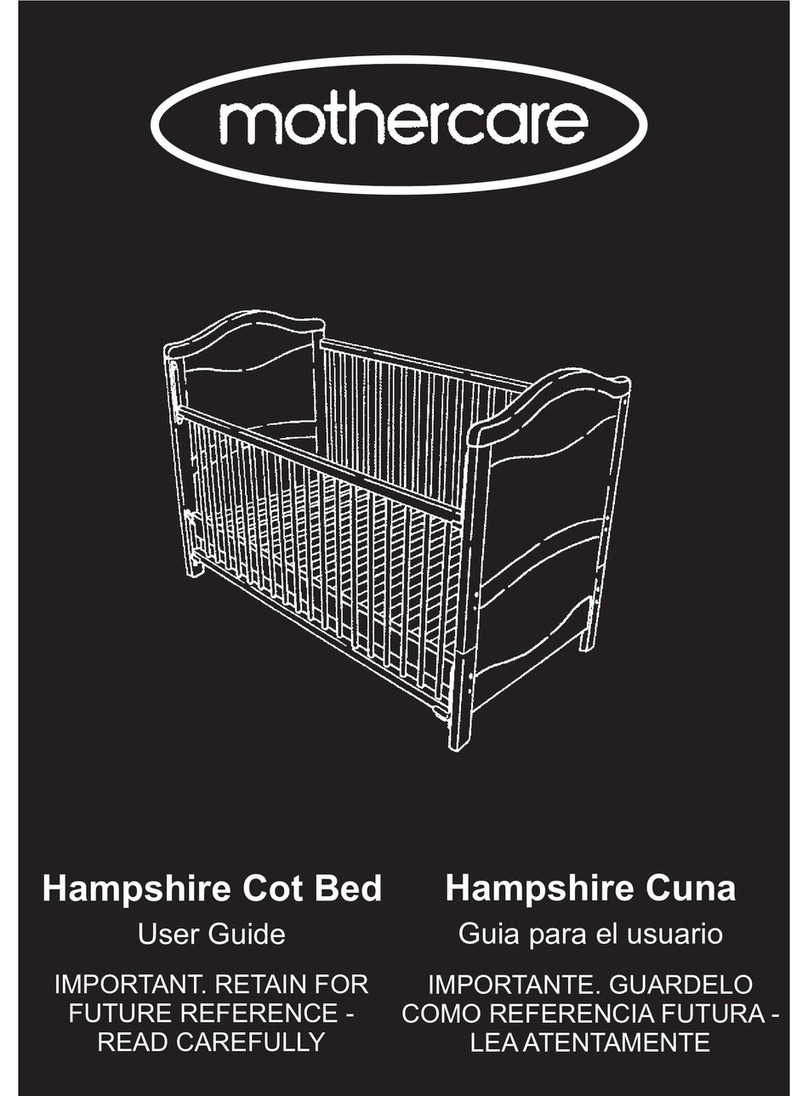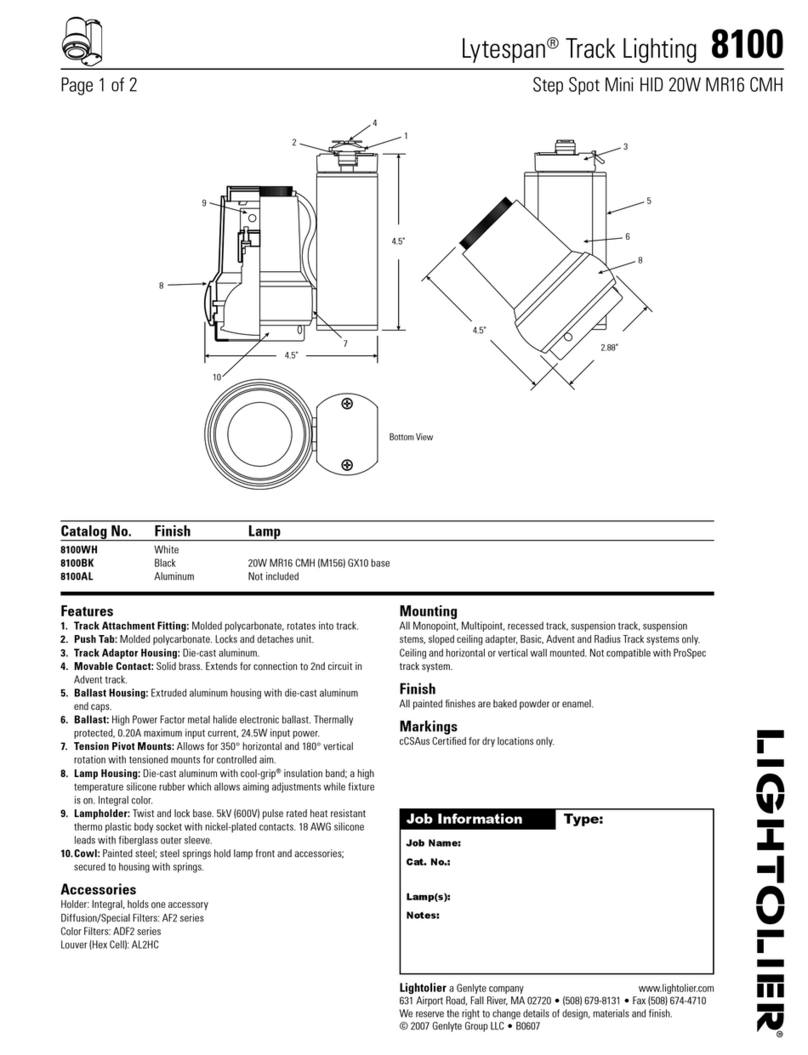Hartmann&Forbes Newton Smart Shade System Installation manual

tf 888.582.8780 | hartmannforbes.com
©2019 HARTMANN&FORBES, INC. 11.19
1
Pair
button
Center
(stop/favorite)
Channel
indicator
Up
Down
1 Channel Remote
For single shade
Pair
button
Center
(stop/favorite)
Channel
Selection
Channel
indicator
Down
Right
Left
Up
5 Channel Remote
For 2-4 shades
(4 shades / 1 all)
Pair
button
Center
(stop/favorite)
Previous
Channel
Channel
indicator
Next
Channel
Down
Right
Left
Up
15 Channel Remote
For 5-14 shades
(14 shades / 1 all)
AUTOMATION
FH
NEWTON SMART
SHADE SYSTEM
QUICK PROGRAMMING
INSTRUCTIONS
Includes control features, motor installation
instructions & user programming steps
tf 888.582.8780 | hartmannforbes.com
©2019 HARTMANN&FORBES, INC. 11.19
RECHARGE THE BATTERY
Battery Is Charging
Use a micro USB cable to charge
the motor. When the LED light
ashes green, battery is charging.
Battery Is Charged
When the LED light is constantly
green; no longer ashing, the
battery is fully charged.
Battery Is Empty
When the LED light ashes
red during operation, battery
needs to be recharged.
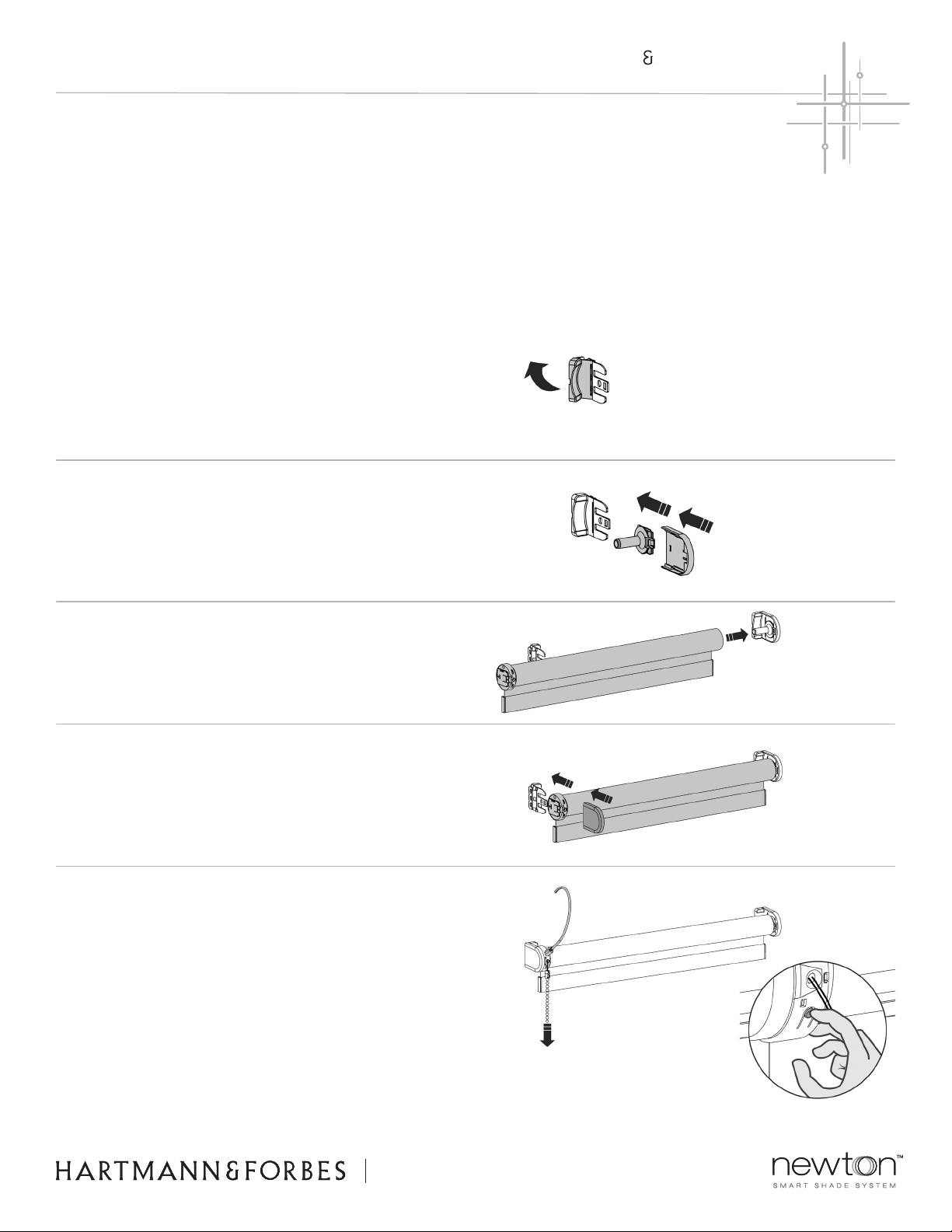
AUTOMATION
FH
tf 888.582.8780 | hartmannforbes.com
©2019 HARTMANN&FORBES, INC. 11.19
2
NEWTON INSTALLATION
MOUNTING ROLLERSHADE TO INSTALLED BRACKETS
Step 1: After brackets are installed, attach
the bracket cover base plates with a click.
(Roman Style Shades come pre-assembled.)
Step 2: Slide the roller idler onto the bracket,
then attach the bracket cover with a click.
Step 3: Position the roller onto the idler-side bracket.
Step 4: Slide the motor onto the motor-side bracket,
then attach the bracket cover with a click.
Step 5: Activate the motor by simultaneously holding
the program button and pulling twice on the tassel.
Alternatively, the motor can be activated by
connecting a charger. A green LED will light up.
Follow provided Rollershade Installation Instructions to install shade brackets.
The motor is shipped in transport mode to prevent the shade from getting
damaged and ensure the shade will not be activated before installation.
tf 888.582.8780 | hartmannforbes.com
©2019 HARTMANN&FORBES, INC. 11.19

AUTOMATION
FH
tf 888.582.8780 | hartmannforbes.com
©2019 HARTMANN&FORBES, INC. 11.19
3
Pull Control
Pull once to move the shade to the end position.
Pull again to stop the shade.
Remote Control
Press the up or down button to operate the
shade. Press the center button to stop the shade.
For multi-channel remotes, rst press the
channel button until the desired shade channel is
selected, then operate as described above.
MOVE TO FAVORITE POSITION
Pull Control
Pull and hold to move the shade to the
favorite position.
Remote Control
Press and hold the center button to move
the shade to the favorite position.
SHADE OPERATION
MOVE THE SHADE
Center
Channel
Center
NOTE
Your shade has been preprogrammed, follow instructions below to operate shade. To adjust
limits, set a favorite position, reset or delete all settings, follow programming instructions.
Step 1: Move the shade to a desired
favorite position. Press the program
button on the motor to activate program
mode. The shade starts jogging.
Step 2: Hold the center button to save
this favorite position. The shade briey
stops jogging, indicating the favorite
position has been saved successfully.
Step 3: Briey press the program button
to deactivate program mode. The shade
stops jogging and can be operated.
SET FAVORITE POSITION

AUTOMATION
FH
tf 888.582.8780 | hartmannforbes.com
©2019 HARTMANN&FORBES, INC. 11.19
4
CHECK ROTATIONAL DIRECTION
WARNING: RISK OF DAMAGE
Stop the shade before reaching the end position.
NOTE
Repeat steps 1-3 to remove a shade from a channel.
NOTE
Your shades have been preprogrammed. Follow these instructions if
you would like to adjust limits, reset or delete all settings.
Step 1: Briey press the program button on the motor. The
shade will start jogging, indicating that program mode has been
activated. The shade continues jogging until the program mode is
deactivated. Jogging will stop briey between steps, then resume.
Step 1: Briey press the down button to check if the
shade unrolls the correct way. If the shade moves up,
the rotational direction must be changed.
Step 2: For multi-channel remotes, select a desired channel for the
shade using the channel selection button on the remote control.
Step 2: Simultaneously press the up and down button
until the shade jogs to change the rotational direction.
Step 3: Press the pair button on the back of the remote control to
pair the shade with the selected channel. The shade will briey stop
jogging, indicating that the remote has been paired to the shade.
NEWTON SETTINGS
INITIATE PROGRAMMING
Channel
Selection Pair
Button
Channel
indicator
Down
Up
tf 888.582.8780 | hartmannforbes.com
©2019 HARTMANN&FORBES, INC. 11.19
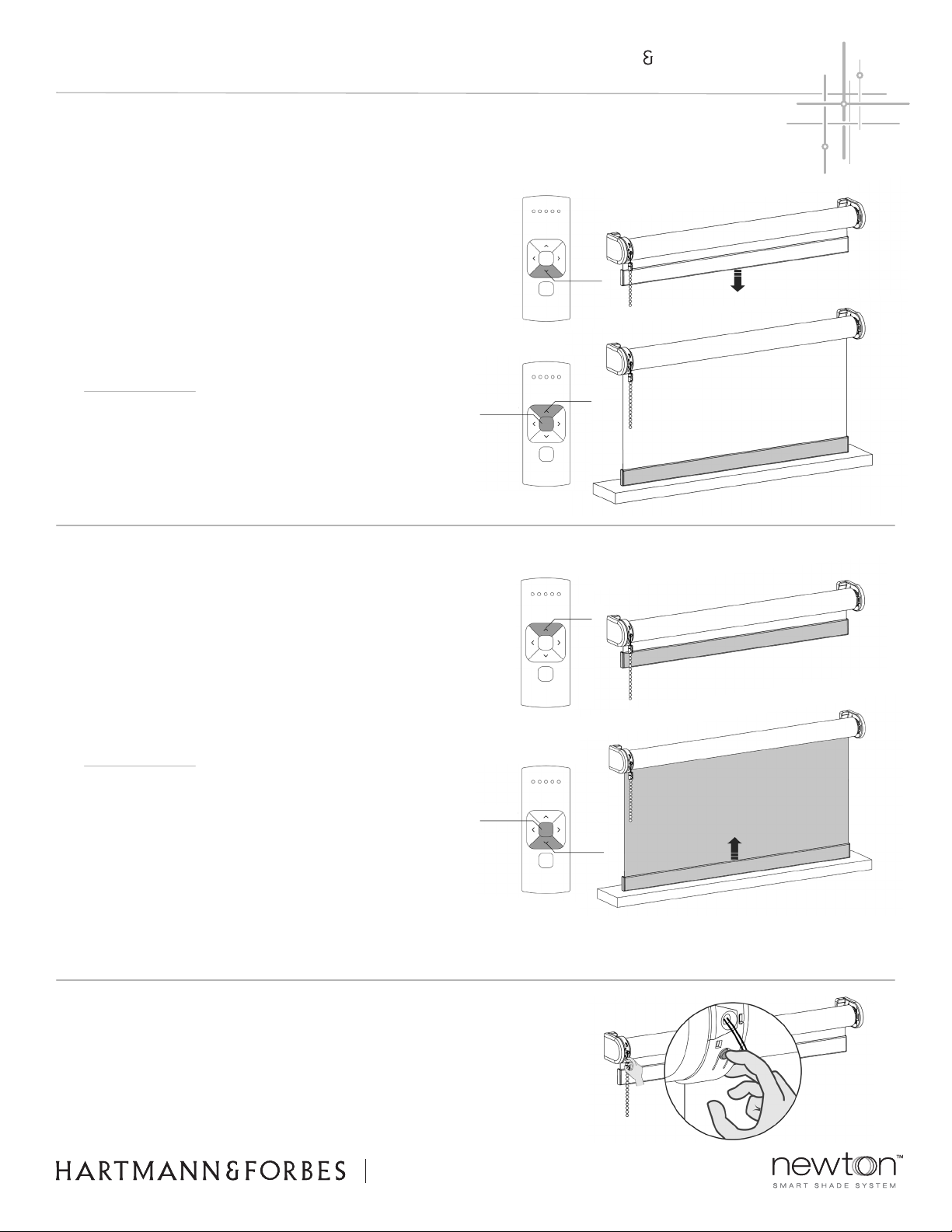
AUTOMATION
FH
tf 888.582.8780 | hartmannforbes.com
©2019 HARTMANN&FORBES, INC. 11.19
5
Briey press the program button to deactivate program mode.
The shade will stop jogging and can be operated.
DEACTIVATE PROGRAM MODE
RESET UPPER LIMITS
NEWTON SETTINGS
RESET LOWER LIMITS
Step 1: Press and hold the down button until
the shade reaches the desired bottom position.
Step 1: Press and hold the up button until the shade
reaches the desired top position.
Step 2: Simultaneously press and hold the center and
down button until the shade stops jogging, then starts
jogging again. The top position has been saved.
WARNING: RISK OF DAMAGE
Slowly approach the bottom position.
WARNING: RISK OF DAMAGE
Slowly approach the top position.
Center
Up
Down
tf 888.582.8780 | hartmannforbes.com
©2019 HARTMANN&FORBES, INC. 11.19
Down
Center
Up
Step 2: Simultaneously press and hold the center and the
up button until the shade briey stops jogging, then starts
jogging again. The bottom position has been saved.
NOTE
Once shade limits have been set you can copy and paste
them to different channels. See page 6.
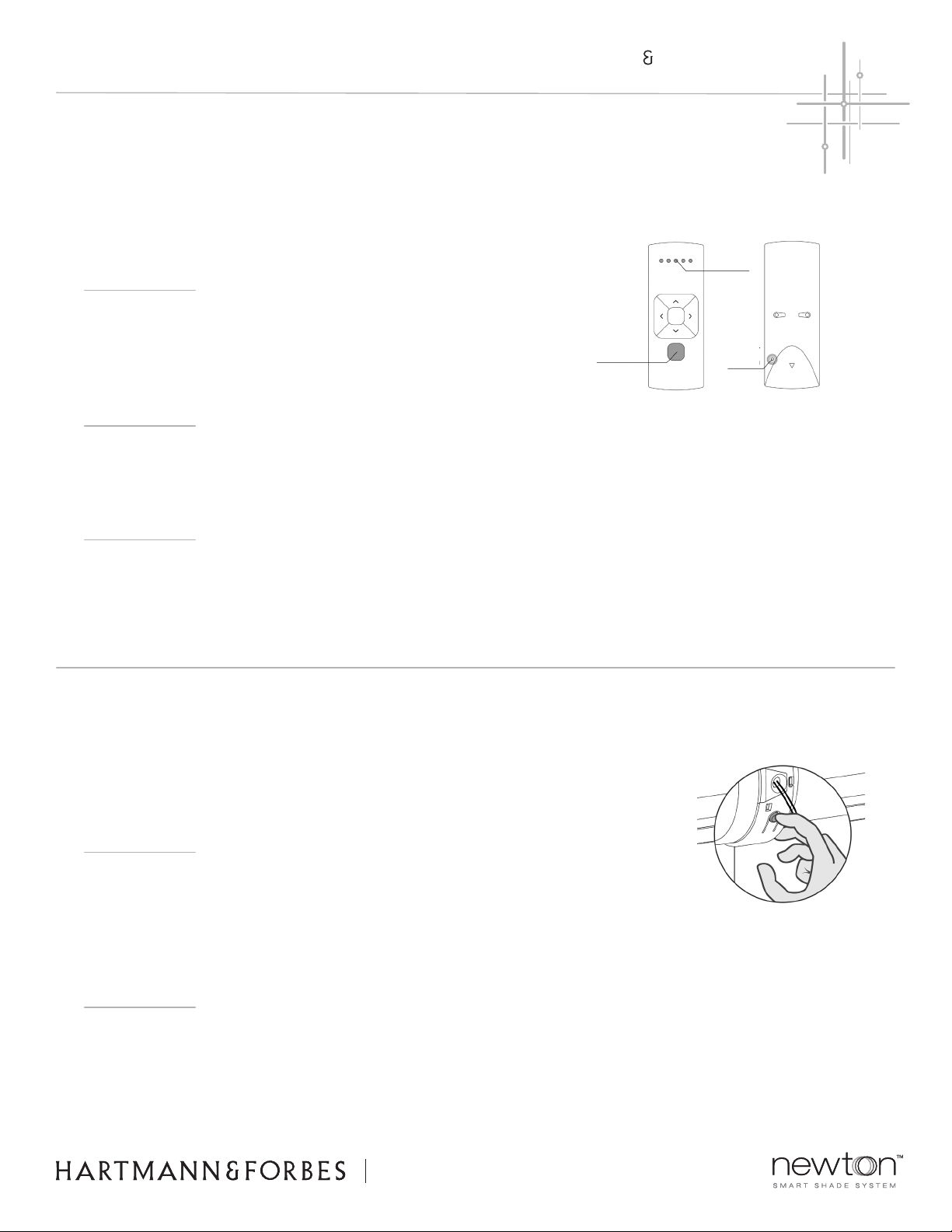
AUTOMATION
FH
tf 888.582.8780 | hartmannforbes.com
©2019 HARTMANN&FORBES, INC. 11.19
6
NEWTON SETTINGS
COPY AND PASTE SHADE SETTINGS TO DIFFERENT CHANNELS
tf 888.582.8780 | hartmannforbes.com
©2019 HARTMANN&FORBES, INC. 11.19
NOTE
It is possible to only delete end limits or to do a factory reset. Factory reset
will delete the end limits and remove the connection to any paired remote.
DELETE END LIMITS
Briey press the program button on the motor to activate program mode. Press
and hold the program button until the shade stops jogging for the rst time,
keep holding the button until the shade stops jogging for the second time.
FACTORY RESET
Briey press the program button on the motor to activate program mode. Press
and hold the button for at least 20 seconds. The shade will stop jogging twice.
After the second stop the shade will give one extra jog to conrm factory reset.
RESET OR DELETE ALL SETTINGS
Step 1: Select the channel from which the shades must be copied.
Step 2: Simultaneously hold the channel selection button and
pair button. Selected shades will start jogging indicating program
mode is activated.
Step 3: Select a new channel to which selected shades will be
pasted. Press the pair button to paste.
Step 4: To exit channel select, go back to the channel selected in Step 1 and
repeat Step 2. Shades will stop jogging indicating program mode is deactivated.
Channel
Selection Pair
Button
Channel
indicator
Table of contents
Other Hartmann&Forbes Indoor Furnishing manuals