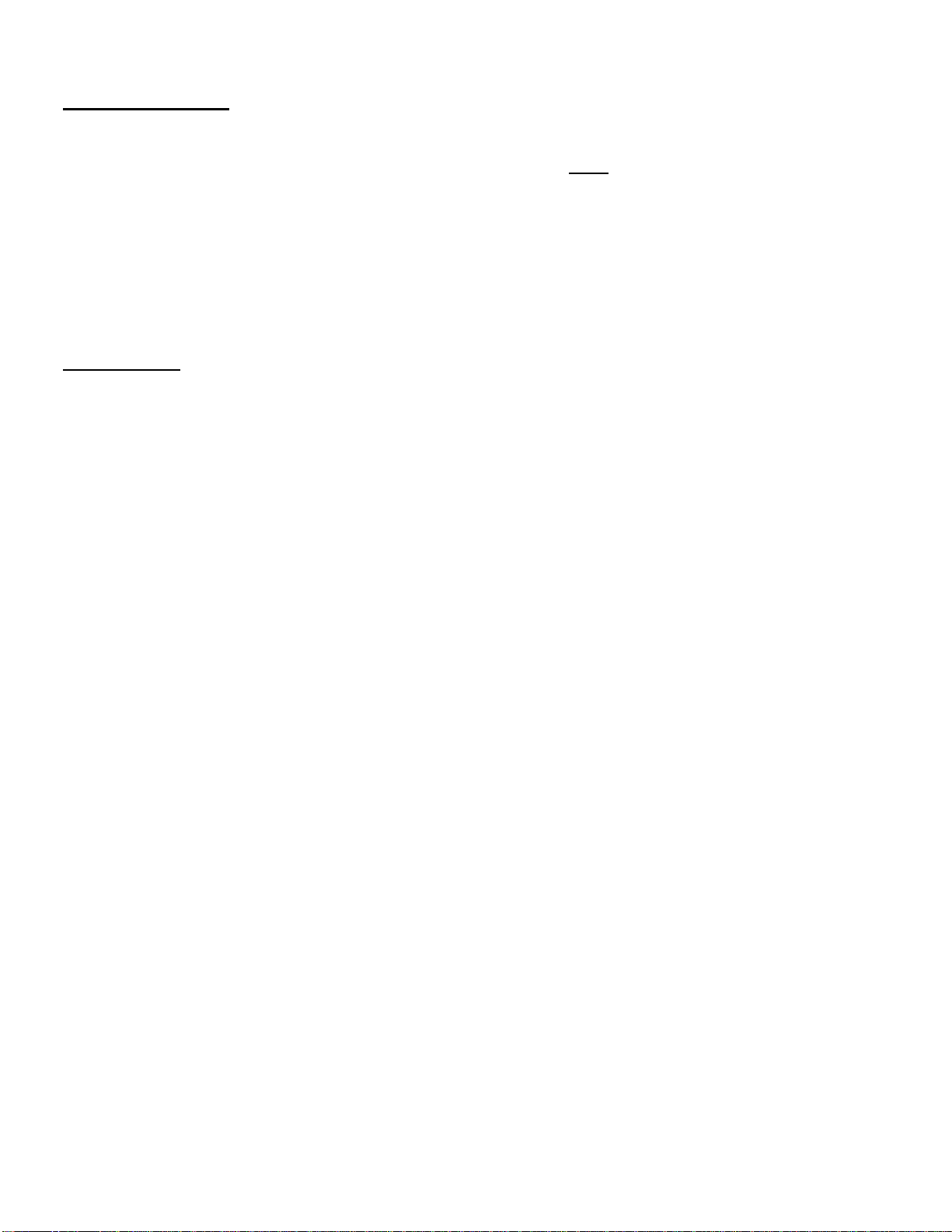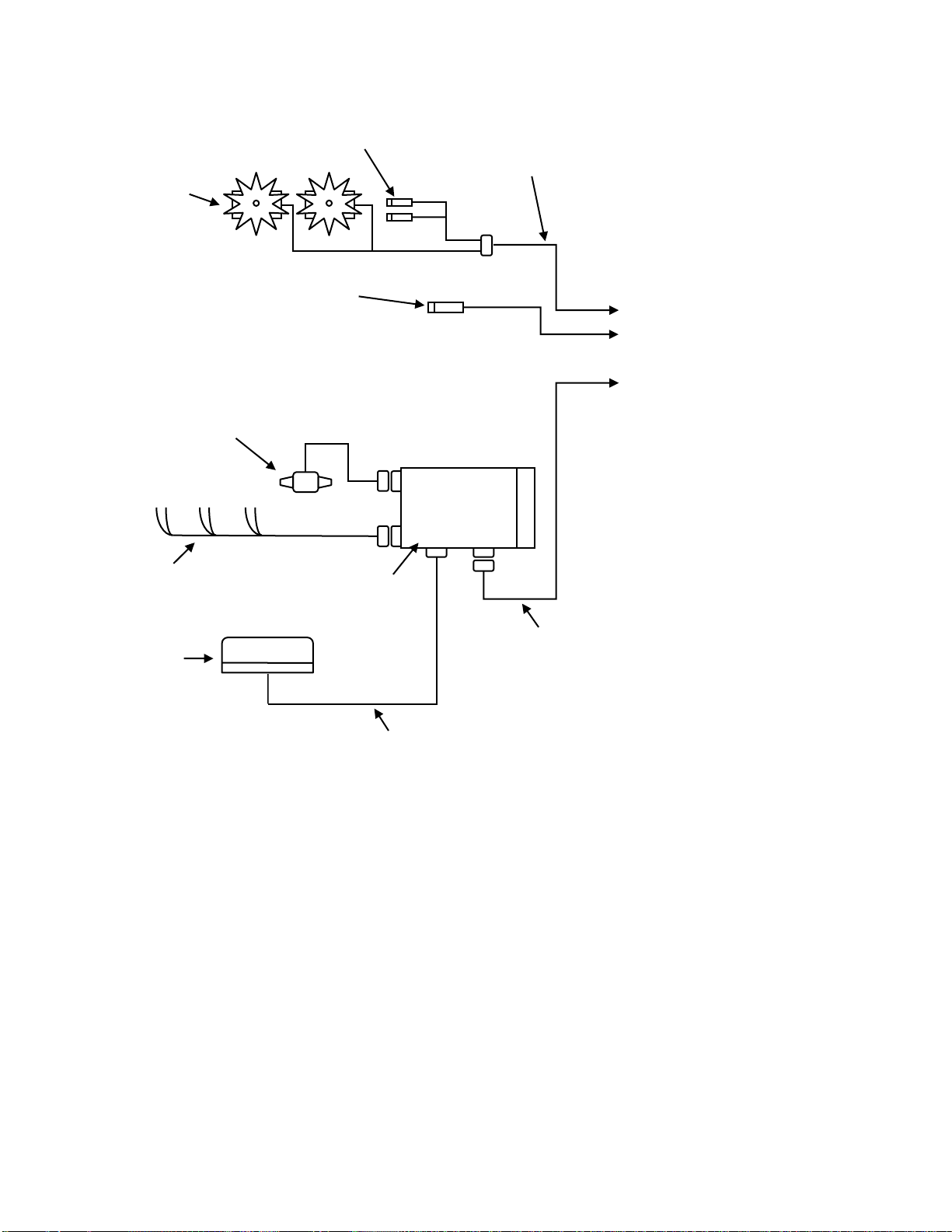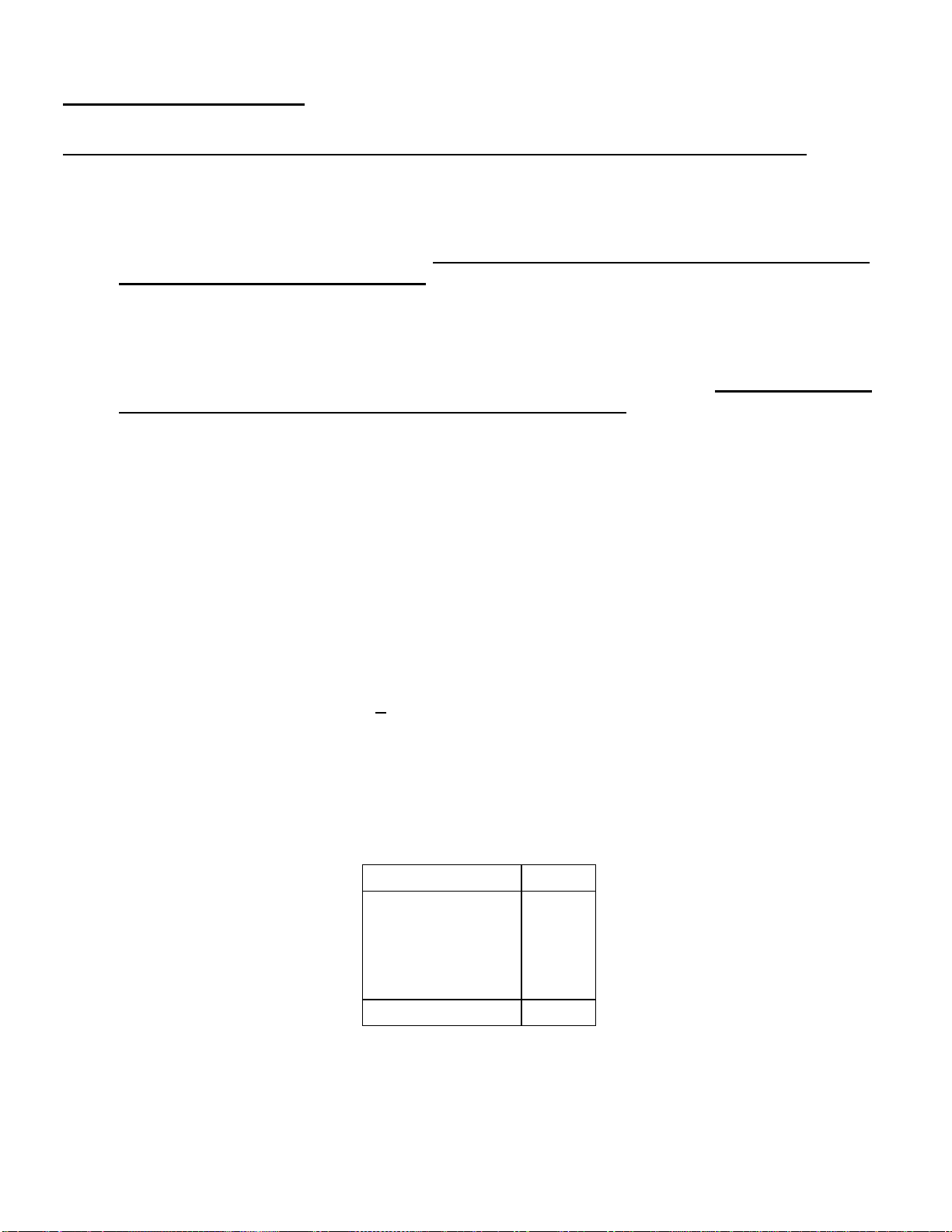SETUP INSTRUCTIONS
Harvest Tec 565 Software Updating Instructions (500/565 Systems Only)
1. With the addition of the GPS attachment to the user’s existing 500/565 system, it will need to
be updated with software.
2. Start by downloading all of your existing Job Records off of your PIP (refer to 500, 565 or 596
manual for downloading instructions). Once any software update is done to the 500/565
system all Job Records are erased. Also, write down all important application/bale
rate/tagger settings that you may want to reuse. These are returned to default once the
update is complete.
3. All software files are on the USB flash drive included in the 880 GPS Attachment kit.
a. Insert your USB flash drive into the Data Transfer port on the PIP
4. Power the system on and the update will begin automatically. (***Note: Do not power the
system down or remove the USB flash during an update.)
a. The PIP and display should beep once when powered on. The display should show
‘Checking for Updates’ for approximately 1 minute.
b. After the 1-2 minutes, the display should beep once and the display should change to
‘Updating…’ Depending on how much software needs to be changed, the screen may
stay on the ‘Updating…’ screen for another minute. The display will flash every 2-3
seconds. It will continue to do this until the software is updated within the Display.
c. Once the display stops flashing, the software will need to finish configuring itself. It
may take another 30 seconds to a minute for the update to take effect.
(***The whole software updating process should take 2-3 minutes)
5. Once the update process is complete, the ‘Screen Calibration’ layout will be displayed.
Please recalibrate the screen to proceed to the main menu.
6. Once at the Main Menu screen, verify that in the bottom left-hand corner it displays Version:
16050-56080. (******If the correct version numbers aren’t displayed re-start update
process beginning with step 2.)
7. Select the ‘Setup Mode’ button then find the ‘PIP Setup’ button on the lower left side. Press
the ‘PIP Setup’ button to enter the ‘PIP Setup’ menu.
8. Once in the ‘PIP Setup’ screen, three item descriptions are displayed next to three mating
numerical. For Model and TSD Model press the number next to it, re-enter that default value,
press ‘Enter’ to confirm (ex: Model: re-enter 5 and press enter to confirm). For the OEM
selection press the number related to you respective manufacturer and again press ‘Enter’ to
confirm.