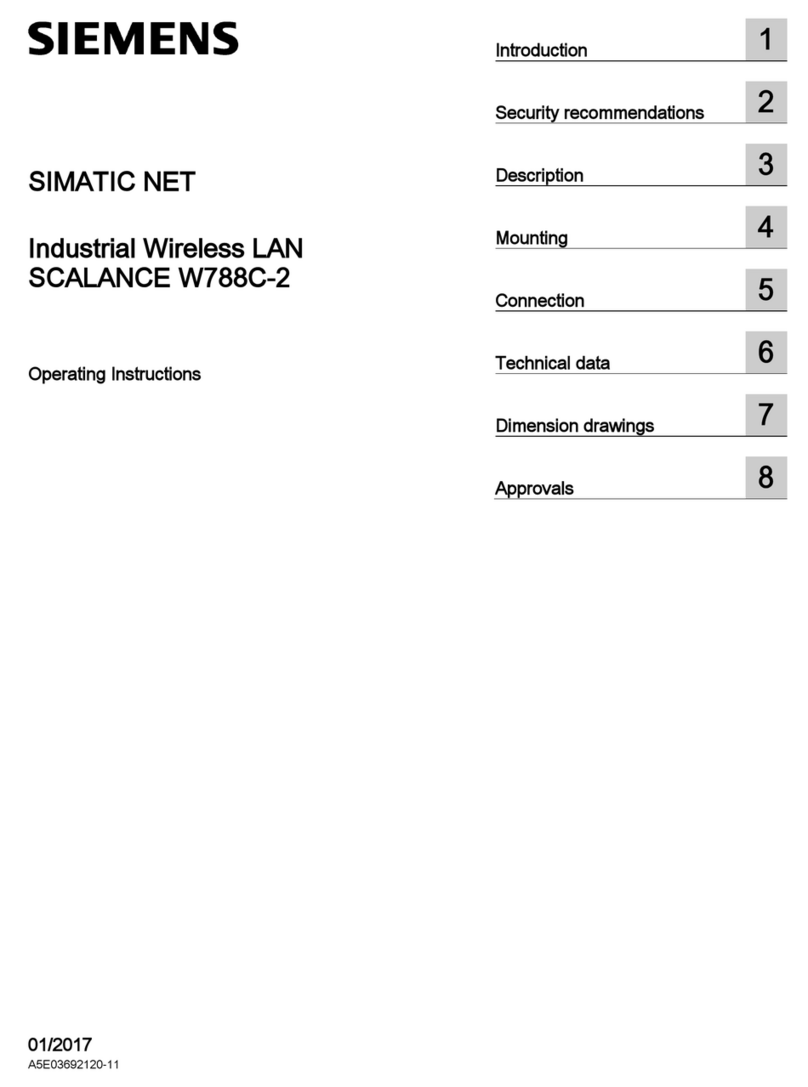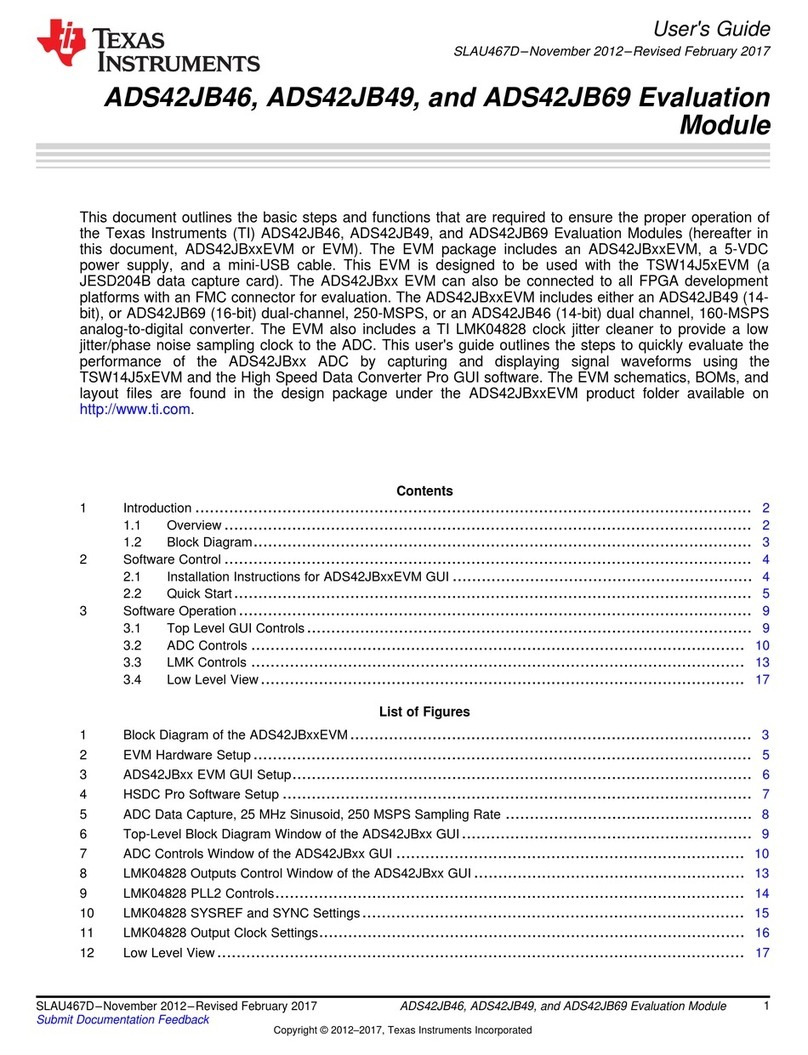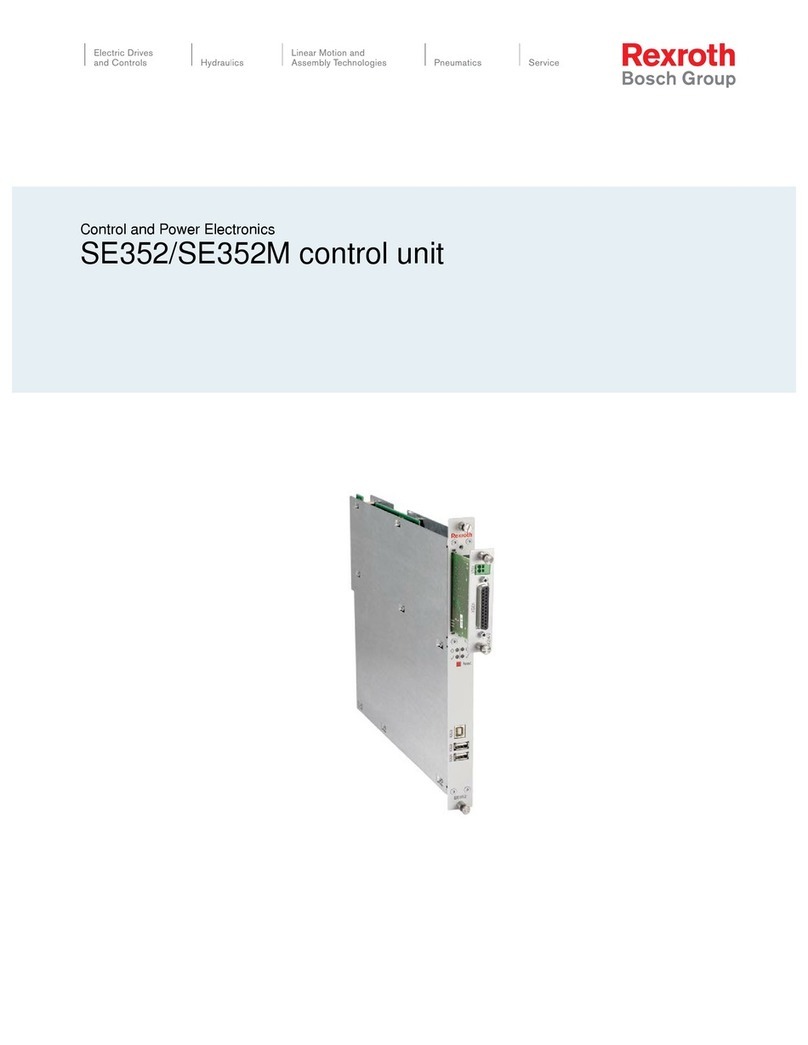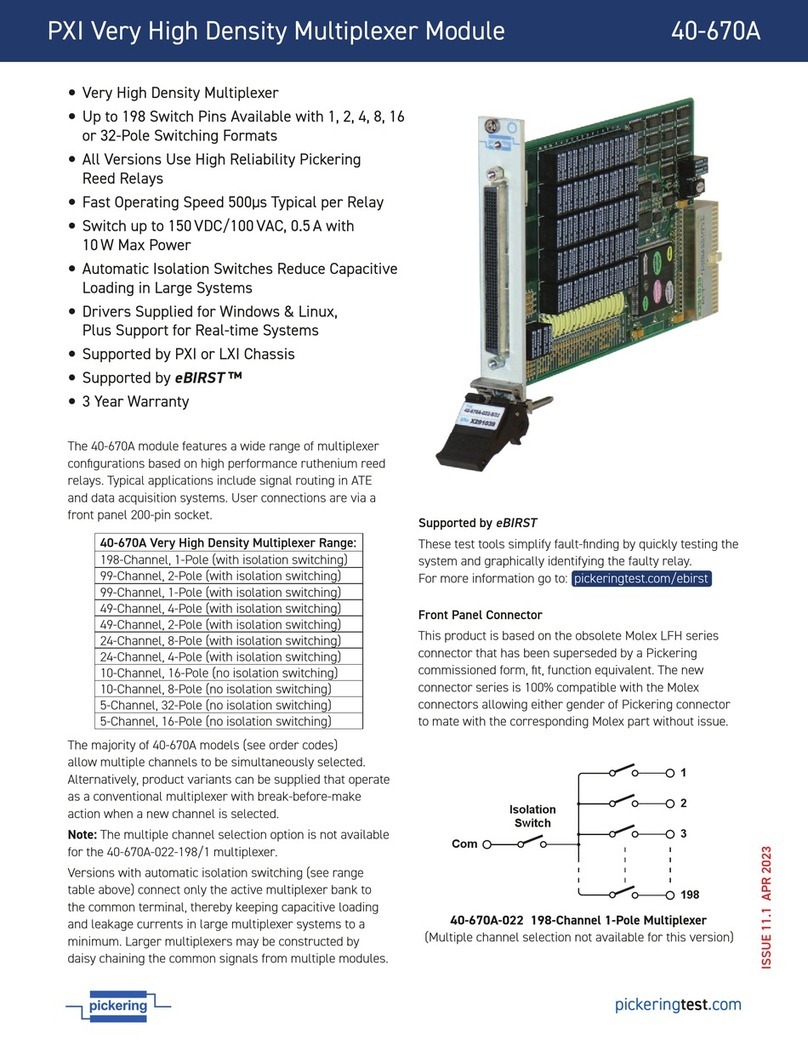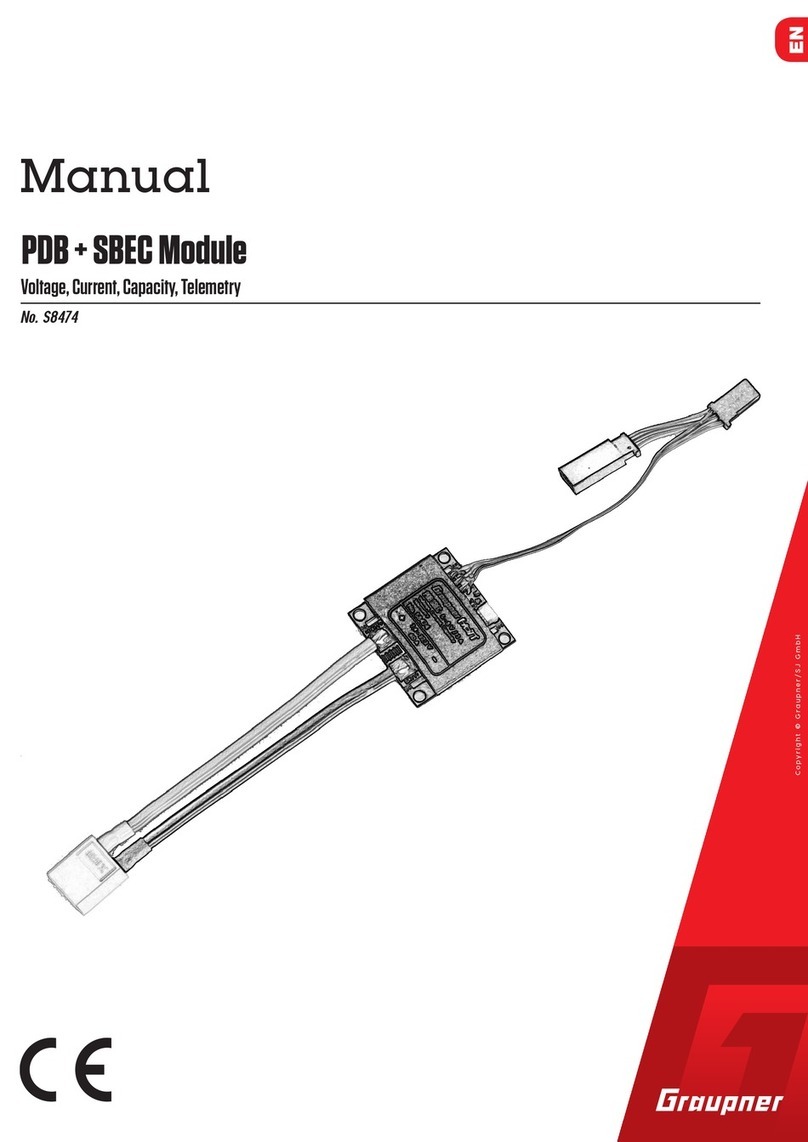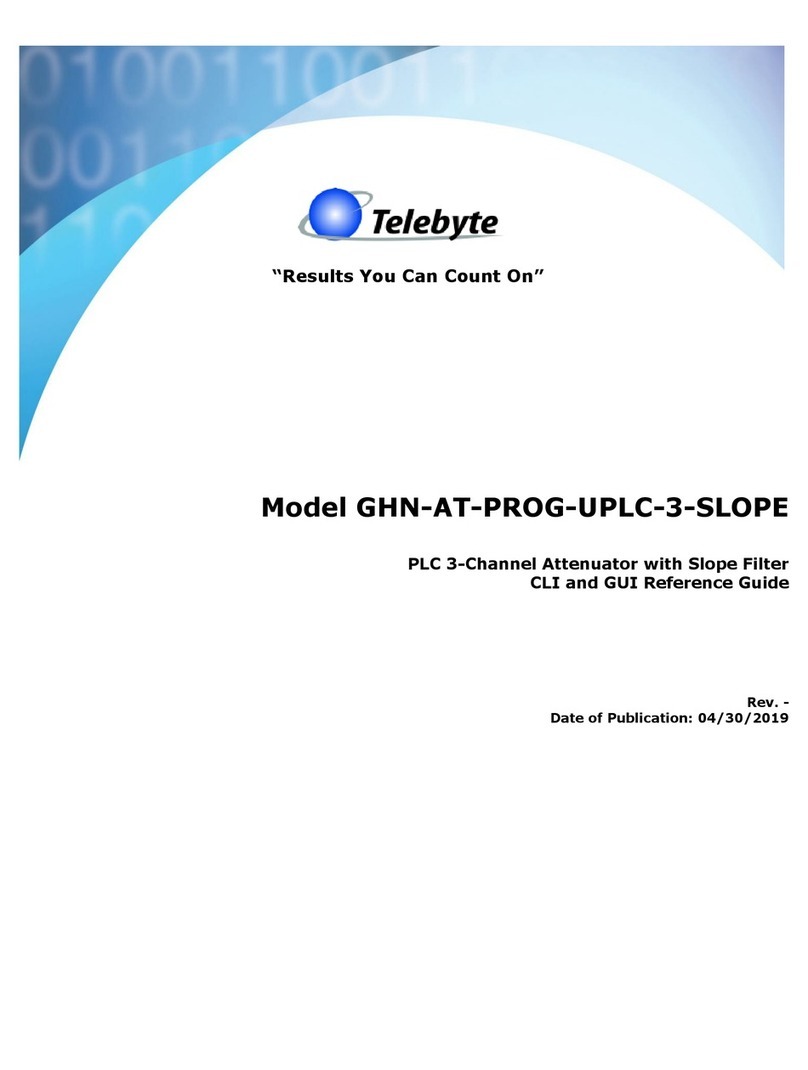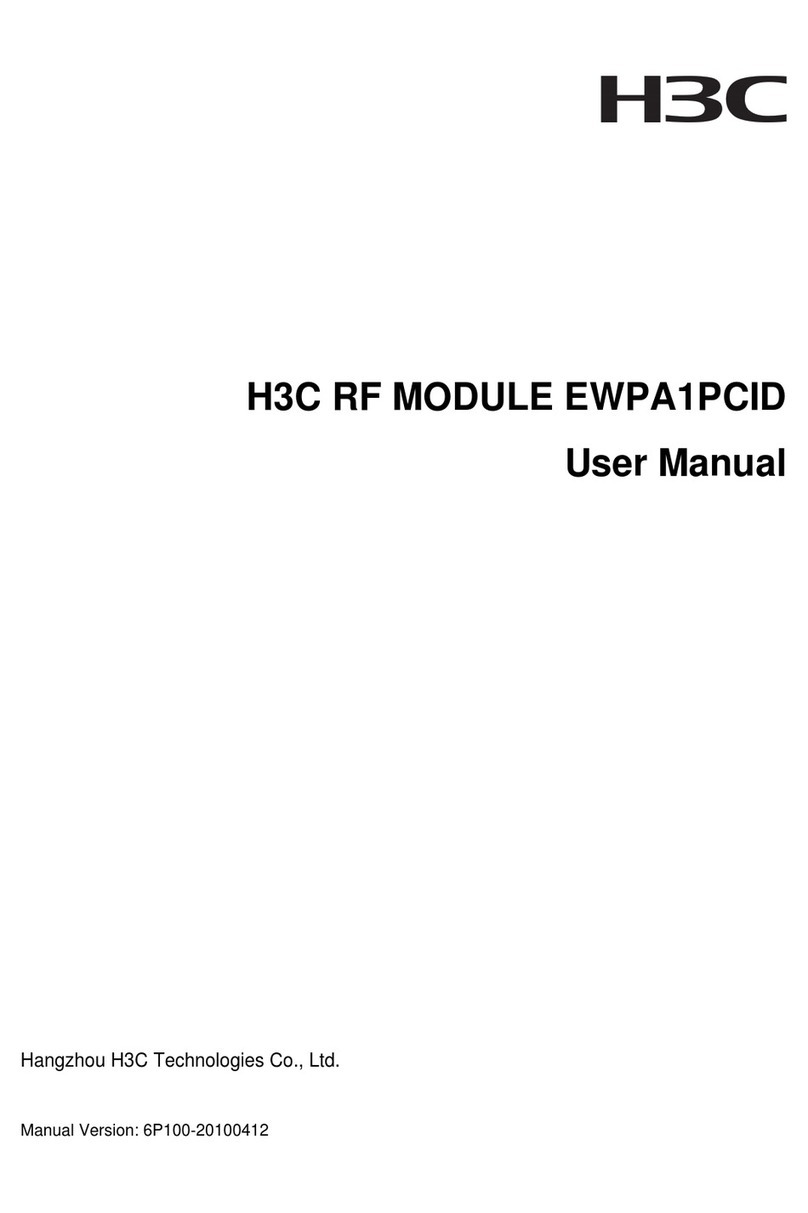harvst WaterMate Operating and safety instructions

WaterMate
Setup and installation guide
V7 upwards control unit
Doc version 9

Contents
Part 1 - Contents.............................................................................................. 2
Part 2 - System overview...................................................................................4
Control unit....................................................................................................................6
Dual zone valves............................................................................................................ 6
Water supply.................................................................................................................. 6
Irrigation parts............................................................................................................... 6
Operating mode - online or offline?..............................................................................7
Part 3 - The control unit.................................................................................... 8
Solar powered systems................................................................................................. 8
Mains powered systems.............................................................................................. 10
Controlling your WaterMate........................................................................................ 11
Setting up : Online mode.............................................................................................12
Setting up : Offline mode.............................................................................................14
The Harvst web app.....................................................................................................15
Manual watering / override......................................................................................... 16
Automatic watering..................................................................................................... 17
Low water alerts...........................................................................................................19
4-season environment control (heating and lighting)............................................... 20
Part 4 - Installation......................................................................................... 21
Install the water valves................................................................................................ 22
Assemble and mount the water pump (Pro model)...................................................23
Fit the water pump (Mini model)................................................................................ 24
Installing sprayers, emitters, drippers etc.................................................................. 25
Mount the control box................................................................................................. 27
Mount the solar panel..................................................................................................27
Pipe installation in a polytunnel................................................................................. 28
Pipe installation in a greenhouse................................................................................30
Regular maintenance.................................................................................................. 32
Specifications...............................................................................................................32
1

Part 1 - Contents
Control unit
Air temp sensor
Power supply
(mains model)
Solar panel
(solar model)
Braided inlet hose
4m mini / 6m pro
With 3 large
jubilee clips
Hose connector
Water valves
With pipe fitted
Jubilee clip x3
13-23mm
WaterMate Pro pump & inlet strainer
WaterMate Mini pump & inline filter
Water pump
Inlet strainer
Water pump
Inline filter
Optional extras, available via our website:
●Pump extension cable (4m or 10m)
●Solar panel extension cable (4m)
●Wireless temperature and humidity sensor
●Greenhouse mounting plate for control unit
2

13mm distribution pipe
10m LDPE
x1 mini / x2 pro
Straight joiner x2
End plug
x4
Elbow joiner
x4
Tee joiner
x2
Pipe fixing kits - depending on your choice at time of purchase
For greenhouses (P clips & bolts)
For polytunnels (wire & cable ties)
P-clip
x10
M6 nut
x20
M6 bolt
x10
Garden wire
30m x1
Or 10m x2
Tensioner
x2
Cable tie
x100
Micro-irrigation kit
Dripper
x24
360° Sprayer
x10
180° Sprayer
x10
4mm take-off
x12
4mm tap
x6
Tee joiner x24
Hole plug x10
Hole punch
Ground stake
x24
4mm hose
20m
3

Part 2 - System overview
Introduction
Thank you for buying a Harvst WaterMate - this guide will walk you through the
concepts, modes of operation, and how to install the system.
WaterMate is a complete kit of parts; containing everything you need to set up
automatic irrigation.
WaterMate comes in two sizes:
Mini
Pro
Designed for smaller greenhouses, up to
6m2 of watered area.
The Pro kit comes with a more powerful
pump, and more pipework, for larger
greenhouses and polytunnels, up to
40m2 of watered area.
There are three power options:
Solar
Mains
4-season
Powered by a solar panel,
or plugged in using a
mains charger for
additional watering time
throughout the year when
there may not be as much
sunshine, or if your
location does not get
much sun.
Powered by a 240v power
supply, for installations
which require heavy duty
watering or have no sun.
As per the mains version,
with 3 additional power
outputs for extra pumps,
grow lights or low voltage
heaters. Powered by a
240v power supply.
4

Control unit options
Watering options
Sensors
- Solar power
- Mains power
- 4-Season
1 - Mini pump (submersible)
2 - Pro pump (inline)
3 - Garden hose
- Temperature (supplied)
- Humidity (optional)
- Soil moisture (optional)
5

Control unit
The brains of the system, it controls the pumps and valves.
●Timer - from twice a day, to once every 5 days. A straightforward timer routine
is a good baseline to work with. As the seasons change, update your program.
●Temperature - Choose to water more when itʼs hot, or less when itʼs cold.
Settings and control
Settings are managed on a smartphone, tablet or laptop. If the control box is within
range of home WiFi, you can also monitor and control your system from anywhere that
has an internet connection. Read more about the control unit, and how to manage
settings, in Part 3 of this guide
Dual zone valves
Watering can be managed in two separate zones via an electric water valve, depending
on whatʼs growing in each zone. You might want misters or sprayers for seedlings on
greenhouse staging, and drippers for larger plants such as tomatoes or peppers. Or, you
can water your two zones based on how much water they need; a dryer zone for one
plant and a wetter zone for another.
Water supply
Garden hose
Feed directly into the
water valves. Leave the
hose tap turned on and
Watermate will manage
the rest.
Mini pump
A submersible pump
capable of providing
water for small
greenhouses.
Pro pump
An inline pump capable of
providing larger amounts of
water at a high pressure, for
larger greenhouses and
polytunnels.
Irrigation parts
Supplied with the Watermate are a range of pipes, hoses and fittings for you to install
into your own greenhouse or polytunnel. See how to install the valves, pump and other
components in Part 4 of this guide.
6

Operating mode - online or offline?
7

Part 3 - The control unit
Solar powered systems
Solar powered control boxes have a built-in battery, which must be kept charged using
the solar panel. As soon as you receive your WaterMate system, plug in the solar panel
and put it in a sunny location so that the battery is fully charged when you come to set
up and test.
The solar panel must be plugged in at all times, to keep the battery in good condition.
The solar panel should be mounted outside the greenhouse or polytunnel; try to
position it so that it catches the most sun possible.
The built-in battery will provide enough power for up to ten minutes of watering per
day, and will recharge fully on a sunny summer day; more than enough for most
greenhouses and polytunnels.
Charging will be disabled below 5°C or above 45°C to ensure a long battery life. If
possible, do not mount the control unit in full sun, so that you get more charging time
in the summer.
8

Power saving (sleep)
The control unit will go to sleep when it is not doing anything, to save battery power. It
wakes up every 30 minutes to take readings, and to turn on the water pump if required.
To change settings, or override the watering, the control box needs to be awake.
To wake the unit up press the override button on the top until you hear a rising tone.
Winter commissioning
When you set up your system for the first time, youʼll want to run the pump to test your
pipes and fittings. This will probably run the battery down - when the battery is low,
you will hear a falling tone from the control unit and the pump wonʼt run for long, if at
all.
In the winter, with overcast skies and a low sun, your battery may not recharge fully
within a few days. You can either wait until you have more sun, or you can buy a top-up
/ trickle charger to take the place of the solar panel over winter.
9

Mains powered systems
Mains, 4-season : full environmental control
240v power supply included.
3 additional output ports for either heaters, grow lights, or extra pumps.
Mains (Irrigation only)
240v power supply included.
10

Controlling your WaterMate
There are two ways WaterMate can operate: online or offline.
Online mode
Offline mode
Control unit is within range of a WiFi
network.
Control unit is not in range of a WiFi
network.
The unit connects to the internet on a
regular basis to send information to your
Harvst cloud account, where you can
view activity.
The unit operates without an internet
connection, monitoring sensors and
watering as per your settings..
Use the Harvst web app to update
settings, which are collected by the
control unit each time it sends an
update.
Use the system control panel on your
phone to update settings and view
recent activity.
The web app (grow.harvst.co.uk)
System control panel
11

Setting up : Online mode
Step 1
Turn the control box on while holding the override button down. You are booting the
box in offline mode first (itʼs faster). Wait for the beeps to stop. The light on the override
button will be flashing. It is now transmitting a WiFi signal for you to connect to, so that
you can tell the box which network to use.
Step 2
On your phone or tablet, look for the wifi network which starts HARVST (you may have
to refresh your wifi on your phone a few times). The next 4 characters are unique to
your control box. For example; harvst-AF4C
Connect to this wifi network. You should be automatically redirected to the control unit
welcome screen. If not, open a web browser and type 192.168.4.1 into the address bar.
If the harvst control page doesn't show up or wont connect, try turning off your
mobile data (4G/5G). Your phone may also decide to reconnect to your home wifi, if
this is the case turn off ʻauto reconnectʼ for your home wifi and try again.
Step 3
From the device control panel, click the green button “Wifi setup”
(or Settings > Wifi setup)
Step 4
Choose your home wifi network from the list. If itʼs not found, click “Re-scan” at the top
of the screen. You might need to do this a couple of times.
Step 5
Enter your home wifi password, if you have one. Click save. The box will reboot and
beep fast while searching for a connection. If a connection is made OK, youʼll hear a
“celebration” beep.
If a connection cannot be made, itʼs possible you have entered an incorrect password,
or the signal is not strong enough. Youʼll hear two low beeps. The box will try three
times to connect. Aer the third time, you can log on to the box wifi network
(harvst-xxxx) and try again.
12

Assign the control unit to your Harvst account
For online mode, you will need a Harvst web account (itʼs free). The control unit will
send data to the Harvst cloud, and your web account will let you view the data, and let
you update settings from anywhere.
First, youʼll need to get the control unit device ID. This is a unique 12 character code
which is printed on a sticker on the back of the unit. Alternatively, you can get the code
from the device control panel (where you set up the WiFi earlier)
Sign up for a Harvst web app account
Reconnect to your usual WiFi or 4G data, and sign up for a Harvst account at
https://grow.harvst.co.uk. If you already have an account, log in.
Assign the control unit to your account
1. In your Harvst web app, go to “My account”.
2. Click the grey button to assign a new device.
3. Input the device ID, and give your new garden location a name and
description.
4. Click on the save button.
A new garden location will be created and the control unit will be assigned to it.
How to reset wifi details
To clear wifi details and set the control box into online mode, perform a factory reset:
Hold the "wake" button down until you get 4 low beeps; about 15 seconds) or click the
"reset wifi" button on the settings page.
13

Setting up : Offline mode
You will need to be within a few metres of the control unit to update the
settings, and the control unit will need to be awake.
To set up offline mode as the permanent mode of operation
Hold the override button down while you turn on the control unit. When itʼs on, youʼll
hear a long beep. The device is now set and will always turn on in offline mode.
Connecting to the device dashboard
The control unit will transmit its own WiFi signal with SSID “harvst-XXXX”. The number
XXXX is specific to your system.
Connect to this WiFi network using your smartphone WiFi settings. A few seconds aer
you have connected, you will be redirected to the device dashboard.
If you are not redirected automatically, once you have connected to the network, you can
open a web browser and go to http://192.168.4.1
Firmware updates
The firmware is the program running on the control box. If yours is running in online
mode, the firmware will be updated automatically when there is a new version released
by Harvst.
In offline mode, firmware is not updated automatically. You can connect in online mode
from time to time to update firmware if you wish.
14

The Harvst web app
Free with every WaterMate kit is the Harvst web app. It runs on any smartphone, tablet
or computer, in a web browser. It provides three main features:
●Control system settings and data view (for units in online mode only)
●Garden journal
●Harvst community forum
1. Control system settings
If your control system is operating in online mode, you can manage and monitor it
from anywhere using the web app. Any changes you make to settings in the app will be
reflected on the control system within 30 minutes or so, when the box next wakes up to
send an update.
Data from the control system is sent to your online account. Up to 7 days of data is
available to view.
Your system will be set up as a “location” in your garden, from where you can access
the dashboard for your control unit.
2. Garden journal
Browse crops, learn about growing, record plantings, thinnings, transplantings, store
photos and get reminders for when to sow next. If your control system is operating in
“offline mode”, youʼll be updating watering settings directly using the system control
panel. You can still use the web app as a garden journal.
Getting the app
Itʼs a “web app” which means you wonʼt find it on an app store.
Register for an account at http://grow.harvst.co.uk
15

Manual watering / override
If youʼre in your greenhouse and decide that you want to water, you can either use your
phone, or the button on the top of the control box.
With your phone / tablet and the system control panel
1. Wake the control unit up by pressing the
override button on top once. Wait until the box
is awake.
2. Log onto the control unit WiFi network
(harvst-xxxx).
3. Wait until you are directed to the system
control panel, and then choose a blue button
on the appropriate zone.
If youʼre not automatically redirected to the system control panel, open a browser and
enter 192.168.4.1 in the address bar.
With the manual watering (override) button
1. Wake the control unit up by pressing the override button on top once.
2. Hold the watering button down until you get a single beep.
If you let go now, it will water zone 1 for 30 seconds. If you hold the button down for
longer, until you get two long beeps and then let go, it will water zone 2 for 30 seconds.
If you continue to hold for 3 beeps, manual override has been cancelled and you can let
go.
1 beep = water zone 1 2 beeps = water zone 2 3 beeps = cancel
16

Automatic watering
Control units in online mode
Log into the Harvst web app (http://grow.harvst.co.uk)
and visit the dashboard for your control unit. Change the
settings there.
When the control unit next wakes up to send data, it will
collect the new settings from the server.
Alternatively : via the system control panel
If you want to access the control unit directly, and change
settings immediately, follow the steps as for offline mode.
Change settings on the device itself, and they will be
updated in the web app when the system next sends data
(every 30 minutes or so).
Control units in offline mode
Here you are accessing the device control panel directly.
1. Wake the control unit up.
2. Connect to the control unit WiFi network
(harvst-xxxx) and wait to be directed to the
dashboard. It might take a few seconds.
3. Change your settings there. They will take effect
immediately.
17

Automatic watering using a timer
The simplest approach for automatic watering is a timer system. A typical place to start
is 1 or 2 minutes in the morning and 1 or 2 minutes in the evening - youʼll see what
works best for your plants with some experimentation.
Automatic watering using temperature
On a hot day, plants will want more water. Watermate can deliver an extra dose of
water, using the temperature settings in the web app (online mode), or on the system
control panel (offline mode).
Remote water boost
If youʼre away from your system and you would like to water more, you can set a
one-off “boost” in the web app, which will be done when the control unit next connects
to send an update.
Battery capacity
The built-in battery can provide up to 10 minutes of watering per day, assuming an
average amount of summer sun. To keep the battery in good condition, spread this
watering across multiple periods, rather than all at once. This helps prevent the battery
running too low at any one time.
Automatic sensor based watering is not done aer 9pm, to preserve battery life and to
prevent noise. You can choose timer watering for any time between 1am and 11pm.
If the battery is low, the system will not pump water until the battery has become
sufficiently charged again. If your control unit is operating in online mode, you can
request low battery alerts via email on the notifications tab of the web app.
Frost protection
The system will not pump water when the air temperature is below 2 degrees C.
Additionally, you can choose to turn off pumping below your own threshold, to prevent
soaking plants in cold water. Choose the threshold temperature setting on the web app
or the device dashboard (for offline devices).
18

Low water alerts
If the system is trying to water but there is none le in the tank, youʼll hear a two-tone
beeping while the pump is running. Low water is detected by the pump itself.
If your system is running in online mode then you can choose to receive an alert when
the system detects that there is no water le : set this up on the notifications tab in the
web app.
We recommend you turn off low water alerts for situations where the pump might be
cutting out due to the pressure switch (such as when connected to a soak hose). Do this
via the watering settings for the respective zone.
Calibrating the low water threshold
The low water alarm is triggered when the pump back pressure falls (it starts pumping
air). Each system will have different pressures when the pump is pushing air and water.
The default settings work for most setups, but sometimes it needs to be calibrated.
1. Log on to your device control panel / dashboard
2. Click the "Reset backpressure" button on the settings page
3. Run the pump with no water for ten seconds or more ( connected to your
irrigation ).
4. Run the pump with water, again connected to your irrigation, for ten seconds
or more.
The control unit will continue to adjust the calibration as it detects pressure changes in
the system.
19
Other manuals for WaterMate
2
Table of contents
Popular Control Unit manuals by other brands

Rupes
Rupes EP3 START-UP, OPERATING AND MAINTENANCE INSTRUCTIONS

Honeywell
Honeywell Ex-Or CDH4U5 Installation and commissioning instructions

Lincoln
Lincoln SKF IG502-2-E operating instructions
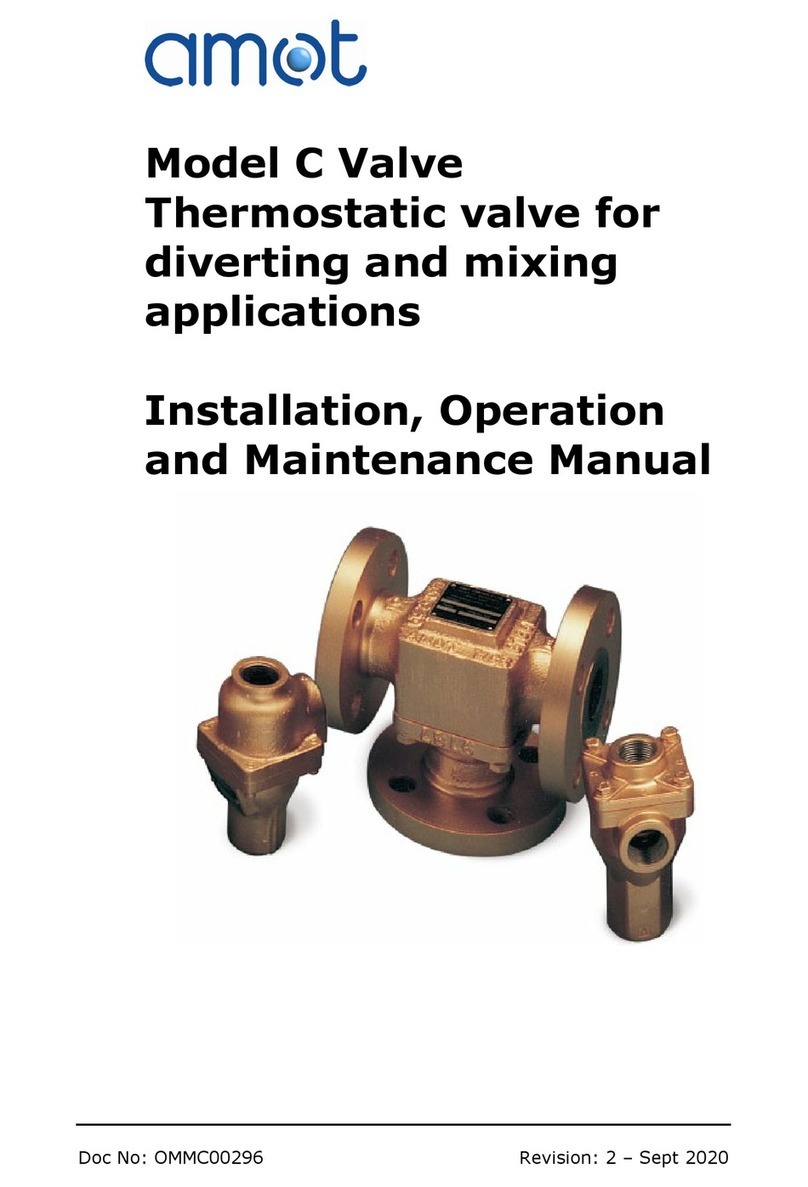
AMOT
AMOT C Installation, operation and maintenance manual
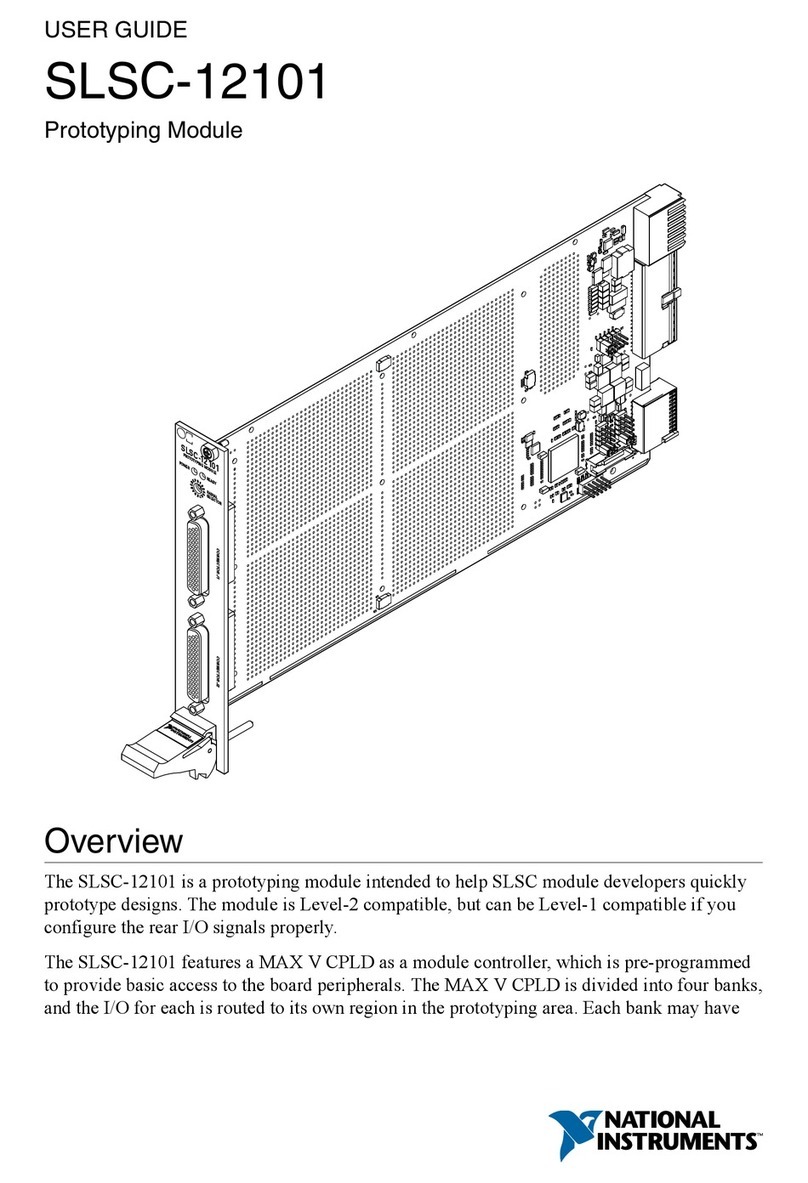
National Instruments
National Instruments SLSC-12101 user guide

Kessel
Kessel Staufix FKA Standard Installation and operating manual