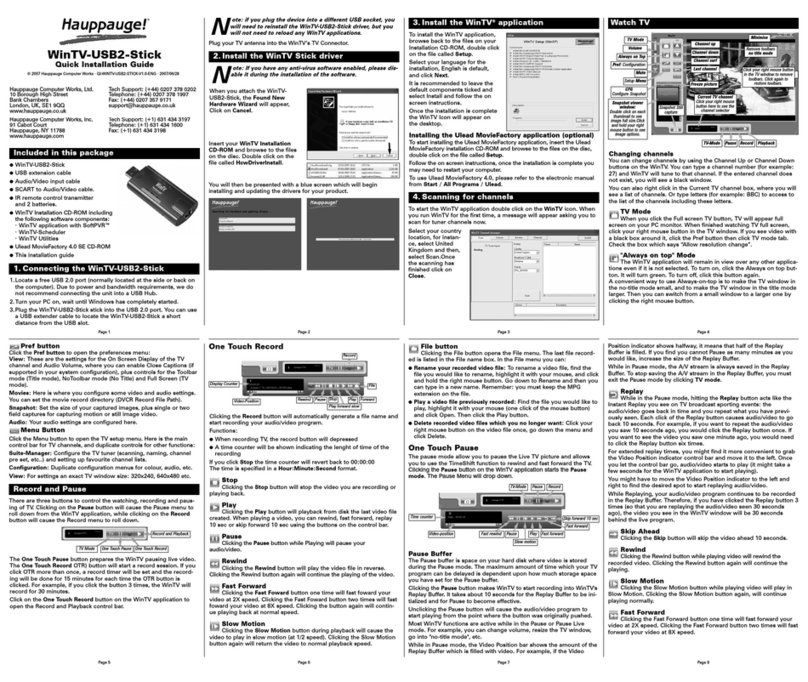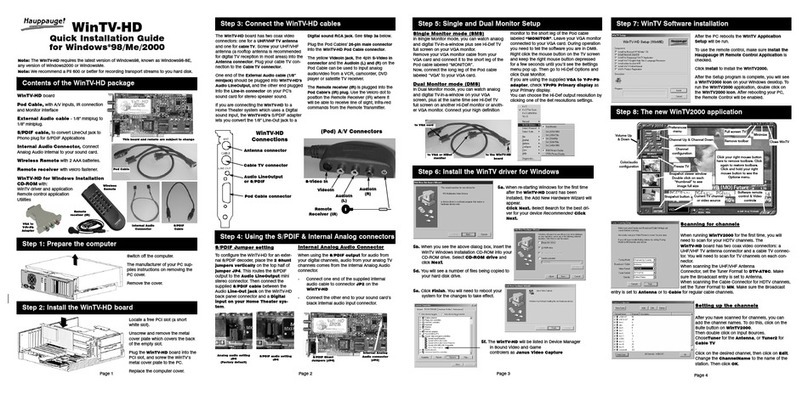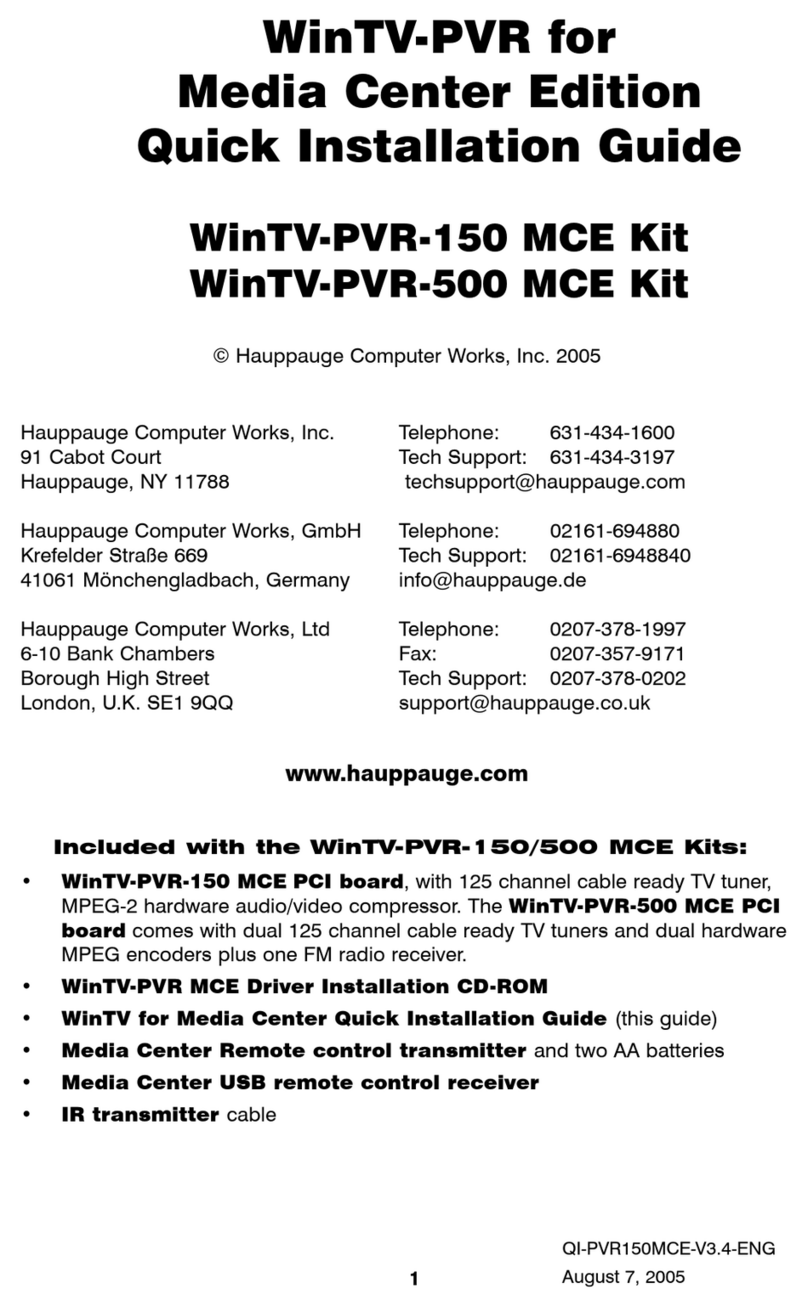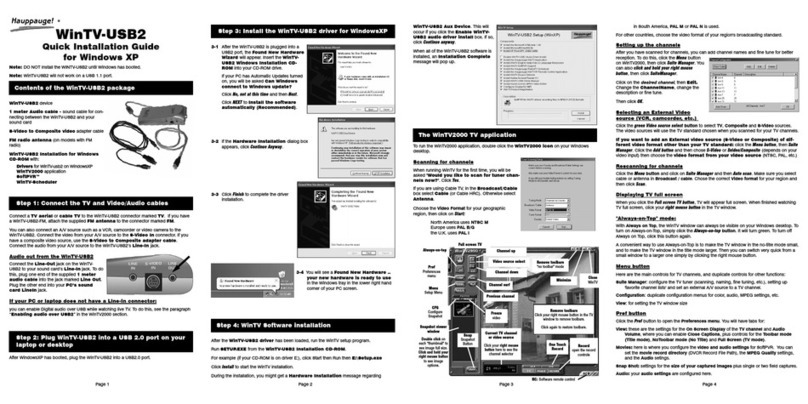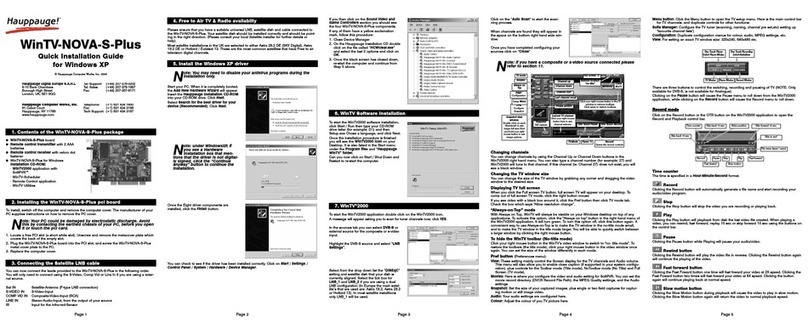Page 3 Page 4
To install the Media Center remo-
te control receiver, simply plug it
into any USB port on your Media
Center PC, Windows Vista will
then automatically install the
drivers for the USB receiver.
Insert now the 2 AA batteries into
the Media Center Remote control
transmitter.
To test the receiver, click the Start
button in the middle of the remo-
te control. Media Center should
open.
3b.Install the Media Center IR blaster
If you have a satellite set top box and would like the Media Center
remote control receiver/blaster to change channels on the set top
box, plug one end of the IR transmitter cable into the back of the
Media Center remote control receiver/blaster and position the other
end (the transmitter end) over the IR receiver on your set top box.
Then run the TV Set up under Media Center (see below).
4. Start up Media Center and begin setting
up your TV signal.
Press the Start button in the middle of the remote to open Media
Center.
On the main menu scroll down until you reach the Tasks menu, once
there scroll left until you reach Settings, press OK on your remote to
activate this menu.
From here scroll down and select 'TV' then 'Setup TV Signal'. You will
then be guided through a wizard to set up the type of signal you wish
Media Center to receive. Follow the on screen instructions for infor-
mation on what to do from here.
Media Center remote control receiver box
Start button
Removing the WinTV Media Center driver
If you ever need to remove the WinTV driver, run HCWClear.EXE
from the WinTV Installation CD-ROM. On Vista you must run
HCWClear.EXE as Administrator.
If you cannot find the Radio button in Media Center
Due to limitations of Media Center the FM radio option will only
appear if you have configured your device to receive the basic analo-
gue channels. If you wish to get the FM radio working through other
means please see our forum or contact support for further assistance
with this.
Troubleshooting
3a.Install the Media Center Remote control
receiver
The Media Center remote control receiver box is a small USB device
which receives remote control commands.
Radio Interference Statement:
WinTV have been tested and found to comply with the limits for a
Class B digital device, pursuant to part 15 of the FCC Rules. These
limits are designed to provide reasonable protection against harmful
interference in a residential installation. This equipment generates,
uses, and can radiate radio frequency energy and cause harmful
interference to radio communications. However, there is no guaran-
tee that interference will not occur in a particular installation. If this
equipment does cause harmful interference to radio or television
reception, which can be determined by turning the equipment off
and on, the user is encouraged to try to correct the interference by
one or more of the following measures:
●reorient or relocate the receiving antenna.
●increase the separation between the equipment and receiver.
●connect the equipment into an outlet on a circuit different from
that to which the receiver is connected.
●consult the dealer or an experienced radio/TV technician for help.
FCC ID: H90WINTV
CAUTION: Changes or modifications not expressly approved by the
party responsible for compliance to the FCC Rules could void the
user's authority to operate the equipment.
CE Statement: This equipment has been tested and complies with
EN 55013, EN 55020 and IEC 801-3 part 3 standards.
FCC Statement
The device may not be disposed of with household rubbish. This
appliance is labeled in accordance with European Directive
2002/96/EG concerning used electrical and electronic appliances
(Waste Electrical and Electronic Equipment - WEEE). The guideline
determines the framework for the return and recycling of used appli-
ances as applicable throughout the EU. To return your used device,
please use the return and collection systems available to you.
Waste Electrical and Electronic Equipment
(WEEE)
Once complete, click the bar to
exit.