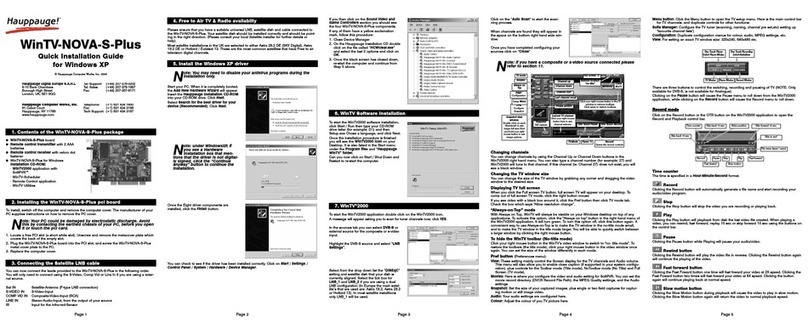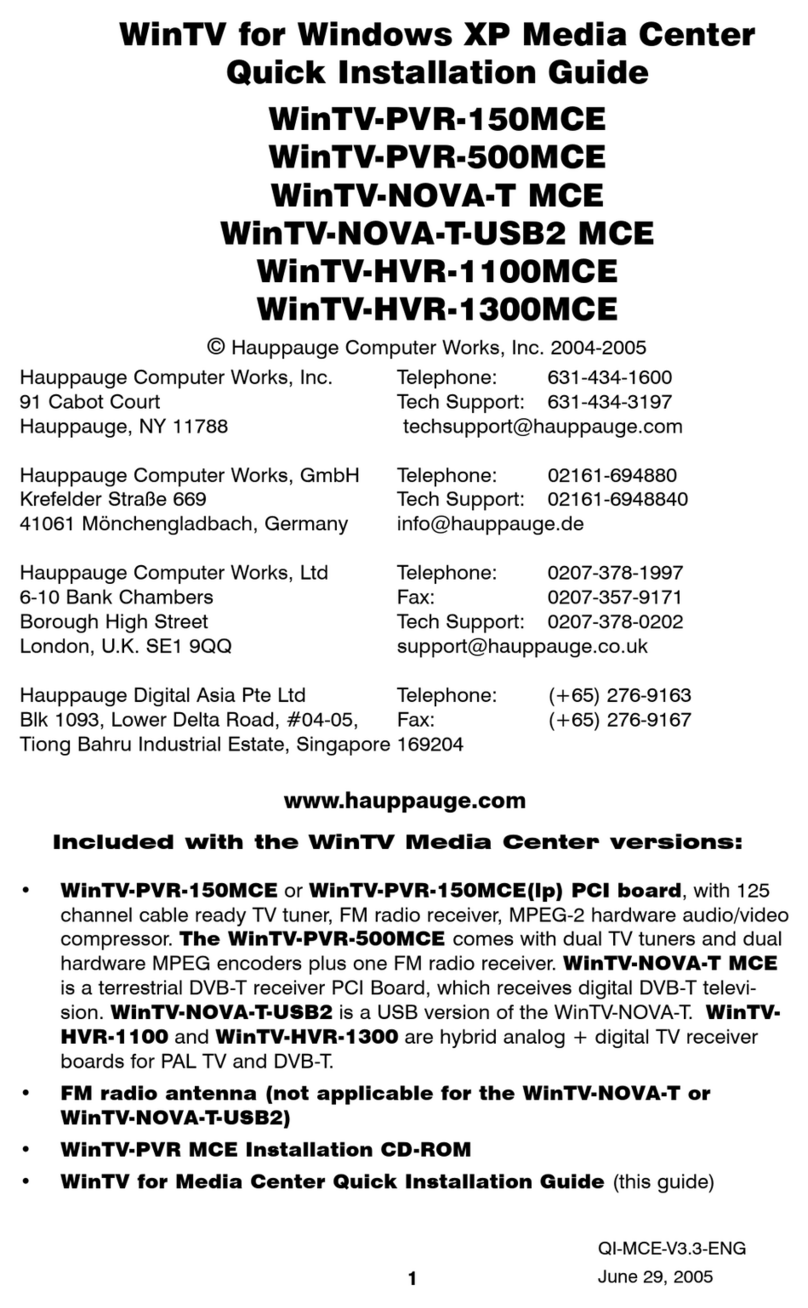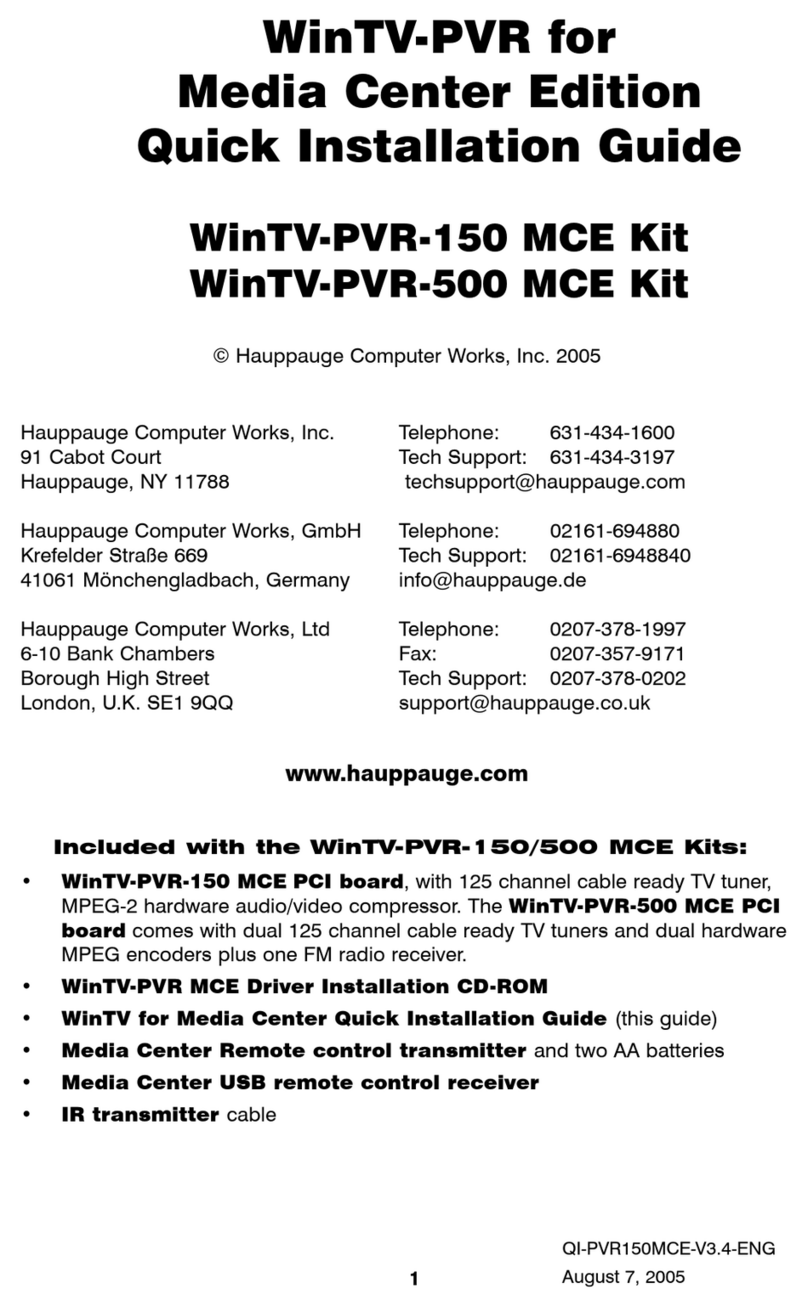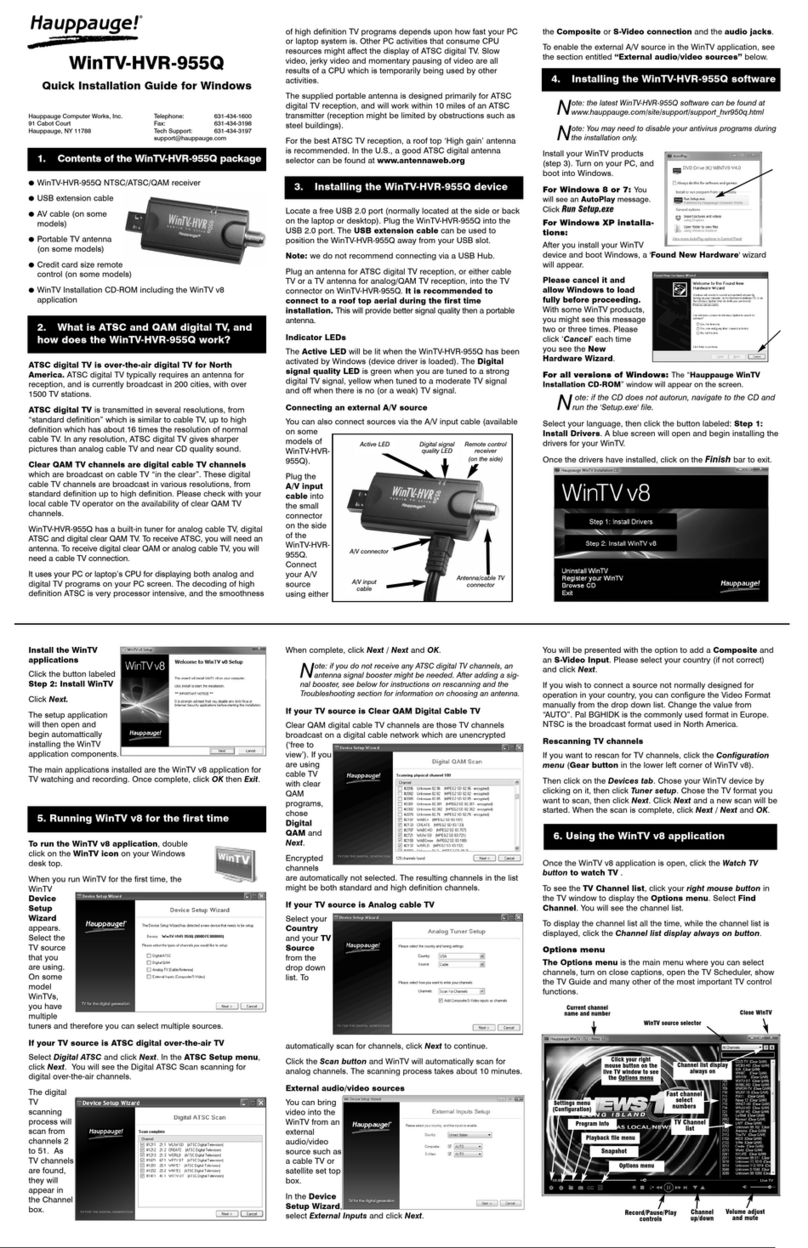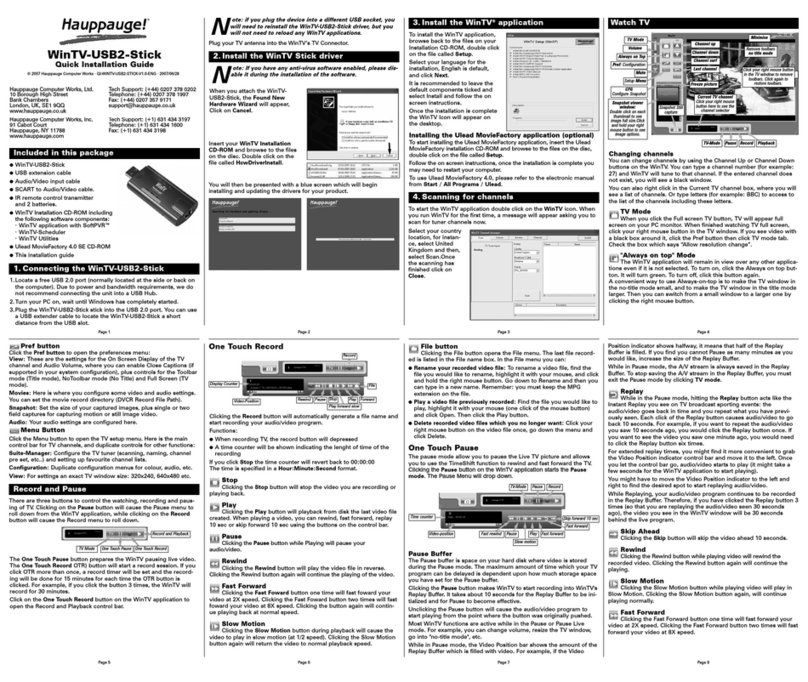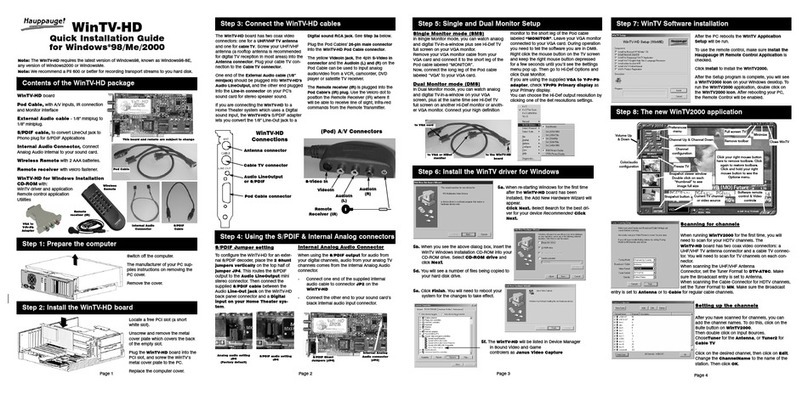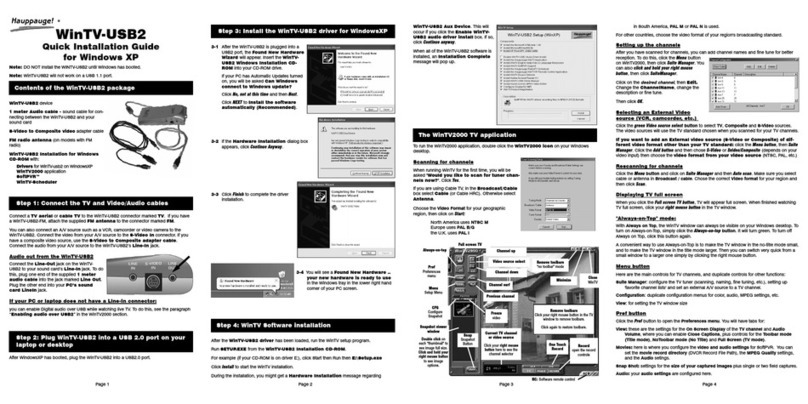3
Step 3. Install the Media Center Remote control receiver/blaster
The Media Center remote control receiver/blaster box is a small USB
device which both receives remote
control commands and transmits
commands via its IR Blaster to
change channels on a cable TV or
satellite set top box.
To install the Media Center remote
control receiver/blaster, simply plug
one ned of the supplied USB
cable into the Media Center
remote control
receiver/blaster box and the
other end it into any USB port on
your Vista Home Premium, Vista
Ultimate or Windows XP Media
Center PC. Media Center will auto-
matically load the drivers for the
MCE remote control. This will take
one or two minutes.
Install the batteries in the Media Center remote control.
To test the receiver, click the Start button in the middle of the remote control.
Microsoft’s Media Center application should open.
If you have a satellite or cable TV set top box and would like the Media
Center remote control receiver/blaster to change channels on the set top box,
plug one end of the IR transmitter cable into the back of the Media
Center remote control receiver/blaster and position the other end (the
transmitter end) over the IR receiver on your set top box. Then run the TV
Tuner Set up under Media Center (see below).
Step 4. TV Tuner set up under Media Center
Run the Windows Media Center application by clicking on the icon which
is on your Windows background.
Cursor down to Tasks. Cursor left to Settings. Click enter.
Cursor down to TV. Click enter.
Cursor down to Set up TV Signal. Click enter.
Click Next.
In Confirm your Region, make sure your region is selected. Click Next.
You will see a message which says Download TV Setup options. This takes
about 5 minutes to complete.
Click Next when this download is complete.
2
Installation overview
Step 1. Install the WinTV-HVR in your PC and connect the TV and A/V cables.
Step 2. After starting Windows, install the WinTV-HVR device driver from the
WinTV Installation CD-ROM.
Step 3. Install the Media Center remote control.
Step 4. Set up the TV tuner in the Media Center application.
Detailed installation instructions
Step 1: Install the WinTV-HVR-900 in your Vista PC
Turn on your Windows Vista PC or laptop, and boot into Windows.
Locate a free USB 2.0 port (normally located
at the side or back on the laptop or desktop).
Plug the WinTV-HVR-900 stick into the USB
2.0 port. You can use a USB extender cable to
locate the WinTV-HVR-900 a short distance
from your USB slot.
Plug an antenna for DVB-T digital TV recep-
tion, or either cable TV or a TV antenna for
analog TV reception, into the TV connector on
WinTV-HVR-900. It is recommended to con-
nect to a roof top aerial during the first time installation. This will provide better sig-
nal quality then the provided portable antenna.
Note: With Media Center, you need to choose between analog cable TV or DVB-T digital
TV reception. You cannot receive both analog TV and digital DVB-T at the same time.
Note: If you plug the device into a different USB socket, you will need to reinstall
the WinTV-HVR-900 driver, but you will not need to reload any WinTV applications.
Note: Due to power and bandwidth requirements, we do not recommend connect-
ing WinTV-HVR-900 into a USB Hub.
Step 2: Installing the WinTV-HVR-900 Windows Vista driver
After installing the WinTV-HVR-900 in your PC, boot Windows Vista. The Found
New Hardware window will appear.
Insert the WinTV-HVR Installation
CD-ROM in your PC’s CD-ROM drive.
Click Locate and install driver software
(recommended).
Then click Don’t search on-line.
Click Next.
When the driver is installed, click Close.
Media Center
remote
Media Center
remote control
receiver/blaster box
IR transmitter
cable
Start button
Found new hardware in Vista