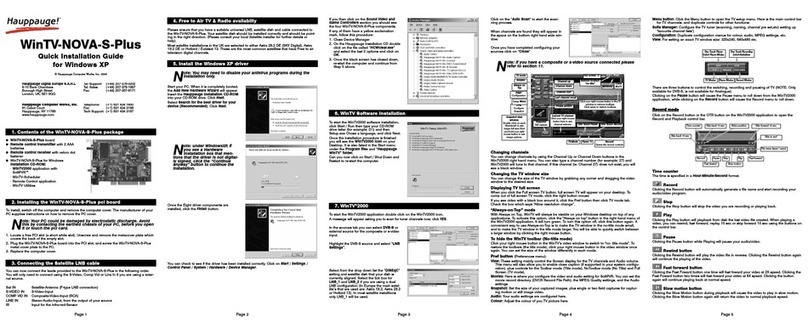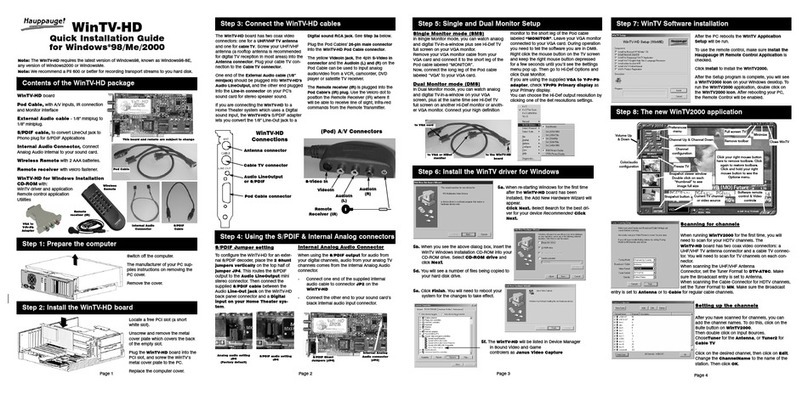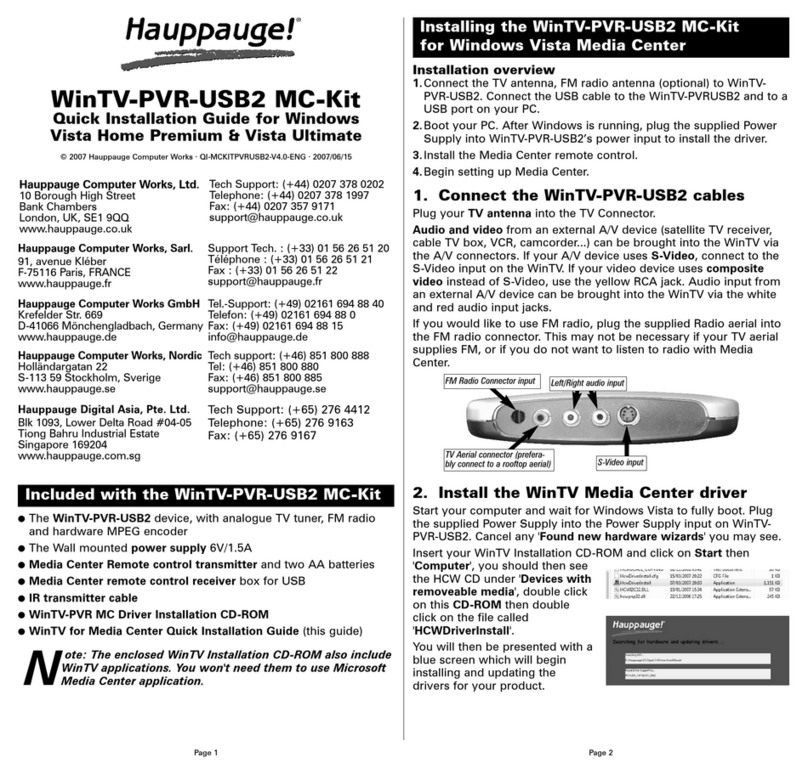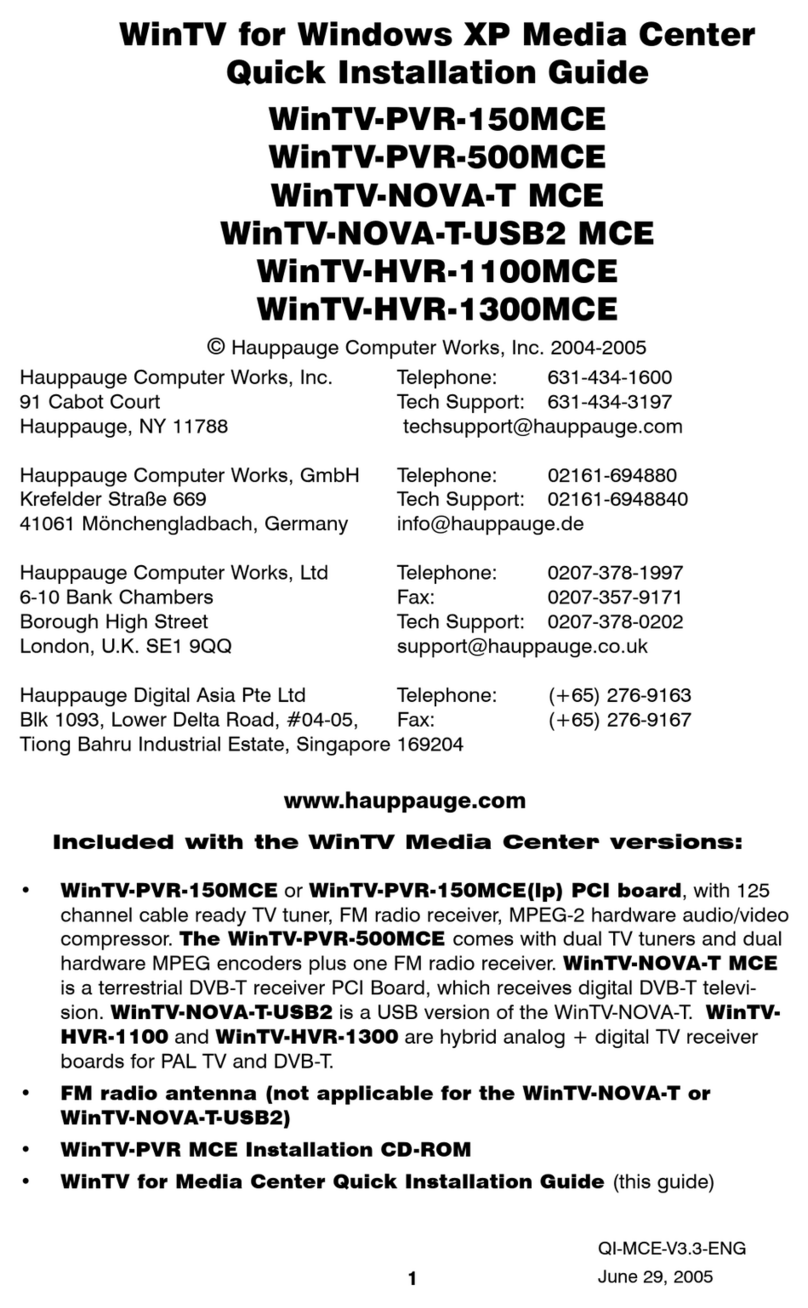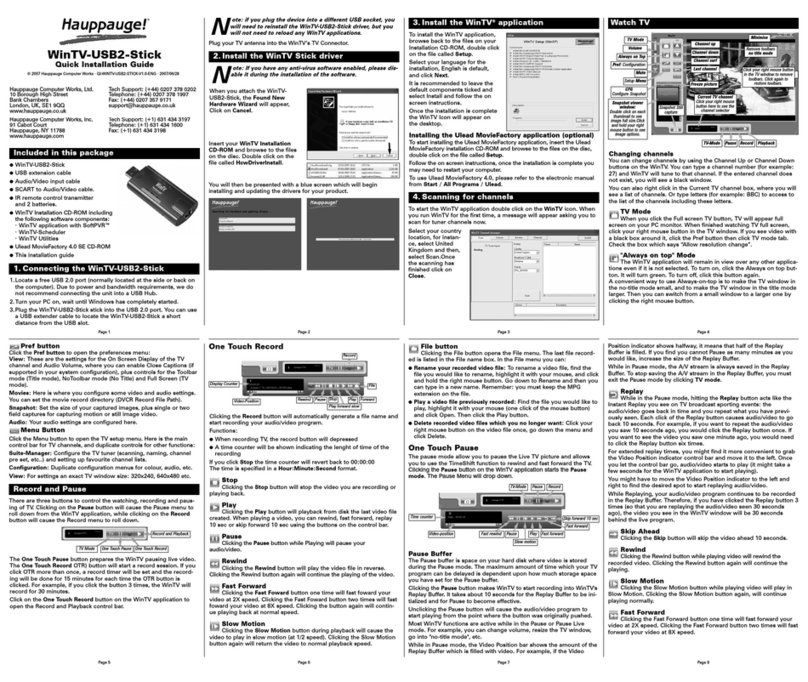Page 8Page 7 Page 9
Page 10 Page 11 Page 12
Note: the latest WinTV-HVR-1950 software can be found at
www.hauppauge.com/site/support/support_hvr1950.html
Some notes on system compatibility
Decoding high definition ATSC TV is very CPU intensive. A graphics
card with at least 64MBytes of memory and the latest graphics driver
from the manufacturer makes the decoding task easier. Typically a 2.2
GHz Pentium 4 processor or equivalent with a graphics card having
64MBytes of memory is required to properly decode ATSC digital TV on
your PC. A 1.6GHz AMD Sempro laptop computer tested in the
Hauppauge lab used 50% of the CPU for playing ATSC 640i format, and
90% of the CPU when playing ATSC 1080i, the highest definition ATSC
format.
In some cases, either a faster processor or more graphics memory
might be required. Slow or jerky video and a noisy TV picture indicate
system performance problems.
Jerky video with live ATSC or QAM digital TV
Jerky or distorted video can be caused by two things in your PC or
laptop: a slow CPU which cannot decode the ATSC TV signal fast
enough, and a graphics system which cannot keep up with the high
datarates of digital TV.
Many times, improving the performance of the graphics display will fix
the jerky video display of ATSC digital TV. Here are some tips on
improving graphics performance:
- Use the latest graphics driver: graphics drivers are often ‘tweaked’ to
improve performance, especially the built-in graphics on laptops. Check
the Microsoft Windows update site to download the latest graphics
driver for your computer. For Dell computers, check the Dell website for
the latest graphics driver.
- Use WinTV v7 Video Renderer settings to optimize graphics
performance: The Video Renderer is found in the General tab of
WinTV v7, and is used to change the display mode of a graphics card
for TV watching. This setting does not affect any other Windows
program.
The default mode
is EVR. The other
modes are VMR9,
VMR7 and
Overlay. Each
mode uses a
different process to
render video. Try
each mode and
use the one which
gives you the best
results.
To use hardware
graphics
acceleration, put a check in the tick box Use hardware acceleration
when possible. This will allow your graphics system to use hardware
acceleration for video decode. Note: graphics hardware acceleration
does not work on all systems.
If this setting does not help, or if you experience WinTV not responding
after a channel change, then your graphics system cannot use hardware
graphics acceleration. In this case go back to settings and uncheck
Troubleshooting
Radio Interference Statement:
The WinTV products have been tested and found to comply with the limits for a Class B digital
device, pursuant to part 15 of the FCC Rules. These limits are designed to provide reasonable
protection against harmful interference in a residential installation. This equipment generates, uses,
and can radiate radio frequency energy and cause harmful interference to radio communications.
However, there is no guarantee that interference will not occur in a particular installation. If this
equipment does cause harmful interference to radio or television reception, which can be
determined by turning the equipment off and on, the user is encouraged to try to correct the
interference by one or more of the following measures: reorient or relocate the receiving anten-
na,increase the separation between the equipment and receiver, connect the equipment into an
outlet on a circuit different from that to which the receiver is connected, consult the dealer or an
experienced radio/TV technician for help.
FCC ID: H90WINTV
CE Statement: This equipment has been tested and complies with EN 55013, EN 55020 and IEC
801-3 part 3 standards.
FCC Statement
© Hauppauge Computer Works, Inc. 2008-2010 · QI-WINTV-HVR-1950-V3.2a-ENG · 12/27/2010
The Hauppauge remote control
The WinTV remote control software is installed automatically during the
installation of the WinTV applications.
You will see the WinTV Remote icon in the Device Tray. The installation
will add a shortcut to IR.EXE to the Startup group, so that IR.EXE is
loaded every time after Windows has booted.
If you need to restart the remote control, select Restart IR from the Start
\ All Program Files\WinTV directory.
Please ensure the following before trying to use this option:
1. Infrared Remote control - has batteries inserted
2. Infrared-Receiver, is fully connected to the IR socket of the
WinTV-Card
3. Infrared software is started - The IR icon is on the start bar
To start WinTV, press the GO button.
Remote control buttons
TV button: when WinTV is running, this button will start live TV (if in
playback mode).
Red record button: starts recording using the parameters set in the
Pref menu.
the TV program you are watching.
Clicking on the Pause button will cause the video to pause, while
clicking the Record button will cause the current TV program to be
recorded to hard disk.
Recording your TV shows
If you want to record a TV show you are watching:
-Click the Record button. The recorded file name will popup on
the video for a few seconds as the recording starts.
- When you are finished recording, click the Stop button.
-Click the Playback file button and select the last file recorded
to play the video you just recorded
- To play a video you recorded earlier, click the Playback File
button and then move your mouse and click once on the video
you want to play. Click Open and the file will start playing.
The recorded video file is saved in the directory set in Recordings
directory which can be found in the Configuration menu. The
default directory is MyVideos. To change the default directory, click the
Settings button and then the Folders tab. Every time you record a file,
a new file is automatically created. The file will be formatted as
(ChannelNumber)_(ChannelName)YearMonthDay_TIme.
For digital TV programs, the quality level recorded is the same as it is
transmitted by the TV station. For example, if the TV station is
transmitting a high-definition program, WinTV will record the program in
high-definition.
Close captions, parental control information and SAP audio are
recorded with digital TV programs.
For analog cable TV using the built-in hardware MPEG-2 encoder, the
quality of the video recording is set to 6Mbits/sec. This will be a
configurable setting in a future version of WinTV v7.
If you want to pause a TV show you are watching:
- Click the Pause button. Your TV video will stop and the Time
counter will start counting.
- To start the video from where you paused, click the Play button
- To rewind the video to the beginning, click the Skip to the
beginning button. If your video was paused, click the Play
button.
- To rewind the video 1 minute, click the Skip back 1 minute
button. If your video was paused, click the Play button.
The Delay counter displays how much time you are behind the live
video. For example, if the delay counter says 00:01:23, then the video
window is showing video 1 minute and 23 seconds behind live video.
Selecting FM radio pro-
grams
On those WinTV products which support
FM radio, if you have scanned for FM radio
staions in the section entitled “Using WinTV for the first time” you can
change the WinTV v7 application to FM by clicking FM radio in the
Source selector, found in the upper right hand corner of the WinTV
application.
Configuration menu
The WinTV v7 Configuration menu is accessed by clicking the gear
button in the lower left hand corner of WinTV v7.
General tab: you can set the Video Renderer which allows
WinTV v7 to display video with a wide range of graphics sys-
tems.
Devices tab: allows is where you can re-scan for TV channels
and set up the TV sources in WinTV v7.
Parental control tab: is where you can set the Parental Control
level.
Advanced options: you can set options such as Convert TV
recordings to .MPG file type and Game mode here.
TV Scheduler
WinTV v7’s built-in TV Scheduler allows you to schedule the recording
of TV shows. Once a record event is set, WinTV v7 can be closed and
will “wake up” at the desired time and tuned to the desired channel.
When a scheduled record event takes place, the WinTV v7 application
records “in background” so that you can continue to watch your live TV
program, even as the recording progresses.
The TV Scheduler can be found in the WinTV v7 Options menu.
Right click your mouse button in the TV window to see the Options
menu. Click Scheduler. To set up an event for timed watching or
recording, click the Add button.
The items that need to be set for each event are:
-Name: you can add a name to the recording. If you do not enter
a name, the name will be in the channel/date format.
-Channel: chose one of your scanned channels.
-Start time: set to the desired start time. Click on the hour to set
the hour, the minute to set the minute. Note: It takes about 15
seconds to launch the WinTV and start recording.
-Duration: number of minutes in the recorded program.
-Recurrance: one time, daily, weekly.
Note: If you set for Record Weekly, you must also specify the
Day of the Week for the recording.
-Date to Begin
Program:
today's date is
the default.
Change this if
you want to
schedule on
another date.
-Source
selection:
leave set at
WinTV to bring
up the WinTV at
the requested
time and on the
requested
channel.
Once these are set, click OK. You can add more recordings, clicking OK
after each event is
set.
When you are
finished click Close.
The WinTV program
does not have to be
running for the
Schedular to work. If
WinTV is not
running, it takes
about 15 seconds to
start WinTV and to
start the recording of
TV.
Keyboard shortcuts
Ctrl A Aspect ratio
Ctrl D Display the video and audio
format of the TV program
Ctrl F Freeze the video
Ctrl Z Open TV Scheduler
Ctrl O View program details (digital
TV program, where provided
in the broadcast)
Ctrl S Display subtitles
Ctrl W Full screen toggle
Alt F Open File menu for playback
Alt M Open the Task Menu
Alt P Previous channel
Ctrl Q Pause
Ctrl P Play
Alt R Record
Alt S Stop
Alt T Start TV
Ctrl C Catch up
Ctrl > Skip ahead
Ctrl < Skip back
Pause button: if watching live
TV, will pause the video. When
recording, this button will
pause the video but WinTV will
continue to record. If playing
back video, this button will
pause the video playback.
Stop button (square icon):
stops live TV, the recording or
playback.
Play button: plays the last
video recorded.
Back/Exit button: will close
the current menu or exit full
screen mode.
0 - 9 buttons: When in “live”
TV mode, is used to directly
enter channel numbers. When
playing back a recording, the
“1” button will skip to 10%, the
“2” button 20%, etc. of the
length of the recording.
Skip ahead button: skip ahead
30 seconds.
Skip back button: skip back
30 seconds.
Go button: Start WinTV.
Menu button: opens channel
list.
Power button (green): close WinTV or Windows Media Center.
Red button at bottom: Full screen TV
Green button at bottom: not currently used
Yellow button at bottom: not currently used
Blue button at bottom: not currently used
Sub/CC (#): Sub-titles on / off
Record
button
Playback
file
button
Program
info
button
Skip back 1
minute
button
Pause/Play
button
Stop button
Skip ahead 1
minute button
Time bar
Application
on/off
0 - 9
“Quick
Skip”
buttons
Audio
mute
Back/Exit
button
Menu
Channel
up/down
Volume
up/down
Fast
forward
Fast
rewind
Stop
button
Pause
button
Play
button
Skip
ahead
Skip
back
Go button
TV
button
Record
button
CAUTION: RISK OF EXPLOSION IF BATTERY IS REPLACED
BY AN INCORRECT TYPE. DISPOSE OF USED BATTERIES
ACCORDING TO THE INSTRUCTIONS ON THE BATTERIES.
“use hardware acceleration” and rerun WinTV.
Only some channels are found during ATSC channel
scan
If you are only receiving some known TV channels when scanning, it
means your TV antenna is not adequate to pick up the channel. You will
need either an antenna signal booster (a Radio Shack antenna amplifier
will work) or a high gain antenna. Here’s a link to an ATSC antenna
selector:
http://www.antennaweb.org/aw/address.aspx
Black window when selecting an ATSC channel
A black window when selecting an ATSC channel means that the WinTV-
HVR-1950 is not getting a signal. This is most often due to poor
reception. See “Only some channels are found during ATSC channel
scan” above.
Uninstalling the WinTV driver and applications
Run the hcwclear.exe from the installation CD. Select OK A black
screen will briefly appear and once it has disappeared the software will
be removed. If you now re-start the computer you will be at Step 4 of the
installation.