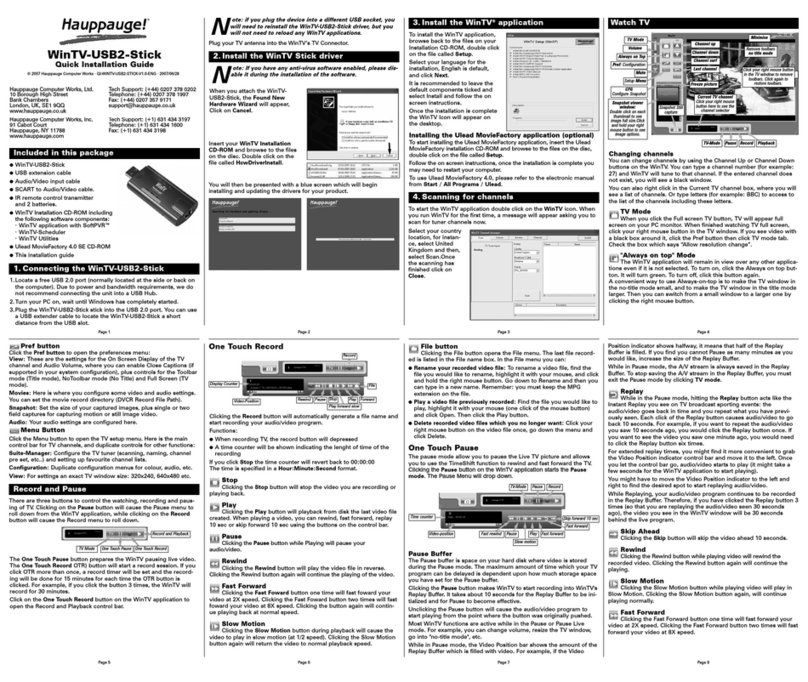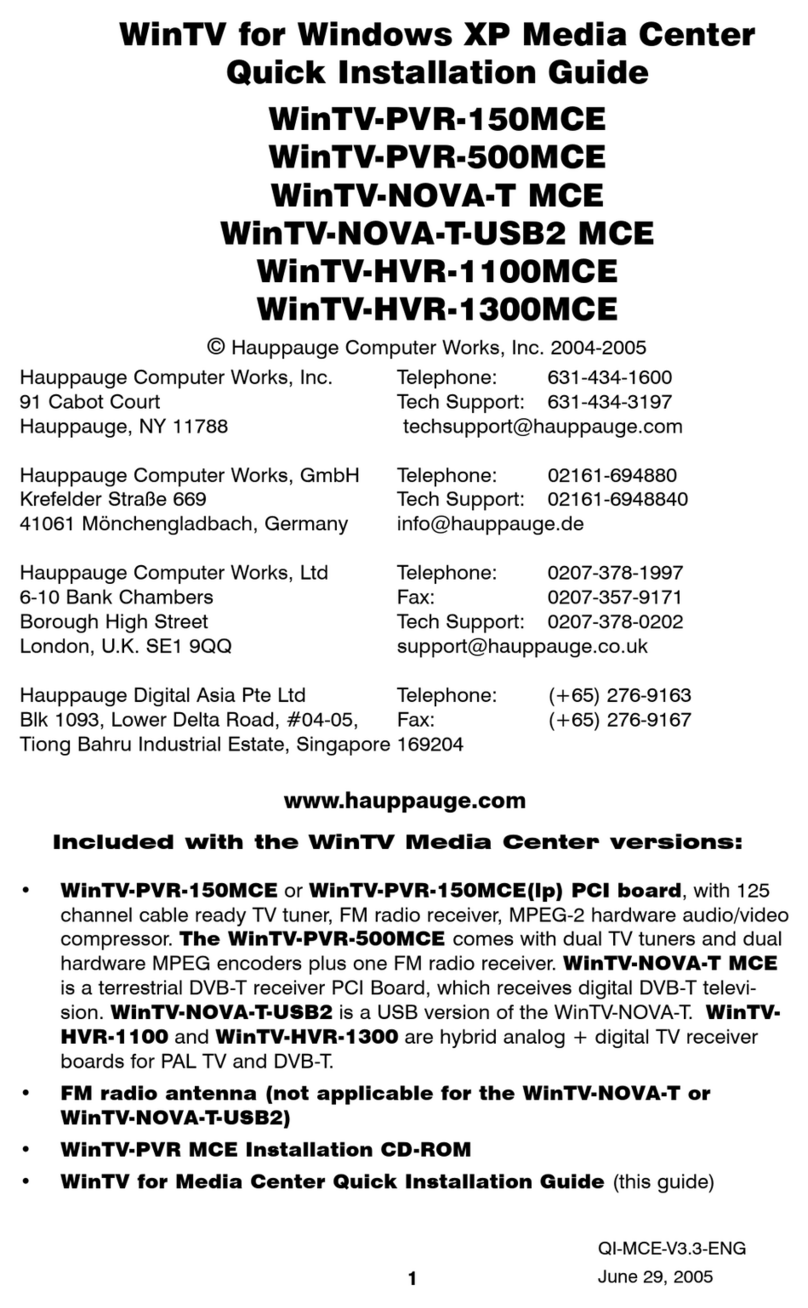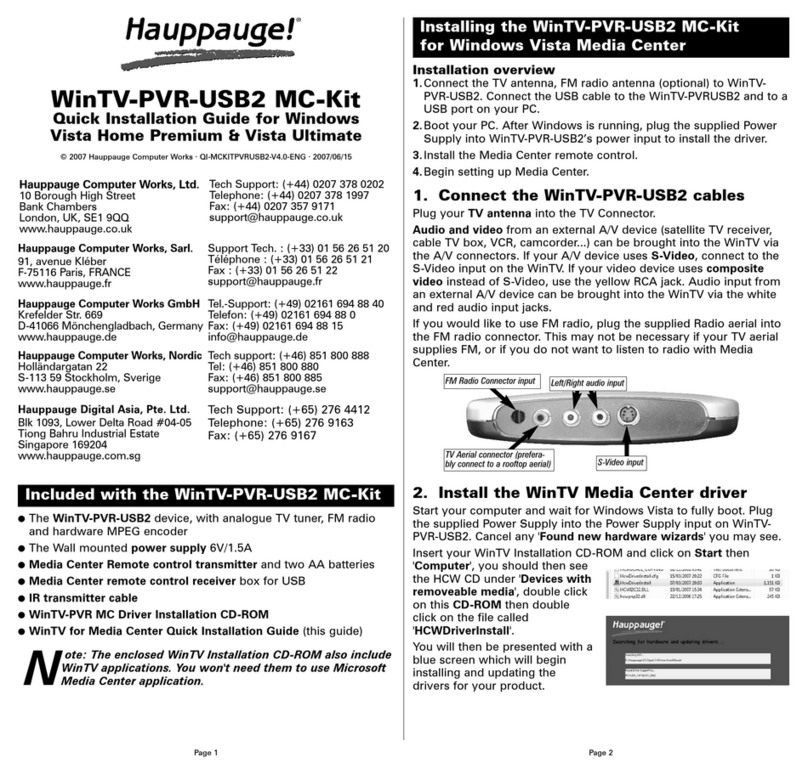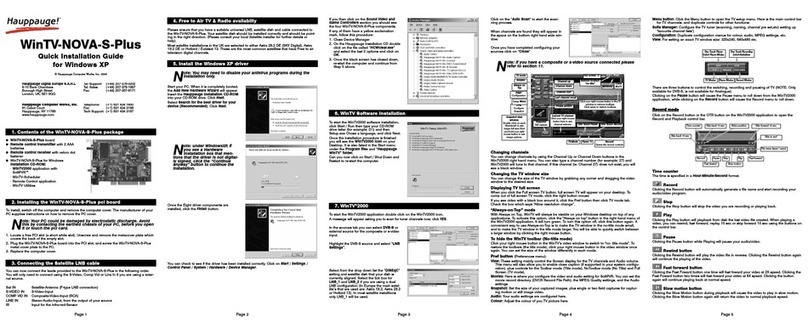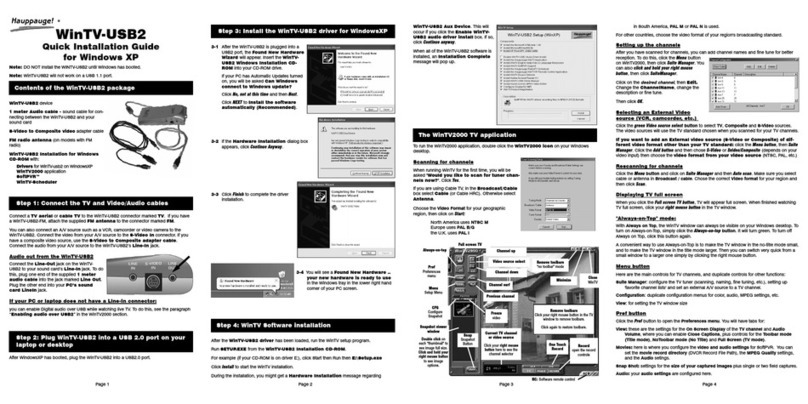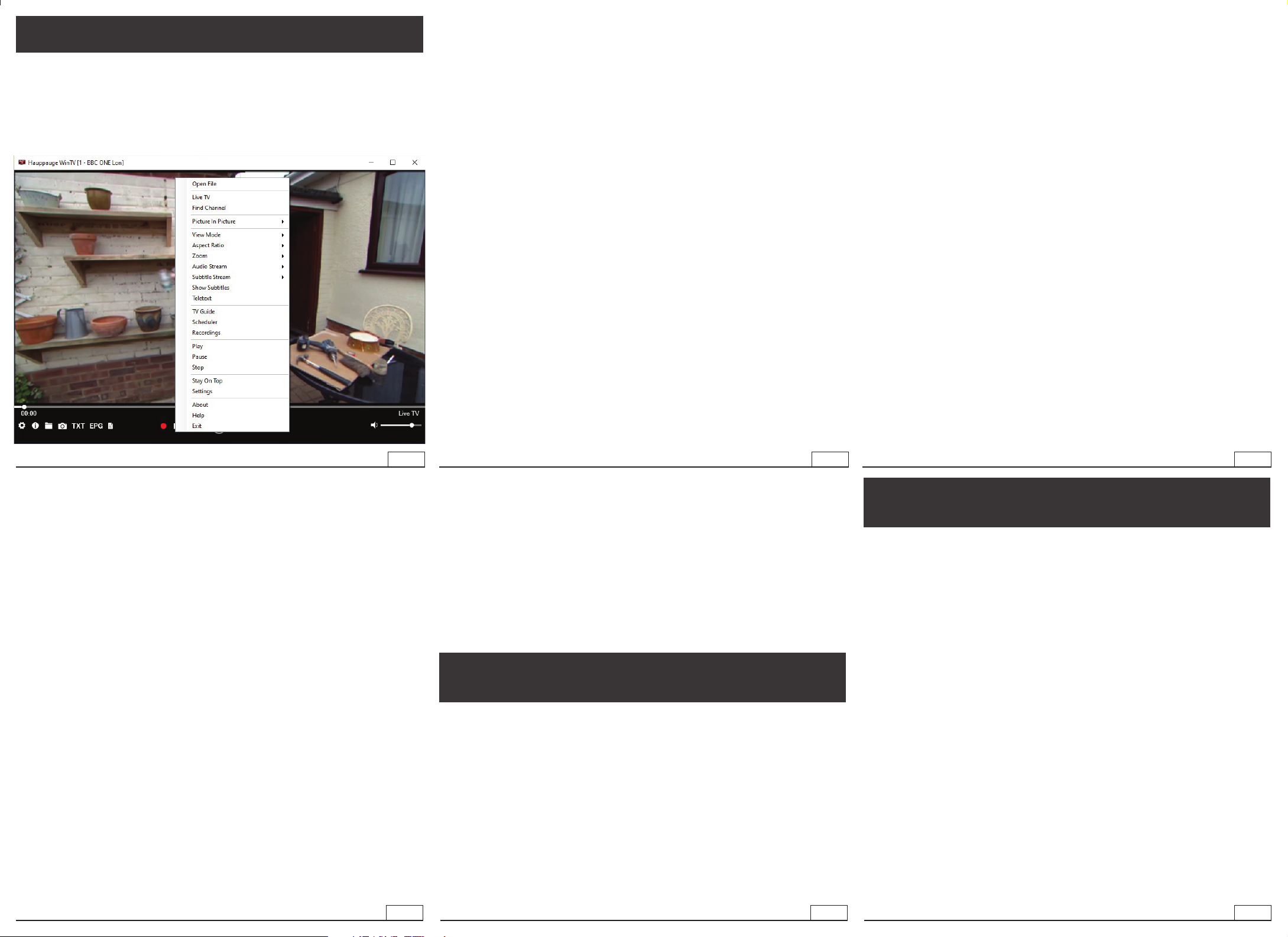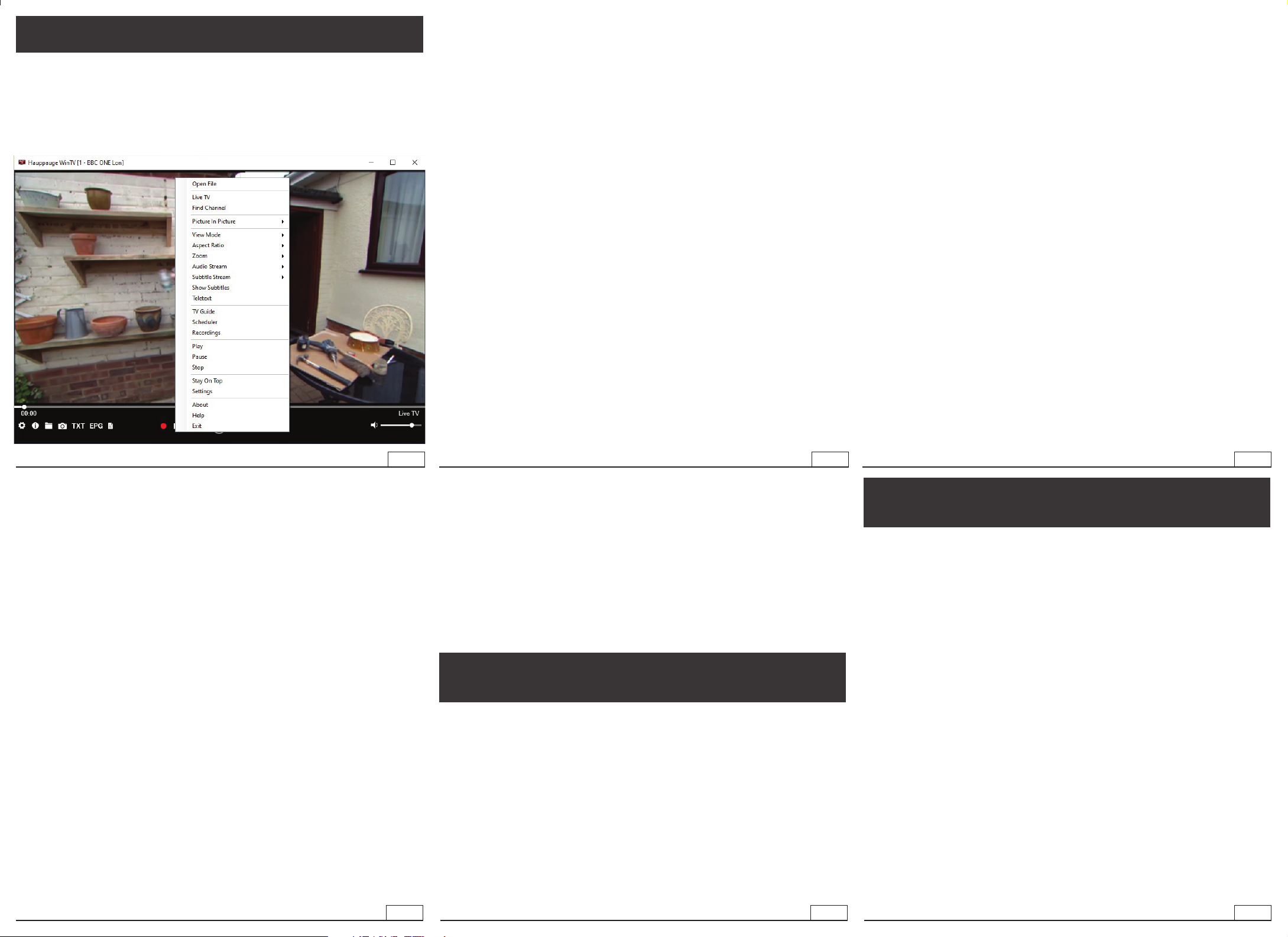
7
10
8
11
9
12
The Main WinTV Menu (context menu)
Right-click inside the TV window or click on the menu button on the WinTV
toolbar to display the Context Menu. The following options are available.
«Find Channel»
This brings up the Channel List. Click on a channel entry to select this channel for
watching. To filter the channel list, type in a channel name (or a part of the name). Click
on the Pin-Button to permanently show the channel list. The channel list will also be
displayed if you just enter any character (a - z) in live TV mode.
«Open file»
Open up a TV recording or other video file for playback in the WinTV window.
«Picture in Picture»
There are four ways to use the Dual Tuner function on WinTV-dualHD:
1. Recording up to two overlapping TV programs: you can schedule up to
two overlapping TV shows from the TV Guide or manually. Using the dual tuners is
automatic as long as you do not schedule more than two overlapping recordings.
2. Watch one live program while another program is being recorded:
you can watch one live program in WinTV v10 and continue watching, when a
scheduled recording takes place. The free tuner is used automatically for the
recording.
3. Watch with Picture-in-Picture: in Picture in Picture, click Two Tuner.
You will now see the WinTV window with a Picture-in-Picture window. to select a
channel, in Picture in Picture select Find Channel and choose your channel.
4. Watch two separate WinTV windows, each with their own TV channel:
in Picture in Picture, click Dual Window. You will now have two completely
separate windows, each with their own TV program.
«View Mode»
Normal, No Title and Fullscreen are available. In Normal view all control elements
and buttons are visible. In the No Title view only the TV image is shown. In the
The WinTV v10 Menu
Fullscreen view the TV image fills the whole screen. You can also switch between
these views by double clicking inside the TV window, or by pressing <Ctrl> W on
the keyboard.
«Audio Stream»
If the current TV broadcast offers more than one audio stream / language, you can
select the other stream / language here.
«Show Captions»
Select this option to display close captions. If close captions are available,
the On Screen Display message “Captions: On” is shown for a few seconds,
and close captions are displayed. If close captions are not available, the OSD
message does not appear. To turn off close captions, select “Show Captions”
again.
Note: captions are recorded when making a WinTV recording. When
playing back a .ts recording, captions can be displayed by selecting
Show Captions.
«Stay On Top»
If enabled, the WinTV application window will remain in view over any other
application windows, even if it is not selected. To turn on, select “Stay On Top”. To
turn off, select this option again.
«TV Guide»
Some DVB-T2 (FreeviewHD) digital TV channels transmit Electronic Program
Guide information (EPG). This information is collected and displayed in the TV
Guide window. Click a program title with your mouse to see more details about
the entry. To record a program, click on Record in the details view. The scheduled
recording is added to the Scheduler window. To rescan all frequencies for TV
Guide information, click on Update EPG.
«Scheduler» The Scheduler allows you to record a TV program at a certain date
and time on the specified channel. It lists all scheduled recordings added by the
TV Guide as well as any manual recordings that have been set. From here you can
Edit or Cancel (delete) existing schedule entries.
To schedule a new recording, click on the Add button. You will need to select the
channel, set the start time, duration etc. and confirm with a click on the Record
button.
Note: The WinTV application does not have to be running for a scheduled
recording to work, but your PC will need to be either turned on or in
Standby (not Hibernate). All scheduled recordings are performed in the
background by the task “WinTVRec.exe”. If a recording is started while you
are watching live TV, WinTV will display the TV program being recorded.
«Settings» Click the Settings button to open the WinTV Settings window.
«Settings» General: Select the language and the preferred Audio and subtitle
languages. You can also specify the video renderer to be used and the TV shape.
«Settings» Capture: Specify where the recordings, pause files and snapshots will
be stored.
«Settings» Devices: To rescan for TV channels, select the device you wish to
configure from the list and click on Tuner Setup.
«Settings» All Channels: You can enable or disable the listing of channels with
the select box in the first column. The Context menu allows you to select all
channels, to delete the selected channel(s), to watch the selected channel or to
display details about the channel.
«Settings» Favorites: Here you can define groups of your favorite channels.
«Settings» Advanced Options: From this menu you have options for:
Next Channel = Plus (+)
Previous Channel = Minus (-)
Last channel (the channel you were tuned
to previously): Alt P
Increase Volume = Page up
Decrease Volume = Page down
Show Channel List = Ctrl + L
Mute = Ctrl + M
Display Info = Ctrl + O
Stream Details = Ctrl + D
Teletext = Ctrl + T
Pause Video = Ctrl + Q
Play = Ctrl + P
Skip Ahead = Ctrl + F
Skip Back = Ctrl + R
Live (now) = Ctrl + C
Full Screen = Ctrl + W
Subtitles on / off = Ctrl + S
WinTV Settings = Ctrl + I
Start TV = Alt + T
Last Channel = Alt + P
Start Recording = Alt + R
Stop = Alt + S
Open File = Alt + F
Make Snapshot = Space Bar
Change Aspect Ratio = Ctrl +
Exit Full Screen = Esc
QI-WinTV10-solo-dual-V2.9-ENG
Troubleshooting
WinTV Shortcuts
Automatically starting TV when WinTV v10 opens
Disable the Now/Next channel information
Disable any On Screen Display graphics
Auto convert the standard .TS recordings to the .mpg format
«Settings» Decoders
The Decoders section allows you to test and use third party video/audio decoders.
(The use of third party decoders is an unsupported feature but can help in some
situations.)
How Can I Rerun the Channel Scan?
To scan for channels again, in the main WinTV window click on the gear icon
(lower left hand corner of WinTV), then select the “Devices” tab, click on the
WinTV-soloHD / WinTV-dualHD entry and click on “Tuner Setup”.
Click Next and Next to start the channel scan.
A video showing how to do the channel scan can be found here:
www.hauppauge.com/rescan