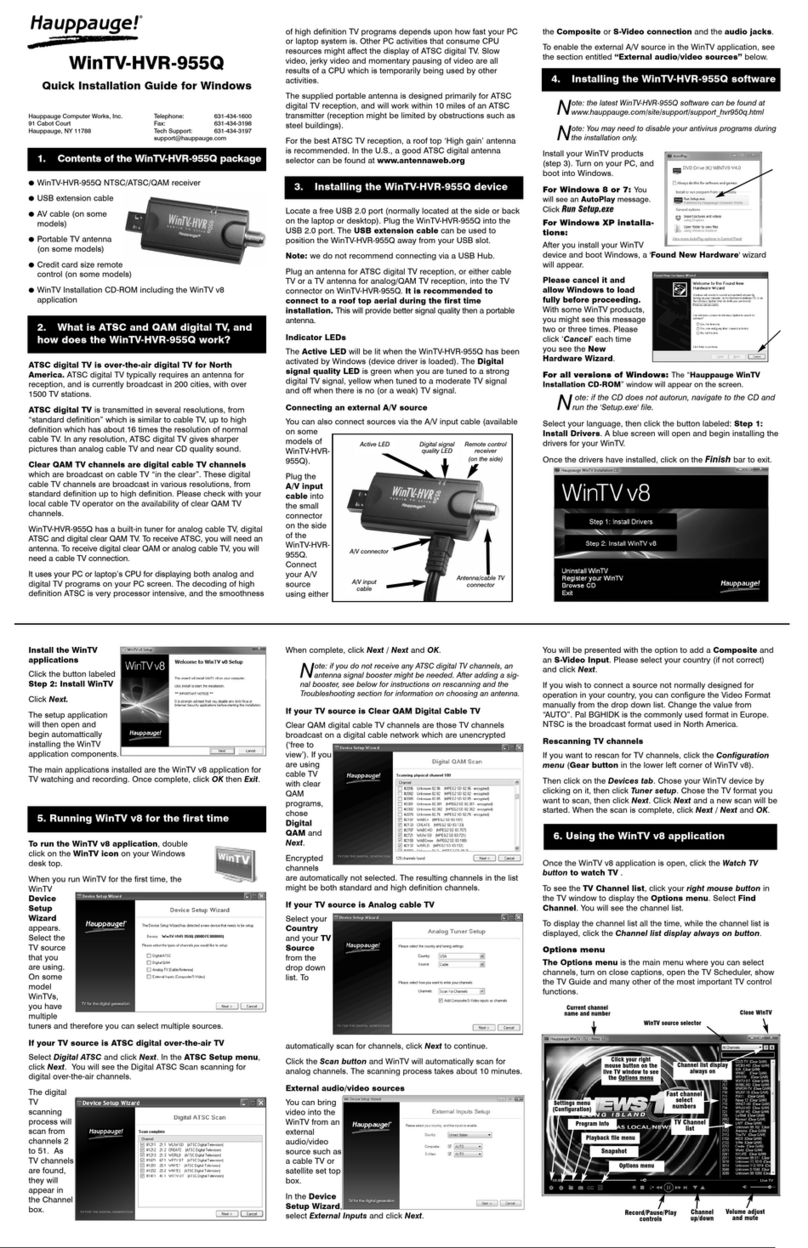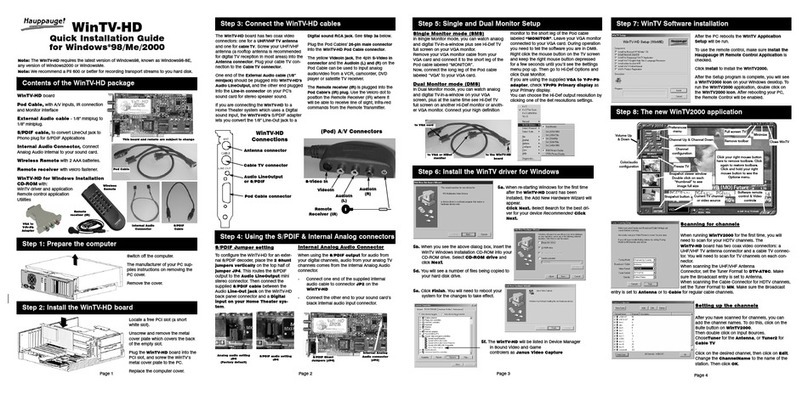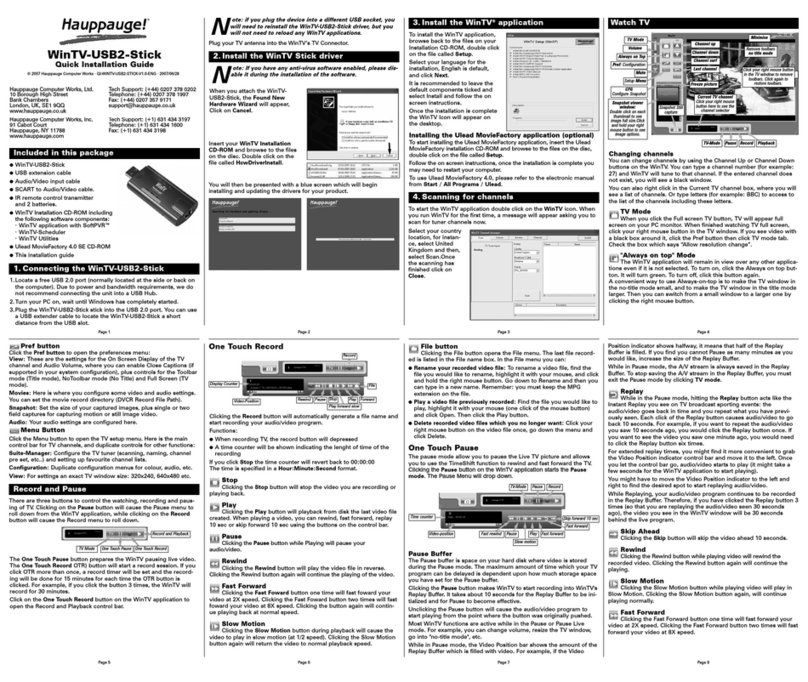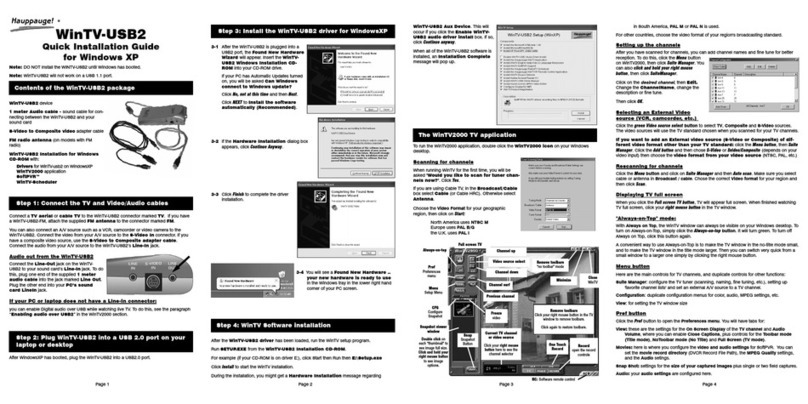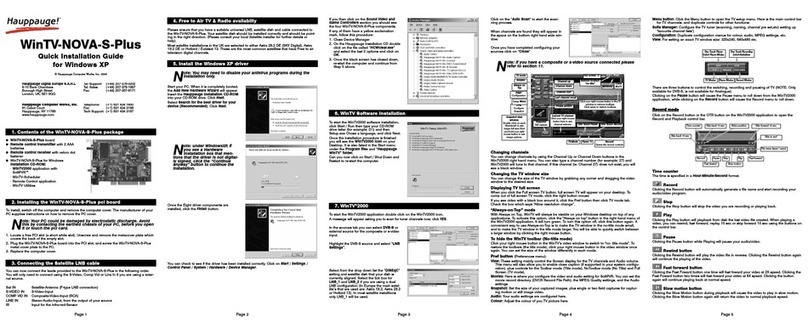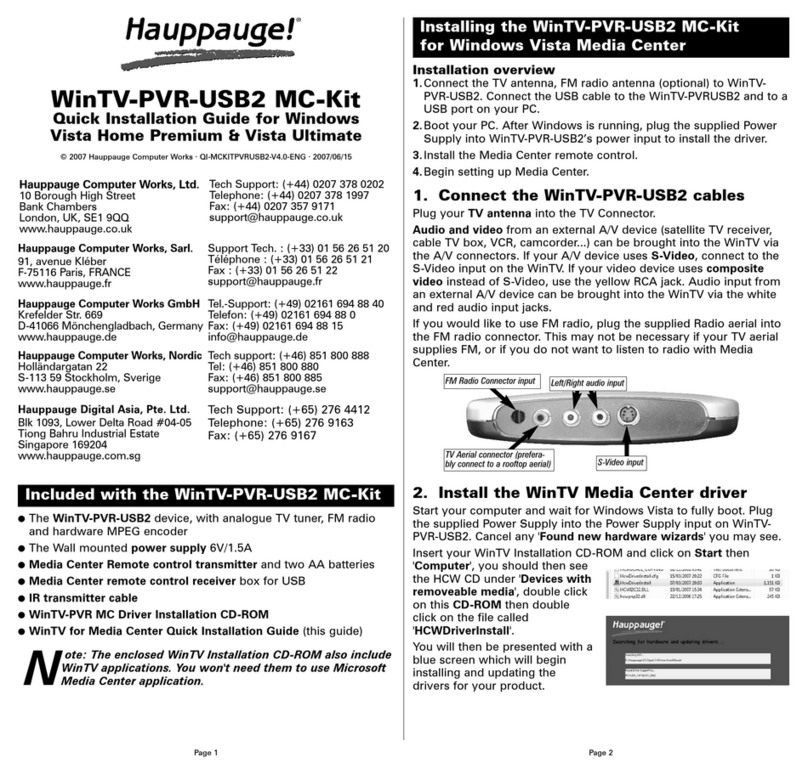Page 5 Page 6 Page 7 Page 8
When the channel scan is com-
plete click on Next to continue.
The DVB-S EPG allows you to
view now and next channel pro-
gram information, refer to the
online help for more information.
PowerCinema detect the Radio
tuners.
There is one FM tuner on the
WinTV-HVR-4000, click Next to
continue.
Select the location where you
want to save the recorded files
and click Next.
You can now scan for FM radio
channels by clicking on the select
tuner to scan stations.
Once the Radio scan is complete
click on Next to continue.
You can search your computer
for available music files that will
be added to a play list by select-
ing search now, click Next to con-
tinue.
The Setup Wizard is now fin-
ished, complete the product reg-
istration and click Next to termi-
nate.
Note: CyberLink PowerCinema is a function-rich Media Center
software. You can use it for the playing of music, video,
DVD's and TV shows. Please refer the user manual, which
you find on the CD-ROM in electronic form.
The remote control software is installed automatically during the
installation of the WinTV applications.
You will see the WinTV Remote icon in the Device Tray. The installa-
tion will add a shortcut to IR.EXE to the Startup group, so that IR.EXE
is loaded every time after Windows has booted.
If you need to restart the remote control, select Restart IR from the
Start \ All Program Files \ WinTV directory.
Please ensure the following before trying to use this option:
1.Infrared Remote control - Has batteries inserted
2.Infrared-Receiver, is fully connected to the IR socket of the WinTV-
Card
3.Infrared software is started - The IR icon is on the start bar
To start the PowerCinema press the GO button. Use the scroll up and
down button to select PowerCinema and press OK to select.
Button of the Remote control
Button Function
Go: Open PowerCinema
Power: Close PowerCinema
TV: Display TV Menu
Videos: Display Video Menu
Music: Display Music Menu
Pictures: Display Pictures Menu
Guide: Display EPG program guide
(If configured)
Radio: Display Radio menu
OK: Confirm selection
Back/Exit: Exit the Menu
Menu: No function
Vol: Volume up/down
Prev. Ch: Select the previous channel
Mute: Sound on/off
Ch: Select the next channel
REC: Start a recording
Stop: Stop a recording;
Exit pause mode
<<: Rewind
Play: Start playing
>>: Forward
Pause: Start Pause-Mode (Timeshift)
Skip: Skip ahead (x2/x 4/x8)
0-9: Channel number
text (*): Display teletext pages
Sub/CC: Display sub-titles (If available)
Color Keys:These keys related to the options available on the teletext
page that you have selected.
8. Installing the Remote Control software
To uninstall the Driver and Software
To uninstall the software simply run the hcwclear.exe off
theHauppauge installation CD-ROM and select the last 1 option and
the entry “search all INF files etc”. If you now select “OK” a black
screen will briefly appear and once it has disappeared the software
will be removed. If you now re-start the computer you will be at Step
5 on page 2 of this document and can now re-install the software.
“Error code 10” during installation
This is caused by a failure to load the WinTV drivers. Uninstall the
software (as above) and then follow the instructions from step 5. If
this still gives you an error message move the WinTV to a different
PCI slot and re-install the drivers again.
9. Troubleshooting
Radio Interference Statement:
The WinTV boards have been tested and found to comply with the
limits for a Class B digital device, pursuant to part 15 of the FCC
Rules. These limits are designed to provide reasonable protection
against harmful interference in a residential installation. This equip-
ment generates, uses, and can radiate radio frequency energy and
cause harmful interference to radio communications. However, there
is no guarantee that interference will not occur in a particular installa-
tion. If this equipment does cause harmful interference to radio or tel-
evision reception, which can be determined by turning the equipment
off and on, the user is encouraged to try to correct the interference
by one or more of the following measures:
●reorient or relocate the receiving antenna.
●increase the separation between the equipment and receiver.
●connect the equipment into an outlet on a circuit different from that
to which the receiver is connected.
●consult the dealer or an experienced radio/TV technician for help.
FCC ID: H90WINTV
CAUTION: Changes or modifications not expressly approved by the
party responsible for compliance to the FCC Rules could void the
user's authority to operate the equipment.
CE Statement: This equipment has been tested and complies with
EN 55013, EN 55020 and IEC 801-3 part 3 standards.
FCC Statement
The device may not be disposed of with household rubbish. This
appliance is labeled in accordance with European Directive
2002/96/EG concerning used electrical and electronic appliances
(Waste Electrical and Electronic Equipment - WEEE). The guideline
determines the framework for the return and recycling of used appli-
ances as applicable throughout the EU. To return your used device,
please use the return and collection systems available to you.
Waste Electrical and Electronic Equipment
(WEEE)
Select the number of satellites
that you are using. In most situa-
tions in the UK there will only be
1 satellite position, as your satel-
lite dish will only have 1 LNB.
Click Next.
Select the satellite that your dish
is pointing to from the satellite
list. In the UK the 2 most com-
mon satellite positions are:
ASTRA 2A-B-D, Eurobird 1(E28)
and ASTRA 1C, 1E, 1F, 1G, 1H,
1KR, 2C (E19)
For a SKY satellite dish position
select ASTRA 2A-B-D, Eurobird 1
and select Next.
Only some channels are found during DVB-T channel scan
Ensure that your antenna is capable of receiving Digital terrestrial
transmission (Most rooftop/loft antenna under 8 years old may work).
You can enter your postcode at this website address:
www.dtg.org.uk/retailer/coverage.html as this will show you what
services are available in your area.
You can then enter your postcode at this website:
www.bbc.co.uk/reception/transmitters/today.shtml to see if there is
any engineering work being carried out on your transmitter as this
could affect the reception of some channels.
Only some channels are found during the DVB-S / S2 channel scan
Please ensure that your satellite dish is aligned correctly and then
start the PowerCinema application and go to:
Settings / TV / Signal Settings / Manage Channels / Add New Channel
You can now enter the satellite and channel information for station
that is missing.
If you do not know this information then visit Http://www.lyngsat.com
and select the location (e.g. Europe), where you can find the satellite
information that will be used for the channel scan, for example:
BBC HD is on Europe / Astra 28.2 East (2A/2B/2D)
Transponder freq = 10847
Symbol rate = 22000
Polarization = Verticle
FEC Rate = 5 / 6
Modulation = QPSK
Pilot = On
Roll-Off = 0.35
Note: If you are searching for a DVB-S2 channel the
Modulation = 8PSK
Digital DVB-S / DVB-S2 TV Setup
Select Scan channels.