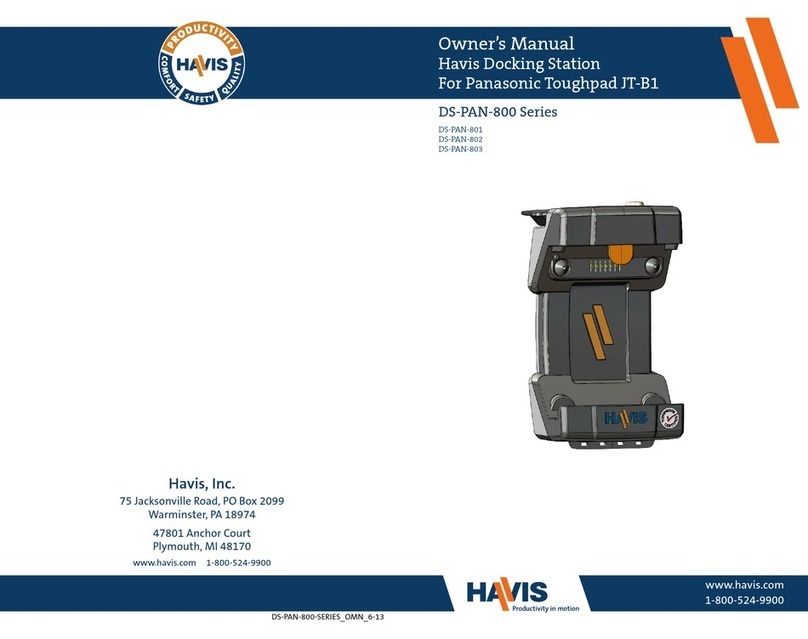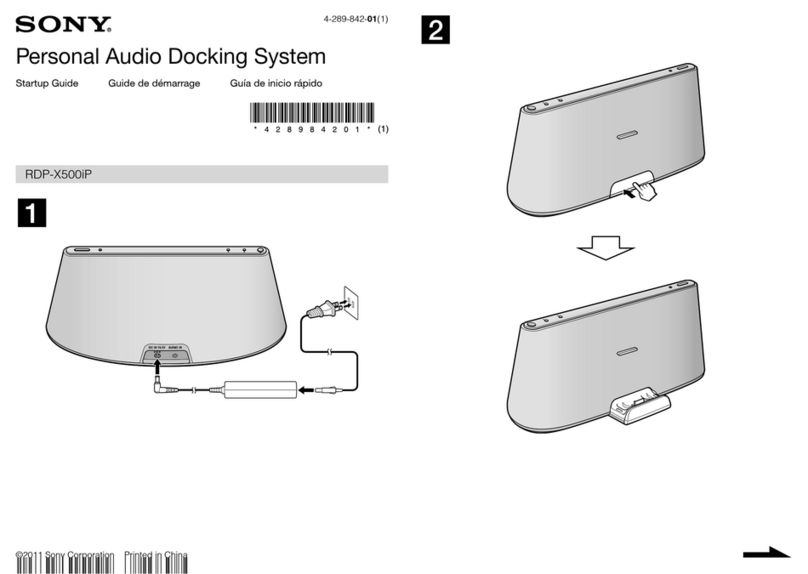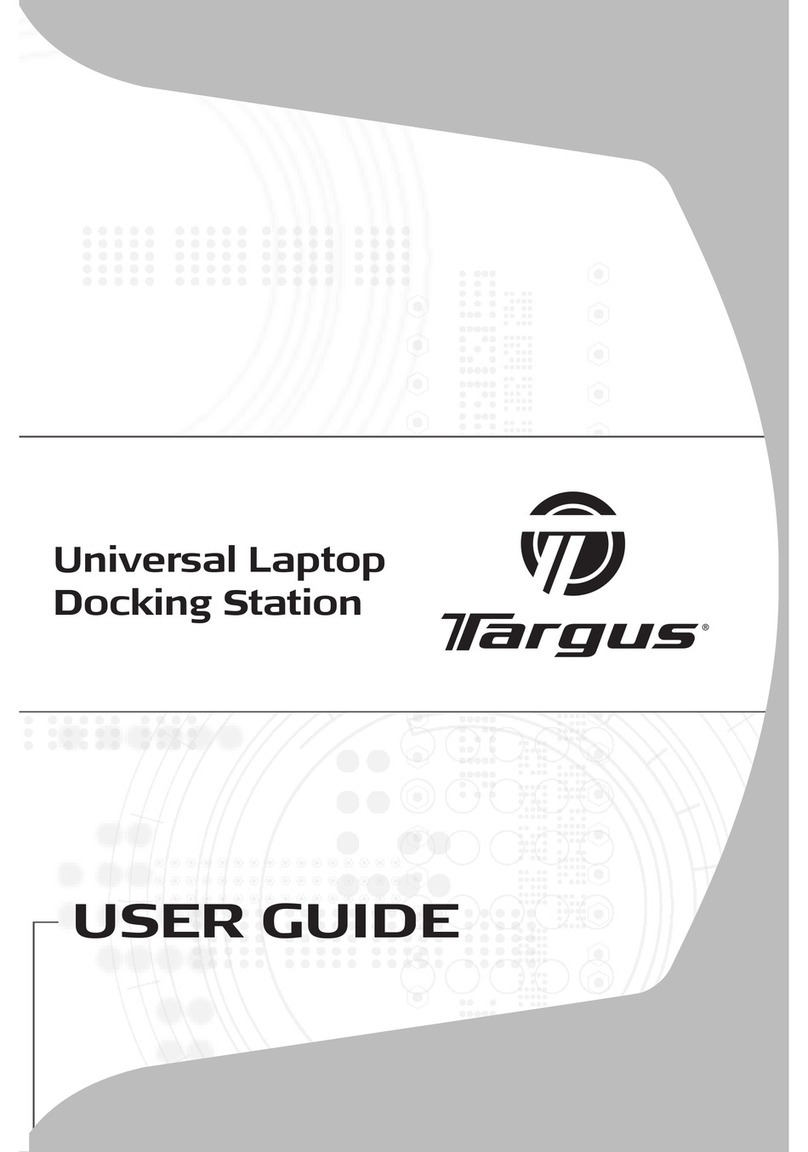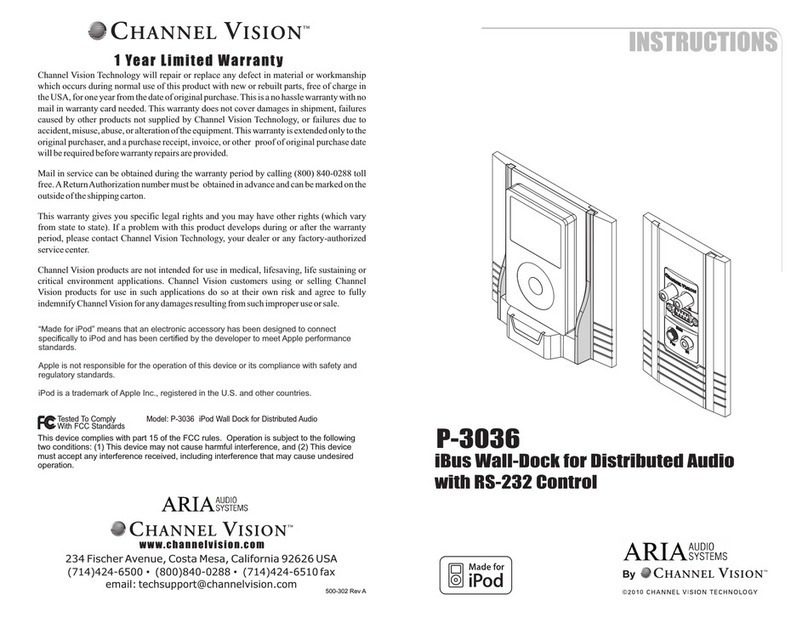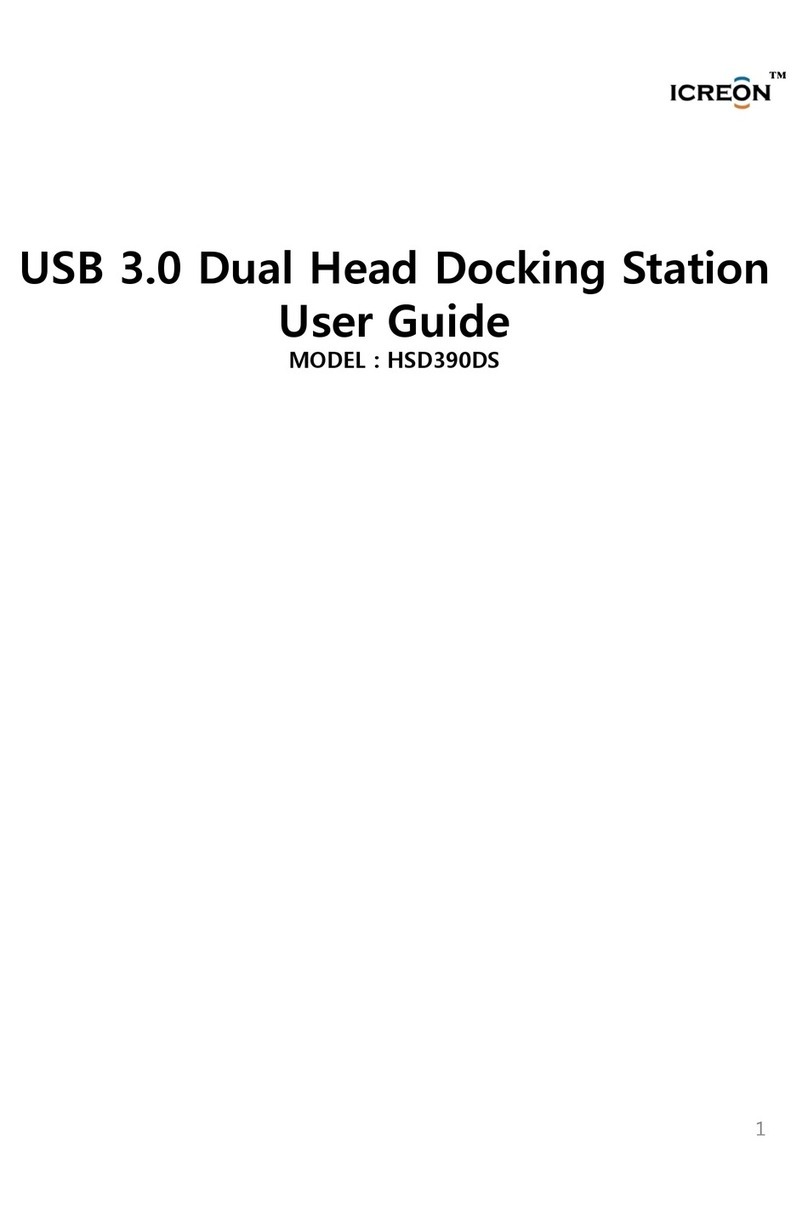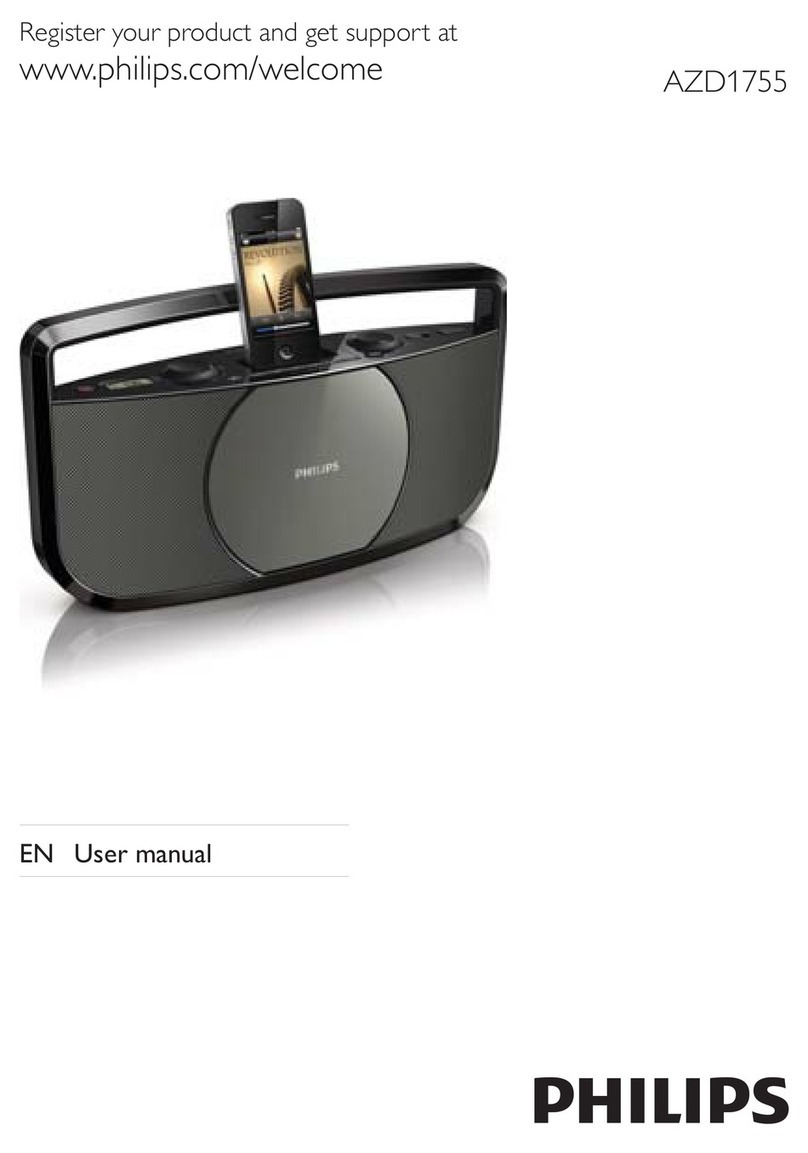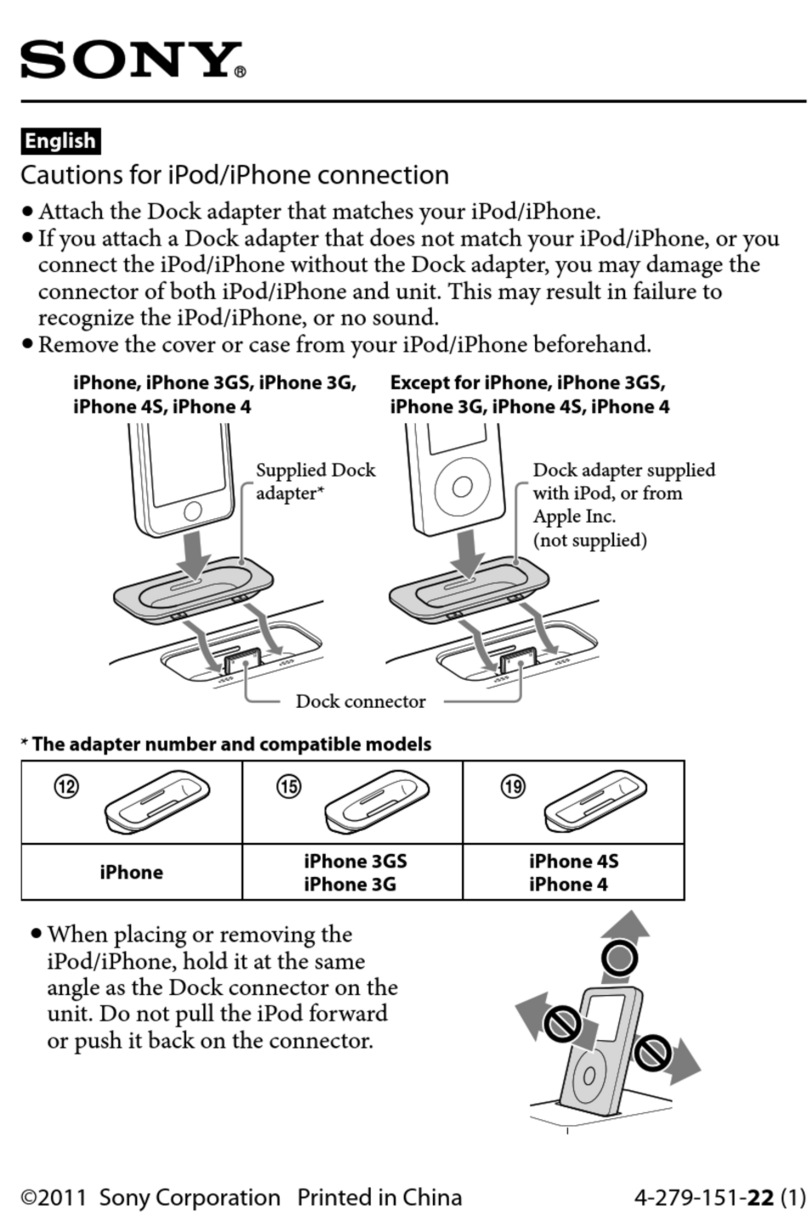www.havis.com
1-800-524-9900
D3-0194-IS-C
DS-PAN-100 Series Technical Support
The following technical bulletin is designed to improve your Havis system without affecting your computer's performance
during mobile applications. All solutions have been lab tested and eld proven. If you should have any questions, please
do not hesitate to contact a Havis representative at 877.885.3326.
In an effort to ensure trouble-free installation, this bulletin will provide you with solutions to typical conguration conicts
that may arise depending on your specic computer solution.
Symptom Cause Solution
USB Device shuts off after
several minutes.
Windows application device
manager settings shuts down
peripheral after inactivity.
Recongure USB root hub settings.
(Please see Procedure 2.1 on back)
Symptom Cause Solution
Ethernet is not working. In Device
Manager Ethernet device is not shown,
however an unknown device is listed.
(DS-PAN-102 only)
Driver for Ethernet Port has not been
properly installed.
Un-install device, restart computer,
install correct driver from CD. Drivers
are also located on www.havis.com
under the support tab.
Ethernet is not detected upon start up
while laptop is docked.
(CF30 in a DS-PAN-102 only)
Computer BIOS settings are preventing
device from initializing.
During start up press F2 to enter BIOS.
Change the USB Legacy option to
Disable. (Procedure 1.1 on back)
Symptom Cause Solution
Poor/No change in signal quality when
laptop is docked. (1) (DS-PAN-101 only)
Wireless switch on bottom of dock is
switched to off.
Move the switch on dock to “On”.
Poor/No change in signal quality when
laptop is docked. (2)
BIOS WWAN setting is set to PC only
which will not engage the pass-
through upon being docked.
Change BIOS settings for WWAN to
“Default” under "Main" tab of BIOS.
(Procedure 1.2 on back)
Poor Signal Quality (DS-PAN-101) Internal Antenna connected
External Antenna Disconnected
Set Wireless Switch on bottom right
front of plug box to the ON position
1) USB CONNECTIVITY
2) ETHERNET CONNECTIVITY
3) ANTENNA CONNECTIVITY (SINGLE AND DUAL)
Havis ® DS-PAN-100 Series Docking Station Installation Computer Set-Up Guide
After installing your DS-PAN-100 Series Dock, it is strongly suggested that you make the following computer system operating parameter
changes on your computer to ensure the highest performance from your mobile computing system. These changes will ensure trouble-free
recognition of the USB hub during session start-up, and prevent loss of connection between computer and USB powered devices.
(Procedure 1.1/1.2) Updating the BIOS setting:
During "Power-Up" or "Re-Boot" with a CF30 Toughbook docked in a DS-PAN-100 Series Dock, it is possible that intermittently the Ethernet
device will not load up in the Device Manager. To prevent the user from experiencing this, it is necessary to disable legacy USB support.
This is a feature for a USB powered Keyboard or Mouse in the event of an operating system loss. The Panasonic CF30 Laptop provides an
integrated keyboard and mouse touch-pad, so this feature is not necessary in most mobile computing solutions.