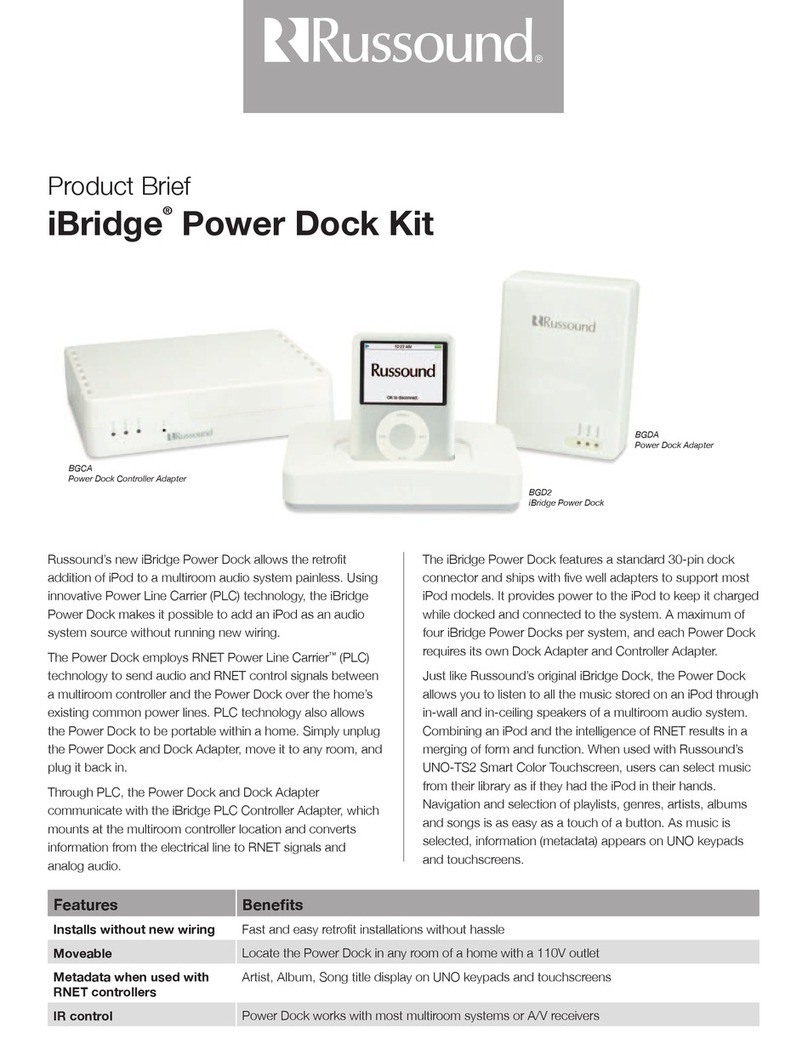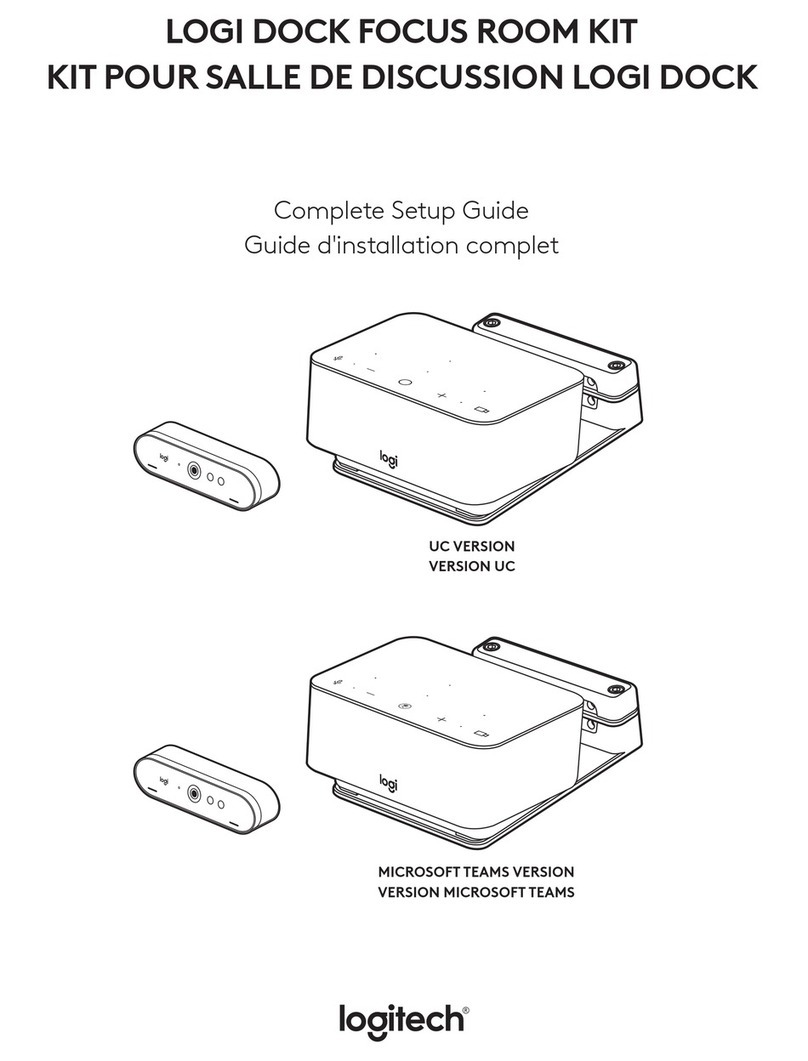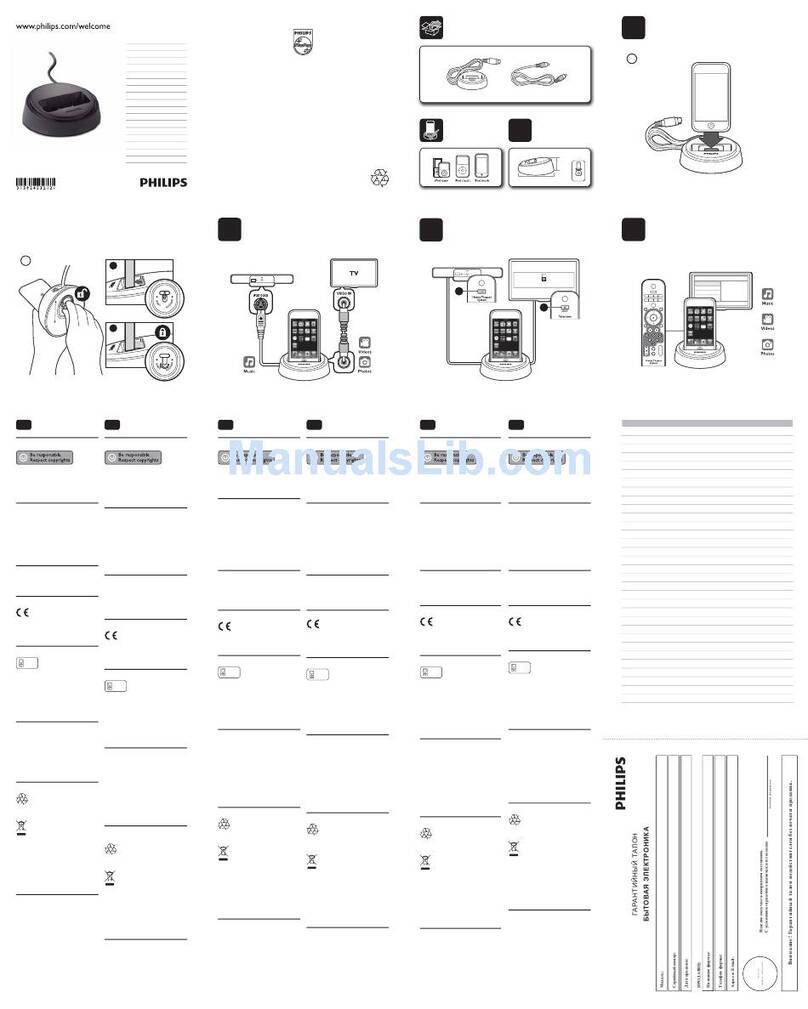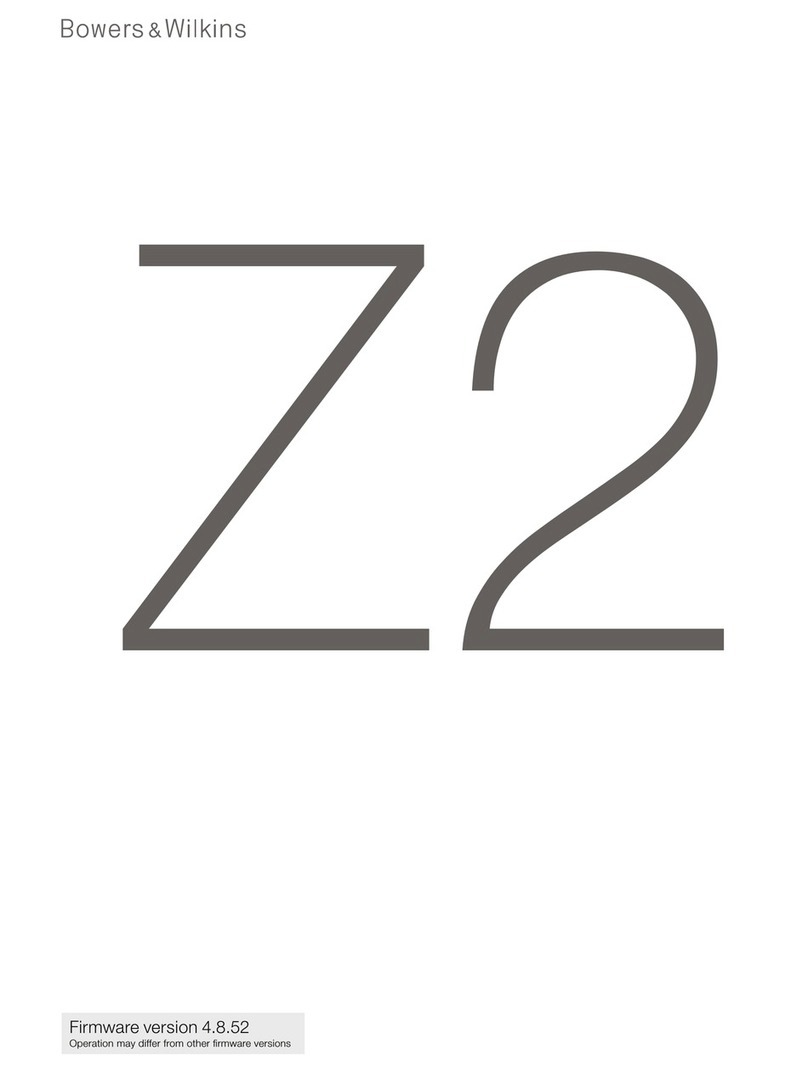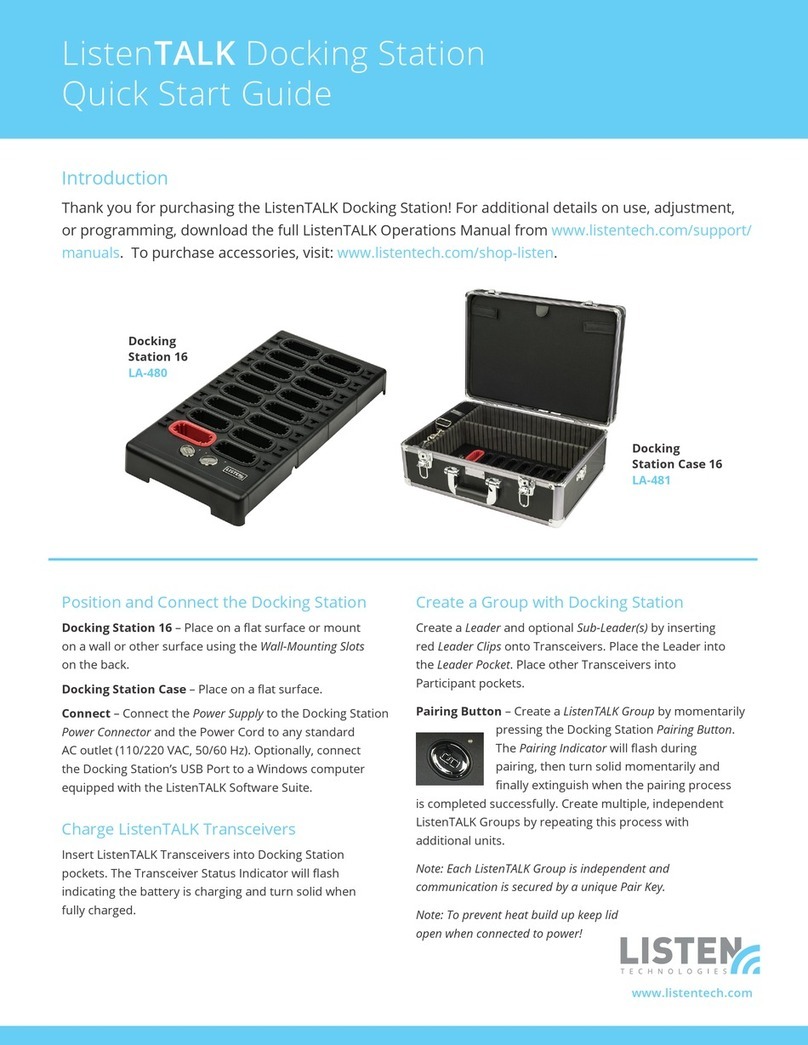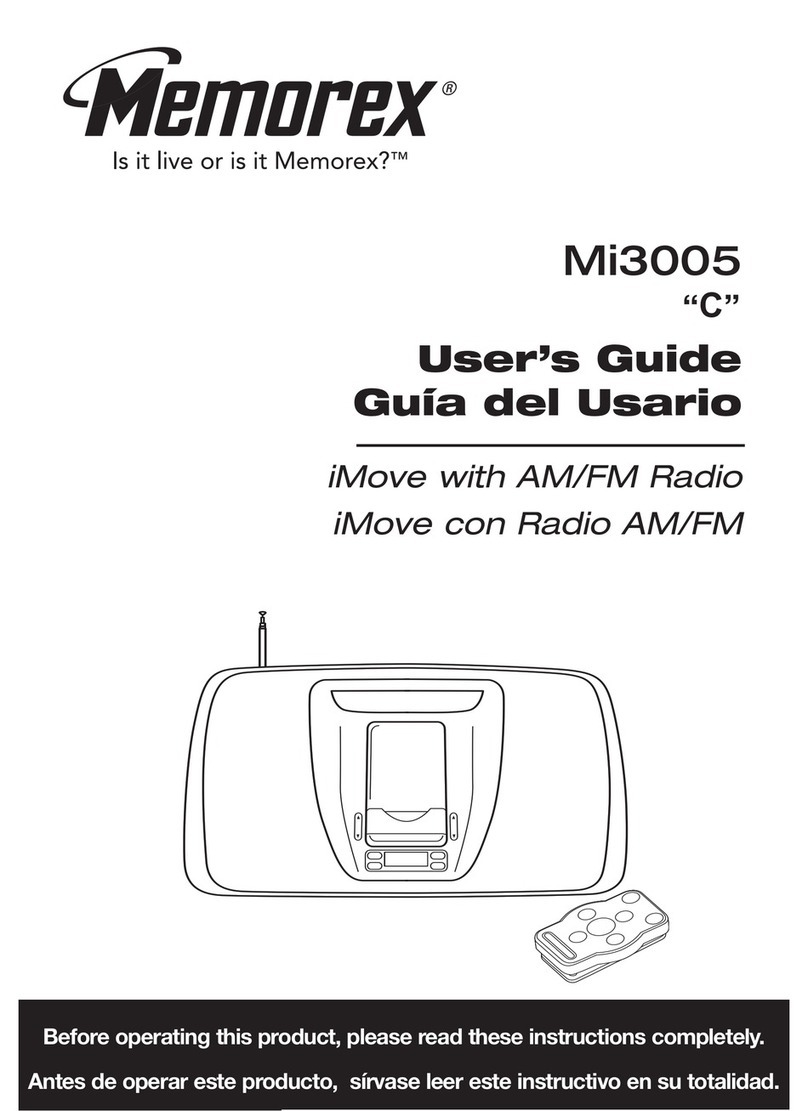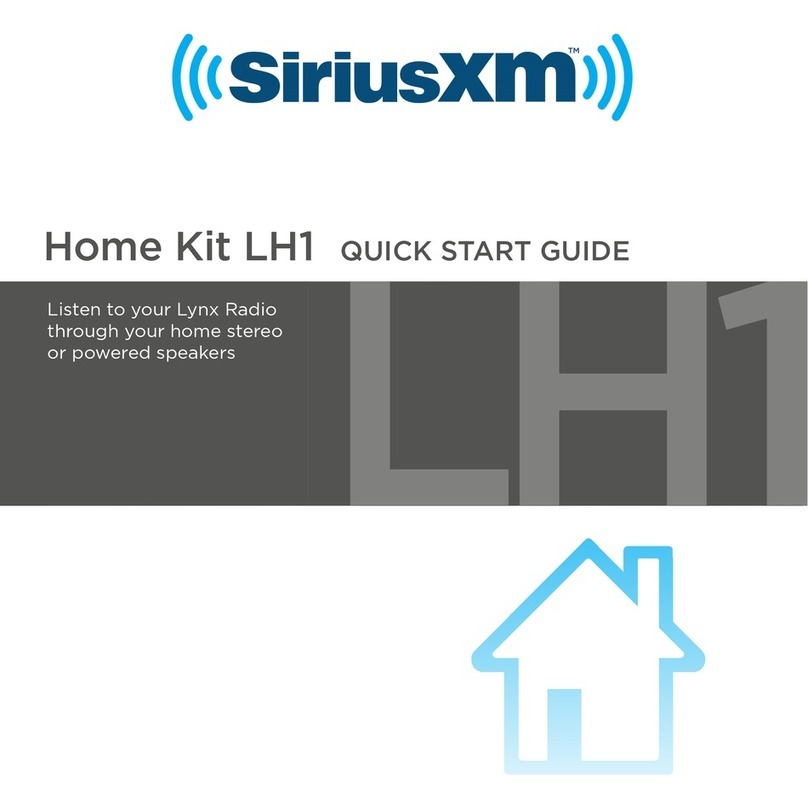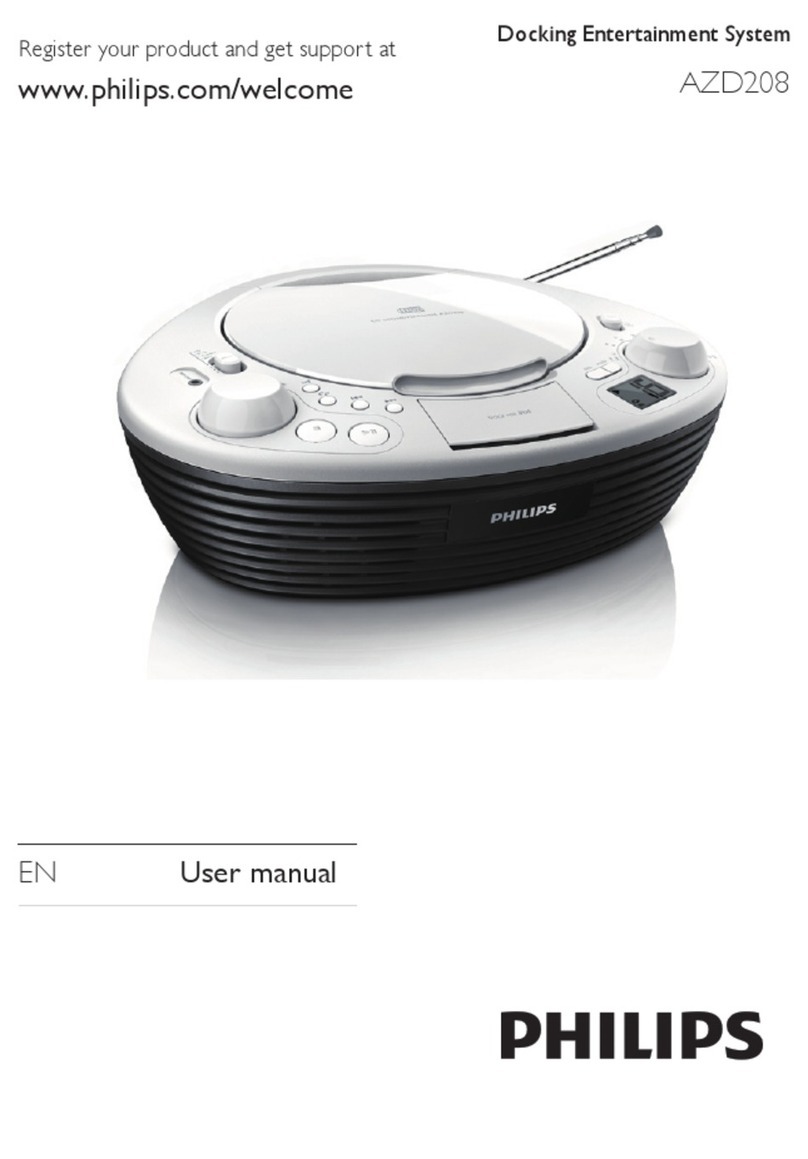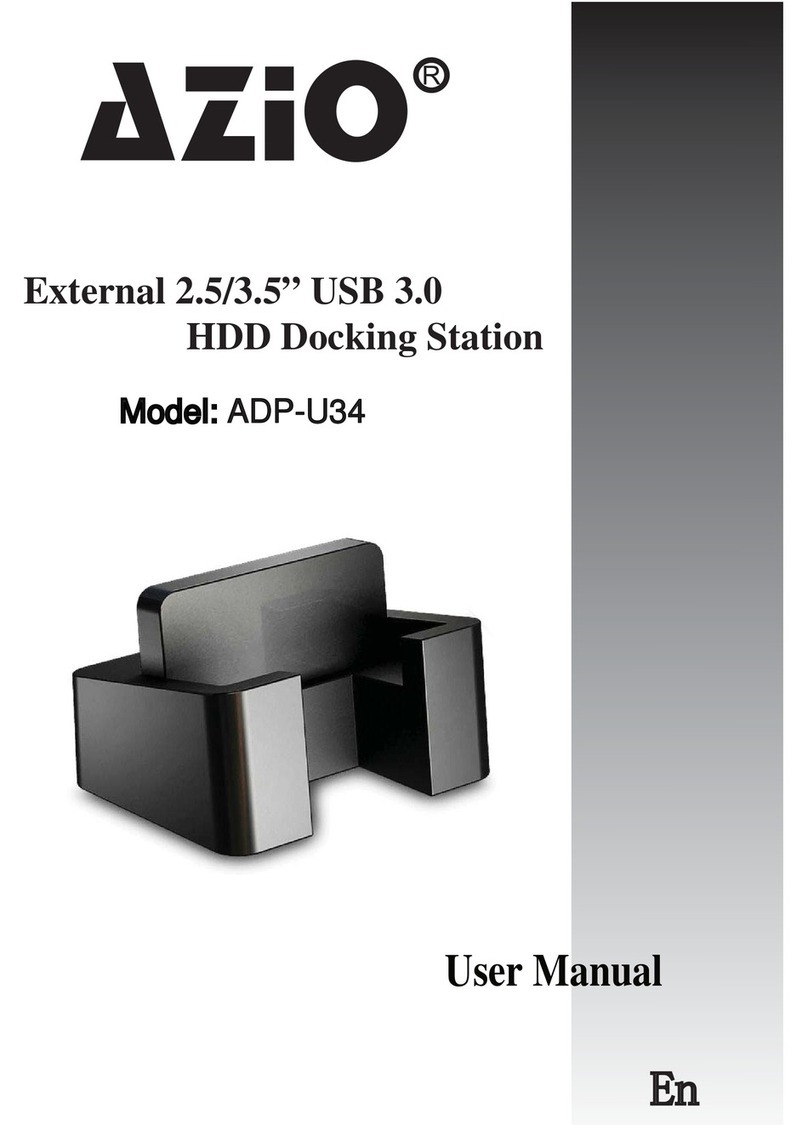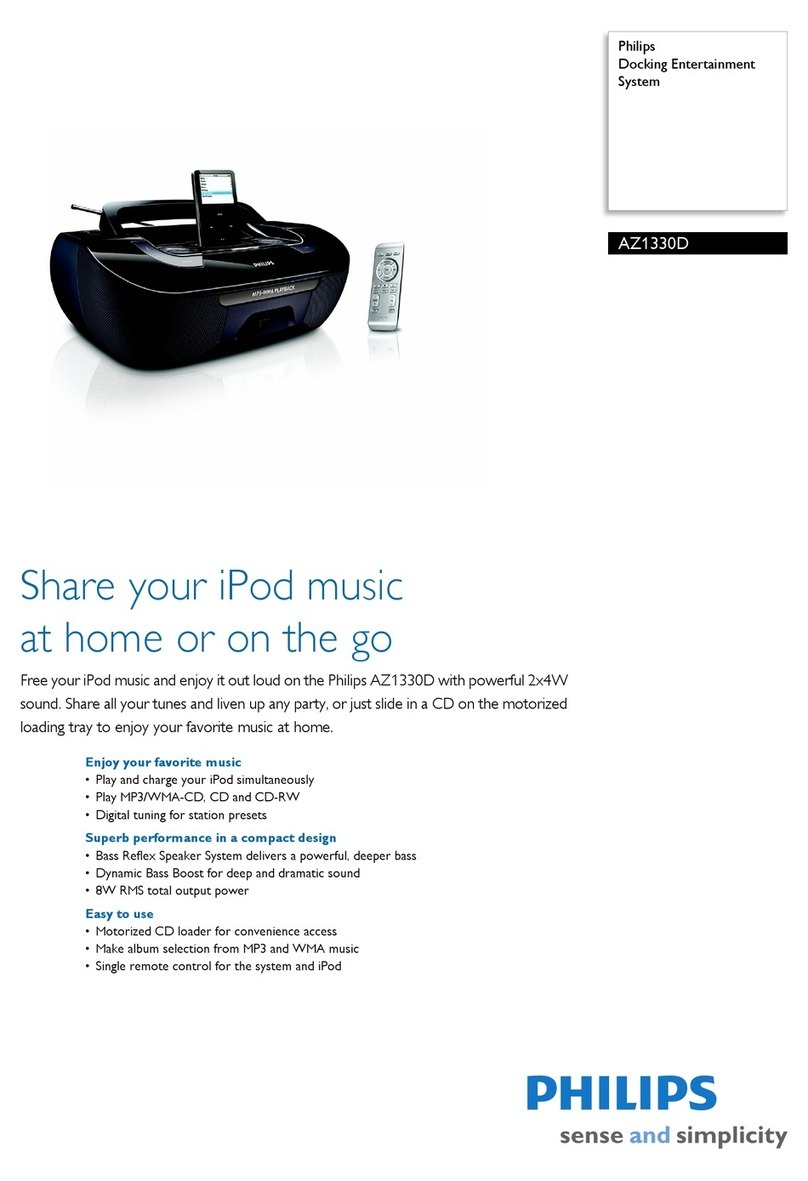www.havis.com • 1-800-524-9900
Table of Contents
10 3
Specications
Port Replication Capability
Parts Included
Installation
Cable Management
Operation - Docking
Operation - Undocking
Supplying Power to iPad
3
4
4
6
8
9
10
11
Specications
Power Supply Input 12.0 V DC-In
Dimensions 10.8” ( 27.5 cm) H x 6.9” ( 17.6 cm ) W x 3.1” ( 8.0 cm ) D
Weight 1.6 lbs ( 0.68 kg )
Operating Environment 0° C to 35° C ( 32° F to 95°F )
Storage Environment -40° C to 85° C ( -40° F to 185° F )
• Do not place metal objects or containers of liquid on top of the Docking Station
• If a malfunction occurs, immediately unplug the Power Supply and remove the tablet
• Do not store the Docking Station where water, moisture, steam, dust, etc. are present
• Do not connect cables into ports other than what they are specied for
• Do not leave the Docking Station in a high temperature environment (greater than 85°C, 185°F)
for a long period of time
Precautions
3) Pivot tablet so the top aligns with the Locator Pin at the top of the
Docking Station. Lower the Latch Handle to secure tablet in place.
4) For theft deterrence, secure tablet by locking Docking Station with
supplied key (Hardware Kit Item 2).
Operation - Docking (continued)
Operation - Undocking
1) If previously locked, unlock Docking Station using supplied key.
2) While holding tablet with one hand, lift the Latch Handle on the top
of Docking Station.
3) Once unlatched grab both sides of tablet, rock the top forward and carefully
lift out of Docking Station, top end rst.
Latch Tab will
engage in front of
Protective Case
EC DECLARATION OF CONFORMITY in accordance with EN 45014
Manufacturers Name: Havis, Inc.
Manufacturers Address: 75 Jacksonville Road, Warminster, PA 18974 USA
Declares under our sole responsibility that the product:
Product name: Havis Docking Station For Havis iPad Protective Case
Model: DS-APP-1XX, where ‘X’ may be any alphanumeric character and which describes product options.
May be followed by any alphanumeric characters which describe product options.
Product Options: This declaration covers all options of the above product which bear the CE Marking.
Is in conformity with the following standards or other normative documents:
EMC Directive 2004/108/EC: EN 55022:2010, Class B, Information technology equipment -
Radio disturbance characteristics - Limits and methods of measurement
EN 55024:2010, Information technology equipment - Immunity characteristics -
Limits and methods of measurement
Directive 2011/65/EU Restriction of the use of certain hazardous substances (RoHS)
BS EN 50498:2010: Section 7, after market electronic equipment in vehicles.
Supplementary Information:
The product herewith complies with the requirements of the EMC Directive 2004/108/EC. This product requires the
use of the provided e-Marked automotive power supply when used within vehicles.
Warminster, PA, USA March 14, 2014 Bruce Jonik, Director of Engineering , Havis, Inc.
FCC 47CFR, Part 15 compliance: This is an FCC Class B device. Any changes or modications
to the model DS-APP-1XX not expressly approved by Havis, Inc. could void
the user's authority to operate this equipment.