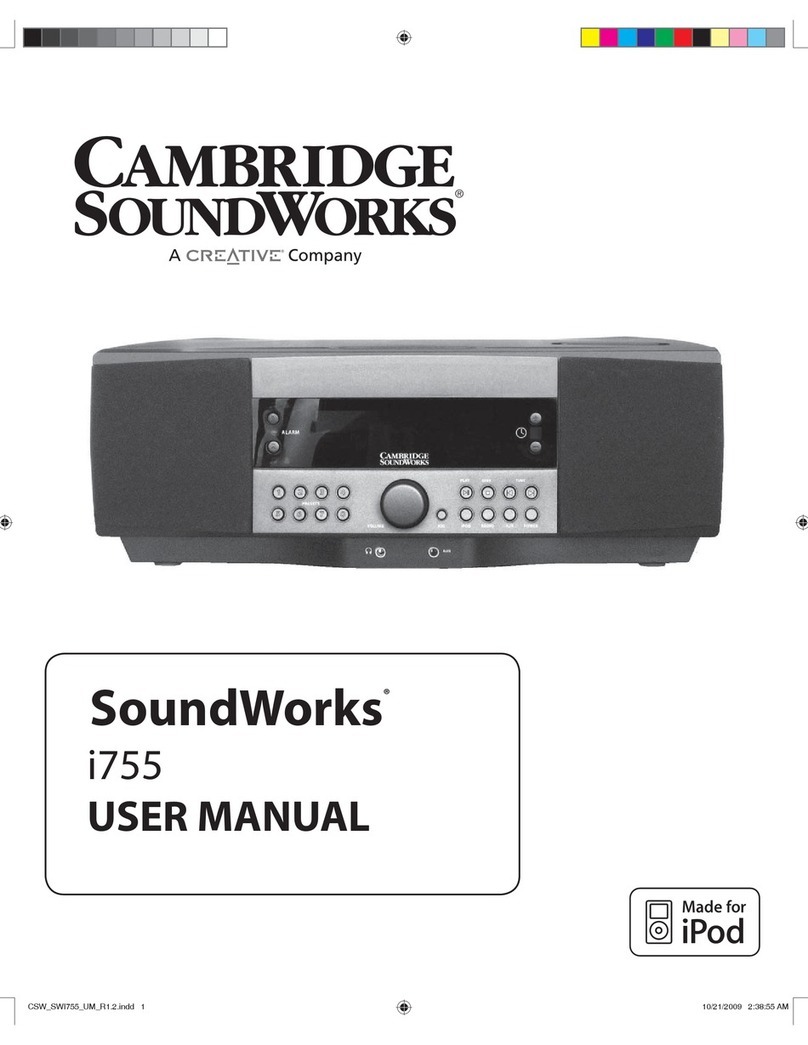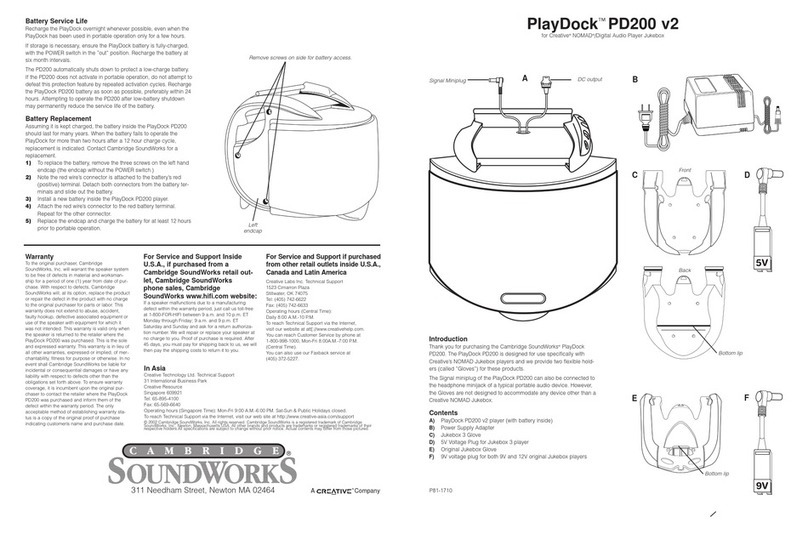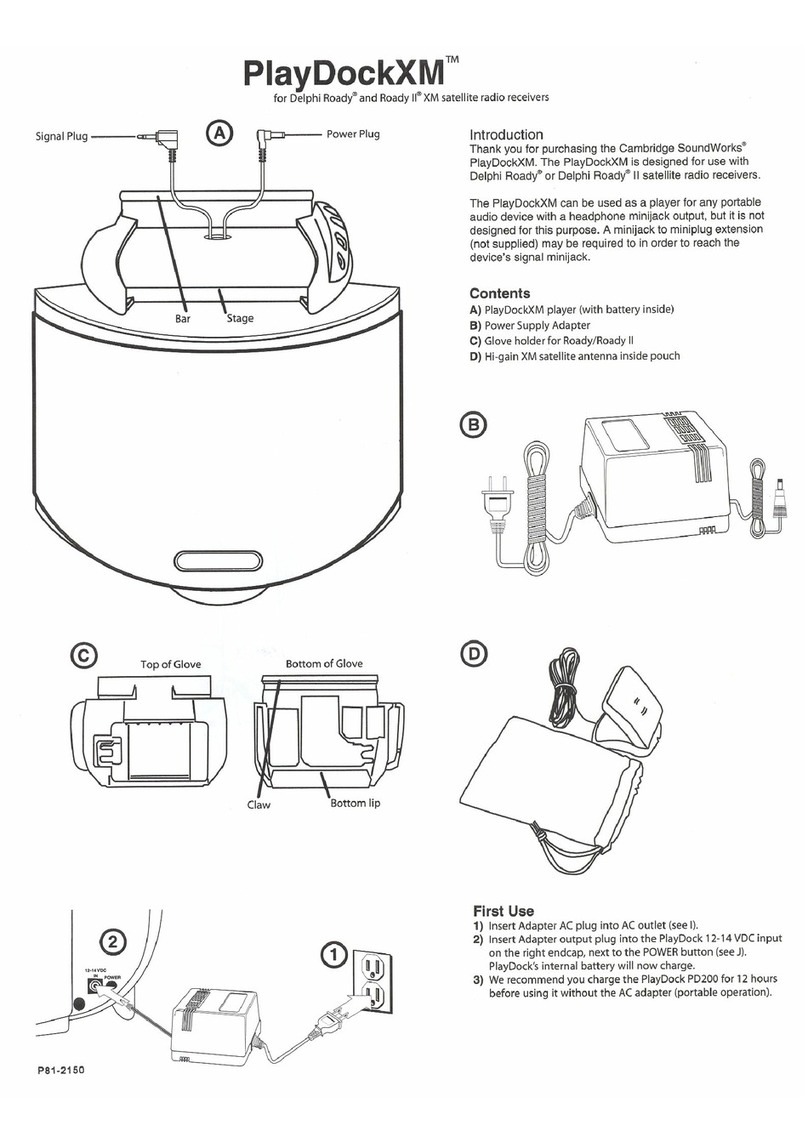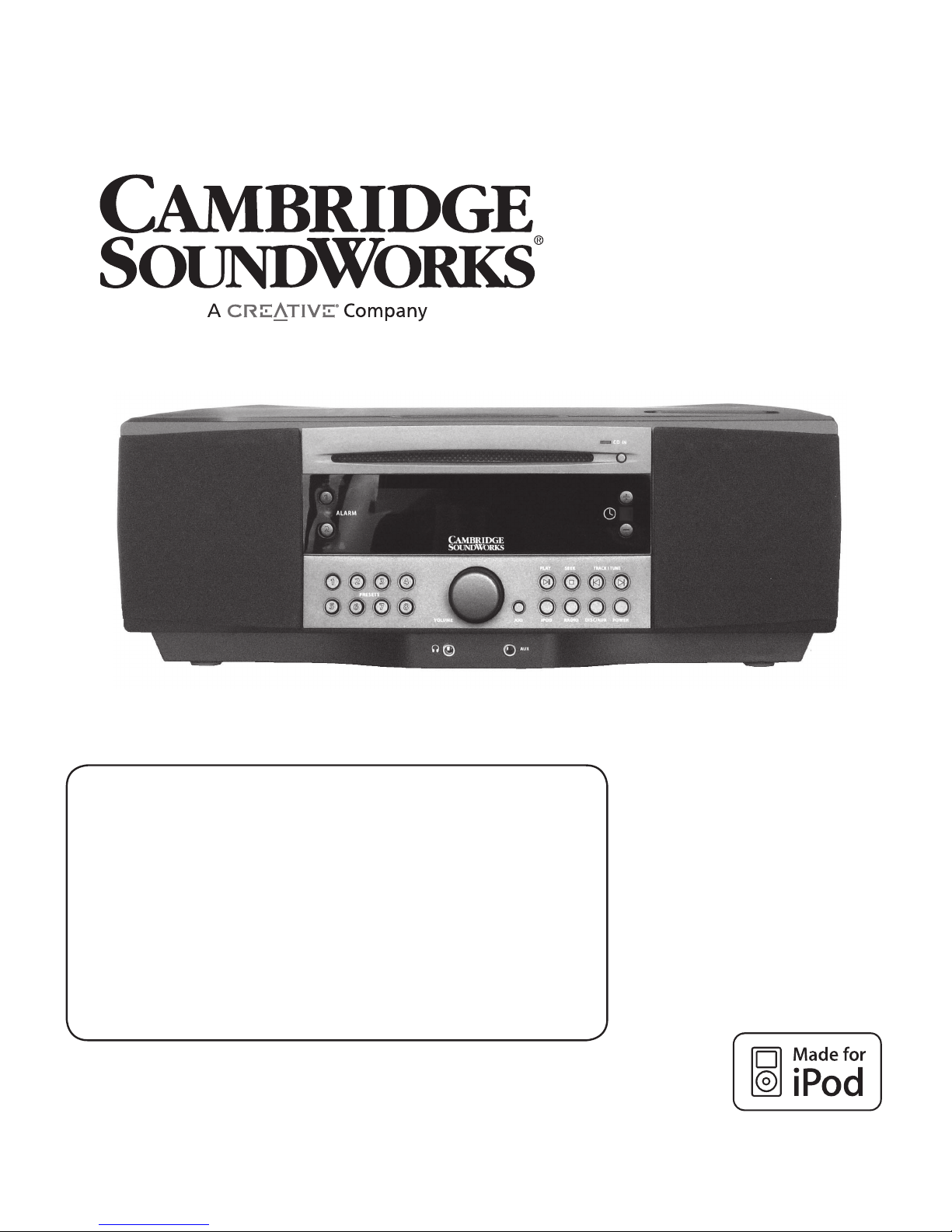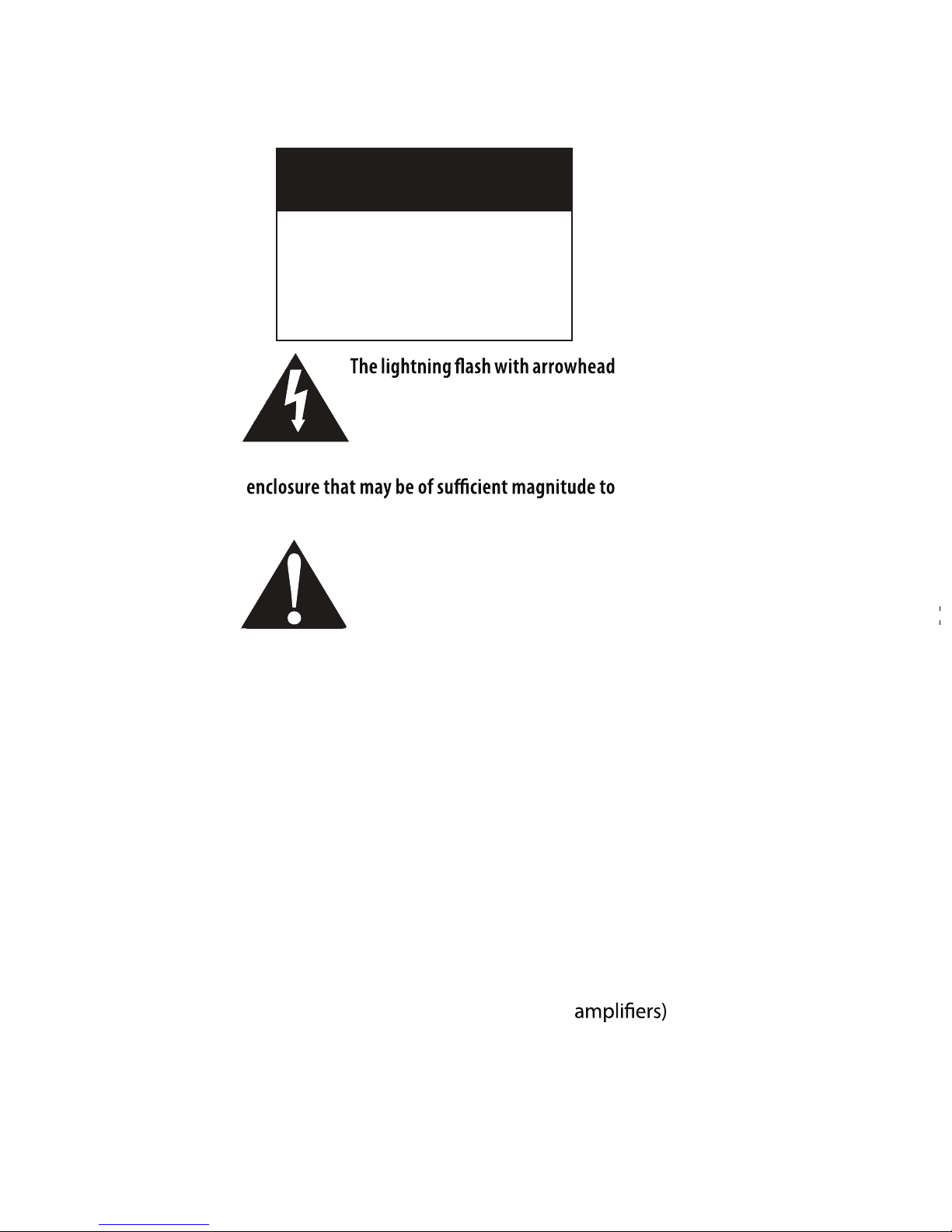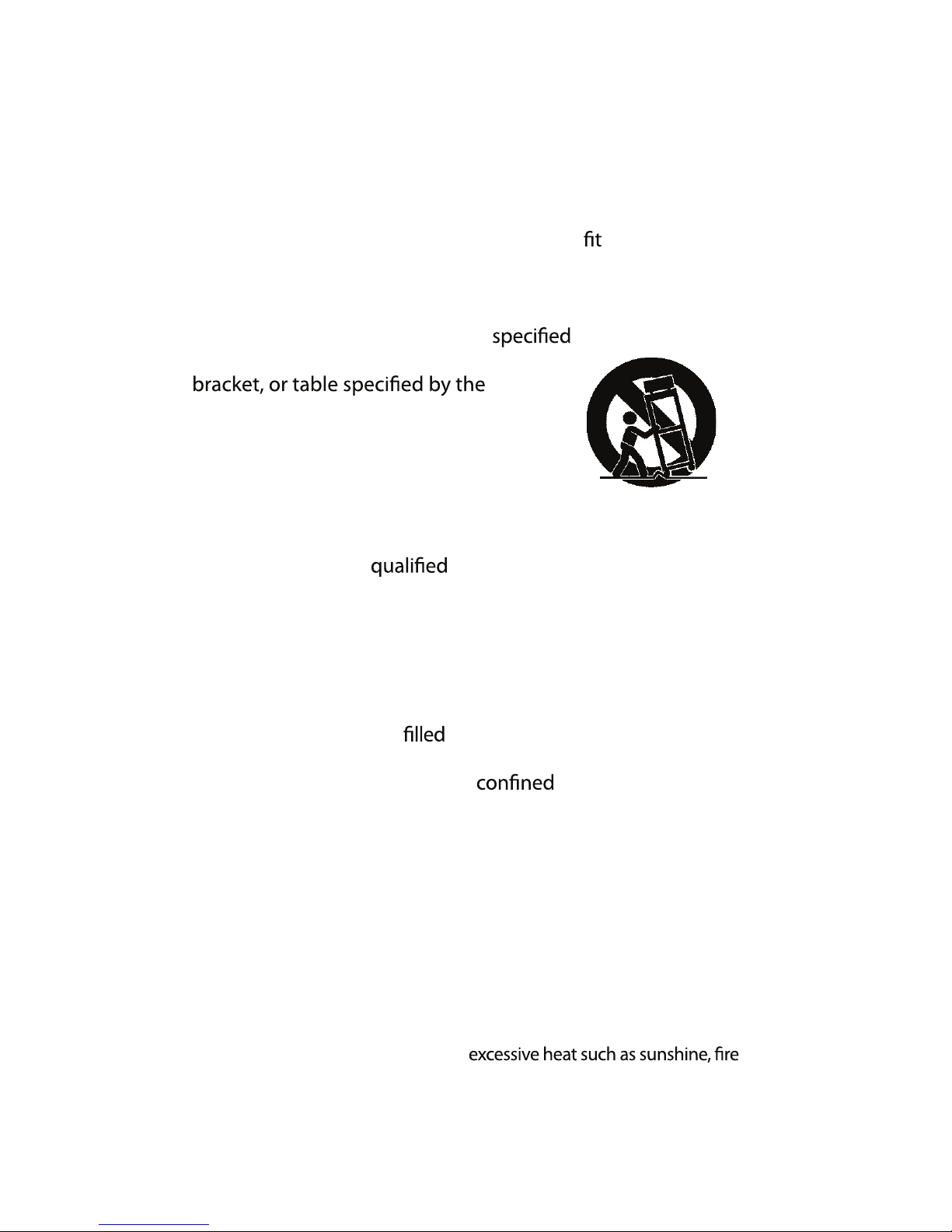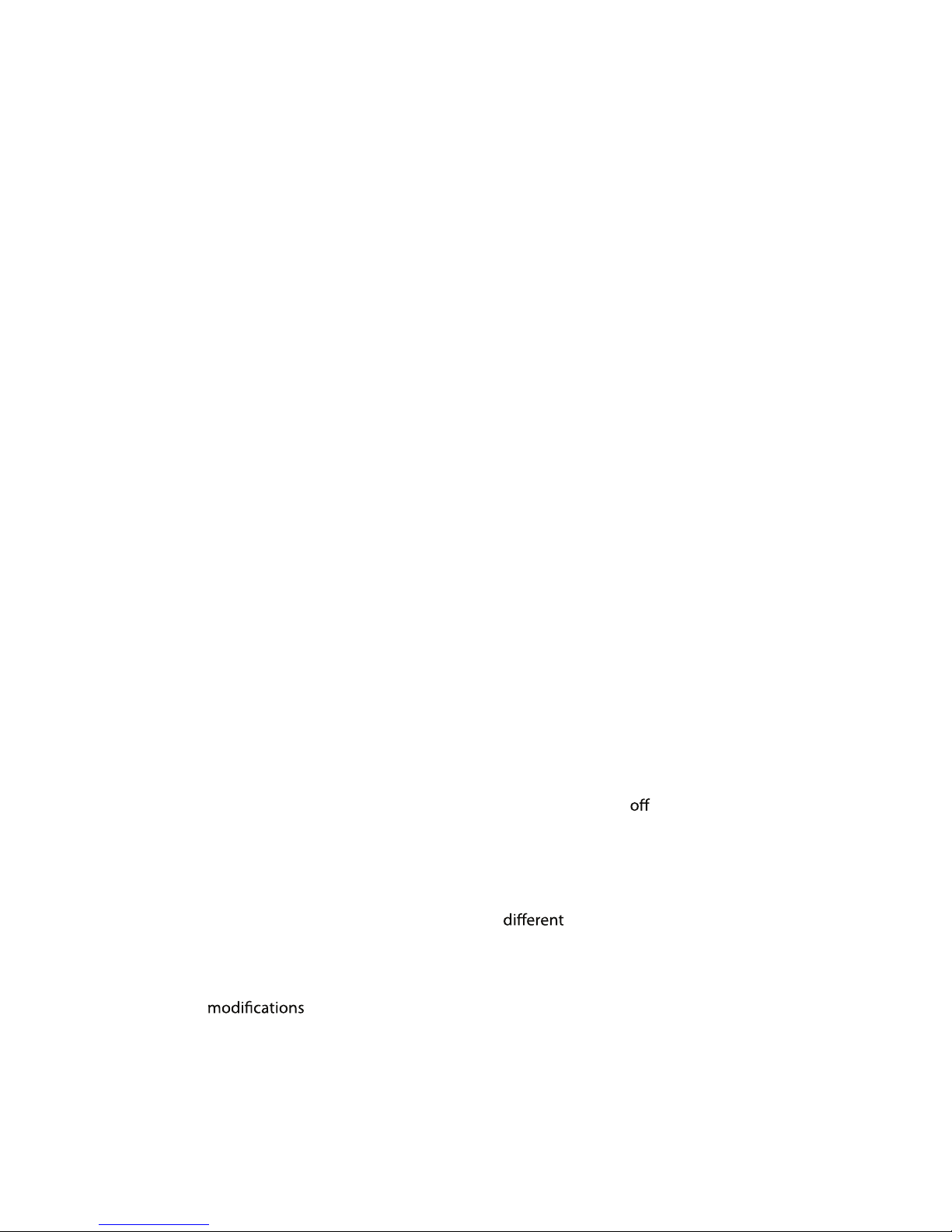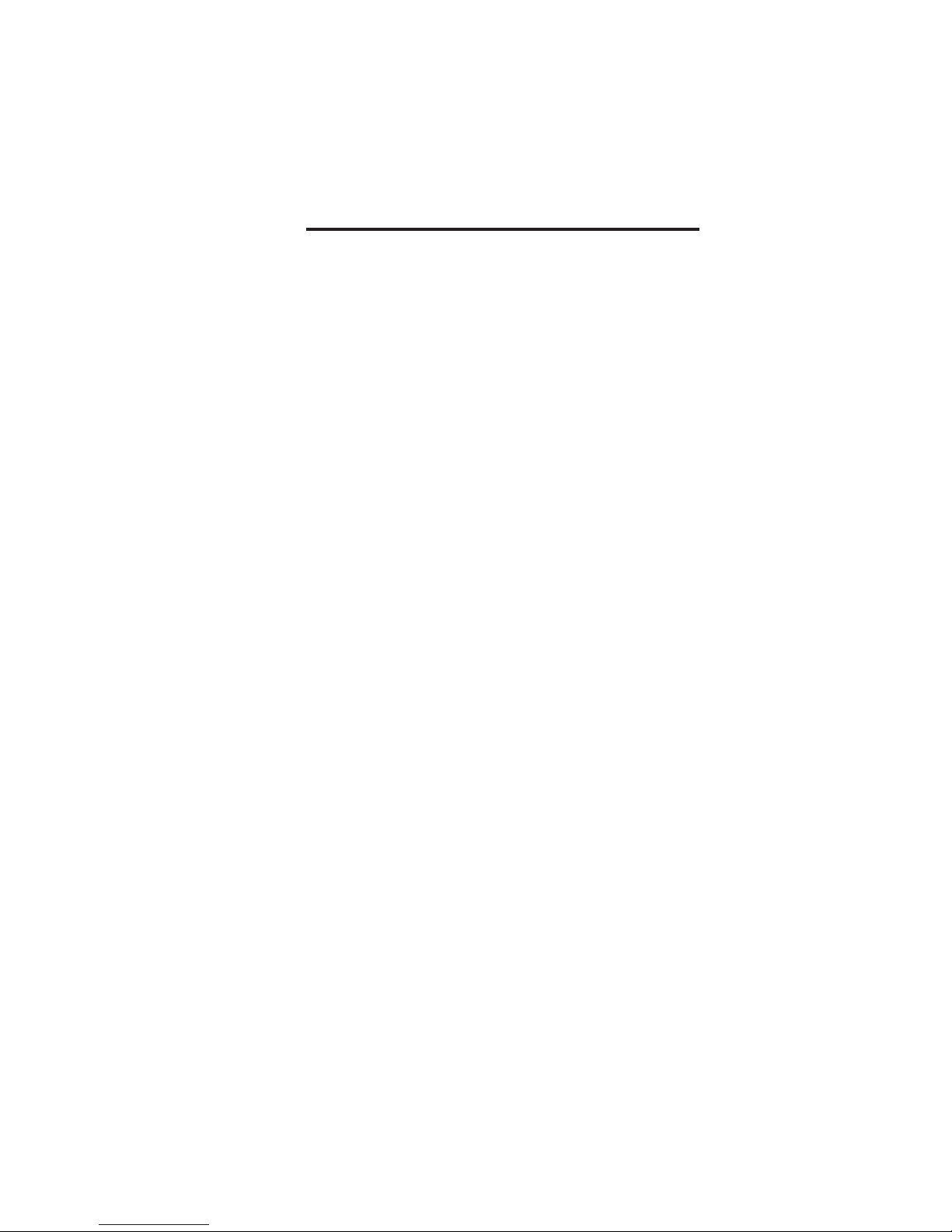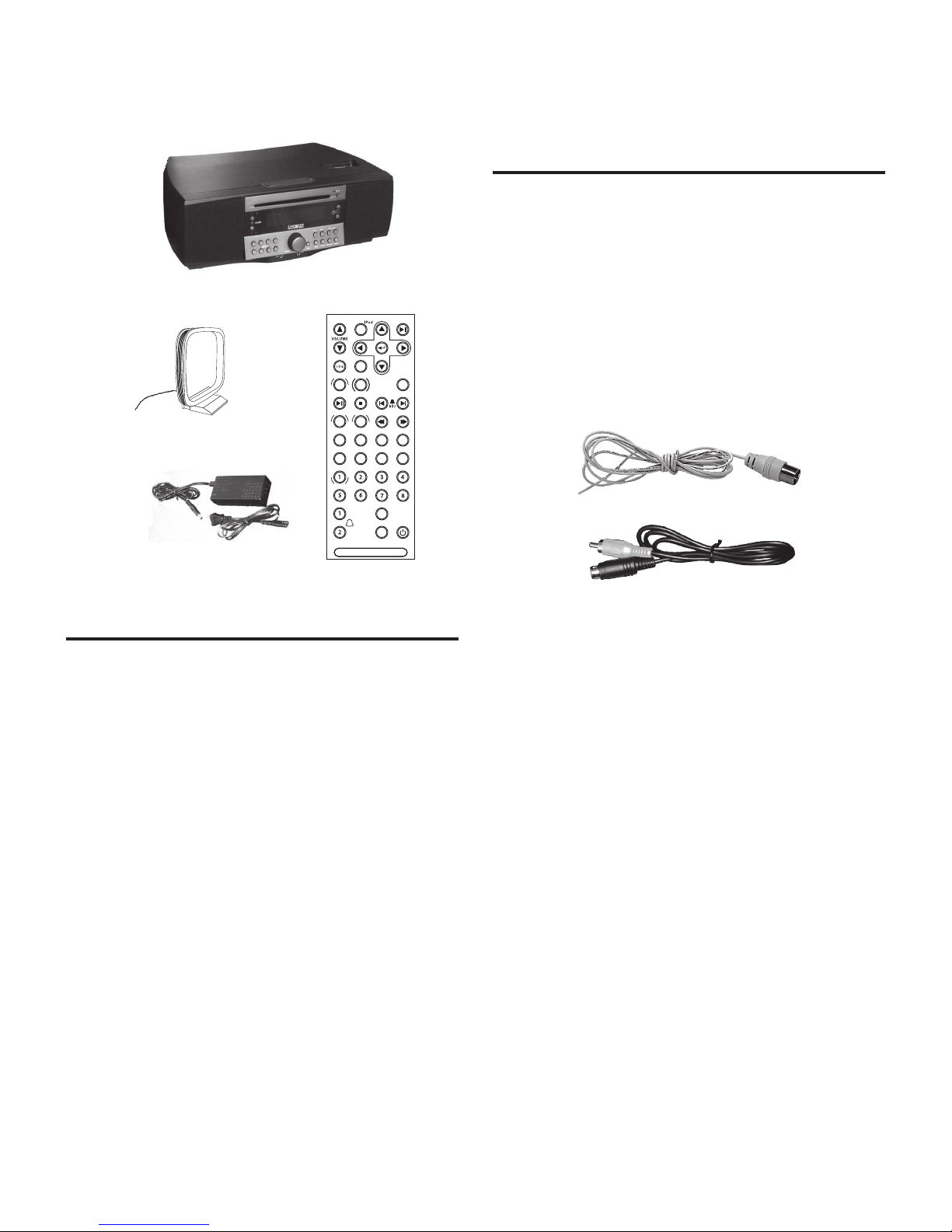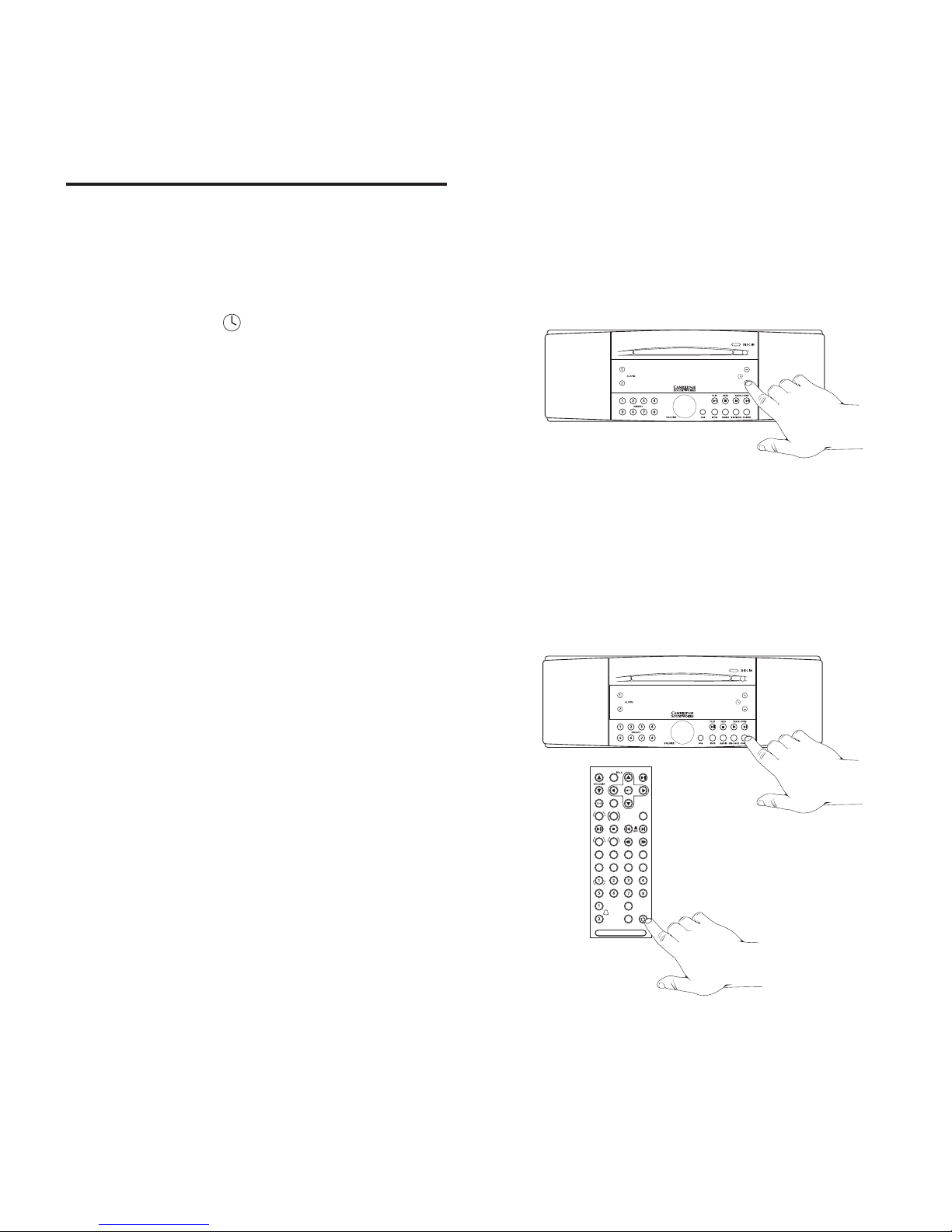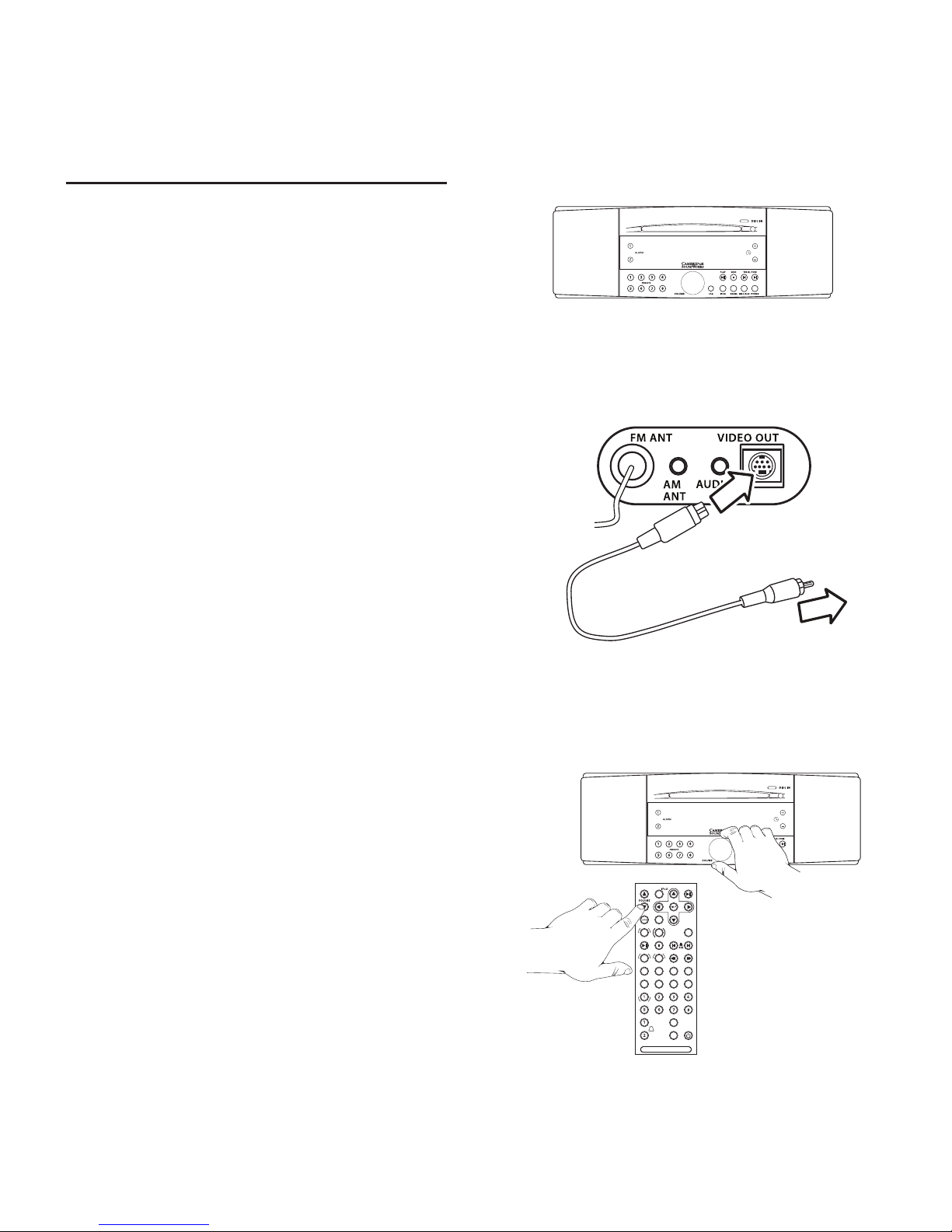9) Do not defeat the safety purpose of the polarized or ground-
ing-type plug. A polarized plug has two blades with one wider
than the other. A grounding type plug has two blades and a third
grounding prong. The wide blade or the third prong are provided
for your safety. If the provided plug does not into your outlet,
consult an electrician for replacement of the obsolete outlet.
10) Protect the power cord from being walked on or pinched, particu-
larly at the point where they exit from the apparatus.
11) Only use attachments/accessories by the manufacturer.
13) Unplug this apparatus during lightning storms or when unused
for long periods of time.
14) Refer all servicing to service personnel. Servicing is
required when the apparautus has been damaged in any way,
such as power-supply cord or plug is damaged, liquid
has been spilled or objects have fallen into the apparatus, the ap-
paratus has been exposed to rain or moisture, does not operate
normally, or has been dropped.
15) Do not expose this apparatus to drips or splashes.
16) Do not place any objects with liquids, such as vases, on the
apparatus.
17) Do not install this apparatus in a space such as a book
case or similar unit.
18) The apparatus draws nominal non-operating power from the AC
outlet with its STANDBY/ON switch in the standby position.
19) The apparatus should be located close enough to the AC outlet
so that you can easily grasp the power cord plug at any time.
CAUTION - Danger of explosion if
battery is incorrectly replaced. Replace
only with the same or equivalent type.
Batteries shall not be exposed to
and the like.
Replaceable Lithium Battery
Disconnect the product from
the AC mains power by
removing the product’s AC
power plug from the AC
power outlet.
Use only with the cart, stand, tripod,
manufacturer, or sold with the apparatus.
When a cart is used, use caution when
moving the cart/apparatus combination
to avoid injury from tip-over.
12)
20)