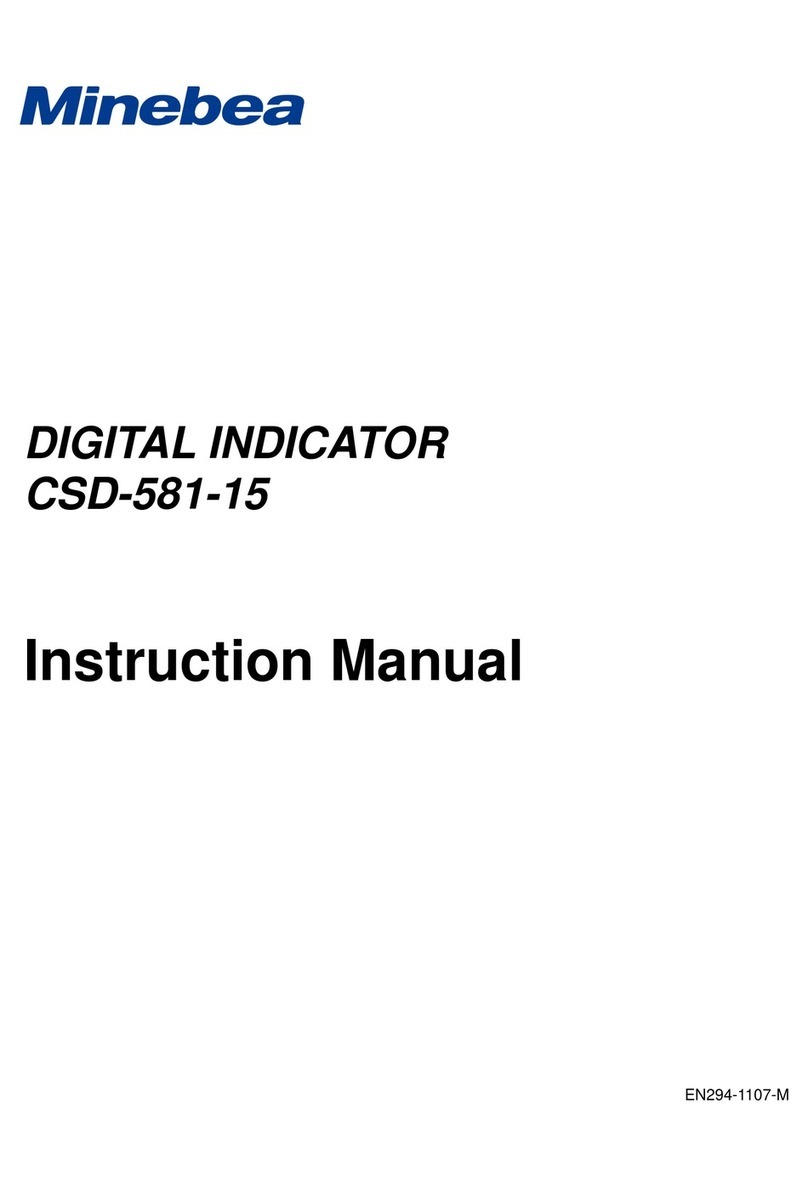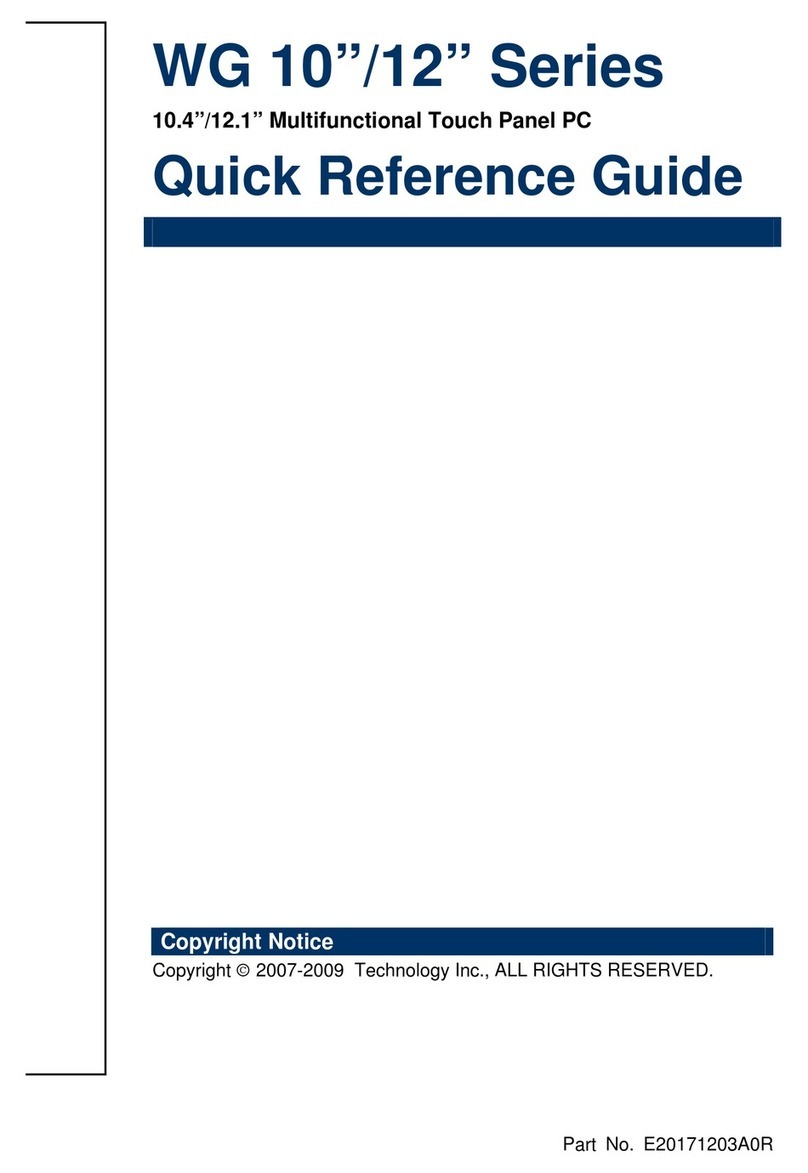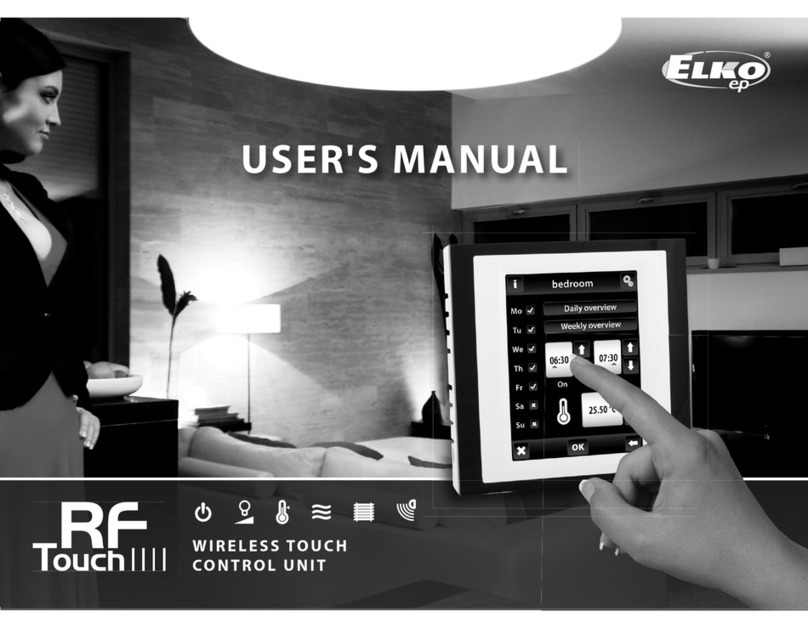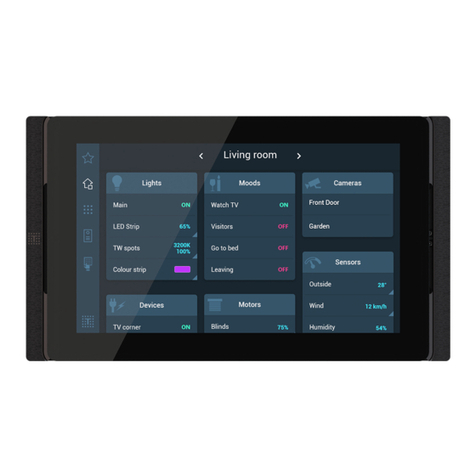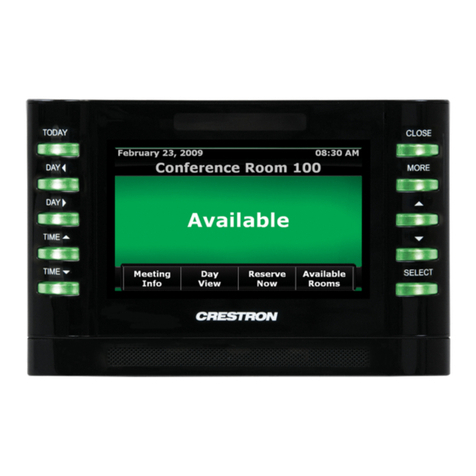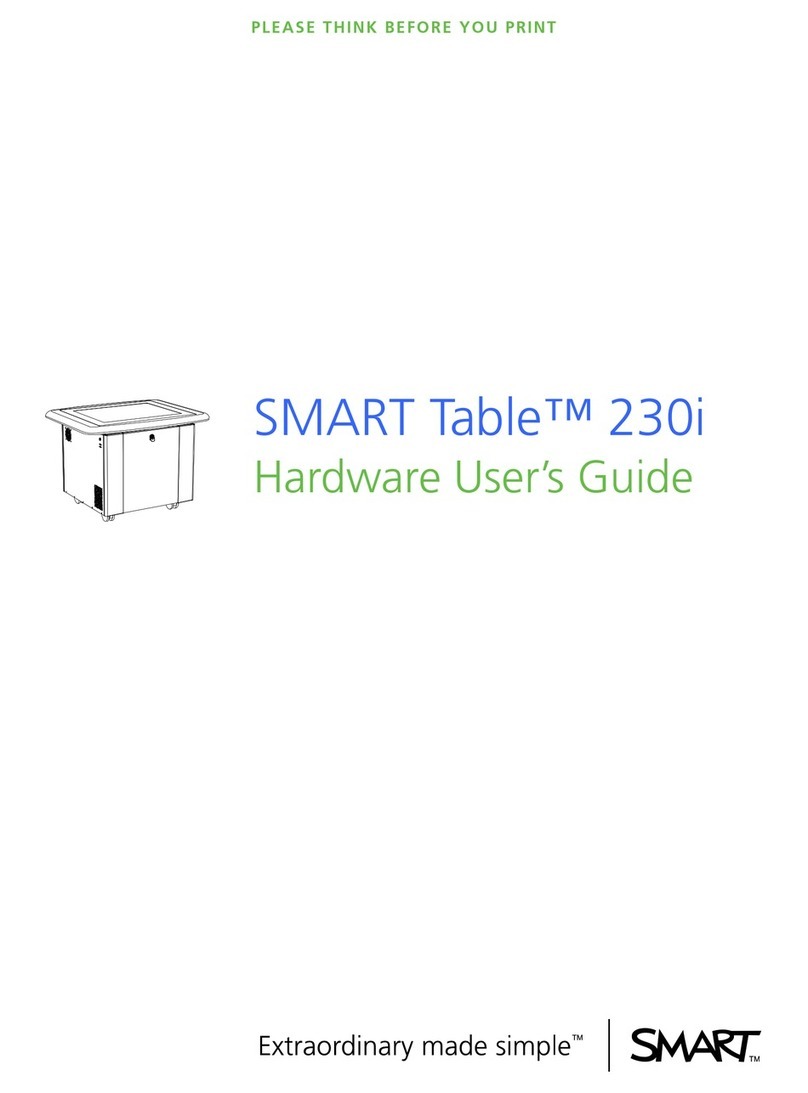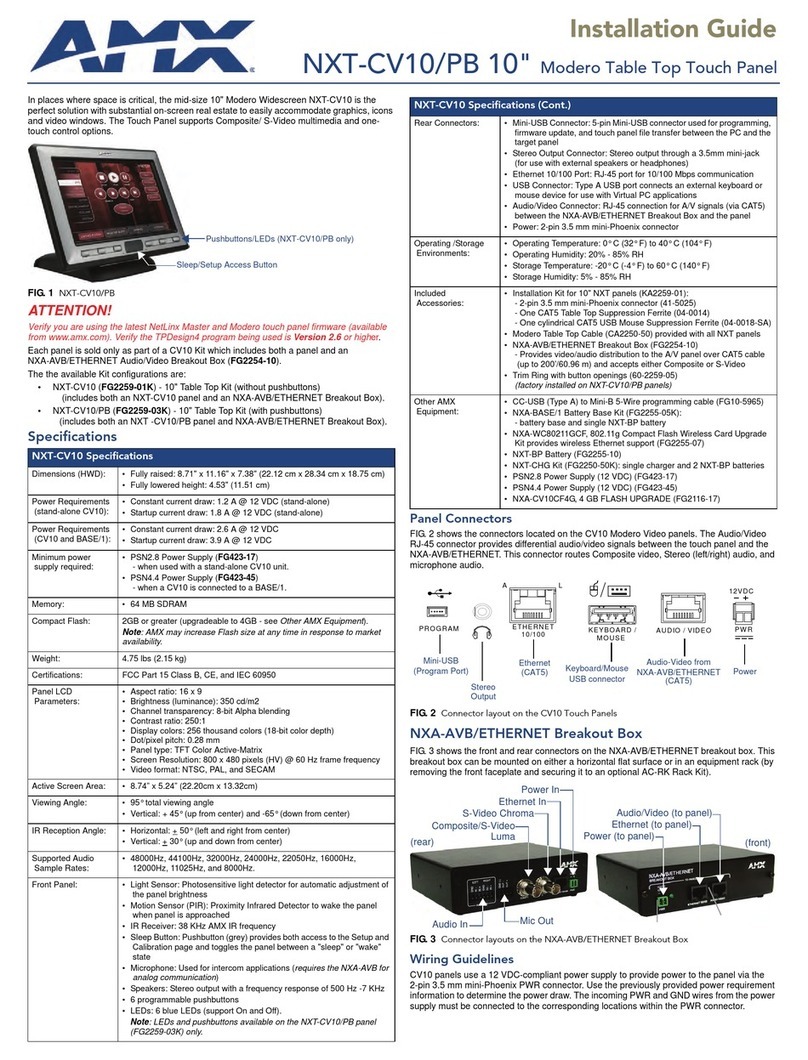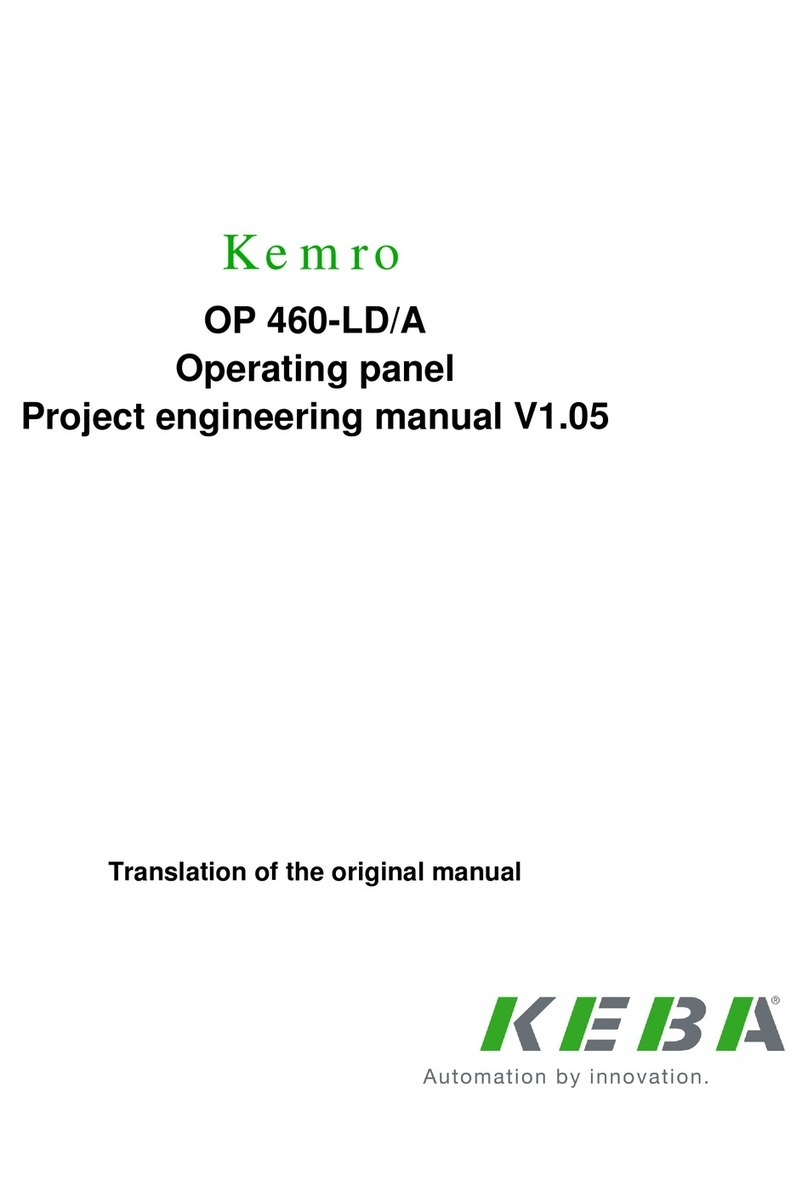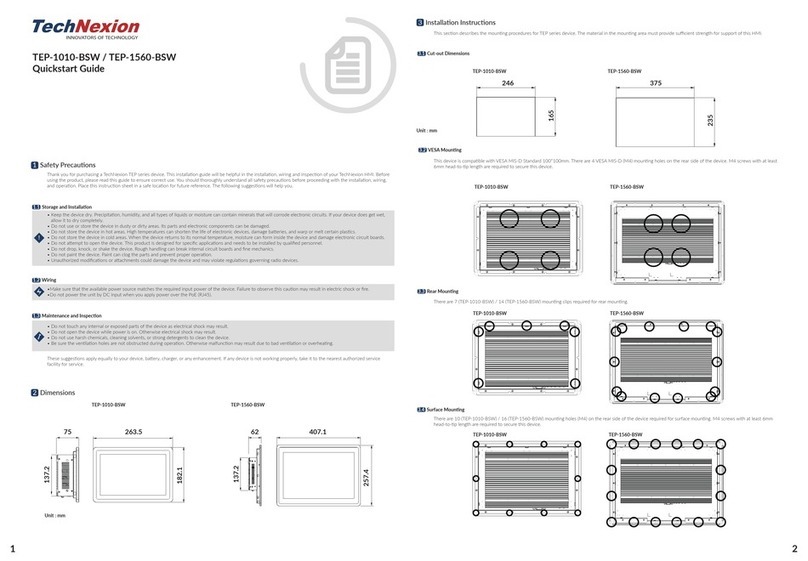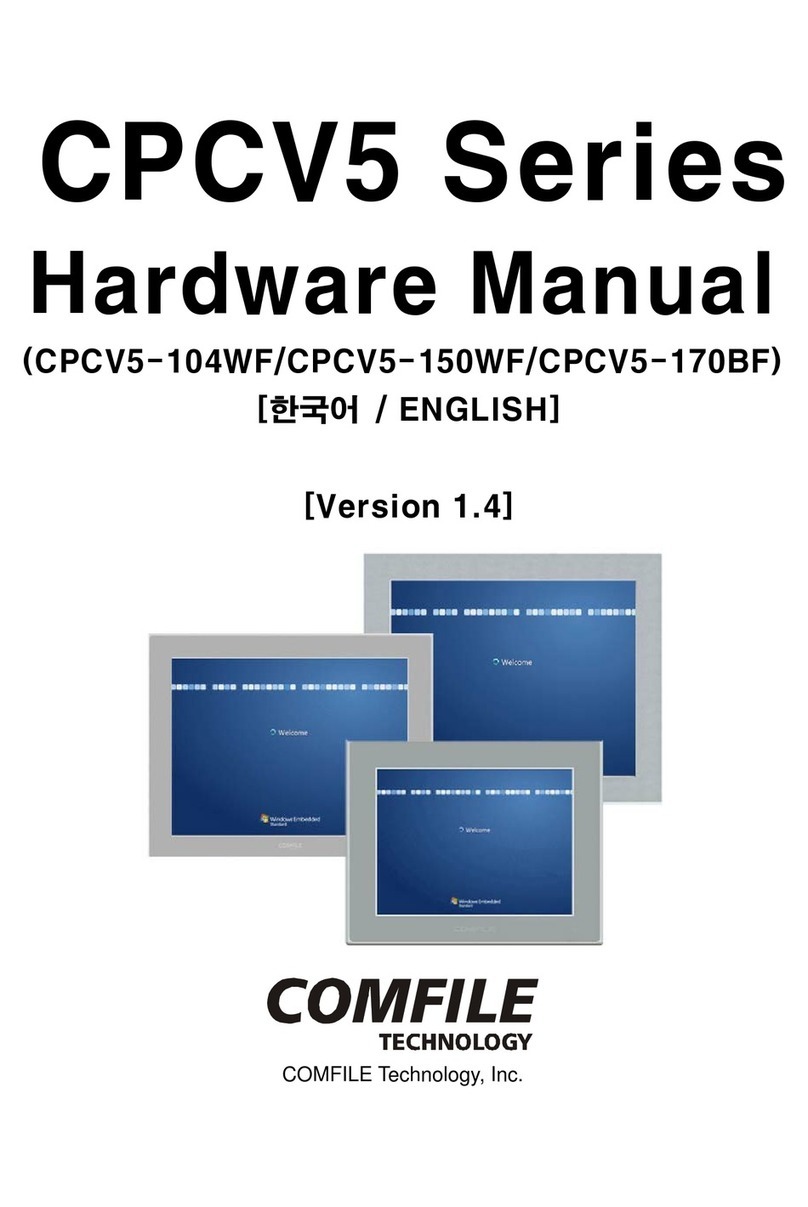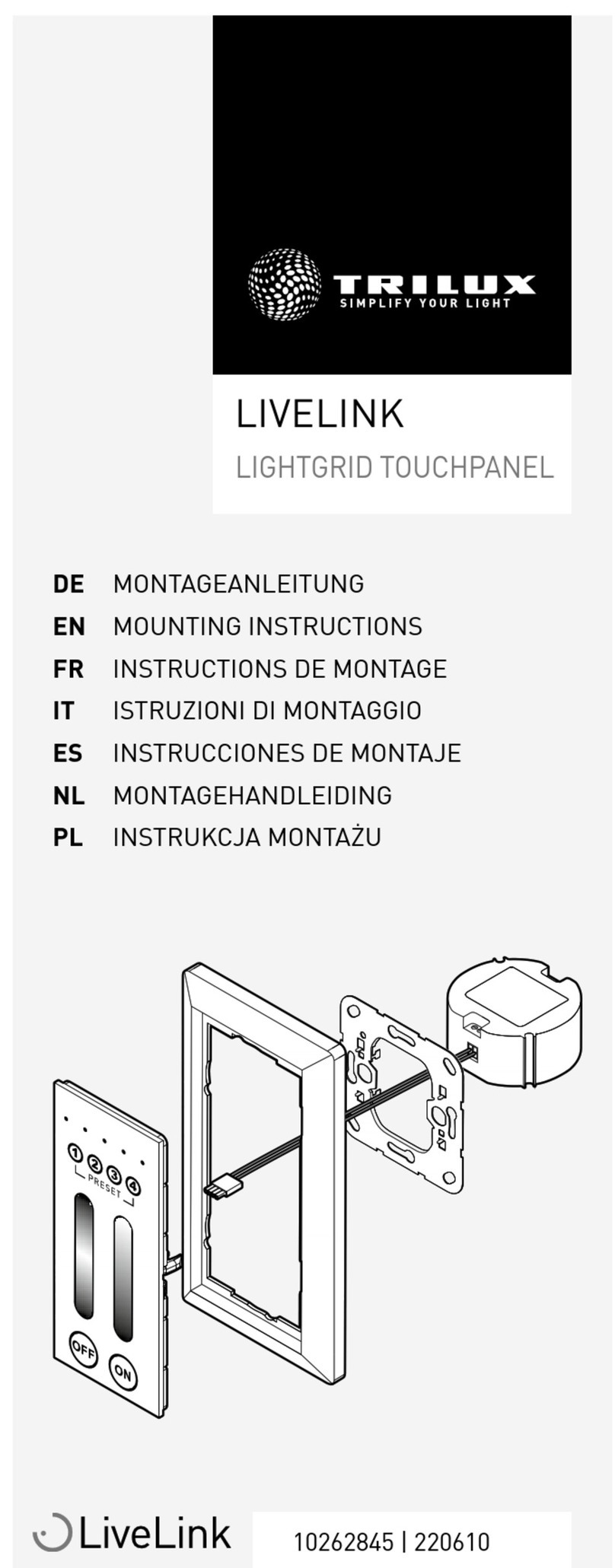Havis TSD-101 User manual

2
Before Beginning (Original Instructions)
•NEVER STOW OR MOUNT THE TOUCH SCREEN DISPLAY DIRECTLY IN A VEHICLE AIRBAG
DEPLOYMENT ZONE.
•DO NOT USE TOUCH SCREEN DISPLAY WHILE DRIVING.
•REFER TO SUPPLIED LIND POWER SUPPLY REFERENCE GUIDE FOR SPECIFIC INSTALLATION
AND OPERATION OF POWER SUPPLY.
•READ ALL INSTRUCTIONS THOROUGHLY BEFORE BEGINNING INSTALLATION.
•TOUCH SCREEN DISPLAY MUST BE CONNECTED TO VEHICLE POWER THROUGH SUPPLIED
LIND POWER SUPPLYWITH CABLES PROVIDED.
•DO NOT OPERATE TOUCH SCREEN DISPLAY WITH SHARP OBJECTS OR DAMAGE TO
DISPLAY MAY OCCUR.
•ONLY CLEAN TOUCH SCREEN DISPLAY WITH NON-ABRASIVE/NON-HARSH
CLOTHS/CLEANING SOLUTIONS OR DAMAGE TO DISPLAY MAY OCCUR.
Havis is pleased to provide this Owner’s Manual to aid in the proper installation
and use of the TSD-101,11.6”Capacitive Touch Screen Display.
For questions regarding the set-up of your TSD-101, please contact Havis at 1-
800-524-9900 or visit www.havis.com for additional product support and
information.
This Owner’s Manual applies to the following Part Numbers:
TSD-101

3
Table of Contents
Specifications 3
Parts Included 4
Port Replication Capability 6
Set-Up Instructions 7
Operating Basics 10
Precautions
•Do not place metal objects or containers of liquid on top of the Touch Screen Display.
•If a malfunction occurs, immediately unplug the Power Supply and remove the laptop.
•Use only the supplied Power Supply with this Docking Station.
•Do not store the Touch Screen Display where water, moisture, steam, dust, etc. are present.
•Do not connect cables into ports other than what they are specified for.
•Do not leave the Touch Screen Display in a high temperature environment
(greater than 85°C, 185°F) for an extended period of time.
EC DECLARATION OF CONFORMITY in accordance with EN 50498
Manufacturer’s Name: Havis, Inc.
Manufacturer’sAddress: 47099 File Mile Road, Plymouth Twp, MI 48170 USA
Declares under our sole responsibility that the product:
Product name: Havis Touch ScreenDisplay
Model: TSD-10X, where ‘X’ may be any alphanumeric character and which describes product options.
May be followed by any alphanumeric characters which describe product options.
Product Options: This declaration covers all options of the above product which bear the CE Marking.
Is in conformity with the following standards or other normative documents:
Automotive EMC Directive
2004/108/EC:
Directive 2011/65/EU
EN 50498:2010, Electromagnetic compatibility (EMC)-
Product family standard for aftermarket electronic equipment in vehicles
Restriction of the use of certain hazardous substances (RoHS)
Supplementary Information:
The product herewith complies with the requirements of the Automotive EMC Directive 2004/108/EC, Annex I, 6.5, 6.6, 6.8,
and 6.9. This product requires the use of a recommended e-Marked automotive power supply when used within vehicles.
Plymouth Twp, MI, USA January 29, 2016 Bruce Jonik, Director of Engineering , Havis, Inc.
FCC 47CFR, Part 15 compliance: This is an FCC Class B device. Any changes or modifications
to the model TSD-10X not expressly approved by Havis, Inc. could void
the user's authority to operate this equipment.
Specifications
Power
Supply Input
12V
DC-In
Dimensions
8.5”
( 21.6 cm) H x 11.7” ( 29.7 cm ) W x 1.4” ( 3.5 cm ) D
Weight
2.2
lbs ( 1.0 kg)
Operating
Environment
-
21°C to 60°C ( -6°F to 140°F)
Storage
Environment
-
40°C to 85°C ( -40°F to 185°F )

4
Parts Included
11.6” LCD Screen
Power
Button
VESA 75
Mounting
(4x M4 thread)
Strain Relief
Anchor Points
Power
Indicator
Speaker
(left)
Volume
Control
(- and+)
Brightness
Control
(- and+)
2-Point
Multi-Touch
Capacitive
Screen

5
Parts Included (continued)
Cables
USB2.0, 2m. Long (male - female)
for Optional Keyboard
USB2.0, 20ft. Long (male - male)
to Vehicle Docking Station
HDMI, 20ft. Long(male - male)
to Vehicle Docking Station
4
Display Hardware
This Hardware Kit includes:
1. Zip Ties (8)
2. M4 x 0.7 x 10mm long
Pan Head Screws(5)
3. Split Lock Washers, M4 (5)
4. Washers, M4 (5)
Tools required for installation:
•#2 Phillips
(For M4 Pan Head Screws)
Power Supply Hardware includes:
1. Zip Ties(2)
2. #10-16 x 3/4” long
Drill Point Hex Head Screws (4)
Tools required for installation:
• 5/16” Hex Socket
Power Supply, Cables, & Mounting Hardware (LPS-168)
(Havis Part # HW-EL-0079)
(Havis Part # HW-EL-0006)
(Havis Part # HW-EL-0078)
EXTENDING THE 20 FOOT USB CABLE IS NOT
RECOMMENDED UNLESS AN ACTIVE
(INDEPENDENTLY POWERED) REPEATER IS USED.

6
Bottom view
Port Replication Capability
Side view
USB 3.0
USB 3.0
(to Optionial Keyboard)
Power 12.0 VDC-IN
USB 3.0
(to Vehicle Docking Station)
HDMI 1.3
(to Vehicle Docking Station)
BE CERTAIN TO CONNECT USB CABLESTO
THE CORRECT USB PORT ON THETSD-101
AS OUTLINED IN SIDE VIEW.

www.havis.com •1-800-524-9900 7
Set-Up Instructions
Connecting to Power
1) Connect threaded end of the DC input cable to the Touch Screen Display
and the other end to the Lind Power Supply.
2) Connect one end of the cigarette lighter power cable to the Lind Power Supply.
3) Plug into cigarette lighter receptacle connected to vehicle power.
4) The LED on the Lind Power Supply will illuminate green and the power
indicator on the Touch Screen Display will illuminate amber to indicate
that power is connected.

8
Set-Up Instructions (continued)
Connecting to Vehicle Docking Station and Optional Keyboard
(not included with TSD-101)
1) Connect one end of the USB 2.0 cable (male-male) to Touch Screen Display and
the other end to the vehicle docking station.
2) Connect one end of the HDMI cable (male-male) to Touch Screen Display and
the other end to the vehicle docking station.
3) Connect one end of the USB2.0 cable (male-female) to Touch Screen Display
and the other end to the optional keyboard (not included).
Vehicle
Docking
Station
Optional
Keyboard
BE CERTAIN TO CONNECT USB CABLES TO
THE CORRECT USB PORT ON THE TSD-101
AS OUTLINED IN SIDE VIEW ON PAGE6.
BE CERTAIN TO CONNECT USB CABLES TO
THE CORRECT USB PORT ON THE TSD-101
AS OUTLINED IN SIDE VIEW ON PAGE6.

www.havis.com •1-800-524-9900 9
Set-Up Instructions (continued)
Connecting to Vehicle Docking Station and Optional Keyboard
(not included with TSD-101)(continued)
4) Use provided ZipTies to secure each cable at both strain relief points.
Vehicle Mounting
1) Havis provides vehicle-specific mounting solutions for the TSD-101. To check
availability of a mounting solution for your vehicle, go to www.havis.com or call
1-800-524-9900 and search for C-DMM-2000 Series products.
2) Be sure to follow all installation instructions included with the vehicle-specific
mounting solution.

10
Operating Basics
Turning On/Off
1) With the Touch Screen Display connected to the Lind Power Supply and the
vehicle docking station, press the Power Button.
2) The Power Indicator will illuminate to a green light (Powered ON Mode).
The Touch Screen Display receives data from the system and displays the output
on the screen. If Power Indicator illuminates amber, Touch Screen Display has
power (Standby Mode), but is not receiving signal from source device. Verify
Settings on source device (duplicate or extend monitor) or check connections
and retry.
3) Press the Power Button to turn off the Touch Screen Display. Power Indicator
is not illuminated.
Using the Touch Screen
1) Tap the screen with your finger or fingers to communicate with the system.

11
Activating Night Mode
1) Press both the (+) and (-) Brightness buttons simultaneously to activate
Night Mode.
2) In Night Mode, the display will switch to a red monochrome color scheme to
reduce eye strain in darkenvironments.
3) Press both the (+) and (-) Brightness buttons simultaneously to deactivate
Night Mode.
Operating Basics (continued)
Using Control Buttons
1) Volume: Press and hold either button (VOL+ or VOL-) until the volume OSD
appears on the screen. Then, press (+) to increase, or (-) to decrease the
volume.
2) Brightness: Press and hold either button (+ or -) until the brightness OSD
appears on the screen. Press (+) to increase, or (-) to decrease the
brightness.

TSD-101_OMN_9-20
Havis, Inc.
75 Jacksonville Road
Warminster, PA 18974
www.havis.com 1-800-524-9900
LPS-168
Replacement Power Supply for the TSD-101
KB-108
Havis Rugged Backlit USB Keyboard with
Integrated Touch Pad and Emergency Key.
Related Products
TSD Mounting Solutions
Havis offers a variety of mounting
solutions, including light-weight motion
devices and vehicle-specific mounting
solutions for the TSD-101. Visit
www.havis.com or call 1-800-524-9900 to
browse available mounting solutions,
including our vehicle-specific C-DMM series.
DS-DA-603
HAVIS USB-C Hub is designed to work with
devices equipped with Samsung DeX
technology, and supports mobile devices
with full HD screen mirroring technology.
Other manuals for TSD-101
1
Other Havis Touch Panel manuals