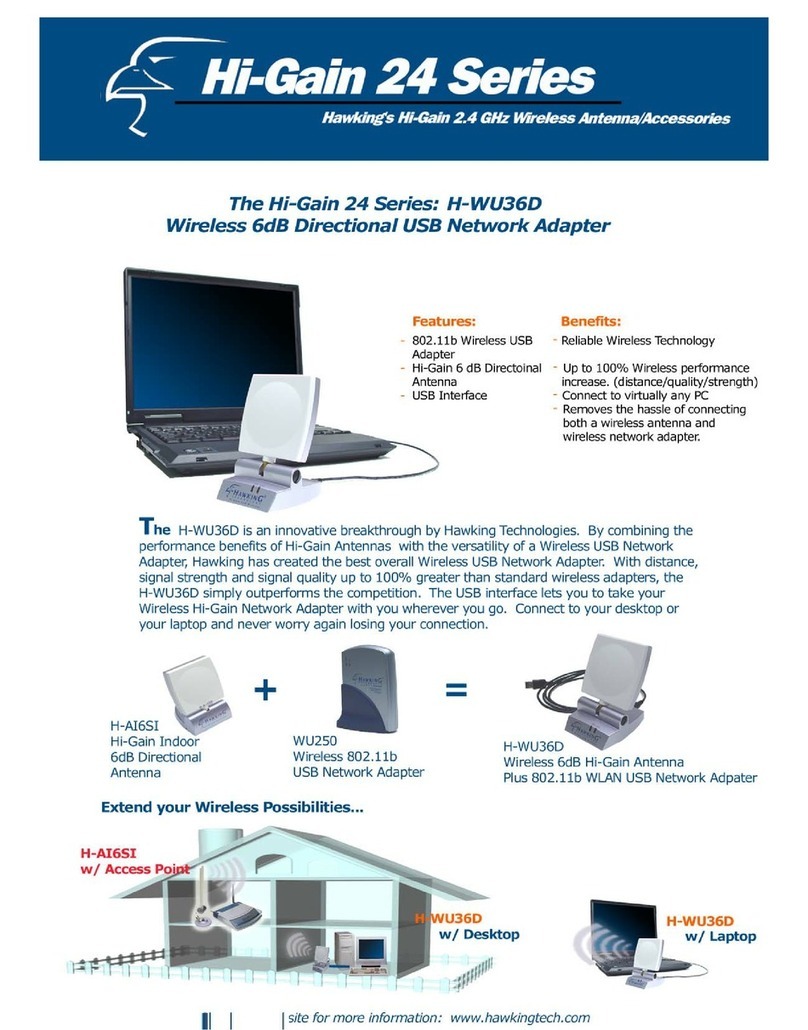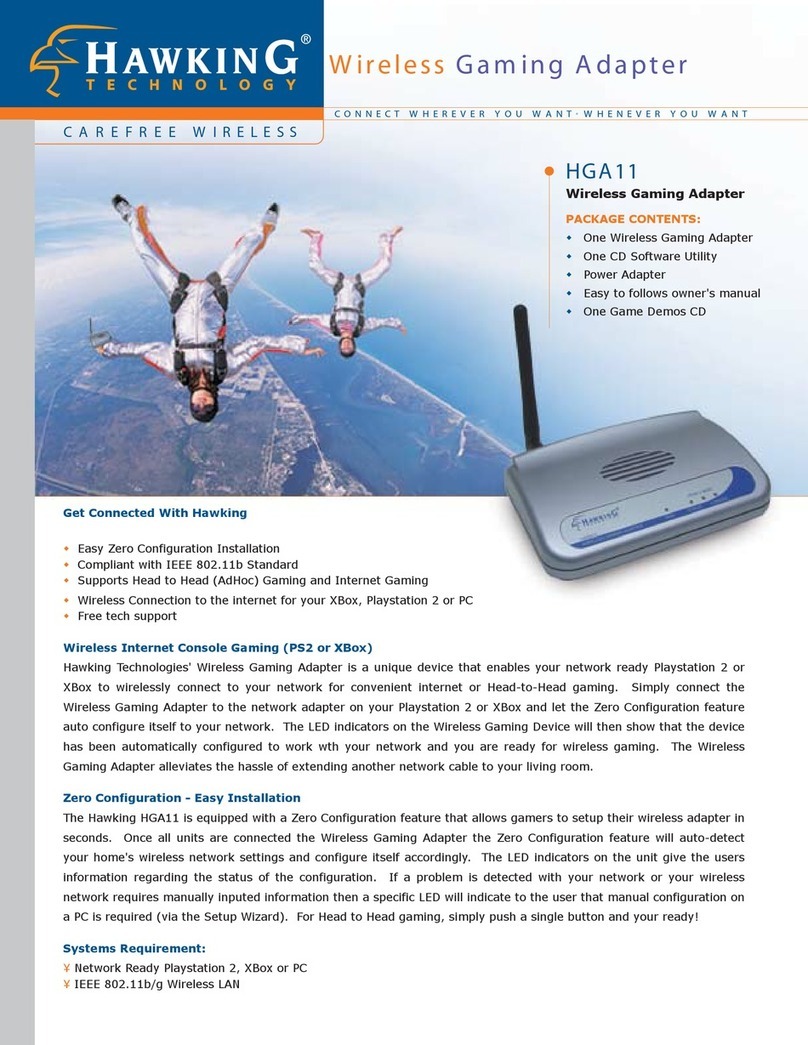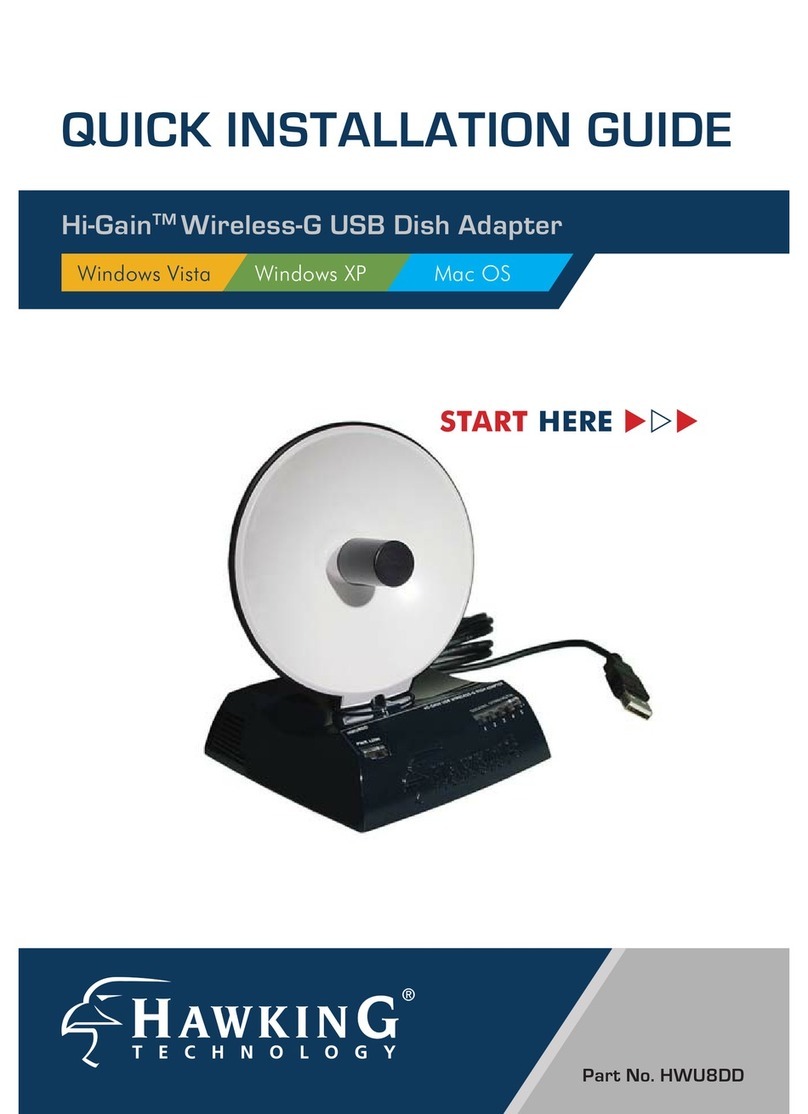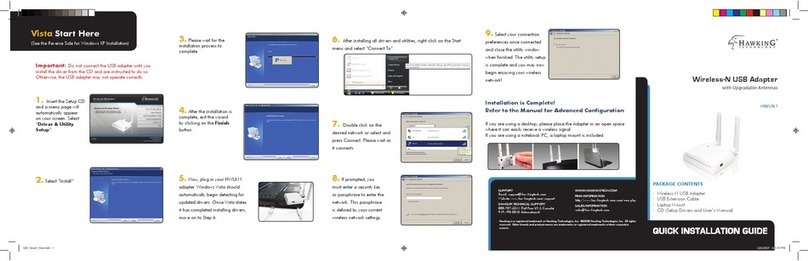Wireless LAN Access Point Connection
7
The Hardware Installation is complete.
2.2 Getting Started Using Zero Configuration
“Head to Head” Gaming Setup
1. If you have more than one game console and wish to connect these game
consoles together to play head to head games, you must switch the Wireless
Gaming Adapter to“Head to Headmode”. If the“Head 2 Head”LED is lit, then
the Wireless Gaming Adapter is already in“Head to Head mode.” If the“Head 2
Head”LED is not lit, press the“Head 2 Head/Infrastructure”button once and the
Wireless Gaming Adapter will switch to “Head to Head mode”automatically.
Once both units are in “Head to Head” gaming mode they should be able to
communicate with one another and a link can be established between multiple
gaming consoles with the Hawking Gaming Adapter. (Note: all gaming
consoles must be in wireless range of one another.)
2. When the Wireless Gaming Adapters are successfully connected, the“STATUS”
LED will be on and the led color should be green. If the STATUS led blinks
orange please skip to Chapter 3 in this manual for configuration via PC.
3. After all the Wireless Gaming Adapters are set to “Head to Head mode”and are
connected to your gaming consoles with a green Status led, you can start to enjoy
head to head games wirelessly.
Internet Gaming Mode Setup
1. Check to see if your gaming console’s network adapter is already configured for
internet gaming. (You can check this by connecting an Ethernet cable directly to
your console to connect it to your network. If you are able to play online games
then your networkadapter is already configured) If your gaming console’s
network adapter is not configured for your network you must do so first before
continuing this installation procedure. Please read your manufacturers
instruction manual to configure your network adapter.