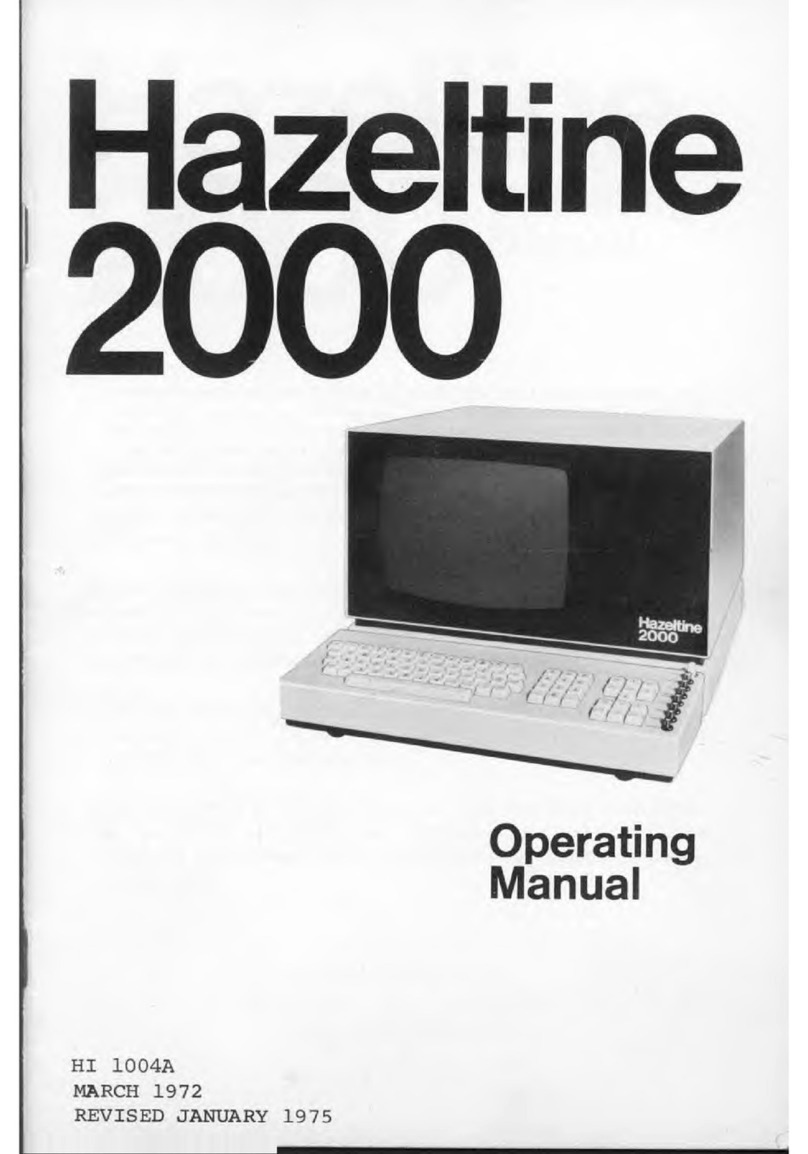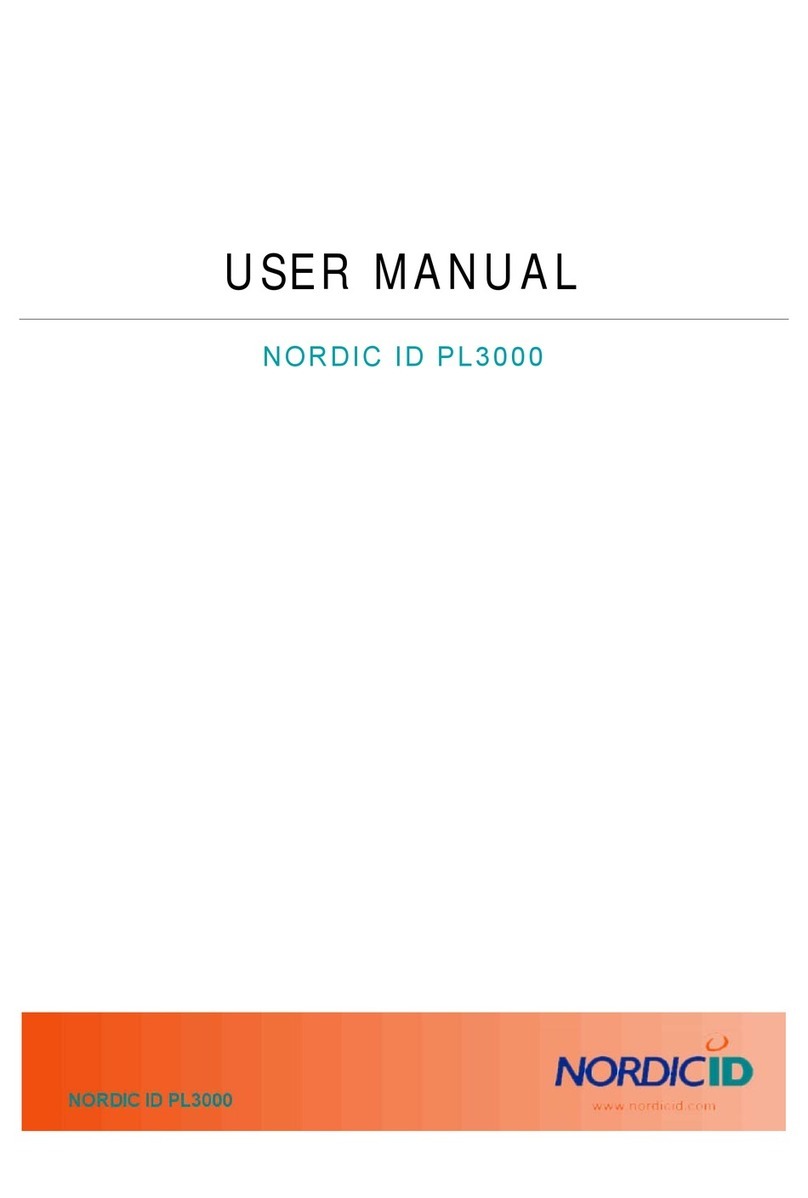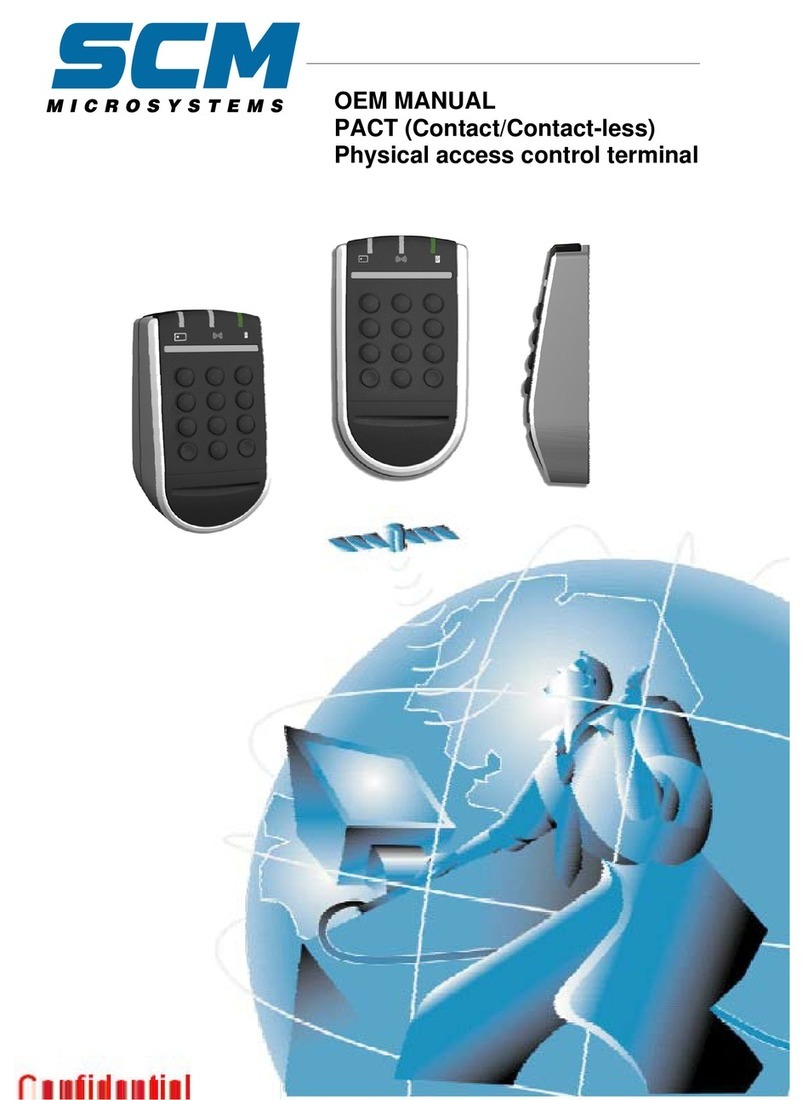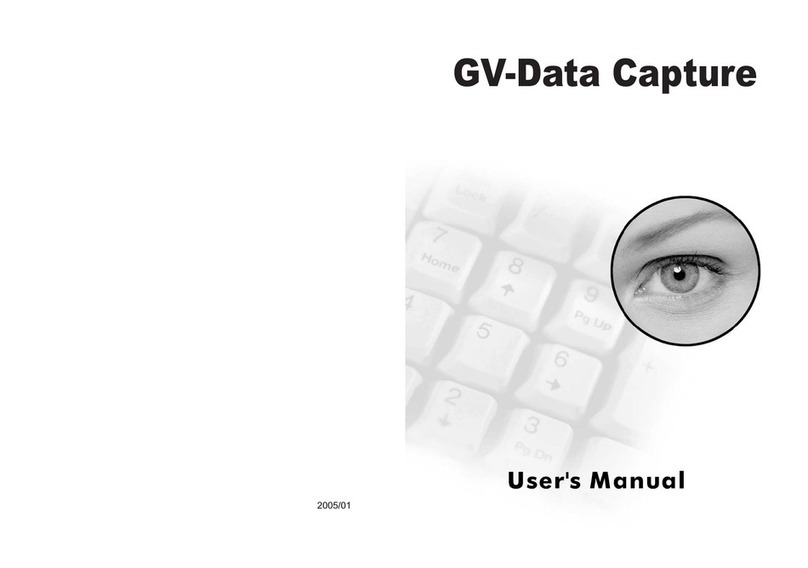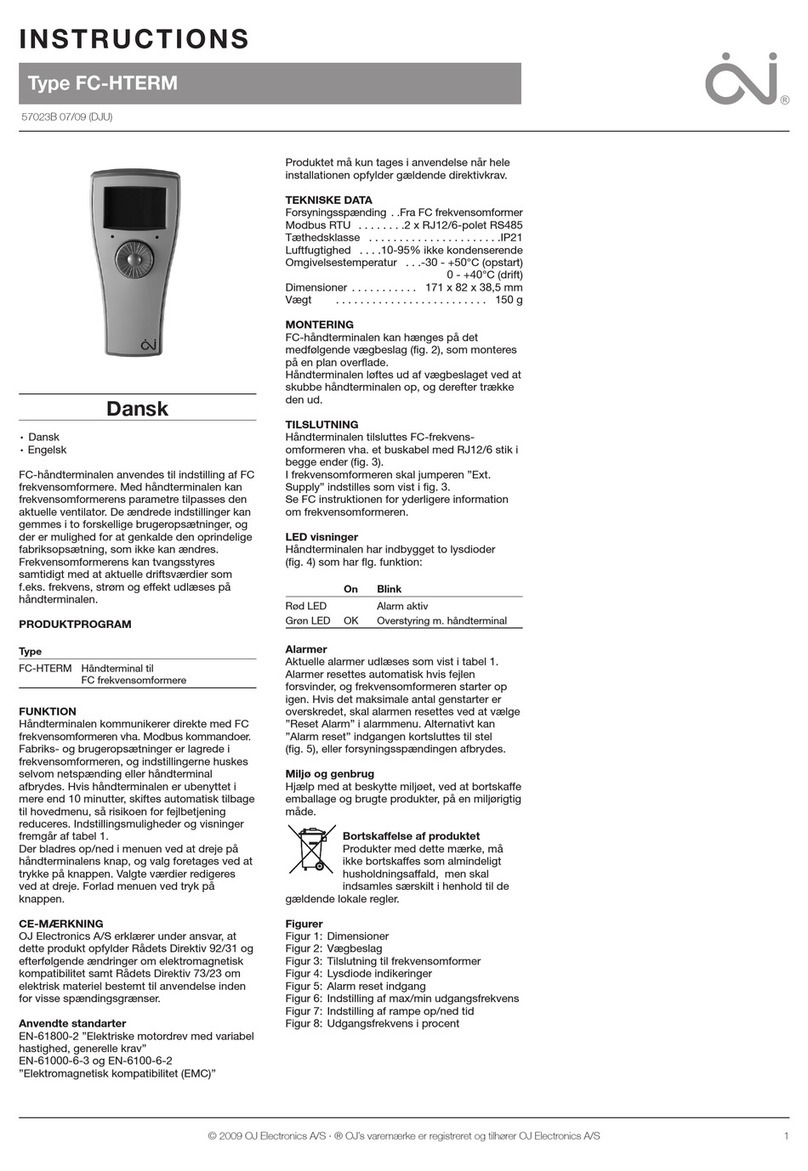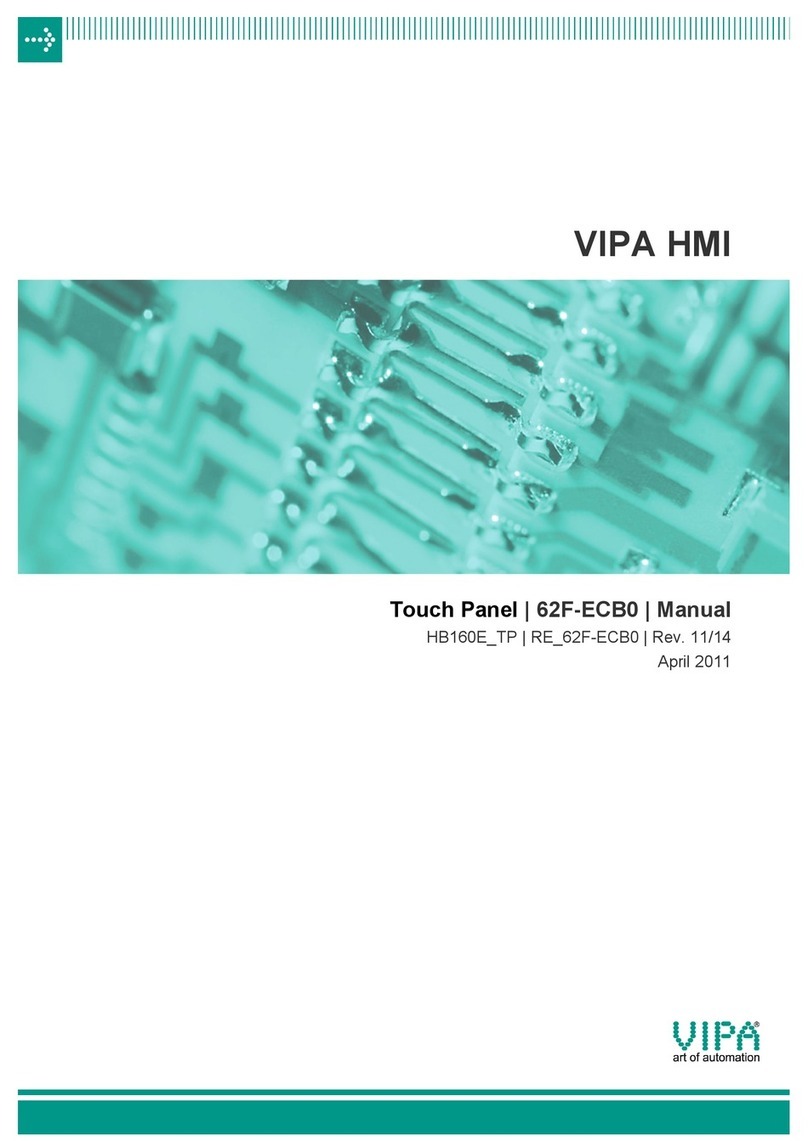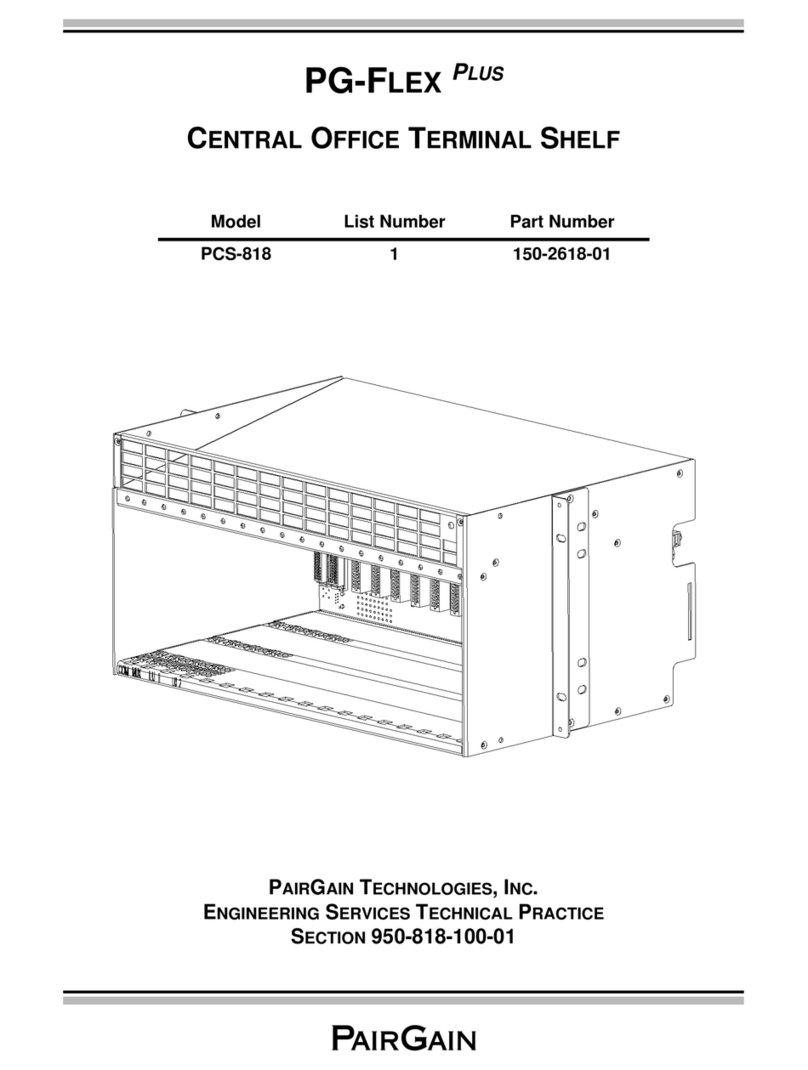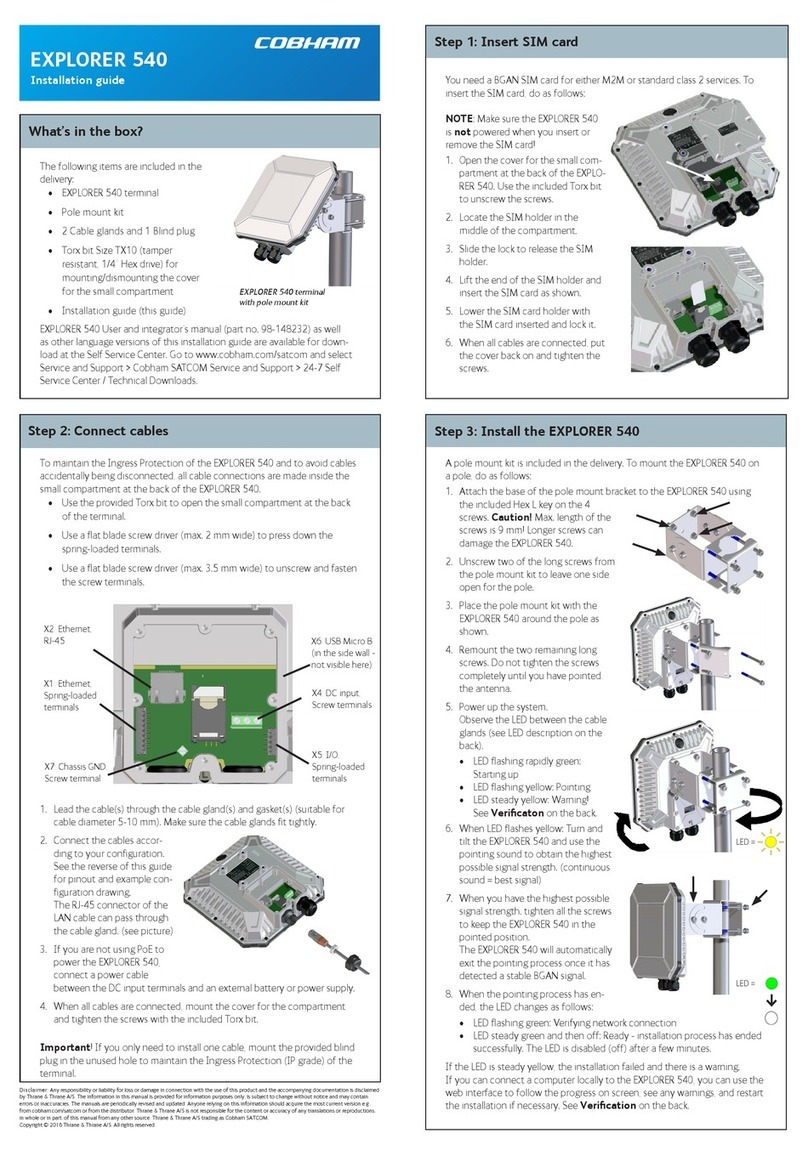hazeltine ESPRIT User manual

H1-1
094
MAY
1981
aze
tine
.
VIDEO
DISPLAY
TERMINAL
REFERENCE
MANUAL
Ci'i'iL)
",

HI-l094
TABLE
OF CONTENTS
1.0 INTRODUCTION
.'
.................................................................
1
2.0
INSTALLATION
..................................................................
2
2.1
Unpacking Instructions
and
Inspections
........
~
.....................................
2
2.2 Set-Up and Connections
..........................................................
2
2.3 Turn-On and Warm-Up
...........................................................
2
2.4
User
Maintenance
...............................................................
3
2.5 Self
Test:
.....................................................................
3
3.0
TERMINAL
DESCRIPTIONS
..........................................
"
............
.4
3.1
Diaplay System
..................
,
..............................................
4
3.2 Keyboard
.....................................................................
4
3.3 Communication ,Interface
....
','
...................................................
5
3.4 Remote Commands
..............................................................
5
3.5 BLOCK Mode Feature
............................................................
6
3.6 Emulation Feature
..............................................................
6
3.7'Physical Characteristics
...........................................................
7
4.0
TERMINAL
CONTROLS
............................................................
8
4.1
Keyboard
.....................................................................
8
4.2
Panel
Controls
.................................................................
11
5.0 Communication Interface
...........................................................
14
5.1
Communication Data
...........................................................
14
5.2
EIA
Interface
.................................................................
14
5.3 Current Loop Interface
................................
,
.........................
16
5.4 Communication Mode
...........................................................
16
5.5 Hardwire Interface
...................
,
.........................................
17
6.0
TERMINAL
PROGRAMMING
..................................
,
....................
18
6.1
Operating Modes
...............................................................
18
6.2
Screen
Features
................................................................
18
6.3 Control Codes
of
the Esprit
..........................
,
...................
,
......
, .19
6.4 Control Codes
of
ADM-3A, Regent 25
..............................................
26
7.0
EMULATION
RESTRICTIONS
........
"
................................
,
...........
28
7.1
Emulating Regent
...............
,
..............................................
28
7.2 Emulating
ADM-3A
.............................................................
28
8.0 SERVICING
.....................................................................
29
8.1
Introduction
..................................................................
29
8.2 Preliminary Steps
..............................................................
29
8.3 Warnings
......
'
...............................................................
29
8.4 User's Troubleshooting Procedures
.................................................
29

~
Hazeltine
~--'
HI·1094
Appendix
A:
ASCII Code Character Set
Appendix
B: Table
of
The ESPRIT Remote Commands
Appendix
C: Summary
of
Special Keyboard Commands
Appendix
D: Summary
of
Control Codes
Appendix
E: Direct Cursor Address and Send Cursor Address Table
Appendix F: ESPRIT Operation - - - - - - Functions
Appendix G: Summary
of
Numeric Cluster act
as
Function
keys
Note: There
are
no user serviceable parts in this terminal.
All
repairs
are
to
be
performed
by
a Qualified technician.

HI-1094
1.0 INTRODUCTION·
The Hazeltine Esprit
is
a versatile video display terminal which employs microprocessor technology
to
achieve
a new standard
of
functionality in economic terminals.
The terminal includes a typewriter style keyboard
with
a numeric
pad
and
special function keys,
two
industry
standard asynchronous serial interfaces, a 12-inch, high-resolution, non-glare display monitor
and
human-
engineered packaging.
The Esprit provides a number
of
video and formatting features including dual intensity,
reverse
video, and
underline, line editing,
and
absolute cursor addressing.
Added features
such
as
block mode
with
protected
and
unprotected fields greatly enhance the functional
capability
of
the terminal.
The Esprit
is
also
capable
of
functionally emulating the Regent
25
1 and ADM-3A2 terminals.
This manual describes the features
and
operation
of
the terminal including the following information:
-Terminal installation, describing the terminal set-up procedure.
-Terminal features, ageneral description
of
the terminal's components
and
functions.
-Operating instructions, describing switch setting requirements, keyboard functions
and
special keyboard
commands.
-Interface details
for
data
set
and
peripheral communications.
-Terminal programming, describing the operating mode, emulation functions
and
the
usage
of
remote com-
mands.
-Emulation capabilities, describing the emulation restrictions.
-Terminal troubleshooting.
1 Trademark
of
Applied Digital Devices
2 Trademark
of
Lear-Siegler
-1-

~
Hazeltine
~
HI-1094
2.0 INSTALLATION
This section describes the installation procedures
of
the Esprit terminal.
2.1
Unpacking and Inspection
Unpack the terminal and refer
to
the packing list
to
verify
that
all items are present, including any
options
that
have
been
ordered.
If
the shipment
is
damaged upon receipt, request
that
the carrier's
agent
be
present while the terminal
is
being unpacked and installed.
The Esprit should
be
inspected upon receipt
for
broken, damaged,
or
missing parts
or
any
other physical
or
electrical damage.
2.2 Set-Up and Connection
2.2.1 Interface Connection
The Esprit provides
two
E
IA
RS-232C
or
20mA current loop interfaces
to
connect
to
data
sets
or
acoustic couplers. The interface connectors
are
located on the rear panel
as
shown in figure 5.1.
2.2.2 Power Connection
The
ON/OFF
switch plate on the rear panel lists the voltage and power requirements. Those requirements
should
be
checked before turning
it
on.
2.2.3 Switch Selections
It
is
suggested
that
the user
set
the
dip
switches (refer
to
paragraph 4.2) before turning power on.
2.3
Turn-On
and
Warm-Up
2.3.1 Power Turn-On
When power
is
turned on a sound alarm should
be
heard
and
the cursor should appear on the upper
left
corner
of
the display
within
3 minutes.
NOTES:
a.
If
no sound alarm
is
heard, check the power source.
If
the power
is
correct, refer
to
Section 8
for
troubleshooting.
-2-

HI-1094
b.
If
random characters appear in the
screen
and
do
not
clear when the C
[CLEAR]
key
is
depressed,
or
if
there
is
no
response
to
keyboard entries, switch power
off,
wait
15 seconds and switch power
on one more time.
If
the trouble remains, refer
to
Section 8
for
troubleshooting.
c.
If there
is
no diaplay after the terminal
has
warmed up
for
areasonable
time
(no morethan 3 minutes),
adjust the CONTRAST control located on the rear panel.
If
there
is
still no display, refer
to
Section
8
for
troubleshooting.
2.3.2 Warm-UP
If
the display
unit
was
brought in
from
a substantially colder environment
it
requires at least 1 hour
to
warm up
to
reach
room temperature
prior
to
power
turn
on.
After
power on, allow 30 seconds
for
display warm-up.
At
the
end
of
this period, the terminal
is
ready
to
operate.
2.4 User Maintenance
The
top
cover
of
the terminal
can
be
cleaned
with
a soft, damp cloth tissue,
but
do
not
use
too
much
water. Keep
it
dry
after cleaning.
There
are
several
openings in the
case
through which liquids, coins, paper clips, and other objects
can
fall. Such objects would disturb the electronic operation
of
the terminal
if
they come in contact
with
the circuitry.
For
this reason, avoid putting drinks and metal objects on the
top
of
the terminal. Rubb-
ing the keys
with
a
dry
or
barely moist cloth should suffice
to
clean them.
2.5 Self Test
(All
repairs
to
be
performed by Qualified Technician)
The Esprit
will
test itself
at
power
turn
on.
If
any
fault
is
found the
message
"ERROR"
followed
by
a character
will
be
displayed on the upper-left corner
of
the screen.
FAULT
DETECTED
ON
Video Memory
Internal Memory
Rom
Keyboard
ERROR CHARACTER
WILL
BE
DISPLAYED
123456789:;<=>
?
* * * * * * * *
**
* *
**
* *
* * * * * * * *
* *
**
* * * *
Note:
"*,,
character indicates
that
the correspondent
fault
has
been
found.
-3-

HI-1094
3_0
TERMINAL
DESCRIPTION
This section describes the basic features
of
the Esprit terminal.
3.1
Display System
The video display
used
in the Esprit
is
a high quality, high resolution, 12 inch display using
P31
green-
on-black phosphor and a non interlaced raster scanning method which provides crisp
and
easy-to-read
character reproduction on a nonglare
screen.
Characters
are
produced using a
7X9
dot
matrix
for
uppercase
and
a 7X
11
dot
matrix
for
lowercase.
Two
line decenders provide better readability
for
lower-
case
characters.
Character patterns
are
formulated
with
in
a
9X
12
window. There
is
2
dot
spacing between character
columns
and
3
dot
spacing between character rows
with
ample separation between adjacent characters.
The character
set
consists
of
all 128 ASCII
codes.
However, the 32 control
codes
are
displayable
only
in MONITOR mode, which may
be
set
or
reset
at the keyboard. This mode
is
extremely useful
as
an
aid in program development
and
for
communication line debugging. The displayed patterns
for
control
codes
are
brief 2-character forms
of
their standard abbreviations.
See
Appendix A
for
actual font.
The display
has
a
screen
capacity
of
1920 characters organized
as
24 lines
of
80
characters
each.
The terminal cursor
has
many representions; blinking
or
steady, block
or
underline.
It
can
be
selected
at the operator's convenience
and
defaults
to
a steady block
filling
the whole character window.
When
the cursor
is
superimposed on a non-blank character, the character
will
show through the cursor in
reverse
video.
The Esprit provides a programmable character-by-character video attribute which may
be
high-intensity,
reverse
video
or
underline at 11th line. The representions
are
selected through the control switches
located on the rear panel.
3.2 Keyboard
The terminal
has
a typewriter style keyboard which
is
permanently attached. The keyboard
is
decoded
and debounced by software scanning which provides high stability
and
reliability. The keyboard
consists
of
a 59 key main keyboard, a 14 key numeric
pad
for
fast numeric data entry, 4 special func-
tion
keys
for
the cursor movement
and
the auxiliary interface control, 3
special
function keys
for
supporting BLOCK mode operation and 1
"LOCAL"
key
for
LOCAL
Mode operation.
-4-

HI-1094
The keyboard features typematic (Auto"Repeat) operation at the
speed
of
the interface or
15
characters
per
second,
whichever
is
slower.
An
audible keyclick may
be
used
to
enhance
the normal typewriter feeling. This
is
also
useful in full
duplex operation
to
make
sure
if
a valid key
is
depressed.
The
"keyclick"
can
be
enabled
or
disabled
at the keyboard (refer
to
Appendix C).
3.3 Communication Interface
The Esprit
uses
the 7-bit ASCII
code
for
data communication.
It
provides a standard
EIA
RS-232C
serial
interface
to
allow a simple connection
to
avarity
of
equip-
ments. The terminal
also
has
a standard 20mA
passive
current loop with current supplied
by
the host
equipment. This interface allows a simple direct connection
to
most equipments. The two interface
options
are
switch selectable on the
rear
panel.
The Esprit
also
allows the terminal
user
to
select one
of
eight different data
rates
and
four different
parity options through switch setting on the rear panel.
Possible
data
rates
include: 110, 300, 600,
1200,,2400,3600,4800,9600, bits per
second.
In addition
to
the primary communication interface which
is
a standard 25-pin
EIA
connector, the
Esprit provides a bidirectional auxiliary interface
to
allow attachment
of
a local peripheral,
such
as
hard copy device, paper tape reader, etc.
These
peripherals may transmit data
to
the host computer
via the terminal.
The auxiliary interface must
use
the
same
speed
as
the primary interface.
Several
programmable func-
tions
are
provided
to
control the
output
of
this auxiliary interface. With the
"AUX
ENABLE"
function,
the host computer
can
talk directly
to
the peripherals attached
to
the auxiliary interface.
3.4 Remote Commands
The Esprit
responds
to
an
extensive
set
of
remote commands
for
user
application
as
follows.
• four function key
codes
• horizontal tab
• clear
screen
• direct cursor
address
• insert line
• delete line
-5-

JY\\
Hazeltine
~/
HI-l094
• clear
from
current cursor position
to
end
of
line
• clear
from
current cursor position
to
end
of
display (foreground
or
background
spaces)
• clear foreground fields
• clear current foreground field
• display data in normal intensity
or
high intensity
(if
this representation
is
selected)
• cursor home
• cursor
up
• cursor
down
• cursor
right
• cursor left/backspace
• remote
page
or
field transmit
• set
or
reset BLOCK mode
• field tab and reverse field tab
• sound alarm
• absolute cursor address
•
read
cursor address
• read character at cursor position
• keyboard lock &
unlock
• display ASCII pattern
• enable
auxiliary
output
with
display
(AUX
ON)
• enable
auxiliary
output
without
display
• disable
auxiliary
output
(AUX
OF
F)
• enter
or
exit
function
keypad mode
• enter line mode
3.5
BLOCK
Mode
The Esprit
has
a
BLOCK
mode feature which allows the
use
of
protected and unprotected fields and
block transmission
of
unprotected data. This feature
also
includes the insert and delete line capabilities
(in Line Mode
only).
3.6
Emulation
The Esprit
is
functionally
compatible
with
the Hazeltine 1500
family.
In-addition,
it
can
be
set
to
emulate the Regent 25
or
ADM-3A
terminal.
For
emulation selection,
function
summary, and restric-
tions, please refer
to
Figure 4.2 Paragraph 6.4 and Section 7.
3.7 Physical Characteristics
a.
Mechanical
Size: 13.4 in (340 mm) H X 17.5 in (445 mm) W X 21.7 in (550 mm) D
Weight: 13.5kg (30
Ibs)
-6-

IY\\
Hazeltine
~
HI-1094
b. Electrical
power:
115V
AC/60
Hz
or
230V
AC/50Hz
power consumption:
40
watts nominal
c.
Environmental
Operating temperature:
1Q°C
to
40°C (50°F
to
104°F),
ambient
Storage temperature:
-20°C
to
65°C (4°F
to
150°F)
Humidity:
95% non-condensing.
-7-

HI-1094
4.0
TERMINAL
CONTROLS
4.1
Keyboard
The keyboard contains a typewriter-style alphanumeric cluster and a 14-key numeric pad, plus 8
special function keys
as
shown in Figure
4-1.
All
128 ASCII
codes
can
be
generated through the
alphanumeric cluster,
and
many remote commands
can
be
entered
from
the keyboard.
ON
F<lD
DEL
LOCAL
BLOCK
CLEAR
LINE
OFF
fLD
INS
HOME
.j,
+-
ON
CLR
AU"
t
-+
DFF
7 8 9 -
4 5 6 ,
1 2 3 E
N
T
E
CTRL
¢ R
FIGURE
4-1
ESPRIT KEYBOARD
LAYOUT
4.1.1 Alphanumeric Cluster
The alphanumeric keys operate in the
same
manner
as
a typewriter. The lowercase letter
or
lower
symbol
of
the key
is
transmitted whenever
it
is
struck.
There
are
eight keys on the keyboard that may either transmit control
codes
or
modify
any other
key
depressed
simultaneously.
If
the
[SH
IFT] key
is
held down while
an
alphanumeric key
is
struck,
the uppercase letter
or
the upper symbol
of
the key
is
transmitted.
The [CTR
L]
key operates like the
[SH
IFT] key in that
it
must
be
held down while another key
is
depressed
to
accomplish its function. The [CTRL]
and
[SH
I
FT]
keys,
used
in conjunction
with
the
alphanumeric keys, permit transmission
of
anyone
of
the 128 ASCII
codes
(Appendix A). If the
ASCII code
does
not
correspond
to
a displayable character, nothing
will
be
displayed on the
screen
unless the terminal
is
in MONITOR mode.
-8-

iY\\
Hazeltine
~/
HI-1094
The [CAPS LOCK] key
is
the
only
alternate action key on the keyboard
unit.
It
does
the
same
func-
tion
as
SH
I
FT
except
that
it
is
valid
only
for
the 26 alphabetic letters.
Depressing the
[TAB]
key
will
generate a
TAB
code (09 HEX). Depressing the
[TAB]
with
[SHIFT]
will
generate
LEAD-IN
CODE, and then
BACK
TAB
code (14 HEX).
The
[LINE
FEED] key
will
generate the Line
Feed
code (OA HEX).
The
[CARRIAGE
RETURN] key
will
generate the Carriage Return code
(aD
HEX).
The
[BREAK]
key
depressed
with
[SHIFT]
will
generate a break signal which lasts
for
200
to
250 milliseconds.
The [RUB
OUT]
key
will
generate a
DEL
code (7F HEX).
The [ESC] key
will
generate the
Escape
code (1B HEX).
NOTE:
In
BLOCK Mode, entering the lead-in code ([ESC]
or
[~],
switch selected) will condition
the Esprit
for
a
four
character transmission which
will
have
no effect on the display. Entering
of
lead-in code followed
by
an
ASCII entry
causes
a
four
character
sequence
(lead-in code,
ASCII code, EOM,
NUL)
to
be
transmitted. In the event the lead-in code
is
erroneously
depressed, a second depression
will
terminate this feature.
4.1.2 Numeric Cluster
The numeric cluster contains keys
for
the numerals
[0]
through
[0]
[-]
[,] and
[.].
The
[ENTER]
key duplicates the function
of
the [R
ETURN]
key. In addition, in BLOCK mode, depressing [ENTER]
will
cause
the terminal
to
transmit the contents
of
all foreground fields
(page
transmission),
and
depres-
sing
[SHIFT]
and
[ENTER]
will
cause
the contents
of
the foreground field the cursor
is
in
to
be
transmitted.
4.1.3 Special Function Keys
The
[t
/
t]
and
[<,-/~]
keys control cursor movement.
When
depressed
with
the
[SHIFT]
key the
[HOME/CLEAR]
key
will
move the cursor
to
the home
position
without
altering the displayed data. When
depressed
with
the [CTR
L]
key the [HOME
/CLEAR]
key
will
clear the entire display
to
foreground
spaces
(background
spaces
for
ADM-3A
or
Regent 25 modes)
with
the cursor moved
to
the home position. In block mode clear
screen
will
only
be
executed
if
the cursor
is
in the home position.
The
[AUX
ON/OFF]
key
will
alternately disable
and
enable the auxiliary
port
output.
-9-

19\\
Hazeltine
~
HI-l094
Depressing the
[LOCAL]
key
with
[SH
I
FT]
will
cause
the Esprit
to
enter the LOCAL mode, a second
depression
will
bring
it
back
to
the
NORMAL
mode. The
"BLOCK
MODE"
LED
will
be
blinking
while the terminals
is
in the
LOCAL
mode.
The
[BLOCK
ON/OFF]
key
will
alternately enable
or
disable the
BLOCK
mode. The
"BLOCK
MODE"
LED
will
be
lit
while the terminal
is
in the BLOCK mode.
The [CLEAR
FGD/FLD]
key
will
cause
all foreground field data
(with
[SHIFT]
key) or the
foreground field data in which the cursor
is
currently positioned
to
be
cleared
to
foreground
spaces.
The
[LINE
DEL/INS]
key
will
insert one foreground line
or
(with
[SHIFT]
key) delete one character
line. This key
is
inoperative in the BLOCK mode.
NOTE: Refer
to
Appendix F
for
those keys
used
in
HALF
or
FULL
duplex mode.
4.1.4 Keyboard Commands
In addition
to
the special
function
keys
that
control the
screen
directly, most remote commands
can
be
generated from the keyboard. Appendix B lists all commands
that
can
be
entered
from
the
keyboard
or
from
the host computer. These commands
are
described in Section 6.
4.1.5 Special Keyboard Commands
The Esprit also provides ten special keyboard commands concerning MONITOR mode, cursor represen-
tation,
keyclick and RAM test
for
user's convenience. The user
can
select
anyone
of
these commands
by
depressing a numeric key along
with
the
CTRL
key.
See
Appendix
C.
4.2
Panel
Controls
The terminal
is
provided
with
18
miniature switches at the rear panel, 6
for
communication, 3
for
video attribute selection, 3
for
miscellaneous
screen
controls, 2
for
EIA/Current
Loop selection, 2
for
End
of
Message
character selection
and
2
for
emulation selection. The switch locations
are
shown in
Figure
4-2.
-10-

~
Hazeltine
~
HI-1094
4.2.1
Auto
Line Feed/Carriage Return
When this switch
is
in the
"ON"
position all received carriage returns
cause
the cursor
to
move
to
the
first
character position
of
the
same
line and then move the cursor one line
down.
Received line
feed characters are ignored. When this switch
is
in the
"OF
F"
position, a carriage return
causes
the
cursor
to
move
to
the
first
column on the
same
line, and a line feed
causes
the cursor
to
move
to
the
next
line in the
same
column.
4.2.2
Half
Duplex/Full
Duplex
,
The
"OFF"
posit,ion
of
this switch selects the
full
duplex mode
of
communication
that
is
typically
used
when the communication system
is
capable
of
simultaneous
two-way
transmission. In this mode,
data entered
from
the keyboard
is
sent
directly
to
the computer system.
Upon
reaching the computer,
the data
is
"echoed"
back
to
the terminal at the discretion
of
the program (i.e.
it
may
not
be
desirable
to
echo special codes, passwords, etc.).
If
modems
are
used,
they
must
be
set
for
full
duplex operation.
Only
received
or
"echoed"
data
is
displayed
or
processed
by
the terminal.
The
"ON"
position
of
this switch selects the
half
duplex mode
of
communication. In this mode data
entered
from
the keyboard
is
sent
directly
to
the computer system and
is
displayed
as
received data.
Echoing,
as
in the
full
fuplex
mode,
is
not
required;
if
used,
it
may
cause
each
transmitted character
to
be
displayed twice.
4.2.3
Auto
New
Line/Truncate
When this switch
is
in
"ON"
position the cursor
will
automatically advance
to
the
first
column
of
the
next
line where a character
is
entered in the
80th
column
of
the present line. In the
"OFF"
position, the cursor
will
remain in the
80th
column and any
sucessive
characters entered
will
overwrite the last character on the line
until
a cursor movement code
is
received by the terminal.
-11-

HI·l094
4.2.4 Parity
The
parity
switches
are
used
to
select the
parity
compatible
with
the
system. The switch setting
for
each
parity
condition
is
shown figure
4-2.
The
four
possibilities are:
Parity
EVEN
ODD
1
o
Operation
Checks
for
even
parity
on received data
and
generates
even
parity
on outgoing data.
Checks
for
odd
parity
on received data and generates odd
parity
on outgoing data.
The
parity
bit
of
each
character transmitted
is
set
to
a one.
No
parity
check
is
done
on received data.
The
parity
bit
of
each
character transmitted
is
set
to
a zero.
No
parity
check
is
done on
re-
ceived data.
4.2.5 Baud Rate
The three baud rate switches
are
used
to
select one
of
eight communication
speeds
from
110
to
9600
baud. The switch settings
for
each
available
speed
are
shown in figure
4-2.
Reverse
Video Lead-In End
of
Message
Parity
ANL
ON
Enable ON
ESC
ON ON ON
CR
ON
ON ODD Truncate OFF
Disable OFF -OFF ON OFF
ETX
ON
OFF EVEN
~
J ) OFF ON EOT OFF ON 1
Auto
LF ON
Underline OFF OFF
NUL
OFF OFF 0
CR
OFF
,Enable
ON I
~
Disable OFF
~
-----.
1 2 3 4 5 6 7 8 9 iO 2 3 4 5 6 7 8
~B~~~~BOOO
~~QQQ~~Q
OFF OFF
~
'---v--I
~
Hi-intensity t f
Emulate Baud Rate
Half
duplex ON
Enable ON
ON
ON Hazeltine
9600
ON ON
ON
Full duplex OFF
Disable OFF
ON
OFF 4800 ON ON OFF
Interface OFF ON
ADM-3A
3600
ON
OFF
ON
C.L. ON ON OFF OFF Regent 25 2400 ON OFF OFF
EIA
OFF OFF 1200
OF
F ON
ON
600 OFF ON OFF
300 OFF OFF
ON
110 OFF OFF OFF
-12-

119\\
Hazeltine
\~
4.2.6
EOM
(End
of
Message)
HI-1094
The
two
EOM
(End
of
Message)
switches select the character which
will
be
inserted at the end
of
direct cursor
address,
send
character
and
page
transmission
to
signal the
end
of
message.
They
are
designated
as
shown in figure
4-2.
4.2.7 Emulation
The
two
emulation switches select the terminal which
will
be
emulated.
4.2.8 Lead-in Code
~/ESC
This switch must
be
set
to
select the lead-in code
as
[ESC] or
[~]
for
remote commands.
If
[ESC]
is
selected
as
the lead-in code,
[~]
will
be
displayed when received.
4.2.9 E
IA
RS-232C/20mA Current Loop
The
two
switches select the communication interface
and
must
be
positioned in the
same
direction.
4.2.10 Underline Enable/Disable
When
this switch
is
in the
"ON"
position, all foreground data
will
have
one
dot
line overide on the
11
th line
of
the
dot
matrix.
4.2.11 High Intensity Enable/Disable
When
this switch
is
in the
"ON"
position, all foreground data will
be
displayed in high intensity.
4.2.12
Reverse
Video Enable/Disable
When
this switch
is
in the
"ON"
position, all foreground data
will
be
displayed in
reverse
video.
NOTES:
1.
Baud
rate, parity, emulation
and
lead-in code
are
determined by the switch settings at the time the
terminal
is
turned on.
To
make a
change
after the terminal
is
turned on, reselect the switches
for
the desired parity, baud rate, emulation
and
lead-in code, then
press
the SHIFT
and
BREAK keys
(figure
4-1)
to
initiate the
change.
2.
If
a character
is
received
with
a parity error when EVEN or ODD parity
is
selected, a
"?"
symbol
will
be
displayed.
-13-

~
Hazeltine
~
HI-1094
5.0 COMMUNICATION INTERFACE
The Esprit terminal provides
EIA
RS-232C and 20mA current loop interfaces. The terminal may
be
configured
to
run in
full
duplex or half duplex mode
for
asynchronous ASCII data communication.
5.1
Communication Data
The Esprit terminal communicates via the 7-bit ASCII shown in Appendix A. A parity bit,
as
selected,
is
added
to
make
an
eight
bit
code.
The format
for
received and trasmitted data
is
asynchronous serial ASCII.
Each
transmitted character
is
preceded
by
a start
bit
and followed
by
one parity
bit
and one stop
bit
(2 stop bits
for
110 baud).
Received characters may
have
any number
of
stop bits except zero. The parity
bit
can
be
selected
(see
Section
4)
to
be
even, odd, mark (always one)
or
space
(always zero). Switches
are
provided
(see
section
4)
to
select one
of
eight transmission
speeds
from
110
to
9600 baud.
5.2 E
IA Interface
5.2.1 E
IA
I
nput/Output
Connector
The standard
EIA
input/output
connector located at rear
of
the terminal (figure 5-1) provides the con-
nection
to
the appropriate data
set
or
accoustic coupler. The signals conform
to
EIA
standard RS-232C;
these
are
listed below.
Pin
1 Direction Designation Function
2
3
4
5
6
7
8
13
18
19
20
21
25
NOTES:
- - - -
AA
Protective Ground
(Chassis)
From Terminal BA Transmitted Data
To
Termi
nal
BB
Received Data
From Terminal CA Request
To
Send
To
Terminal
CB
Clear
To
Send
To
Terminal
CC
Data Set Ready
- - - - AB Signal Ground
To
Terminal
CF
Data Carrier Detect
(See
Note)
From Terminal 16X Clock
Output
(TTL
Level)
- - - - +Current Loop
Input
- - - - - Current Loop
Input
From Terminal
CD
Data Terminal Ready
- - - - + Current Loop
Output
- - - - - Current Loop
Output
1.
CD
is
true (high) whenever the terminal
is
turn-on.
2.
CF
is
directly
passed
to
AUX
CF.
-14-

~\
Hazeltine
~
HI-l094
5.2.2
Auxiliary
I
nput/Output
Connector
The auxiliary
port
permits serial
output
of
received and transmitted data,
at
the data
I/O
baud rate,
to
an
RS-232C compatible auxiliary device.
Output
and display may
be
controlled
by
remote commands
described in paragraph 6.3.
Additional
information
is
furnished
with
the
modification
instructions.
The auxiliary
input/output
connector provides the
EIA
RS-232C voltage level signals listed below:
Pin
1
2
3
4
5
Direction
To
Terminal
From Terminal
To
Terminal
From Terminal
Designation
AuxAA
Aux
BB
Aux
BA
AuxCA
Aux
CB
Function
Protective Ground
(Chassis)
Auxiliary
Data
In
Auxiliary
Data
Out
Auxiliary
Request
To
Send
Auxiliary
Clear
To
Send
(See
Note)
6 From Terminal
Aux
CC
Auxiliary
Data Set Ready
7 - - - -
Aux
AB
Signal Ground
8 From Terminal
Aux
CF
Data Carrier Detect
NOTE:
Aux
CC
is
true (high) whenever the terminal
is
power-on.
EIA/C.L.
AUX
EIA
CONTROLS
,~~
~
__
~~
____
~-----,
CONTRAST
POWER
F(5E
ON
OFF
c::::c:J
Figure
5-1
rear panel
-15-.
CD

HI-1094
5.3 Current
Loop
Interface
The current loop interface converts the standard
EIA
RS-232C voltage level interface
to
a
20
mA
current
loop interface. The current loop interface switching states are
"mark"
(current
flow)
or
"space" (no
current
flow).
The
output
data controls a
circuit
closure.
In
the
"mark"
condition, the
circuit
is
closed
while in the "space" condition, the
circuit
is
open.
The
20mA
current loop interface should be installed
as
below:
ESPRIT HOST COMPUTER
RECEIVER 18 current
:(
d
I
I
I
19 I
;>
-
>:>
~
I I
I Receiver
I current I
21
jf:
<:
+V
I
I
I
25 I
~'
I ) I
I I
Transmitter opto·coupler
I I
FIGURE 5-2
20mA
CURRENT
LO'OP
CONNECTION
5.4 Communication Mode
5.4.1
Full
Duplex
The
full
duplex mode
of
communication
is
used
with
systems capable
of
simultaneous
two-way
trans-
mission, and permits more computer
control
of
the display. Data and commands entered
at
thekeyboard
are
transmitted
directly
to
the
computer
without
display, then
"echoed"
back
to
the
terminal. Those
commands are performed
only
when
they
are echoed back
to
the terminal.
In the
full
duplex mode, the terminal's "Request
to
Send""
output
is
high (true) when
the
first
character
is
entered and remains high
untill
pover
is
hut
off.
5.4.2
Half
Duplex
The
half
duplex mode
of
communication
is
used
when the system
is
not
capable
of
simultaneous
two-
way transmission,
or
"echoed"
back operation
is
undesirable. Data keyed
from
the keyboard
is
trans-
mitted
and displayed simultaneously.
-16-

~
Hazeltine
\~
HI-1094
Half
duplex transmission via a modem
is
accomplished
by
the
following
modem
control
sequence:
1. When a character
is
entered at the keyboard, the terminal
outputs
a "Request
to
Send" signal
to
the
modem.
2.
The terminal checks
for
a
"Data
Set Ready" signal
from
the modem.
3. Upon sensing the
"Data
set
Ready" signal,
the
terminal waits,
if
necessary,
for
a "Clear
to
Send"
signal
from
the modem.
4. Upon sensing the "Clear
to
Send" signal,
the
terminal transmits
the
character via the modem. The
terminal's "Request
to
Send" signal remains present, and entered characters
are
transmitted,
until
one
of
the
following
four
"turn
around"
characters are entered: Carriage Return, End
of
Text
(ASCII
ETX,
keystroke
CTRL
C)
End
of
Transmission (ASCII EOT, keystroke
CTRL
D),
or
Null Code.
5.
After
transmission
of
the
"turn
around"
character, the terminal
sends
out
a
"NULL"
code, and
delays 1.5ms then
resets
its "Request
to
Send" signal and the modem switches
to
the
receive mode. The
sequence begins again when the next character
is
typed.
Note
that
if
the terminal does
not
sense
a
"Data
Set Ready" signal in step 2 above,
it
transmits the
character regardless
of
the state
of
"clear
to
send." This permits hard-wired connection
to
a computer
or
other device
without
simulation
of
modem controls.
5.5 Hardwire Interface
The terminal can
be
connected
directly
to
a computer
by
connecting pins 2, 3, and 7
from
the
EIA
connector on the rear panel.· Note
that
pins 2
and
3 may
have
to
be crossed
with
the corresponding
pins on the computer.
No
wiring changes
are
reguired
at
the terminal
to
simulate the presence
of
a
modem. Refer
to
your
computer supplier
for
any special wiring
at
the
computer interface.
-17-
Table of contents
Other hazeltine Touch Terminal manuals