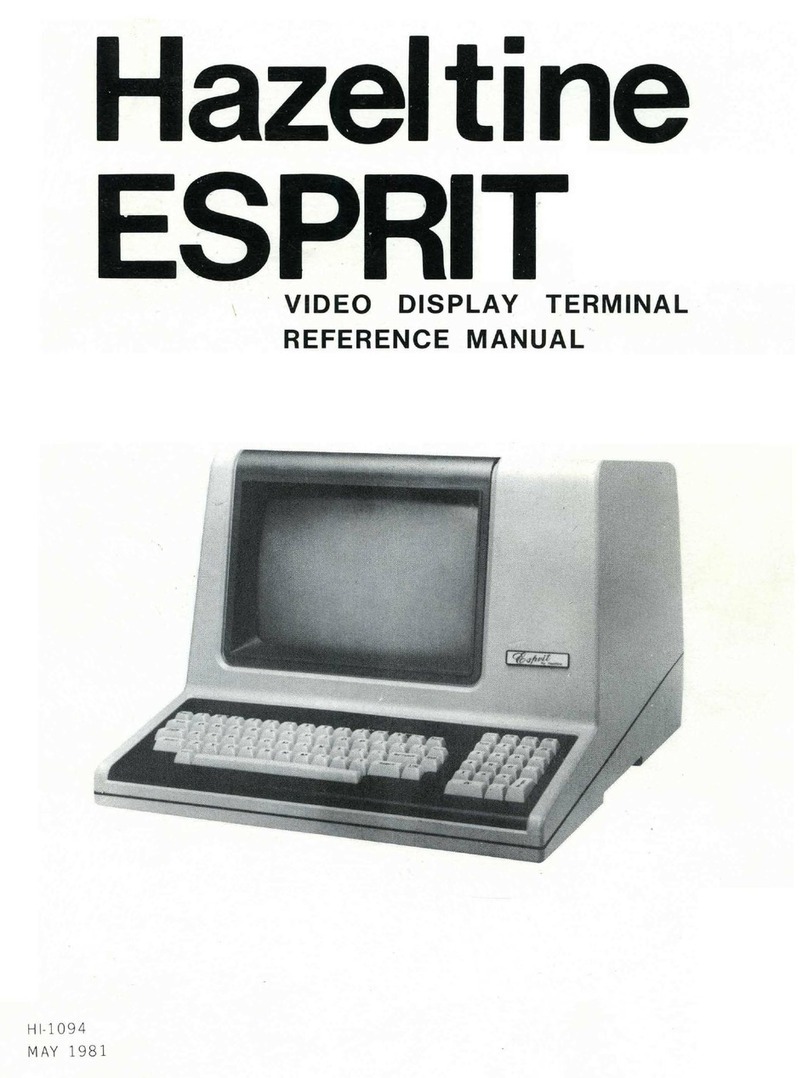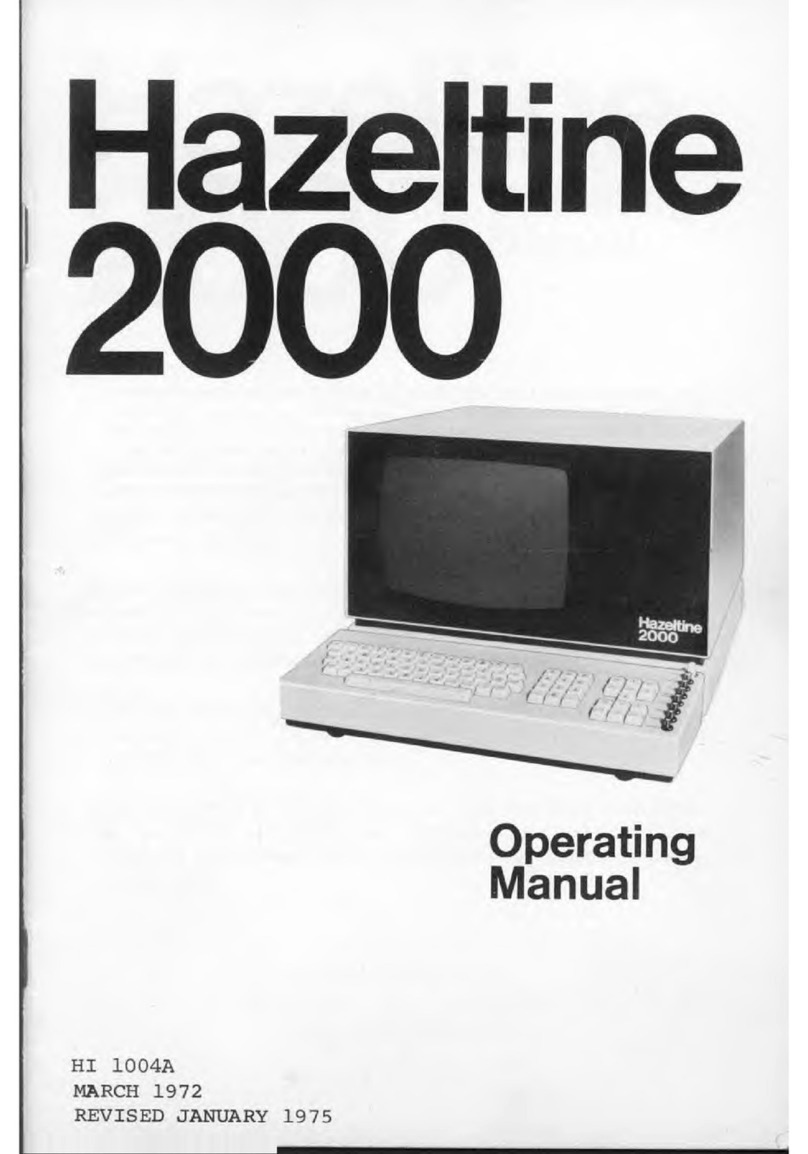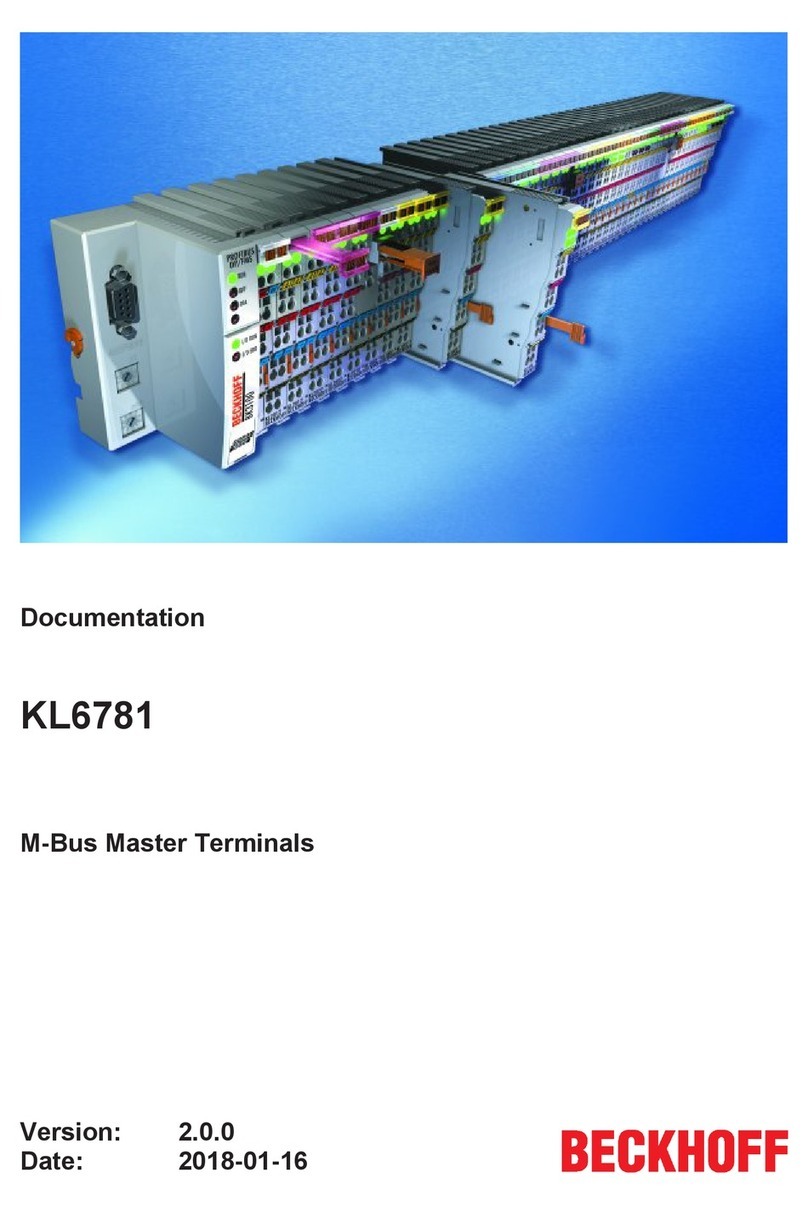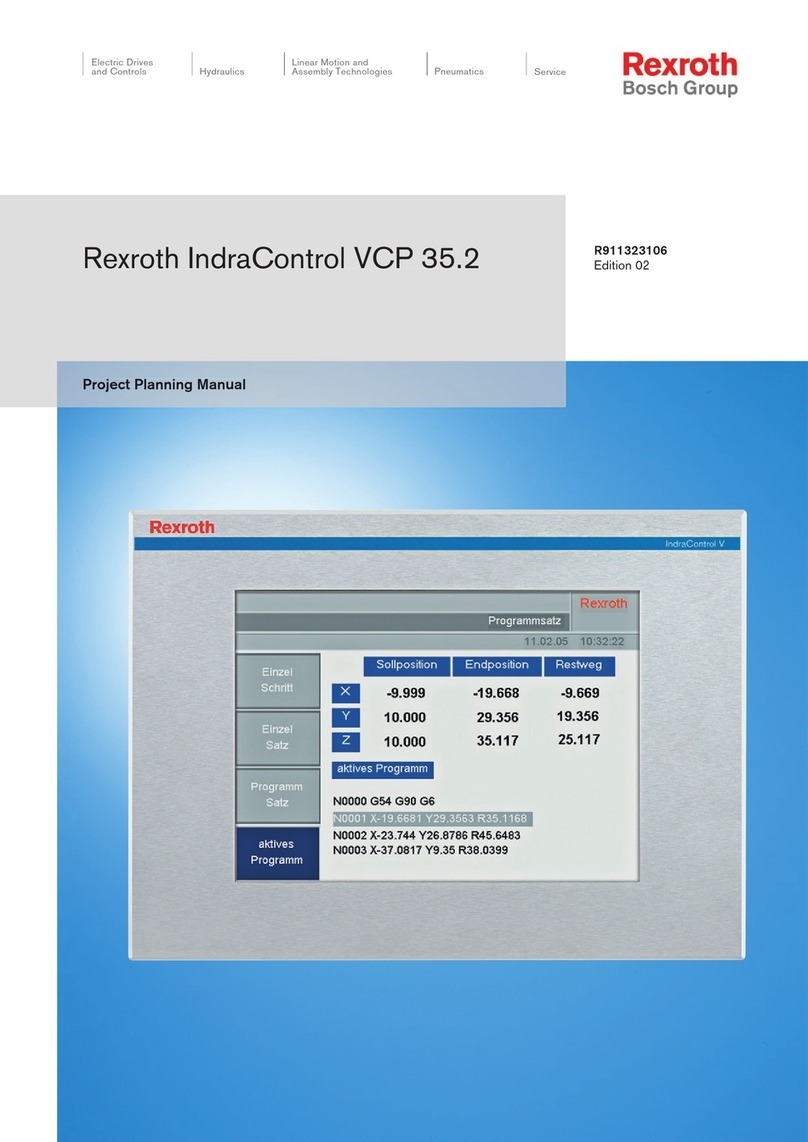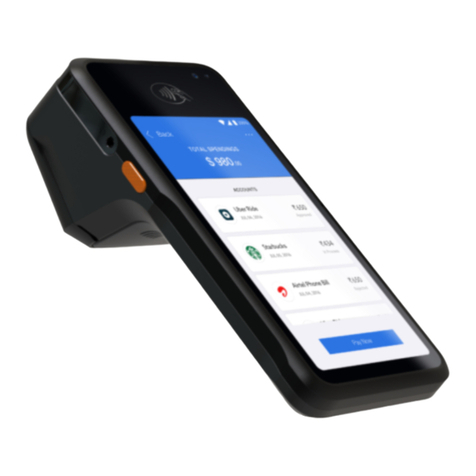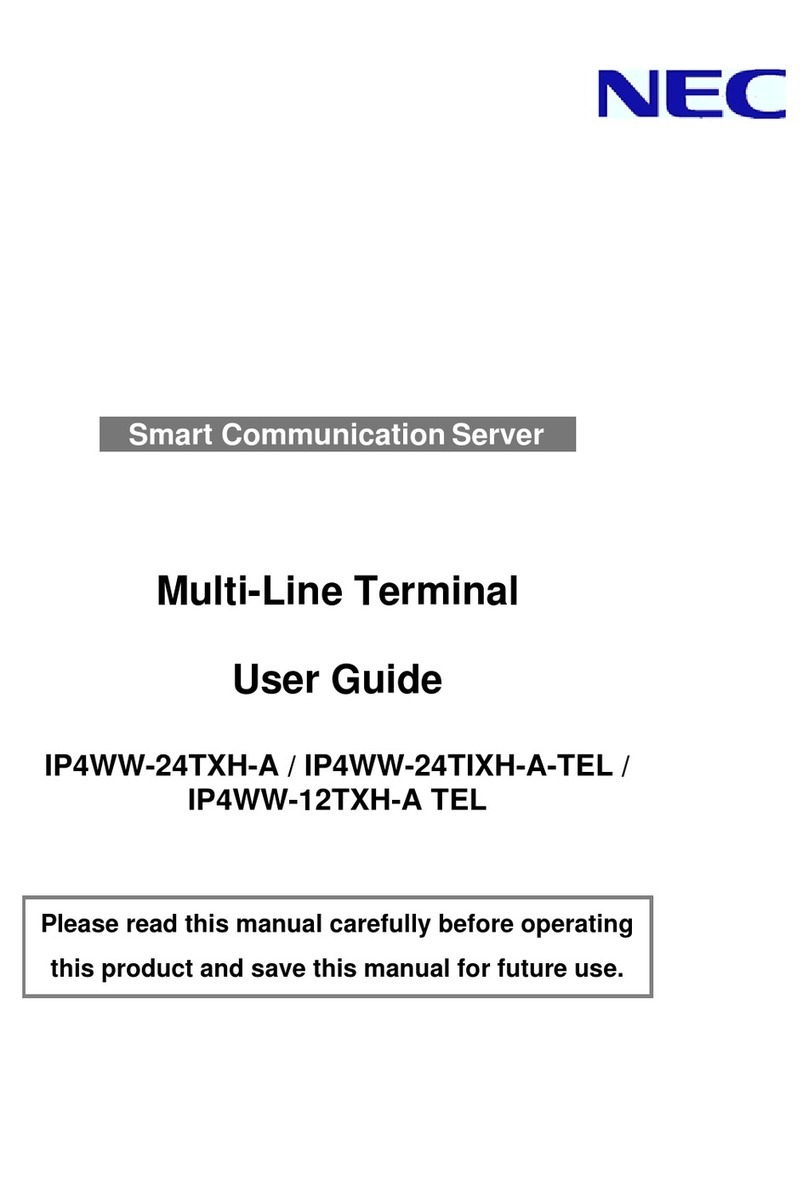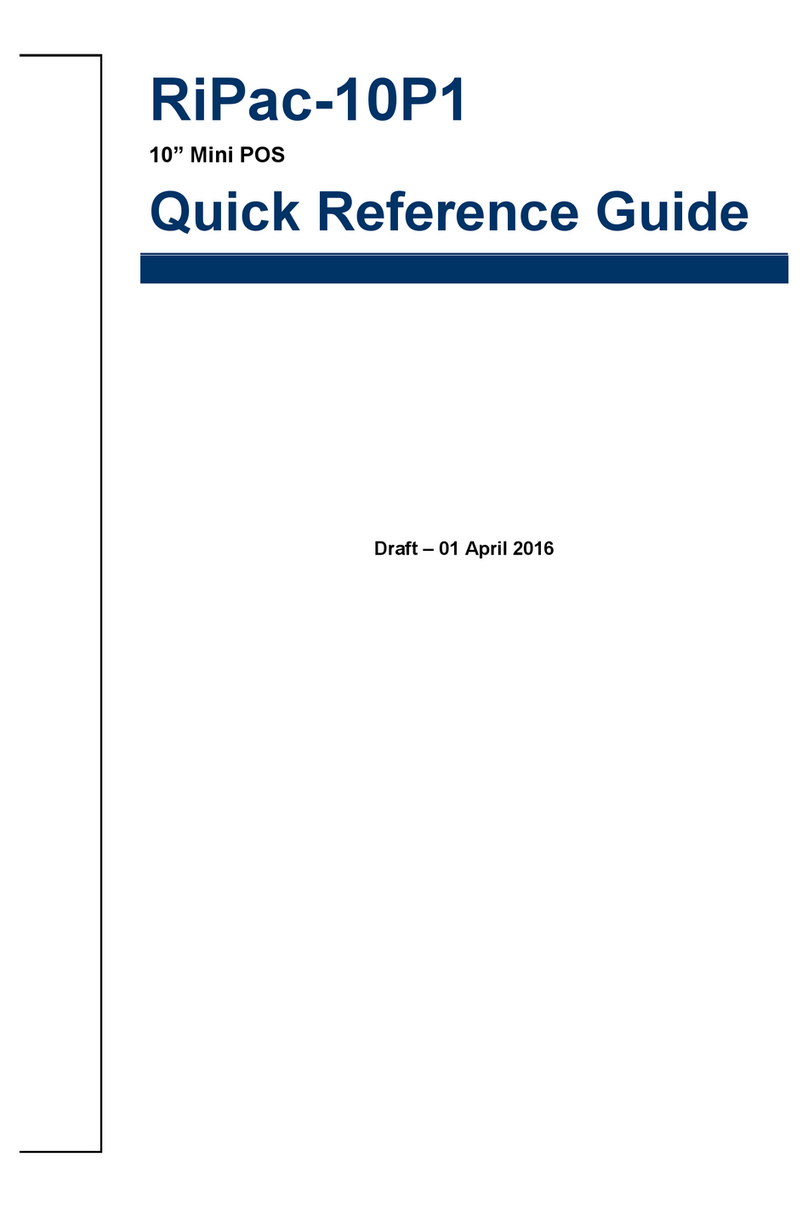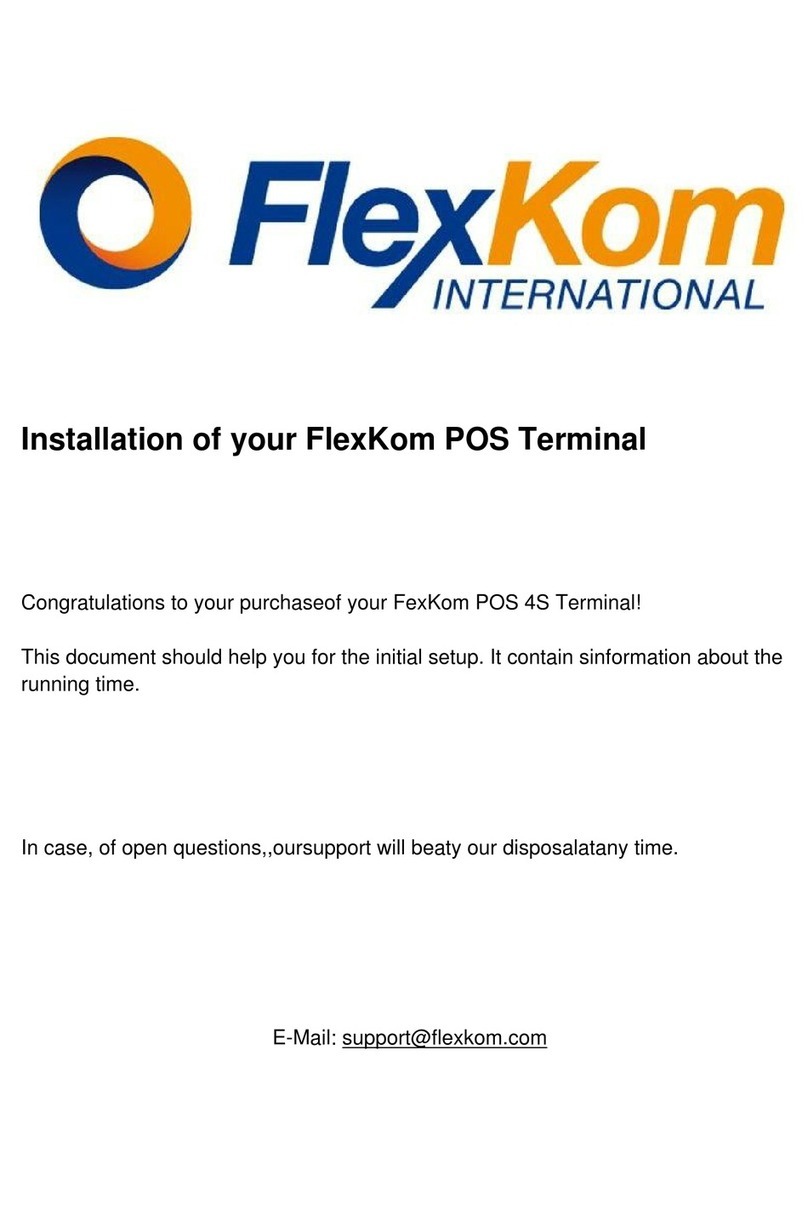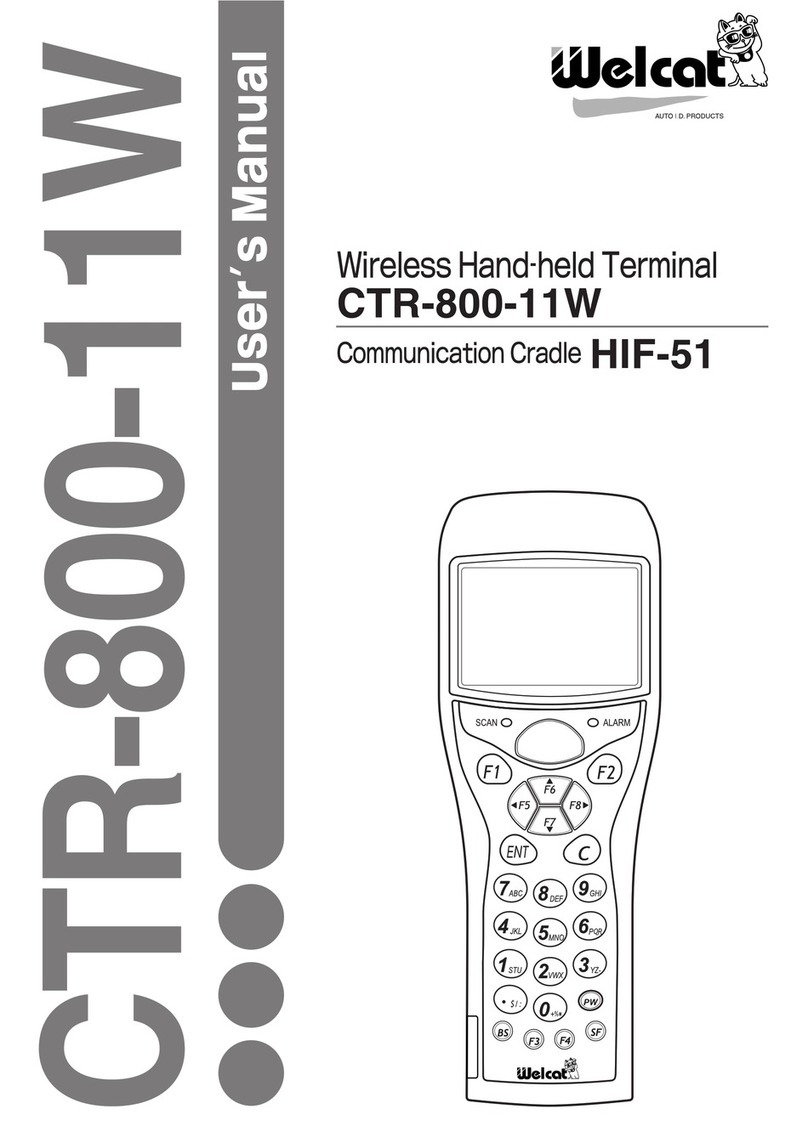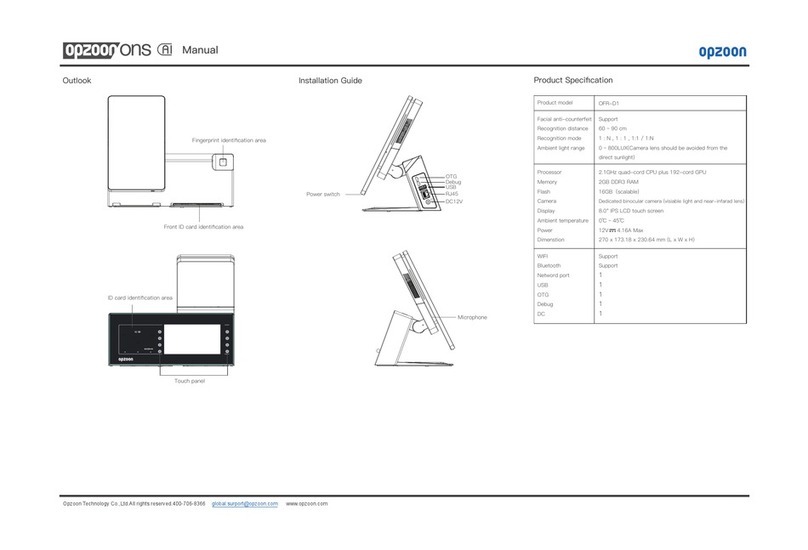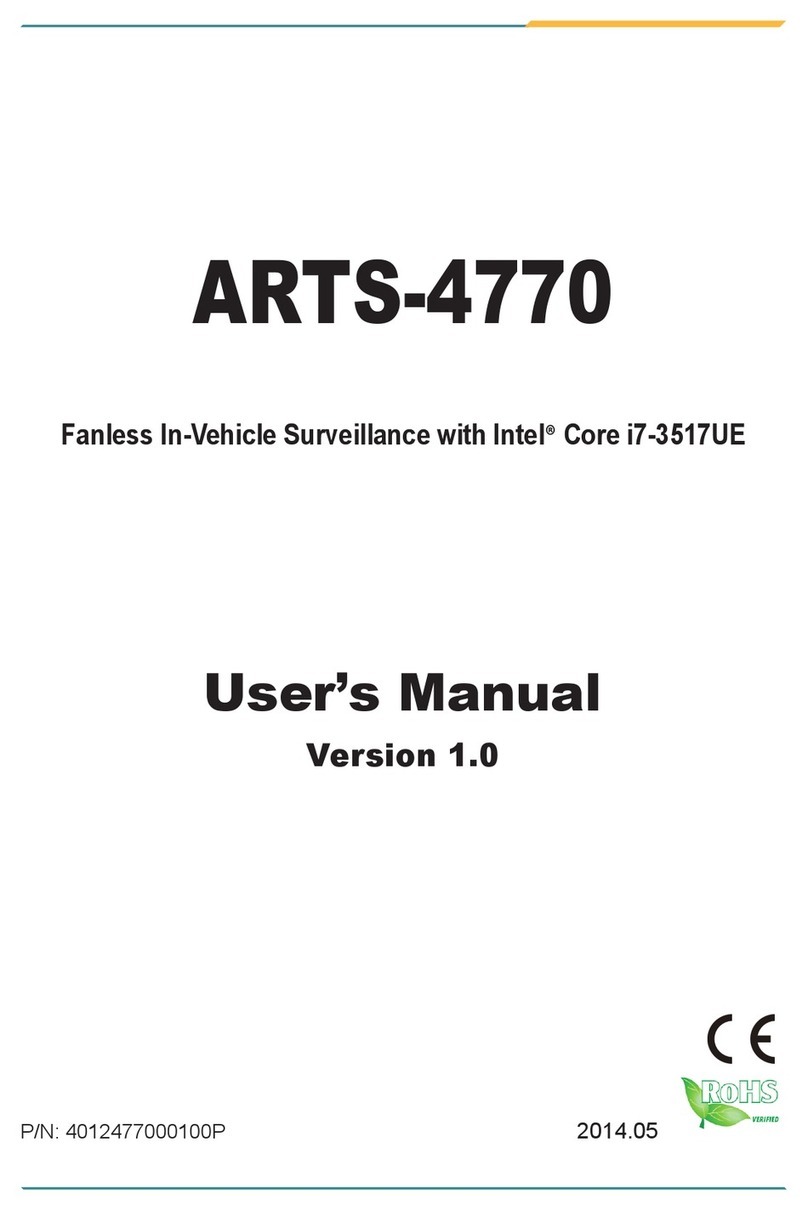hazeltine 1500 User manual

HI-I056A
July
1977
•
aze
Ine
VIDEO DISPLAY TERMINAL
REFERENCE MANUAL
Hazeltine
Corporation
Compu
ter
Perip
h
eral
Equipment
Gree
n
lawh
. N Y 11740 (
516
)
549
":
8800
Telex
96-1435

HI-1056A
SAFETY
SUMMARY
WARNING
I
Dangerous voltages
(15
K vdc and 115 vac)
are
present
in
the Video
Display
Terminal
and may
remain
present
in
the
monitor
circuits
after
power
is
removed. Use caution when working
on
internal
cir-
cuits.
Do
not
work
alone.
Use caution when handling the
cathode-ray
tube (eg,
wear
safety
goggles) to avoid
risk
of implosion. The
internal
phosphor coating
is
toxic;
if
the tube
breaks
and
skin
or
eyes
are
exposed to phosphor,
rinse
with cold
water
and
consult
a physician.
This
manual
is
published
and
distributed
by
Hazel-
tine
Corporation,
Computer
Terminal
Equipment
Prod-
uct
Line.
The
contents
of
this
manual
are
subject
to
change
at
any
time
and
without
prior
notice
by
Hazeltine.
The
information
presented
herein
may
not
reflect
latest
changes
in
the
product.
Confir-
mation
and
any
required
clarification
of
this
in-
formation
can
be
obtained
from
your
local
Hazel-
tine
sales
representative.
Copyright
1977
by
Hazeltine
Corporation

Section
1
2
3
4
5
6
Appendix
I
II
III
IV
HI-I056A
CONTENTS
Introduction
Installation
...
2.1
Set-up
and
Connections
2.1.1
Interface
Connection
•••.
2.1.2
Power
Cords
.•••.
.
••
2.1.3
Cleaning
..•.••..•.•.
2.2
Turn
On
and
Warm Up
••.••..•..
2.2.1
Power
Turn-On
••.••••
2.2.2
Warm-Up
••••.•.•
Keyboard
and
Controls
• . • . • • •
3.1
Front
Panel
Switches
•..
3.1.1
General
.•.•••.•.•.•
3.1.2
Front
Panel
Switches
..•.
Operation
4.1
Introduction
4.2
Operation
in
Full
Duplex
4.3
Operation
in
Half
Duplex
4.4
Scrolling
.•••.••
4.5
Remote
Commands
•.••
4.5.1
General
4.5.2
Commands
••
4.6
Timing
Considerations
Communications
Interface
· ·
5.1
ASCII
. . . . · · · · •
5.2
Asynchronous
Data
· · ·
5.3
Full
Duplex/Half
Duplex
5.4
EIA
Interface
· · · · ·
5.5
Current
Loop
Interface
5.6
Hardwired
Interface
· ·
5.7
Data
Sets
. . · · ·
5.7.1
103A
Modern · · ·
5.7.2
202
Modern ·
Technical
Summary
APPENDIXES
ASCII
Character
Code
Chart
Cursor
Address
Chart
• • • •
Summary
of
Remote
Commands
•
Programming
"Example
• • • •
i
· . .
· . .
· · · ·
· · · · · · · ·
· · · · · · · ·
· · · ·
· · · · · ·
· · · · · · · ·
· · · · · ·
· • · ·
· · · · · ·
· · · · · ·
· . . .
· . .
· . . . . . . .
· .
· . . . . . . .
1-1
2-1
2-1
2-1
2-1
2-1
2-1
2-1
2-2
3-1
3-1
3-1
3-1
4-1
4-1
4-1
4-1
4-1
4-2
4-2
4-3
4-8
5-1
5-1
5-1
5-1
5-2
5-2
5-4
5-4
5-4
5-4
6-1
I-I
11-1
111-1
IV-l

Figure
2-1
3-1
3-2
5-1
Table
HI-I056A
ILLUSTRATIONS
H1500
Terminal,
Rear
View
• • .
•••.•••
2-2
Legend
Plate
(Under
Access
Panel)
• • • •
3-2
Keyboard
Controls
(for
reference
only)
• • • •
3-2
Current
Loop
Interface
• • • • • • •
••
•
5-3
TABLES
3-1
Transmitted
Characters
in
Half
and
Full
Duplex
Operation
• • • • •
••
••••••
3-6
ii

HI-I056A
SECTION I
INTRODUCTION
The
Hazeltine
1500
Video
Display
Terminal
(also
referred
to
as
the
Hazeltine
1500),
is
a
product
of
advanced
microprocessor
technology,
which
offers
quiet,
reliable,
and
economic
opera-
tion
to
the
user.
The
expanded
set
of
features,
all
standard
on
the
Hazeltine
1500,
are
normally
found
only
in
CRT's
of
the
buffered
or
editing
variety~
Speed,
silence,
and
flexibility,
coupled
with
the
operator-oriented
features
of
the
Hazeltine
1500
improve
the
efficiency
of
both
the
software
and
programmer
in
data
input/output
operations.
The
terminal
can
also
be
made
compatible
with
European
voltages
and
frequencies.
This
manual
describes
the
operation
and
features
of
the
Hazeltine
1500.
It
provides
programming
and
ap~lication
information
for
programmers
and
system
designers.
If
additional
technical
assis-
tance
is
needed,
contact
your
Hazeltine
representative.
Hazeltine
Corporation
Industrial
Products
Division
Greenlawn,
New
York
11740
Tel:
(516)
549-8800
Telex:
96-1435
1-1

HI-I056A
SECTION 2
INSTALLATION
2.1
SET-UP
AND
CONNECTIONS
Following
unpacking,
place
the
unit
so
that
free
air
circulates
around
the
rea~,
base
and
top.
Ensure
that
cables
are
free
of
kinks
or
tight
bends.
2.1.1
Interface
Connection
The
standard
Electronic
Industries
Association/Current
Loop
(EIA/CL)
connector
(figure
2-1)
located
on
the
rear
of
the
unit,
provides
the
connection
to
the
appropriate
data
set
or
the
acoustic
coupler.
The
connector
has
provisions
for
either
volt-
age
level
(EIA
RS232)
or
current
loop
interface.
The
Aux
Out
connector
(figure
2-1)
allows
connection
of
a
serial
EIA
receive-
only
device,
such
as
a
printer.
2.1.2
Power
Cords
Power
cords
must
be
plugged
into
properly
grounded
power
out-
lets.
Do
not
use
adapters
which
would
prevent
the
terminal
unit
from
being
properly
grounded.
2.1.3
Cleaning
Dirt
and
smudges
can
be
removed
from
the
cabinet
with
any
number
of
common
household
spray
cleaners
and
a
soft
cloth.
The
face-
plate
should
be
cleaned
only
with
a
soft,
damp
cloth
or
tissue
to
avoid
scratching.
2 •2
TURN
ON
AND
WARM
UP
A
display
unit
brought
in
from
a
substantially
colder
environment
should
be
allowed
at
least
a
one-hour
warm
up
period
to
reach
room
temperature
prior
to
power
turn-on.
2.2.1
Power
Turn-On
A
power-on
slide
switch
is
located
at
the
rear
of
the
terminal.
When
power
is
on,
the
POWER
ON
indicator
located
on
the
key-
board
is
lit.
Allow
at
least
15
seconds
to
elapse
between
power
off
and
power
on
in
the
event
of
unit
power
recycling.
If
the
POWER
ON
indicator
does
not
light,
the
terminal
should
be
2-1

ON/OFF
SWITCH'
HI-I056A
rigure
2-1.
H1500
Terminal,
Rear
View
turned
off.
After
15
seconds
depress
the
red
circuit
breaker
located
in
the
rear,
next
to
the
power
switch,
and
again
apply
power
to
the
terminal.
If
the
POWER
ON
indicator
still
does
not
light,
turn
power
off
and
call
your
authorized
service
rep-
resentative.
2.2.2
Warm
Up
Allow
30
seconds
for
display
warm
up.
At
the
end
of
this
period
the
terminal
is
ready
to
operate.
a.
If
extraneous
data
appears
and/or
the
cursor
is
not
displayed
in
the
upper
left
corner
(HOME),
depress
the
RESET
key,
followed
by
the
CLEAR
key
located
on
the
keyboard.
If
after
depressing
the
RESET
and
CLEAR
keys,
and
proper
display/
operation
is
still
not
obtained,
turn
the
power
off
and
contact
your
authorized
service
representative.
2-2

HI-1056A
b.
If
the
cursor
doe's
not
appear
after
the
display
has
warmed
up
for
a
reasonable
time
(no
more
than
three
minutes)
and
the
power
indicator
is
lit,
adjust
the
contrast
control
lo-
cated
under
the
access
panel
on
the
top
of
the
keyboard
(see
section
3.1.1).
If
the
cursor
still
does
not
appear,
turn
the
power
off
and
contact
your
authorized
service
representative.
2-3

HI-l056A
SECTION 3
KEYBOARD
AND
CONTROLS
3.1
FRONT
PANEL
SWITCHES
3.1.1
General
Eighteen
switches
used
for
selecting
the
operating
characteris-
tics
of
the
Hazeltine
1500
are
accessible
to
the
operator
with-
out
having
to
open
or
remove
power
from
the
terminal.
To
gain
access
to
these
switches,
remove
the
front
access
panel
engraved
with
the
POWER
ON
legend
by
lifting
up
the
catches
located
on
each
side
of
the
panel.
Replacement
of
the
panel
is
accomplished
by
placing
it
in
the
recessed
area
with
the
power
on
indicator
on
the
left,
and
gently
pressing
each
catch
into
position.
The
func-
tion
of
each
switch
and
function
key
is
described
in
the
para-
graphs
that
follow.
The
legend
plate
is
visible
when
the
access
panel
is
removed
(see
figures
3-1
and
3-2).
3.1.2
Front
Panel
Switches
a.
Baud
Rate
The
communication
speed
is
selected
by
Sliding
the
switch
next
to
the
desired
baud
rate
forward
to
the
ON
position.
Only
one
switch
for
each
baud
rate
is
allowed
to
be
in
the
ON
position.
Eight
speeds
ranging
from
110
baud
to
19,200
baud
are
available.
b.
Parity
Four
switches
are
supplied
for
selecting
the
parity
compatible
with
the
system.
Slide
the
switch
next
to
the
desired
parity
of
operation
forward
to
the
ON
position.
Only
one
switch
for
parity
should
be
in
the
ON
position.
The
four
parity
possi-
bilities
are:
EWN
ODD
Checks
for
even
parity
on
received
data
and
generates
even
parity
on
outgoing
data.
Checks
for
odd
parity
on
received
data
and
generates
odd
parity
on
outgoing
data.
3-1

HI-1056A
Figure
3-1.
Legend
Plate
(Under
Access
Panel)
ACCESS
PANEL
figure
3-2.
Keyboard
Controls
(for
reference
only)
3-2

1
HI-I056A
The
parity
bit
of
each
character
trans-
mitted
is
set
to
a
one.
No
parity
check
is
done
on
received
data.
The
parity
bit
of
each
character
trans-
mitted
is
set
to
a
zero.
No
parity
check
is
done
on
received
data.
NOTE
If
a
character
is
received
with
a
parity
error
when
EVEN
or
ODD
parity
is
selected,
the
char-
acter
will
be
replaced
on
the
display
with
a
~
symbol.
c.
HALF
DUP-FULL
(1)
FULL
(Duplex)
The
rear
position
of
this
switch
selects
the
full
du-
plex
mode
of
communications
which
is
typically
used
when
the
communications
system
is
capable
of
simultaneous
two-way
trans-
mission.
In
this
mode,
data
entered
from
the
keyboard
is
sent
directly
to
the
computer
system.
Upon
reaching
the
computer,
the
data
is
typically
"echoed"
back
to
the
Hazeltine
1500
screen
at
the
discretion
of
the
program
(ie,
it
may
not
be
desirable
to
echo
back
special
codes,
passwords,
etc).
If
modems
are
used,
they
must
be
set
for
full
duplex
operation.
Only
received
or
"echoed"
data
is
displayed
or
acted
upon.
(2)
HALF
(Duplex)
The
forward
position
of
this
switch
selects
the
half-duplex.mode
of
communications.
In
this
mode,
data
entered
from
the
keyboard
is
sent
directly
to
the
computer
system
and
is
treated
as
received
data
by
the
terminal
via
an
internal
connection.
Echoing,
as
in
full
duplex
mode,
is
not
required;
if
used,
it
would
likely
cause
each
transmitted
char-
acter
to
be
displayed
twice.
3-3

HI-I056A
d.
AUTO
LF-CR
(1)
AUTO
LF
(Automatic
Line
Feed)
In
the
forward
position
of
this
switch,
all
re~
ceived
carriage
returns
automatically
cause
the
cursor
to
move
to
the
first
character
position
of
the
next
line
(new
line
func-
I
tion).
The
carriage
return
code
(ASCII
CR
column
0,
row
13)
shall
not
be
stored
in
the
display
memory.
If
the
cursor
was
on
the
last
displayable
character
row,
carriage
returns
will
scroll
the
display
(refer
to
section
4.4
for
a
description
of
scrolling).
Received
line
feed
characters
(ASCII
LF
column
0,
row
10)
are
ignored.
(2)
CR
(Carriage
Return)
In
the
rear
position
of
this
switch,
received
carriage
returns
move
the
cursor
to
the
first
character
position
of
the
same
line.
The
CR
code
is
not
stored
in
the
display
memory.
Received
LF
characters
move
the
cursor
down
one
line.
If
the
cursor
was
on
the
last
displayable
character
row,
Line
Feed
characters
will
cause
the
display
to
scroll
(refer
to
section
4.4
for
a
description
of
scrolling).
The
LF
code
is
not
stored
in
the
display
memory.
e.
U/L
CASE-UP
(1)
UP
(Upper
case)
The
rear
position
of
this
switch
selects
only
upper
case
operation.
All
lower
alpha
characters
generated
from
the
keyboard
are
converted
to
upper
case
for
transmission
and
display.
All
received
lower
case
alpha
characters
are
displayed
as
upper
case.
In
this
position,
the
ALL
CAPS
key
is
logically
disabled.
(2)
UIL
CASE
(Upper
and
lower
case)
The
forward
position
of
this
switch
selects
the
full
128
character
ASCII
codes
for
transmission
and
94
character
alpha/numeric
character
set
for
display_
In
this
position,
the
ALL
CAPS
key
in
the
down
position
may
be
used
for
upper
case
operation.
3-4

HI-l056A
f.
STD
VIDEO-REV
(1)
STD
VIDEO
The
forward
position
of
this
switch
selects
a
display
of
white
characters
on
a
black
background.
(2)
REV
(Reverse
Video)
The
rear
position
of
this
switch
selects
a
display
of
black
characters
on
a
white
background.
g.
ErA-CUR
LOOP
Both
switches
must
be
positioned
for
the
same
selection.
(1)
EIA
The
forward
position
of
these
switches
selects
EIA
RS232
communications
at
the
modem
interface
located
on
the
rear
panel.
(2)
CUR
LOOP
The
rear
position
of
these
switches
selects
20
rnA
current
loop
communications
at
the
modem
interface
located
on
the
rear
panel.
h.
Unused
Switches
Six
switches
are
provided
on
the
unit
for
expansion
possibilities.
These
switches
are
inoperative
on
the
Hazeltine
1500
and
its
operation
is
independent
of
the
position
of
these
switches.
i.
Contrast
Control
This
control
is
located
to
the
right
of
the
switch
array
under
the
access
panel.
It
allows
a
wide
range
of
con-
trast
to
facilitate
viewing
ease
of
the
high
resolution
display.
j.
Keyboard
All
keys
and
key
combinations
generating
ASCII
codes
operate
as
typamatic.
Depressing
any
of
these
keys
for
more
than
0.75
seconds
causes
the
character
to
repeat
at
an
approximate
rate
of
15
characters/second
with
transmission
at
the
selected
baud
rate.
The
typamatic
feature
is
designed
with
a
memory
that
3-5

HI-1056A
allows
the
SHIFT
and
CTRL
keys
to
be
released
without
altering
the
data
after
the
typamatic
feature
has
been
initiated.
The
descriptions
below
define
the
operation
of
the
particular
key
depression
in
the
half
duplex
mode
or
in
full
duplex
if
"echoing"
is
being
performed
by
the
computer.
Table
3-1
indicates
the
actual
character(s)
that
is
being
transmitted.
The
last
two
columns
of
the
table
give
a
brief
description
of
the
operation
described
in
detail
below.
Table
3-1.
Transmitted
Characters
in
Half
and
Full
Duplex
Operation
Key
Stroke
ESC
DEL
(SHIFT_)
RETURN
LINE
FEED
SHIFT
LINE
FEED
BACK
SPACE
SHIFT
BACK
SPACE
ALL
CAPS
TAB
BREAK
RESET
HOME
CLEAR
SHIFT
CLEAR
CONTROL
CLEAR
Transmitted
Character(s)*
Operation
in
half
~------------~------------~
duplex
or
in
full
Half
Duplex
ESC
DEL
CR
LF
None
BS
None
None
HT
Full
Duplex
ESC
DEL
CR
LF
'V,
FF
BS
DLE
None
HT
duplex
if
"echoed"
Transmission
Only
Transmission
Only
AUTO
LF -New
Line
CR
-
Line
Return
AUTO
LF -
Trans-
mission
only
CR
-
Line
Feed
Cursor
Up
Cursor
Left
Cursor
Right
See
Description
TAB
(Break
Signal)
(Break
Signal)
Transmission
Only;
See
Description
None
None
None
None
None
None
'V,
DC2
'V,
FS
'V,
GS
'V
I
SI
See
Description
Cursor
Home
Clear
Screen
CONTROL-SHIFT
CLEAR
None
'V,
CAN
Alphanumeric
Clear
Foreground
Clear-End-of-Line
Clear-End-of-Screen
See
Description
~PHANUMERIC
Alphanumeric
*
See
Appendix
I
for
the
ASCII
code
set
3-6
Operation
in
full
duplex
with
no
"echo"
Transmiss.;ion
Only
Transmission
Only
Transmission
Only
Transmission
Only
Transmission
Only
Transmission
Only
Transmission
Only
See
Description
Transmission
Only
Transmission
Only;
See
Description
See
Description
Transmission
Only
Transmission
Only
Transmission
Only
Transmission
Only
Transmission
Only
Transmission
Only
C77041

HI-I056A
(1)
Alphanumeric
Cluster
The
keys
in
this
cluster
transmit
the
ASCII
codes
(see
Appendix
I)
associated
with
the
engraved
legends
shown
in
figure
3-2.
When
used
in
conjunction
with
the
CTRL
and
SHIFT
keys,
it
is
possible
to
transmit
all
128
codes
in
the
ASCII
chart.
(a)
ESC
(Escape)
When
depressed,
this
key
will
transmit
the
ESC
code
(ASCII
ESC,
column
1
row
11)
which
is
commonly
used
to
generate
a
program
interrupt
signal.
(b)
DEL
(Rubout)
When
depressed
in
conjunction
with
the
SHIFT
key,-
it
causes
a
character
of
all
"one"
bits
to
be
transmitted
(ASCII
DEL,
column
7,
row
15).
(c)
RETURN
The
operation
of
this
key
is
governed
by
the
AUTO
LF-CR
switch
located
under
the
access
panel.
When
the
AUTO
LF-CR
switch
is
in
AUTO
LF,
depressing
the
RETURN
key
transmits
the
carriage
return
(CR)
coda
and
causes
the
cursor
to
move
to
the
first
character
position
of
the
next
line.
If
the
cursor
is
on
the
bottom
line,
scrolling
occurs
(see
Sec-
tion
4.4).
When
the
AUTO
LF-CR
switch
is
in
CR,
depressing
the
RETURN
key
transmits
a
CR
code
and
causes
the
cursor
to
move
to
the
beginnin.g
of
the
same
line
,.
(d)
LINE
FEED
Operation
of
this
key
is
governed
by
the
position
of
the
AUTO
LF-CR
switch.
With
the
switch
in
AUTO
LF,
depressing
LINE
FEED
key
transmits
the
line
feed
code
but
has
no
effect
on
the
display
or
cursor
position.
With
the
switch
in
CR,
depressing
LINE FEED
key
transmits
the
line
feed
code
and
causes
the
cursor
to
move
down
one
line.
If
the
cursor
is
bn
the
bottom
line,
scrolling
occurs
(see
Section
4.4).
If
the
LINE
FEED
key
is
depressed
in
conjunction
with
the
SHIFT
key,
the
cursor
moves
up
one
line.
3-7

HI-l056A
(e)
ALL
CAPS
Operates
in
conjunction
with
the
lower
case
fe~ture.
When
in
the
up
position,
the
keyboard
operates
as
a
standard
typewriter.
Typed
characters
are
dis-
I,
played
as
lower
case;
upper
case
characters
or
symbols
are
displayed
when
the
SHIFT
key
is
used
simultaneously
with
the
character
entry.
In
the
down
position,
the
keyboard
operates
like
a TTY.
Alpha
characters
only
are
displayed
as
upper
case;
depressing
other
keys
causes
the
transmission
of
the
unshifted
characters.
(f)
BACK
SPACE
When
depressed,
this
key
transmits
the
BS
code
(ASCII
BS,
column
0
row
8)
and
moves
the
cursor
one
position
to
the
left.
When
the
BACK
SPACE
key
is
depressed
in
conjunction
with
the
SHIFT
key,
the
cursor
moves
one
position
to
the
right
(non-
destructive
space
-
ASCII
DLE,
column
1
row
0).
If
the
cursor
were
in
the
first
position
of
a
row,
other
than
the
HOME
position,
de-
pressing
the
BACK
SPACE
key
causes
an
up-wraparound
to
the
last
char-
acter
position
of
the
next
higher
row.
If
in
HOME,
no
action
will
result.
(g)
TAB
When
depressed,
this
key
transmits
the
HT
code
(ASCII
HT,
column
0
row
9)
and
moves
the
cursor
to
the
next
foreground
field.
If
a
new
foreground
field
is
not
present
by
the
end
of
the
24th
line,
the
cursor
will
not
move.
(2)
Standard
Functions
functions.
Keys
in
this
cluster
provide
commonly
used
(a)
BREAK
Depressing
this
key
generates
a
break
signal
to
the
computer
which
is
equivalent
to
the
corresponding
button
on
a
conventional
teletype
terminal.
3-8

HI-I056A
(b)
RESET
Depressing
this
key
blanks
the
display
until
the
key
is
released.
After
reset,
all
subsequent
re-
ceived
data
is
displayed
in
background
intensity
or
as
con-
trolled
by
subsequent
remote
commands.
This
key
is
independent
of
the
Half-Full
Duplex
Mode
setting.
(c)
HOME
Depressing
this
key
moves
the
cursor
to
the
home
position
(upper
left
corner)
.
(d)
CLEAR
This
key
is
used
in
conjunction
with
the
SHIFT
and
CTRL
keys
to
generate
four
different
clear
functions.
All
of
these
clear
to
foreground
spaces.
The
four
are:
CLEAR
Clear
Foreground
Clear
End
of
Line
-
depressing
this
key
alone
clears
the
total
display;
cursor
goes
to
home
position.
-
depressing
SHIFT
and
CLEAR
keys
clears
all
foreground
displayed
data;
cursor
goes
to
home
position.
-
depressing
CTRL
and
CLEAR
keys
clears
all
data
from
cursor
position
to
end
of
line;
cursor
does
not
move.
Clear
End
of
Screen
-
depressing
CTRL,
SHIFT,
and
CLEAR
keys
clears
all
data
from
the
cursor
to
the
end
of
screen;
cursor
does
not
move.
(3)
Numeric
Cluster
A
separate
numeric
key
cluster
is
provided
for
added
operator
convenience.
These
keys
operate
in
exactly
the
same
manner
as
the
alphanumeric
keys
except
that
they
are
not
affected
by
the
SHIFT
or
CTRL
keys.
3-9

HI-I056A
SECTION 4
OPERATION
4.1
INTRODUCTION
The
basic
mode
of
operation
for
the
Hazeltine
1500
Video
Display
T~+minal
is
character-by-character
(switch
setting
at
HALF
or
FULL
DUPLEX).
Data
which
is
entered
via
the
keyboard
is
sent
directly
to
the
computer.
A
wide
variety
of
editing
and
formatting
functions
are
available
through
the
use
of
the
various
remote
commands
(see
Section
4.5).
As
an
example,
most
computer
based
software
packages
recognize
special
characters
and
have
subroutines
for
backspacing
and,
in
some
cases,
line
and
character
replacement.
4.2
OPERATION IN
FULL
DUPLEX
The
full
duplex
mode
of
communication
is
typically
used
when
the
communication
system
is
capable
of
simultaneous
two-way
transmission.
Data
entered
via
the
keyboard
is
routed
directly
to
the
computer
without
display.
The
display
is
comprised
only
of
alphanumeric
data
"received"
by
or
"echoed"
back
to
the
terminal.
Each
display
function
key
(ie,
HOME,
CLEAR,
etc)
generates
a
code
that
is
transmitted
to
the
computer,
and,
under
computer
control,
is
"echoed"
back
to
the
terminal.
The
ASCII
code
for
each
of
these
display
functions
is
included
in
paragraph
4.5.2.
4.3
OPERATION IN
HALF
DUPLEX
The
Half
Duplex
mode
of
communication
is
used
when
the
communica-
tion
system
is
not
capable
of
simultaneous
two-way
transmission,
or
the
"echoed"
back
operation
is
undesirable.
Data
keyed
from
the
keyboard
is
transmitted
and
displayed
simultaneously.
The
data
displayed
is
processed
as
if
it
were
data
transmitted
by
the
computer.
Display
function
keys
do
not
generate
codes
in
Half
Duplex.
4.4
SCROLLING
If
a
displayable
ASCII
code
is
received
at
the
last
character
position
of
the
last
displayable
character
row,
the
data
moves
4-1

HI-l056A
up
one
~ow(
the
top
row
of
data
is
removed,
and
the
cursor
moves
to
the
first
character
position
(left
margin)
of
the
last
(bot-
tom)
character
row.
Data
from
the
last
character
row
is
re-
placed
with
spaces.
This
type
of
manipulation
and
cursor
move-
ment
operation
is
referred
to
hereafter
as
scrolling
and
re-
quires
no
fill
characters
at
any
baud
rate.
Scrolling
also
occurs
when
the
cursor
is
on
the
bottom
line
and
a
line
feed
(ASCII
LF)
is
received
in
CR
operation
or
a
carriage
return
(ASCII
CR)
is
received
in
AUTO
LF
operation
as
selected
by
the
AUTO
LF-CR
switch.
4.5
REMOTE
COMMANDS
4.5.1
General
The
remote
command
features
of
the
Hazeltine
1500
provide
the
user
with
the
capability
to
fully
control
the
terminal
via
the
CPU
software.
In
order
to
call
a
terminal
function
from
soft-
ware,
it
is
necessary
to
precede
the
function
code
with
a
lead-
in
code
(except
as
noted).
The
lead-in
code
(ASCII'V,
column
7,
row
14
-
Decimal
126)
alerts
the
terminal
that
a
special
func-
tion
follows.
The
lead-in
code
and
the
command
following
the
lead-in
code
when
received,
is
not
stored
in
display
memory
and
does
not
advance
the
cursor.
If
the
code
following
the
lead-in
code
is
not
one
of
the
valid
command
codes
(a
second
lead-in
is
invalid),
that
code
will
not
be
stored
and
the
cursor
will
not
advance.
NOTE
1.
The
command
code
must
immediately
follow
the
lead-in
code
without
any
intervening
characters
(including
NUL
or
DEL) •
2.
3.
Terminology:
X
represents
the
column
on
the
screen
0
through
79 (0 < X
~79)
y
represents
the
row
on
the
screen
0
through
23
(0
~
y
~23)
Appendix
III
summarizes
the
remote
commands.
described
below;
Appendix
IV
gives
a
programming
example
using
the
cursor
addressing
remote
com-
mand;
the
ASCII
code
chart
is
shown
in
Appendix
I.
4-2

HI-l056A
4.5.2
Commands
a.
Home
Cursor
(lead-in
required)
On
receipt
of
the
HOME
CURSOR
command
(ASCII
DC2,
column
1,
row
2 -
Decimal
18),
the
cursor
moves
to
the
upper
left
corner
of
the
display
(coordinates
X =
0,
Y =
0).
This
has
no
effect
on
data
displayed.
b.
Up
Cursor
(lead-in
required)
On
receipt
of
the
UP
CURSOR
command
(ASCII
FF,
column
0,
row
12
-
Decimal
12),
the
cursor
increments
up
one
row
without
altering
the
display.
If
the
cursor
is
located
in
the
top
row
(Y=O),
there
will
be
no
cursor
movement.
c.
Down
Cursor
(lead-in
required)
On
receipt
of
the
DOWN
CURSOR
command
(ASCII
VT,
column
0,
row
11
-
Decimal
11),
the
cursor
increments
down
one
row
without
altering
the
display.
If
the
cursor
is
located
in
the
bottom
row
(Y=23),
there
will
be
no
cursor
movement.
d.
Left
Cursor
(no
lead-in
required)
On
receipt
of
the
LEFT
CURSOR
command
(ASCII
BS,
column
0,
row
8 -
Decimal
8),
the
cursor
moves
back
one
character
position
and
does
not
alter
the
display.
If
the
cursor
is
in
the
leftmost
column
(X=O) ,
it
will
wrap
backward
to
the
row
above
and
the
right-most
column
(X=79).
If
the
'cursor
were
in
the
home
posi-
tion
(X=Y=O),
it
would
not
move.
e.
Right
Cursor
(no
lead-in
required)
On
receipt
of
the
RIGHT
CURSOR
command
(ASCII
DLE,
column
1,
row
0 -
Decimal
16),
the
cursor
ad-
vances
one
character
position
to
the
right
and
does
not
alter
the
display
(non-destructive
space).
The
code
is
not
stored
in
display
memory.
If
the
cursor
is
in
the
rightmost
column
(X=79),
it
wraps
around
4-3
Other manuals for 1500
1
Table of contents
Other hazeltine Touch Terminal manuals