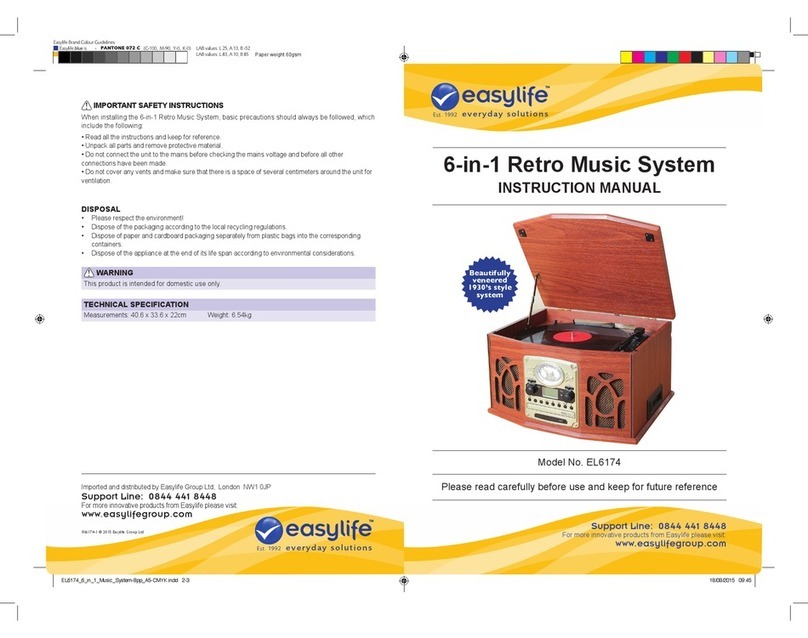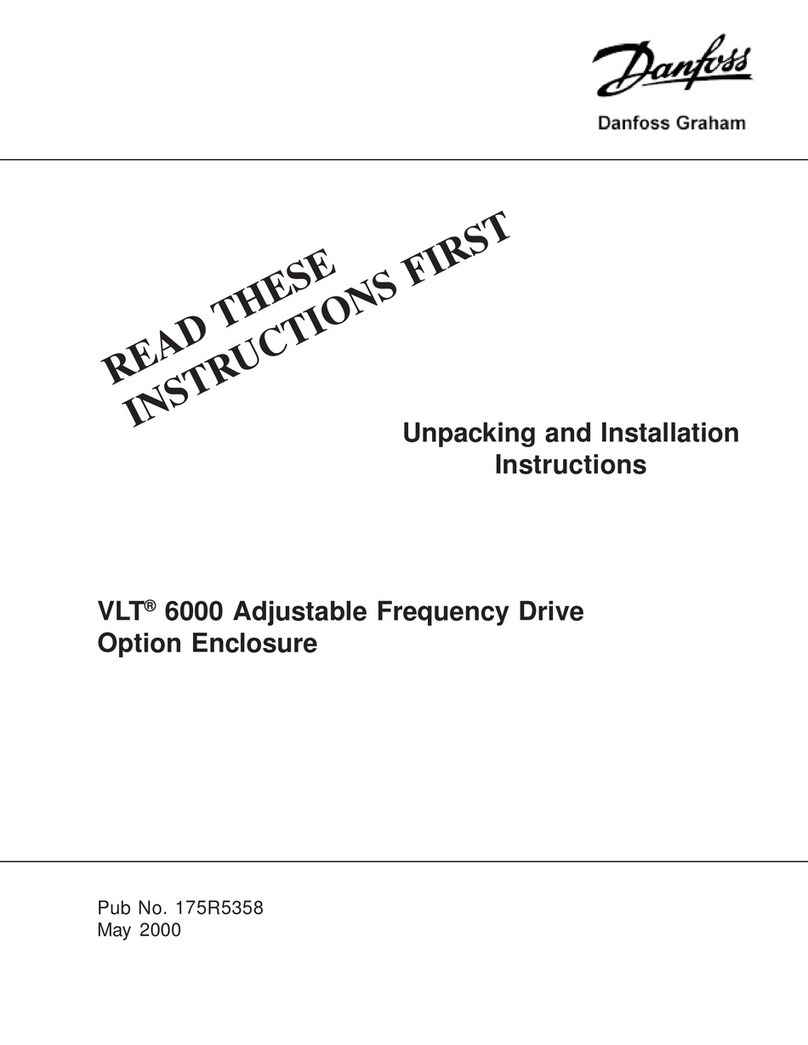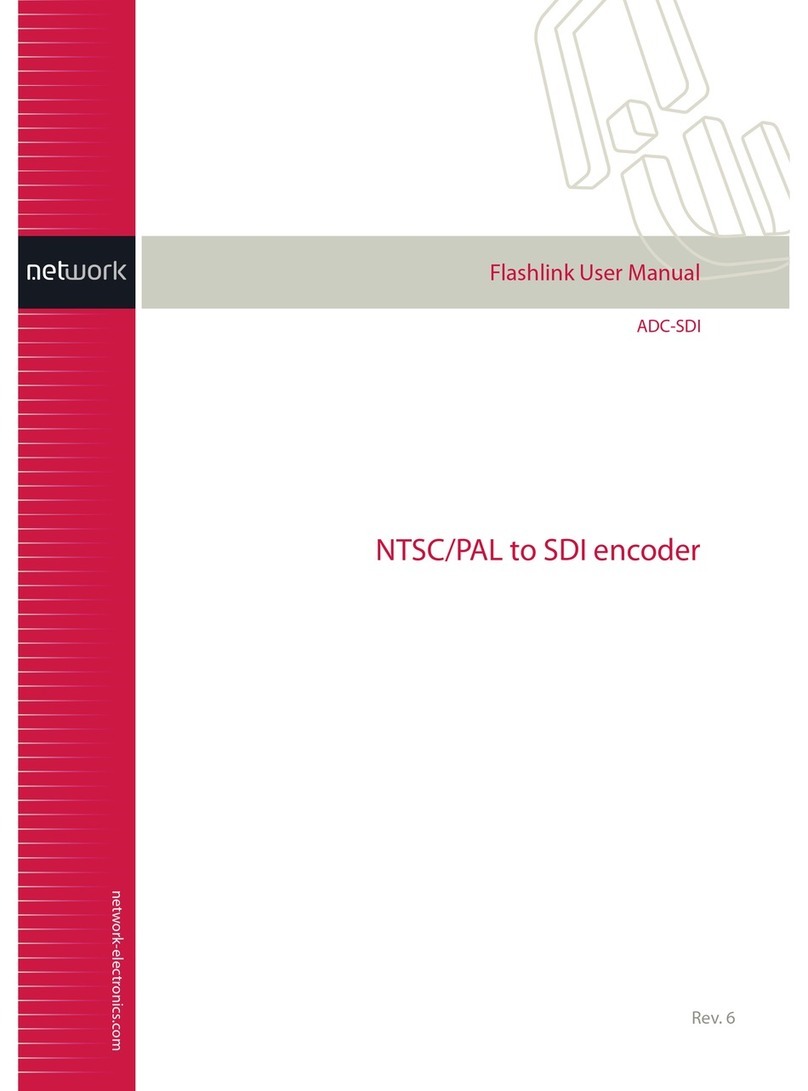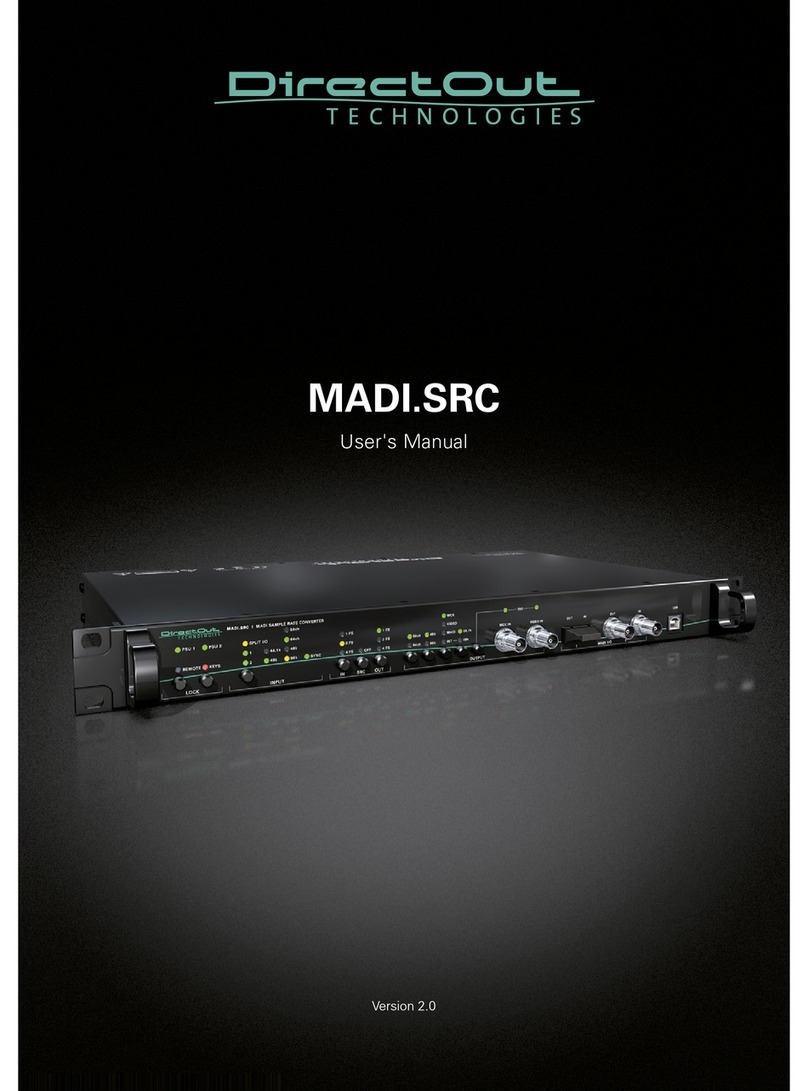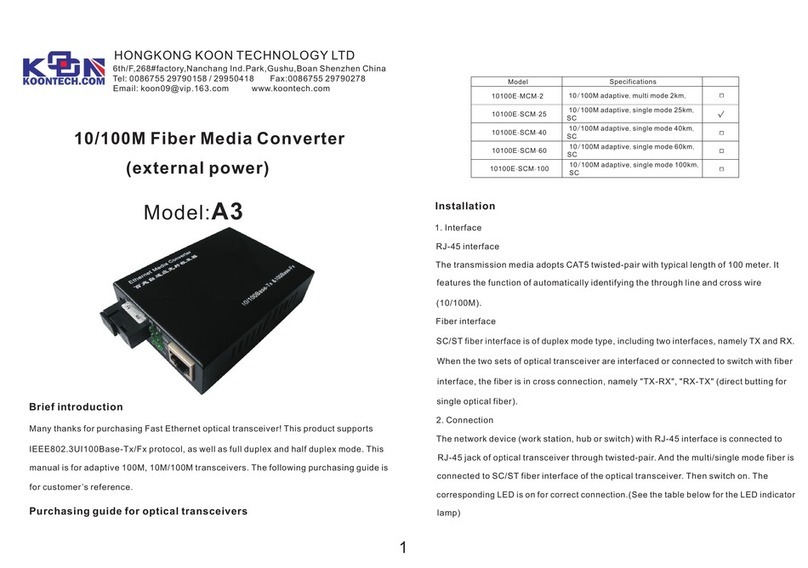HD Audio AS372 User manual

7.1 USB HD AUDIO V1.0
1
AS372
AS372AS372
AS372
7.1 USB High Definition
7.1 USB High Definition 7.1 USB High Definition
7.1 USB High Definition
Audio BOX
Audio BOXAudio BOX
Audio BOX
User
UserUser
User’
’’
’s Manual
s Manuals Manual
s Manual
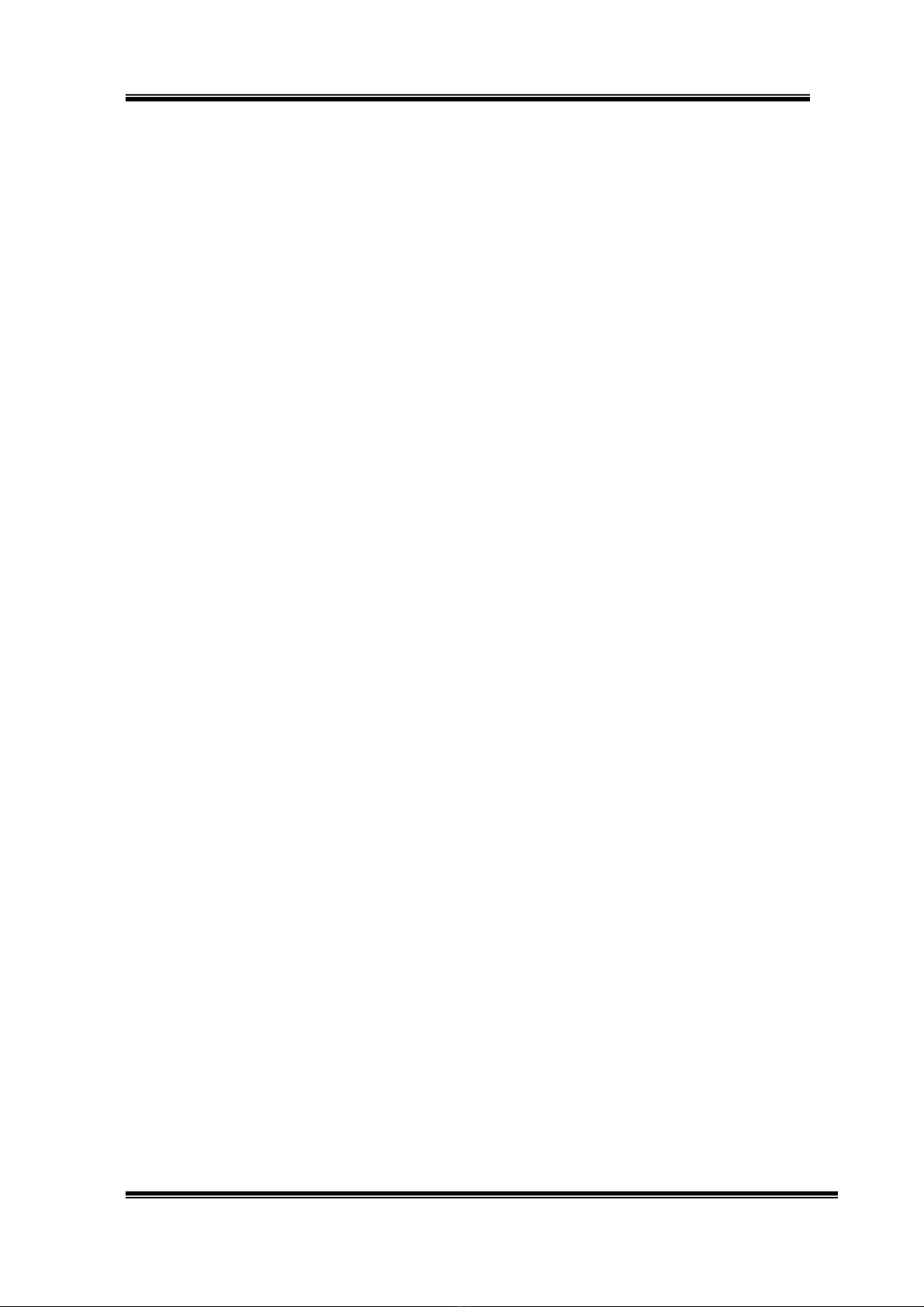
7.1 USB HD AUDIO V1.0
2
Table of Contents
OVERVIEW...................................................................................................................5
PACKAGE CONTENTS...............................................................................................5
SYSTEM REQUIREMENTS........................................................................................5
FIGURE OF AS372 AND CONNECTIONS................................................................6
CONNECTIONS ...........................................................................................................6
HARDWARE INSTALLATION....................................................................................7
I
NSTALL
AS372
7.1
USB
HD
A
UDIO
B
OX
............................................................................................7
ADJUST VOLUME.......................................................................................................7
SOFTWARE INSTALLATION AND REMOVABLE ..................................................8
I
NSTALLATION
......................................................................................................................................8
U
N
-I
NSTALLATION
................................................................................................................................9
XEAR AUDIO CENTER INTRODUCTION .............................................................10
O
PEN
USB
A
UDIO
D
EVICE
S
OFTWARE
CPL .......................................................................................10
X
EAR
A
UDIO
C
ENTER
F
UNCTION
I
NTRODUCTION
...............................................................................14
Selecte a Default Device......................................................................................................14
Master Volume / Mute & Un-Mute.......................................................................................16
SVN (Smart Volume Normalizer) .........................................................................................17
Function Pop Menu..............................................................................................................18
Function Page Area .............................................................................................................19
Audio Status Panel...............................................................................................................20
Profile Panel........................................................................................................................22
S
PEAKER
D
EVICE FUNCTION INTRODUCTION
......................................................................................23
Volume control Page............................................................................................................23
Sample Rate Page................................................................................................................24
Equalizer..............................................................................................................................25
Environment Effect...............................................................................................................27
Virtual Speaker Shifter.........................................................................................................28
Flex Bass II..........................................................................................................................30
Xear SingFX.........................................................................................................................32
SPDIF-O
UT
D
EVICE FUNCTION INTRODUCTION
.................................................................................33
Volume control Page............................................................................................................33
Sample Rate Page................................................................................................................34
M
IC
、L
INE
-
IN
D
EVICE FUNCTION INTRODUCTION
.............................................................................35
Volume control Page............................................................................................................35
Sample Rate Page................................................................................................................36
Xeae Magic Voice Page (Microphone device only)..............................................................37
SPDIF-I
N
、S
TEREO
M
IX
D
EVICE FUNCTION INTRODUCTION
.............................................................38
Volume control Page............................................................................................................38
Sample Rate Page................................................................................................................39

7.1 USB HD AUDIO V1.0
3
I
NFORMATION
P
AGE
I
NTRODUCTION
...................................................................................................40
T
RAY
I
CON
F
UNCTION
I
NTRODUCTION
.........................................................................................................41
APPENDIX A - MULTI-LINGUAL SUPPORTING LIST.........................................46
APPENDIX B – TROUBLE SHOOTING ................................................................464

7.1 USB HD AUDIO V1.0
4
FCC and CE Radiation Norm
FCC and CE Radiation NormFCC and CE Radiation Norm
FCC and CE Radiation Norm
FCC
FCCFCC
FCC
This equipment has been tested and found to comply with limits for a
Class B digital device pursuant to Part 15 of Federal Communication
Commission (FCC rules.
CE
CECE
CE
This equipment has been tested and found to comply with the limits of
the European Council Directive on the approximation of the law of the
member states relating to electromagnetic compatibility (89/336/EEC
according to EN 55022 class B.
FCC and CE Compliance Statement
FCC and CE Compliance StatementFCC and CE Compliance Statement
FCC and CE Compliance Statement
These limits are designed to provide reasonable protection against
frequency interface in residential installation. This equipment generates
uses and can radiate radio frequency energy, and if not installed or used in
accordance with the instructions, may cause harmful interference to radio
communication. However, there is no guarantee that interference will not
occur in a television reception, which can be determined by turning the
equipment off and on, the user is encouraged to try and correct the
interference by one or more of the following measures:
Reorient or relocate the receiving antenna
Increase the separation between the equipment and the receiver
Connect the equipment into an outlet on a circuit different from
that to which the receiver is connect to
CAUTION!
The Federal Communication Commission warns the user that
changes or modifications to the unit not expressly approved by the
party responsible for compliance could void the user’s authority to
operate the equipment.

7.1 USB HD AUDIO V1.0
5
Overview
AS372 is a portable multi-channel device with USB AUDIO 2.0
compliance. It has built-in real 7.1 output channels and every channel
can support 24-bit/192kHz, 100dB SNR high quality audio. With
supporting of the highest playback audio specification from Blu-ray
disc, it lets audiophiles enjoy the amazing audio when they are
watching the best videoes. AS372 comes with Line-in, standalone
Microphone Input, Headphone Output, Optical Input and Output.
Users can use it as a portable USB AUDIO DAC to upgrade notebook
audio quality anytime and anywhere!
Package Contents
AS372 7.1 USB HD Audio
USB 2.0 Cable (mini USB to Type A USB
Audio Cable (Stereo RCA to Stereo 3.5mm Jack
Quick Installation Guide
Installation CD
USB Audio 2.0 drivers for Windows 7/Vista/XP
English User’s Manual
System Requirements
Compatible with Microsoft ® Windows ® 7, Windows Vista ®,
Windows XP, Mac and Linux
Intel ® Core™ 2 Duo or AMD ® equivalent processor, 2.2 GHz or
faster
Available USB port
10MB Hard Disk space
1GB System Memory
Available CD-ROM or DVD-ROM Drive
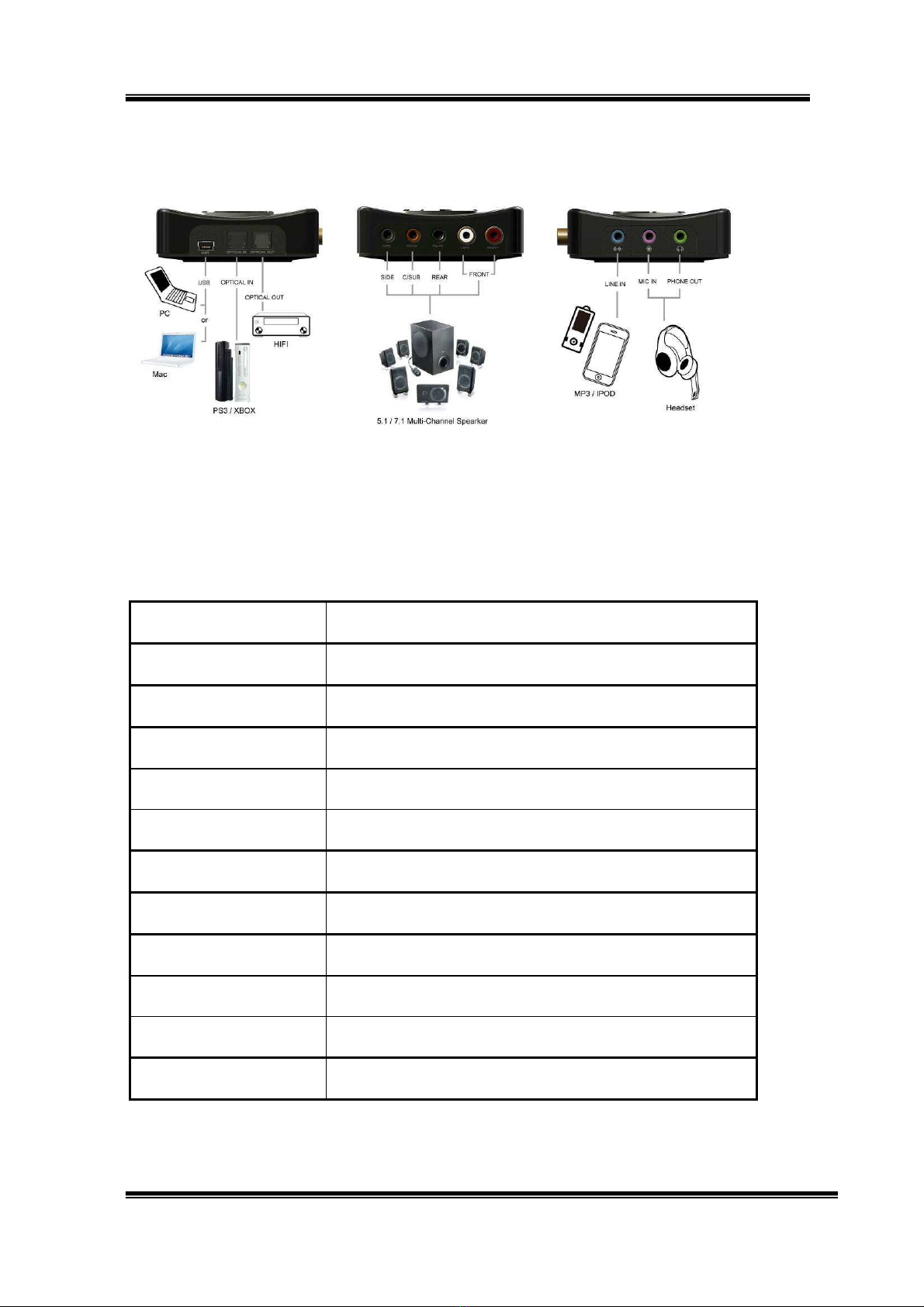
7.1 USB HD AUDIO V1.0
6
Figure of AS372 and Connections
Connections
Most of the audio devices, such as Speakers, Headphones and Hi-Fi
Amplifier can be connected to the connectors of AS372. Below table
shows the connectors and their descriptions:
Connector Connections
Phone Out (3.5mm) to stereo Headphones
ine In (3.5mm) to MP3 player or any audio players
Mic In (3.5mm) to Microphones
ine Out (RCA eft) to RCA connector of Speaker ( eft Channel)
ine Out (RCA Right) to RCA connector of Speaker (Right Channel)
Rear Out (3.5mm) to Rear eft and Right Speakers
C/Sub Out (3.5mm) to Center and Subwoofer Speakers
Side Out (3.5mm) to Side eft and Right Speakers
S/PDIF Output (Optical) to the optical input of Digital Amplifier or Decoder
S/PDIF Input (Optical) to the optical output of Digital Player
Mini USB to the USB port of PC/NB System

7.1 USB HD AUDIO V1.0
7
Hardware nstallation
Install AS372 7.1 USB HD Audio Box
First, make sure that Windows 7, Vista and XP in your system is
running properly. Then follow the following steps while installing your
AS372:
1. Plug AS372 into any free USB port of the computer with the
bundled USB cable.
2. Wait for OS to process the identification process. If you are
running Windows System, please refer to the “Software
Installation and Removal” section to install the drivers.
Adjust volume
Rotate the wheel to adjust volume, clockwise to increase volume, and
counterclockwise to decrease volume. Pushing the button down can
mute the audio output, pushing down again can restore the volume.
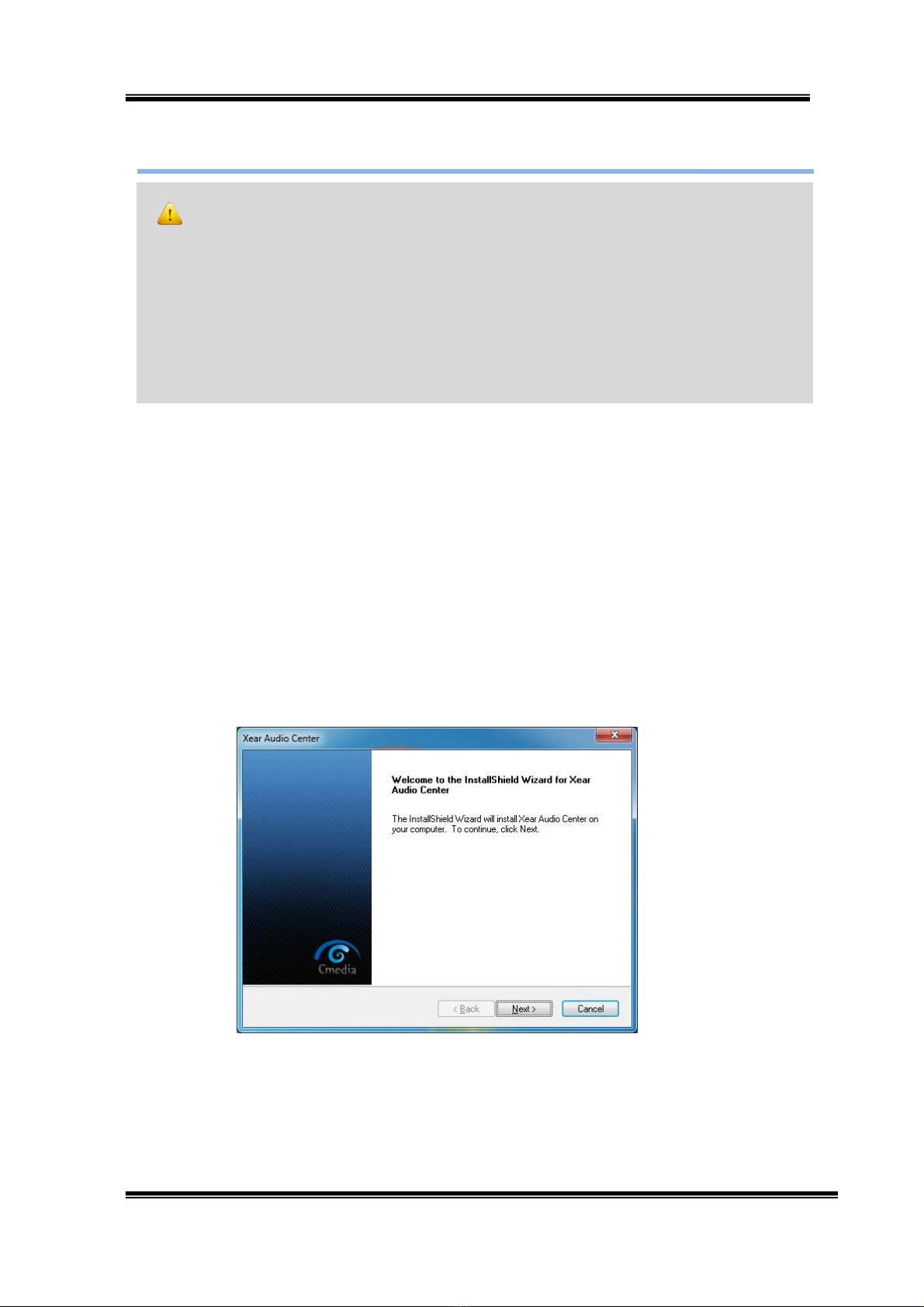
7.1 USB HD AUDIO V1.0
8
Software nstallation and Removable
1.
Please make sure your USB 2.0 High-Speed True HD Audio hardware devi e
is plugged-in and then double li k the setup.exe file.
Installation
Start Driver installation, you an see a wel ome window. Press “Next”
button and follow the instru tion of the popped windows until the end.
Allow Computer restart to a tivate the driver.
Notice:
Ensure that you have plugged-in the USB HD Audio before installing the USB 2.0
High-Speed True HD Audio driver. Otherwise, driver installation error may o ur.
Before installing/Uninstalling, you should lose all audio programs to avoid the driver
installation failure.

7.1 USB HD AUDIO V1.0
9
Un-Installation
Close all audio programs. Double li k the “Programs/Uninstall a program”
item from Windows Control Panel.
Sele t “Xear Audio Center” item, then li k the “Uninstall” button.
Win7/Vista. Follow the instru tions of the popped windows until the
uninstallation finishes. Restart your omputer to ompletely remove driver.
Windows XP
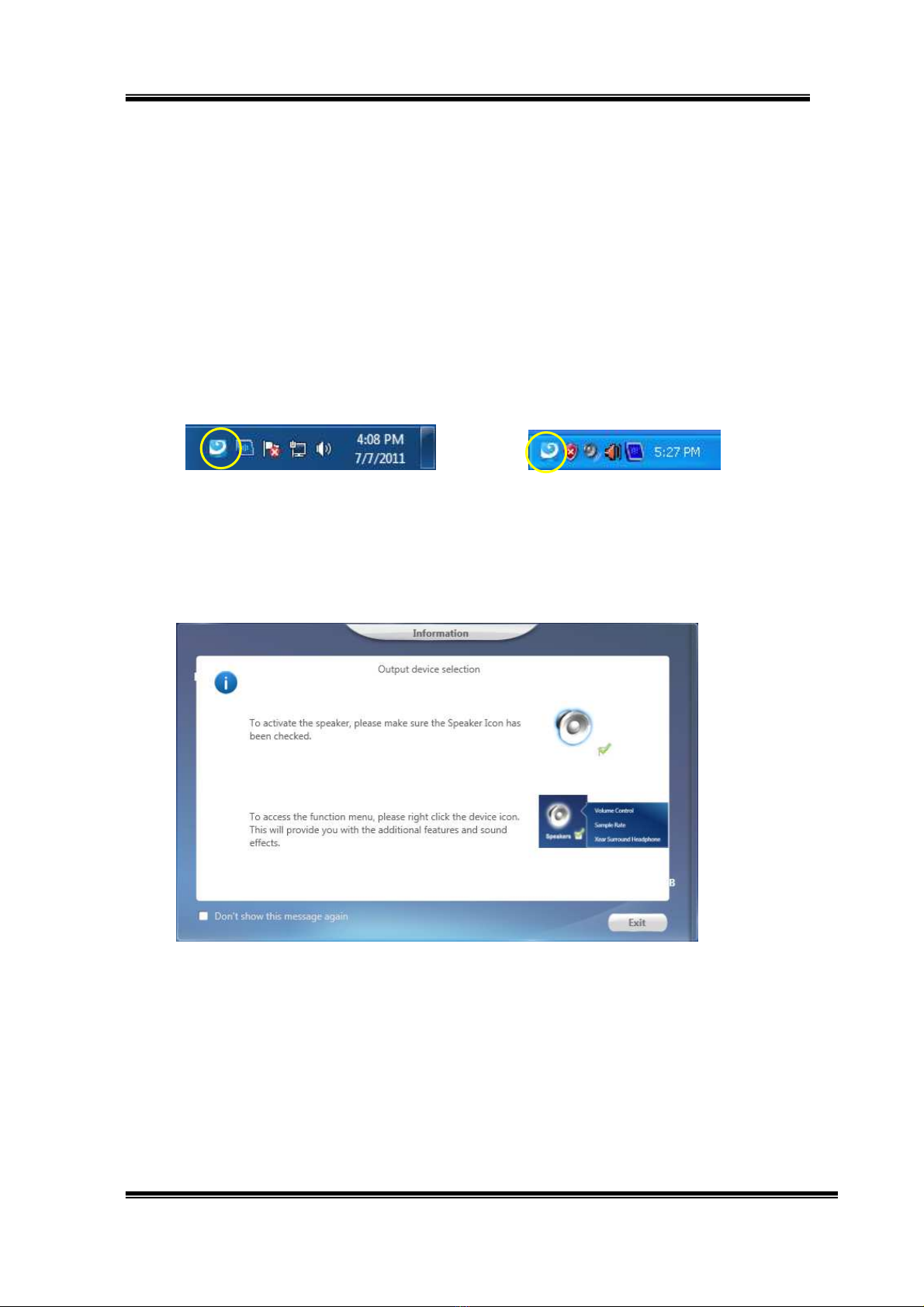
7.1 USB HD AUDIO V1.0
10
Xear Audio Center ntroduction
Open USB Audio Device Softwa e CPL
After the driver is installed and the system is rebooted, you will find the USB
Advan ed Audio Devi e CPL (Xear Audio Center) i on on the system tray bar.
Double- li king on the i on to open CPL software.
Win7/Vista Tray I on XP Tray I on
The first time Xear Audio Center is opened, you an see a message as
shown below. You an get the information about how to use Xear Audio
Center.
If you don’t want to see this window next time, he k the “Don’t show
this message again” option.

7.1 USB HD AUDIO V1.0
11
The “Xear Audio Center” will appear as the below diagram.
If the tray i on does not appear in your system tray, please go to the
Windows ontrol panel and double li k the “Xear Audio Center” CPL i on to
open it.
For Win7 / Vista

7.1 USB HD AUDIO V1.0
12
For XP

7.1 USB HD AUDIO V1.0
13
How to make CPL i on visible in the system tray?
1. Open Xear Audio Center
2. Cli k on the “setting” button to open the setting window.
3. Che k “Show System Tray I on”. The Xear Audio enter i on will be shown
in the system tray.
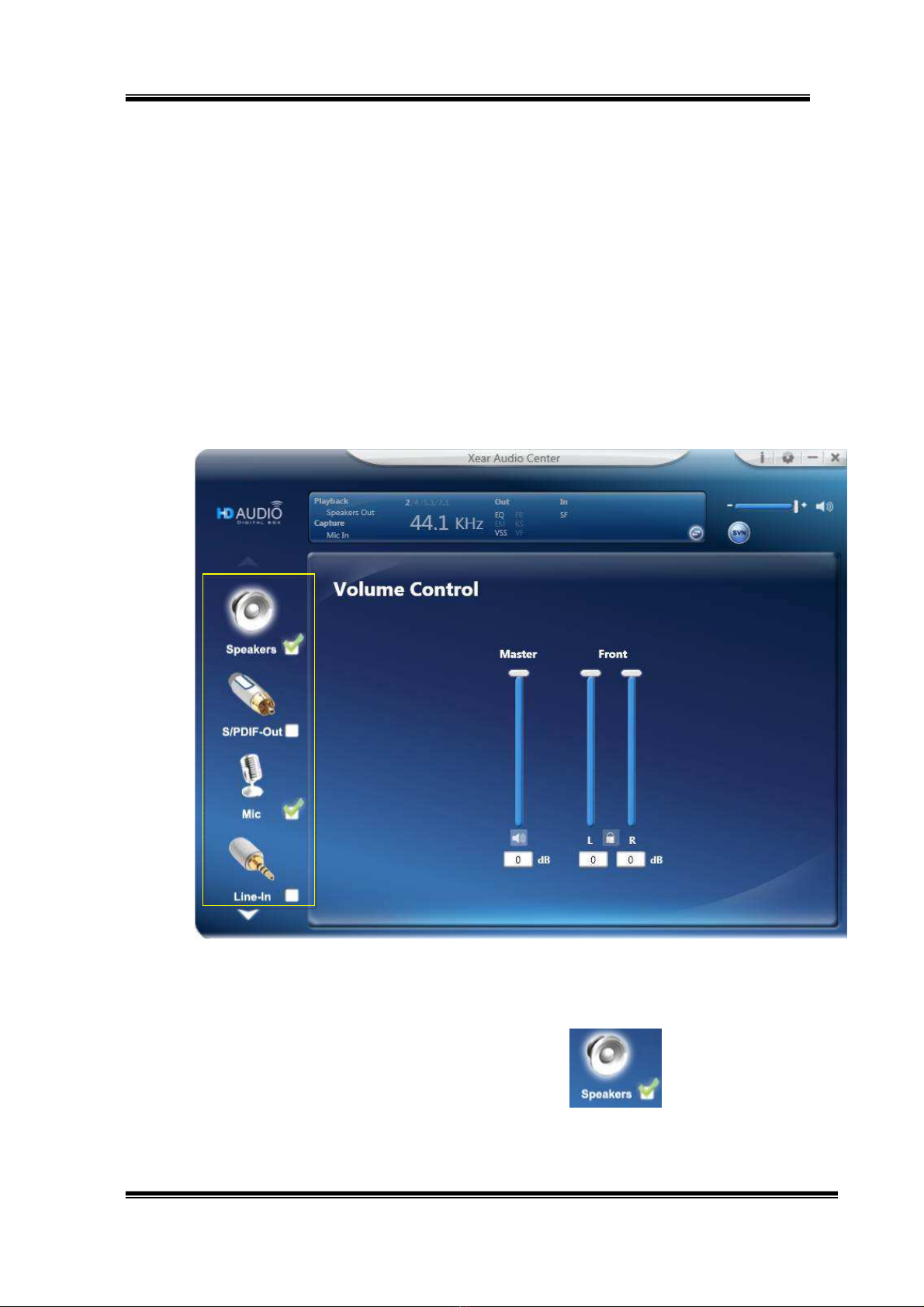
7.1 USB HD AUDIO V1.0
14
Xea Audio Cente Function Int oduction
You an ontrol the USB Audio devi e onfiguration as shown in the
diagram below.
Selecte a Default Device
Before the Audio devi e playba k or re ording operation starting, it
needs to sele t a devi e as the default devi e. Windows OS will assign
the system resour e to the default devi e.
Set Default Output Device (Speaker)
Cli k mouse left button on the check box ( ) of the
speaker device icon to set the default devi e is “Speakers”.

7.1 USB HD AUDIO V1.0
15
Set Default Input Device (Mic)
Che k on the check box ( )to set the default
devi e in “Mi ”.
Function Behavior
Only one audio output device (Speaker or SPDIF-Out)
an be set as the default audio output devi e.
There is only one audio Input device (Mi -in, Line-in,
SPDIF-In or Stereo Mix) an be set as the default
audio input devi e.
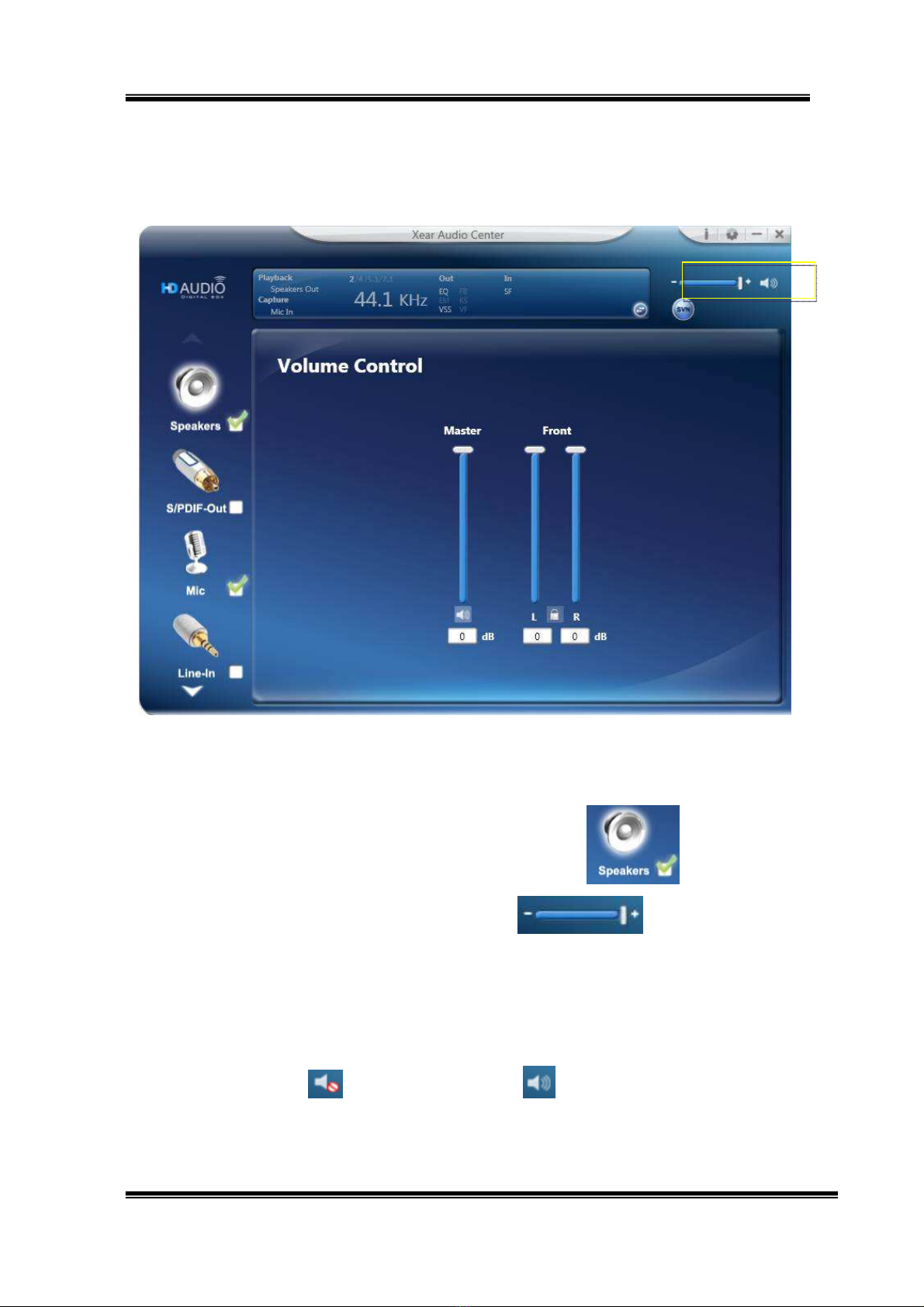
7.1 USB HD AUDIO V1.0
16
Master Volume / Mute & Un-Mute
Volume Adjustin
You an in rease or de rease the volume of
devi e by this master volume bar ( ).
Mute/ Un-Mute the volume
You an mute/un-mute volume of default output devi e by the
mute ( ) or Un-mute button ( ).

7.1 USB HD AUDIO V1.0
17
SVN (Smart Volume Normalizer)
Function Introduction
When li k on the SVN button, the SVN fun tion is a tivated.
SVN (Smart Volume Normalization) normalizes the volume of all
audio sour es into a onstant level and also enhan es your 3D
sound listening range that advantages to gaming.

7.1 USB HD AUDIO V1.0
18
Function Pop Menu
Xear Audio Center provides several sound effe ts. Ea h output/input
devi e omes with a pop menu and you an enter into the sound effe t
page to enjoy your musi , movies and gaming.
How to open the pop menu:
I. Double li k left mouse button on the Devi e I on.
II. One li k right mouse button on the Devi e I on.
Device Icon
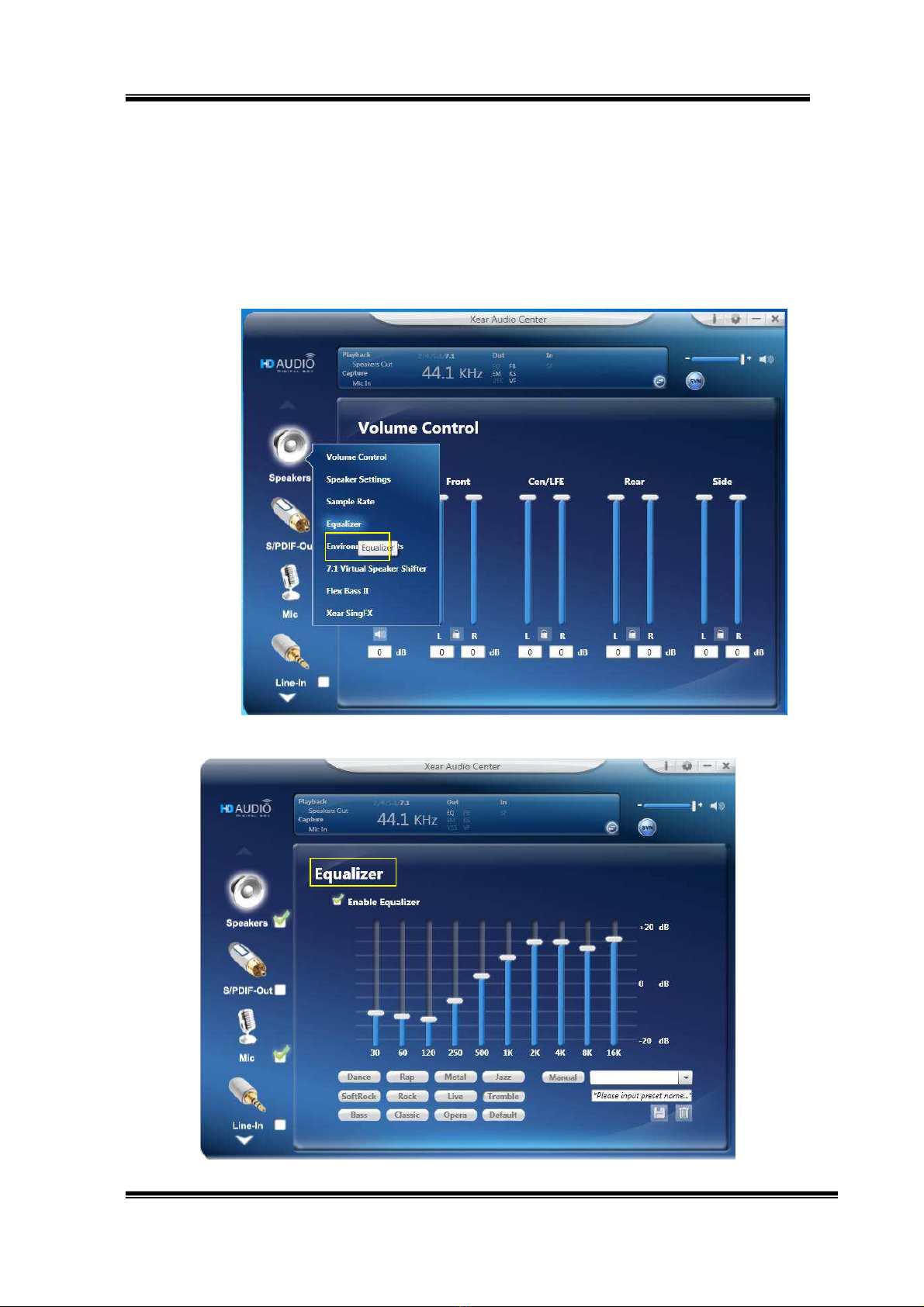
7.1 USB HD AUDIO V1.0
19
Function Page rea
When you li k one of the fun tion items in a pop menu, a fun tion page
as below will be shown as below.
Choose the qualizer Page
Pop up the qualizer Function Page
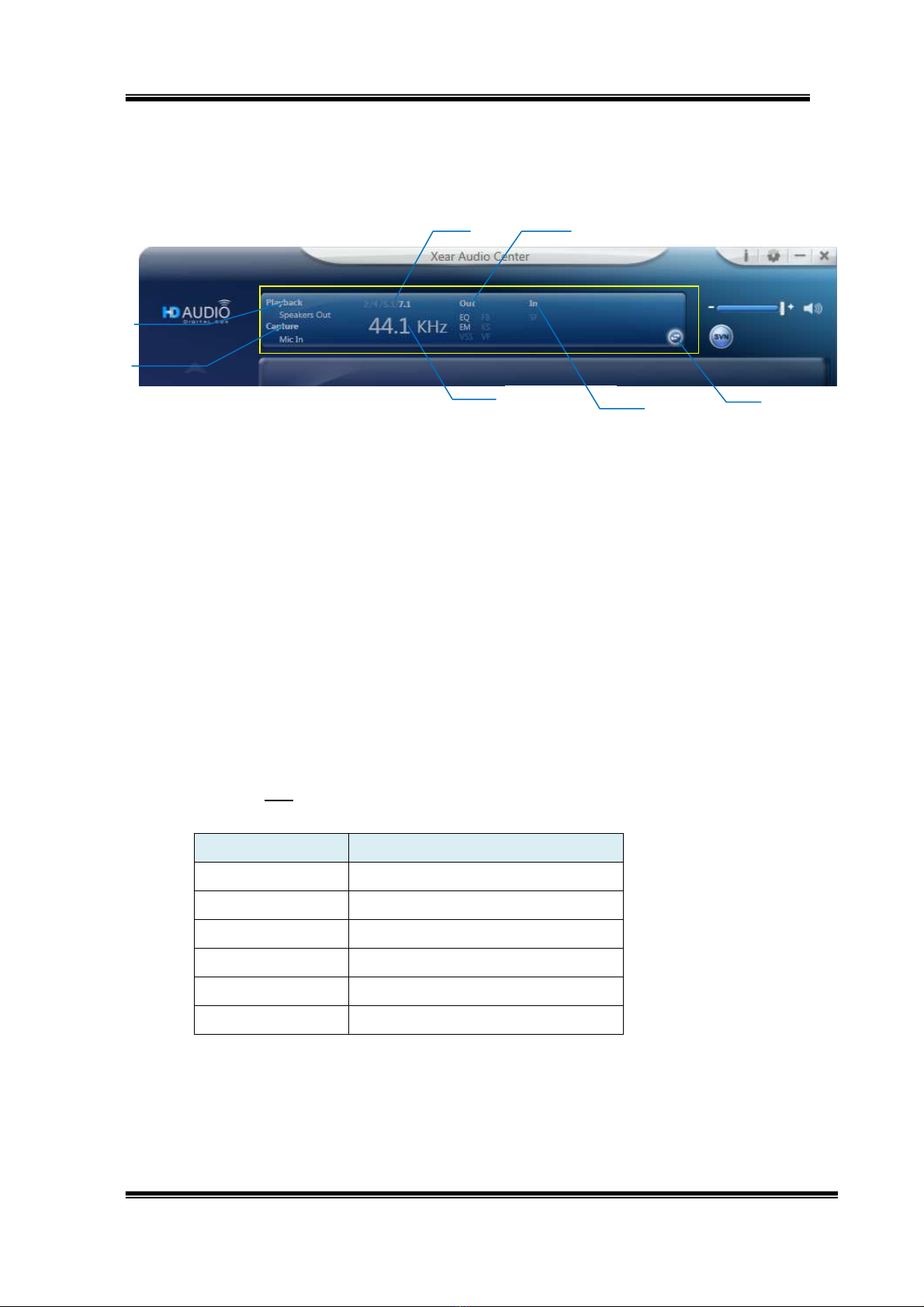
7.1 USB HD AUDIO V1.0
20
udio Status Panel
1. Playback (Speakers Out)
It indi ates that Speaker is the output default devi e.
2. Capture (Mic In)
It indi ates that Mi In is the input default devi e.
3. Speaker Numbers (2)
It indi ates the speaker numbers (for Speaker devi e only).
4. Sample Rate
It indi ates the Playba k sample rate for default output devi e.
5. Audio Output effect indicator
It indi ates the playba k sound effe t status.
Abbreviation Sound effect
Q Equalizer
M Environment Effe ts
VSS 7.1 Virtual Speaker Shifter
FB Flex Bass II
KS Xear SingFX Key Shifting
VF Xear SingFX Vo al Fading
3
4
5
6 7
1
2
Other manuals for AS372
1
Table of contents
Popular Media Converter manuals by other brands

LMI
LMI Milton Roy Micropace MP-100 instruction sheet

Hubner
Hubner Ex FG 40 Operating and assembly instructions

Atlona
Atlona AT-PC-AVSCOMP user manual

Georges Renault
Georges Renault Desoutter Chicago Pneumatic B14A manual

Schiit
Schiit MODI MULTIBIT 2 owner's manual

Blonder tongue
Blonder tongue HDE-8C-QAM w/Opt 2 user manual