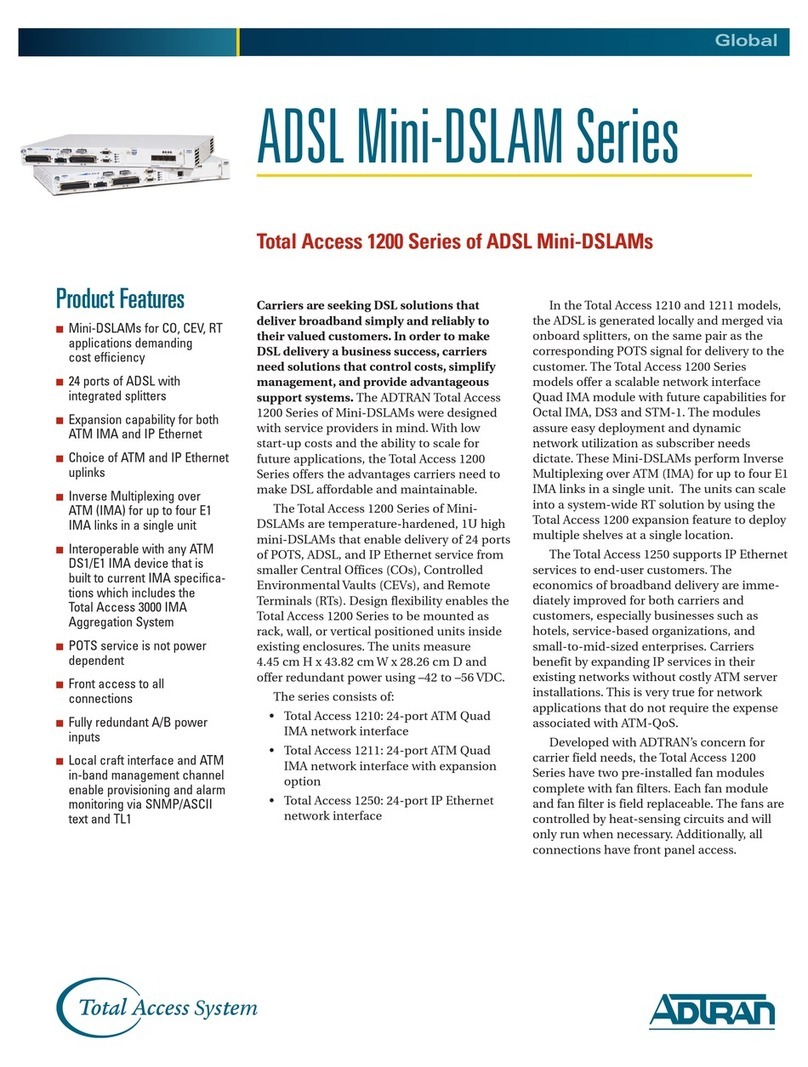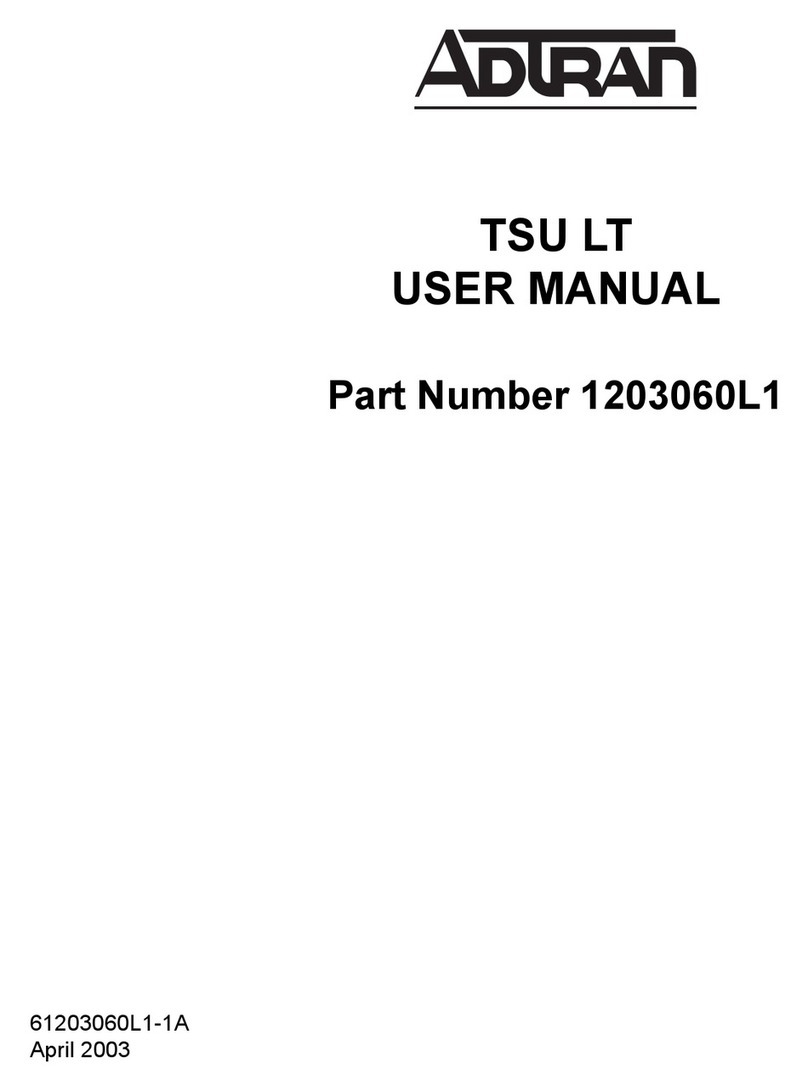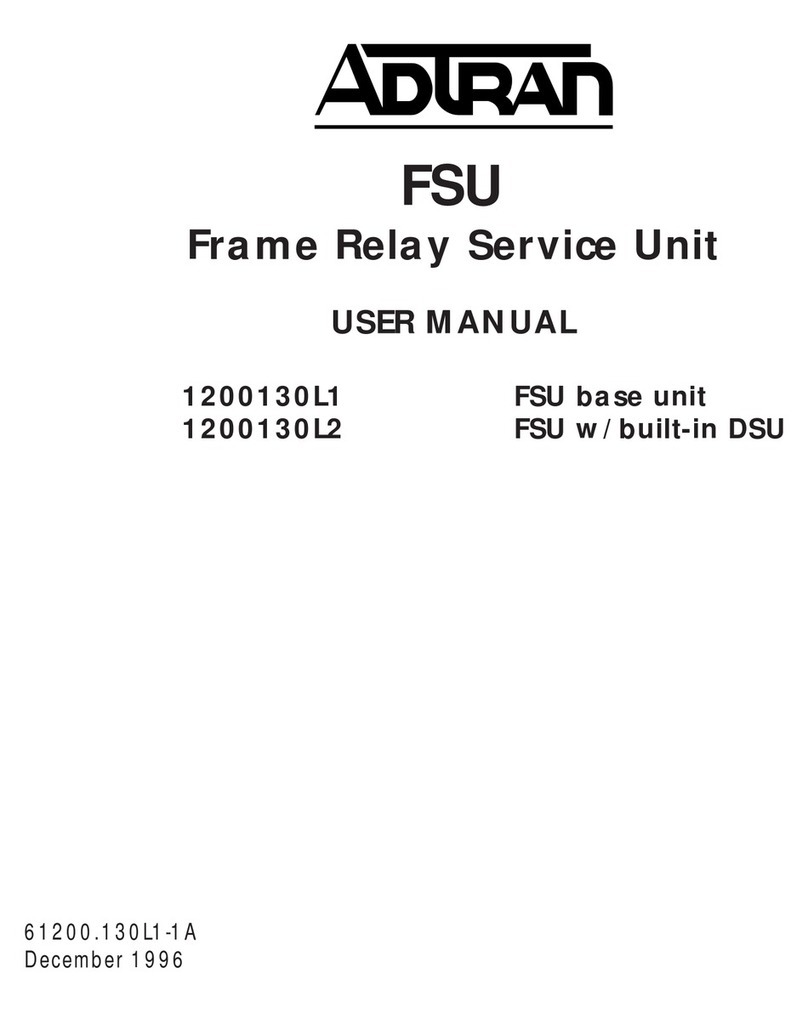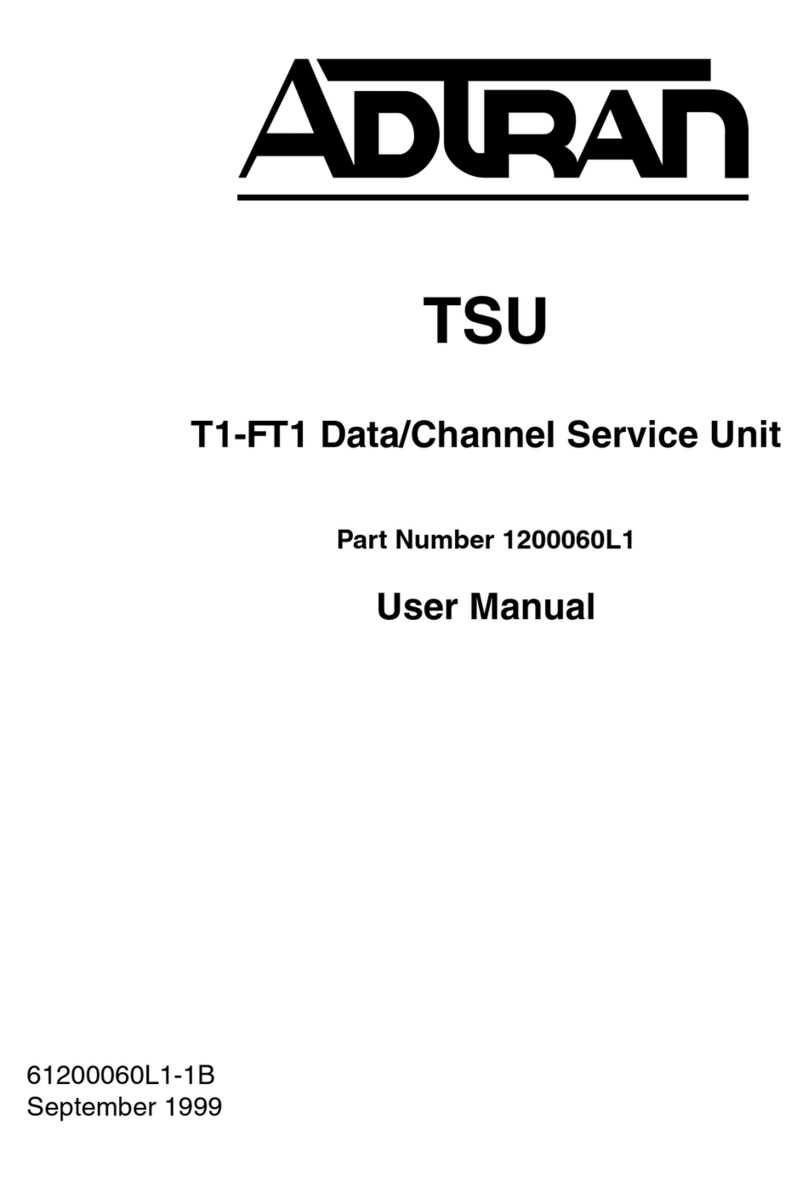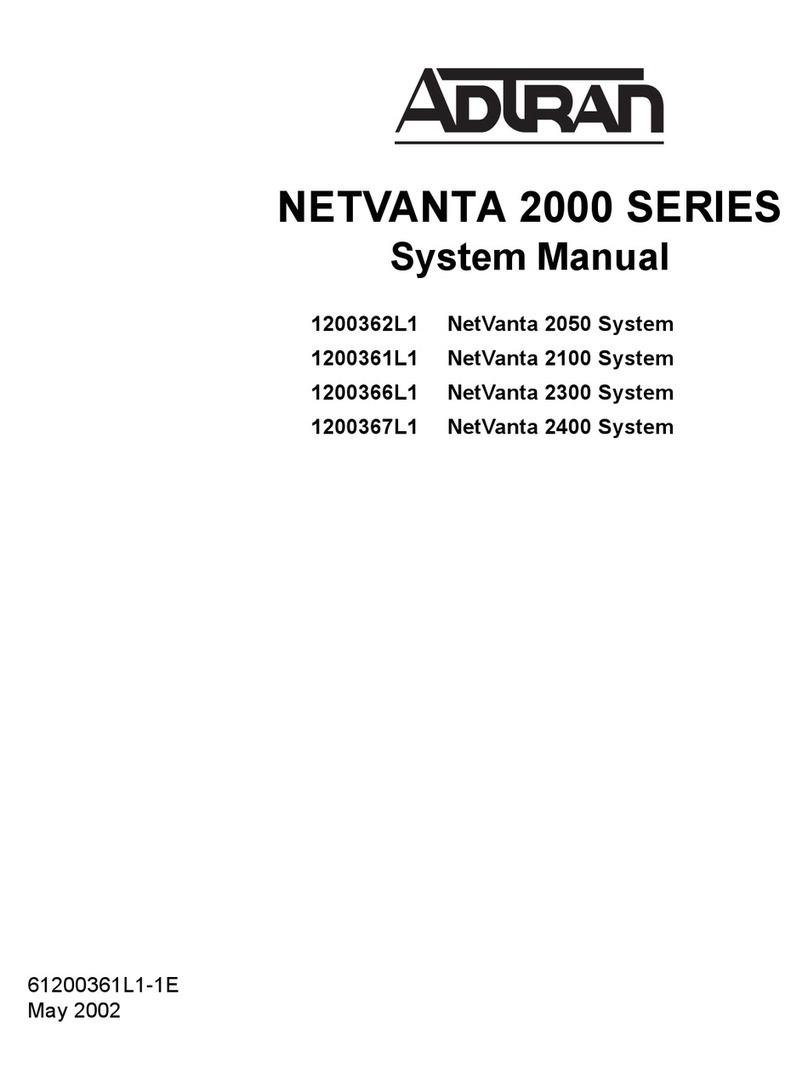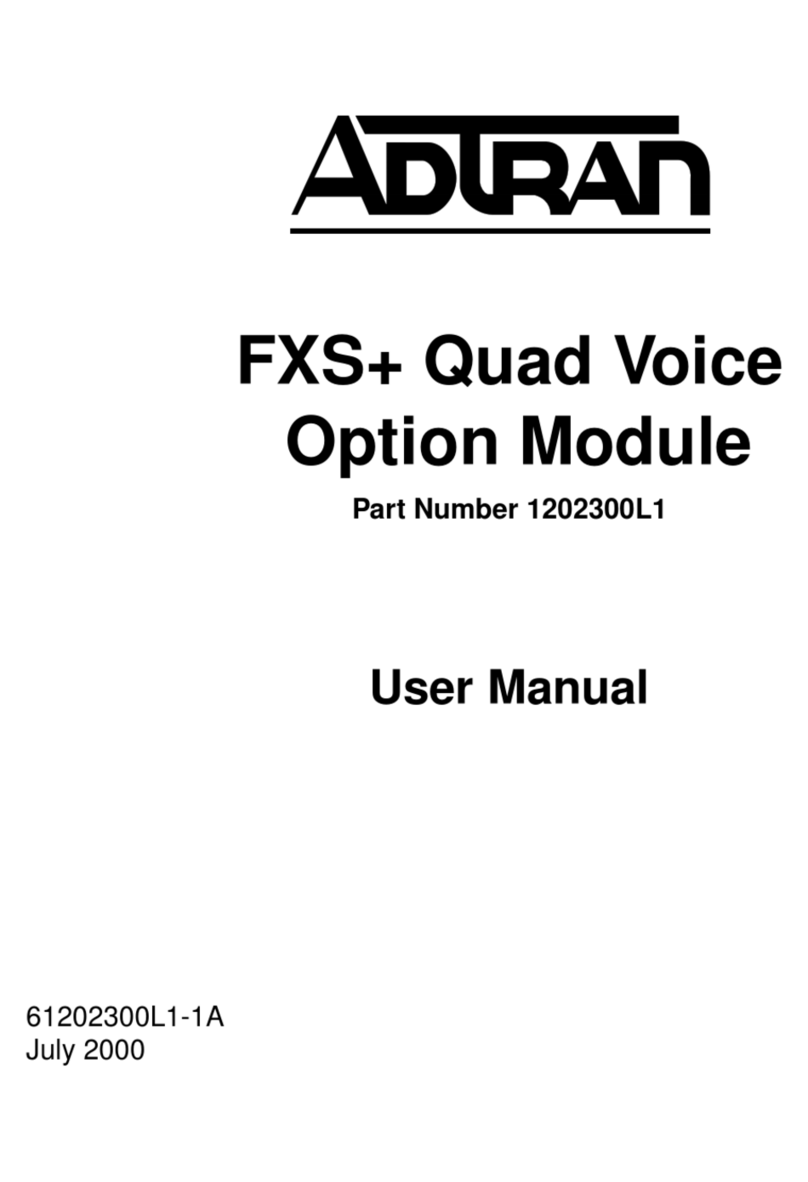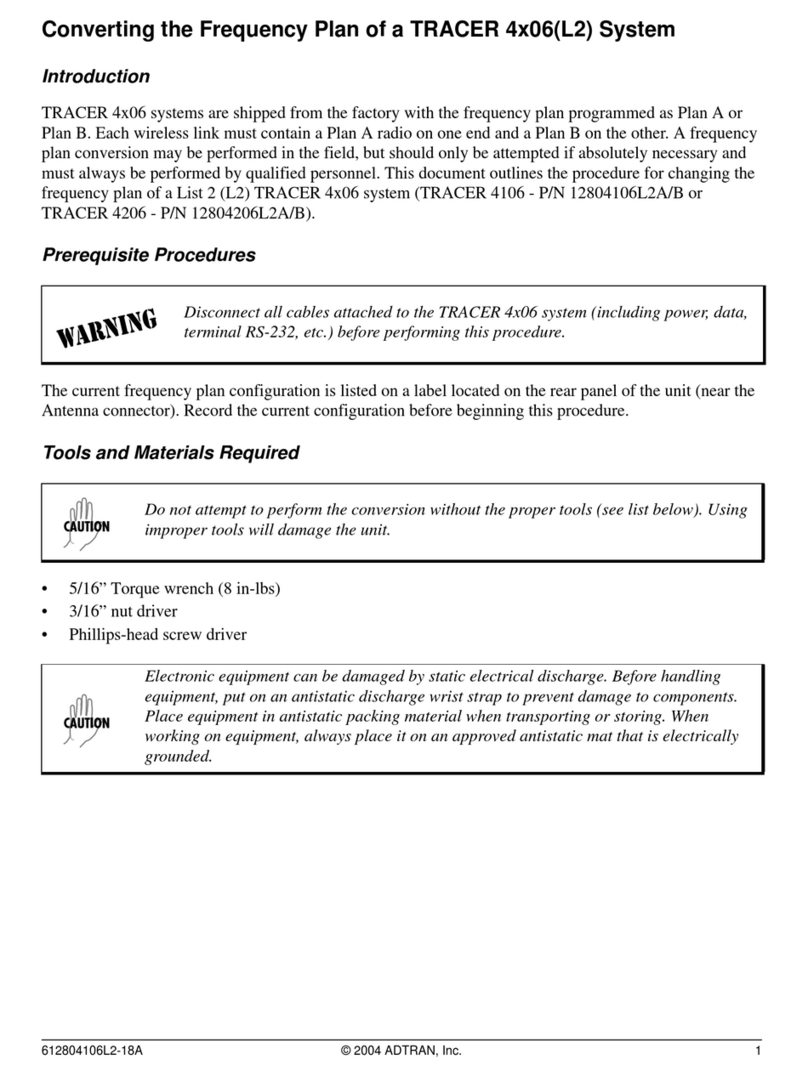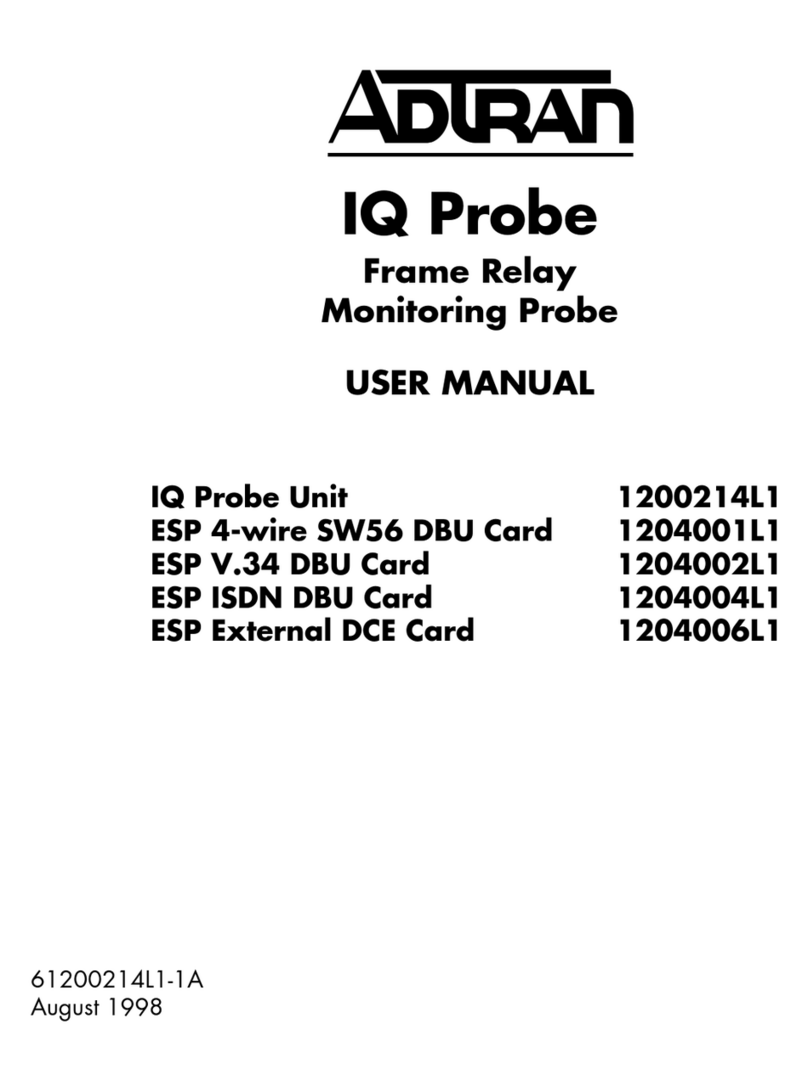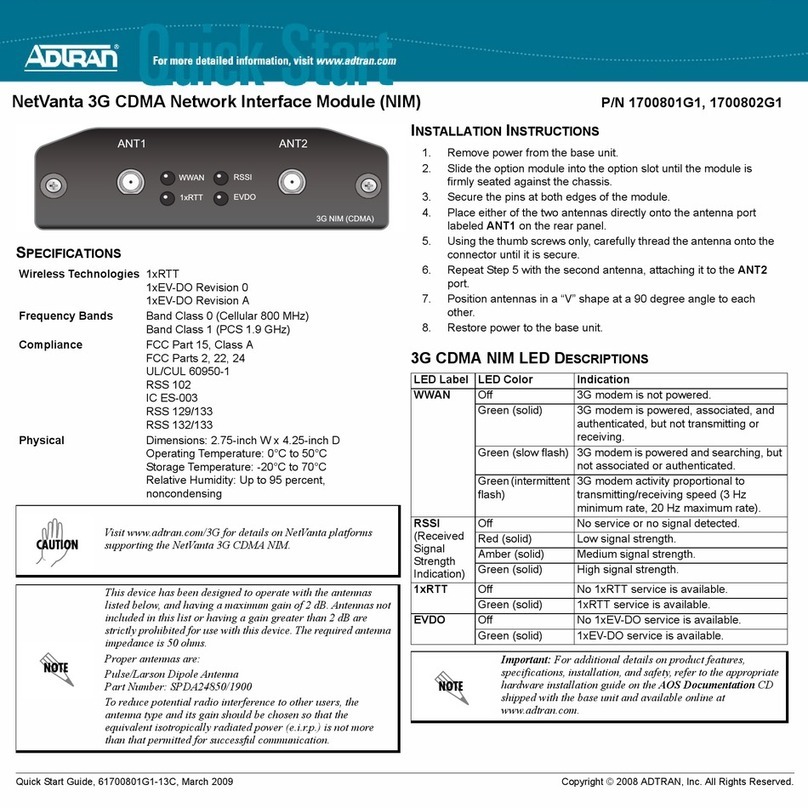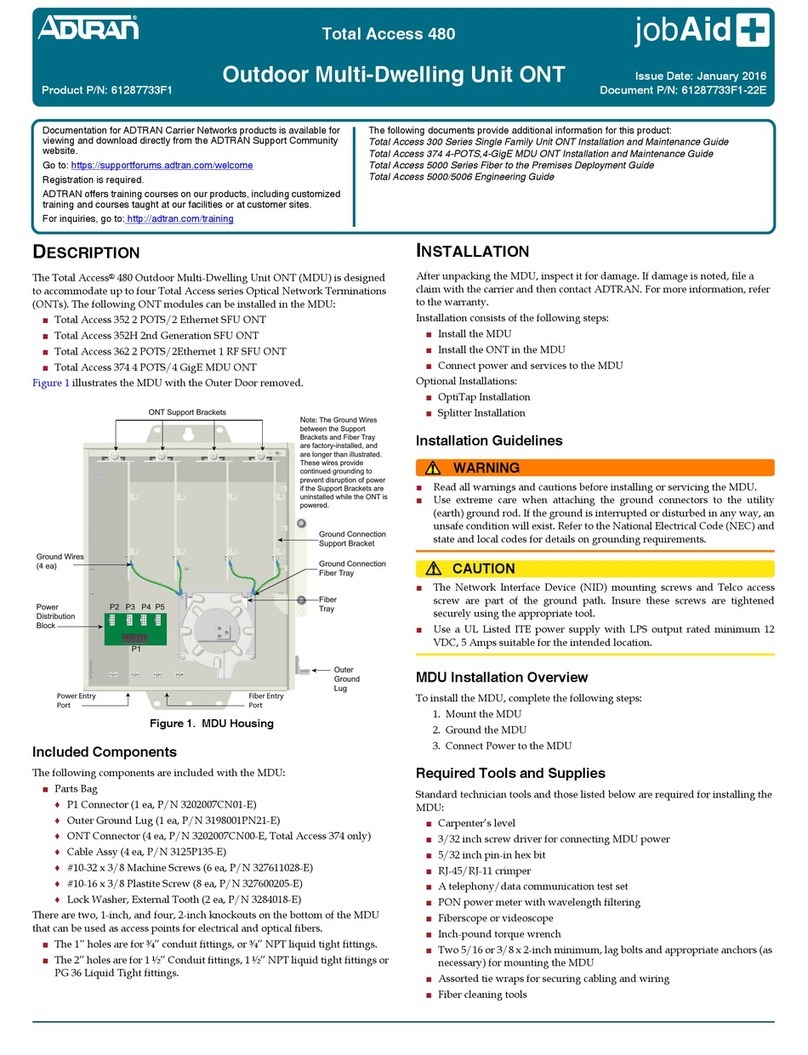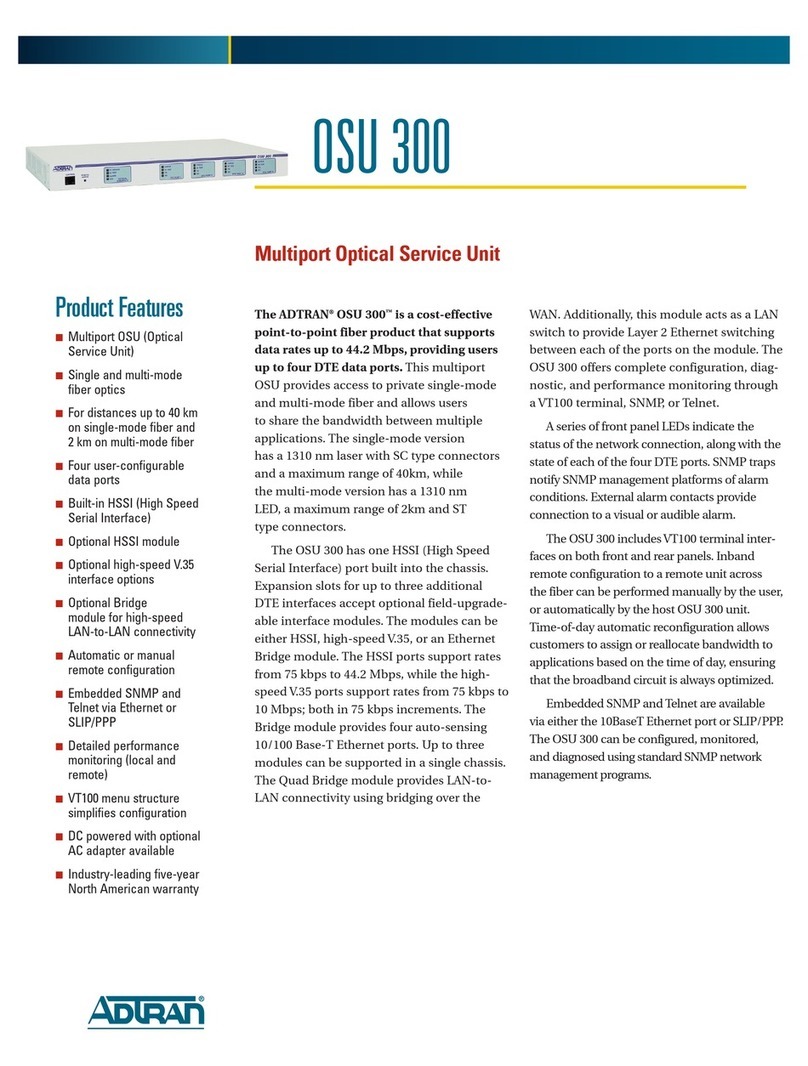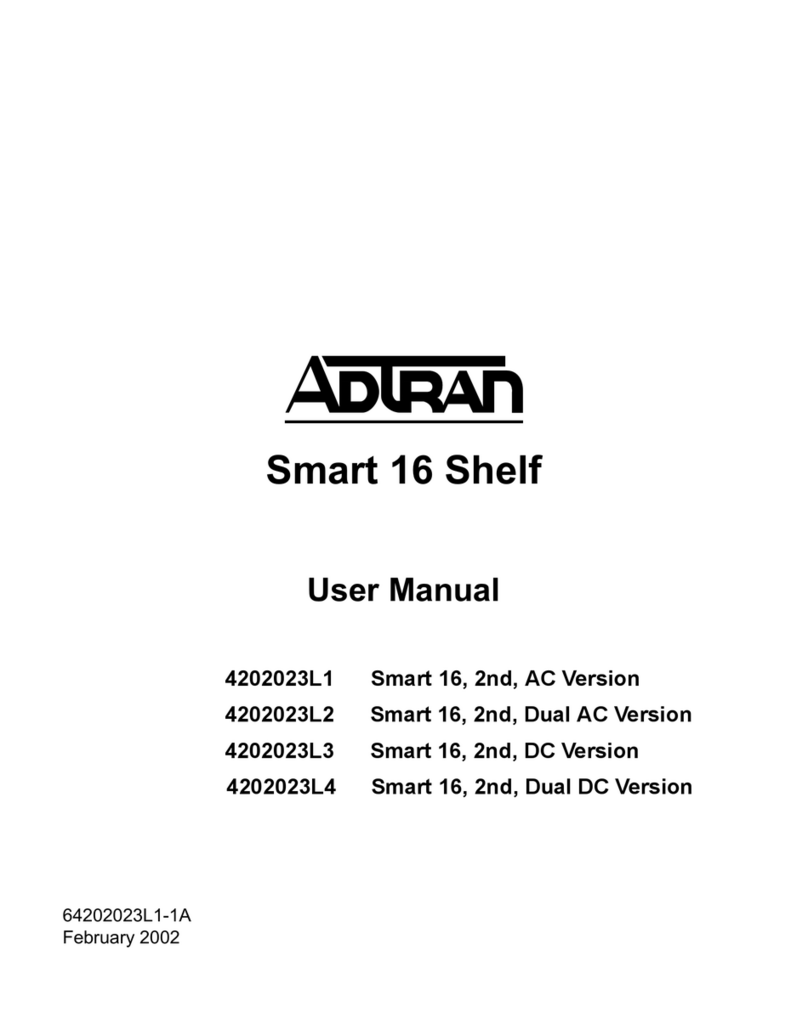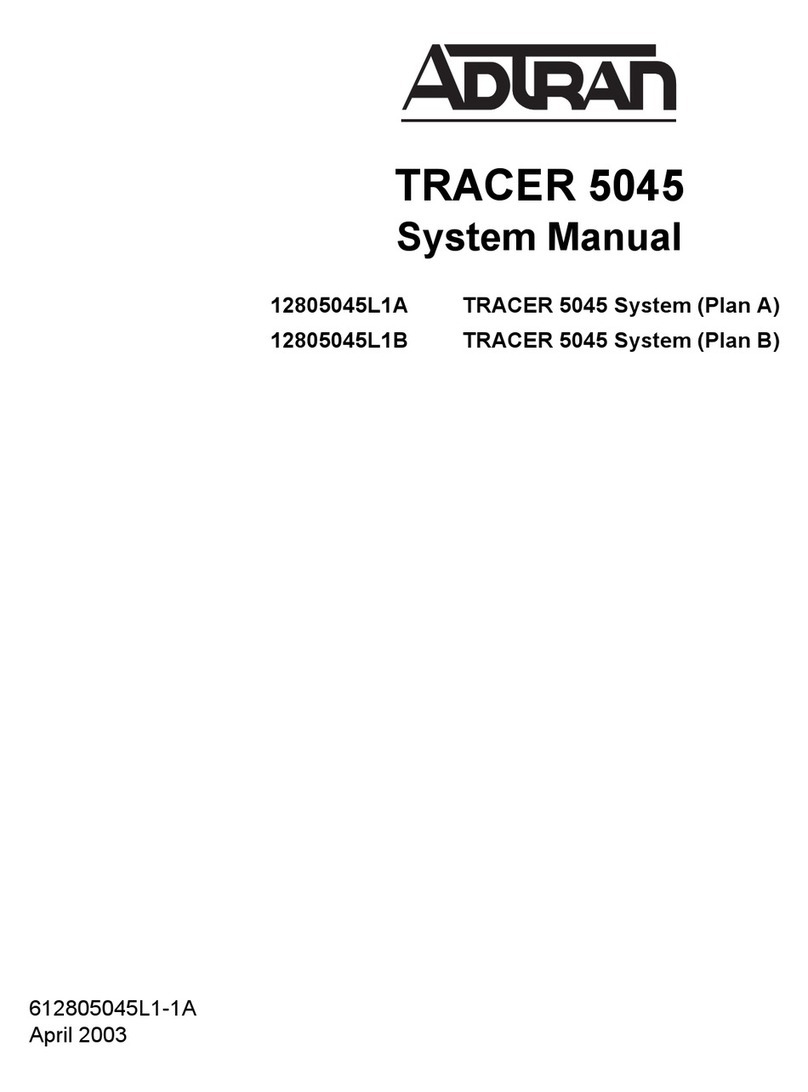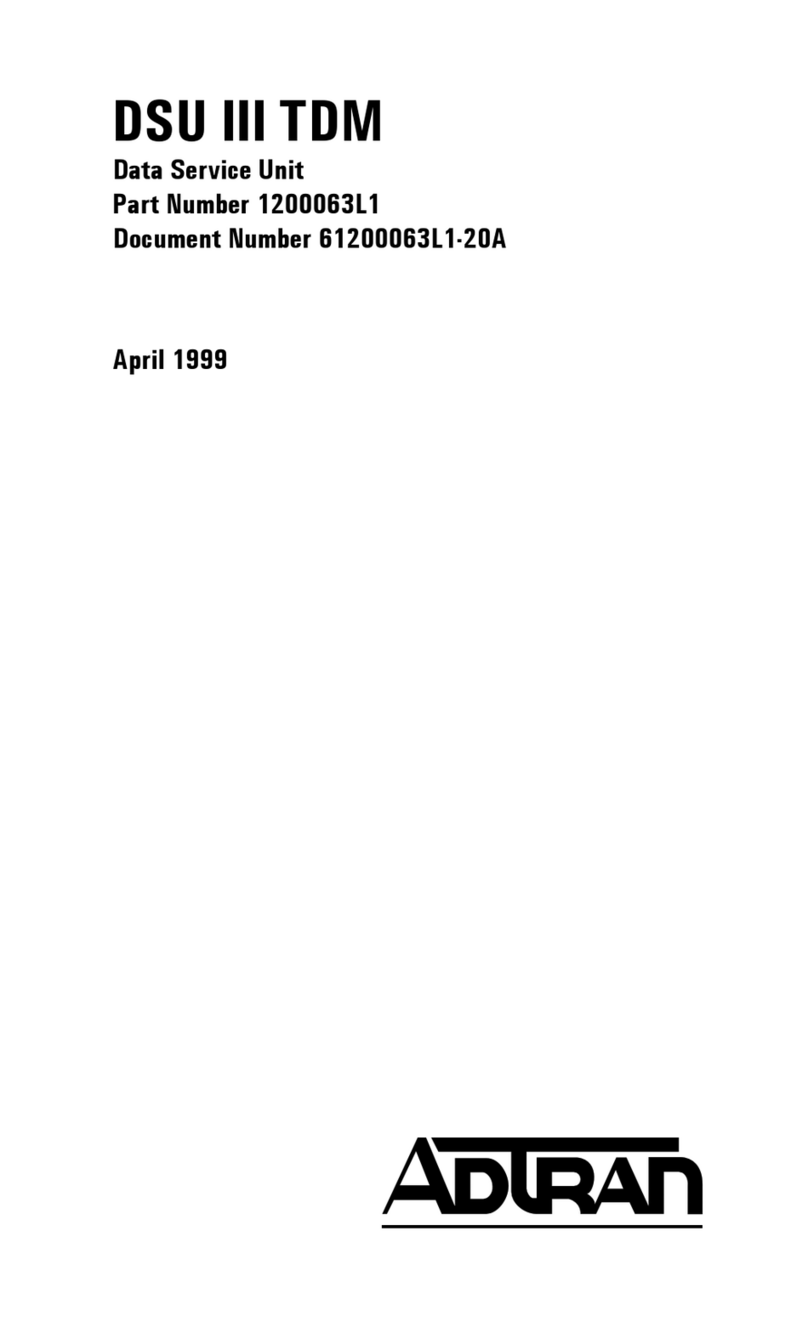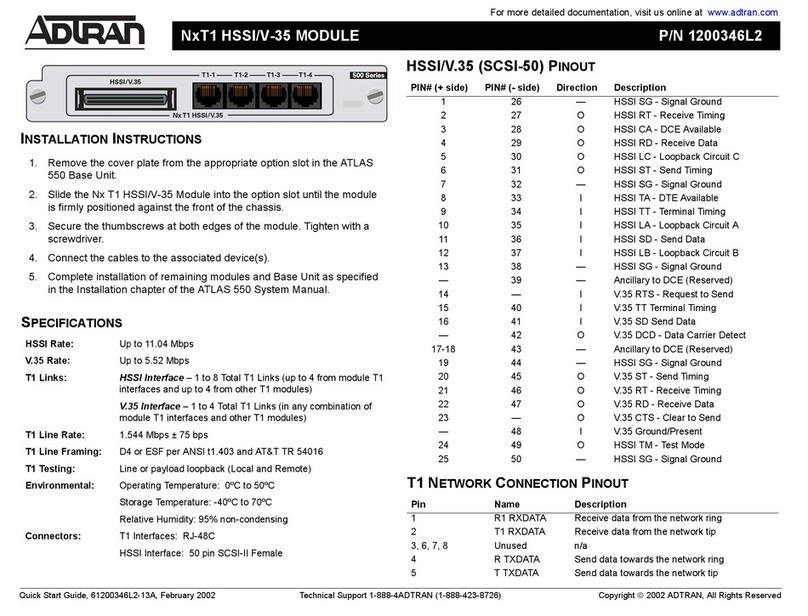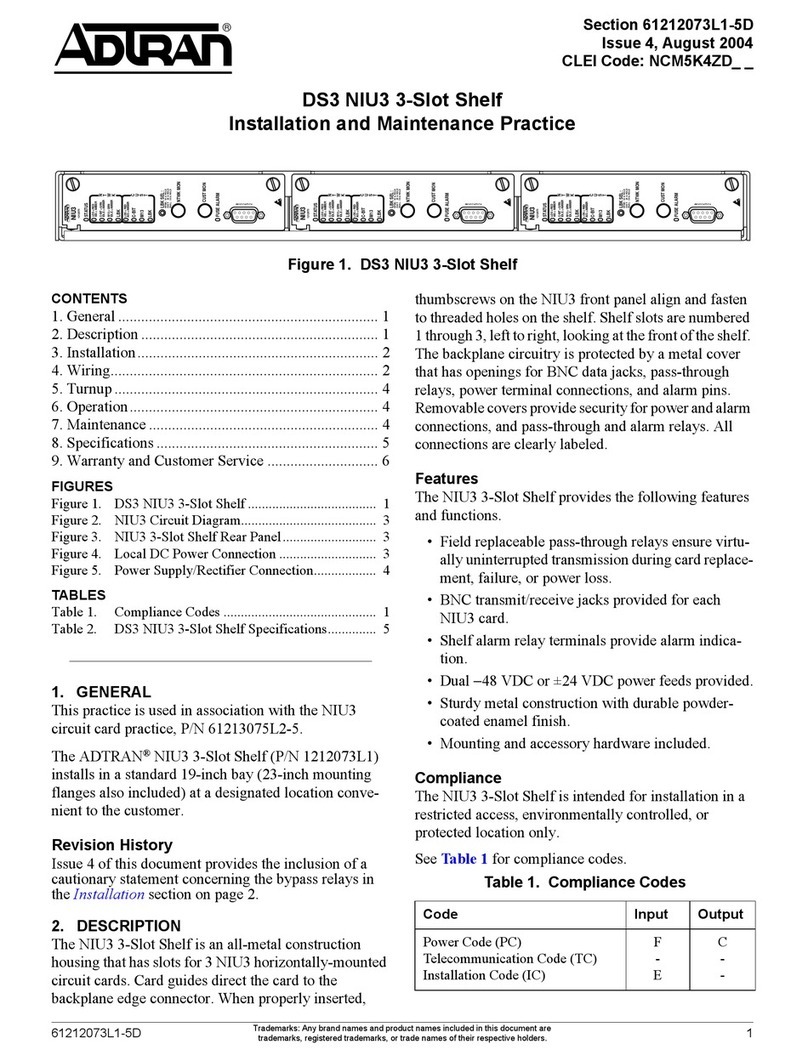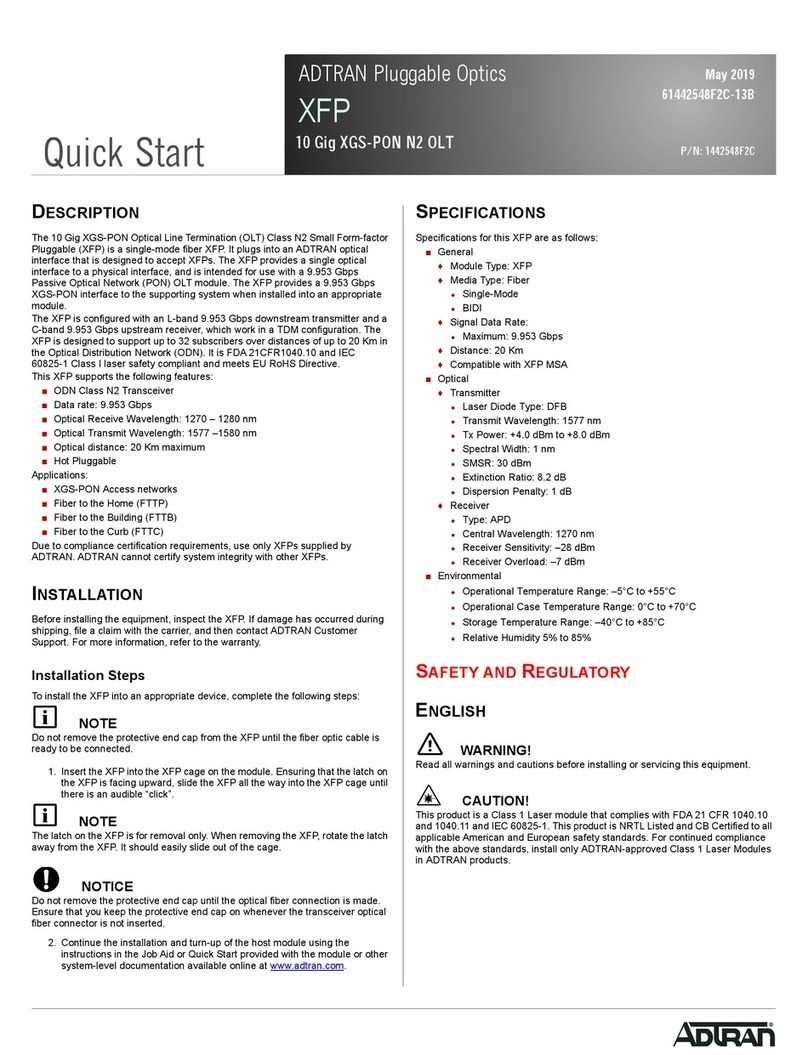Quick Start Guide, 61202361L2-13C, November 2005 Technical Support 1-888-4ADTRAN (1-888-423-8726) Copyright © 2005 ADTRAN, All Rights Reserved
For more detailed documentation, visit us online at www.adtran.com.
Quick Start Guide
®
NetVanta 2300/2400 P/N 1202366L2, 1202367L2
GETTING STARTED
Two configuration methods are available for your NetVanta Internet security appliance:
• Web-based GUI
• AOS Command Line Interface (CLI)
The GUI lets you configure the main unit settings and provides online guidance and explanations
for each setting. However, using the AOS CLI may be necessary for more advanced
configurations.
ACCESS THE GUI
You may access the web-based GUI from any web browser on your network by following these
steps:
1. Connect the router directly to your PC using the PRIVATE 1 ETH 0/2 port on the back of the
unit. Alternatively, you may connect the NetVanta to your PC through a hub or switch.
2. During bootup the PC obtains an IP address from the NetVanta 2000 DHCP server or you can
manually set your PC to a fixed IP address of 10.10.10.2. If you cannot change the PC’s IP
address, you will need to change the unit’s IP address using the CLI. (Refer to the next two
sections for instructions.)
3. Enter the unit’s IP address in your browser address line. The default IP address is 10.10.10.1.
4. You will then be prompted for the username and password (the default settings are admin
and password).
5. The initial GUI screen appears.
The configuration parameters used in the examples outlined in this
document are for instructional purposes only. Please replace all
underlined entries (example) with your specific parameters to configure
your application.
ACCESS THE CLI
Access the AOS CLI via the CONSOLE port or a Telnet session. To establish a connection to the
NetVanta unit CONSOLE port, you need the following items:
• VT100 terminal or PC (with VT100 terminal emulation software)
• Straight-through serial cable with a DB-9 (male) connector on one end and the appropriate
interface for your terminal or PC communication port on the other end
1. Connect the DB-9 (male) connector of your serial cable to the CONSOLE port on the rear
panel of the unit.
2. Connect the other end of the serial cable to the terminal or PC.
3. Insert the connector of the provided power supply into the 100-250 VAC, 50/60 Hz interface
on the rear panel of the unit, and plug the cord into a standard electrical outlet.
4. Once the unit is powered up, open a VT100 terminal session using the following settings:
9600 baud, 8 data bits, no parity bits, and 1 stop bit. Press <Enter> to activate the
AOS CLI.
5. Enter enable at the >prompt.
6. Enter the enable password when prompted. The default password is password.
CONFIGURE THE UNIT’SIP ADDRESS
The following steps create an IP address and subnet mask for PUBLIC ETH 0/1. If you are not sure
what IP address to assign, please contact your network administrator.
1. At the # prompt, enter config terminal.
2. At the (config)# prompt, enter interface eth 0/1 to access the PUBLIC ETH 0/1 configuration
parameters.
3. Enter ip address 10.26.12.12 255.255.255.0 to assign an IP address to the Ethernet port
using a 24-bit subnet mask.
4. Enter ip route 0.0.0.0 0.0.0.0 10.26.12.254 to add a default route to the route table. If
necessary, contact your network administrator to obtain the IP address (and subnet mask) for
your particular configuration.
5. Enter no shutdown to activate the interface to pass data.
6. Enter exit to exit the Ethernet interface commands and return to the Global Configuration
mode.
NetVanta 2300/2400 Front Panel Layout