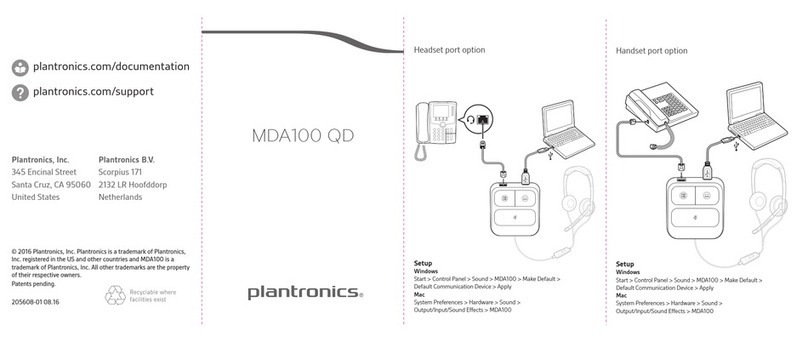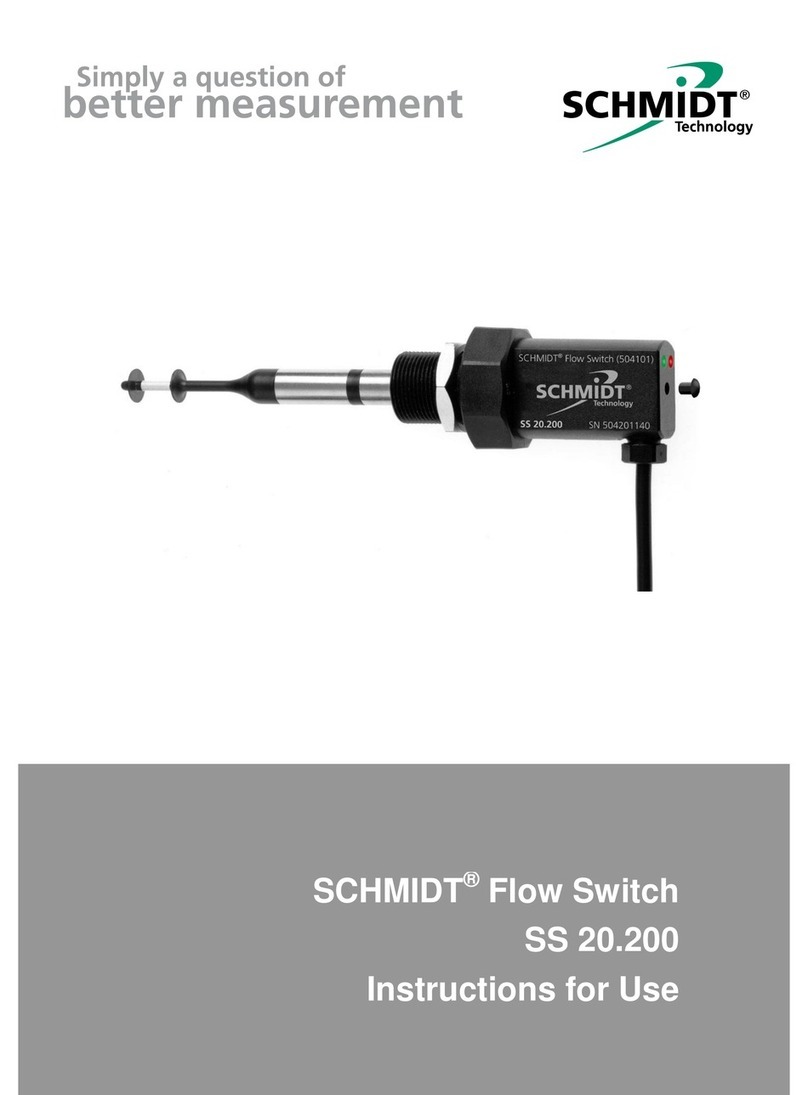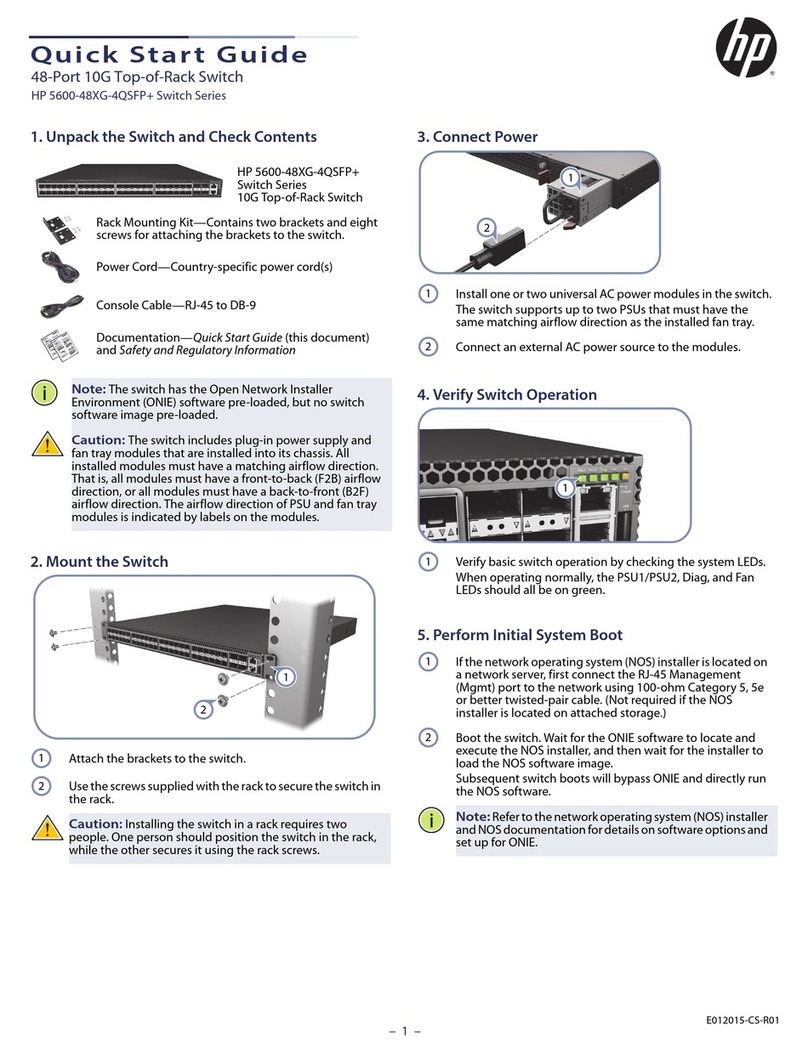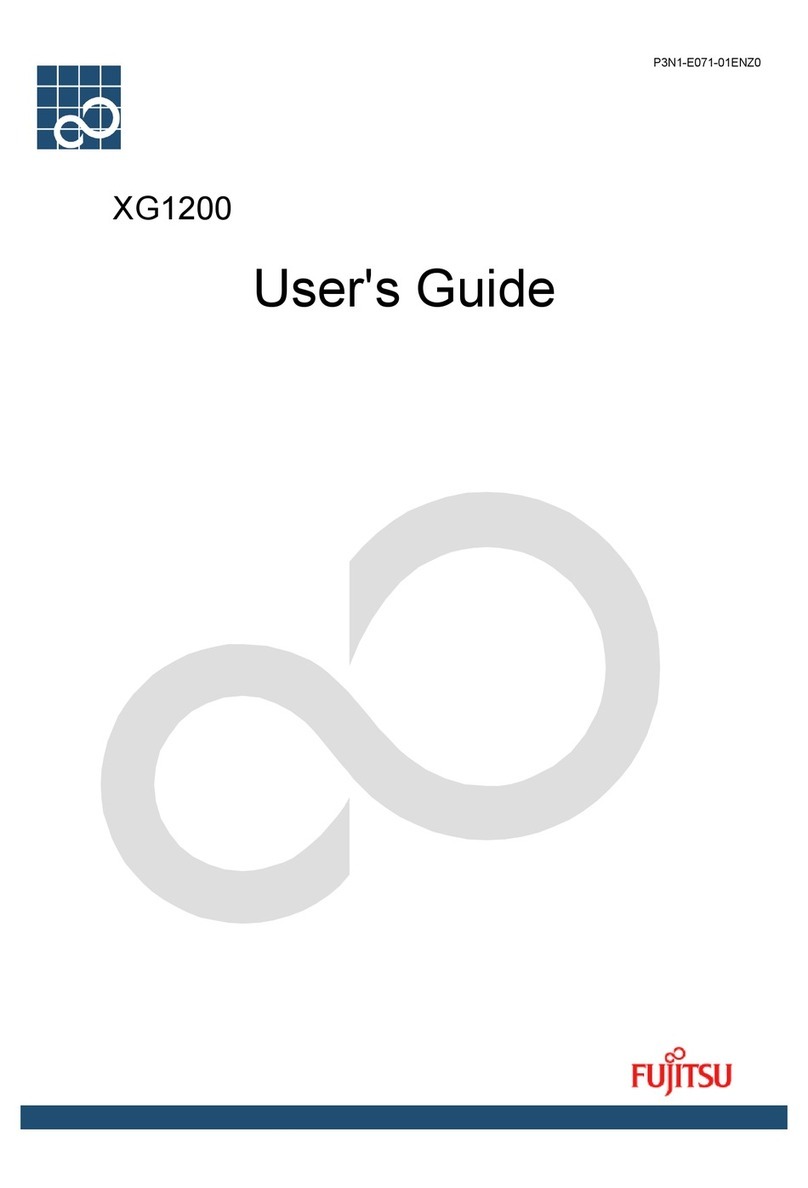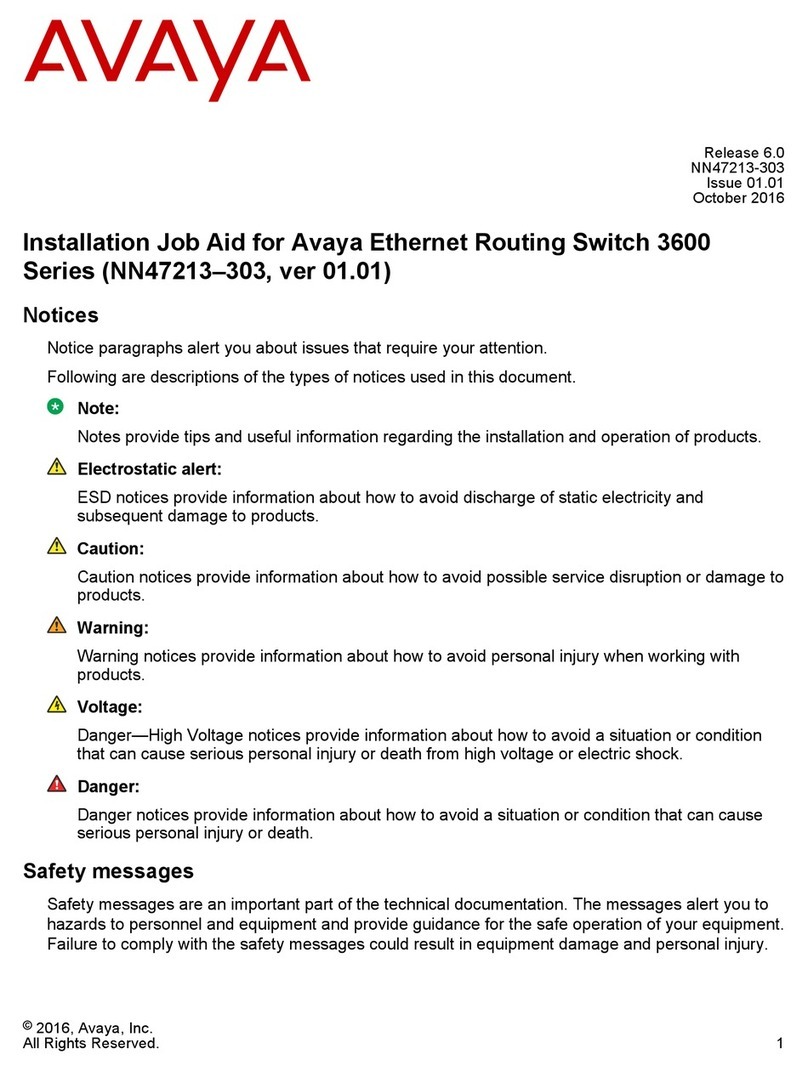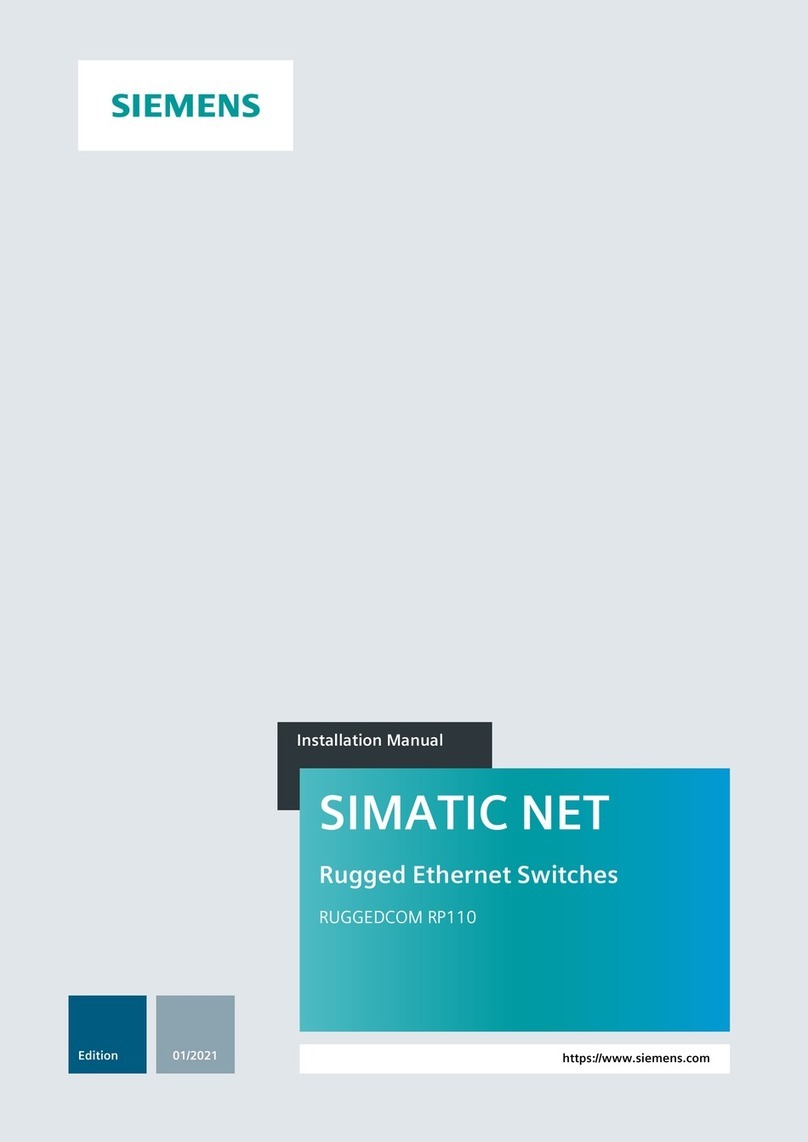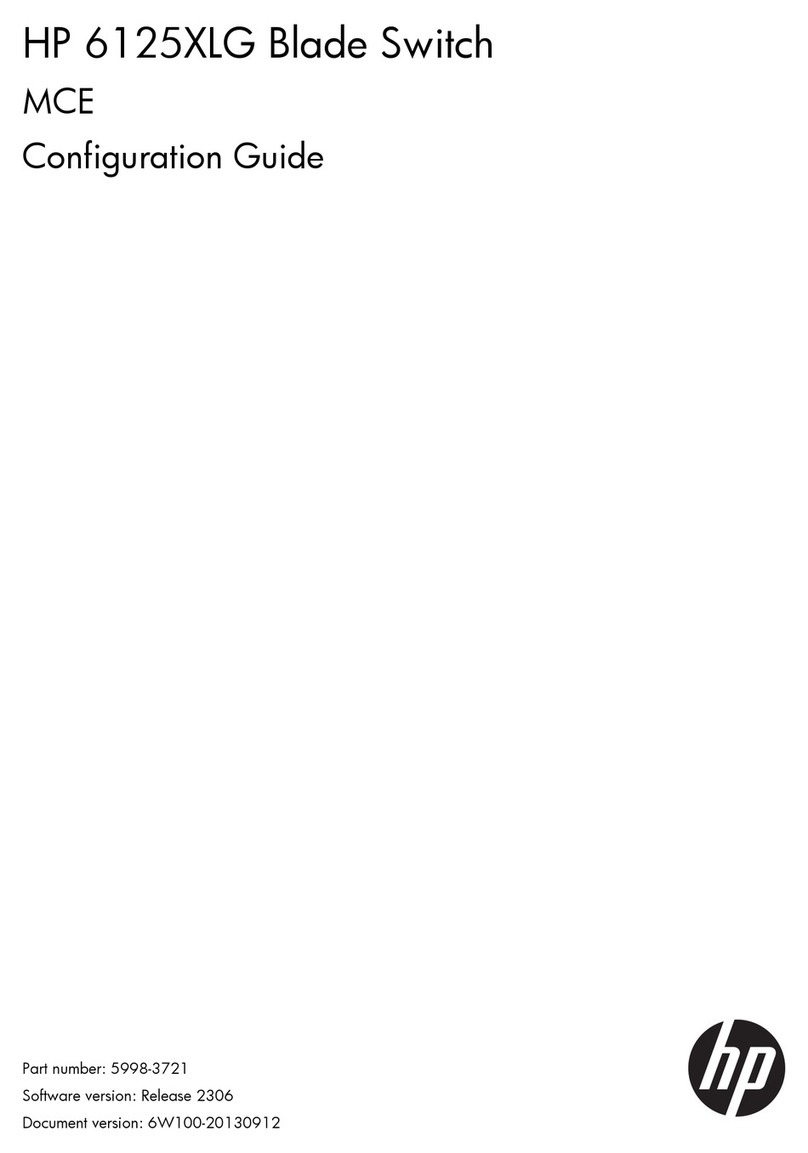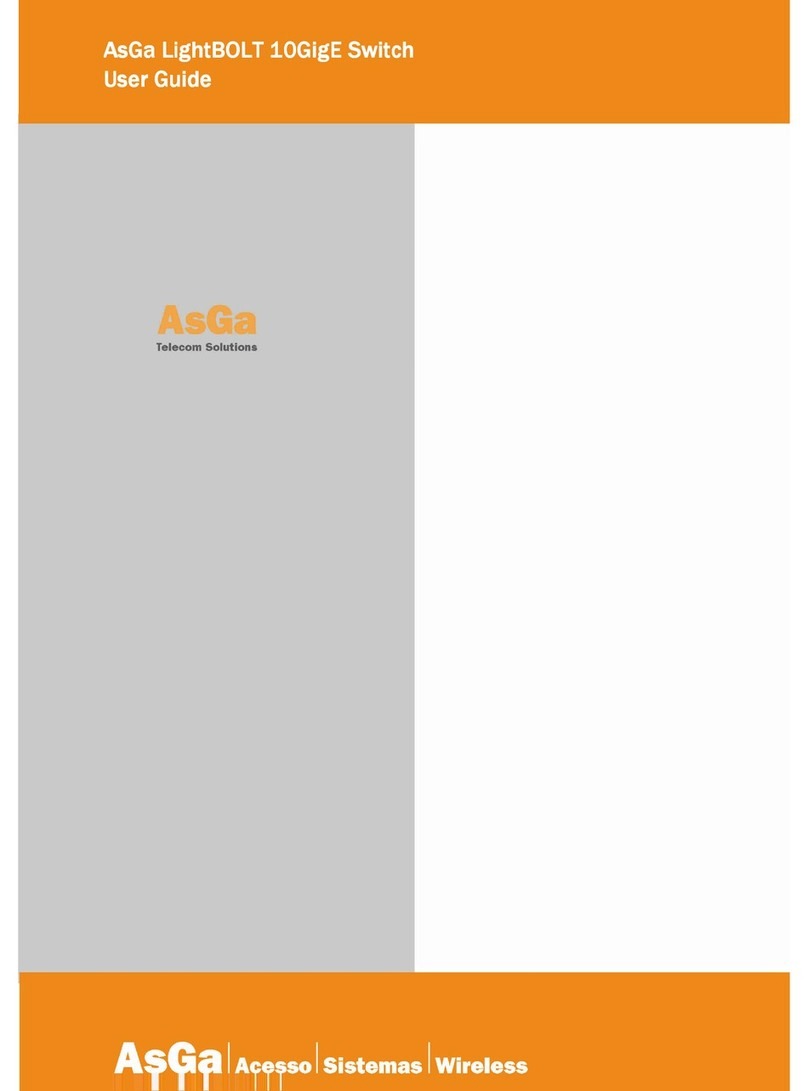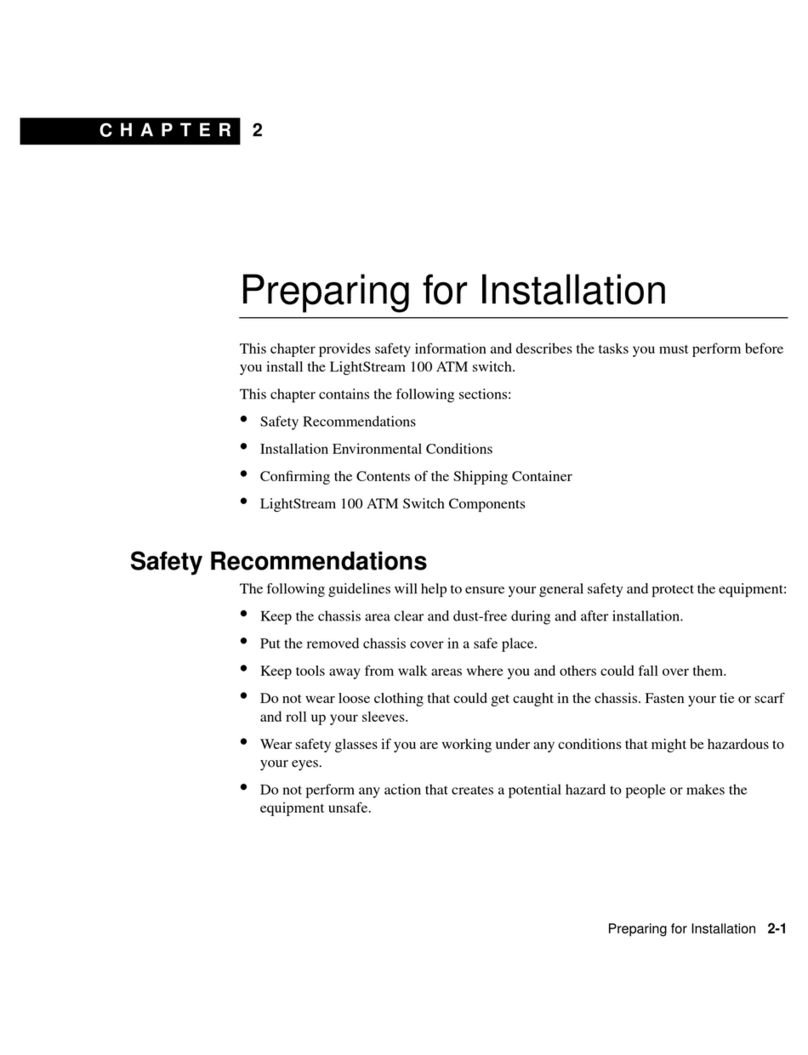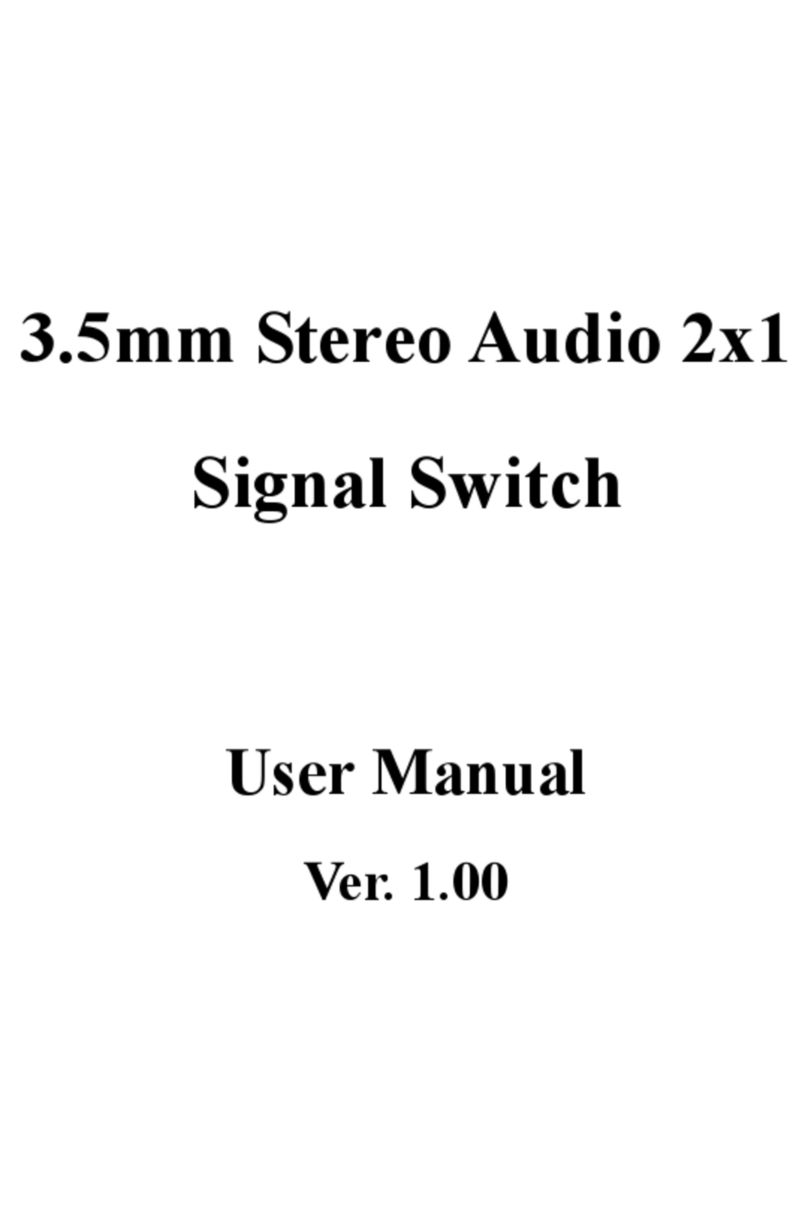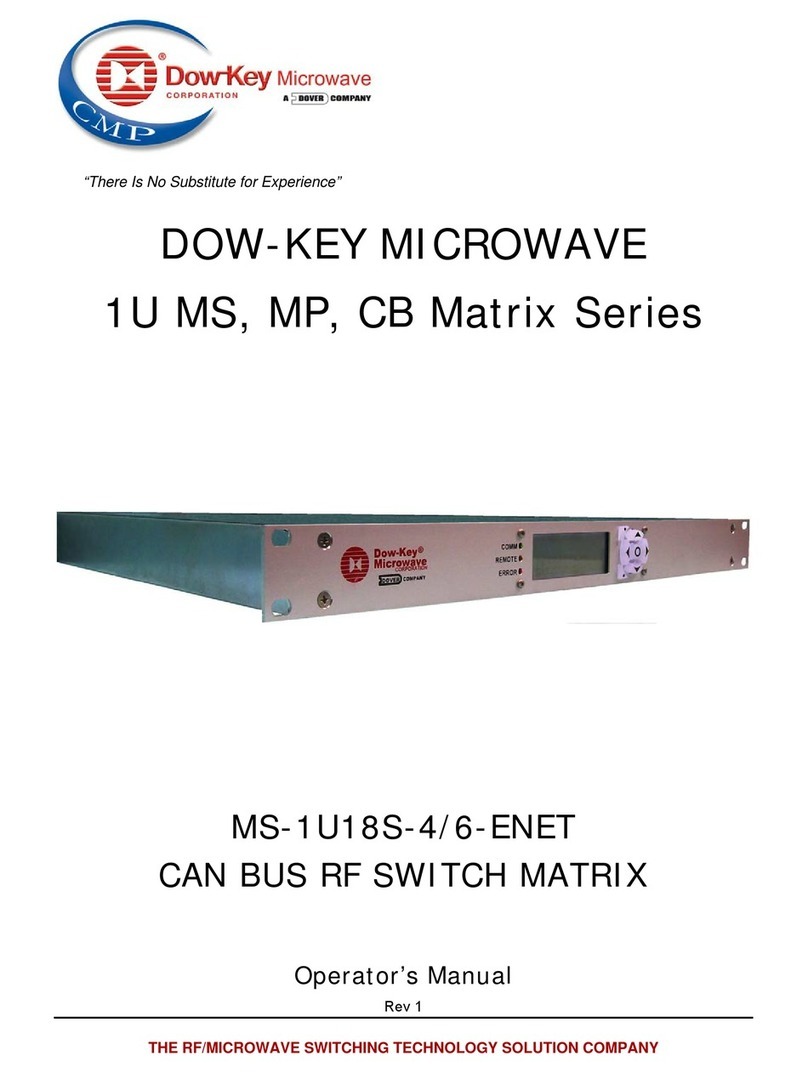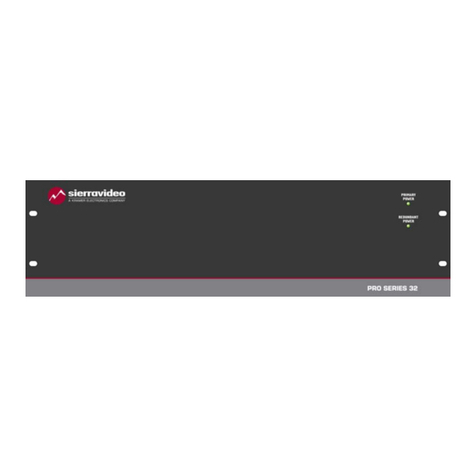HDanywhere mHub 2K PoE User manual

3.52.636 - mHub 2K PoE (4x4)
mHub 2K PoE (4x4)
The limited edition mHub 2K PoE builds on the functionality of the original mHub 2K, adding HDBaseT-Pro
(Class A) technology and supporting the full 5-Play feature set: uncompressed full HD digital video, audio,
10/100 Ethernet, power over cable and control signals over a single Cat 6 cable.
mHub 2K PoE supports 1080p video, audio and two-way IR up to 100m / 328 ft and also sends networking
over the Cat cable, letting you support Smart TVs.
1

3.52.636 - mHub 2K PoE (4x4)
Please read this manual before setting up your HDanywhere mHub 2K PoE system.
2

3.52.636 - mHub 2K PoE (4x4)
Contents
mHub 2K PoE (4x4)
Contents
In the box
Package Contents
Wiring Guidance
What is the best type of cable to use?
Shielded cables
Termination best practice
HDBaseT with patch panels and wall plates
Connection termination
mHub 2K PoE chassis
Front
Rear
TV Receivers
Left side Panel
Top Panel
Right side Panel
First time setup
Connecting up your HDanywhere system
Initial Connections
IR setup
Step 1 - Central Hub IR cable set-up
Step 2 - In-room TV Receiver IR set-up
Step 3 – Test basic operation
Forward IR ports
When using 2 identical source devices (such as set-top boxes)
IR Ext port
High Speed Internet Connectivity
Powering your system on for the first time
Completing your set-up
LED indicator lights
Adding new or changing sources / displays to the system
Power Consumption
Operating your system
Manual operation
Remote Control operation
Third Party Control via RS232 comms port or over IP
Control via the mHub 2K PoE’s web interface
Troubleshooting
Performing a soft and hard reset:
ISSUE: No/intermittent picture on HDTV, blocky images or sparkles
ISSUE: IR control not working, or only working intermittently
Specifications
Product Registration
One-Year Replacement Warranty & Guarantee
3

3.52.636 - mHub 2K PoE (4x4)
In the box
All mHub 2K PoE packages comes supplied with the following:
Standard Contents
●1 x mHub 2K PoE chassis
●4 x 100m Display Receivers
●2x 19”Rack Mounting Ears
●1x matrix remote control
Optional items dependent on your package:
●4 x IR Transmitters
●4 x IR Receivers
Please note: HDMI and Cat6/7 cabling is not included.
5

3.52.636 - mHub 2K PoE (4x4)
Wiring Guidance
mHub 2K PoE systems require a single network cable to be run from each HDTV location, back to a central
location. mHub 2K PoE uses HDBaseT-Pro (Class A) technology to transmit HD video and audio over a single
Cat6 or 7 cable up to a 100 metre distance.
What is the best type of cable to use?
Currently you can use Cat6, Cat6e, Cat6a, Cat7 or Cat7a with HDanywhere products.
The baseline cable standard for HDanywhere systems is Cat 6. Greater distances can be achieved by
using Cat6, or slightly better still with the Cat7, which have thicker copper cores for easier signal transfer.
Whichever network cable type you choose, ensure that the main wiring architecture is 'solid core', not
stranded ‘patch’ cabling. Patch cabling can be used for the last few metres of a run (say from a wallplate) but
should be avoided over the longer runs as signal transfer over stranded cores is heavily reduced.
The use of pre-made leads is not recommended unless you can be absolutely sure of their construction
credentials (i.e. solid core 568B)
DO NOT USE COPPER CLAD ALUMINIUM (CCA) Cat6 or 7 CABLE FOR HDBASET PRODUCTS.
Shielded cables
Unlike other systems, shielded FTP cable is not a stipulation. If however you preferred this type of cable
please ensure compatible shielded accessories are used. Failure to terminate cable screen at all points can
induce interference rather than eliminating it.
Termination best practice
Best practice advice is to always use a straight piece of cable terminated directly at the matrix and the TV
receiver ends.
HDBaseT with patch panels and wall plates
If the patch panels are terminated correctly and well, there is minimal loss of distance with HDBaseT.
The use of wallplates and patch panels always has the potential to cause increased resistance on the cable,
introducing 'pinch points' for signal transmission and could reduce advertised transmission lengths.
TIP - instead of using RJ45 wallplates, use brush plates instead to maintain the neat finish.
Connection termination
Terminate the cabling using RJ45 connectors to the 568B wiring standard (shown overleaf).
6

3.52.636 - mHub 2K PoE (4x4)
Local building regulations may apply to the installation of cabling in properties. Please ensure that
these are checked and followed in accordance with the laws of your territory.
7

3.52.636 - mHub 2K PoE (4x4)
mHub 2K PoE chassis
Front
The mHub 2K PoE front panel has discrete control buttons that allow you to perform a variety of key
functions.
1. IR control window for chassis control
2. Semi transparent numerical LED display detailing which source is active
3. Hidden button: change source increment (+1)
4. Hidden button: change source decrement ( -1)
5. Control panel for output display 1
6. Control panel for output display 2
7. Control panel for output display 3
8. Control panel for output display 4
Rear
1. RS232 serial control port
2. HDMI source device input ports (1-2-3-4)
3. Forwards IR ports (to display locations 1-2-3-4)
4. Backwards IR ports (to source devices 1-2-3-4)
5. External hub IR control port
6. LAN connection from router
7. HDBaseT-Pro (Class A) PoEoutput ports (RJ45) to display locations (1-2-3-4)
8. DC48V Power Input
8

3.52.636 - mHub 2K PoE (4x4)
TV Receivers
Left side Panel
Top Panel
Right side Panel
1. HDCP - should be solid, confirms that handshake between display and source is authenticated
Link - should be solid - confirms the TV receiver is connected to the hub
Mode - should be flashing - confirms that the receiver is connected and working
Power - should be solid - confirms that unit is receiving PoE supply
2. IR RX - Connect an IR receiver in to this port to enable IR passback to your source device
IR TX - Connect an IR transmitter in to this port to enable forwards IR to your display
3. 10/100 Ethernet ports
4. HDMI out to your display
5. HDBaseT-Pro (Class A) Cat 6/7 input
9

3.52.636 - mHub 2K PoE (4x4)
Initial system set-up
Before you connect up your system, please ensure that you complete the following:
●Ensure that any manufacturer HDMI link, HDMI control or CEC protocol settings such as Samsung
Anynet Link, Sony Bravia Link, Panasonic Viera Link etc are switched to “off” on both the source
devices and HDTVs that are to be connected to system. This setting is likely to be found in the
HDMI menu settings of the devices you are using.
●After you have changed the CEC setting, switch off all your HDMI source devices and HDTVs and
unplug them from the mains.
●Please ensure that you only connect and disconnect HDMI cables while the central hub and TV
receivers are powered off.
Steps for connecting up your system
1. Power off all products: all source devices, HDTVs and the mHub 2K PoE.
2. Now connect your HDMI source devices to the desired HDMI input ports on the mHub 2K PoE central
hub; 1, 2, 3 or 4, using appropriate HDMI cabling.For Blu-ray 3D, ‘High Speed’ HDMI cables must be
used (usually under 8m in length). Passive (not Active) HDMI cables over 15m in length are not
recommended under any circumstances.
3. Connect your most commonly watched source device to HDMI input 1. It is recommended that if a
Satellite HD Receiver is being used that this is connected to HDMI input 1.
4. If you wish to send 10/100 Ethernet over the Cat cable, then connect one of the Ethernet output
ports of your broadband router to the LAN input port on the central hub using any network cable.
5. Connect any network or LAN connections between the 10/100 Ethernet ports on the TV receivers
(see page 8) and the chosen network devices. i.e. your TVs Ethernet port for smart TV capability
6. Connect HDMI cables between the TV receivers and your chosen TVs / Displays / Projectors on the
first HDMI port.
7. Now connect the Cat cabling from the corresponding TV Receiver locations to the HDBaseT (RJ45) TV
output ports (1, 2, 3 or 4.) (see page 8).
8. Before turning on your system for the first time, go to pages 11 and 12. Read them carefully and
complete all necessary steps.
Notes:
When placing the TV Receivers at your TV locations, please take care not to block the vents on the TV receiver
casing.
HDanywhere product warranty does not cover damage due to electrical disturbances. If possible safeguard
your equipment by connecting all provided power supplies to an electrical surge suppressor / line
conditioner.
10

3.52.636 - mHub 2K PoE (4x4)
Basic wiring diagram for mHub 2K PoE
The diagram overleaf shows the way an mHub 2K PoE system will look once fully connected, with four
sources and four HDTVs.
11

3.52.636 - mHub 2K PoE (4x4)
IR setup
Step1Central Hub IR cable set-up
Connect the IR TX emitter cables to the 3.5mm jack ports labelled IR TX 1, 2, 3, 4 on the front panel and
position the IR emitter “bud” on the front of the source, over the IR receiving window on each of the
corresponding connected source devices 1, 2, 3, 4.
(i.e. The IR TX plugged into port 1 is positioned in front of the HDMI source connected to HDMI input 1)
Note: You can apply your IR “Hoods” over your IR emitter buds once you have confirmed IR operation is
correct.
Step 2 - In-room TV Receiver IR set-up
In order to use any of your source device remotes, the HDanywhere system remote or a universal remote at
the TV Receiver locations, ensure that the IR RX cable receiver eye is connected to the 3.5mm jack port
(labelled IR RX) and positioned in sight of where you would usually like to point your remote control(s).
Step 3 – Testing basic IR operation
In order to verify your IR setup, the easiest way is to go to your display device connected to Output 1 of the
central hub. Use the matrix remote to select source input 1 and then use the remote control for your chosen
source 1 to verify control. Repeat that for each of the other sources connected to the matrix. If you wish, you
can then repeat the process at each of the display locations you have connected to the system.
Note: Don’t fit your IR hood devices (described below) until you have verified IR operation
Forwards IR ports
The mHub 2K PoE system has forwards IR ports on the front of the central hub. These allow IR signals to be
sent from the central hub to the individual TV receivers. This feature is for use when integrating with third
party control systems and in normal use these ports are not used or required. For example, a third party
smart home system such as Control4, Crestron, AMX or RTI can send IR commands to control devices at the
TV receiver location from the location of the central hub.
When using two identical source devices (such as set-top boxes)
The system has discrete IR, so it is possible to have two (or more) identical source devices without annoying
IR clashes that would result in the operation of all identical devices. When using two (or more) identical
source devices, please take measures to avoid IR transmission leaks that could cause the other identical
source devices to respond. You can take measures to shield source devices from the IR being emitted by
other source device IR TX emitters by locating them on different shelves for example if you still have any
trouble.
12

3.52.636 - mHub 2K PoE (4x4)
IR Ext port
You can connect an IR RX cable to the 3.5mm jack port labelled IR Ext if you wish to retain IR control of the
central hub when the hub is situated in a closed cupboard (with its IR window out of sight of the IR remote).
Position in sight of where you would usually like to point the remote control.
Powering your system on for the first time
The very first power on/initialisation of the system is crucial to its future operation and performance. The
central hub incorporates a small memory. This memory stores the initial handshake negotiations and
authentications between all the connected sources and HDTVs in order to aid faster switching times between
the connected source devices thereon after.
1. Power the HDTVs on at the mains. Bring out of standby mode and select the correct HDMI channel
that the HDanywhere TV Receiver is connected to.
2. Power on the HDMI source devices at the mains and bring them out of standby mode. (NB Sky+HD
takes one minute or so)
3. Connect the power cable to the central hub and power it on at the mains switch.
4. Finally power on the system by using the manual power ‘on’ switch located on the front panel.
Completing your set-up
After completing the process above, all HDTVs should be displaying the selected HDMI source device video
and audio.
LED indicator lights
On initial power on, all eight lights on the front panel of the central hub should be solid blue, then you should
see a blue light for each source and TV that you have active and connected to the hub. All the numerical LED
displays will momentarily read ‘0’.
If less than four HDTVs are connected to the numerical indicator will display a ‘0’ and there will be no
corresponding blue light on the top of the hub.
Blue lights will only appear if devices are connected. Any spare HDMI input ports remain unlit.
Adding new or changing sources / displays to the system
If at any time a connected source device or HDTV is changed to a different HDMI input port, or is replaced
with a different model - a factory reset and re-initialisation of the system is recommended.
To perform the hard reset: Power down every device connected to the hub: all sources and all HDTVs. Now
power down the central hub itself and leave it off at the mains for at least 10–15 minutes. Finally connect and
power on the central hub again as if doing so for the very first time.
Power Consumption
The HDanywhere system is designed to be powered on constantly, using low power consumption. In some
13

3.52.636 - mHub 2K PoE (4x4)
cases when the system has been powered off fully at the mains for over 15 minutes, the process described at
the top of this page may need to be repeated to sync the HDTVs with the HDMI source devices again.
14

3.52.636 - mHub 2K PoE (4x4)
Operating your system
Manualoperation
You can operate switching between sources manually by using the up and down buttons labelled ‘TV 1, 2, 3
or 4’ situated on the central hub front panel. Simply press the up or down button that corresponds to the TV
output that you wish to change HDMI source on and toggle through until the desired HDMI input source
video is being displayed. A numerical LED indicates which HDMI source input is being shown at each TV
location.
Remote Control operation
Included with the system is a small matrix Remote Control (shown). This can operate the system from
directly in front of the central hub, via the IR Ext cable and also via the IR RX cables connected to TV
Receivers.
15

3.52.636 - mHub 2K PoE (4x4)
Third Party Control via RS232 comms port or over IP
Please visit www.hdconnectivity.com/support to download third party integration drivers we have available
for mHub 2K PoE or the control codes for advanced user integration with third party hardware. Alternatively
you can contact [email protected] for third party home controller integration driver advice.
mHub 2K PoE web interface
mHub 2K PoE has a rudimentary web interface, which allows you do to things like switch between sources,
reboot the system and updates its firmware from a web-broswer.
Access to this web interface must be requested and it is recommended that only advanced users /
professional custom installers request access to this feature. Please email
[email protected] to request access to the web interface.
Troubleshooting
Should you encounter a problem when using your matrix a hard reset of the unit should resolve most issues.
Perform a hard reset:
Power down every device connected to the Matrix – all sources + all HDTVs. Now power down the Matrix unit
itself. Leave off at the mains for at least 10–15 minutes. Finally connect and power on the Matrix again as if
doing it for the very first time.
ISSUE: No/intermittent picture on HDTV, blocky images or sparkles
Fault finding
Drop the output resolution of the source device down to 1080i or 720p. If the picture appears correctly on
the HDTV this indicates a bandwidth issue with the Cat cable run. The available bandwidth is too low for
1080p transmission. Check that the Cat cable is not bent, knotted, kinked or distorted in any way that would
prevent these high frequency signals from traveling throughout the intended length.
Ensure that the RJ45 connectors are fully inserted and click locked into place firmly and securely to ensure
perfect connector connection.
This can be caused by:
●Electromagnetic interference affecting the Cat5e/6/7 cable due to proximity to power lines.
●Imperfect RJ45 connector termination
●Use of wallplates or patch panels that cause too much bandwidth drop
●Poor quality Cat cabling or internal cable strand breakages caused by poor production
●Installation bending/strain/damage.
Possible fixes:
●Relocate cable run away from possible interference from power line (minimum 60cm)
●Re-terminate RJ45 connectors or replace with better quality connectors to the 568B wiring standard
(see page 6).
●Remove wallplates and patch panels, replacing with direct cable runs and brush plates.
16

3.52.636 - mHub 2K PoE (4x4)
●Upgrade to better quality Cat5e/6/7 cable.
ISSUE: IR control not working, or only working intermittently
Fault finding
●Check the batteries in your remote control.
●Check that only IR cables labelled RX are connected to the TV Receivers and TX to the central hub.
●Double-check and reposition the IR TX emitters so they are directly over the IR receiving windows on
the source devices.
●Connect each IR cable one at a time until the last IR cable connected introduces the fault. Once
discovered contact HD Connectivity for replacement IR cable. ([email protected])
Product specification
Operating Temperature Range
-15 to +55°C (5 to 131 °F)
Operating Humidity Range
5 to 90 % RH (no condensation)
Input Video Signal
5.0 volts p-p
Input DDC Signal
5 volts p-p (TTL)
Video Format Supported
DTV/HDTV
1080p/1080i/720p/576p/480p/576i/480i, VESA formats
All 3D formats inc 3D over HDMI 1080p60
Up to 48-Bit Deep Colour
Audio Format Supported
Dolby-HD, DTS-HD, up to 7.1 Channel
Output Video
HDMI 1.4a + HDCP
Processor Bandwidth Support
20 Gbit/s
I/O Cable Distance
15-20m 24AWG (all HD Connectivity HDMI cable models supported)
Power Supply
DC48V
Power Consumption
120mwtts (Max.)
Dimensions (mm)
317 × 156 × 28
Mass (Main unit)
2400g
IR Wavelength & Frequency
Wavelength: 940nm IR frequency: 38KHZ
17

3.52.636 - mHub 2K PoE (4x4)
These specifications may change or be improved without notice. HD Connectivity may not be held
responsible for discrepancies.
18

3.52.636 - mHub 2K PoE (4x4)
Product Registration
Registering helps us to support HDanywhere™ users most effectively and makes the process more efficient
should you ever require technical support. By registering you are also ensuring that you are notified of and
receive the most up-to-date firmware updates as soon as they are released.
Not registering will not affect your replacement warranty or product guarantee.
Privacy: All details provided to HDanywhere™ will be used only for the purpose of your product ownership
record, none of the information will be passed on to any third parties. HDanywhere™ will treat all your
Personal Information as confidential. We will keep it on a secure server and we will fully comply with all
applicable UK Data Protection and consumer legislation.
19

3.52.636 - mHub 2K PoE (4x4)
One-Year Replacement Warranty & Guarantee
A one-year worldwide replacement guarantee covering HDanywhere™ electronic devices is provided by HD
Connectivity. You can use our freepost returns service to send your faulty device back to us (UK only). If you
576 348
Warranty Details
If your HDanywhere product does not work properly because of a defect in materials or workmanship, HD
Connectivity (referred to as “the warrantor”) will, for the length of the period indicated as below, (One Year)
which starts with the date of original purchase (“Limited Warranty period”), at its option either (a) repair your
product with new or refurbished parts, or (b) replace it with a new or a refurbished product. The decision to
repair or replace will be made by the warrantor.
This Limited Warranty is extended only to the original purchaser and only covers product purchased as new.
A purchase receipt or other proof of original purchase date is required for Limited Warranty service.
This Limited Warranty ONLY COVERS failures due to defects in materials or workmanship, and DOES NOT
COVER normal wear and tear or cosmetic damage. The Limited Warranty ALSO DOES NOT COVER damages
or failures which are caused by products not supplied by the warrantor, or failures which result from
accidents, misuse, abuse, neglect, mishandling, misapplication, alteration, faulty installation, set-up
adjustments, maladjustment of consumer controls, improper maintenance, power line surge, lightning
damage, modification, or service by anyone other than a Factory Service Centre or other Authorised Service,
or damage that is attributable to acts of God. No responsibility can be accepted for damage caused to
connected devices as a result of the use of the system.
There are no express warranties except as listed under “limited warranty coverage”. The warrantor is not
liable for incidental or consequential damages resulting from the use of this product, or arising out of any
breach of this warranty. (As examples, this excludes damages for lost time, cost of having someone remove
or re-install an installed unit if applicable, travel to and from the service location, loss of or damage to media
or images, data or other recorded content. The items listed are not exclusive, but are for illustration only.
Hereby, HDanywhere™ declares that this HDMI connectivity device is in compliance with the essential
requirements and other relevant provisions of the following Directives: 2006/95/EC (LVD Directive);
2004/108/EC (EMC Directive); 999/5/EC (R&TTE Directive).
20
Table of contents
Other HDanywhere Switch manuals

HDanywhere
HDanywhere MHUB 100A User manual
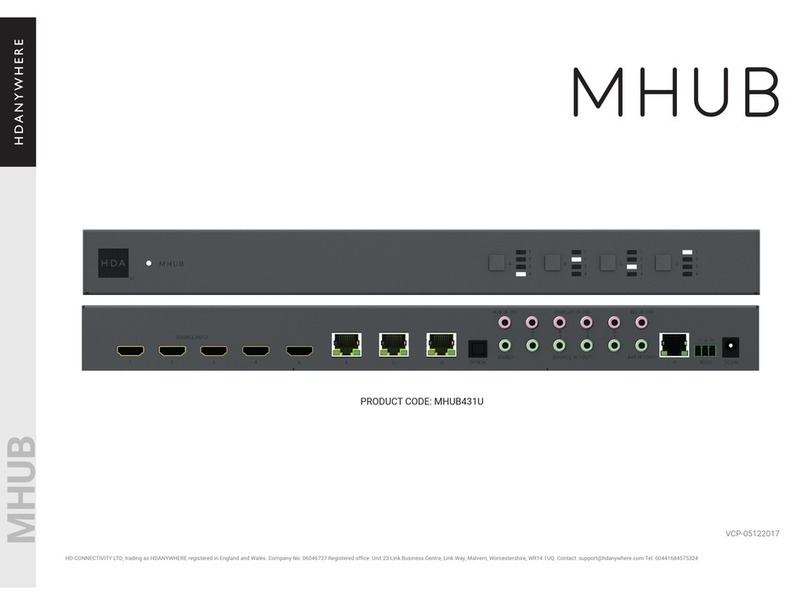
HDanywhere
HDanywhere MHUB431U User manual

HDanywhere
HDanywhere MHUB User manual

HDanywhere
HDanywhere MHUB (8X6+2) User manual

HDanywhere
HDanywhere MHUB U 4x1+1 40 User manual
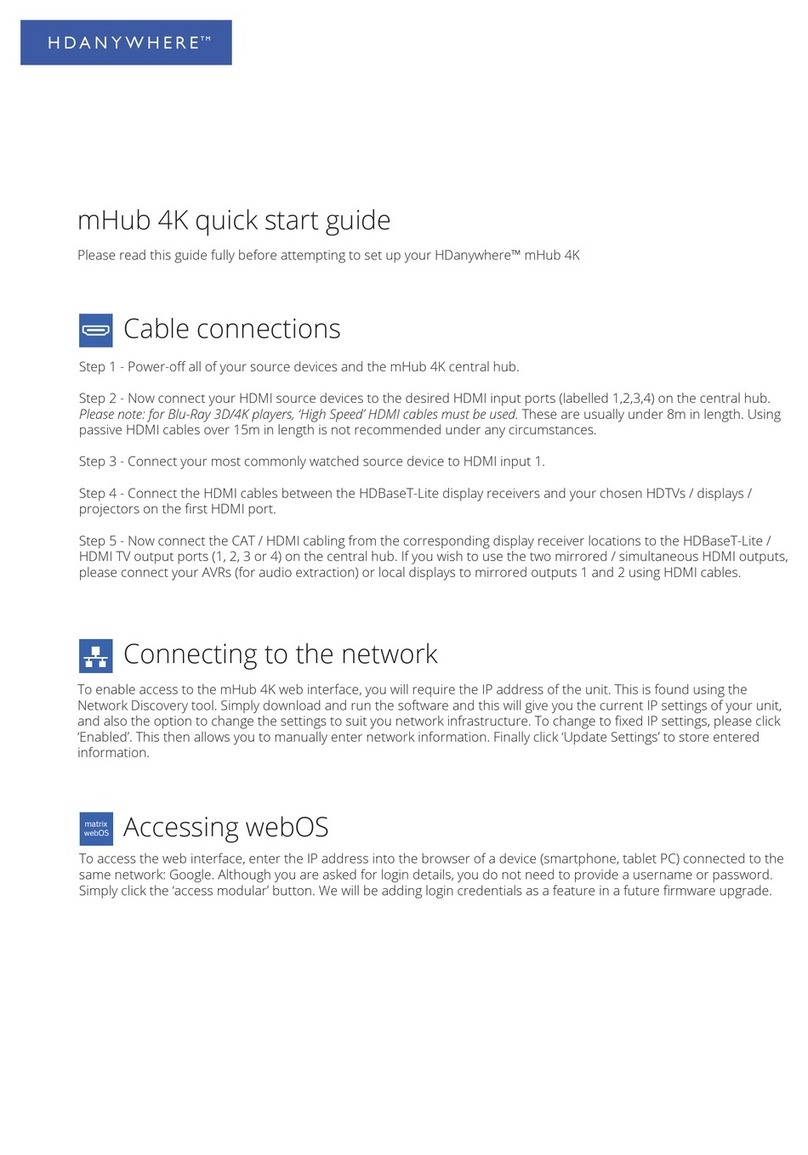
HDanywhere
HDanywhere mHub 4K User manual

HDanywhere
HDanywhere MHUB4K862 User manual

HDanywhere
HDanywhere HKSP0104CAT-UK User manual

HDanywhere
HDanywhere MHUB862U40 User manual