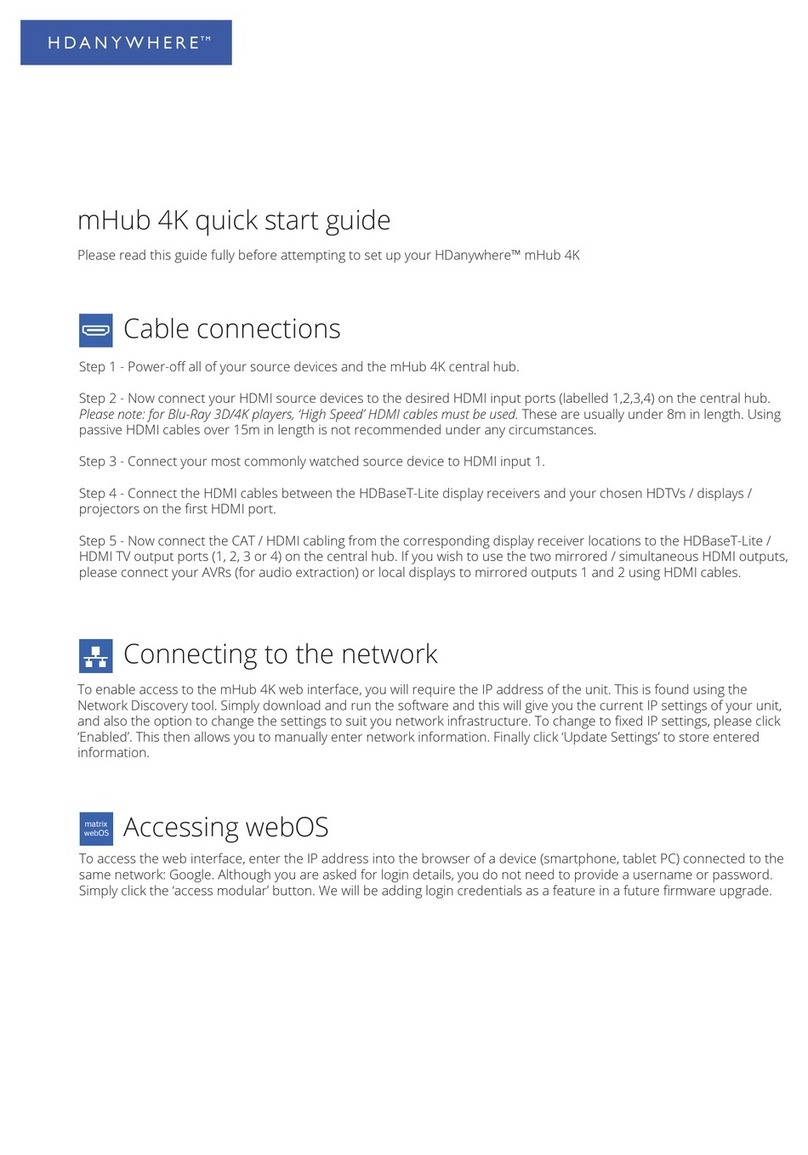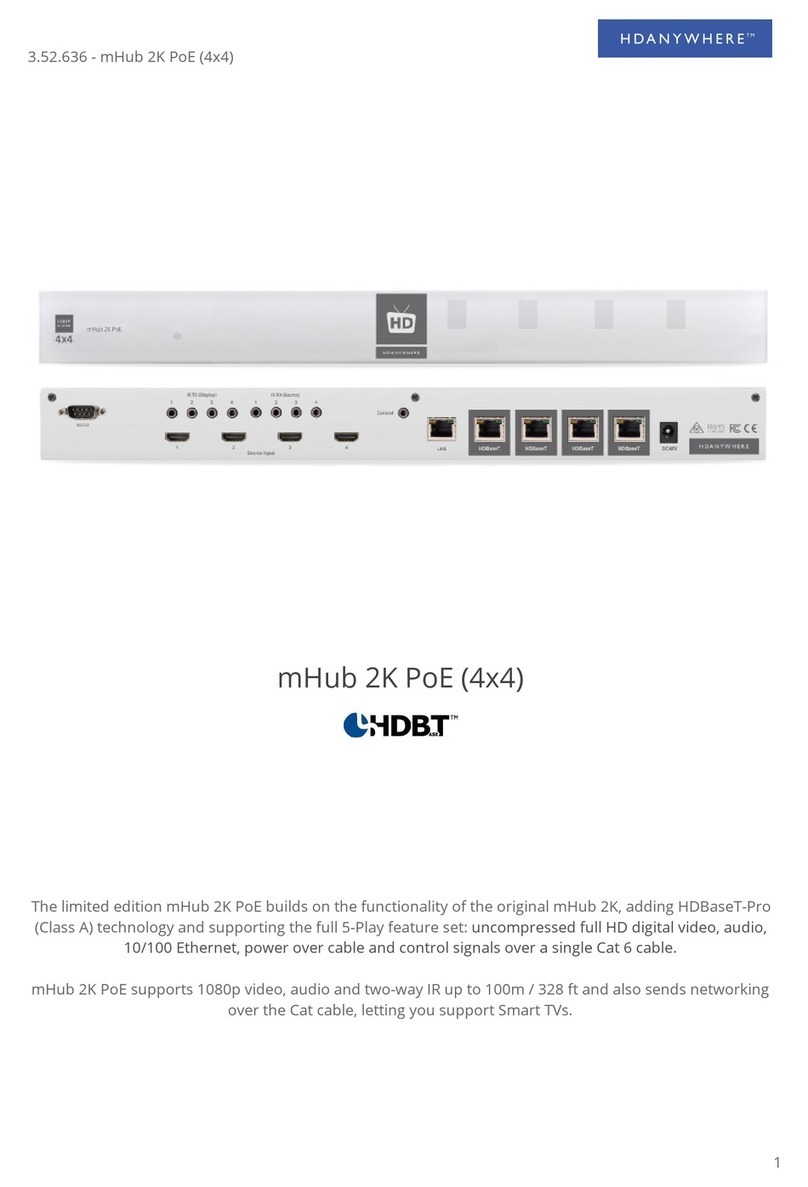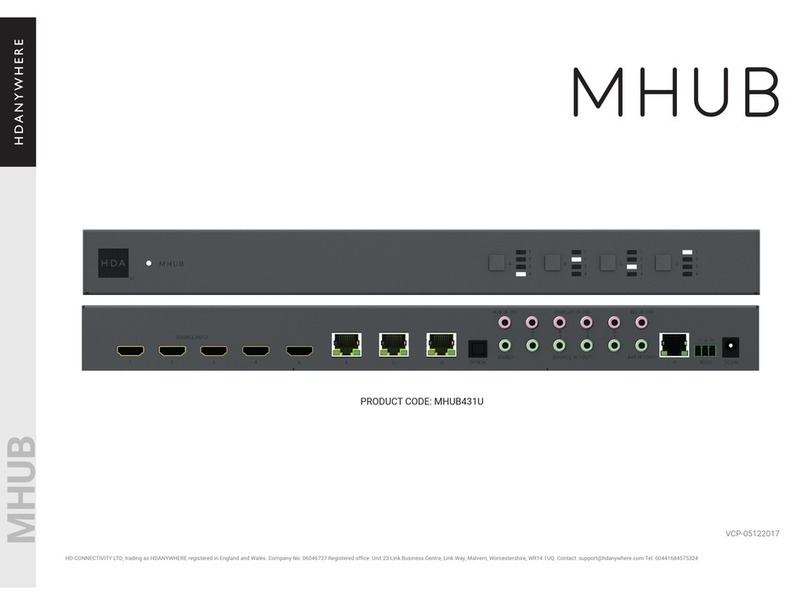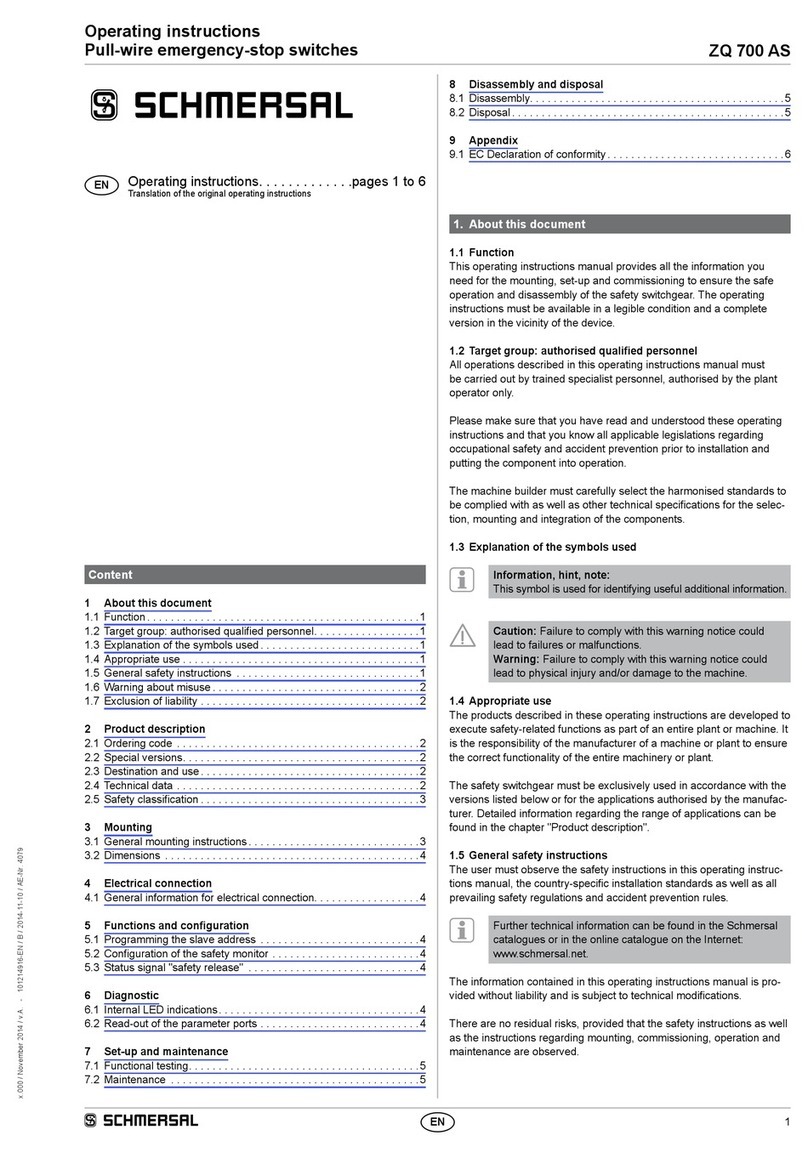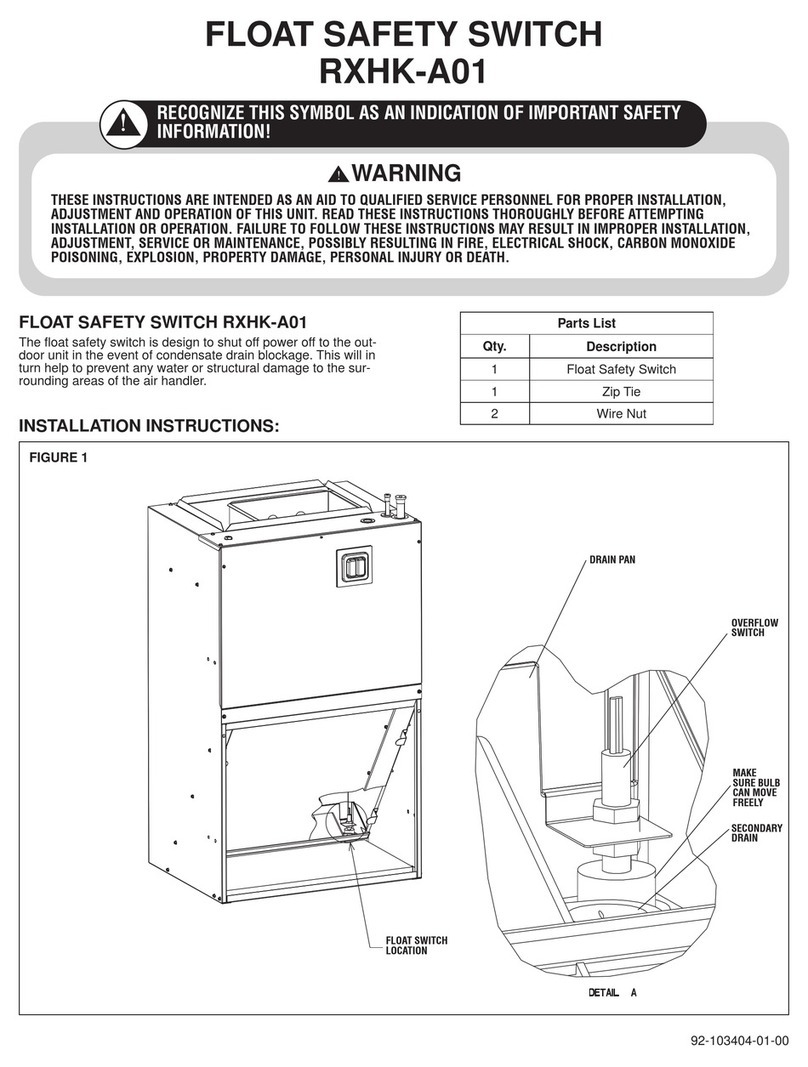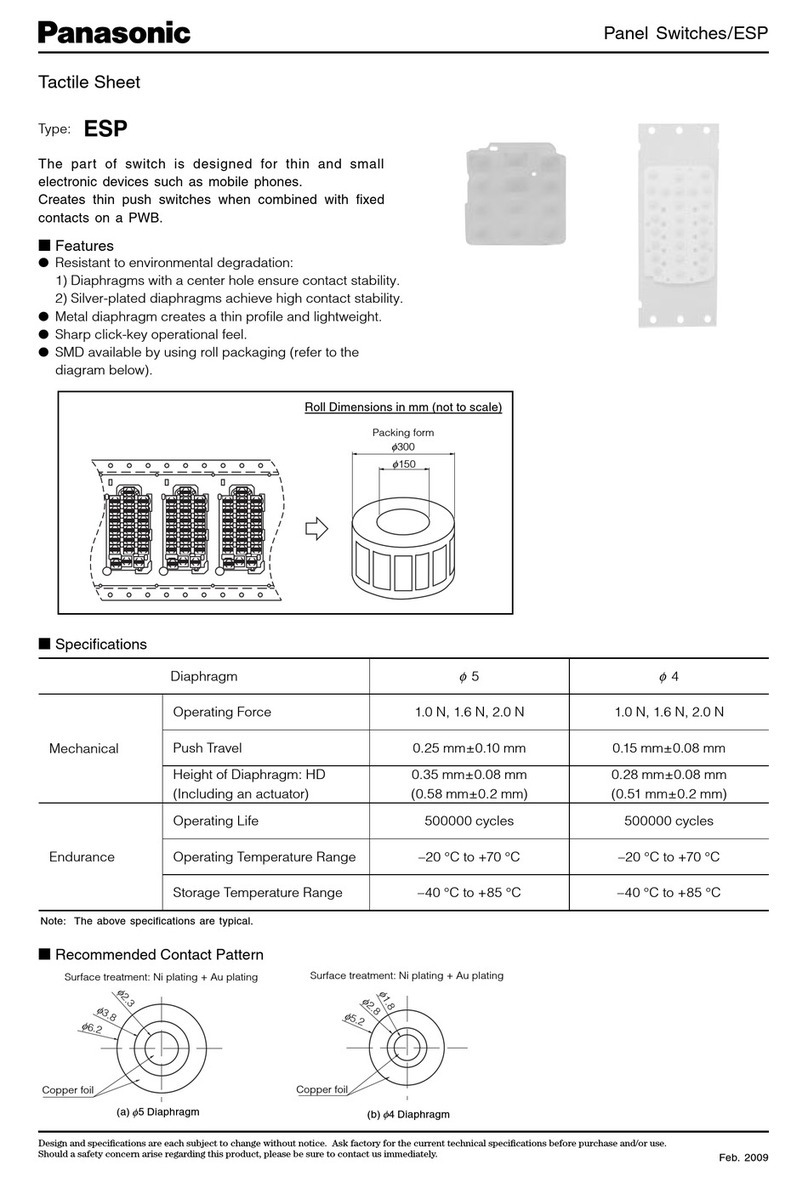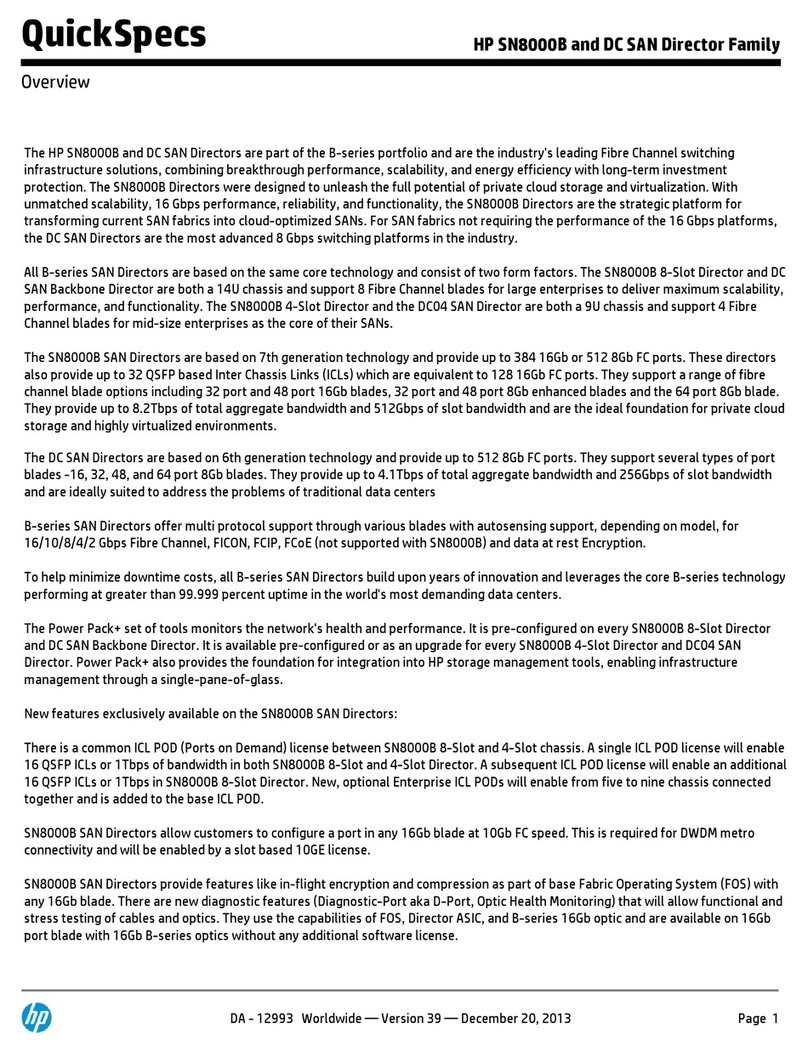MHUB 4K (8X6+2) CHASSIS (REAR)
13
2
7
4
3
112 13
6
8
511
910
2
PORTS & LABELS
FULL MANUAL ON SUPPORT.HDANYWHERE.COM
MHUB 4K (8X6+2) CHASSIS (REAR ) MHUB 4K (8X6+2) CHASSIS (FRONT)
MHUB 4K (8X6+2) RECEIVER
MHUB 4K (8X6+2) CHASSIS (FRONT)
2
1
3
4
5
6
7
8
2
1
3
4
5
6
7
8
2
1
3
4
5
6
7
8
2
1
3
4
5
6
7
8
2
1
3
4
5
6
7
8
2
1
3
4
5
6
7
8
2
1
3
4
5
6
7
8
2
1
3
4
5
6
7
8
AbcdEFG H
12345 6
123456
7 8
78
A B C d E F
ABCdEF
gh
Display IR (IN) HUB IR (IN) source ir (OUT) AVR ir (OUT)
HUB CONTROL
RS232
IP DigitaL
AUDIO (G)
Stereo
100-240V AC 50/60HZ
SOURCE INPUT
“SOURCE INPUTS” [1-8]: Use to Connect HDMI
source devices to the MHUB
DISPLAY IR (IN)” [A-F]: Connect IR RXs to these
ports to control your displays via IR with a third
party control system
“HUB IR (IN)”: Connect an IR RX to this port to
control your MHUB via IR locally
“SOURCE IR (OUT)” [1-8]: Connect IR TXs to these
ports to control your source devices via IR. The
Source IR port number should correspond with
the HDMI input number
“AVR IR (OUT)”: If you have an AVR in your
system, connect an IR TX to this port and place it
on the IR window of your AVR
HDBaseT Outputs [A-F]: Connect your MHUB
receivers to these ports via a CAT cable
1
2
3
4
5
6
7
8
9
10
11
12
13
1
2
3
“HDMI Outputs” [G-H]: Connect displays to these
ports via HDMI cables
“HUB CONTROL RS232” Port: Use to integrate
your MHUB with a control system via RS232
“HUB CONTROL IP” Port: Connect the MHUB
system to your router via this port to enable
DASH features and IP control from the uControl
App
“DIGITAL” Audio [G)] Use this port to extract
multi-channel audio via a toslink cable from
output [G]
“STEREO” Audio [G]: Use this port to extract
stereo audio via a left and right phono cable from
output [G]
Plug in your IEC power cable to the 100-240V
socket
Earthing Point: Use to earth your MHUB.
Power LED: If this is lit up your matrix is receiving
power
Source Selector [1-8]: Select which source you
want to switch to via the button
USB port: Used to manually firmware update
your MHUB.
1
2
3
4
MHUB 4K (8X6+2) RECEIVER
IR (IN)
HDMI out
IR (OUT)
HDBASET
4
3
12
Power LED: This LED indicates that the receiver
has a PoE connection with the matrix
“HDBASET”: Connects back to the HDBaseT
output on the MHUB Chassis
“HDMI OUT”: Connect this to your local display
using a HDMI cable
“IR (IN)” and “IR (OUT)”: Connect an IR RX to the ‘IR (IN)” port to
send IR commands back to the MHUB Chassis, Connect an IR
TX to the “IR (OUT)” port to enable control of your display