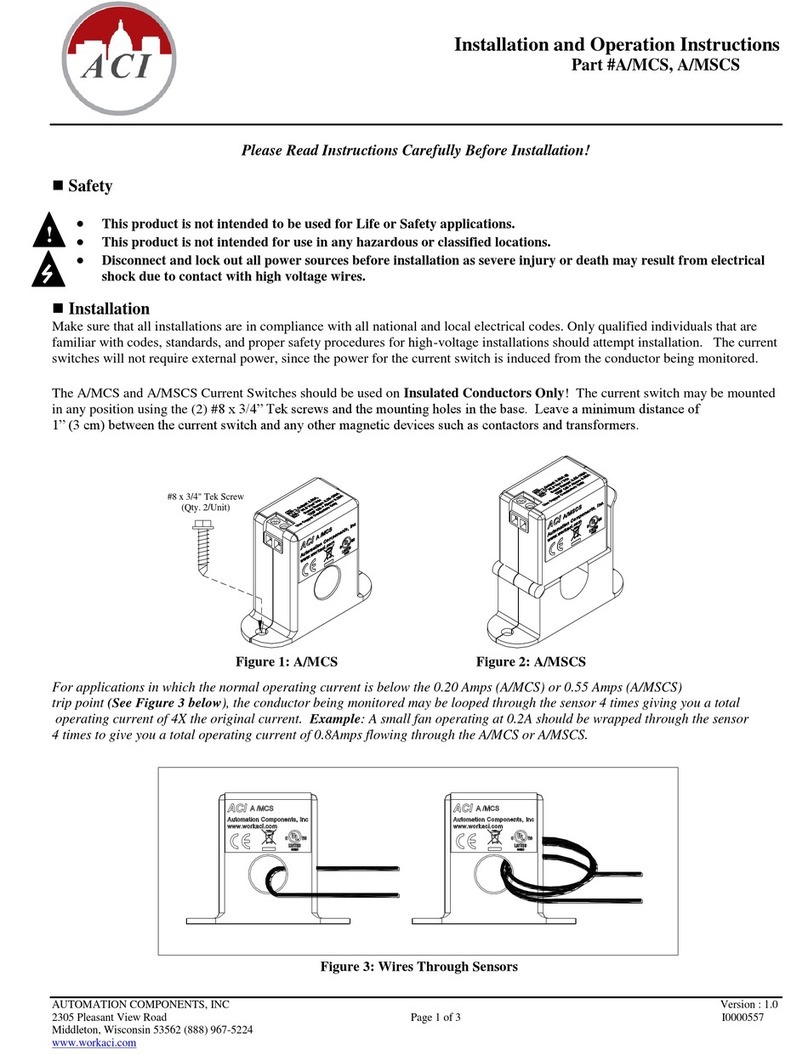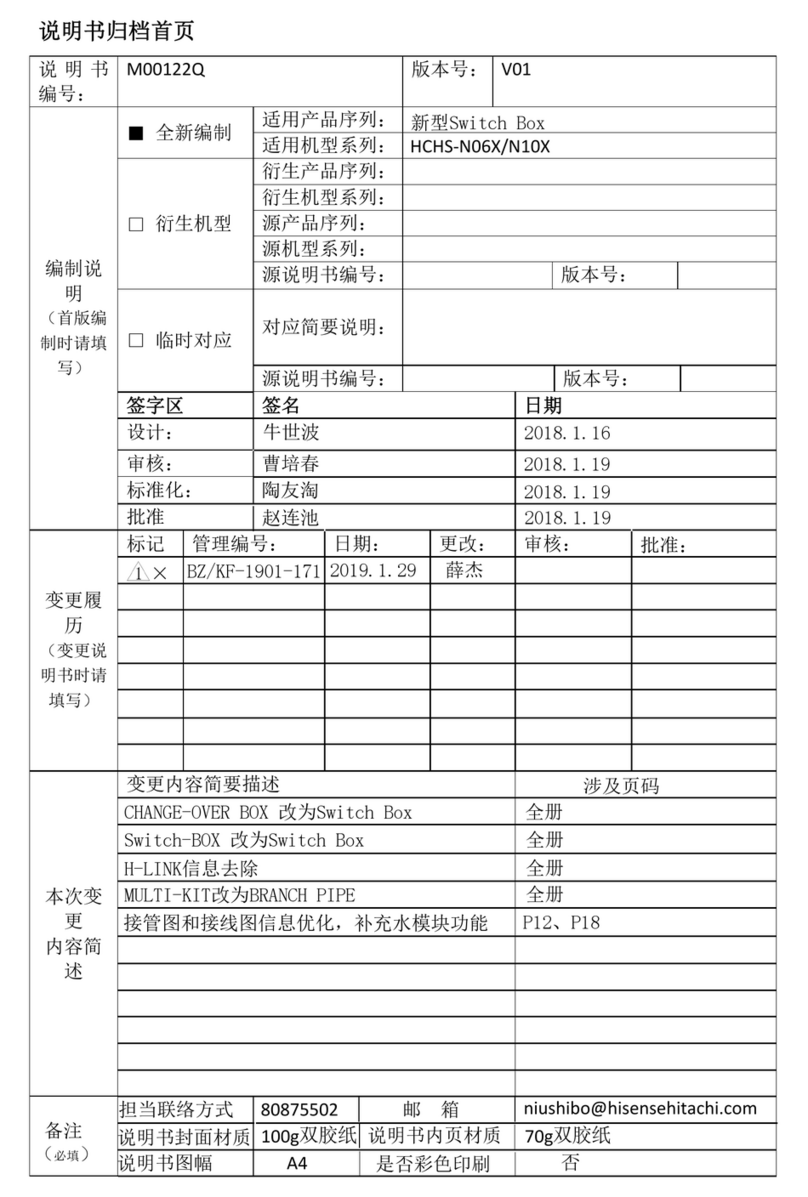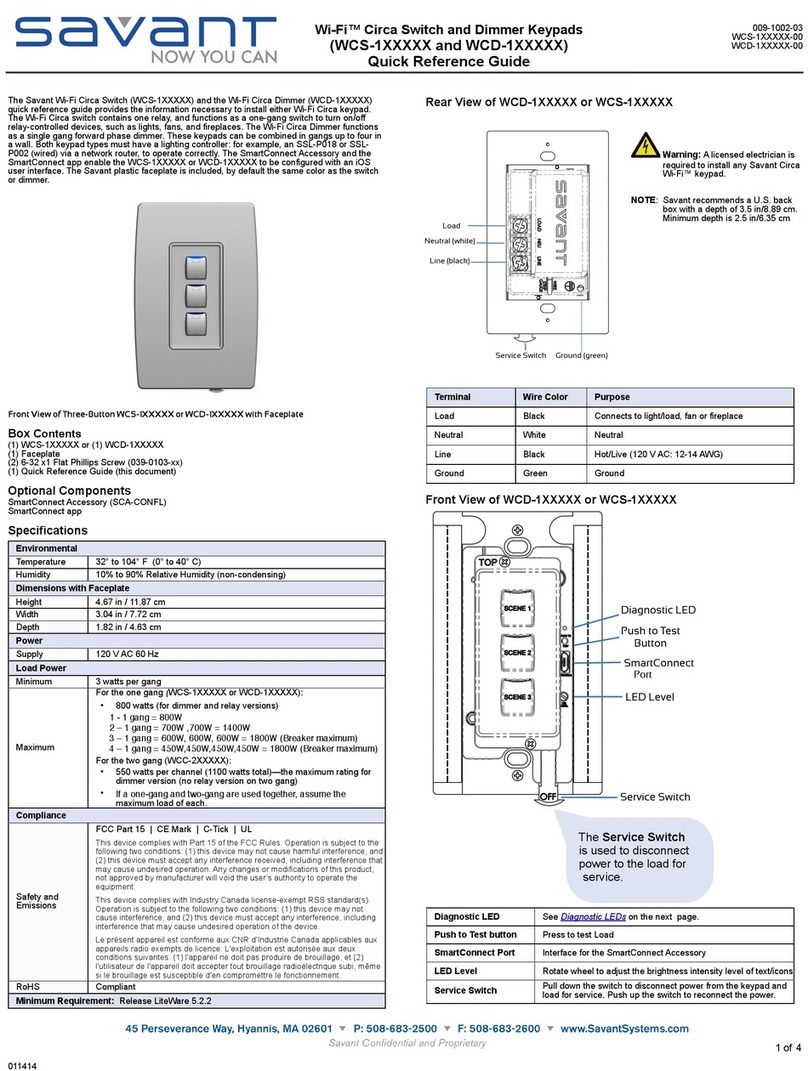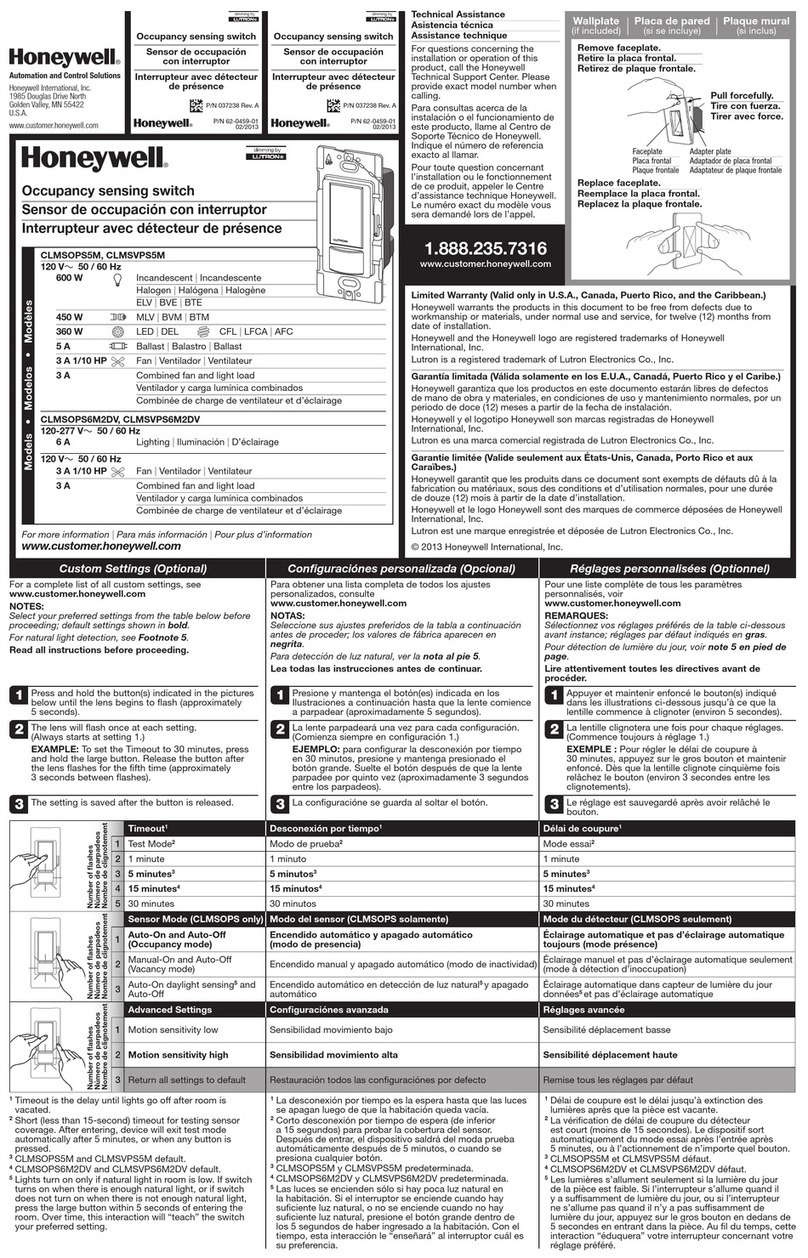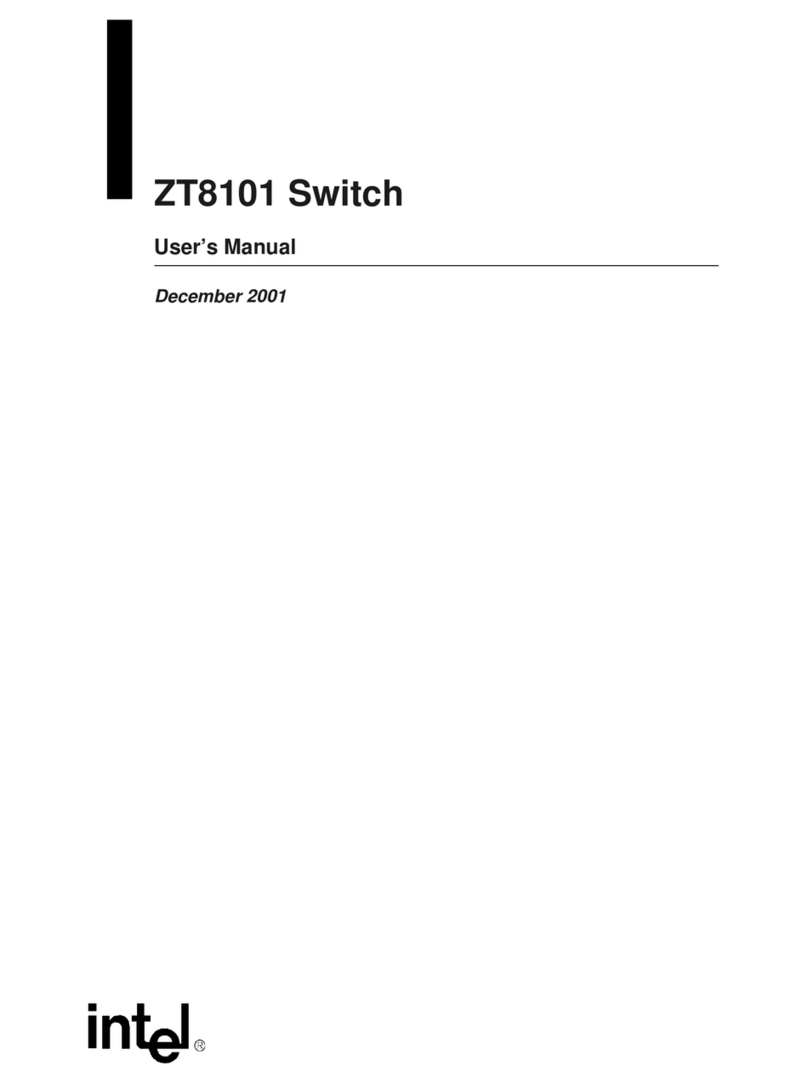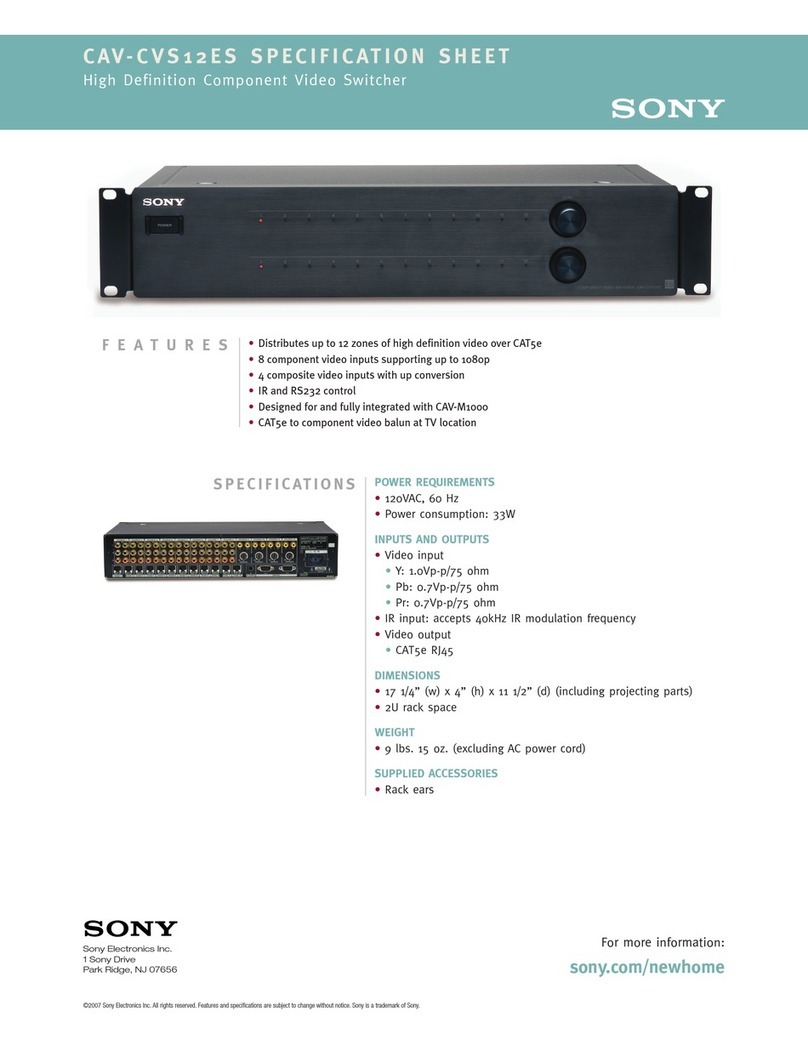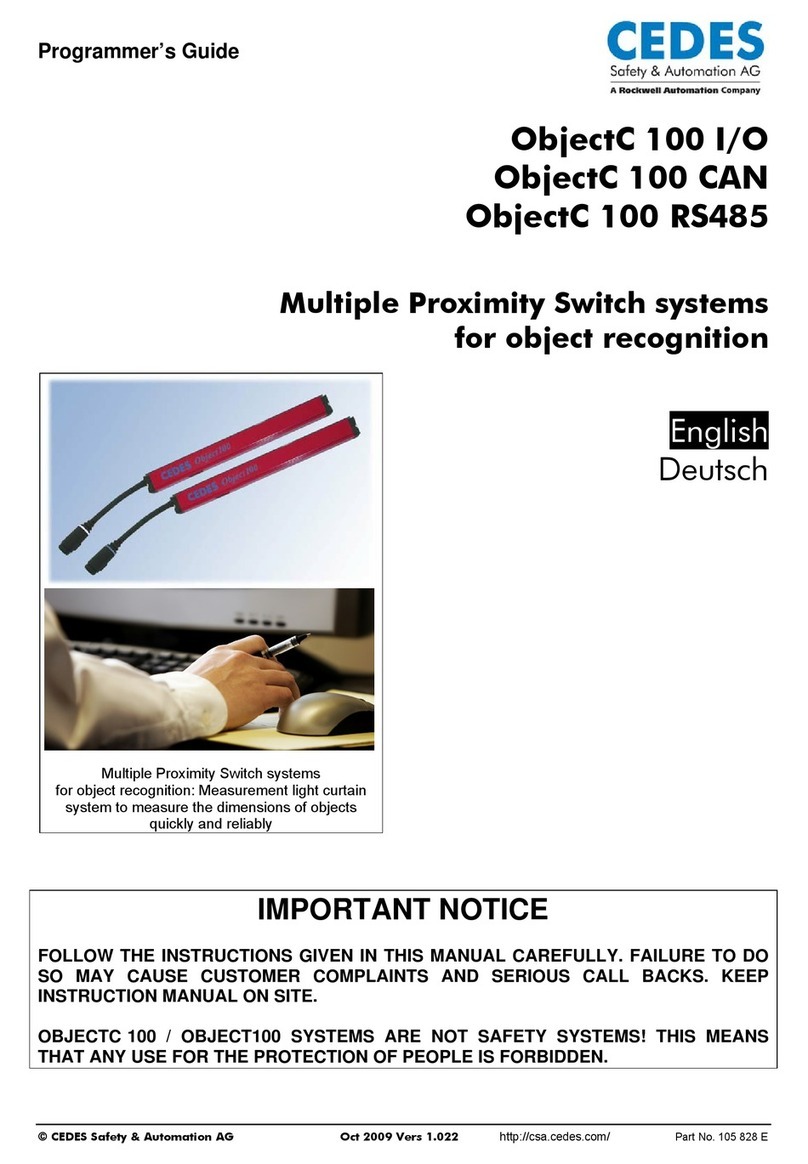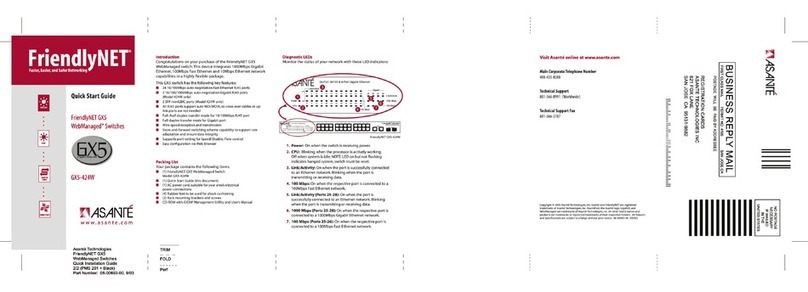HDanywhere MHUB U 4x1+1 40 User manual

Revision 1: 11/12/19
MHUB U (4x1+1) 40
CODE: MHUBU41140
Product Guide (English UK)

2Box. Features. Specs.

Box. Features. Specs.
1.

Glossary of termsContents
Audio Return Channel ARC enables audio from a display to be extracted
and returned to MHUB.
Consumer Electronics
Control (CEC)
An optional feature-set within the HDMI
specication allowing a single remote control to
control multiple devices connected via HDMI.
Control System A 3rd party method of control for MHUB systems.
For example, Crestron, Control4, RTI, Savant, Fibaro
etc.
HDBaseT Technology used to convert HDMI in to a format
which can be carried over network cable.
IR RX & IR TX Infrared (IR) Receiver (RX) and Transmitter (TX). The
RX ‘receives’ a signal from another remote control
and the TX ‘transmits’ it.
MHUB Video or Audio distribution systems manufactured
by HDANYWHERE.
MHUB-OS MHUB’s on-board operating system from which most
settings can be congured.
Tipping Point
Compression (TPC)
Video content such as Ultra HD 4K 60 4:4:4 uses
up to 18Gbps of data at any one time which is not
possible over current HDBaseT technology. HDA
makes transmission of 18Gbps content possible
using TPC. Visually lossless, TPC only becomes
active if HDBaseT’s threshold is breached, hence the
term tipping point.
uControl A remote control app made by HDANYWHERE and
available from iOS & Android app stores.
Glossary of terms, In the box 4-5
Features, Specications 6-7
Panel description & MHUB U (4x1+1) 40 panel diagram 10-11
MHUB U (4x1+1) 40 Display Receiver 12
MHUB U (4x1+1) 40 HDMI IR Dongle 13
IR (Infrared) control 14
Using the Master Remote Control, Testing that IR works 15
Cabling 16
Hiring a HDA Pro 17
MHUB control methods 18
Control drivers & API 19
Example wiring diagram & explanation 22-24
Power up 25
Setup on uControl (WiFi + Ethernet) 28-29
Accessing MHUB-OS & settings 32-33
uControl interface 36-37
Legals: Compliance, conformity, Product Guarantee 40-41

5
In the box
x1 MHUB U (4x1+1) 40 Chassis/Hub
x1 Display receiver
x1 HDMI IR Dongle
x1 Detachable WiFi aerial
x7 Infrared Transmitter cable (1.5m) (IR TX)
x3 Infrared (20-60Khz) Receiver cable (1.5m) (IR RX)
Name: MHUB U (4x1+1) 40
Product code: MHUBU41140
x1 Three Pin Phoenix Connector
x1 Display receiver mounting bracket
x1 Master remote control
x1 RS232 serial cable (1.5m)
x1 24V 1A Power Supply with IEC lead & adapters (UK,EU,US,AU)
x1 User Guide

FeaturesIMPORTANT:
Supports video picture formats up to 4K@60Hz (4:4:4)
Multi-channel digital audio support up to and including Dolby/Atmos and DTS:X
Simultaneous multi-channel and stereo audio (no downmix)
Down-scaling on all outputs
ARC enabled (HDMI only)
Bi-directional IR (Display Receiver)
CEC & EDID management
uControl & Amazon Alexa compatible
Remotely monitorable
Includes HDA API 2.1
Two additional IR control ports
Network connectivity over WiFi and Ethernet
Power over HDBaseT (PoH)
For optimum performance and safety, please read these instructions carefully
before connecting, operating or conguring this product. Please keep this manual
for future reference.
Surge protection is recommended
This MHUB system contains sensitive electrical components that may be damaged
by electrical spikes, surges, electric shock, lightening strikes, etc. The usage of
surge protection systems is recommended in order to protect and extend the life
of your system.

7
Specication
HDMI version HDMI 2.0b
HDCP compliance HDCP 2.2 & HDCP 1.4
Video bandwidth 18Gbps
Video resolution Up to 4K@60Hz (4:4:4) with HDR
Colour space RGB, YCbCr 4:4:4, YUV 4:4:4, YCbCr 4:2:2/4:2:0
Colour depth 8-bit, 10-bit, 12-bit (1080p@60Hz)
8-bit (4K@60Hz)
12-bit (4K@30Hz) HDMI only
HDR formats HDR10, HDR10+, Dolby Vision, HLG
Video & audio IO Inputs: x4 HDMI
Outputs: x1 HDBaseT, x1 HDMI (Mirror), x1 HDMI,
x2 3.5mm Stereo Jack, x2 SPDIF
Transmission distance 1080p 70m
4K 40m
HDMI audio formats PCM 2.0 / 5.1 / 7.1, Dolby Atmos / Digital / Plus /
EX, Dolby True HD, DTS, DTS-EX, DTS-96 / 24, DTS
High Res, DTS-HD Master Audio, DSD, DTS:X
Coax audio formats PCM 2.0, Dolby Digital, DTS
Stereo audio formats PCM 2.0
Infrared 20Khz - 60Khz
Aerial connector SMA
Aerial frequency 2400 - 2500Mhz
5150 - 5850Mhz
ESD protection ±8kV (Air-gap discharge)
±4kV (Contact discharge)
Power consumption 15W (Maximum)
Power supply
Chassis:
24V 1A
Display Receiver:
24V PoH (Power over HDBaseT)
Operating temperature 0°C - 40°C / 32°F - 104°F
Storage temperature -20°C - 60°C / -4°F - 140°F
Relative humidity 20 - 90% (Non-condensing)
Housing Chassis: Steel
Display Receiver: Aluminium
Colour Grey (Carbonite)
Dimensions (W/D/H) mm Chassis: 200 x 200 x 36
Display Receiver: 120 x 65 x 18
Weight Chassis: 1250g
Display Receiver: 125g

8IO. Control. IR. Cabling.

IO. Control. IR. Cabling.
2.

1. Source (IN): HDMI video input ports indicated by numbers.
2. Video (OUT): HDBaseT (RJ45) & HDMI video output ports. The HDMI output
(B) mirrors HDBaseT output port (B) and is not switchable independently.
18Gbps video will pass through both HDMI (uncompressed) ports whilst the
HDBaseT port will use TPC (compression) simultaneously. The HDBaseT port
has two indicator lights. Left light: solid means connection between MHUB and
display receiver is good. Flashing means that the connection is poor. Off means
that there is no connection detected. Right light: solid means HDCP is detected.
Flashing means there is no HDCP. Off means no HDMI signal is detected.
3. Source IR (OUT): Connect an IR TX to control corresponding HDMI inputs.
4. Display IR (IN): Connect an IR RX to send a remote (IR) control command
through MHUB to the corresponding display “IR” output. (Page 12-13).
5. Global (OUT): Connect an IR TX to enable remote (IR) control of an AVRs,
soundbars etc.
6. HUB IR (IN): Connect an IR RX to enable remote (IR) control of MHUB.
7. WiFi: Connect the detachable WiFi aerial to connect to LAN over WiFi.
8. IP: Enables TCP/IP control of MHUB over Ethernet.
9. RS232: Enables a PC or control system to control MHUB over serial.
10. Audio (OUT): Optical & 3.5mm Stereo Jack audio output mirrored ports.
Coax outputs multi-channel audio and the 3.5mm Stereo Jack outputs 2ch PCM
with no downmix.
11. Power: Connect the power supply to MHUB.
A. Power: LED indicator light. If this light is on and solid then MHUB has power
and is on. If this light is flashing, then MHUB is in Discovery Mode (see below) or
there is an error.
B. Source Selector: Selects a HDMI video input for output (A).
C. Source Selector: Selects a HDMI video input for output (B).
D. HDA Logo: IR window for Infra-red (IR) remote control commands.
MHUB U (4x1+1) 40 panel description
Discovery Mode:
Press and hold Source Selector buttons marked “A” & “B” for 5 seconds
to put MHUB into Discovery Mode for WiFi setup. This will restore MHUB
back to default network conguration. You can not undo this action. During
Discovery Mode, MHUB’s Power LED indicator light will start to flash. If you
do not complete setup in 10 minutes then MHUB will exit Discovery Mode.

Source / IR
1 2 3 4 A BB A B
Global IR (OUT)
WiFi 5 6
Hub IR (IN)
IP RS232
Digital/Stereo (OUT)DC24V
1
2
3
4
A
1
2
3
4
B
MHUB U
Video (18G) / IR PC: MHUBU41140
SKU: 1.05.904.023.1
Source / IR
1 2 3 4 A BB A B
Global IR (OUT)
WiFi 5 6
Hub IR (IN)
IP RS232
Digital/Stereo (OUT)DC24V
1
2
3
4
A
1
2
3
4
B
MHUB U
Video (18G) / IR PC: MHUBU41140
SKU: 1.05.904.023.1
11
MHUB U (4x3+1) 40: front & rear panel
1 2 10
7 6 11
3 4 5
8 9
A B CD

IR
OUTIN
VIDEO
HDMI (OUT)RS232 (OUT)DC24V
MHUB U (4x1+1) 40 Display Receiver: front & rear panel
1. Power LED: Indicator light. If this light is on and solid then the display receiver has power.
2. Power: DC24V / 1A. Unsupported port from other MHUB U systems.
3. Video: HDBaseT link between MHUB and display receiver. This port has two indicator lights. Left light: solid means connection between MHUB and display receiver is
good. Flashing means that the connection is poor. Off means that there is no connection detected. Right light: solid means HDCP is detected. Flashing means there is no
HDCP. Off means there is no HDMI signal at all.
4. HDMI (OUT): Connect a HDMI cable from the display receiver to your display to provide a picture.
5. IR IN: Connect an IR RX to send a remote (IR) control command from the display receiver to MHUB’s active “Source / IR” port.
6. IR OUT: Connect an IR TX to this port to control displays using remote (IR) control commands.
7. RS232 (OUT): Unsupported port from other MHUB U systems.
76542 3
1

OUT
IN
IR RX
CEC IR
13
MHUB U (4x1+1) 40 HDMI IR Dongle
1. CEC/IR : HDMI IR Dongle operating mode. Ensure that this switch matches the type of control method you wish to use.
2. IR RX: Connect an IR RX or TX (you can set mode in MHUB-OS) to this port to control displays or pass remote (IR) control commands back to your source devices.
3. IN: Connect a HDMI cable from MHUB.
4. OUT: Connect directly in to your display to provide a picture.
3 4
2
1
MHUB can support the passing of IR or CEC commands over its HDMI output using the HDMI IR Dongle. If the Widget is in “IR” mode then IR commands can pass in either
one of two directions; from MHUB to the display, or from the display back to MHUB. Only one direction of travel is supported at any time. This mode is set inside MHUB-OS.
If the Widget is in “CEC” mode then supported commands travel from MHUB to the display only.

IR (Infrared) control
MHUB can manage IR signals and route them to sources, AVRs or displays. Using
this feature will allow you to use a remote control and pass that IR command from
your display location to MHUB or vice-versa.
Sending IR commands from a display ‘back’ to MHUB
This will enable backwards IR control (the most common form of IR control) where
IR signals from a remote in any one of your zones is sent back to MHUB and your
source device.
Sending IR commands to a display
1. Connect an IR TX to port labelled “Source IR (OUT)” on MHUB. Ensure that
the port number matches the port number of the corresponding video source
input, labelled “Source (IN)”. For example, if you have AppleTV plugged in to port
3, then the IR TX cable should also be connected to Source IR (OUT) port 3.
2. Place the IR TX bud (small tear drop part) in front of the IR window of the
source. Repeat for each source device you wish to control.
3. Connect an IR RX to port labelled “IR IN” on the display receiver.
4. Place IR RX head in line-of-sight of the remote control.
IR Receiver (IR RX)
IR Transmitter (IR TX)
1.5m
1. Connect an IR TX to port labelled “IR OUT” on the display receiver.
2. Place the IR TX bud (small tear drop part) in front of the IR window of the
display. Repeat for each display you wish to control.
3. Connect an IR RX to port labelled “Display IR (IN)” on MHUB. Ensure that the
port letter matches the port letter routed to the display receiver.
4. Place IR RX head in line-of-sight of the remote control.

Output A
Output B
1 2 3 4
1 2 3 4
15
Testing that IR control worksUsing the Master remote
This section aims to verify that your MHUB’s IR control system is setup correctly
and assumes that your MHUB has been wired as per the instructions laid out in this
manual. Please refer to the MHUB wiring diagrams in this document to ensure that
your setup matches that before proceeding with the verication below.
Testing basic operation from a display ‘back’ to MHUB
To verify that IR control is working correctly proceed to any display receiver location
with an IR RX connected to it. Use the MHUB Room Remote to select a source
with an IR TX connected to it at the MHUB end. You should notice that the MHUB
switches to that source on your display. Now pick up your source remote control for
the source you just switched to and attempt to control the source using the native
remote control. If both work then you have setup IR control correctly. Repeat this
step for all display receiver locations.
Testing commands from MHUB to a display
To verify that control commands from MHUB to your display are working you will
need to use uControl, or test using the following method. 1) select a display that
you wish to test 2) connect an IR RX to the corresponding Display IR (IN) input 3)
ensure that the display receiver has an IR TX connected and that it is pointed to
the display IR receiving window 4) take the display remote control to the MHUB
location and point the remote at the IR RX, test the on/off command. The display
should turn on or off. This will conrm that IR can pass from MHUB to your display
successfully.
Working with identical source devices (discrete IR)
MHUB can work with multiple source devices that are identical due to its discrete
IR function. Discrete IR avoids IR clashes that result in unwanted operation of all
identical devices. MHUB manages this by targeting IR commands specically to
the source device being watched on the display. When using two or more identical
source devices, take measures to avoid IR transmission leaks that could cause the
identical source devices to respond in error. This includes simple measures like
placing identical sources on different shelves or attempting to ‘hood’ the IR TX so
that IR signals can not leak.
MHUB comes with a master remote control.
The remote control is limited to video switching operations only (see section:
“MHUB control methods”).
The Master Remote control provides video switching control regardless of the
room or zone that the command comes from.This is useful if MHUB is installed
in an environment like a bar where you might want to switch all displays from one
source to another.
MHUB U (4x1+1) 40 Master remote control

Currently you can use Cat6, Cat6e, Cat6a, Cat7 or Cat7a with MHUB. Cat5e may
work, but is not recommended, due to bandwidth requirements required by the
system.
Optimum performance
Whichever network cable type you choose, ensure that the main wiring architecture
is ‘solid core’ and not stranded ‘patch’ cabling. Patch cabling can be used for the
last few metres of a run (e.g wallplate) but should be avoided over longer runs as
signal transfer over stranded cores is signicantly impacted. The use of pre-made
leads is not recommended unless you can be absolutely sure of their construction
credentials (i.e. solid core 568B). For optimum performance, use a single piece of
Cat cable terminated directly at the transmitter and the receiver ends. Make sure to
use the correct connector types (i.e. RJ45 solid core) crimp connectors.
Shielded cables
Shielded FTP cable is not a stipulation. However, if you are using this type of
cable ensure compatible shielded accessories are used. Failure to terminate cable
screen at all points can induce interference rather than eliminate it.
Patch panels and wall plates
If patch panels are terminated correctly then there is a minimal loss of distance.
The use of wallplates and patch panels has the potential to cause increased
resistance on the cable introducing pinch points for signal transmission and could
reduce transmission lengths. TIP: Instead of using RJ45 wallplates search for
“brush plates” this will yield many results.
Cabling
HDMI cabling
HDANYWHERE recommends using suitably robust and good quality HDMI cables.
It is not advised to use passive HDMI cables over 5 metres in length either on
the inputs or the outputs of MHUB or its display receivers. Where HDMI cables
longer than 5 metres are required, HDA recommends utilising it own brand of long
distance HDMI cables or a suitable alternative.
Terminate using RJ45 connectors to 568B wiring standard.
D
o
n
t
h
a
v
e
t
i
m
e
?
W
a
t
c
h
o
n
l
i
n
e
!
https://youtu.be/EbWAEndiCuU
12345678
1234567
8
Note:
DO NOT USE ANY COPPER CLAD ALUMINIUM (CCA) Cat 6/7 CABLE.

17
Hire a HDA Pro
If cabling infrastructure, installation and control seem like too much to absorb and learn then why not hire a HDA Pro to do the work instead for you?
Having your MHUB system professionally installed should help to guarantee the system’s long-term performance and ensure that it blends neatly with your decor.
All HDA Pros have the added ability to manage your system remotely for you - meaning that routine maintenance and even advanced troubleshooting can be done
without the need to visit your home. Ask our HDA Pros for home control, cinema, heating/AC, lighting and security services. Download a guide to picking a HDA Pro
here: https://content2.hdanywhere.com/en/downloads/documents/hdanywhere_doc-picking-an-installer.pdf
Find a HDA Pro anywhere in the world today
Visit: https://hdanywhere.com/dealers-and-installers/

MHUB control methods
MHUB has been designed to be operated and controlled in numerous ways depending on your requirements. There are limited control options from the front panel and from
the Master remote, so attention needs to be paid to the method by which MHUB will be controlled. The methods to control and considerations for each are listed below.
Remote Controls (IR)
MHUB supports the passing of IR commands from any display location back to MHUB and vice versa, this is described on pages 14-15. This is the recommended method
to gain instant control of all source devices located near MHUB. Note: switching to audio sources such as ARC is not supported. In scenarios such as this, HDANYWHERE
recommends using MHUB-OS’ dashboard or uControl.
uControl
Available for free on iOS and Android, uControl is MHUB’s native method of control. All of MHUB’s built-in features are available; offering comprehensive control over
switching, source/display control, ARC access and executing Sequences in all zones. uControl communicates over the same Local Area Network (LAN) as your MHUB which
allows for global control over the entire system regardless of what zone you are in. In the absence of a third-party control system, HDANYWHERE recommends uControl as
the method to control your MHUB on a daily basis.
Voice
All MHUB systems support voice control as standard via an Amazon Echo (Alexa) device. Voice control is not designed to act as a primary control method but to assist the
other methods listed on this page. Using voice it is possible to change channels, execute sequences, turn MHUB on/off and basic transport commands such as play/pause/
forwards/backwards from any zone. Please note that Amazon Alexa is not available in all countries.
Third-party control system
Control via a third-party control system is supported using our latest and most advanced API to date. For an up-to-date list of systems that MHUB supports please visit
the “Control Drivers” section of our support site: http://support.hdanywhere.com. Control varies depending on the control system being used but typically, switching is
supported with other drivers able to offer more. Please consult a HDA Pro (page 17) to nd out more.
MHUB-OS
Any device with a web browser can control MHUB directly from MHUB-OS’ dashboard. From here it is possible to control switching and ARC. MHUB-OS is also where all
conguration for MHUB is done.

19
Control system drivers & HDA API
MHUB works with many control system providers. Find the latest drivers to download from http://support.hdanywhere.com.
Building your own control solution
Use MHUB’s open API to create a customisable control solution. Replicate almost any function within MHUB in to your own control application.
Download the API here: https://cloud.hdanywhere.com/docs/api/hda_api.pdf

20 Wiring. Power Up. First Boot.
Table of contents
Other HDanywhere Switch manuals
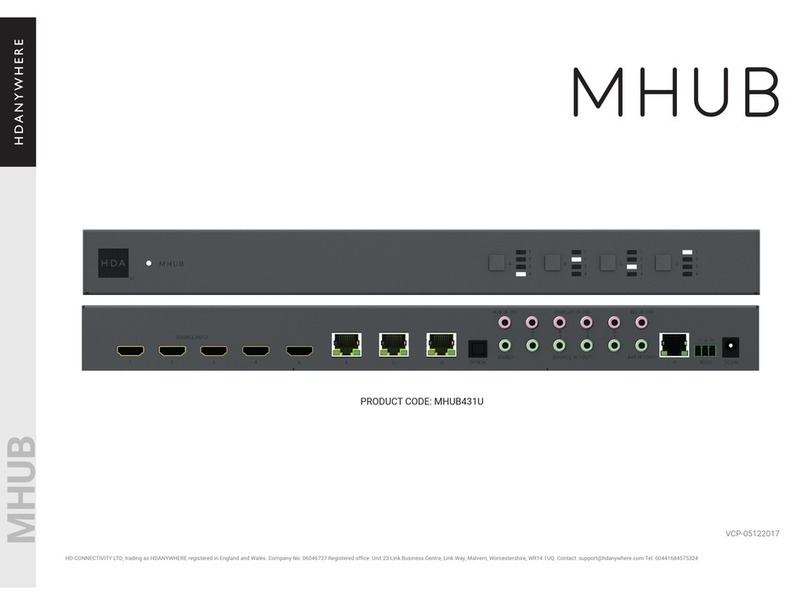
HDanywhere
HDanywhere MHUB431U User manual
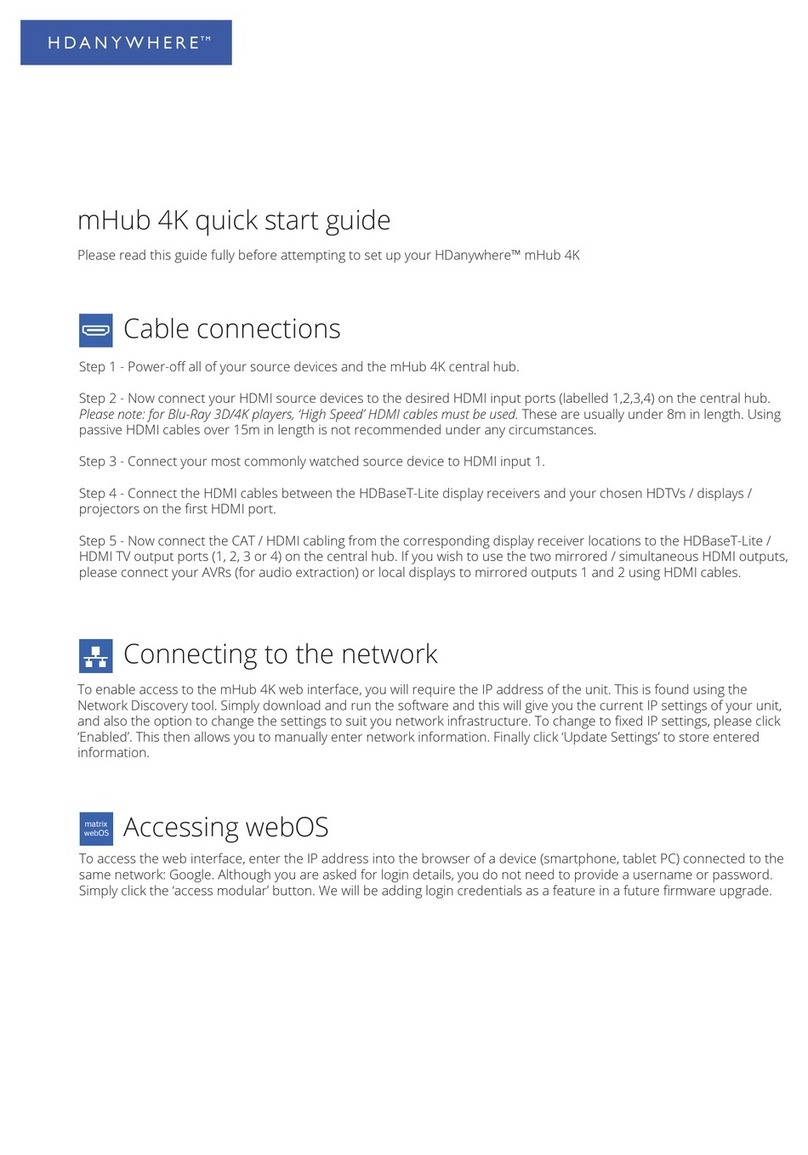
HDanywhere
HDanywhere mHub 4K User manual

HDanywhere
HDanywhere MHUB User manual

HDanywhere
HDanywhere MHUB (8X6+2) User manual

HDanywhere
HDanywhere MHUB862U40 User manual

HDanywhere
HDanywhere HKSP0104CAT-UK User manual
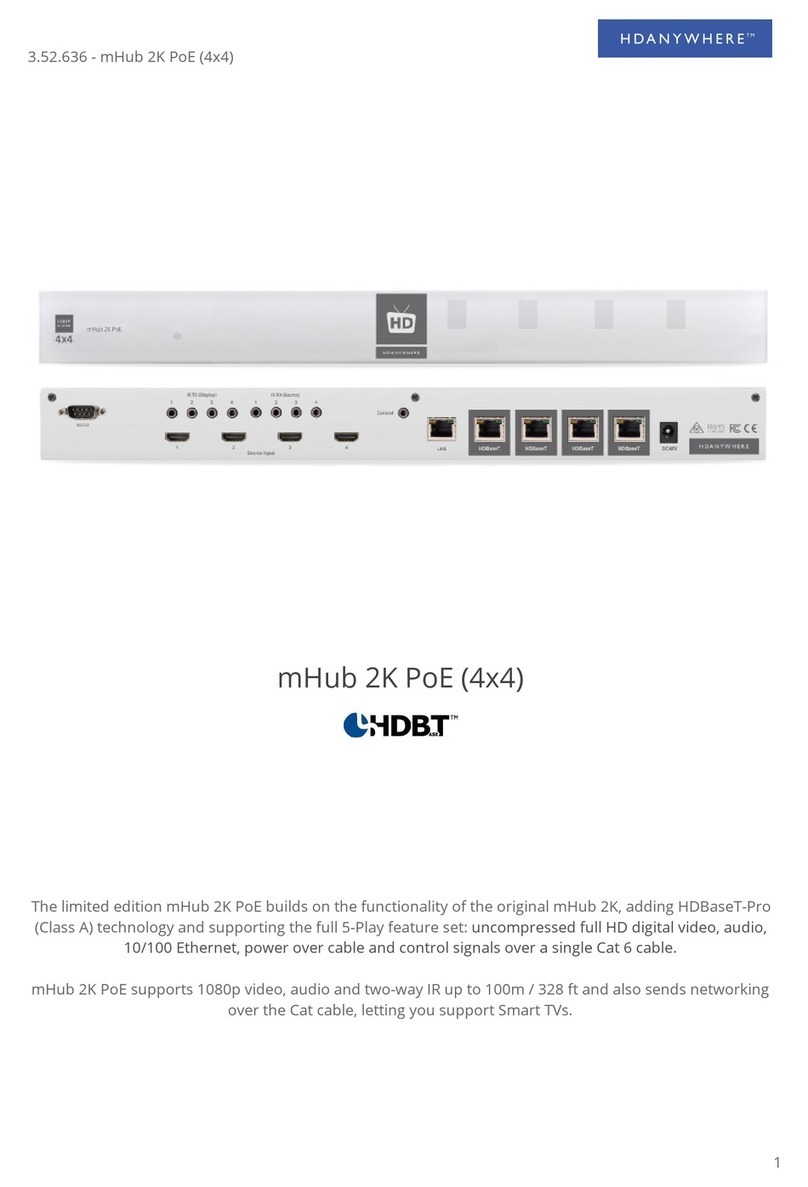
HDanywhere
HDanywhere mHub 2K PoE User manual

HDanywhere
HDanywhere MHUB4K862 User manual

HDanywhere
HDanywhere MHUB 100A User manual