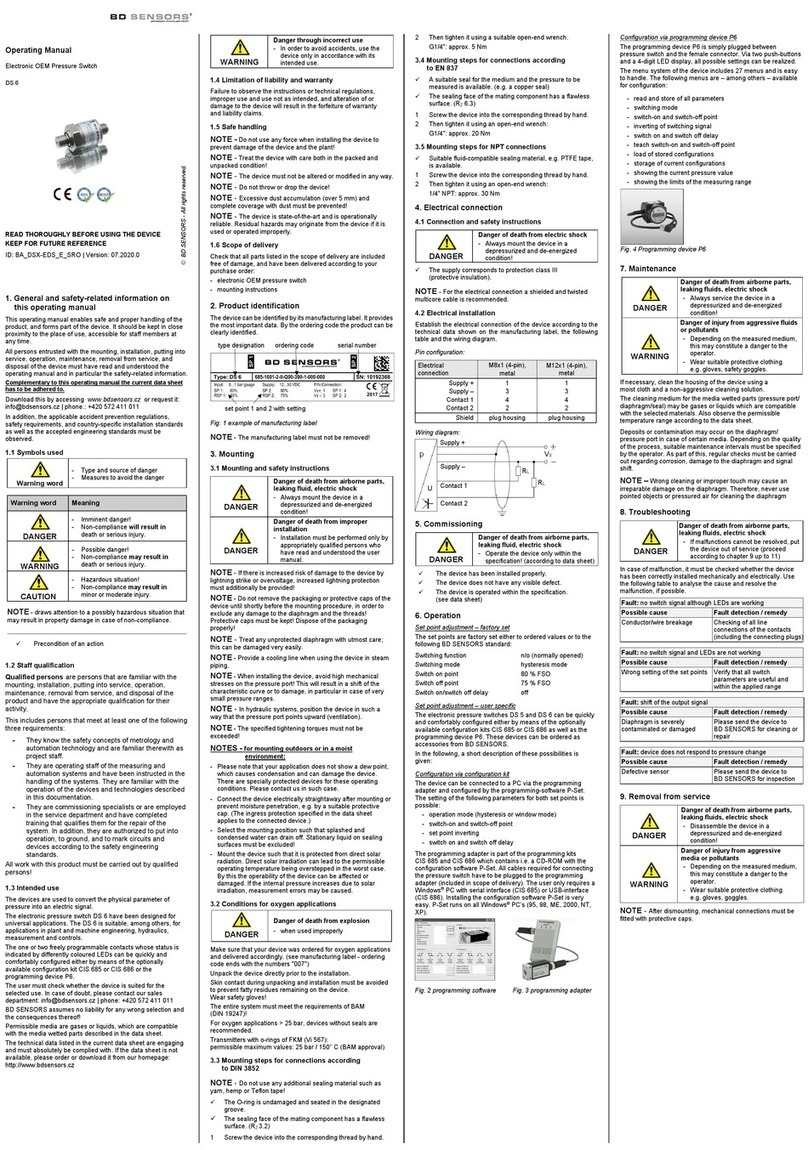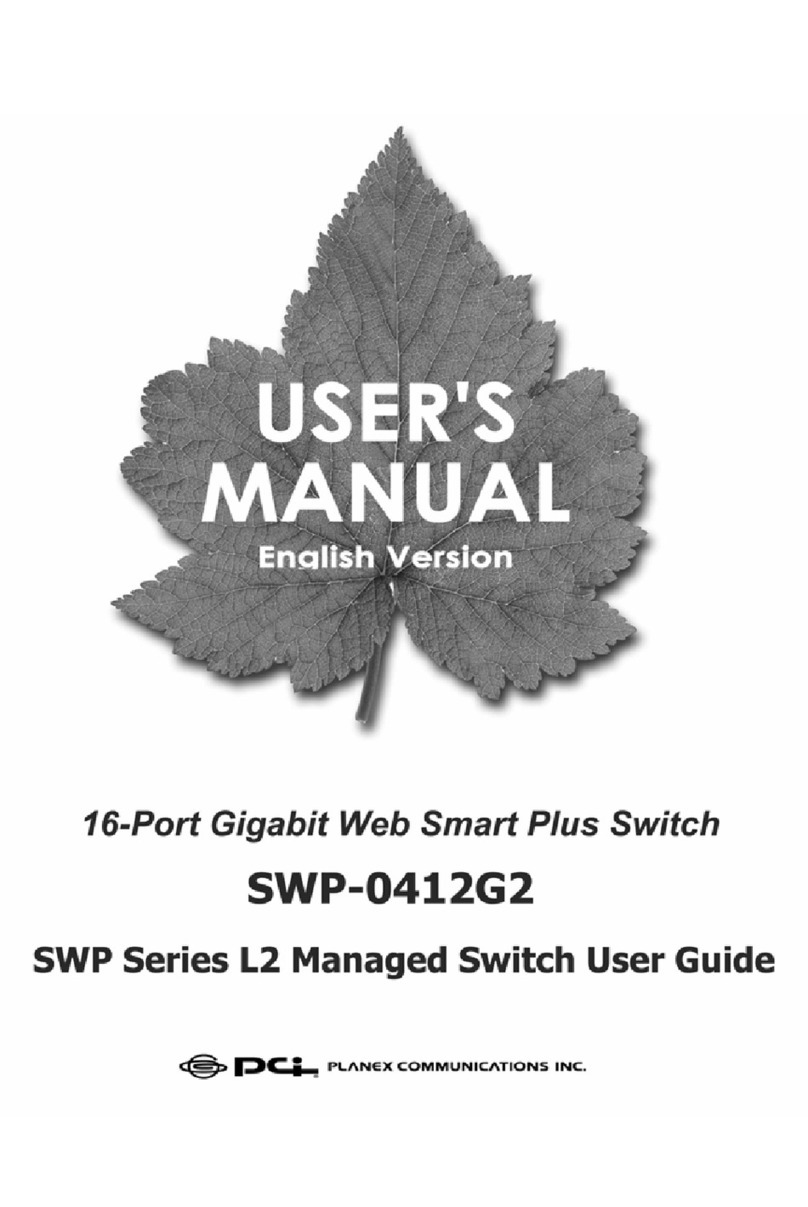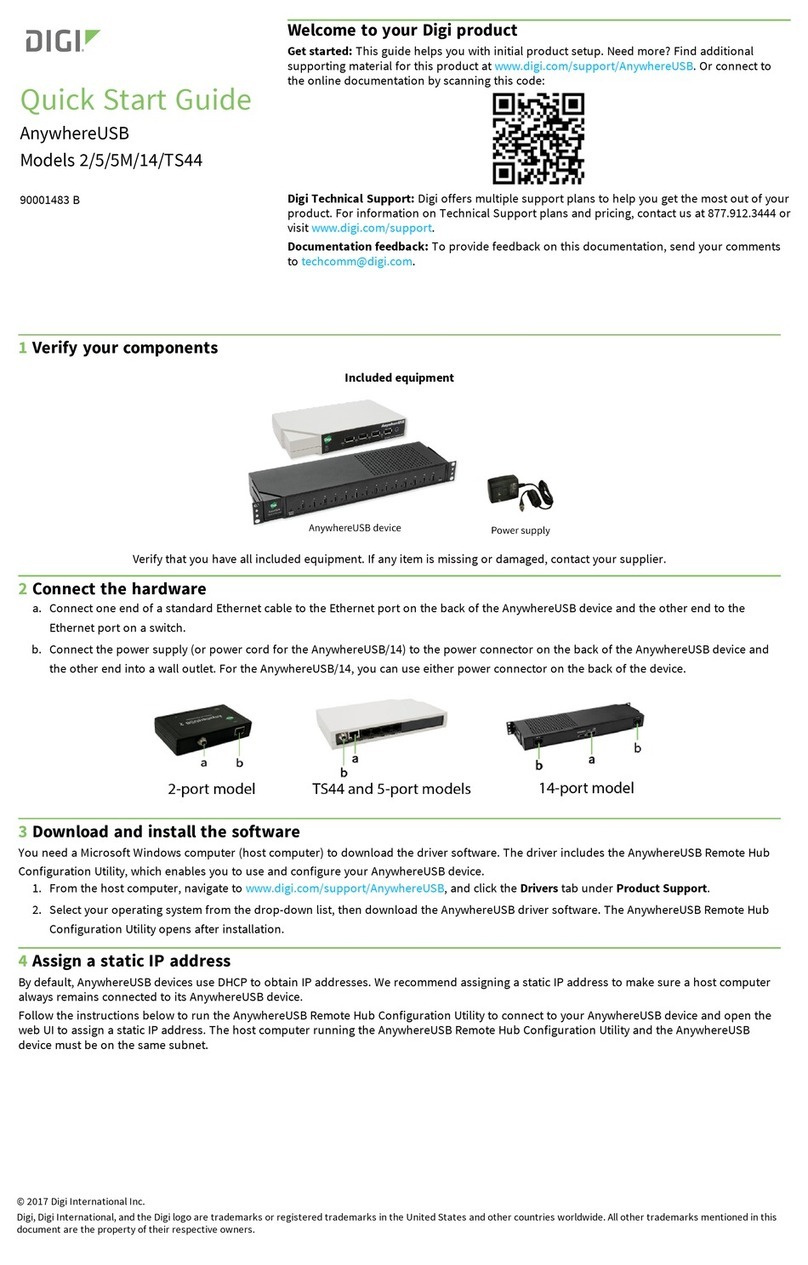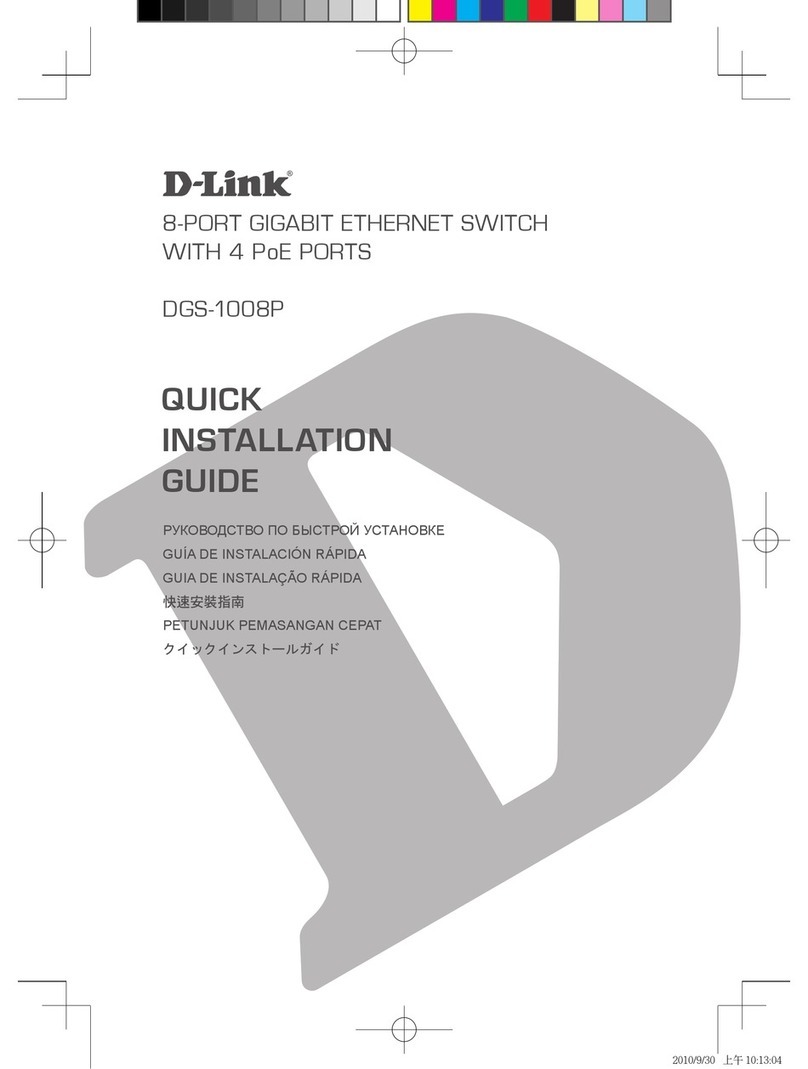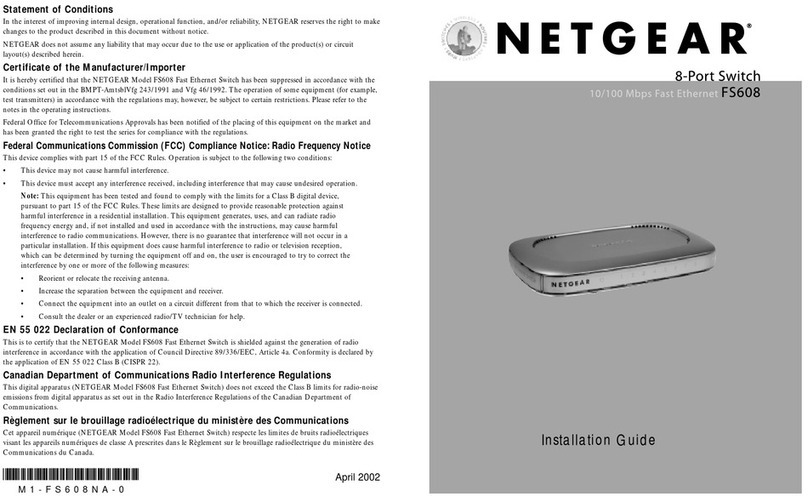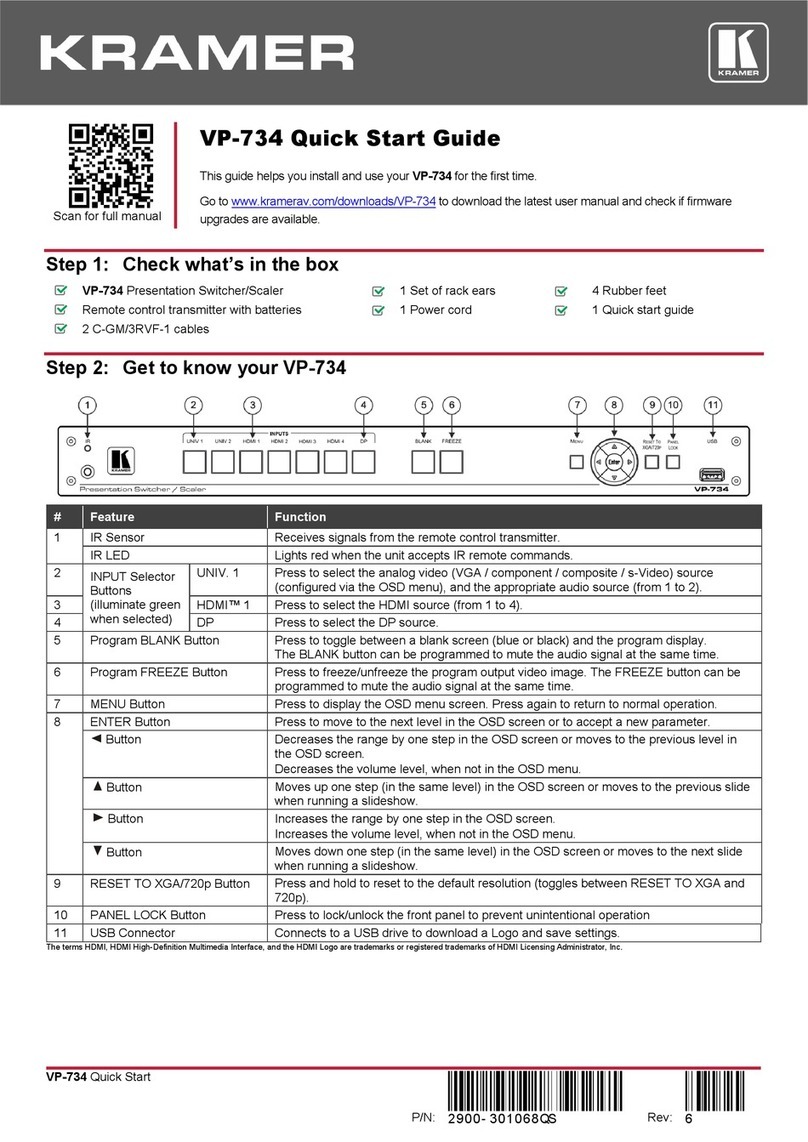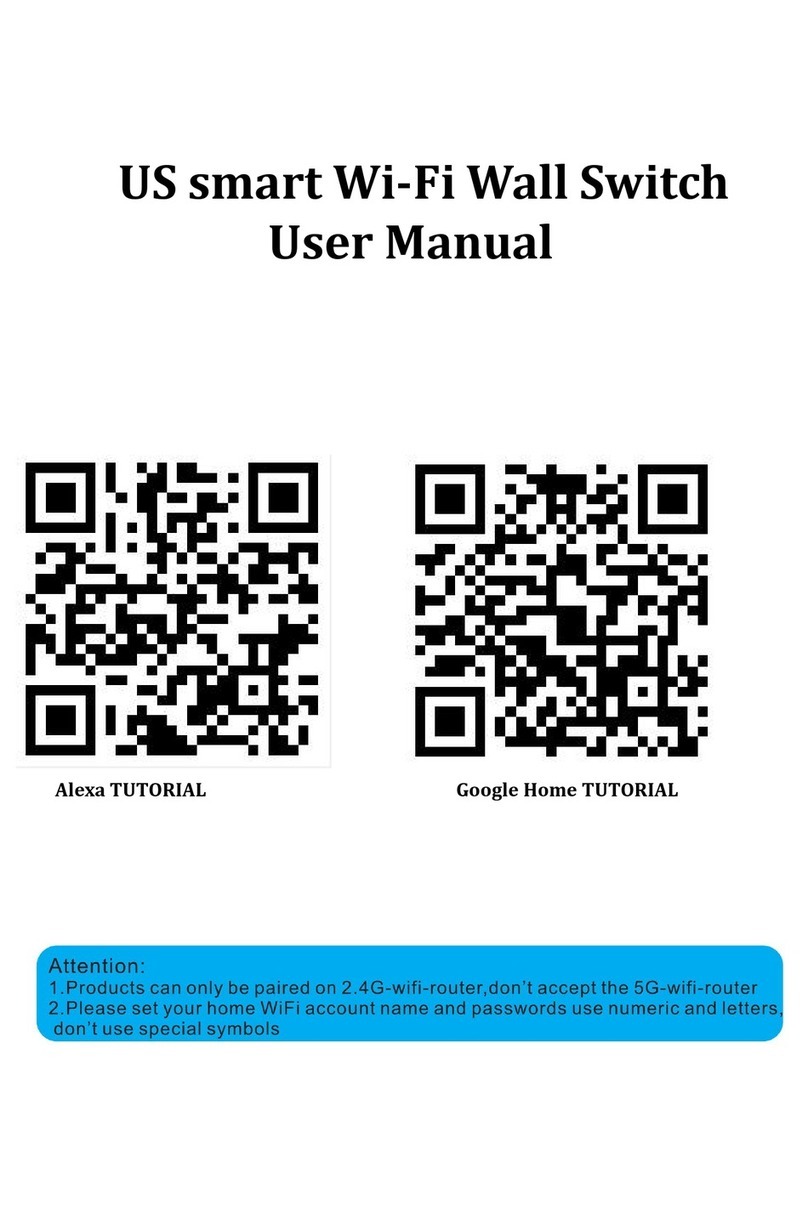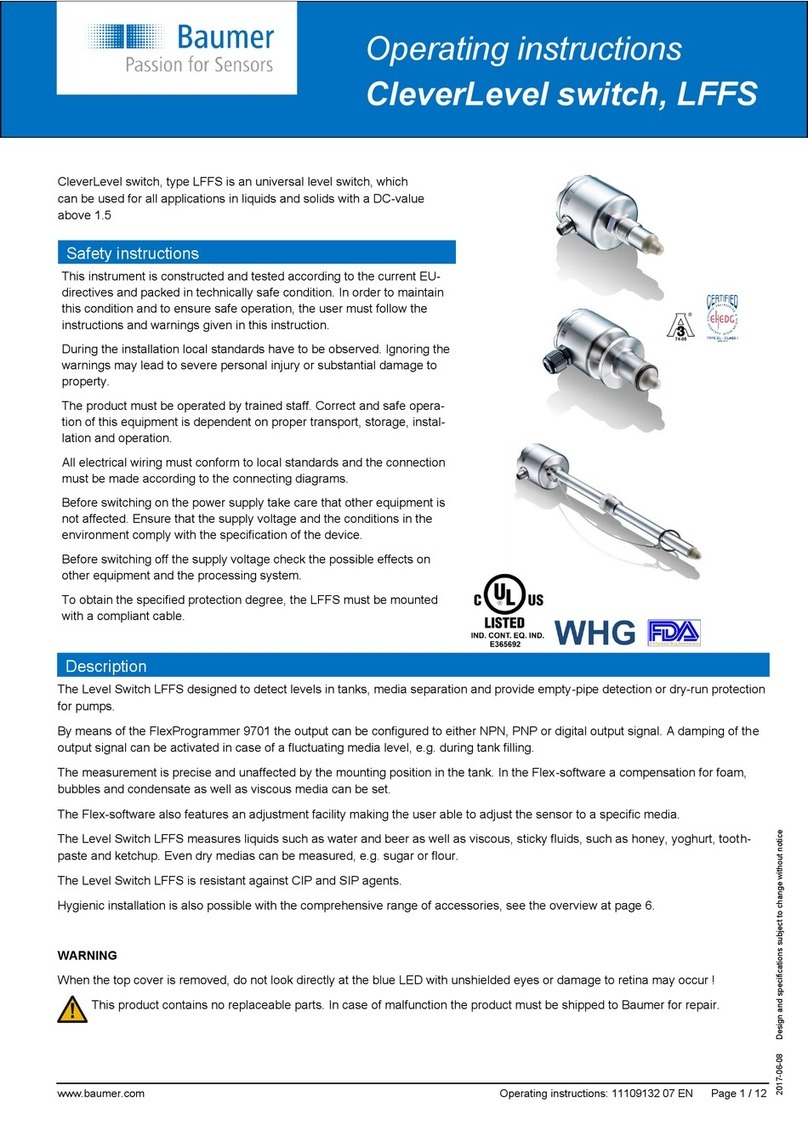HDanywhere MHUB4K862 User manual

MHUB 4K (8x6+2) Manual
Product Code: MHUB4K862
2
1
3
4
5
6
7
8
2
1
3
4
5
6
7
8
2
1
3
4
5
6
7
8
2
1
3
4
5
6
7
8
2
1
3
4
5
6
7
8
2
1
3
4
5
6
7
8
2
1
3
4
5
6
7
8
2
1
3
4
5
6
7
8
AbcdEFG H
12345 6
123456
7 8
78
A B C d E F
ABCdEF
gh
Display IR (IN) HUB IR (IN) source ir (OUT) AVR ir (OUT)
HUB CONTROL
RS232
IP DigitaL
AUDIO (G)
Stereo
100-240V AC 50/60HZ
SOURCE INPUT

MHUB 4K (8x6+2) Manual
2
CONTENTS
Contents and introduction
Quick setup guide and system features
Central hub diagram
Display receivers and setting up IR control
Testing your IR setup
EDID Management
Operating your system
Troubleshooting and advanced features
Guarantee, Warranty information and contacting customer
support
2
3
4
5
7
8
YOUR
MHUB
This multiroom system with support
for the newest 4K devices with HDCP
2.2 encryption is the perfect addition
to your smart home. Watch any eight
entertainment devices in 4K ULTRA
HD on up to eight HDTVs and send
PoH.
MHUB 4K uses a two methods to de-
liver 4K Ultra HD to your HDTV’s. Six
outputs use a single Cat 5/6 cable to
deliver 4K Ultra HD up to distances
of 40m, the remaining 2 outputs use
a HDMI cable to send 4K Ultra HD up
to 8m.
Discrete IR means you can control
your media device’s as usual, using
your normal set top box remote at
each of the eight TVs.
This manual should contain
everything you need to get the
MHUB 4K (8x6+2) up and running.
1. x1 MHUB 4K (8x6+2) hub
2. x1 MHUB 4K (8x6+2) remote
control
3. x1 EC lead
4. x6 display receivers
5. x8 IR transmitters (TX)
6. x8 IR receivers (RX)
7. x2 IR Injector Dongle
8. x12 RS232 Phoenix connectors
IN THE BOX

MHUB 4K (8x6+2) Manual
3
QUICK SETUP
SYSTEM FEATURES
If you have installed an MHUB or other HDanywhere device before, this quick start guide will get you up and
running in the fastest time possible. If you have not installed one of our systems, we would recommend reading
the rest of this manual.
1.
devices.
2. Connect your HDMI sources to the HDMI
inputs on the central hub using appropriate
HDMI cables.
3. Connect a display such as a HDTV or HD Pro-
jector to the HDMI output port on the display
receiver using a HDMI cable for outputs A-F*.
For outputs G & H connect a HDMI cable to
the HDMI output on the MHUB to you HDTV.
4. Now connect a single Cat5e/6 up to 70m in
length between the Cat output ports of the
matrix and the cat input port of each of the six
display receivers.
1. Uses single CAT-5e/6 or HDMI cable to send
uncompressed video and audio over long dis-
tances from upto eight source devices to upto
eight Displays
2. Supported video resolutions: 720p, 1080i ,3D
1080i (50Hz), 1080p (30Hz) , 1080p (60Hz) ,
4K (30Hz) 4:4:4, 4K (60Hz) 4:2:0 , UHD (30Hz)
4:4:4, UHD (30Hz) 4:4:4
3. Supported stereo or multichannel audio for-
mats including: Dolby Digital 2.0, Dolby Digi-
tal 5.1, Dolby Digital EX 6.1, Dolby Digital Plus
7.1, Dolby TrueHD 5.1, Dolby TrueHD 7.1,
DTS 5.1, DTS-HD Master 5.1, DTS-HD Master
7.1, DTS 96/24 5.1, DTS-ES Discrete 6.1, DTS-
ES Matrix 6.1, LPCM 2.0, LPCM 5.1, LPCM 6.1,
LPCM 7.1, PCM 2.0, Dolby Atmos.
4. Two-way IR supported on outputs A-F.
5. Plug in the power for the central hub.
6. Power on your HDMI source devices followed
by each display.
7. At this point the eight displays should show
the video and audio of the HDMI source devic-
es connected to the matrix.
*We recommend that you use high-speed HDMI
cables no longer than 5 meters in length.
5. IR passback allows you to select and control
what you watch from every room
6. Control is delivered via two-way RS232, TCP/
IP, IR and front panel buttons.
7. Stereo and Digital audio breakout on output G
via twin RCA connectors for stereo or Optical
SPDIF for surround sound formats.
8. Multichannel to stereo downmix on the
3.5mm jack outputs.
9. AVR IR for integrating IR control for an AVR in
addition to 8 source devices.

MHUB 4K (8x6+2) Manual
4
THE CENTRAL HUB (X1)
1. Power LED: If this is lit up your matrix is receiving power
2. Source Selector [1-8]: Select which source you want to switch to via the button
3. USB port:
13
2
MHUB 4K (8X6+2) CHASSIS (FRONT)
2
1
3
4
5
6
7
8
2
1
3
4
5
6
7
8
2
1
3
4
5
6
7
8
2
1
3
4
5
6
7
8
2
1
3
4
5
6
7
8
2
1
3
4
5
6
7
8
2
1
3
4
5
6
7
8
2
1
3
4
5
6
7
8
AbcdEFG H
1. “SOURCE INPUTS” [1-8]: Use to Connect HDMI source devices to the MHUB
2. DISPLAY IR (IN)” [A-F]: Connect IR RXs to these ports to control your displays via IR with a third party
control system
3. “HUB IR (IN)”: Connect an IR RX to this port to control your MHUB via IR locally
4. “SOURCE IR (OUT)” [1-8]: Connect IR TXs to these ports to control your source devices via IR. The Source
IR port number should correspond with the HDMI input number
5. “AVR IR (OUT)”: If you have an AVR in your system, connect an IR TX to this port and place it on the IR
window of your AVR
6. HDBaseT Outputs [A-F]: Connect your MHUB receivers to these ports via a CAT cable
7. “HDMI Outputs” [G-H]: Connect displays to these ports via HDMI cables
8. “HUB CONTROL RS232” Port: Use to integrate your MHUB with a control system via RS232
9. “HUB CONTROL IP” Port: Connect the MHUB system to your router via this port to enable DASH features
and IP control from the uControl App
10. “DIGITAL” Audio [G)]: Use this port to extract multi-channel audio via a toslink cable from output [G]
11. “STEREO” Audio [G]: Use this port to extract stereo audio via a left and right phono cable from output [G]
12. Plug in your IEC power cable to the 100-240V socket
13. Earthing Point: Use to earth your MHUB.
MHUB 4K (8X6+2) CHASSIS (REAR)
2
7
4
3
112 13
6
8
511
910
12345 6
123456
7 8
78
A B C d E F
ABCdEF
gh
Display IR (IN) HUB IR (IN) source ir (OUT) AVR ir (OUT)
HUB CONTROL
RS232
IP DigitaL
AUDIO (G)
Stereo
100-240V AC 50/60HZ
SOURCE INPUT

MHUB 4K (8x6+2) Manual
5
DISPLAY RECEIVERS (X6)
1. Power LED: This LED indicates that the receiver has a PoE connection with the matrix
2. “HDBASET”: Connects back to the HDBaseT output on the MHUB Chassis
3. “HDMI OUT”: Connect this to your local display using a HDMI cable
4. “IR (IN)” and “IR (OUT)”: Connect an IR RX to the ‘IR (IN)” port to send IR commands back to the MHUB
Chassis, Connect an IR TX to the “IR (OUT)” port to enable control of your display
IR (IN)
HDMI out IR (OUT)
HDBASET
43
12
SETTING UP IR CONTROL
This will enable IR control to be sent from your display location back to your central hub to enable control of
your IR source devices.
SOURCE CONTROL VIA IR (BACKWARDS IR) FOR OUTPUTS A - F
1. Plug IR transmitter TX into the numbered 3.5mm jack port labelled SOURCE IR (OUT) on the MHUB 4K 4x4
hub . Make sure the number corresponds with the HDMI input the source device is connected to.
2. Place IR transmitter TX bud (small rectangular part) in front of the IR eye of the source (where you would
normally point the remote to control the HDMI source device). Repeat these steps for each source device.
3. Plug IR receiver RX into the 3.5mm jack port labelled IR RX on the display receiver.
4. Place IR receiver at or near the display (position it close to where you would usually point your remote to

MHUB 4K (8x6+2) Manual
6
SOURCE CONTROL VIA IR (BACKWARDS IR) FOR OUTPUTS G & H
1. As per Outputs A-F
2. As per Outputs A-F
3. Connect the IR Injector Dongle into HDMI port on display
4. Plug IR receiver RX into the 3.5mm jack port on the IR Injector Dongle.
5. Place IR receiver at or near the display (position it close to where you would usually point your remote to
DISPLAY CONTROL VIA IR (FORWARDS IR) FOR OUTPUTS A - F
1. Plug IR transmitter TX into the 3.5mm jack port labelled IR TX on the display receiver.
2. Place IR transmitter TX in front of the IR eye of the display (position it where you would usually point your
3. Plug IR receiver RX into the numbered 3.5mm jack port labelled IR RX on the central hub. Make sure the
number corresponds with the display you want to control
4. Place IR receiver in a visible uncovered position where it is able to receive remote signals.
IR RX
IR TX

MHUB 4K (8x6+2) Manual
7
TESTING YOUR IR SETUP
TEST BASIC OPERATION
The easiest way to verify your IR setup is to go to your display device connected to output 1 of the central hub.
Use the matrix remote to select source input 1 and then use the remote control for your chosen source 1 to
verify control. Do this for each of the other sources connected to the matrix. If you wish, you can then repeat
the process at each of the display locations you have connected to the system.
FORWARD IR PORTS
MHUB 4K 4x4 has forward IR ports on the rear of the matrix. These allow IR signals to be sent from the central
hub to the individual TV receivers. This feature is for use when integrating with third party control systems. In
normal use these ports are not used or required. For example, a third party smart home system such as Con-
trol4, Crestron, AMX or RTI can send IR commands to control devices at the TV receiver location from the loca-
tion of the central hub.
WORKING WITH IDENTICAL SOURCE DEVICES
MHUB has discrete IR, so it is possible to have two or more identical source devices without IR clashes that re-
sult in the operation of all identical devices. When using two or more identical source devices, please take meas-
ures to avoid IR transmission leaks that could cause the other identical source devices to respond. You can take
measures to shield source devices from the IR being emitted by other source device IR TX emitters by locating

MHUB 4K (8x6+2) Manual
8
STANDARD WIRING DIAGRAM
This is a typical wiring diagram that shows how we would expect an MHUB 4K (8x6+2) to be cabled. This dia-
gram features eight HDMI source devices (any combination of source devices) being sent to eight rooms. 6 of
the displays are located upto 70m away (40m if 4K is required) with an additional two rooms on a short HDMI
run. All devices are being controlled via backwards IR.
IR cable
HDMI cable - 25m / 82ft Max
HDMI over cat cable - 50m / 164ft Max
Connection
Direction
IR Transmitter
IR Receiver
Key
12345 6
123456
7 8
78
A B C d E F
ABCdEF
gh
Display IR (IN) HUB IR (IN) source ir (OUT) AVR ir (OUT)
HUB CONTROL
RS232
IP DigitaL
AUDIO (G)
Stereo
100-240V AC 50/60HZ
SOURCE INPUT
RX
RX
RX RX
RX RX

MHUB 4K (8x6+2) Manual
9
EDID MANAGEMENT
For example, it’s what enables a modern computer to know what kinds of monitors are connected to it.
WHAT IS EDID?
For example, it’s what enables a modern computer to know what kinds of monitors are connected to it.
and audio output type from the matrix instead of the HDTV dictating what the source should output.
displays and devices are combined, ignored and routed.
A good example of when you might like to use this is if you have an AVR in your setup, that AVR would normally
default to stereo audio when connected to multiple displays. However, with EDID management you can force
that AVR to always use multi-channel audio.

MHUB 4K (8x6+2) Manual
10
OPERATING YOUR SYSTEM
MANUAL OPERATION
You can switch between sources manually by using the buttons on the front of the central hub. Each output has
its own button which cycles through the inputs.
REMOTE OPERATION
The small remote control shown below is included with MHUB. This can
operate the system from directly in front of the matrix, via the IR receiver
window on the front of the matrix and also via the IR RX cables connected to
TV Receivers. There are also 4 additional buttons ALL, EDID, CLEAR and OK.
ALL - This selects all outputs so they can be set to the same input
CLEAR - Will cancel all operations, such as Switching/EDID learning.
INTEGRATING WITH A CONTROL
SYSTEM VIA IP OR RS232 PORT
For more information visit:
http://support.hdconnectivity.com/2015/08/MHUB-2K-control-system-integration

MHUB 4K (8x6+2) Manual
11
TROUBLESHOOTING
Should you encounter a problem when using your mHub a soft power cycle or hard reset of the matrix should
resolve most issues.
TO PERFORM A HARD RESET:
Power down every device connected to the central hub: all input sources and all HDTVs. Now power down the
NO/INTERMITTENT PICTURE ON HDTV, BLOCKY IMAGES OR SPARKLES:
Find the fault: Drop the output resolution of the source device down to 1080i or 720p. If the picture appears
correctly on the HDTV this indicates a bandwidth issue with the Cat cable run. The available bandwidth is too
low for 1080p transmission. Check that the Cat cable is not bent, knotted, kinked or distorted in any way- this
would prevent the high frequency signals from traveling throughout the intended length.
connection.
THIS CAN BE CAUSED BY:
1.
2. Imperfect RJ45 connector termination
3. Use of wallplates or patch panels that cause too much bandwidth drop
4. Poor quality Cat cabling or internal cable strand breakages caused by poor production
5. Installation bending/strain/damage.
POSSIBLE FIXES:
Relocate cable run away from possible interference from power line (minimum 60cm)
Re-terminate RJ45 connectors or replace with better quality connectors
Remove wallplates and patch panels, replacing with direct cable runs and brush plates.
Upgrade to better quality Cat5e/6/7 cable.

MHUB 4K (8x6+2) Manual
12
SPECIFICATION
Frequency bandwidth
10.2Gbps
Central hub input/output ports
x8 HDMI inputs
x6 Cat 5e/6 outputs
x2 HDMI output
Display receiver input/output ports
x1 HDMI
x1 Cat 5e/6
x1 IR Transmitter
x1 IR Receiver
Power supply
Central hub (DC 24 2.71A)
ESD Protection Human Body Model
± 8kV (air-gap discharge) ± 4kV (contact discharge)
Dimensions (mm) (Width x Depth x Height)
Central hub 2.9kg
Display receiver 280g x4
Weight (g)
Central hub 910g
Display receiver 280g x4
Operating temperature
0°C ~ 50°C / 32°F ~ 122°F
Storage temperature
-20°C ~ 60°C / -4°F ~ 140°F
Relative humidity
10 ~ 90% RH (Non-condensing)
Maximum power consumption
Central hub (78W)
responsible for discrepancies.

MHUB 4K (8x6+2) Manual
13
TWO-YEAR REPLACEMENT WARRANTY &
GUARANTEE
A two-year worldwide replacement guarantee covering HDanywhere™ electronic devices is provided by HD
Connectivity Ltd. . If you need to use this guarantee, please contact HDanywhere Customer Services: support@
Hereby, HDanywhere™ declares that this HDMI connectivity device is in compliance with the essential require-
ments and other relevant provisions of the following Directives: 2006/95/EC (LVD Directive); 2004/108/EC (EMC
Directive); 999/5/EC (R&TTE Directive).
www.hdanywhere.co.uk
This manual suits for next models
1
Table of contents
Other HDanywhere Switch manuals
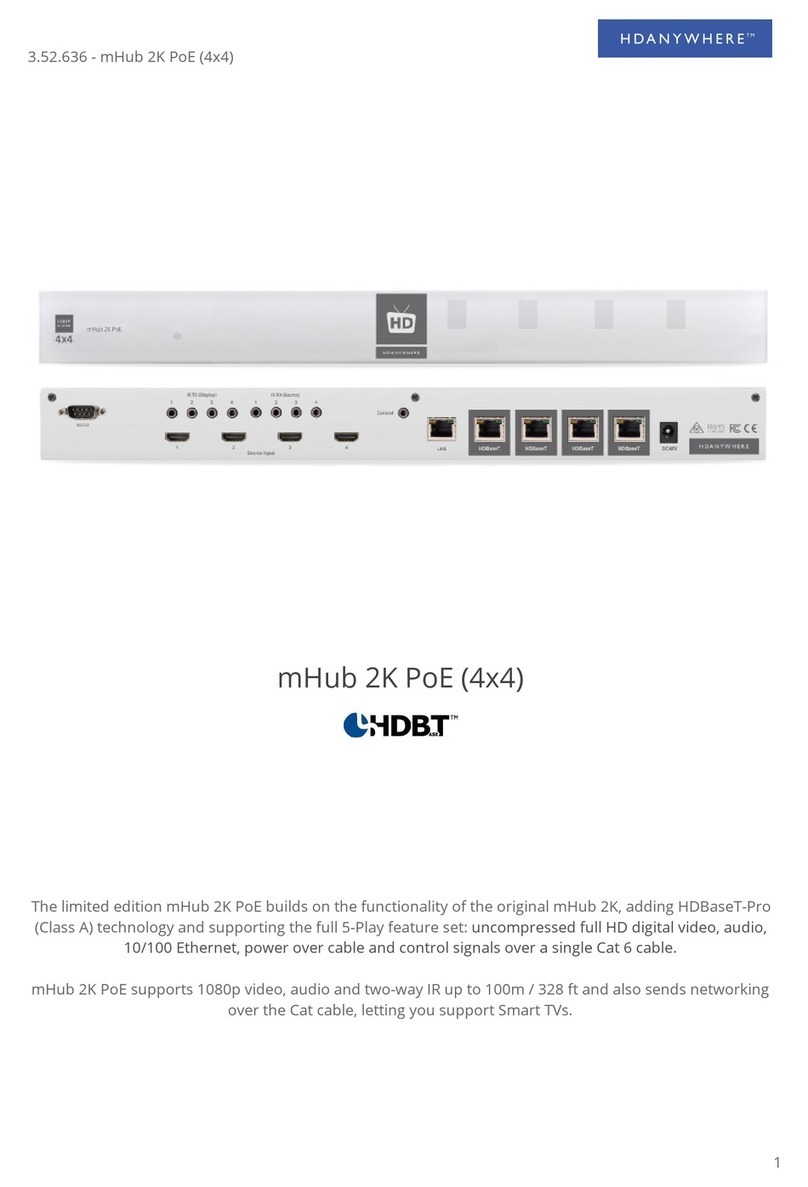
HDanywhere
HDanywhere mHub 2K PoE User manual
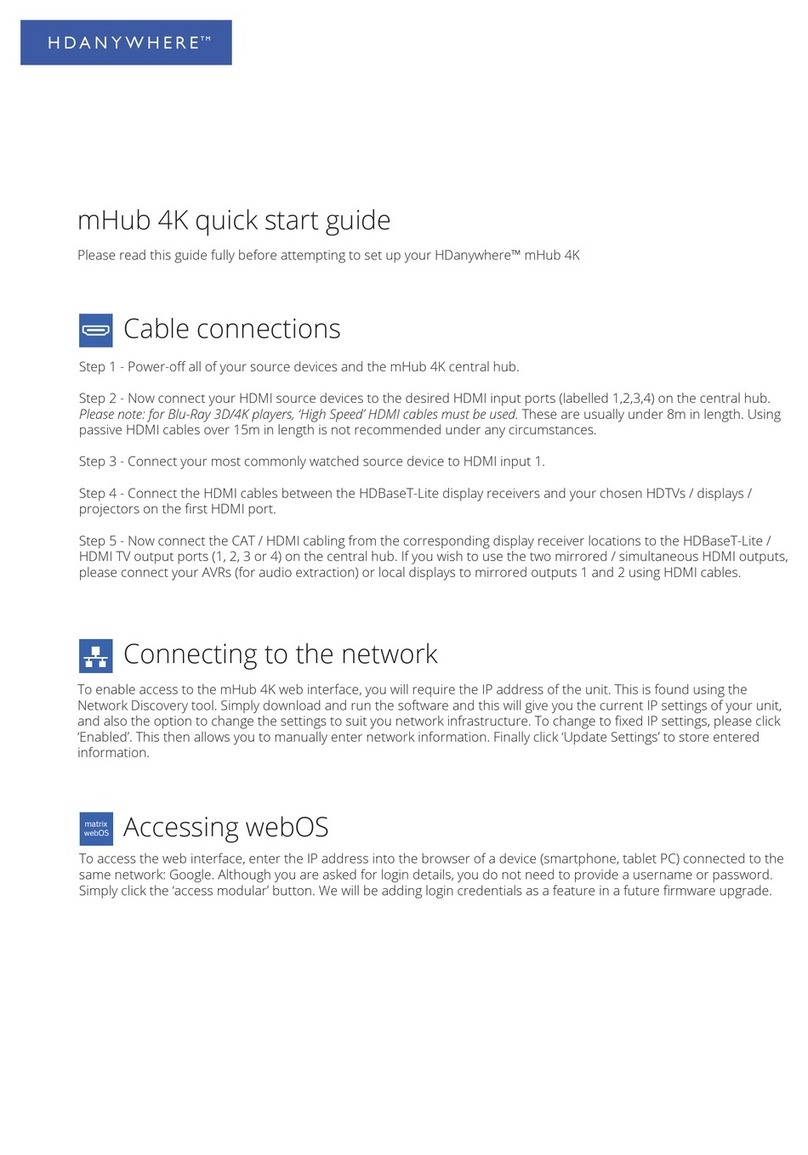
HDanywhere
HDanywhere mHub 4K User manual

HDanywhere
HDanywhere MHUB User manual

HDanywhere
HDanywhere MHUB 100A User manual

HDanywhere
HDanywhere MHUB (8X6+2) User manual

HDanywhere
HDanywhere MHUB862U40 User manual
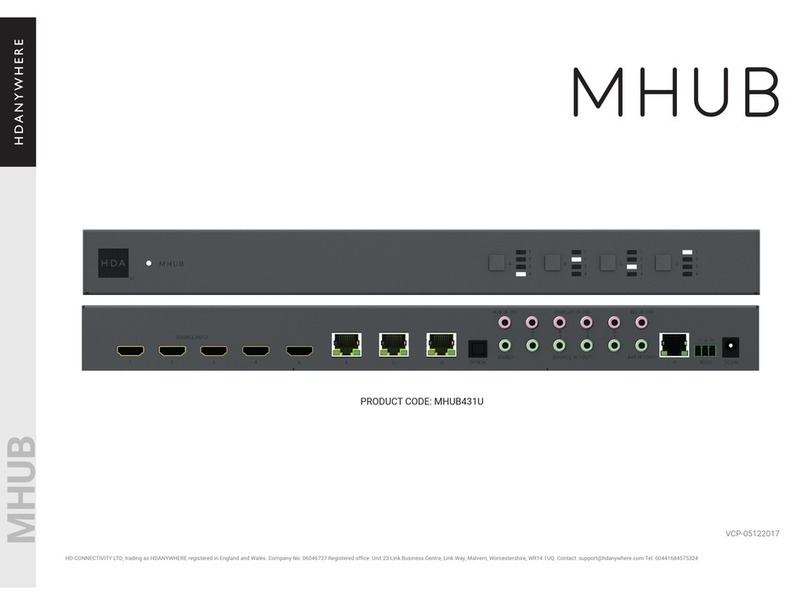
HDanywhere
HDanywhere MHUB431U User manual

HDanywhere
HDanywhere HKSP0104CAT-UK User manual

HDanywhere
HDanywhere MHUB U 4x1+1 40 User manual