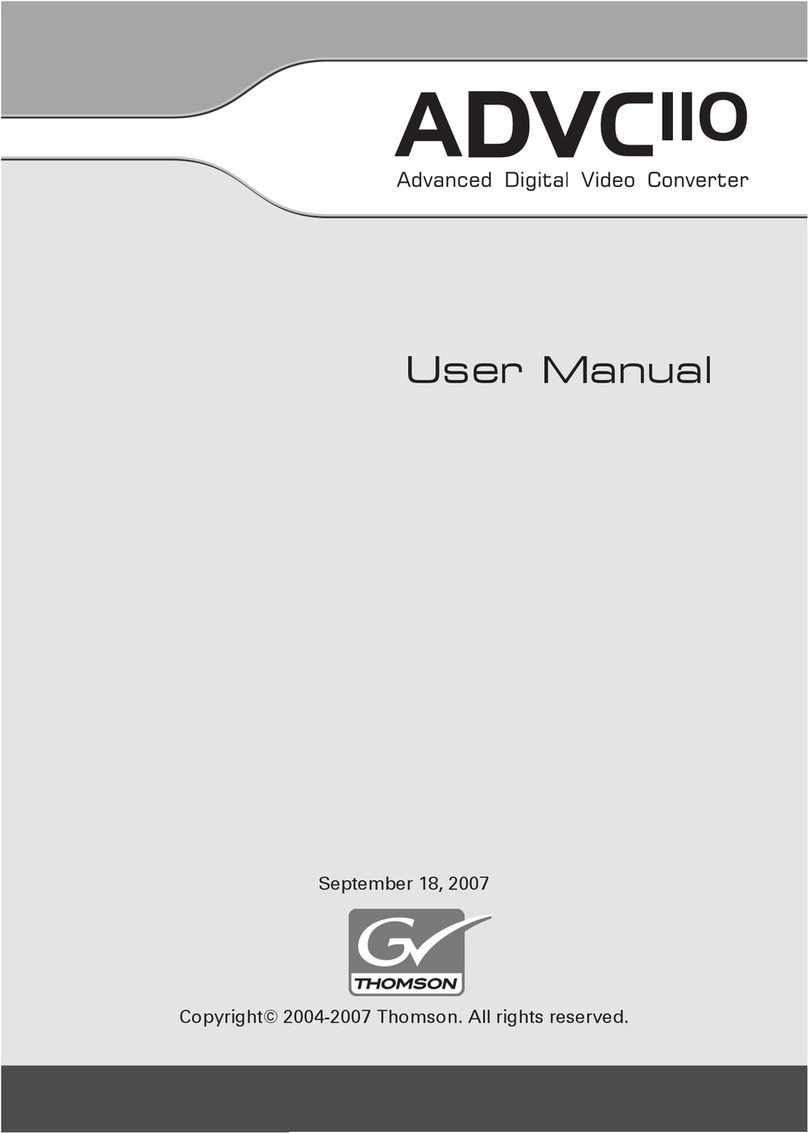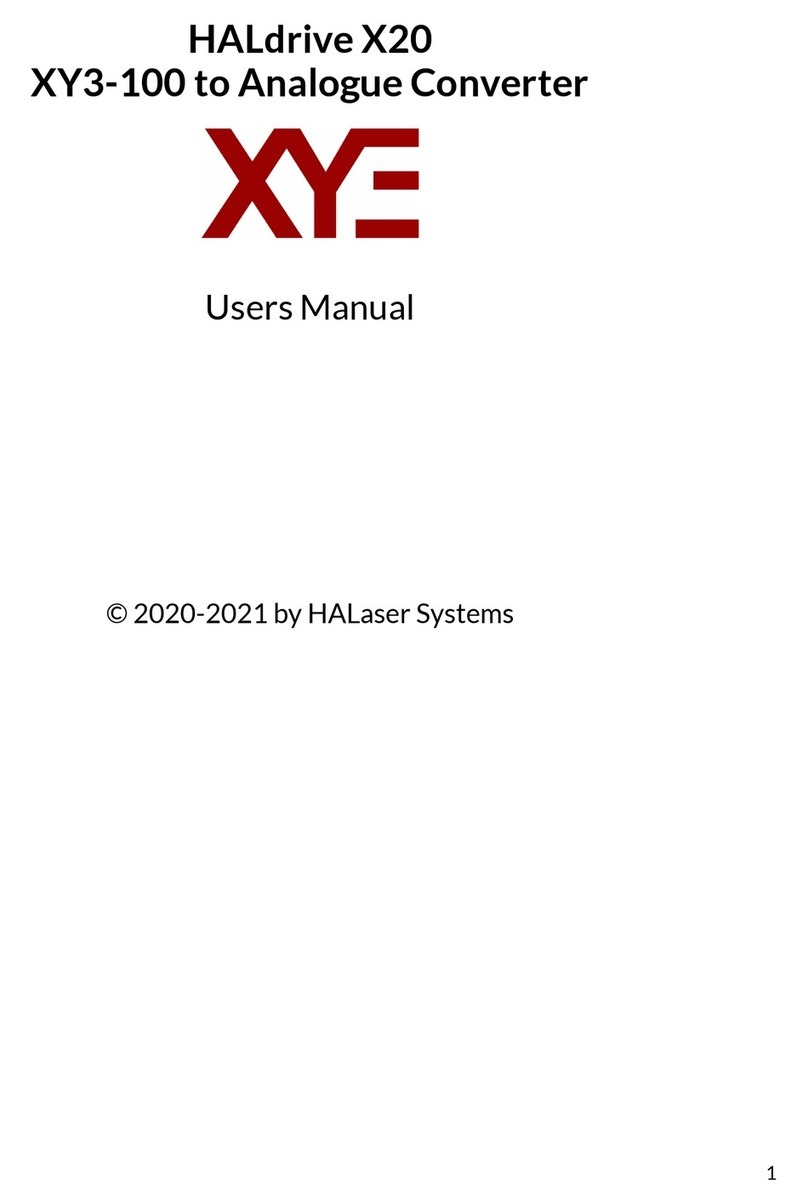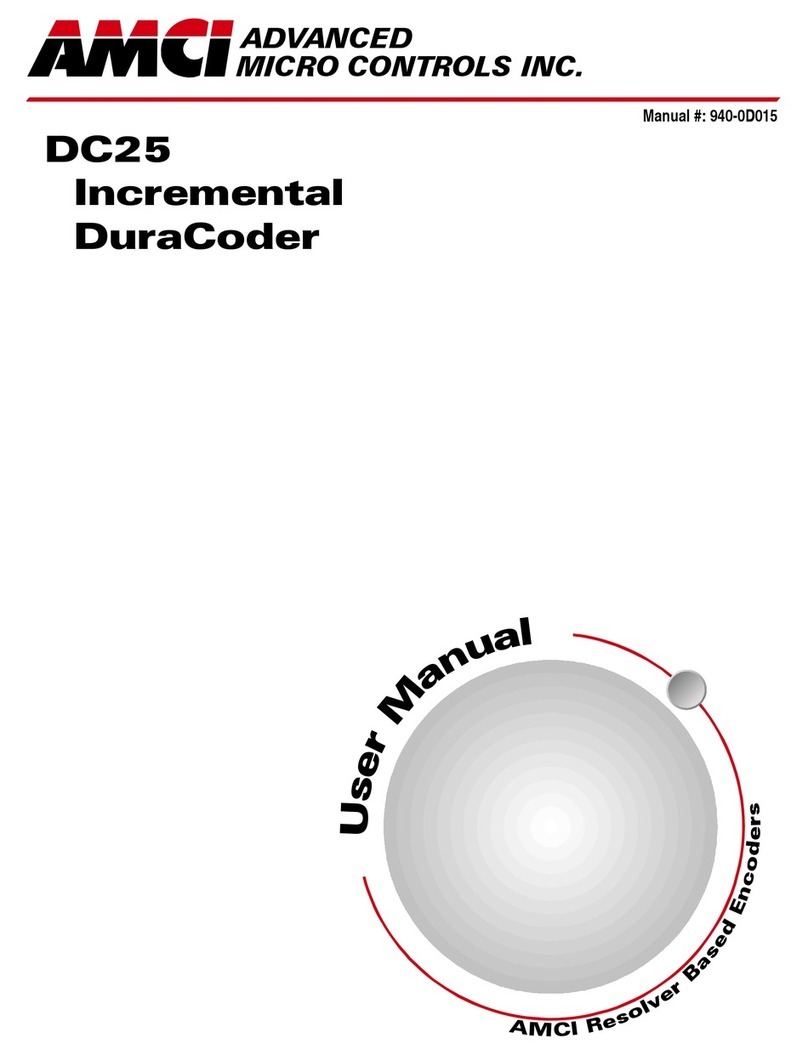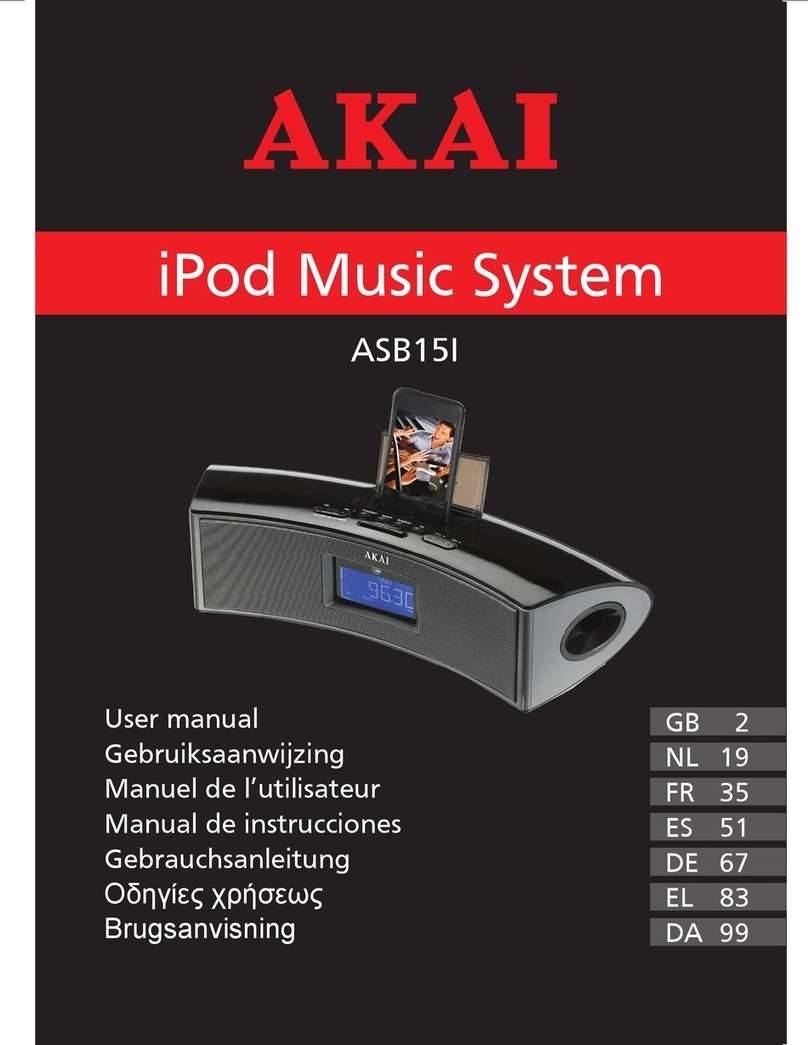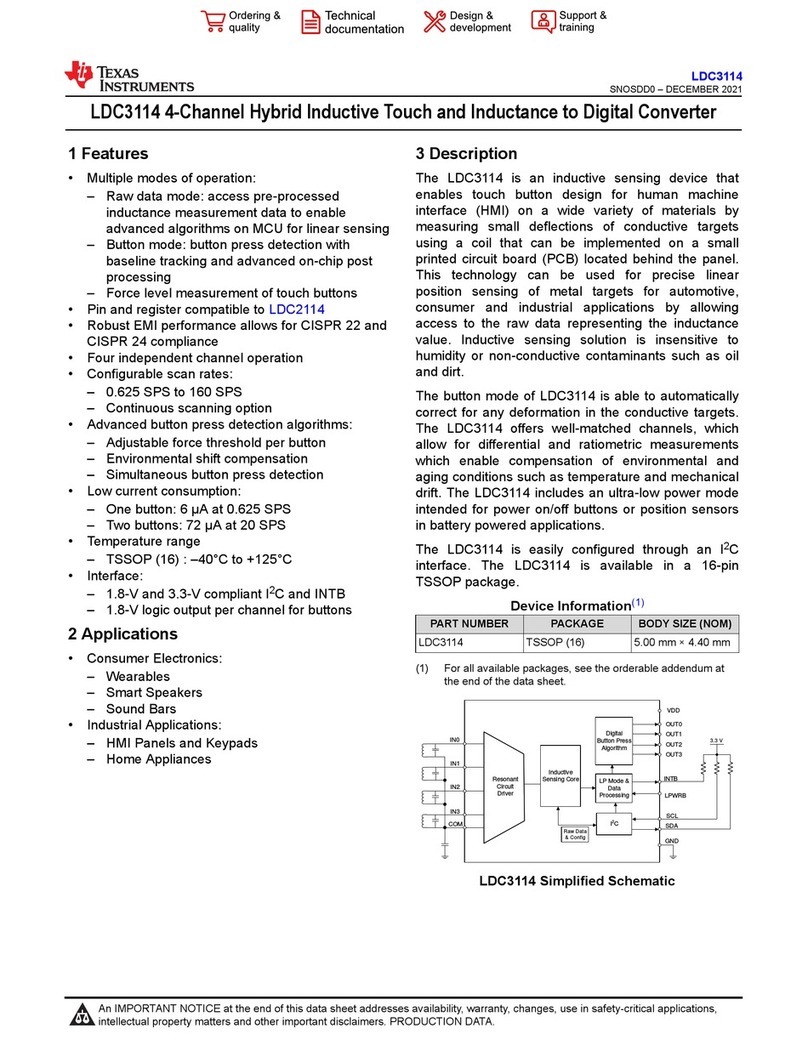HDFury 4 User manual

HDfury 4 (aka 3Dfury)
User Manual Rev 1.0

Disclaimer: This product does not process HDCP input. When receiving content that has HDCP encryption
there will be no video output. In some countries a 3rd party and/or a custom firmware can be used.
2
HDfury 4 –User Manual
Table of Contents
Table of contents …..........................................................................................2
Overview …...................................................................................................... 3
Connecting Cables …........................................................................................ 4
Power Status/LED ….........................................................................................5
RGB Shift (Image Centering) …........................................................................ 6
3D Mode Button.............................................................................................. 7
Stream Select Button....................................................................................... 8
Frame Rate Button...........................................................................................9
Dip Switch Settings……………………………………………………………………………………10
RGB/Component Output ….............................................................................. 12
RGB Sync …..................................................................................................……13
Enchanced Colour Output ….............................................................................14
RGB Shift...........................................................................................................15
Power Status LED ….......................................................................................... 16
High Frame Rate …........................................................................................... 17
3D Scaling …......................................................................................................18
Audio EDID........................................................................................................19
Video EDID ……………………………………………........................................................ 20
Frequently Asked Questions (FAQ)
3D..................................................................................................................... 21
SimulViewTM..................................................................................................... 25
General............................................................................................................. 26
Sound …............................................................................................................ 26
Inputs………………………………………………………………………………………………………….. 28
Video............................................................................................................... 28
Image Shifting...................................................................................................31
RGB Image Sync................................................................................................32
Colour Depth Upscaling....................................................................................31
Power............................................................................................................... 33
Miscellaneous...................................................................................................34
Specifications................................................................................................... 35

Disclaimer: This product does not process HDCP input. When receiving content that has HDCP encryption
there will be no video output. In some countries a 3rd party and/or a custom firmware can be used.
3
HDfury 4 –User Manual
Overview
The HDfury team would like to thank you personally for purchasing the HDfury4!
This unique HDMI converter will allow you to connect 2D/3D HDMI devices to any TV, Monitor and
Projector, either through Component, RGBHV, DVI-D or HDMI. It can output both Digital and Analog
Video/Audio simultaneously. It can also double or triple frame rate convert 1080p24 material up to
1080p72 giving a film-like picture with no flicker.
The HDfury4 is the world’s most powerful and advanced 2D and 3D converter ever built. It includes
advanced features such as:
- HDMI 1.4 input with Deep ColorTM support
- Supports and passes through RGB,4:2:2, and 4:4:4 Colourspaces
- Supports and passes through all lossy and lossless hdmi audio types
- Perfect image centering in both Component and RGB modes
- 3D mode output up to 720p144, Gamer mode: 720p60 double frame into 720p120
- User Upgradeable USB firmware and custom options via DIP switches
- Dual projectors setup using two HDfury4 modules and passive glasses.
- Up to 720p240 in dual projectors setup.

Disclaimer: This product does not process HDCP input. When receiving content that has HDCP encryption
there will be no video output. In some countries a 3rd party and/or a custom firmware can be used.
4
HDfury 4 –User Manual
Connecting Cables
To use your HDfury4:
• Connect a HDMI input cable to the HDMI input.
• Connect a video output cable to the analog video output or hdmi output.
• Connect the HDfury4 power supply.
• Connect an audio output cable (optional).
As shipped, the HDfury4 defaults to Component (Y/Pb/Pr) video output and will convert all resolutions
up to and including FULL HD 1080p. For 3d it is shipped to output 720@60hz. In most cases no further
adjustments are required. For displays with RGB (VGA) inputs or special requirements, please see the
DIP Switch Settings section further below to customize your HDfury4.

Disclaimer: This product does not process HDCP input. When receiving content that has HDCP encryption
there will be no video output. In some countries a 3rd party and/or a custom firmware can be used.
5
HDfury 4 –User Manual
Power/Status LED
The HDfury4 logo will glow blue when in use. When the HDfury4 first receives an HDMI signal the logo
will quickly turn on, then off, and then on permanently to indicate that the 4-letters handshake has been
completed.
The status of the blue logo may be used for troubleshooting:
Logo OFF: Insufficient power. Use the HDfury4 power supply.
Logo BLINKING (on for split second, off for 5 seconds): The HDfury4 is receiving power and is
ready to accept an HDMI signal.
Logo ON: The HDfury4 is powered and receiving and decoding the HDMI signal.

Disclaimer: This product does not process HDCP input. When receiving content that has HDCP encryption
there will be no video output. In some countries a 3rd party and/or a custom firmware can be used.
6
HDfury 4 –User Manual
RGB Shift (Image Centering in RGB mode)
The HDfury4 perfectly centers the image automatically when Component (and/or Digital) video output is
used.
If RGB video output is needed, some fine tuning of the image centering may be required. The “L/R”
switch may be pushed up or down to shift the image until it is perfectly centered.
Hold the switch in either direction to shift the image faster. To reset back to the default settings, hold
the switch in either direction for 15-20 seconds. (Note: reset will revert all settings back to factory
default)
The HDfury4 automatically saves the setting and will remember it the next time the resolution is used.

Disclaimer: This product does not process HDCP input. When receiving content that has HDCP encryption
there will be no video output. In some countries a 3rd party and/or a custom firmware can be used.
7
HDfury 4 –User Manual
3D Mode Button
The HDfury 4 automatically switches to 3D mode if the correct information is sent from the source. If for
some reason the HDfury4 does not correctly switch to the correct mode the user can cycle though 3
modes via a push button that switches between "3D Side-by-side -> 3D Over-Under -> 2D -> 3D Side-by-
side ....".
- force 3D Side-by-side mode
- force 3D Over-Under mode
- back to 2D/Automatic
Please note that Output frame rate and scaling are based on DIPs 7 and 8 in the following way:
If DIP7 is ON then the output will be 720p120. 720p is implied because 1080p120 does not exist.
If DIP7 is OFF, then the output is 60Hz and either 1080p (DIP8 = OFF) or 720p (DIP8 = ON)
If LEFT/RIGHT (Dual Projector) is selected then resolution and frame rate follows the same logic.
(so you can have dual projectors beaming 720p120 each for 720p240)

Disclaimer: This product does not process HDCP input. When receiving content that has HDCP encryption
there will be no video output. In some countries a 3rd party and/or a custom firmware can be used.
8
HDfury 4 –User Manual
Stream Select Button
A single HDfury4 set to left or right frame is able to convert 3D content into 2D in case you would like to
watch 3D only content in 2D.
If you wish to use the HDfury4 in a dual 2D/3D proj. setup (or wish to convert 3D or PS3 SimulView TM
into just the left or right stream) you will need two HDfury4's. One set for Left stream and one set for
Right stream.
By default they come shipped with the button in the center position for single projector use.
Please see above picture to aid in setting the HDfury 4 correctly for dual projector setup.

Disclaimer: This product does not process HDCP input. When receiving content that has HDCP encryption
there will be no video output. In some countries a 3rd party and/or a custom firmware can be used.
9
HDfury 4 –User Manual
Frame Rate Button
The HDfury4 comes with a unique feature that will convert film based 24hz content into 1080p 48hz and
72hz. It also allows 3D to be output at 720p 60hz, 72hz, 96hz,120hz, and 144hz.
If used in a dual projector setup it allows both the left and right streams to be output at 1080p 24hz,
48hz, 60hz and 72hz
Please note that this is a multipurpose button.
Operation depends on the current mode AND DIP7.
If DIP7 is ON(high frame rates are enabled) :
For 3D movies (framepack 1080p24): pressing down switches between
720p60,72,96,120,144,1080p72,720p60.....
For 3D movies (framepack 1080p24) output as LEFT/RIGHT for dual projectors: 1080p24->48->72->24..
For 2D movies (1080p24): 1080p24->48->72->24...
If DIP7 is OFF(high frame rates are disabled):
All movie outputs at 60Hz either 1080p (DIP8 OFF) or 720p (DIP8 ON)
Other modes: no effect
All modes stored and read back upon power-up. Also all RGB shift values are stored individually for
every resolution mode separately.

Disclaimer: This product does not process HDCP input. When receiving content that has HDCP encryption
there will be no video output. In some countries a 3rd party and/or a custom firmware can be used.
10
HDfury 4 –User Manual
DIP Switch Settings
To customize your HDfury4, a bank of ten (10) DIP switches are provided. Remove the small cover on the
back of the HDfury4 to access the DIP switches:
The HDfury4 ships with the following factory default DIP switch settings:

Disclaimer: This product does not process HDCP input. When receiving content that has HDCP encryption
there will be no video output. In some countries a 3rd party and/or a custom firmware can be used.
11
HDfury 4 –User Manual
For your convenience, the default factory settings and DIP switch features are printed on the back of the
HDfury4.
The factory defaults result in the following setup:
DIP 1: OFF = Component output
DIP 2: ON = Sync passed
DIP 3: OFF = Sync not forced positive (passthrough)
DIP 4: ON = RGB color depth 0-255
DIP 5: OFF = RGB shift disabled
DIP 6: ON = Power LED ON
DIP 7: OFF = High Framerate off
DIP 8: OFF = 3d scaling 1080p
DIP 9: OFF = Read audio info from sink device
DIP 0: OFF = Read video info from sink device
These settings are explained in the sections that follow.

Disclaimer: This product does not process HDCP input. When receiving content that has HDCP encryption
there will be no video output. In some countries a 3rd party and/or a custom firmware can be used.
12
HDfury 4 –User Manual
RGB, VGA, RGBHV-Output or YUV, COMPONENT, YPbPr-Output
RGB-, VGA-, RGBHV-Output
If your Display accepts only RGB, VGA or RGBHV set the Dip-Switch #1 to ON.
YUV-, COMPONENT, YPbPr-Output
If your Display accepts only YUV, COMPONENT or YPbPr set the Dip-Switch #1 to OFF.

Disclaimer: This product does not process HDCP input. When receiving content that has HDCP encryption
there will be no video output. In some countries a 3rd party and/or a custom firmware can be used.
13
HDfury 4 –User Manual
RGB Sync
When the HDfury4 is set to RGB output mode the sync signals may be passed through as is, forced
positive, forced negative, or inverted. Check your owner’s manual to see if your RGB display has any
special sync requirements. RGB sync is not used when the HDfury4 is set to Component output mode.
To pass the RGB sync signals through as is, set DIP switch #2 to ON and DIP switch #3 to OFF:
To force the RGB sync signals positive, set DIP switch #2 to ON and DIP switch #3 to ON:
To force the RGB sync signals negative, set DIP switch #2 to OFF and DIP switch #3 to ON:
To invert the RGB sync signals, set DIP switch #2 to OFF and DIP switch #3 to OFF:

Disclaimer: This product does not process HDCP input. When receiving content that has HDCP encryption
there will be no video output. In some countries a 3rd party and/or a custom firmware can be used.
14
HDfury 4 –User Manual
Enhanced Colour Depth
The HDfury4 expands colour depth from the standard 16-235 range to 0-255 in order to provide a more
dynamic picture. Some users may choose to disable this feature.
To use enhanced colour depth (0-255), set DIP switch #4 to ON:
To disable this feature and use normal colour depth (16-235), set DIP switch #4 to OFF:

Disclaimer: This product does not process HDCP input. When receiving content that has HDCP encryption
there will be no video output. In some countries a 3rd party and/or a custom firmware can be used.
15
HDfury 4 –User Manual
RGB Shift (RGB center adjustment)
Some users may choose to disable the RGB Shift button if they choose to shift the image in a video
processor or in the display.
To disable the RGB Shift button, set DIP switch #5 to OFF:
To enable the RGB Shift button, set DIP switch #5 to ON:

Disclaimer: This product does not process HDCP input. When receiving content that has HDCP encryption
there will be no video output. In some countries a 3rd party and/or a custom firmware can be used.
16
HDfury 4 –User Manual
Power/Status LED
Some users may choose to disable the blue power/status LED on the front of the HDfury4. When
powered, the HDfury4 logo will glow blue. For troubleshooting purposes we recommend that you leave
the power/status LED enabled.
To disable the Power/Status LED, set DIP switch #6 to OFF:
To enable the Power/Status LED, set DIP switch #6 to ON:

Disclaimer: This product does not process HDCP input. When receiving content that has HDCP encryption
there will be no video output. In some countries a 3rd party and/or a custom firmware can be used.
17
HDfury 4 –User Manual
High Frame Rate
When the switch is in the off position the framerate is limited to a maximum of 60Hz. When the switch
is in the on position then higher than 60Hz modes are available for 2D film, 720p/60Hz and 3D sources.
To enable high frame rate set DIP switch #7 to ON:
To disable high frame rate set DIP switch #7 to OFF:

Disclaimer: This product does not process HDCP input. When receiving content that has HDCP encryption
there will be no video output. In some countries a 3rd party and/or a custom firmware can be used.
18
HDfury 4 –User Manual
3D Scaling
3D sources are either scaled to 720p or 1080p depending on the position of DIP switch #8.
To set 3D output to 1080p set DIP switch #8 to OFF:
To set 3D output to 720p set DIP switch #8 to ON:

Disclaimer: This product does not process HDCP input. When receiving content that has HDCP encryption
there will be no video output. In some countries a 3rd party and/or a custom firmware can be used.
19
HDfury 4 –User Manual
Audio EDID
Audio EDID can either be read from the sink device or forced to 2 channel stereo PCM depending on DIP
switch #9 setting.
*For the Sony PS3 and some other devices you will need to redo the “audio settings “ if you change the
position DIP switch #9. First change the Dip switch then unplug all cables from the HDfury4 including
the USB power plug. Wait 5-10 secs then reconnect all cables then set the PS3 audio settings to
automatic. For other devices you may have to manually select supported audio.
To force 2 channel PCM audio set DIP switch #9 to OFF:
To force audio info to be read from the sink device set DIP switch #9 to ON:

Disclaimer: This product does not process HDCP input. When receiving content that has HDCP encryption
there will be no video output. In some countries a 3rd party and/or a custom firmware can be used.
20
HDfury 4 –User Manual
Video EDID
Video EDID can either be read from the sink device or forced to fixed full 3d HD EDID depending on
DIP switch #9 setting.
*For the Sony PS3 and some other devices you will need to redo the “video settings “ if you change the
position DIP switch #0. First change the Dip switch then unplug all cables from the HDfury4 including
the USB power plug. Wait 5-10 secs then reconnect all cables then set the video settings on the source.
To force video EDID to be read from the sink device set DIP switch #0 to OFF:
To force video EDID to be set to the built on full 3d HD set DIP switch #0 to ON:
This manual suits for next models
2
Table of contents
Other HDFury Media Converter manuals

HDFury
HDFury Ultra AVR Key User manual

HDFury
HDFury 4K Integral User manual

HDFury
HDFury Vertex2 User manual

HDFury
HDFury 4K Diva 18Gbps User manual

HDFury
HDFury 4K Linker User manual

HDFury
HDFury 4K Vertex User manual
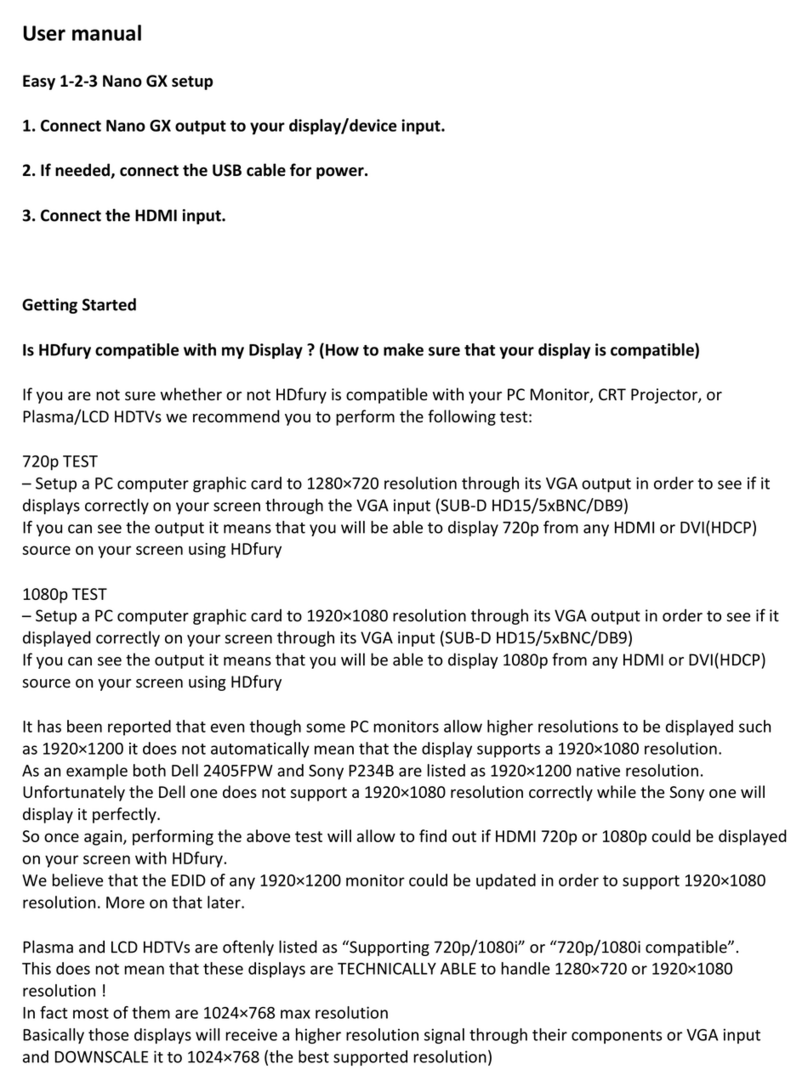
HDFury
HDFury Nano GX User manual

HDFury
HDFury Integral 2 User manual

HDFury
HDFury HDfury3 User manual
Popular Media Converter manuals by other brands
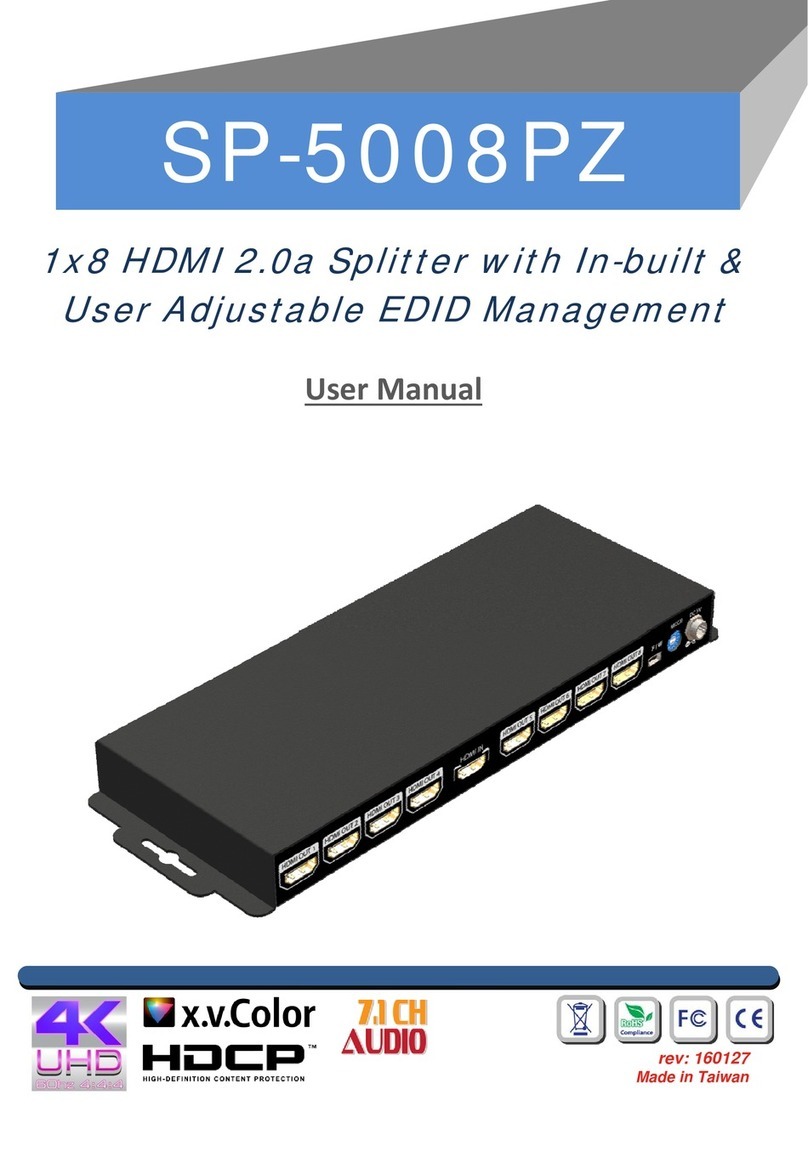
GoMax Electronics
GoMax Electronics SP-5008PZ user manual

CYP
CYP CLUX-16EN Operation manual
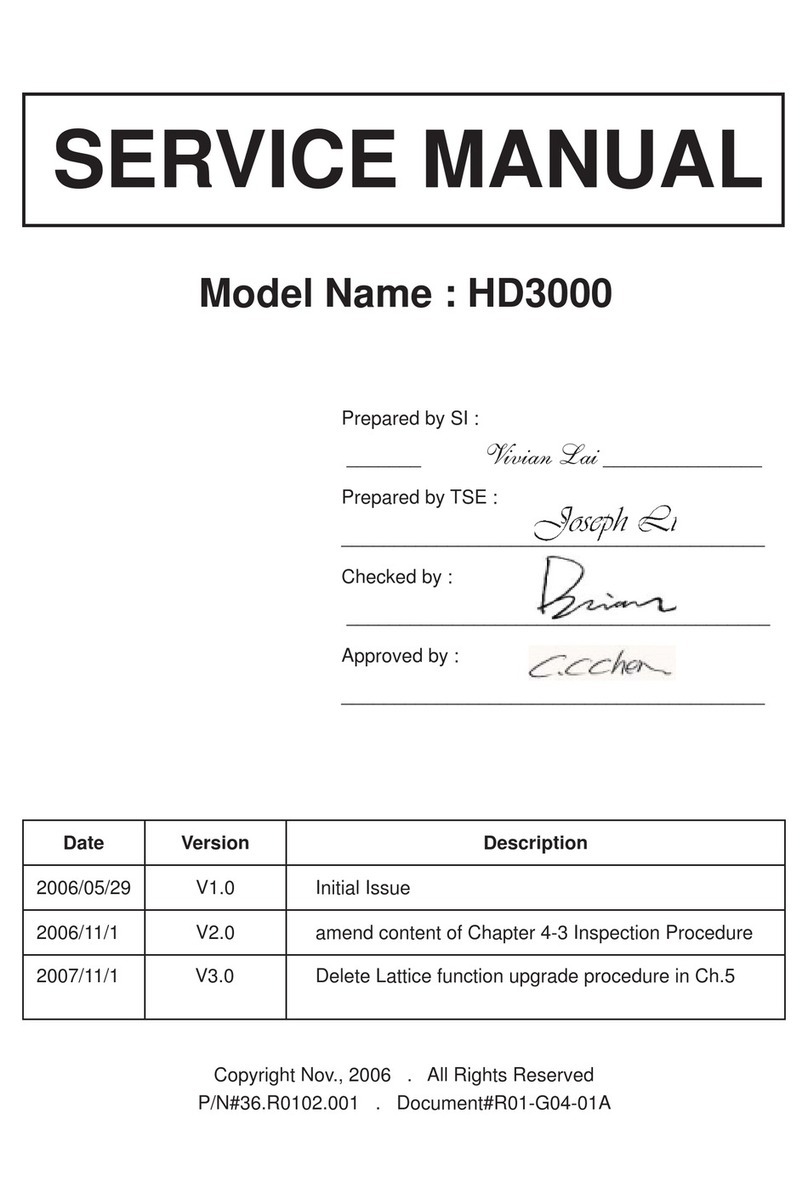
Optoma
Optoma ThemeScene HD3000 Service manual
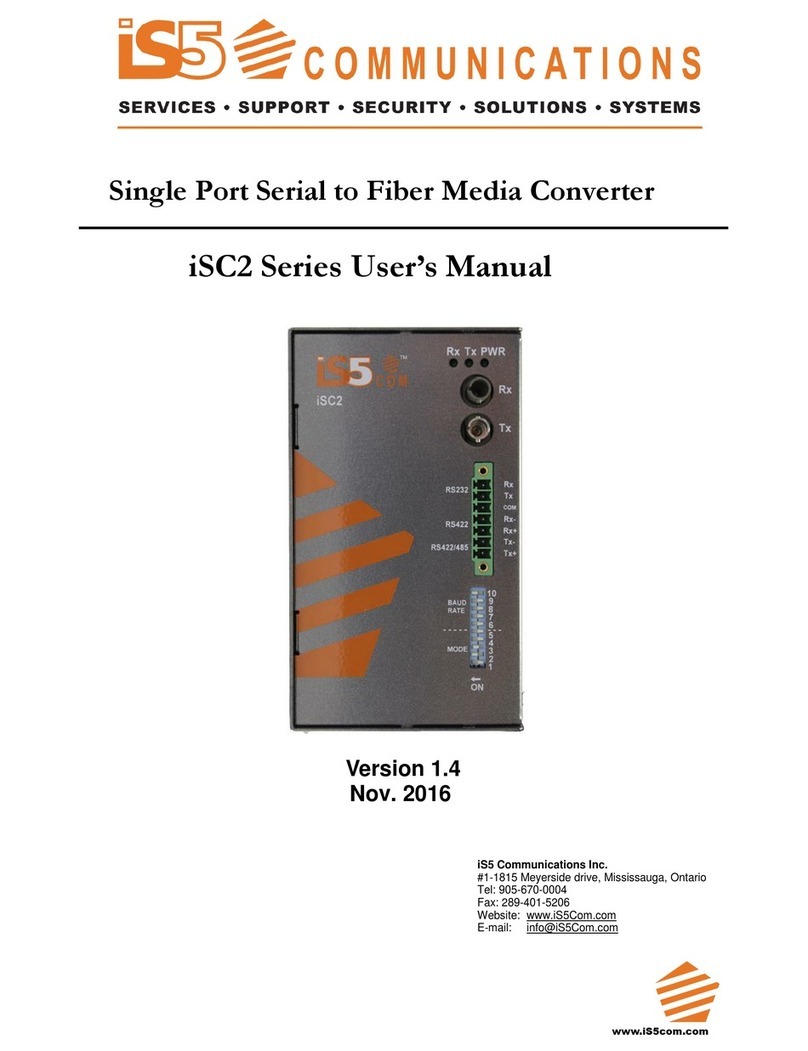
IS5 COMMUNICATIONS
IS5 COMMUNICATIONS iSC2 Series user manual

SMC Networks
SMC Networks LEHF E Series Operation manual

Maximum Controls
Maximum Controls MAX WIEGAND Quick installation guide