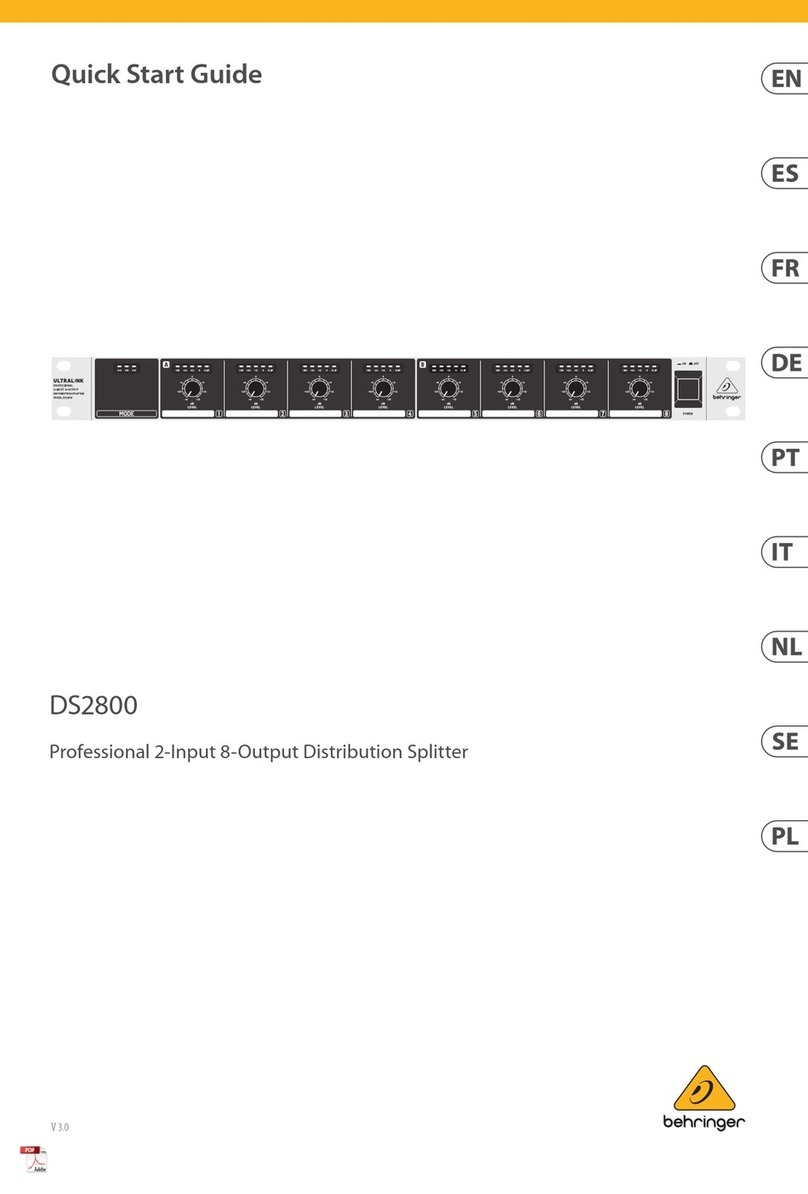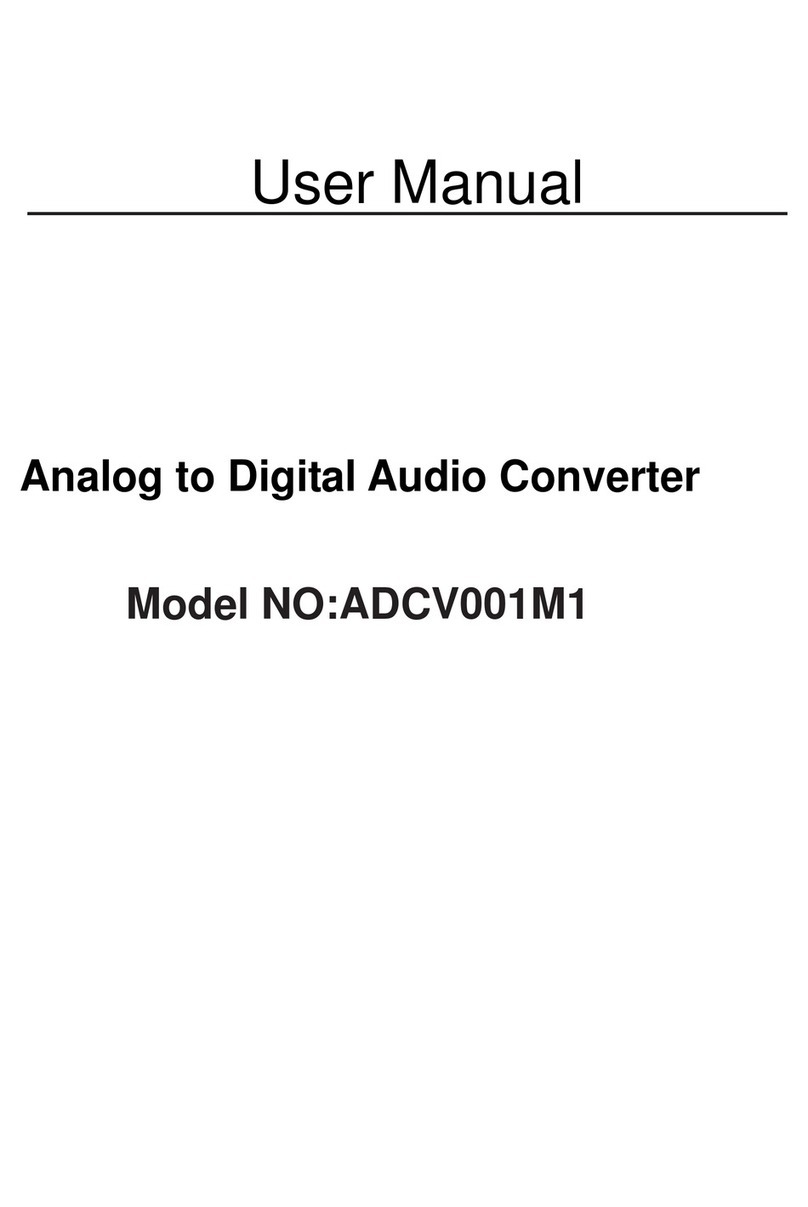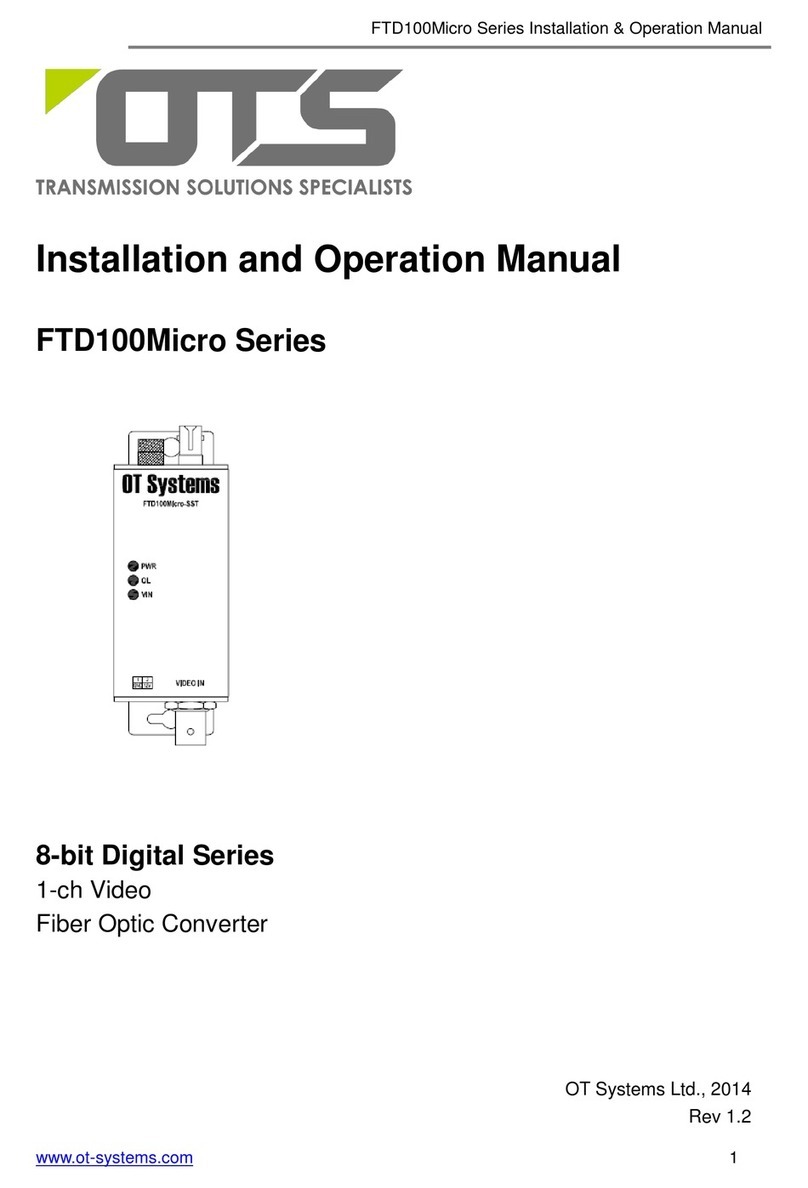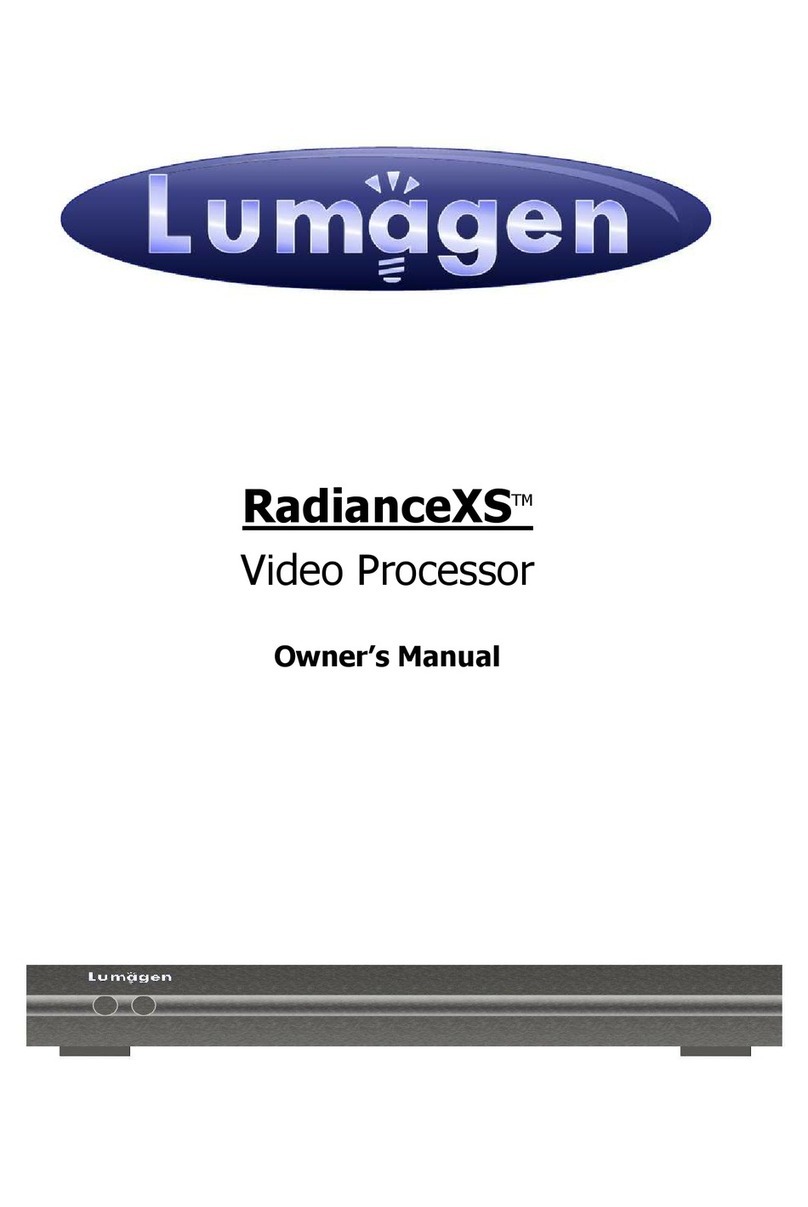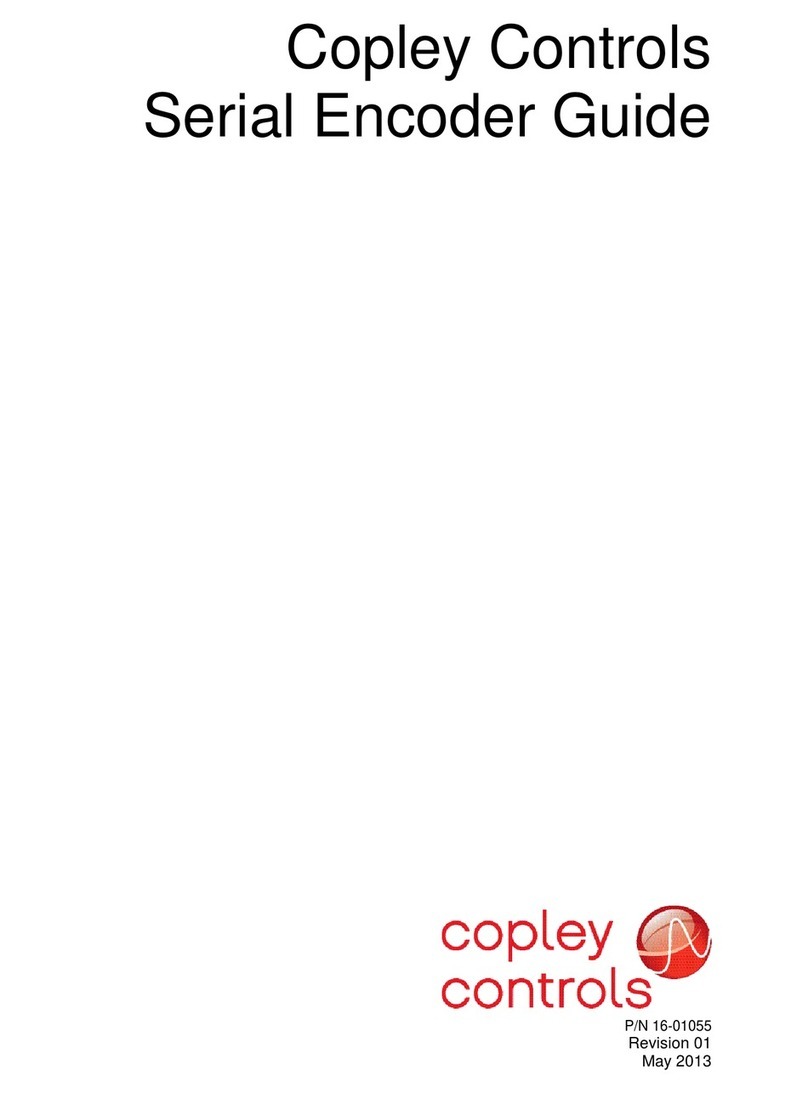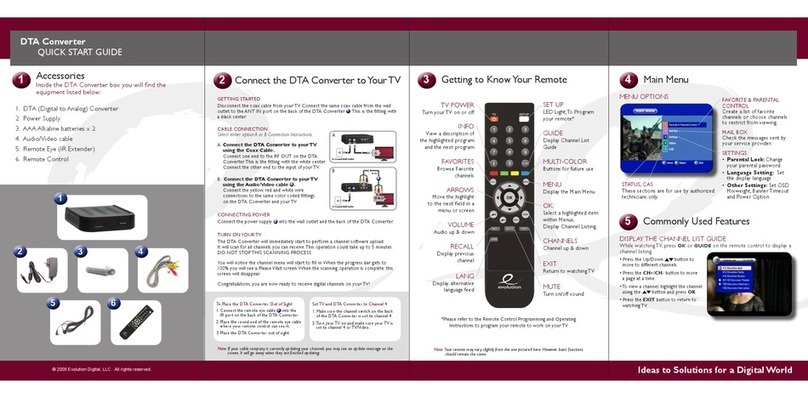HDFury 4K Linker User manual

4K Linker
User Manual 4K Linker Rev 0.20

Disclaimer: 3rd party and/or custom firmware providing extra features are not covered in this manual.
2
4K Linker –User Manual

Disclaimer: 3rd party and/or custom firmware providing extra features are not covered in this manual.
3
4K Linker –User Manual
Table of Contents
Overview …...................................................................................................... 4
Connecting Cables …........................................................................................ 5
Power Status/LED ….........................................................................................6
Reset HPD/Factory Default…...........................................................................7
EDID Mode Selection .......................................................................................8
Input Switching ……………………………................................................................. 9
Scaling Mode Selection………..……………………………………………………………………. 10
Combo RST + INP to select Preset Mode.........................................................11
List of Custom EDID available..........................................................................12
Backside Sticker............................................................................................... 13
Selecting the Windows PC driver for USB GUI and Firmware Update......……14
Update the Linker Firmware with a Windows PC...................................…… 15
Linker USB GUI for Windows PC..............................................................…… 17
Frequently Asked Questions (FAQ) ................................................................ 29
Specifications................................................................................................... .31
Certifications.................................................................................................... 34
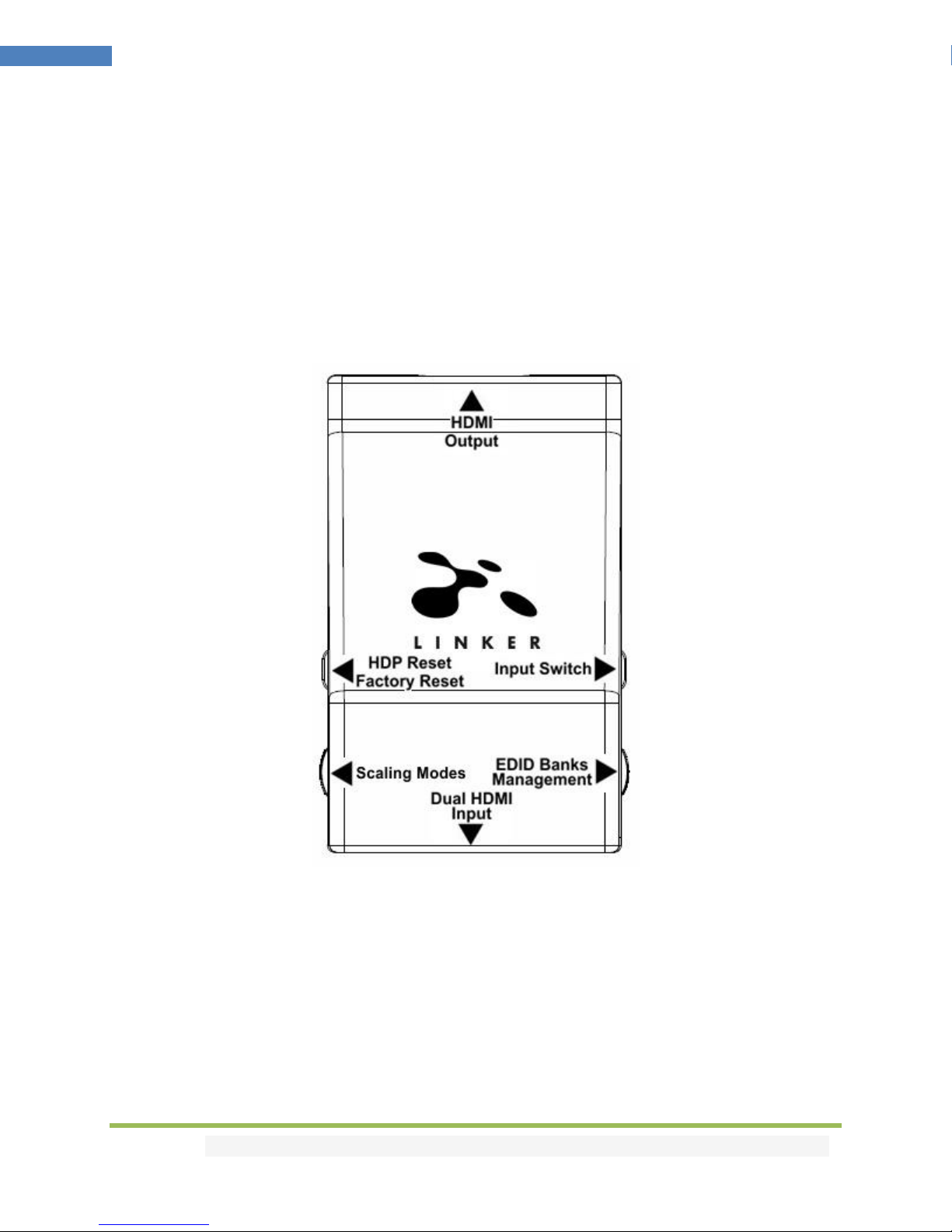
Disclaimer: 3rd party and/or custom firmware providing extra features are not covered in this manual.
4
4K Linker –User Manual
Overview
The HDfury team would like to thank you personally for purchasing the 4K Linker!
HDfury Linker is a 4K60 4:4:4 600MHz 18Gbps HDMI2.0a Level A capable scaler built for system
integrators and advanced users that will please everyone else as well.
By supporting the max bandwidth and data transfer rate of the HDMI2.0a standard and by offering new
scaling modes, options and possibilities to convert and always fed optimum signal through all existing
HDMI and HDCP revision, Linker is set to cross all HDMI boundaries.
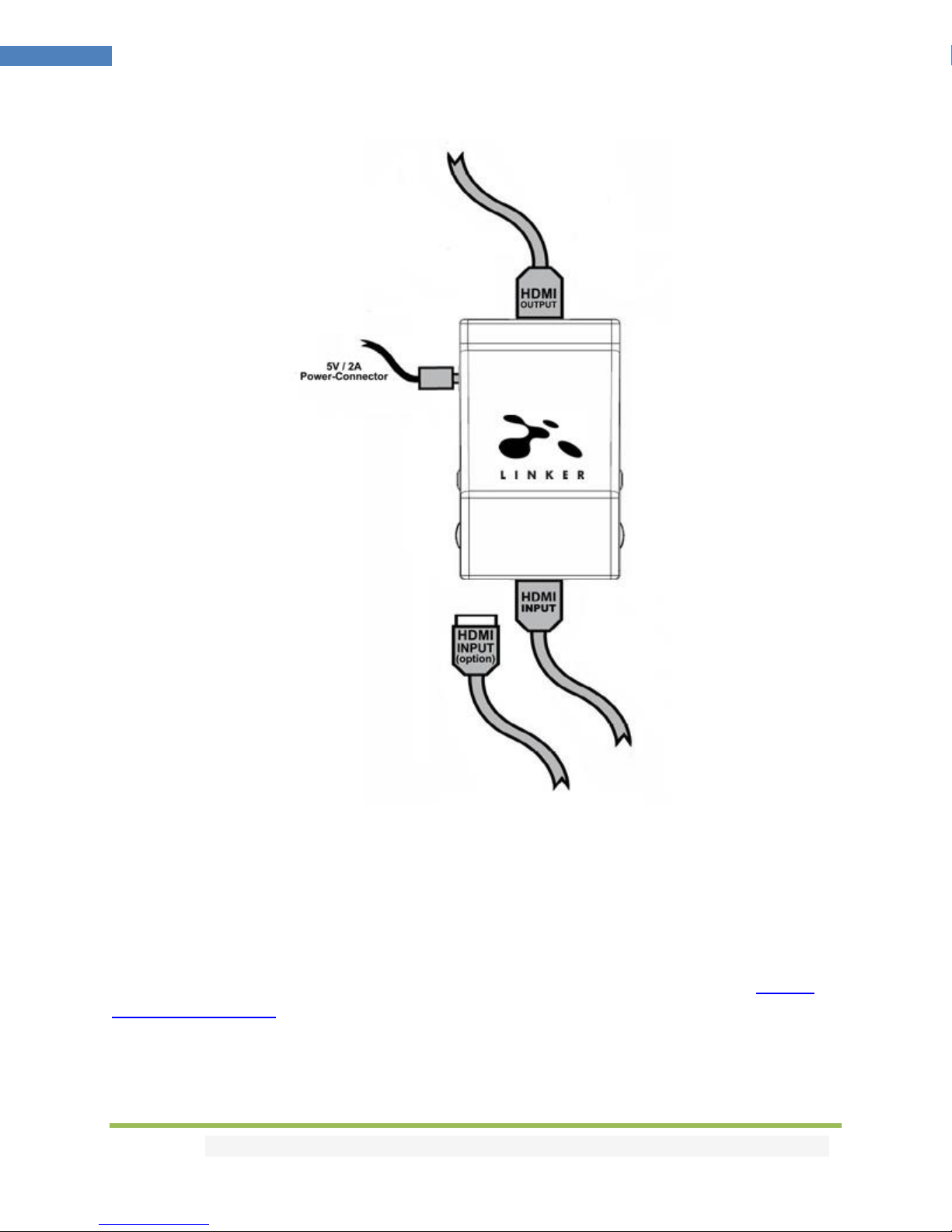
Disclaimer: 3rd party and/or custom firmware providing extra features are not covered in this manual.
5
4K Linker –User Manual
Connecting Cables
To use your 4K Linker:
• Connect a HDMI input cable to the HDMI input.
• Connect a HDMI output cable to the HDMI output.
• Connect the Linker power supply.
• Connect any additional HDMI input cable (optional).
As shipped, the Linker defaults to HDCP1.4 on the output port. Make sure that you are using 600MHz
certified HDMI 4K cable if you plan to set up a 4K60 4:4:4 600MHz 18Gbps link in your setup.

Disclaimer: 3rd party and/or custom firmware providing extra features are not covered in this manual.
6
4K Linker –User Manual
Power/Status LED
The Linker logo will glow Green when in use. When the Linker first receives an HDMI signal the logo will
quickly turn on, then off, and then on permanently to indicate that the HDCP handshake has been
completed.
The status of the green logo may be used for troubleshooting:
[Logo OFF]: Insufficient power or no incoming signals. Use the Linker power supply, make sure
the source and sink devices are correctly connected and ON.
[Logo BLINKING] (ON for split second, OFF for 5 seconds): The Linker is receiving power and is
ready to accept an HDMI signal.
[Logo ON]: The Linker is powered and receiving and decoding a HDMI signal.

Disclaimer: 3rd party and/or custom firmware providing extra features are not covered in this manual.
7
4K Linker –User Manual
Reset HPD (Short Press) or Reset to factory default (Long Press)
The 4K Linker offers 2 functions per push button.
[Short Press] on Reset Button will generate Hot Plug Detection event. Soft reset.
[Long Press] (over 8s for security) will hard reset the Linker to factory default.
Note: You can also Reset the unit from the USB GUI for Windows PC or when you flash the Linker
firmware.

Disclaimer: 3rd party and/or custom firmware providing extra features are not covered in this manual.
8
4K Linker –User Manual
EDID Mode Selection
EDID slide switch has 3 positions.
Switch should be set to middle position to allow control via Windows PC USB GUI.
[Sink EDID Mode]: Create EDID based on the capabilities of the connected sink.
[Custom/GUI use EDID]: Pick and use EDID from a selection of available EDID tables (see p.11) or load
any EDID bank of your choice. By default the selected EDID table is a 4K60 BT2020/HDR 600MHz with
Full Audio capabilities. Leave the slide in this position to allow control via USB or to pick and use any of
the 25 different EDID tables available (see p.11 for the full list).
[Fixed EDID with L/R Audio]: This mode is a 1080p60 2channel stereo basic table. It can be used as a
security EDID to ensure a picture in every setup/situation.
Note: You can also switch EDID mode and any others control from the USB GUI for Windows PC.

Disclaimer: 3rd party and/or custom firmware providing extra features are not covered in this manual.
9
4K Linker –User Manual
Input Switching
Input Switch Button allows you to switch between active inputs.
[Short Press] will switch the active input channel.
[Long Press] (over 2sec) is reserved for future use.

Disclaimer: 3rd party and/or custom firmware providing extra features are not covered in this manual.
10
4K Linker –User Manual
Scaling Mode Selection
Scaling Mode slide switch has 3 positions.
The switch should be set to the middle position to allow control via USB.
[Upscaling Mode]: In this mode an incoming FHD 1080p signal will be upscaled to DCI/UHD 4K/2160p
up to 600MHz if the connected display is capable of receiving such signal.
[Scaling Justified + GU]: When coupled with EDID in Automix mode, the Linker unit makes sure that the
conversion will always output a working signal. It will ensure that if a display does not support 4K then
an incoming FHD 1080p signal won’t be upscaled and an incoming UHD 4K signal will be downscaled.
Such automation is cancelled when unit is running with EDID in Custom mode.
[Downscaling Mode]: In this mode a 4K/2160p DCI/UHD signal will always be downscaled to FHD 1080p.
Note on HDCP:
Both inputs accept HDCP1.4/2.2. Output can work with HDCP1.4/2.2 devices.

Disclaimer: 3rd party and/or custom firmware providing extra features are not covered in this manual.
11
4K Linker –User Manual
Combo Hold RST + Press INP to select Preset Mode
For users without access to GUI for Windows PC, we added a dual-button combo, when RESET is pressed
down and INPUT is clicked the CS (Color Space) and DC (Deep Color) mode presets cycle between
1. Normal operation, clear all 4k30/4k60 presets, clear all deepcolor/colorspace to defaults.
2. Set 4k30/4k60 presets for a 4K30 deepcolor PJ > 300MHz (e.g Wireless UB/TW Espon)
[4K30 all -> 4K30 all, 4k60 600MHz -> 4k60 420 300MHz]
3. Set 4k30/4k60 presets for a 4K30 deepcolor PJ at 300MHz (e.g Wired UB/TW Epson)
[4k30 8/10/12 -> 4k30 422 12 300, 4k60 600MHz -> 4k60 420 300MHz]
4. Set 4k30/4k60 presets for a 4k60 420 300MHz TV
[4k30 8/10/12 -> 4k30 8, 4k60 600 -> 4k60 420 300]
5. Set 4k30/4k60 presets for a 4k30 8-bit 300MHz TV
[4k30 8/10/12 -> 4k30 8, 4k60 all-> 1080p60 444 8/10/12]
6. Set 4k30/4k60 presets for a 1080p60 TV
[4k30 8/10/12 -> 1080p30 8/10/12, 4k60 all-> 1080p60 444 8/10/12]
7. CS follow / DC follow
8. CS 4:4:4 / DC follow
9. CS 4:2:0 / DC follow
10. CS 4:4:4 / DC 8 bit
11. CS 4:2:0 / DC 8-bit
HOLD RST button + press INP button X number of times to select any of the above preset modes
Ex: Hold RST and press 8 times INP button to select Color Space: 4:4:4 / Deep Color: follow
Note: More advanced options are available via the GUI for Windows PC. Follow means Follow Input.
If any of the other quick presets is selected, the current/last mode in use is disabled automatically

Disclaimer: 3rd party and/or custom firmware providing extra features are not covered in this manual.
12
4K Linker –User Manual
List of Custom EDID available.
User can select an EDID from all below EDID tables or force the unit to use Sink EDID or Fixed EDID
mode.
[SINK MODE EDID]
Use connected display EDID capabilities.
[CUSTOM/GUI USE EDID]
1 –Custom Uploaded/Default EDID
2 –4k60-444 600MHz HDR BT.2020 All Sound
3 –4k60-444 600MHz HDR BT.2020 Stereo
4 –4k60-444 600MHz All Sound
5 –4k60-444 600MHz Stereo
6 –4k50-444 600MHz HDR BT.2020 All Sound
7 –4k50-444 600MHz HDR BT.2020 Stereo
8 –4k60-420 12-bit HDR BT.2020 All Sound
9 –4k60-420 12-bit HDR BT.2020 Stereo
10 –4k60-420 12-bit BT.2020 All Sound
11 –4k60-420 12-bit BT.2020 Stereo
12 –4k60-420 8-bit 300MHz All Sound
13 –4k60-420 8-bit 300MHz Stereo
14 –4k30-444 300MHz All Sound
15 –4k30-444 300MHz Stereo
16 –4k30-RGB 300MHz All Sound
17 –4k30-RGB 300MHz Stereo
18 –4k24-422 12-bit BT.2020 All Sound
19 –4k24-422 12-bit BT.2020 Stereo
20 –1080p-444 148MHz All Sound
21 –1080p-444 148MHz HDR Stereo
22 –1080p24-444 All Sound
23 –1080p24-444 HDR Stereo
24 –1080I-444 All Sound
25 –1080I-444 Stereo
26 –4k60-444 600MHz HDR BT.2020 5.1 Sound
27 –4k60-420 12-bit BT.2020 5.1 Sound
28 –4k60-420 8-bit 300MHz 5.1 Sound
[FIXED EDID MODE]
1080p-444 148MHz Stereo
Note: All options are available via USB GUI.
To upload a custom EDID or Sniff EDID from sink device, please refer to GUI section p.17

Disclaimer: 3rd party and/or custom firmware providing extra features are not covered in this manual.
13
4K Linker –User Manual
Backside Sticker
A sticker is available on the back of the unit to remind you the basic configuration options available from
the physical button and slide switches.

Disclaimer: 3rd party and/or custom firmware providing extra features are not covered in this manual.
14
4K Linker –User Manual
Selecting your Windows PC Driver for USB GUI and Firmware update
Make sure to install the right Silabs driver for Windows PC based on your Windows OS version and USB
port version.
Silabs Driver 4.0.0 for XP/VISTA/WIN7/WIN8/WIN10
Silabs Driver 4.0.0 - ZIP - 9.18 Mo
USB2.0: WIN XP / VISTA / WIN7 / WIN8 / WIN10
USB3.0: WIN10 / Partial support for others Windows version.
Silabs Driver 3.9.2 for XP/VISTA/WIN7/WIN8
Silabs Driver 3.9.2 - ZIP - 1.65 Mo
USB2.0: WIN XP / VISTA / WIN7 / WIN8
USB3.0: WIN XP / VISTA / WIN7 / WIN8
If you are using Windows 10, the Silabs Driver 4.0.0 is mandatory.
However, Silabs driver 4.0.0 only have partial support for USB3.0 on Win8 and previous Windows
version, so you might prefer the 3.9.2 in such case.
For installation simply download from the above link, unzip and then run the .EXE file
Silabs 3.9.2 driver: run the USBXpressInstaller.exe
Silabs 4.0.0 driver: USBXpressInstaller_x86. exe for 32bit or USBXpressInstaller_x64.exe for 64bit.
Once you have correctly selected, downloaded and installed the right driver, you can proceed with
either updating Firmware (p.14) or using GUI utility (p.16)
Both Firmware update and GUI utility provides 2 directories labelled as per Driver version, make sure to
use the right directory matching your driver version.
Ex: If you installed 3.9.2 driver, Use the 3.9.2 directory to run Firmware update or the 3.9.2 directory to
run the GUI utility.
Note: You can install or remove any driver any time:
Control Panel > Program > Remove Software.
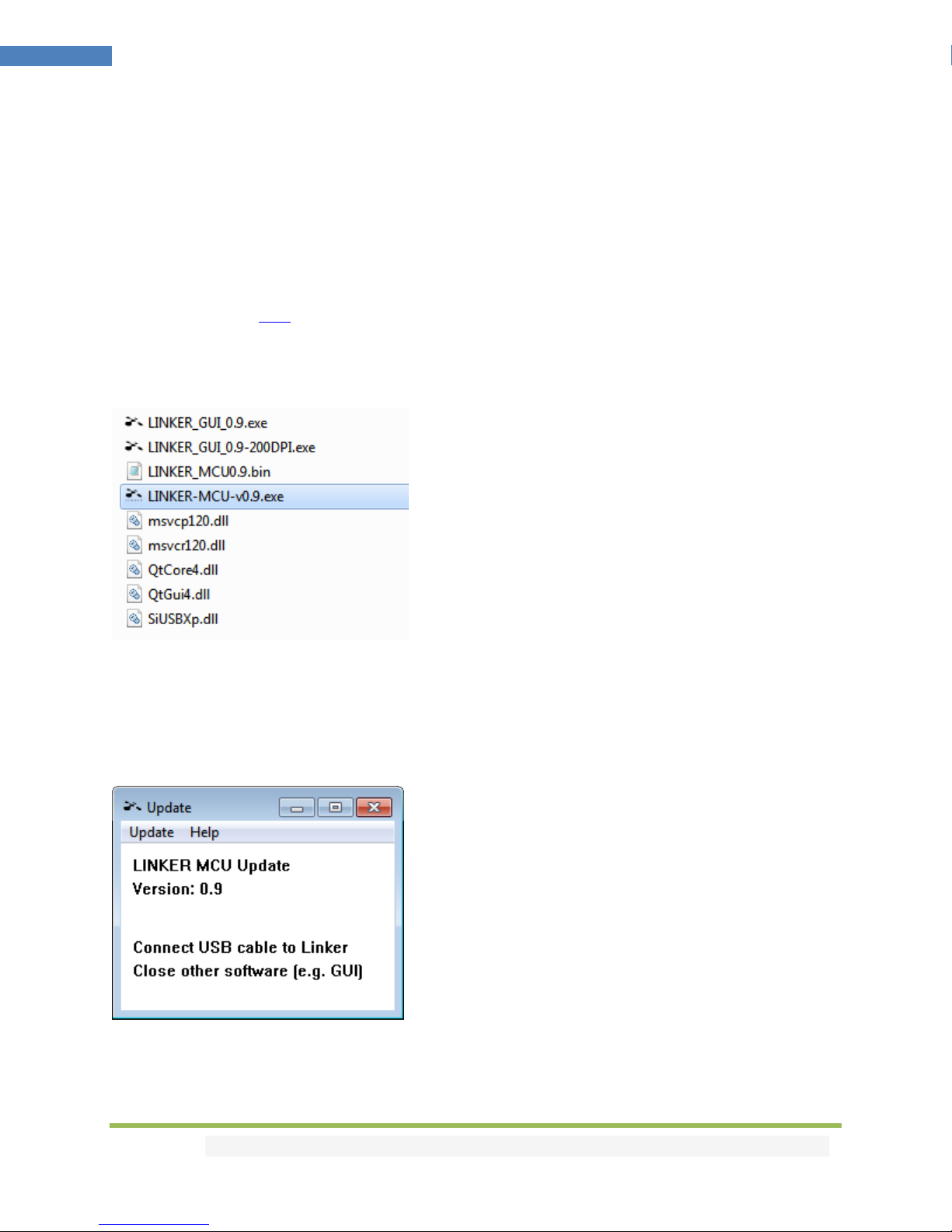
Disclaimer: 3rd party and/or custom firmware providing extra features are not covered in this manual.
15
4K Linker –User Manual
Updating your Linker Firmware for Windows PC
The Linker Firmware Updater is compatible with all Windows from Win XP to Win 10.
Make sure you have installed the right Silabs driver based on your Windows version and USB port as
described in previous page.
You can download the latest Firmware version for your Linker device from the Download Tab on the
Linker Product page: here. If you are unsure about your Firmware version currently in use, simply use
the USB GUI for Windows PC to retrieve it.
Once downloaded and extracted, you should have a directory on your computer with the following files
You will have to run LINKER-MCU update to successfully upgrade your Linker unit.
Note: Version number could be different depending on the FW revision you downloaded.
MCU Update Instructions
Double-click LINKER-MCU executable (if needed, right-click and select Run as Administrator)
The below window will open.
Click Update Firmware as shown on the below picture.
Flashing time is about 5 seconds.

Disclaimer: 3rd party and/or custom firmware providing extra features are not covered in this manual.
16
4K Linker –User Manual
Once completed, you will hear a windows notification sound and the below window will pop up.
Simply click OK and the main updater will display the below message.
Congratulations, you have successfully updated the Linker MCU and your unit is now ready to operate
with the benefits from the latest software additions.

Disclaimer: 3rd party and/or custom firmware providing extra features are not covered in this manual.
17
4K Linker –User Manual
Linker USB GUI (Software for Windows PC)
The USB GUI is compatible with all Microsoft Windows version from Win XP to Win 10.
Make sure you have installed the right Silabs driver based on your Windows version and USB port as
described in p.13
You can download the latest GUI version for your Linker device from the Download Tab on the Linker
Product page: here. Always run latest FW when running latest GUI to benefit from all new features.
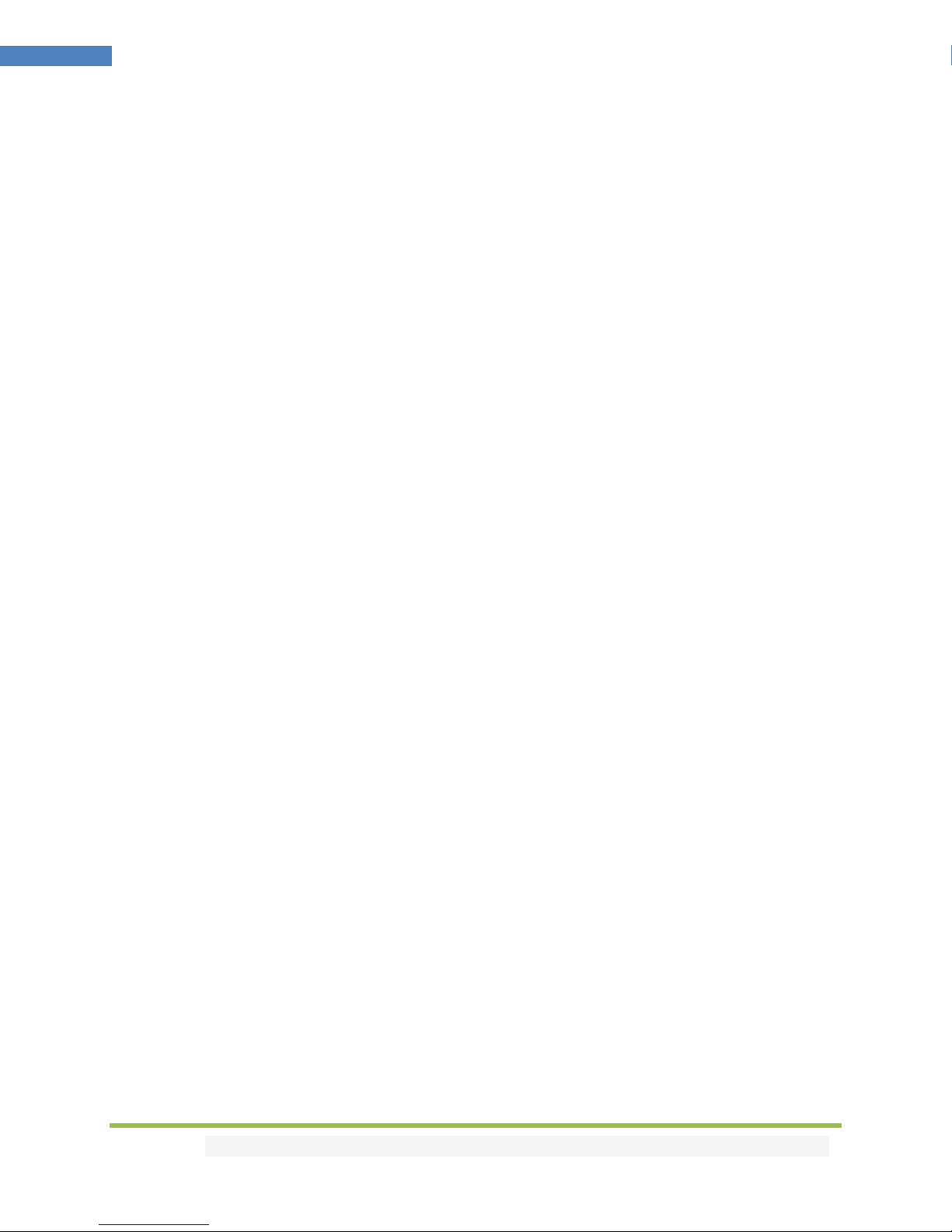
Disclaimer: 3rd party and/or custom firmware providing extra features are not covered in this manual.
18
4K Linker –User Manual
The USB GUI for Windows PC allows the following control:
- Display Information on Source device when available.
- Display Input signal resolution, refresh rate and bandwidth.
- Display Input signal Color Space and Deep Color.
- Display Input signal encryption.
- Display Information on Sink device when available.
- Display Output signal resolution, refresh rate and bandwidth.
- Display Output signal Color Space and Deep Color.
- Display Output signal encryption.
- Display the Firmware revision.
- Display Active input information.
- Switch Active Input
- Turn ON or OFF the Autoswitch feature.
- Set Input Priority for Autoswitch mode (Normal/Forced)
- Select HDCP output revision.
- Select from available 4K30 presets
- Select from available 4K60 presets
- Select preferred Scaling Modes
- Set preferred Scaling options (Downscale, Thru and Up)
- Defines Color Space and Deep Color for Downscale, Thru and Up.
- Set to ignore EDID limits or not.
- Force BT2020 ON/OFF/Follow
- Defines Custom Infoframes
- Enable or Disable 3x3 Matrix conversion mode.
- Edit Matrix Coeff values
- Select the default EDID table from a selection of multiple preloaded EDID banks.
- Select EDID Mode (Sink, Custom, Fixed)
- Sniff EDID from connected sink devices. (Read EDID from TOP and BOT output)
- Read, Write, Load, and Save any custom EDID bank.
- Send Live HDR and AVI InfoFrame Metadata.
- Autofill CRC for HDR infoframe
- Disable HDR by cancelling all incoming HDR metadata (JVC PJ mode)
- Display Captured HDR and AVI InfoFrame Metadata.
- Custom InfoFrame with SPD, Audio, HDMI VSIF and HDMI FORUM VSIF.
- Turn ON/OFF the LOGO LED. (GREEN)
- Perform Soft Reset
- Reset the unit to Factory Default.
- Reset EDID to Factory Default.
Note:
When activated, the Autoswitch feature will force the Linker unit to automatically switch to the active
signal if the selected signal is lost.
When you select an EDID bank from the dropdown list of preloaded EDID banks, there is nothing else to
do, once clicked, the EDID of your choice will be flashed to Linker and loaded and HPD events will reset
the signal to present your selected EDID automatically.

Disclaimer: 3rd party and/or custom firmware providing extra features are not covered in this manual.
19
4K Linker –User Manual
The TOP SECTION of the USB GUI for Windows PC:
Active Input: Allow you to select the current active input port. Similarly to what you can do from the
push button on the unit (see page 8)
Auto Switch: When activated, the Auto Switch feature will force the Linker unit to automatically switch
to the active signal if the selected signal is lost.
Input Priority: When in FORCED input priority mode, as soon as a new active input is detected, Linker
will switch to it.
HDCP Output: Allow you to select/force the HDCP revision of the Output Port.
Scaling Mode: Allow you to select HDMI resolution Downscale, Pass-Thru (default) or Upscale. Similarly
to what you can do from the push button on the unit (see page 9)
The right boxed area will provide you with the following information:
Source Name: When available it will display information about the source device in use.
Display Name: When available it will display information about the display in use.
Input: Display Input signal resolution and refresh rate.
Input Pixel Clock: Display incoming signal bandwidth
Input Encryption: HDCP encryption information at Input.
In Color Space: Display Color Space of Incoming signal.
Input Deep Color: Display Deep Color of Incoming signal.
HDR Input: Display HDR signal information
Output: Display Output signal resolution and refresh rate.
Output Pixel Clock: Display Output signal bandwidth
Output Encryption: HDCP encryption information at Output.
Out Color Space: Display Color Space of Outgoing signal.
Output Deep Color: Display Deep Color of Outgoing signal.
LINKER FW Ver: on the last line indicates the current FW version of your Linker unit.

Disclaimer: 3rd party and/or custom firmware providing extra features are not covered in this manual.
20
4K Linker –User Manual
The EDID MANAGER section of the USB GUI for Windows PC:
[SINK EDID Mode]: Create EDID based on the capabilities of the connected sink.
[FIXED EDID with L/R Audio]: This mode is a 1080p60 2channel stereo basic table. It can be used as a
security EDID to ensure a picture in every setup/situation.
[CUSTOM/GUI use EDID]: Pick and use EDID from a selection of available EDID tables or load any EDID
bank of your choice. By default the selected EDID table is a 4K60 4:4:4 BT2020/HDR 600MHz with Full
Audio capabilities. Leave the slide in this position to allow control via USB or to pick and use any of the
25 different EDID tables available (see p.11 for the full list). When you select an EDID bank from the
dropdown list of preloaded EDID banks, there is nothing else to do, once you click one, the EDID of your
choice will be loaded to Linker and HPD events will reset the signal to present your selected EDID
automatically.
Table of contents
Other HDFury Media Converter manuals

HDFury
HDFury 4K Diva 18Gbps User manual

HDFury
HDFury Ultra AVR Key User manual

HDFury
HDFury 4 User manual

HDFury
HDFury HDfury3 User manual

HDFury
HDFury 4K Integral User manual
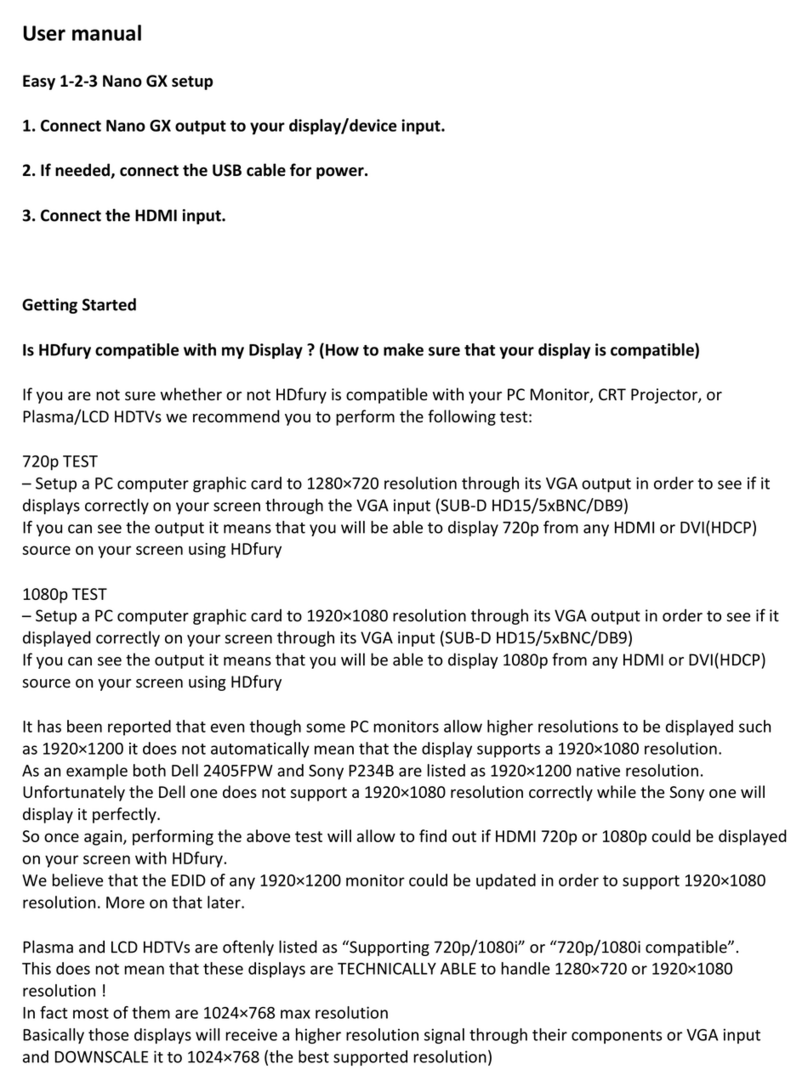
HDFury
HDFury Nano GX User manual

HDFury
HDFury Vertex2 User manual

HDFury
HDFury 4K Vertex User manual

HDFury
HDFury Integral 2 User manual