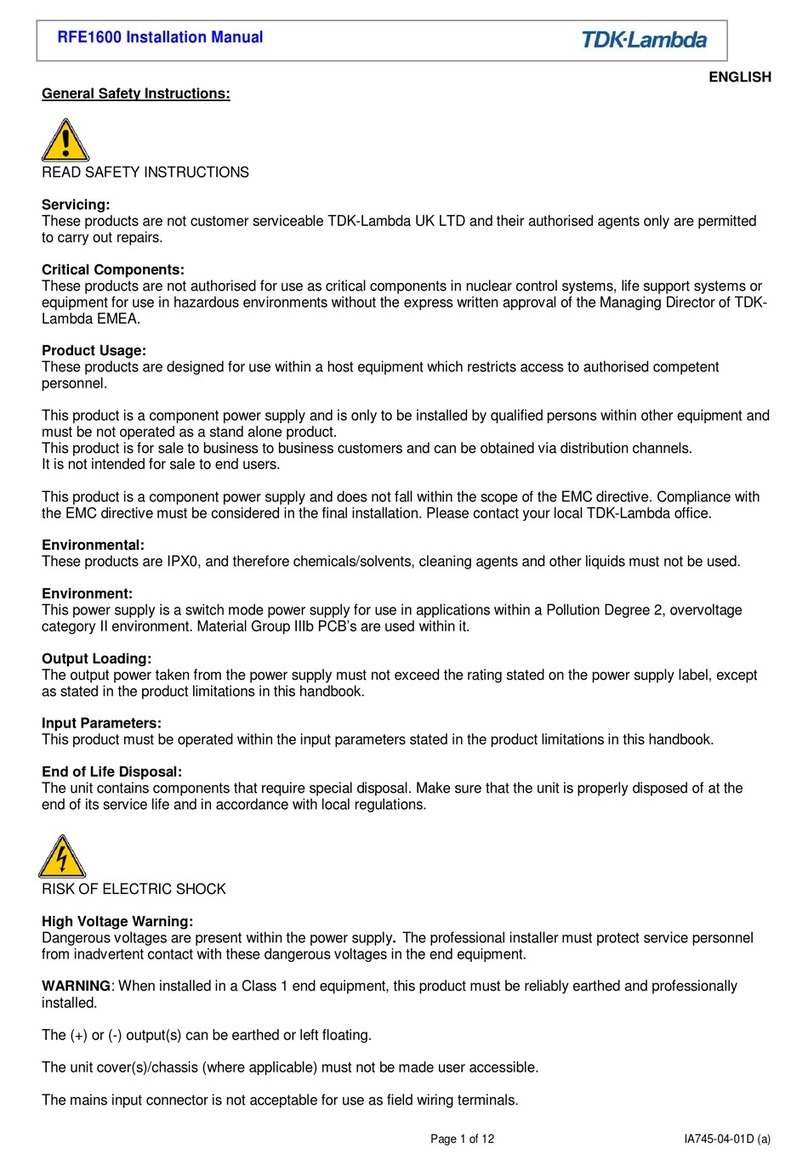HDFury Vertex2 User manual

4K Vertex² 18Gbps
User Manual 4K Vertex² Rev 1.00

Disclaimer: 3rd party and/or custom firmware providing extra features are not covered in this manual.
2
4K Vertex² –User Manual

Disclaimer: 3rd party and/or custom firmware providing extra features are not covered in this manual.
3
4K Vertex² –User Manual
Table of content
Vertex² Overview ...................................................................................................................................... 5
Connecting Cables to Vertex² ................................................................................................................... 6
Vertex² Power/Status OLED...................................................................................................................... 7
Vertex² Menu/Toggle Button.................................................................................................................... 8
Vertex² Info/Exit Button............................................................................................................................ 9
Vertex² Out1/Up Button .........................................................................................................................10
Vertex² Out0/Down Button .................................................................................................................... 11
Help on Jack connections........................................................................................................................12
Help on AUDIO/CEC/ARC/eARC connections .........................................................................................13
Vertex² OLED Menu ................................................................................................................................ 14
Accessing Vertex² Web Server ................................................................................................................ 16
Vertex² Web Server Top section ............................................................................................................. 17
Vertex² Web Server INFO Section...........................................................................................................18
Vertex² Web Server EDID Section ...........................................................................................................19
List of Custom EDID available. ................................................................................................................ 20
Vertex² Web Server SCALER Section.......................................................................................................24
Vertex² Web Server HDR/DV Section......................................................................................................26
Vertex² Web Server OSD Section............................................................................................................ 30
Vertex² Web Server CEC/RS232 Section ................................................................................................. 32
Vertex² Web Server MACROS Section ....................................................................................................34
Vertex² Web Server CONFIG Section ......................................................................................................35
Updating your Vertex² Firmware via web browser ................................................................................38
CONFIG Export section of web server.....................................................................................................40
RS232 and IP/Telnet Command List........................................................................................................ 45
IR Code List.............................................................................................................................................. 55
FAQ..........................................................................................................................................................99
Highlight Hardware Features:...............................................................................................................102
Highlight Video Features:......................................................................................................................103
Highlight Audio Features: ..................................................................................................................... 104
Highlight Convenience Features: .......................................................................................................... 105
Highlight HDCP Features:......................................................................................................................106

Disclaimer: 3rd party and/or custom firmware providing extra features are not covered in this manual.
4
4K Vertex² –User Manual
Main Specifications............................................................................................................................... 107
Supported Audio/Video Signals ............................................................................................................ 108
Technical Specifications ........................................................................................................................108
Certifications......................................................................................................................................... 109
Pro Tips ................................................................................................................................................. 110

Disclaimer: 3rd party and/or custom firmware providing extra features are not covered in this manual.
5
4K Vertex² –User Manual
Vertex² Overview
Team HDfury would like to thank you personally for purchasing the 4K Vertex²!
This unique HDMI2.0b device supports up to 4 inputs for true full 4K60 4:4:4 600MHz 18Gbps bandwidth
signals. It will allow you to solve any HDCP error, extract full HDMI audio from any HDMI sources and up
to Atmos HBR over TrueHD from eARC TVs to feed older AVR and Matrix any SD/HD/FHD/UHD/HDR/DV
or PC signals up to 600MHz. Upscale to 4K or downscale to 1080p any channel individually, display
relevant information on OLED/OSD, select between multiple edid banks for each inputs. Inject, replace
or translate HDR metadata and AVI infoframe. It is also capable of auto switching any sources including
X1X, ATV4K, Shield, etc… Based on incoming content type it can send relevant RS232 commands to any
RS232 controllable display. Control can be completed with IR codes, push buttons on the unit, via IP or
RS232 (MAC/WIN/Linux) or through embedded Webserver (for any web browser based device such as
MAC/WIN/Linux computer or Android/iOS phones, tablets and others).
Additionally, Vertex² offers a unique +5V management at output to solve standby issue of any sinks.

Disclaimer: 3rd party and/or custom firmware providing extra features are not covered in this manual.
6
4K Vertex² –User Manual
Connecting Cables to Vertex²
• Connect Power connector from Power supply (110-240V 1.2A IN & 12V 1A OUT).
• Connect a source via HDMI input cable to ANY HDMI input.
• Connect any other HDMI, sound, IR or RS232 cable that you might need (optional)
• HDMI cable must support 18Gbps if any 18Gbps source/sink is connected (except for Audio Out)
•HDMI/HDCP 1.x devices must be connected to 1080p Downscale TX1 Output
port.
•Make sure that you are using 600MHz certified or tested HDMI 4K cable if you
plan to set up a 4K60 4:4:4 8b/ 4K60 4:2:2 12b 600MHz/18Gbps link in your setup.

Disclaimer: 3rd party and/or custom firmware providing extra features are not covered in this manual.
7
4K Vertex² –User Manual
Vertex² Power/Status OLED
The Vertex² OLED will turn ON when power supply is applied; Vertex² Logo will be displayed followed by
a similar default infopage to the one represented below.
[192.168.1.117]: Vertex² IP address will be displayed here if LAN CONTROL RJ45 output is connected to
your LAN/WAN router/switcher. mDNS and other way are available if you cycle OLED infopage.
[FW: 0.6]: Firmware Version of Vertex² is reported here.
If any active input is connected, the default OLED infopage will indicate which input is active (IN1 on
above pic). Vertex² will process handshake with the active input and once completed the signal
information will be displayed. 4K50 4:2:2 BT2020 12b LLDV 594MHz 2.2 on above pic.
If any sink is connected at TX0 output, TX0 section of the default OLED infopage will report its EDID
name (LG TV on above pic) and its max supported resolution (4K60 4:4:4 8b BT2020 HDR on above pic)
on the first line. Second line will display the current signal going to it, the small arrow on the right
indicate if signal is Upscaled ↑, Downscaled ↓or passing thru untouched →
[OLED OFF]: Insufficient power, OLED timer expired (default 30s) or OLED OFF. Use the Vertex² power
supply; press any button if OLED timer expired and make sure the OLED is ON (refer to p.35).
[OLED ON]: The Vertex² unit is receiving power and is ready to accept an HDMI signal.

Disclaimer: 3rd party and/or custom firmware providing extra features are not covered in this manual.
8
4K Vertex² –User Manual
Vertex² Menu/Toggle Button
The 4K Vertex² offers 2 functions per push button.
[MENU]Wake up from sleep/fade mode and/or Enter Vertex² OLED MENU.
[TOGG] When you are in Vertex² OLED MENU, the TOGGLE button allows you to change and cycle any
setting value.
Note: You can also control and change settings with IR codes, through IP Control or RS232 for
MAC/WIN/Linux or from the embedded Webserver for MAC/WIN/Linux PC or via Android/iOS
smartphone/tablet or any web browser based device.

Disclaimer: 3rd party and/or custom firmware providing extra features are not covered in this manual.
9
4K Vertex² –User Manual
Vertex² Info/Exit Button
The 4K Vertex² offers 2 functions per push button.
[INFO]Wake up from sleep/fade mode and/or Cycle OLED infopage: INFO > LAN INFO > HDR INFO > …
[EXIT] When you are in Vertex² OLED MENU, the EXIT button allows you to exit OLED MENU.
Note: You can also control and change settings with IR codes, through IP or RS232 for MAC/WIN/Linux
or from the embedded Webserver for MAC/WIN/Linux PC or via Android/iOS smartphone/tablet or any
web browser based device.

Disclaimer: 3rd party and/or custom firmware providing extra features are not covered in this manual.
10
4K Vertex² –User Manual
Vertex² Out1/Up Button
The 4K Vertex² offers 2 functions per push button.
[OUT1]Wake up from sleep/fade mode and/or set and switch active or inactive inputs for TX1 output.
[UP] When you are in Vertex² OLED MENU, the UP button allows you to navigate upward.
Vertex² OLED/OSD will report info for up to two active inputs in default Matrix mode.
Note: You can also control and change settings with IR codes, through IP or RS232 for MAC/WIN/Linux
or from the embedded Webserver for MAC/WIN/Linux PC or via Android/iOS smartphone/tablet or any
web browser based device.

Disclaimer: 3rd party and/or custom firmware providing extra features are not covered in this manual.
11
4K Vertex² –User Manual
Vertex² Out0/Down Button
The 4K Vertex² offers 2 functions per push button.
[OUT0]Wake up from sleep/fade mode and/or set and switch active or inactive inputs for TX0 HDMI
output.
[DOWN] When you are in Vertex² OLED MENU, the DOWN button allows you to navigate downward.
Vertex² OLED/OSD will report info for up to two active inputs in default Matrix mode.
Note: You can also control and change settings with IR codes, through IP or RS232 for MAC/WIN/Linux
or from the embedded Webserver for MAC/WIN/Linux PC or via Android/iOS smartphone/tablet or any
web browser based device.

Disclaimer: 3rd party and/or custom firmware providing extra features are not covered in this manual.
12
4K Vertex² –User Manual
Help on Jack connections
ADD ON IN/OUT
Not yet used.
SPDIF or L/R Analog
OUT
Extract HDMI sound coming
from any source devices at
Vertex² inputs. SPDIF can also
output ARC from TX0
RS232 IN/OUT
Control Vertex² from
Mac/Win/Linux computer or
command any RS232 capable
display or equipment based
on incoming signal types.
INPUT IR
WINDOW
For local Vertex²
Central control. A
system controller will
connect an IR TX LED
on top here.
INPUT JACK
For a direct
connection from
system controller.
It does not use
LED/Light. For local
Vertex² Central
control.
BACK
FRONT
INPUT IR JACK
For an IR RX cable with LED
receiver. In case, for example,
if IR window is not in line of
sight. For Vertex² Central
control.

Disclaimer: 3rd party and/or custom firmware providing extra features are not covered in this manual.
13
4K Vertex² –User Manual
Help on AUDIO/CEC/ARC/eARC connections
OLDER AVR/SINK
OUTPUT
Any 1080p HDR or SDR only
capable equipment can be
connected to this output and get
full HDMI sound and video.
Make sure the EDID presented by
Vertex² to the sources at inputs
reflects its audio capabilities.
FRONT
BACK
eARC LINK
Vertex² can extract up to Atmos
HBR over TrueHD from capable
eARC TV connected at TX0 and
output it via AUDIO OUT to feed
any AVR input capable of decoding
such format.
HDMI AUDIO
OUTPUT
Self-generated 720p/1080p
video signal that can include
full audio from:
Any source devices at Vertex²
inputs, eARC or ARC from TX0.
SPDIF or L/R
Analog OUT
Extract HDMI sound
coming from any source
devices at Vertex² inputs.
SPDIF can also output ARC
from TX0.
No Audio format manipulation.
Vertex² cannot manipulate Audio and otherwise transform Audio format, what comes IN goes OUT untouched.
Therefor if you plan to extract STEREO, incoming signal from HDMI source at Vertex² inputs should be STEREO.
If incoming signal from HDMI inputs are superior to STEREO (ex ATMOS) then STEREO output cannot be used.
CEC Master is always TX0

Disclaimer: 3rd party and/or custom firmware providing extra features are not covered in this manual.
14
4K Vertex² –User Manual
Vertex² OLED Menu
ANALOG TREBLE
0 [-10/+10]
ANALOG BASS
0 [-10/+10]
ANALOG VOLUME
0 [-30/+10]
DHCP
ON OFF
BAUD RATE
1-19200 2-57600 3-115200 4-9600
ARC HBR
ON OFF
CEC LA
0-VIDEO [0x0E] 1-AUDIO [0x05]
CEC
ON OFF
HDCP
AUTO 1.4
MUTE TX1 AUDIO
ON OFF
MUTE TX0 AUDIO
ON OFF
SCALE MODE
NONE AUTO CUSTOM
EDID ALGO
4-MAX ALL 0-NORMAL 1-MAX AUDIO PRIO TX0 PRIO TX1
EDID TABLE
EDID 0 EDID 1 EDID 2 EDID 3
EDID MODE
CUSTOM COPY TX1 COPY TX0 AUTOMIX FIXED
AUTOSWITCH PRIORITY
YES NO
AUTOSWITCH
YES NO
Press MENU once to enter
Vertex² OLED Menu.
Once you are in Vertex² OLED
Menu press the same menu
to TOGGLE choice
Once you are in the Vertex²
OLED Menu. Press the UP
button to navigate upward.
Once you are in the Vertex²
OLED Menu. Press DOWN
button to navigate downward
To EXIT the Vertex² OLED
Menu. Press EXIT button or let
menu idle for a while and it
will EXIT automatically.

Disclaimer: 3rd party and/or custom firmware providing extra features are not covered in this manual.
15
4K Vertex² –User Manual
[Autoswitch] : ON/OFF
[Autoswitch Priority]: ON/OFF
[EDID Mode]: Custom / Copy TX1/Copy TX0/Automix/Fixed
[EDID TABLE]: EDID 0/EDID 1/EDID 2/EDID 3
[EDID Algo]: 4-Max All / 0-Normal / 1-Max Audio / Prio TX0 / Prio TX1
[SCALE Mode]: None / Auto / Custom
[Mute TX0 Audio ]: ON / OFF
[Mute TX1 Audio]: ON / OFF
[HDCP]: AUTO / 1.4
[CEC]: ON / OFF
[CEC LA]: 0-Video [0x0E] / 1-Audio [0x05]
[ARC HBR]: ON/OFF
[Baud Rate]: 1-19200 / 2-57600 / 3-115200 / 0-9600
[DHCP] : ON/OFF
[Analog Volume] : 0 [-30 / +10]
[Analog Bass]: 0 [-10 / +10]
[Analog Treble]: 0 [-10 / +10]

Disclaimer: 3rd party and/or custom firmware providing extra features are not covered in this manual.
16
4K Vertex² –User Manual
Accessing Vertex² Web Server
It is mandatory for accessing Vertex² web server to have an Ethernet cable connected between LAN
CONTROL RJ45 connector and your local router or switcher.
By default Vertex² use DHCP to retrieve an assigned IP automatically. You can set static IP from the
Vertex² webserver config page.
In case you have setup a wrong Static IP and unit is not reachable anymore, you can set DHCP ON from
OLED menu to retrieve access via dynamically assigned IP again (as in default mode).
There is 3 ways of accessing the Vertex² web server:
1. Universal way through IP address:
Simply open up a web browser on any devices located on the same network than the Vertex²
unit and type in the IP address that appears on the Vertex² OLED directly in the address bar of
your web browser. (ex: 192.168.1.137)
2. Hostname access:
Instead of typing IP address directly, you can use the Hostname listed on Vertex² OLED LAN INFO
page (press INFO button to cycle OLED page till you see LAN INFO and Hostname listed).
Simply open up a web browser from any devices located on the same network than the Vertex²
unit and type in the Hostname that appears on the Vertex² OLED directly in the address bar of
your web browser. (ex: http://VERTEX2-XX/)
XX represents the 2 last digits of your Vertex² unit unique serial number.
3. mDNS access:
For iOS/MAC devices, you might want to use mDNS access. Retrieve the mDNS address from
Vertex² OLED LAN INFO page (press INFO button to cycle OLED page till you see LAN INFO and
mDNS address listed). Simply open up a web browser on any MAC/iOS devices located on the
same network than the Vertex² unit and type in the mDNS address that appears on the Vertex²
OLED directly in the address bar of your web browser. (ex: http://VERTEX²-XX.local/)
XX represents the 2 lasts digits of your Vertex² X unit unique serial number.
Please note that only IP address access is universal and should work across any web browser based
devices as long as they are located on the same network. Others methods should work just fine in many
cases but we cannot guarantee that they will always do, in case of issue accessing the webserver, please
use IP address.

Disclaimer: 3rd party and/or custom firmware providing extra features are not covered in this manual.
17
4K Vertex² –User Manual
Vertex² Web Server Top section
Immediately upon accessing the webserver you will end up on the default INFO page with the above top
tier section displayed.
From that top tier section you will be able to retrieve the following information (also displayed on
Vertex² OLED default page and once you cycle info page with INFO button to reach LAN page info).
Hostname: Display Vertex² hostname for URL access
mDNS: Display Vertex² mDNS for URL access
IP Address: Display the current IP Address of the Vertex²
FW: Display the current FW running on the Vertex². (ex 0.22)

Disclaimer: 3rd party and/or custom firmware providing extra features are not covered in this manual.
18
4K Vertex² –User Manual
Vertex² Web Server INFO Section
SOURCE: When available, Display active source name currently outputting thru TX0 or TX1 output.
IN TX0/IN TX1: Display the source name original video signal going thru TX0 or TX1 output.
VIDEO TX0/TX1: Display the real video signal (if any operation on it) going out thru TX0 or TX1 output.
AUDIO TX0/TX1: Display the audio signal info going out thru TX0 or TX1 output.
EDID TX0/TX1: Display the EDID max capabilities of any connected sink at TX0 or TX1 output.
PORT SELECTOR: Allow you to select which input is routed to TX0 or TX1 output.
REFRESH: Refresh the current page.

Disclaimer: 3rd party and/or custom firmware providing extra features are not covered in this manual.
19
4K Vertex² –User Manual
Vertex² Web Server EDID Section
[COPY TX0 SINK]: Use EDID from the device connected at TX0 output.
[COPY TX1 SINK]: Use EDID from the device connected at TX1 output.
[FIXED EDID]: Use a 4K60 4:2:0 8b 300MHz 2ch Audio EDID.
[CUSTOM]: Define individual EDID for each input from a list of 10 custom and 90 predefined EDID.
[AUTOMIX]: Use dynamic EDID created by a choice of 5 EDID Algo and 14 EDID Flags.
[DOWNLOAD ACTIVE EDID TABLES]: Download any EDID from any inputs or outputs.
[UPLOAD EDID TABLES]: Select an EDID file and a Custom EDID Table# click SEND EDID to upload it.
[REFRESH]: Refresh the current page.

Disclaimer: 3rd party and/or custom firmware providing extra features are not covered in this manual.
20
4K Vertex² –User Manual
List of Custom EDID available.
User can select an EDID from all below EDID tables or force the creation of an Automix EDID with below
options.
[FIXED EDID with L/R stereo]
This mode is a 4K60 4:2:0 8b 300MHz stereo EDID table. It can be used as a security EDID to ensure a
picture in every setup/situation. (Except for FHD and 4K30 Max sink device)
[CUSTOM USE]
Pick and use EDID from a selection of preloaded EDID tables or load any EDID bank of your choice. By
default the selected EDID table is a 4K60 4:4:4 600MHz with Full Audio capabilities. When you select an
EDID bank from the dropdown list of 100 different EDID tables available, there is nothing else to do,
once you click one, the EDID of your choice will be loaded and HPD events will reset the signal to present
your selected EDID automatically. Each input can have an individual EDID assigned.
1. CUSTOM 1 [Default FULL no DV] + Full Sound + 3D
2. CUSTOM 2 [FULL + LG DV] + Full Sound + 3D
3. CUSTOM 3 [FULL + VIZIO DV] + Full Sound + 3D
4. CUSTOM 4 [Q9FN ALLM VRR HDR10+] + Full Sound + 3D
5. CUSTOM 5 [SONY A1 LLDV V2] + Full Sound + 3D
6. CUSTOM 6 [LG35C7 DV V1] + Full Sound + 3D
7. CUSTOM 7 [VIZIO M50E1 DV V0] + Full Sound + 3D
8. CUSTOM 8 [LG C8 LLDV] + Full Sound
9. CUSTOM 9
10. CUSTOM 10
11. 4K60-444 600MHz HDR BT2020 All Sound
12. 4K60-444 600MHz HDR BT2020 SPDIF
13. 4K60-444 600MHz HDR BT2020 Stereo
14. 4K60-444 600MHz BT2020 All Sound
15. 4K60-444 600MHz BT2020 SPDIF
16. 4K60-444 600MHz BT2020 Stereo
17. 4K60-444 600MHz All Sound
18. 4K60-444 600MHz SPDIF
19. 4K60-444 600MHz Stereo
20. 4K50-444 600MHz HDR BT2020 All Sound
21. 4K50-444 600MHz HDR BT2020 SPDIF
22. 4K50-444 600MHz HDR BT2020 Stereo
23. 4K50-444 600MHz BT2020 All Sound
24. 4K50-444 600MHz BT2020 SPDIF
25. 4K50-444 600MHz BT2020 Stereo
26. 4K50-444 600MHz All Sound
27. 4K50-444 600MHz SPDIF
28. 4K50-444 600MHz Stereo
29. 4K60-420 12bit HDR BT2020 All Sound
30. 4K60-420 12bit HDR BT2020 SPDIF
31. 4K60-420 12bit HDR BT2020 Stereo
32. 4K60-420 12bit BT2020 All Sound
Table of contents
Other HDFury Media Converter manuals

HDFury
HDFury 4 User manual

HDFury
HDFury Ultra AVR Key User manual

HDFury
HDFury 4K Integral User manual

HDFury
HDFury 4K Linker User manual
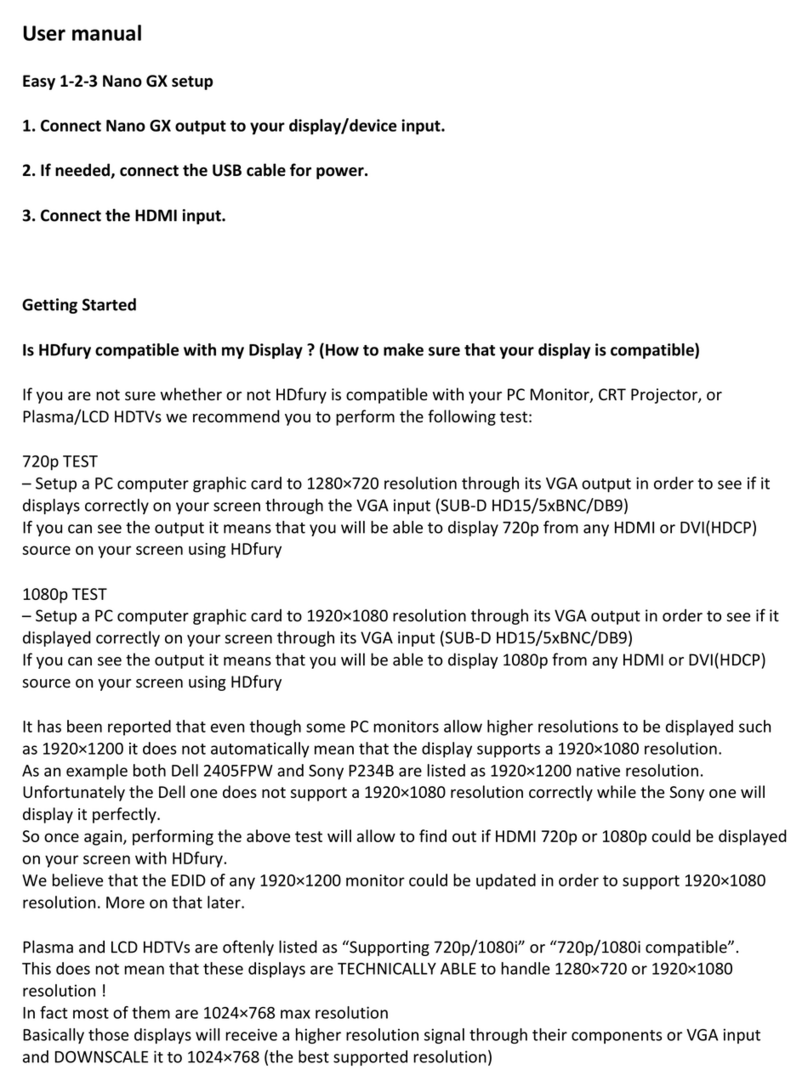
HDFury
HDFury Nano GX User manual

HDFury
HDFury 4K Vertex User manual

HDFury
HDFury Integral 2 User manual

HDFury
HDFury HDfury3 User manual

HDFury
HDFury 4K Diva 18Gbps User manual
Popular Media Converter manuals by other brands

Toslink
Toslink ZT-T-8104 user manual
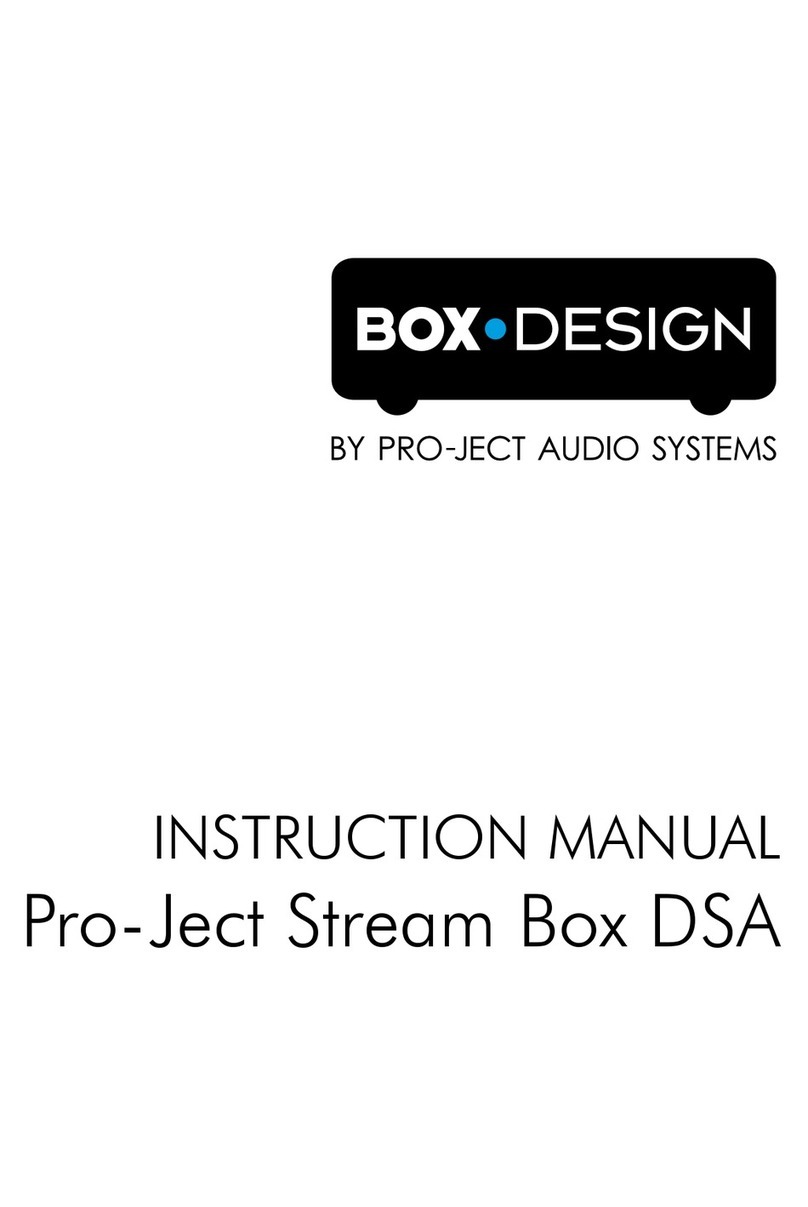
Pro-Ject Audio Systems
Pro-Ject Audio Systems Stream Box DSA instruction manual
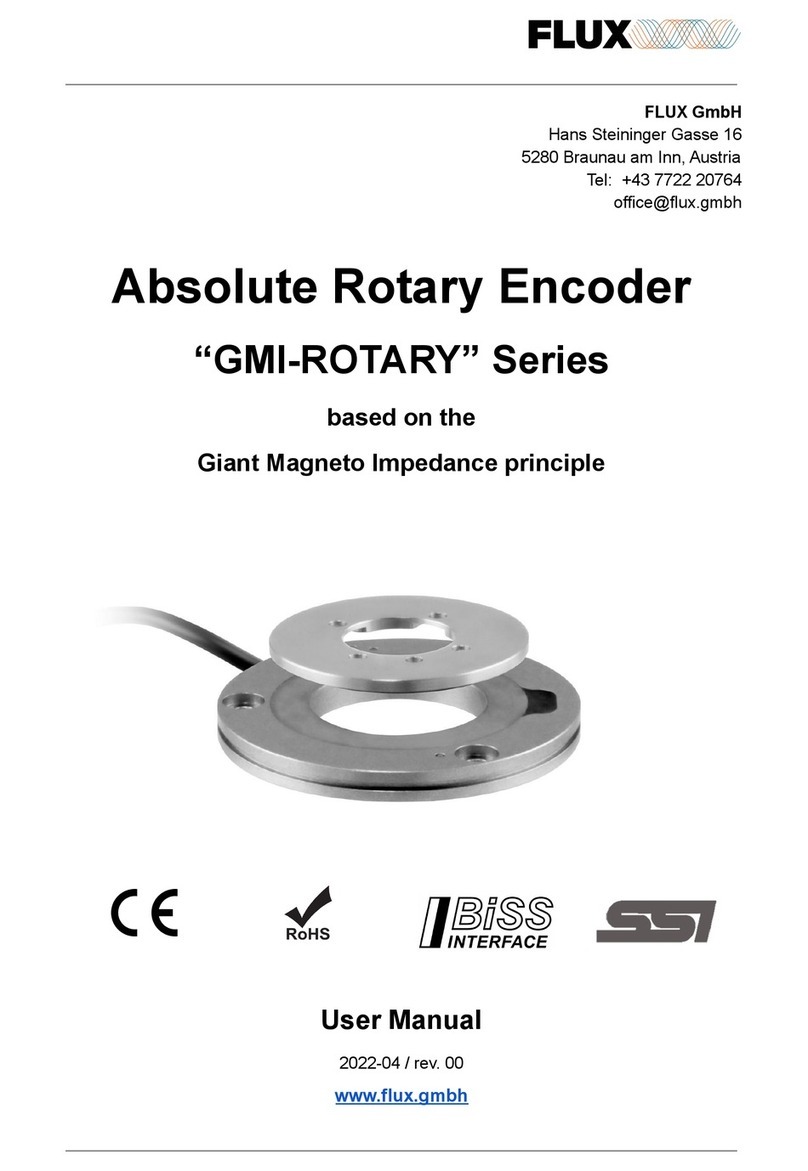
Flux
Flux GMI-ROTARY Series user manual

Converters.TV
Converters.TV Ethernet/USB to HDMI/VGA Converter Operation manual

TR-Electronic
TR-Electronic CES582M 32768/4096 SSI DMS 12H7 manual
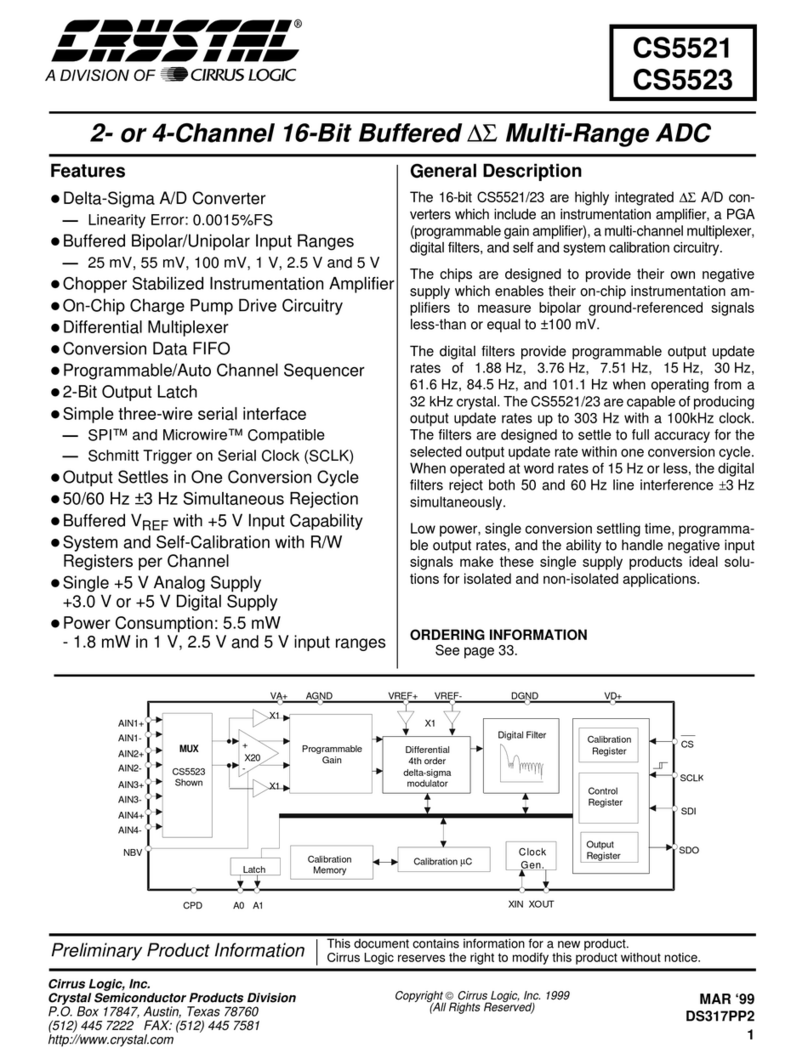
Crystal
Crystal CS5521-AS General description