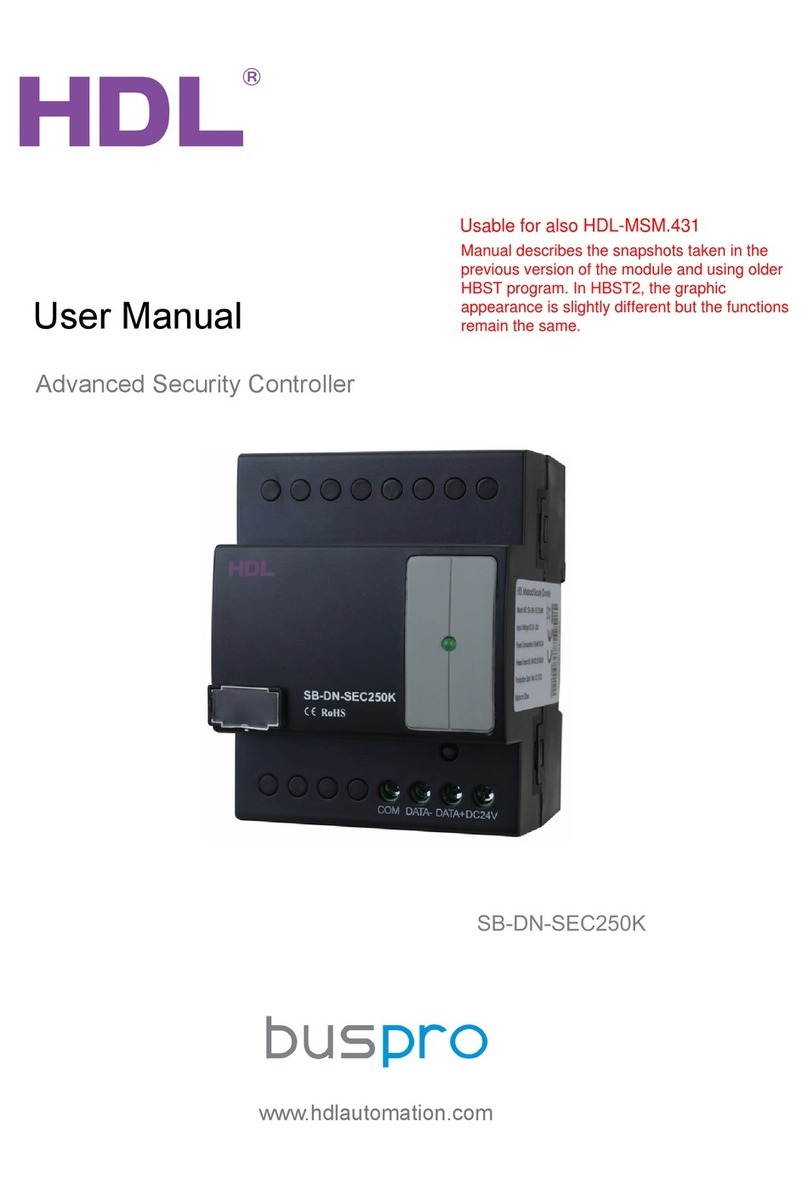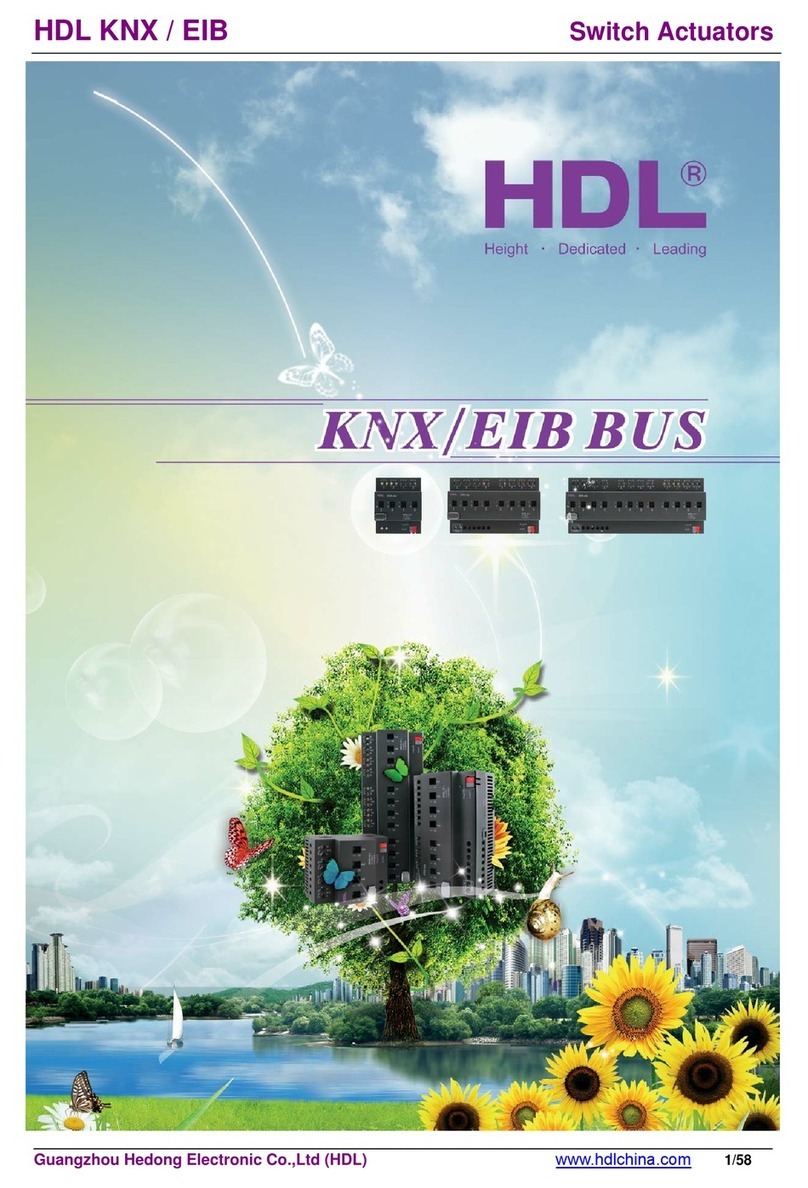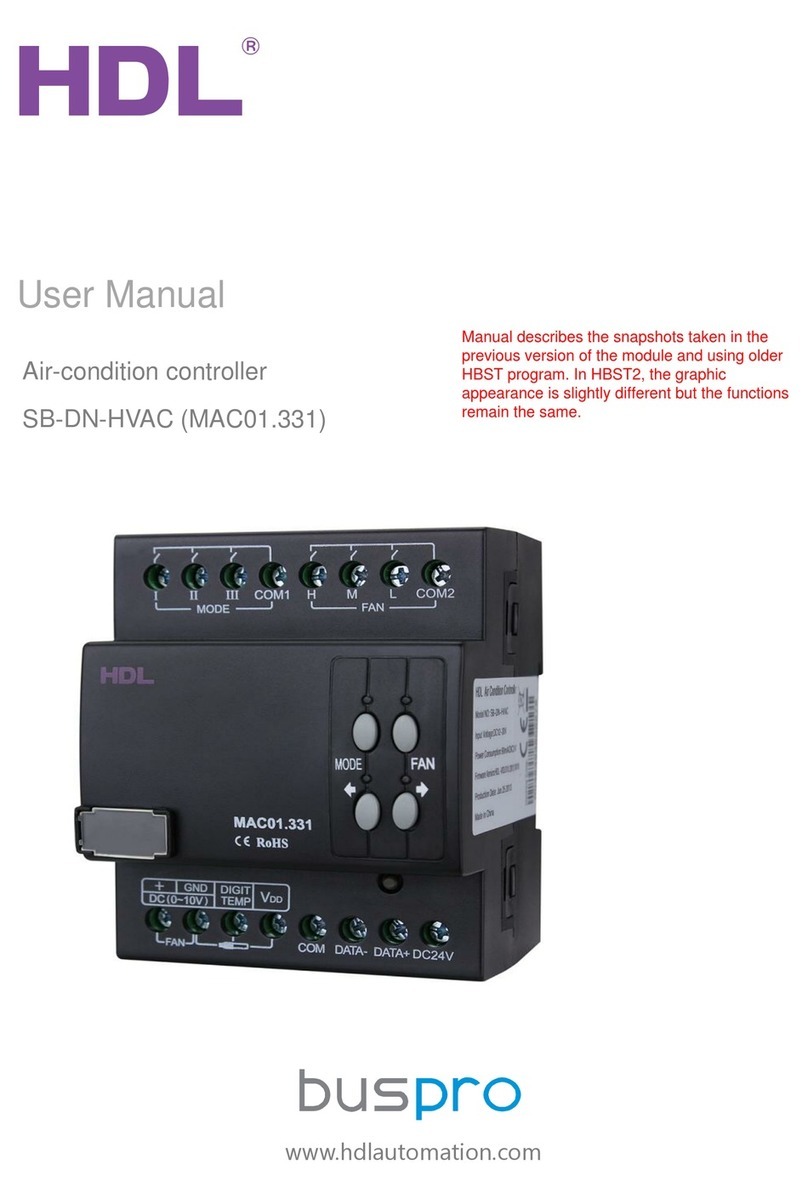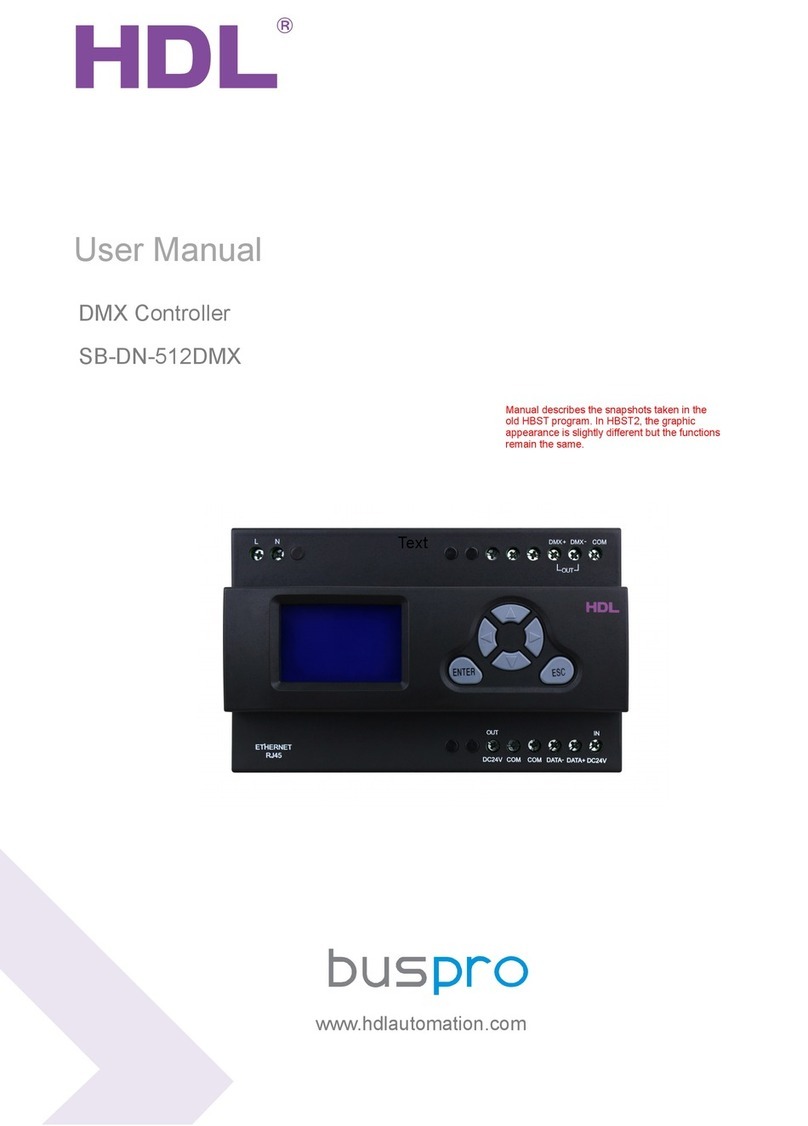APPLICATION PROGRAM INFORMATION–LCDPanelController (V1.1), M/DLP04.1-A2-48- Version 1.1
Guangzhou Hedong Electric Co., Ltd. (HDL) - www.hdlautomation.com 4/88
HDL KNX / EIB M/DLP04.1-A2-48 wall switch Panel controller have 3 page for lighting and curtain
control, one page for floor heating, one page for HVAC control.This manual contains the programming
information for this module.
Note:
Programming: 1 button + 10 button
Lock or Unlock: 2 button + 9 button
Basic information setting: 9 button +10 button
Programming: Keep pressing 1 and 10 buttons together for 2 seconds, the LED Indicators will
flashing.
Lock or Unlock: keep pressing 2 and 9 buttons together for 2s, will lock the panel or unlock
the panel.
Basic information setting: keep pressing 9 and 10 buttons together for 2s, Will enter the
main menu page.
In this page can set LCD and LED brightness, Conversion from degrees Celsius to Fahrenheit,
or form Fahrenheit to degrees Celsius, etc.