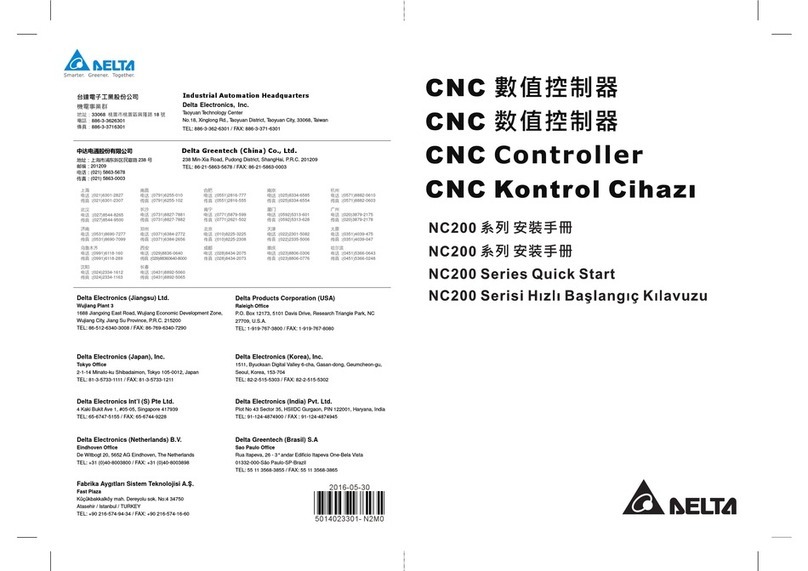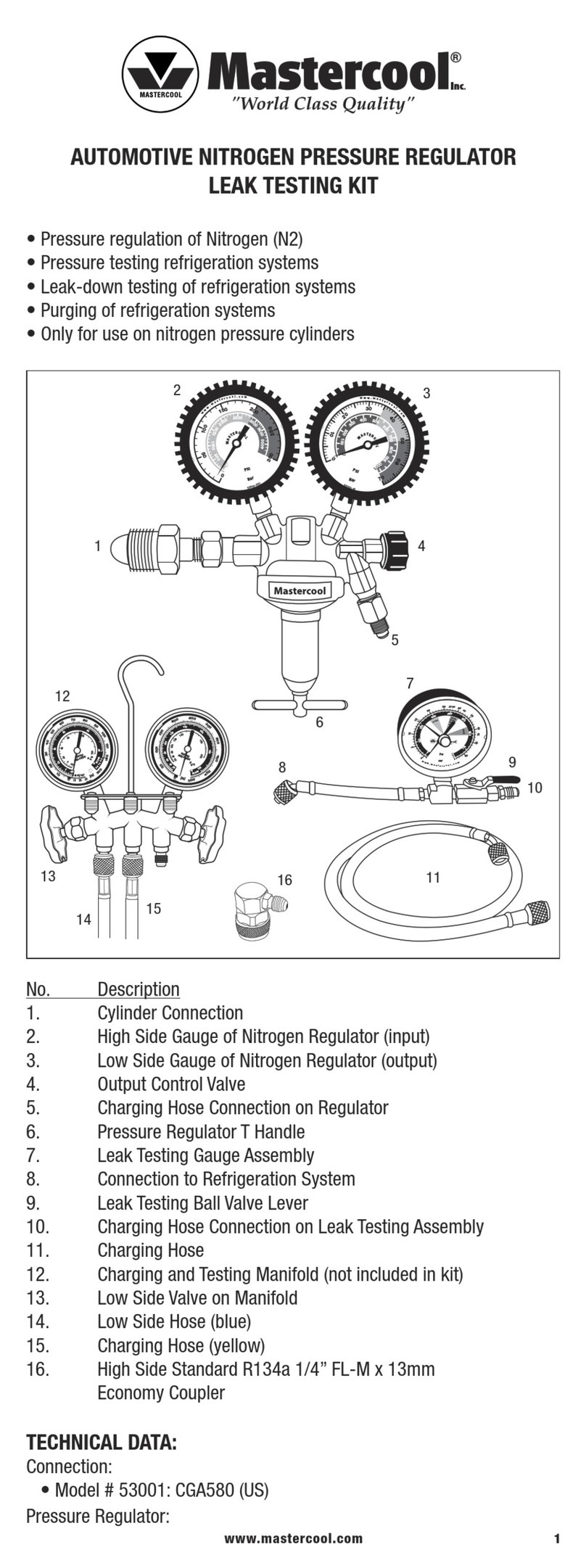Headsight TS-JD9x10 User manual

TS-JD9x10
Manual 09050102b

i
About TrueSight
Contacting Headsight
Headsight, Inc
3529 Fir Rd
Bremen, IN 46506
Phone:574-546-5022
Fax: 574-546-5760
Web: www.headsight.com
About this Manual
How to use this manual
The numbered sections are instructions which should be completed for each
system. The lettered appendices are information which may be of interest, but is
not required for ordinary use.
This icon designates information of which you should take note.
This icon designates an important instruction.
Disclaimers
Headsight and TrueSight are trademarks of Headsight, Inc.
John Deere, JD, CaseIH, AFX, CAT, LEXION, AGCO, New Holland, Trimble,
Outback, WeatherPack, MetriPak, AutoTrac, AccuGuide, EZ-Steer, OnTrac,
AutoTrac, AutoPilot and all other trademarks are property of their respective
owners.
Suggestions
If you have any suggestions to improve this manual –please call 574-546-5022 or

ii
Table of Contents
About TrueSight i
Contacting Headsight i
About this Manual i
How to use this manual i
Disclaimers i
Suggestions i
1Quick-Start Guide 1
1.1Identify the components 1
1.2Install the system 5
1.3Learn how to use TrueSight 5
1.4Perform the initial calibration steps 5
1.5Complete in-field tuning 8
2Installation 9
2.1Harness installation 9
2.1.1Wiring overview 9
2.1.2Access panel 11
2.1.3Feeder clutch 11
2.1.4Power supply 12
2.1.5Auxiliary switch 12
2.1.6Remote controller 13
2.1.7Base controller 13
2.1.8Safety connectors 14
2.1.9Optional: Feeder position sensor 14
2.1.10Crop sensor 14
2.1.11Speed sensor 14
2.1.12Wheel angle sensor wiring 15
2.2Wheel angle sensor installation 15
2.3Steering device wiring 17
2.3.1Trimble AutoPilot 17
2.3.2OnTrac motor 18
2.3.3EZ-Steer motor 18
2.3.4Outback valve 19
2.4Crop sensor installation 20
2.4.1Sensor assembly 20

iii
2.4.2Width adjustment 21
2.4.3Safety reminder 21
2.4.4Snout choice 21
2.4.5Sensor mounting 22
2.4.6Wiring instructions 23
3Operation 24
3.1Controls description 24
3.2Run screen controls 25
3.3Menu controls 25
4Settings 26
4.1Range (Default = 40) 26
4.2Tilt range (Default = 20) 26
4.3Auxiliary engage 27
4.4Alert timer 27
4.5LCD backlight (Default = 10) 27
4.6LCD contrast (Default = 10) 27
4.7Gain (Default = 6) 27
4.8Deadband (Default = 8) 27
4.9Auto-engage delay (Default = 2.5 sec) 28
4.10Override value (Default = 6) 28
4.11Speed select (Default = GPS) 28
4.12Speed value (Default = 10,700) 28
4.13Gain balance (Default = 0) 28
4.14Left Deadzone (Default = Calibrated Value, 0 if not calibrated) 29
4.15Right Deadzone 29
4.16System select 29
4.17Fine Control (Default = 0) 29
4.18Range2 (Default = 20) 29
5Calibration 30
5.1Bump centering calibration 30
5.2Wheel angle sensor calibration 30
5.3Auto-engage sensor calibration 31

iv
5.4Speedometer calibration 31
5.5Tilt calibration 31
5.6Auto Dead Zone 31
AMenu Layout 32
BTroubleshooting 33
1Troubleshooting by TrueSight™ service code 33
Error 1 or 3 – Comm Failed 33
Error 2 – Wheel Angle Not Done 33
Error 11 - Crop Sensor > 4.7V 34
Error 12 - Crop Sensor < 0.3V 35
Error 21 - Wheel Angle Sensor > 4.7V 37
Error 22 - Wheel Angle Sensor < 0.3V 38
Error 23 - Wheel Angle Swing < 1V 40
Error 24 - Wheel Angle Not Found 41
Error 31 - Feederhouse > 4.7V 42
Error 32 - Feederhouse < 0.3V 43
Error 46 or 47 - Speed out of Range 44
Error 54 - Encoder Not Detected 46
Error 66 – Steering Wheel Moving 47
Error 74/78/88 – No 12V or 5V Safety 48
Error 99 – Outputs are Reversed 48
2Troubleshooting by symptom 49
System is engaged, but doesn’t steer 49
When the system is engaged, it steers fully to the right or left 50
3Wiring Information 51
JD9x10 series 51
EZ-Steer & Ontrac 52
Outback 53
Trimble AutoPilot 54
CSoftware Updates 55
1Basic preparation 55

v
2Updating the Base controller 55
3Updating the Remote controller 56
4Finishing up 56
D Sensor Parts 57

1
1Quick-Start Guide
Note: Follow the steps in order in this Quick-Start section when
installing the system for the first time. All of the calibration and tuning steps
will be available in the TrueSight menu.
1.1 Identify the components
1. Remote controller
1- -Remote
1- -Mount kit
2. Base controller
1- -Base
3. Crop sensor assembly
1- HT2501 -Crop sensor asm
For parts breakdown see
appendix.

2
4. Crop whiskers
2- HT2695 -Arm TrueSight
5. Crop sensor mounting kit
oMay vary based on header
1- B2711 -Mounting kit
1- HT2711 -Bracket
2- 08200115 -Bolt M10x50
2- 08200134 -Bolt 5/16” x .75”
2- 08200133 -Washer 5/16”
AR- 08100101 -Cable clamp small
AR- 08100102 -Cable clamp large
AR- 08300102 -Zip ties
6. Main harness
oMay vary based on system
type
1- TS-JD010-TREZ-harness
7. Wheel angle sensor asm
1- HT2503 -Wheel sensor asm
For parts breakdown
see appendix.

3
8. Feedback sensor hardware kit
1- BTSF1 -hardware kit
1- HT2693 -tie rod asm
1- HT2784 -bracket tie rod clip
2- 08100111 -3” hose clamp
2- 08200181 -Bolt 5/16” x 2.25”
2- 08200151 -Nut flange 5/16
1- 08100137 -Clip
9. Feedback sensor bracket kit
1- B2712 -bracket kit
1- 08200176 -bolt 3/4” x 7”
1- 08200165 -nylon lock nut 3/4
10. Wheel angle sensor wiring
extension
1- PFB23 -23’ wiring extension

4
11. Footswitch
AR- HT2810 -footswitch
12. Footswitch adapter
AR- HT2806 -footswitch adapter
When applicable
13. Harness attaching hardware
1- BTS1 -hardware kit
1- 08300109 -3/16 allen wrench
1- 08300108 -5/32 allen wrench
AR- 08100101 -Cable clamp small
AR- 08300102 -Zip ties
14. GPS
1- HT-GPS -GPS unit
1- HT2735 -GPS mount

5
1.2 Install the system
Install the system following the instructions described in the Installation
section of this manual.
Note: All directions and locations including left, right, front, and rear
are oriented with respect to the operator when sitting in the driver’s seat.
1.3 Learn how to use TrueSight
Familiarize yourself with the use of the TrueSight system by reading the
Operation section of this manual. In particular, note how to use the controls and
how to navigate the menu.
1.4 Perform the initial calibration steps
The first time that TrueSight is powered up, it will ask a series of questions.
Choose the appropriate choice or follow the instruction given, then press enter
(Tap the Knob) to accept that choice.
1. The initial startup screen is:
oPress enter to go on
2. Choose your system:
oTrimble AutoPilot
oEZ-Steer
oOntrac
3. Scroll to your speed sensor
choice (if prompted):
oScroll to “Default” – then
press enter
4. Scroll to your footswitch choice
– then press enter.
Note: to enable or disable the footswitch at a later time – go to:
Setup>>Aux Engage
5. Park in a generally level area.

6
6. Tilt the base controller to the
left as shown
oRaise the Right(As sitting in
the seat) side of the base
controller
oPicture is shown facing the
rear of the combine.
oThen press enter
oPress enter once more to
accept the tilt angle sensor
calibration.
7. Steer the wheels straight ahead (by using the steering wheel).
oDrive directly ahead a short distance to verify that the wheels are
straight.
oThen press enter
8. Turn the wheels fully to the right
(by using the steering wheel).
oThen press enter
oPress enter once more to
accept the wheel angle
calibration.
Note: To redo the wheel angle calibration at a later time – go to:
Calibrations>>Wheel Angle in the TrueSight menu.

7
9. Acknowledge that the wheels
will move and that all people
are clear of the machine by
pressing enter.
10.Drive forward at approximately
1mph in a clear area free from
obstacles.
Note: After you acknowledge this screen the wheels will steer
automatically!!
11.Continue driving until calibration
is complete.
oPress enter

8
1.5 Complete in-field tuning
There are a few final adjustments to be made in the field.
1. Bump TrueSight to center the snout on the row.
oTwist the knob in the desired direction when in the run screen.
2. If the display shows that you are not centered (see red circle above) -
Calibrate the bump centered position.
oGo to >>Calibration>>Center Bump in the menu.
o...
3. Adjust the range setting for your machine.
oGo to >>Setup>>Range in the menu.
oSee Settings section of this manual for details.

9
2Installation
2.1 Harness installation
2.1.1 Wiring overview
The main harness shown is the backbone of the TrueSight system,
connecting each of the components to the controllers. The harness is divided into
three main legs designated by the circles above.
1. The “In-Cab” leg connects to:
oControllers
oPower supply
oSeat switch, etc
2. The “Outside” leg connects to:
oCrop sensor
oWheel angle sensor
oFeeder position sensor, etc
3
1
2

10
3. The “Steering Device” leg connects to the valve or motor which will steer
the combine.
oFor Trimble valves this will exit the cab with leg 2
oFor Outback, EZ-Steer, or other wheel-mount motors, this leg will
remain in the cab
A: In-cab components (Leg 1)
B: Crop sensor (Leg 2)
C: Wheel Angle sensor (Leg 2)
D2: EZ-Steer, OnTrac, and Outback connector -in-cab- (Leg 3)
D3: Trimble valve (Leg 3)
E: Feeder position sensor (Leg 2)
F: Speed sensor (Leg 2)
G: Feeder clutch (Leg 2)
Note: TrueSight wiring should be routed along existing hydraulic or
electric lines when available to reduce the chance of interference from moving
parts. Use the provided zip ties to secure the wiring in safe locations before
operating the machine.
F
G
B D3
D2
A
E
C

11
When given an instruction for a connector with a number beginning
with “Y” (e.g. Y345) this refers to a Headsight connector. If the instructions
say to “connect Y123 and Y234 inline” this means you will disconnect the
OEM connector indicated, connecting Headsight connectors Y123 and Y234
to the mating connectors indicated.
2.1.2 Access panel
1. Locate and unfasten the cab access
panel.
oLocated above the right front
wheel at rear of cab.
2. You will most likely have to enlarge
this access hole.
3. Route “outside” part(s) the main
TrueSight harness through access
panel.
oStart with the harness in the cab
in right-rear corner
oFeed all ‘outside’ connectors (as
designated above) out through
access panel.
oRoute wiring through hole
created above.
4. Route Leg 2 of the harness across
under the cab as shown.
5. Route Leg 3 of the harness as necessary to the valve system or wheel
motor.
6. Install grommet around wiring
7. Refasten access panel.
2.1.3 Feeder clutch
1. Connect Y257 & Y268 inline to the
JD feeder clutch connector
o2 pin WeatherPack
oLocated on the left side of the
combine by return elevator.
Open access door beside cab.

12
2.1.4 Power supply
1. Connect Y252 to the auxiliary
power connector
oLocated on the right rear of the
cab
oYou may need to slide the seat
all the way forward and remove
the two screws holding the Acc.
power box to find the power
plug shown. It is often tucked
up inside the power box.
oIf your combine does not have
this plug, cut off the plug and
run the black wire to ground
and the Red wire to a clean
switched 12V source.
2.1.5 Auxiliary switch
1. Use of the auxiliary switch is
optional. If you choose to use
the TrueSight auxiliary switch-
connect Y721 to the footswitch
o3 pin Deutsch
Note: Adapter HT2806
may be used with and existing EZ-
Steer footswitch in place of the
TrueSight footswitch.
Power Plug
Seat

13
2.1.6 Remote controller
1. Connect Y731 to the remote controller
o4 pin Deutsch
2. Attach controller to side window
using provided suction-cup
mount
2.1.7 Base controller
1. Connect base controller to
Y702 of main harness
o40 pin Deutsch
oUse 5/32” Allen wrench to
tighten
oThe base must rest on the
cab floor under the
operators armrest
2. The controller must be oriented with the direction of travel of the combine.
oThe connector may point forward or back.
oSee the graphic below.
OK NOOK NO

14
2.1.8 Safety connectors
Note: the safety connector instructions vary depending on combine
model. All connectors mentioned are single pin WeatherPack and are located
on the main TrueSight harness near the base controller.
1. Connect Y716 (yellow – “12V Safety”) to Y719 (orange – “Seat Switch”)
2. Connect Y718 (yellow – “5V Safety”) to Y717 (pink – “SENSPWR”)
2.1.9 Optional: Feeder position sensor
1. Connect Y269 to a feederhouse position
sensor installed at feeder pivot.
o3 pin WeatherPack
oTo be located near top left corner of
the feederhouse
2.1.10 Crop sensor
1. Route Y703 to the front of the
feederhouse near the combines existing
header connector.
o4 pin Deutsch
oRoute the wiring with the hose and
wiring on the left side of the
feederhouse
oThis will connect to wiring installed
on the header
2.1.11 Speed sensor
1. Connect Y257 & Y258 inline to the
combine speed sensor
o2 pin WeatherPack
oLocated on top of the front axle of
the combine
Table of contents
Other Headsight Controllers manuals
Popular Controllers manuals by other brands

Delta
Delta DVP08SM11N instruction sheet
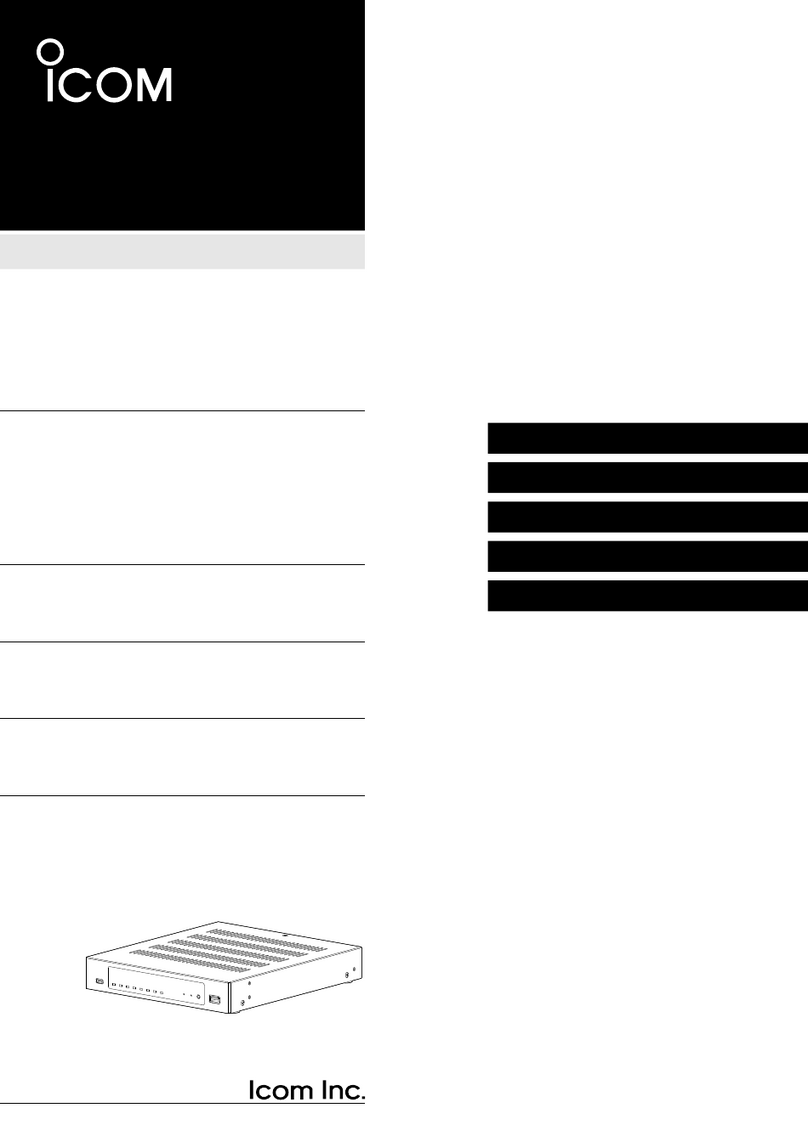
Icom
Icom IP1100CV installation guide

MASTER PNEUMATIC-DETROIT, INC.
MASTER PNEUMATIC-DETROIT, INC. R55M Installation and Maintenance

Abus
Abus HomeTec Pro FCA3000 manual
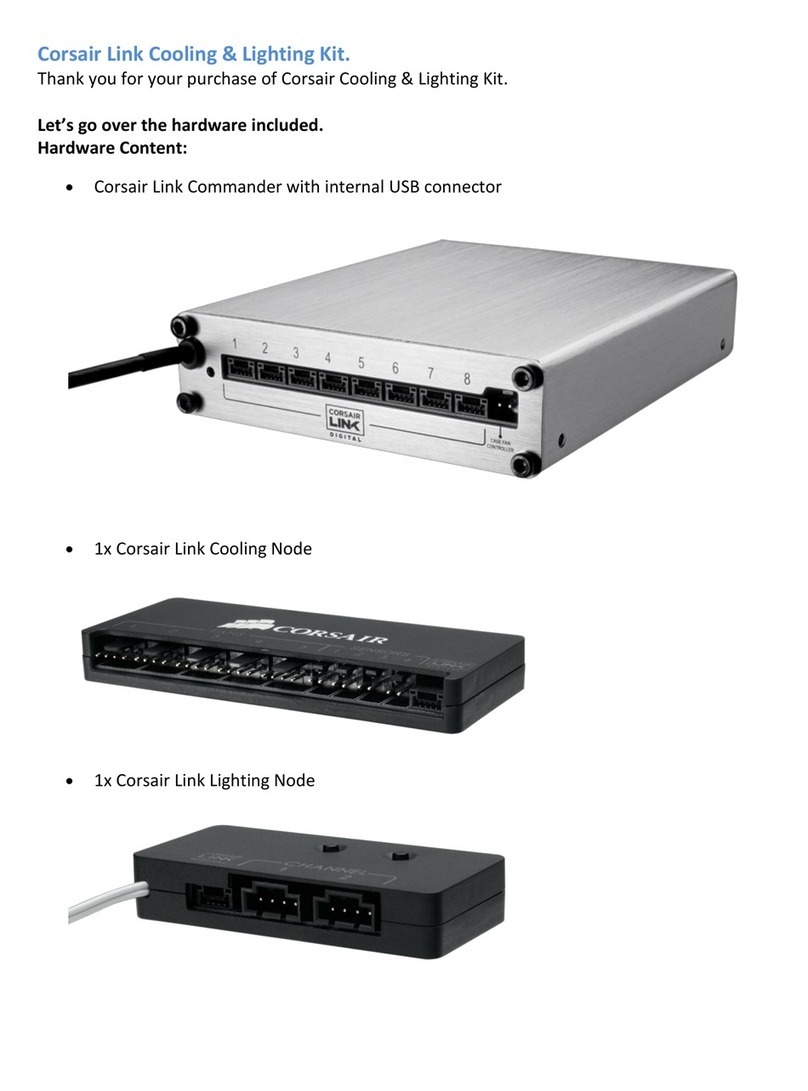
Corsair
Corsair Link Hardware installation guide

Silvercrest
Silvercrest SFB 10.1 C3 User manual and service information