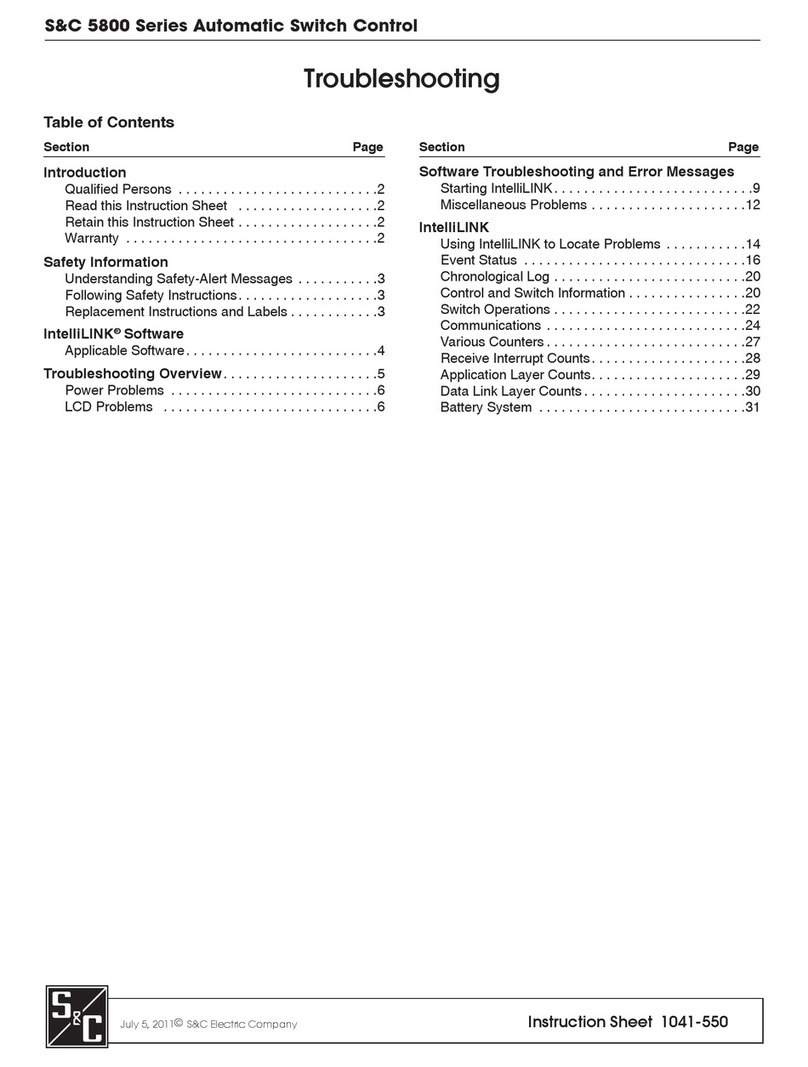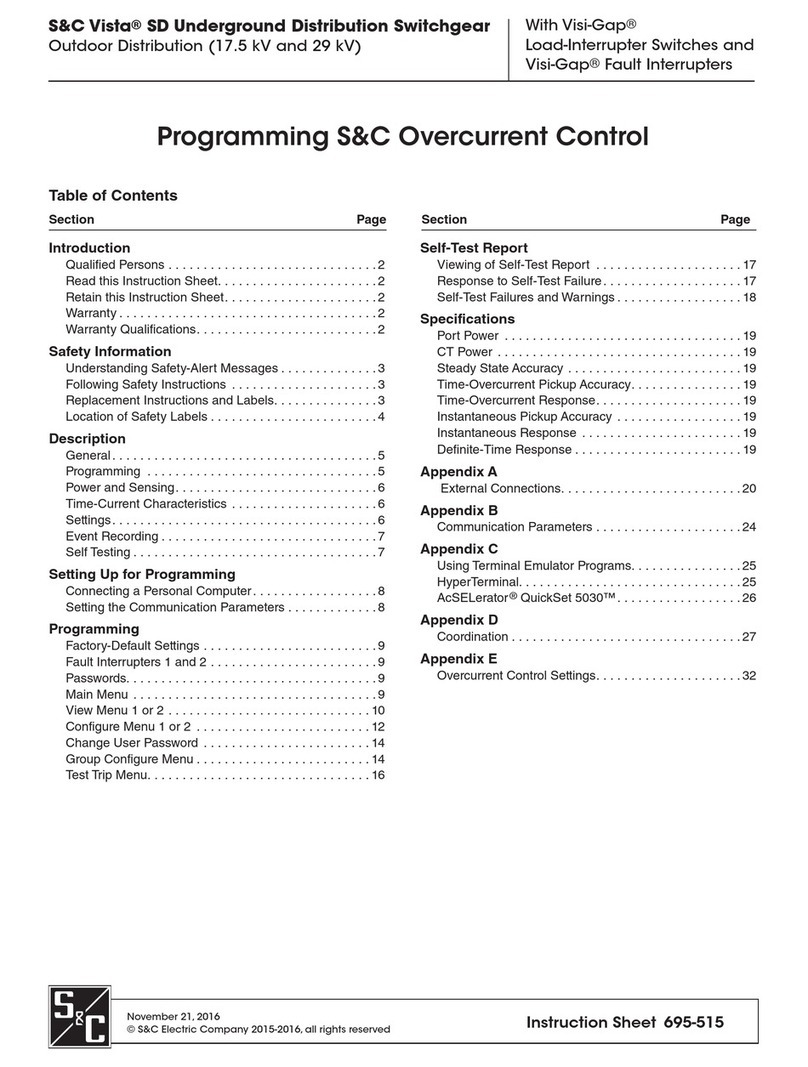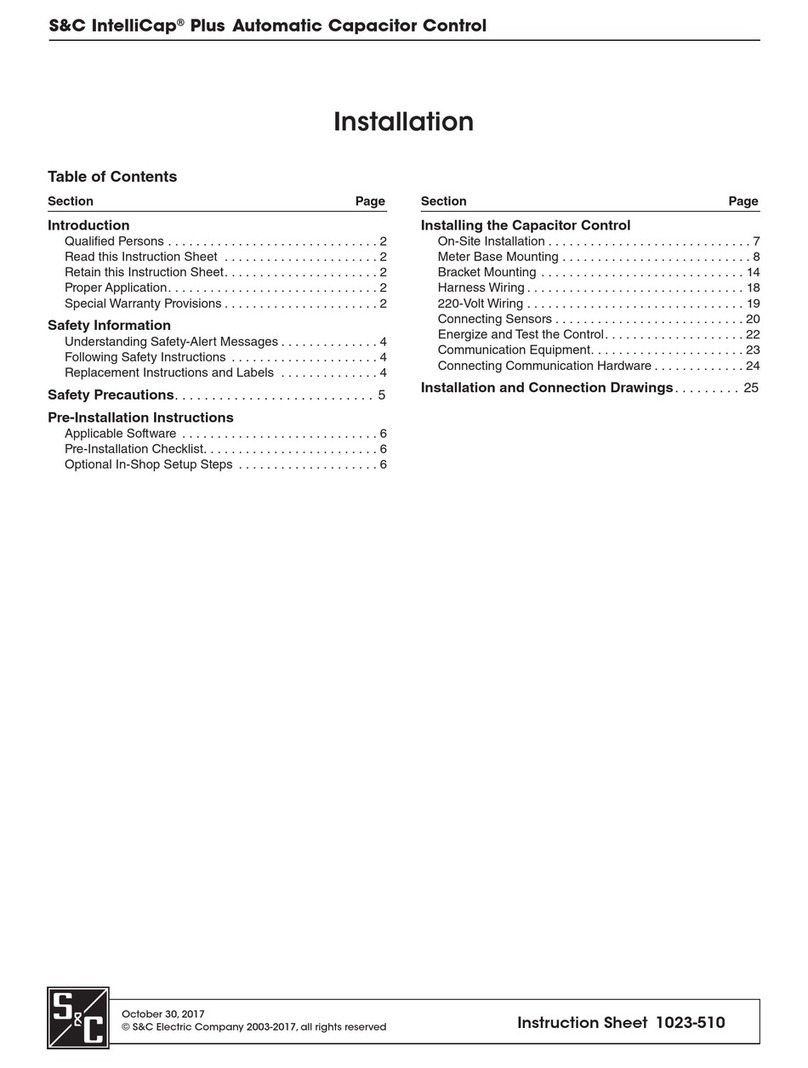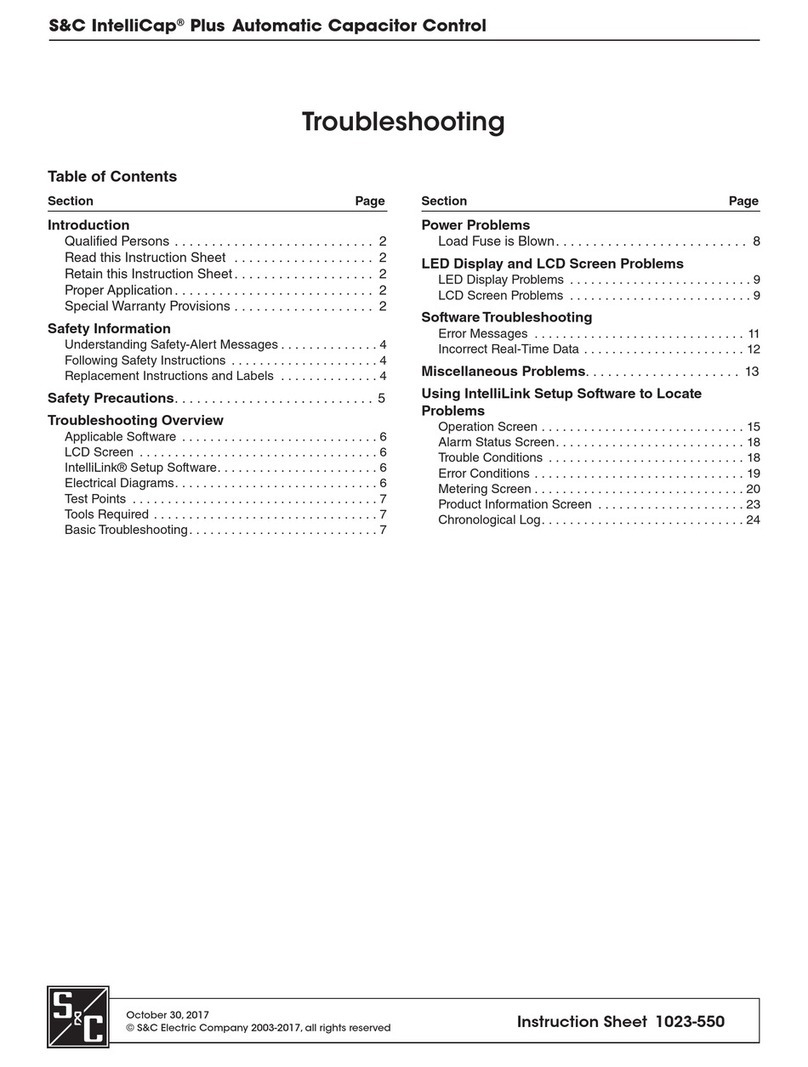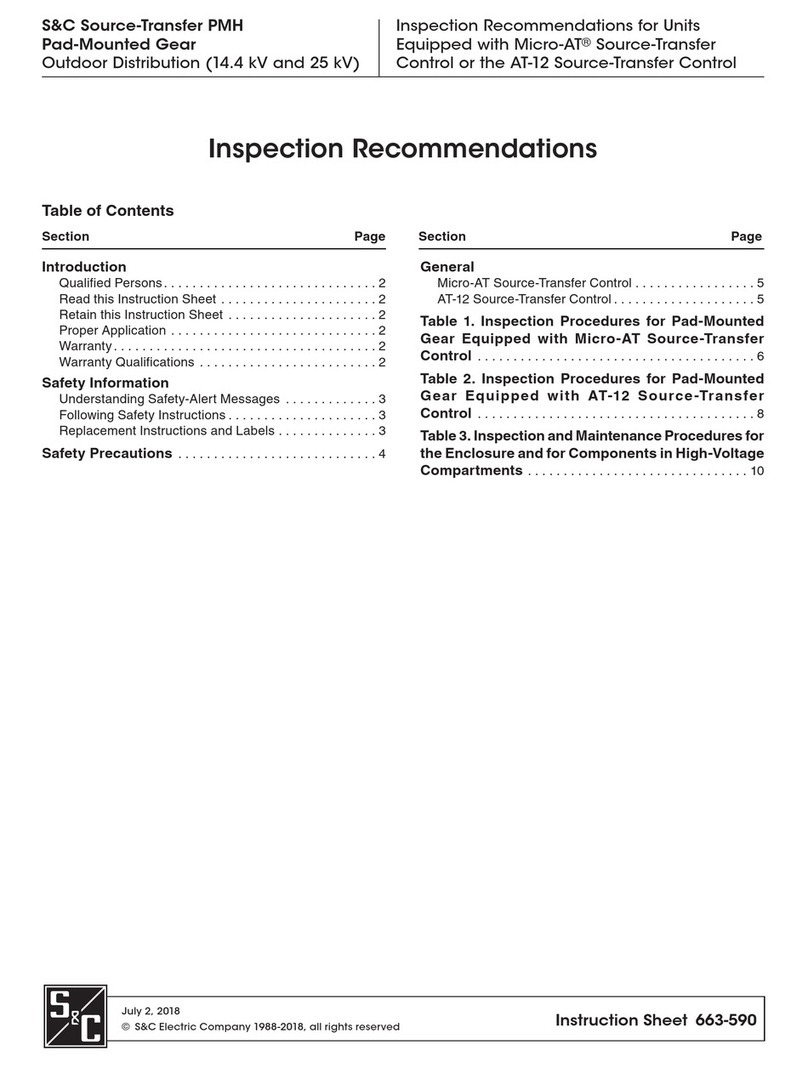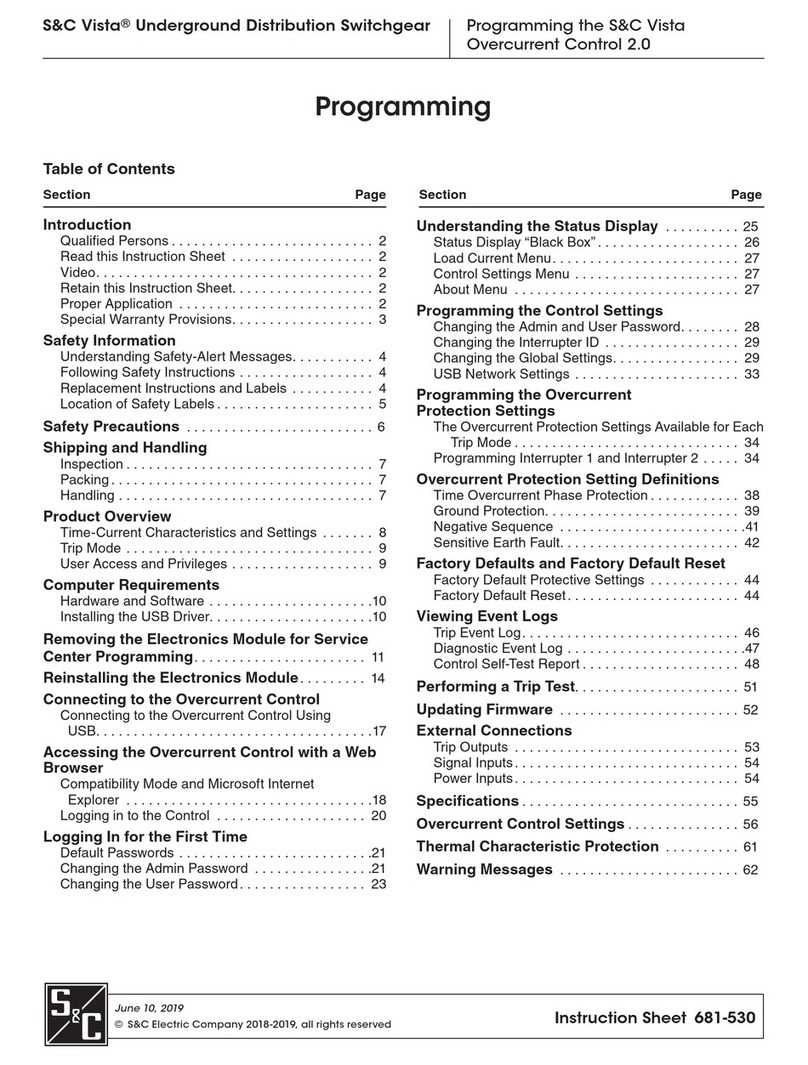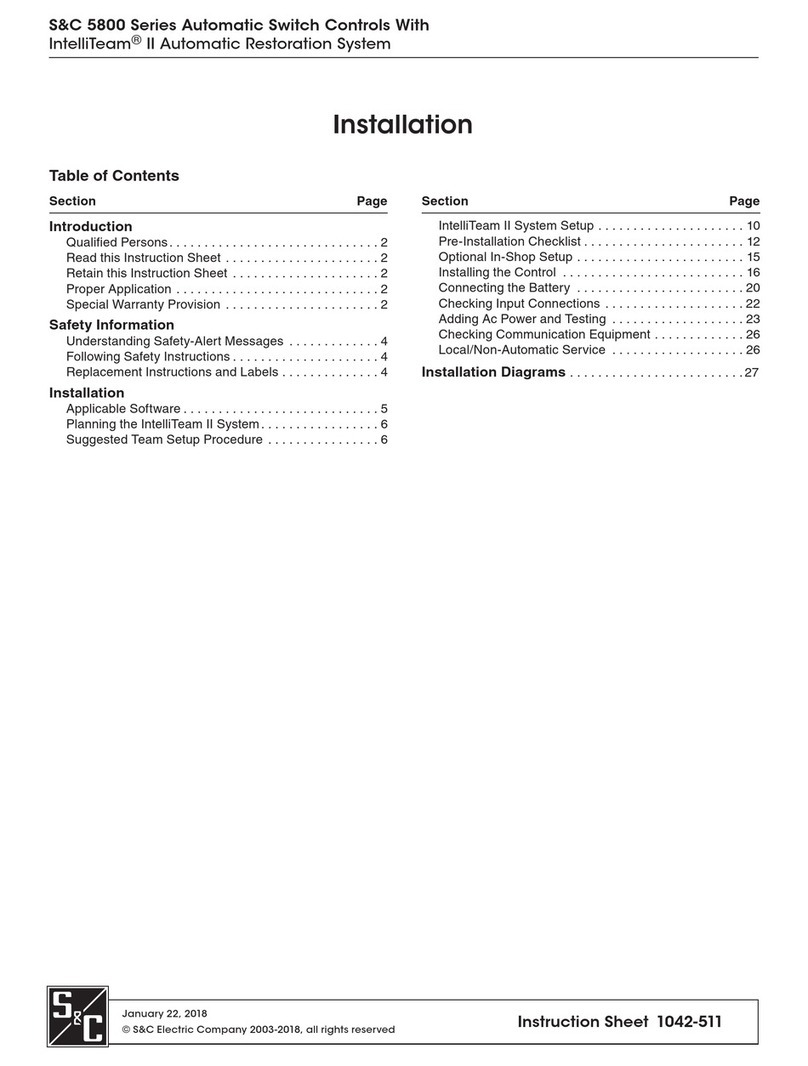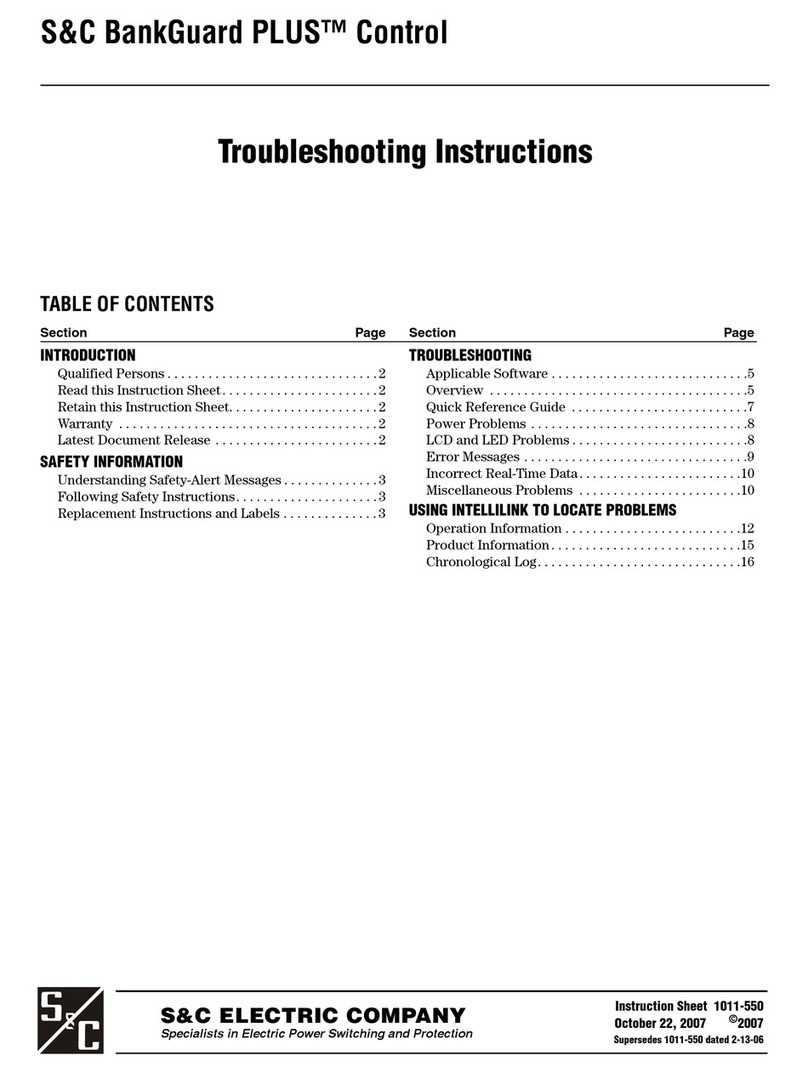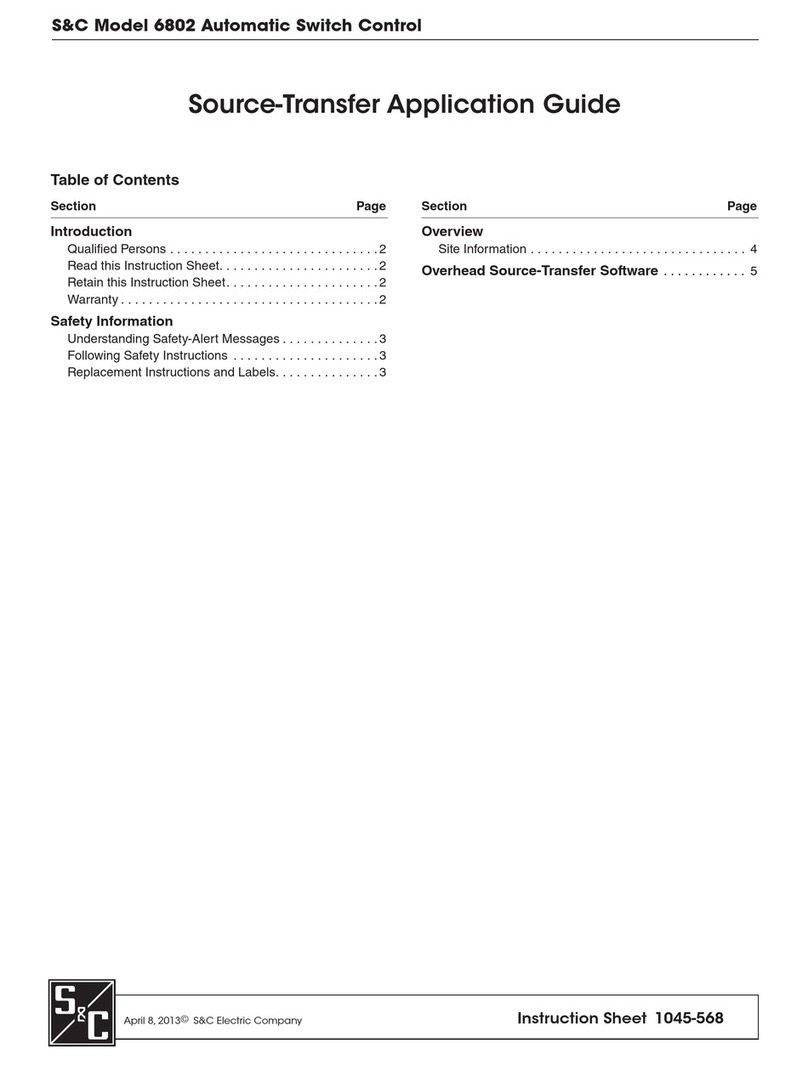WARNING
Serious risk of personal injury or death may result from contact with electric
distribution equipment when electrical isolation and grounding procedures
are not followed. The equipment described in this document must be operated and
maintained by qualified persons who are thoroughly trained and understand any
hazards that may be involved. This document is written only for such qualified
persons and is not a substitute for adequate training and experience in safety
procedures for accessing high-voltage equipment.
WARNING
These instructions do NOT replace the need for utility operation standards. Any
conflict between the information in this document and utility practices should be
reviewed by appropriate utility personnel and a decision made as to the correct
procedures to follow.
The S&C 6800 Series Automatic Switch Control is connected to switchgear
operating at primary voltage levels. High voltage may be present in the wiring
to the switch control or in the switch control itself during certain failures of the
switchgear wiring or grounding system, or because of a failure of the switch itself.
For this reason, access to the switch control should be treated with the same safety
precautions that would be applied when accessing other high-voltage lines and
equipment. Follow all locally approved safety procedures when working on or
around this switch control.
Before attempting to access an existing switch installation, check carefully for
visible or audible signs of electrical or physical malfunction (do this before
touching or operating the switch control or any other part of the installation). These
warning signs include such things as smoke, fire, open fuses, crackling noises, loud
buzzing, etc. If a malfunction is suspected, treat all components of the installation,
including the switch control and associated mounting hardware, as though they
were elevated to primary (high) voltage.
Whenever manually reconfiguring the circuit (for example, during repairs),
follow your company’s operating procedures to disable automatic operation of the
IntelliTeam SG Automatic Restoration System. This prevents any unexpected
operation of a team member.
Disable the IntelliTeam SG Automatic Restoration System by selecting the
Prohibit Restoration state for any team member of the team to be disabled.
This instruction sheet is used with software versions SG6801Installer-7.3.x,
SG6801E33Installer-7.3.x, SG6801UInstaller-7.3.x, SG6802OverheadSTInstaller-7.3.x,
SG6802VistaInstaller-7.3.x, SG6802-3PMInstaller-7.3.x and SG6802-3UInstaller-7.3.x. The
“x” can indicate any number from 0 to 255.
The revision number and other related software-component version
information is found on the Setup>General>Revisions screen. For questions regarding the
applicability of information in this chapter to future software releases, please contact
S&C Electric Company.
Applicable Software
IntelliLink®Setup Software
NOTICE
For users upgrading from versions 3.4.x and earlier who have the Features
Enabled mode set to the Sectionalizing Only or Sectionalizing and Phase Loss
Protection settings, the settings-conversion process involves setting the 3-Phase
VoltageLosssectionalizingmodetotheNooptioninversion3.6.x.Tomakethecontrol
functionally equivalent to the 3.4.x and earlier version with the Features Enabled
mode set to the Sectionalizing Only or Sectionalizing and Phase Loss Protection
settings, set 3-Phase Voltage Loss sectionalizing mode to the IT-SG Only setting.
6S&C Instruction Sheet 1045-530