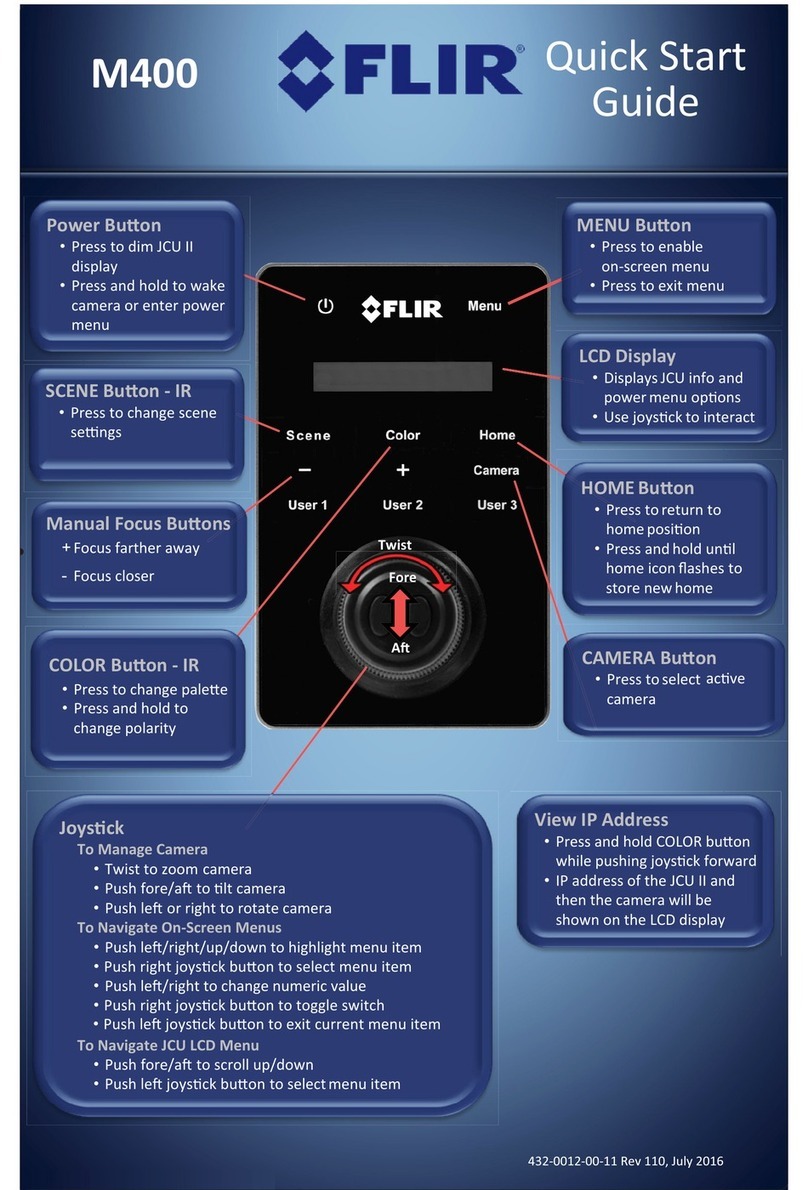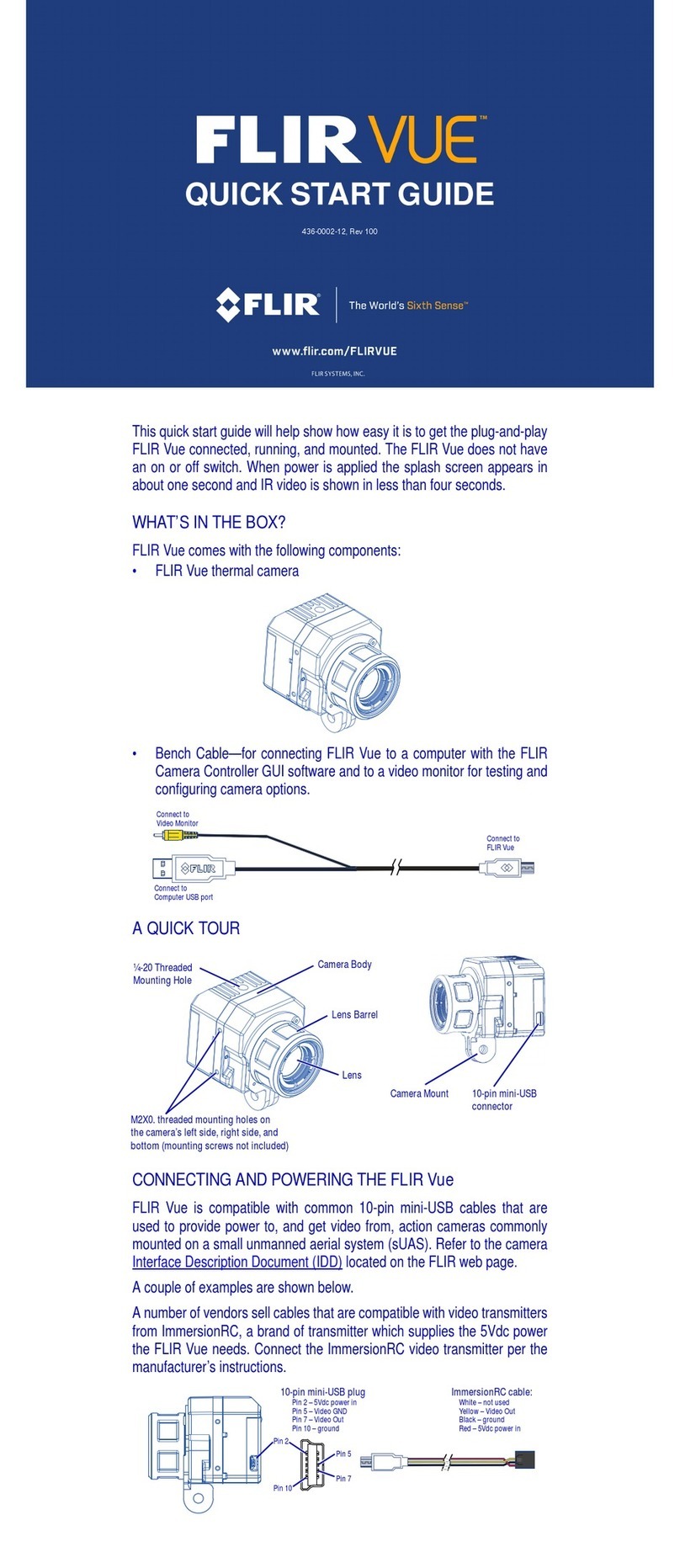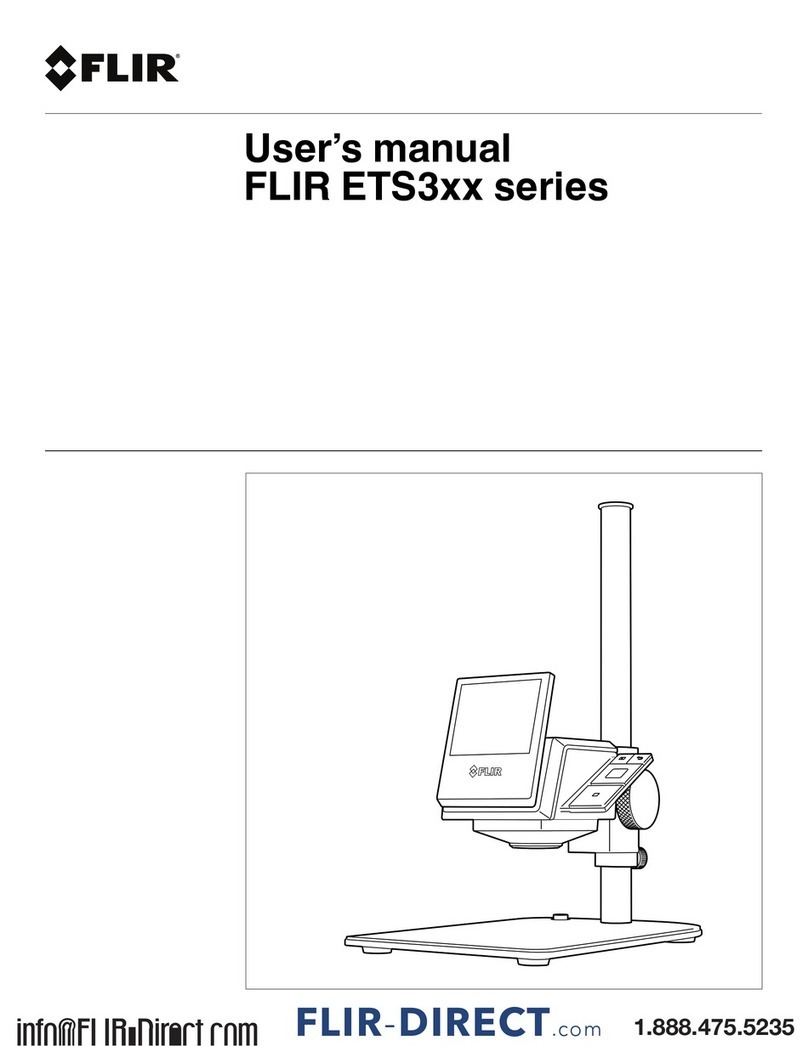HeatSeeker 160 User manual

#61-846 & 61-848
ND-7521-3UK Page 1 of 27
®
HeatSeeker 160 and HeatSeeker®320
Dual View Thermal Imaging Camera
Instruction Manual
Safety Warning:
The equipment described in this document uses a Class 2 laser. Under no account should
anyone look directly into the laser beam or the laser beam exit aperture, irreversible damage
to the eye may occur. The laser should not be operated when there are personnel in the
imager’s field of view.
Caution – use of controls or adjustments or performance of procedures other than those
specified in this document may result in hazardous laser radiation exposure.
© 2011 No part of this publication may be reproduced without prior permission in writing from IDEAL. Whilst IDEAL will endeavor to ensure that
any data contained in this product information is correct, IDEAL does not warrant its accuracy or accept liability for any reliance on it. IDEAL
reserves the right to change the specification of the products and descriptions in this publication without notice. Prior to ordering products please
check with IDEAL for current specification details. All brands and product names are acknowledged and may be trademarks or registered
trademarks of their respective holders.
Test Equipment Depot - 800.517.8431 - 99 Washington Street Melrose, MA 02176 - TestEquipmentDepot.com

#61-846 & 61-848
ND-7521-3UK Page 2 of 27
Contents Page
1. CONTENTS OF THE CASE................................................................................... 3
2. MAIN CONTROLS ................................................................................................... 4
2.1. BACK.................................................................................................................. 4
2.2. FRONT ................................................................................................................ 4
2.3. FUNCTION KEYS ..................................................................................................... 4
3. GETTING STARTED ................................................................................................. 5
3.1. SWITCHING THE CAMERA ON/OFF ............................................................................. 5
3.2. CHARGING THE BATTERY ....................................................................................... 5
3.3. CHANGING THE BATTERY ....................................................................................... 5
3.4 FOCUSING ........................................................................................................ 6
3.5. SAVING AN IMAGE ............................................................................................... 6
3.6. TEMPERATURE MEASUREMENT.................................................................................. 6
4. FUNCTION BUTTONS.......................................................................................... 7
4.1. MOVING THE CURSOR ........................................................................................... 7
4.2. IMAGE ALIGNMENT .............................................................................................. 8
4.3. TURNING THE VISIBLE IMAGE OFF AND ON ................................................................... 9
4.4. THERMAL AND VISIBLE IMAGE BLENDING ..................................................................... 9
4.5. MANUAL CONTROL..............................................................................................12
4.6. LIGHT ............................................................................................................12
4.7. IMAGE FREEZE ..................................................................................................12
4.8. MENU ............................................................................................................12
5. MENU STRUCTURE. .......................................................................................... 13
5.1. INFRARED SETTINGS .........................................................................................14
5.2. MEASUREMENT OPTIONS.....................................................................................15
5.3. CAMERA SETTINGS ...........................................................................................17
5.4. AUDIO SETTINGS.............................................................................................18
5.5. IMAGE BROWSER .............................................................................................19
5.6. DATE & TIME SETTINGS .....................................................................................19
5.7. LANGUAGE SELECTION ......................................................................................20
5.8. DISPLAY SETTINGS ..........................................................................................20
6. ADDING CAPTIONS WHEN SAVING IMAGES ......................................................... 21
6.1. VOICE MESSAGE ....................................................................................................21
6.2. TEXT CAPTIONS .....................................................................................................22
APPENDIX................................................................................................................ 23
A1. EMISSIVITY TABLES .................................................................................................23
A2. FULL ICON LIST.....................................................................................................24
A3. TECHNICAL SPECIFICATION.........................................................................................25

#61-846 & 61-848
ND-7521-3UK Page 3 of 27
1. Contents of the Case
♦Carrying Case.
♦Camera.
♦USB PSU and International Adaptors.
♦CD – 61-846 Instruction Manual and ThermalVision™ 160 Software and
Software Instruction Manual
♦USB Cable (Camera to PC).
♦Quick Start Guide.

#61-846 & 61-848
ND-7521-3UK Page 4 of 27
2.Main Controls
2.1. Back
2.2. Front
2.3. Function Keys
Microphone
Speaker
Power Button
Centre Navigation
Key
4 Navigation Keys
Function Keys 1 to 4
Capture Button
Laser
Light
Visible camera
Infrared lens
Laser button
The Function Key functions are indicated by the
icons or text displayed on the screen above them.
These functions vary according to the operating
options chosen by the user.
Function
Key 1
Function
Key 2
Function
Key 3
Function
Key 4

#61-846 & 61-848
ND-7521-3UK Page 5 of 27
3. Getting started
3.1. Switching the camera on/off
After switching on, it will take up to 30 seconds for the infrared image to appear. The image
will periodically freeze for one or two seconds while the camera re-calibrates itself. This is
normal operation, and the time between these calibrations will increase as the operating
temperature of the camera stabilises.
3.2. Charging the battery
Note: When the camera is connected to a PC via the USB cable it switches off and
the PC sees the SD card as an external memory.
3.3. Changing the battery
Open the lock on the battery cover and remove the cover
Press the on/off button and
hold it for two seconds to
switch the camera on.
Press and hold for three
seconds to switch the camera
off.
The camera’s battery is charged via the
USB port. A fully charged battery will last
approximately 5 hours. A green LED
indicates charging which turns to red when
the battery is charged.
Remove battery.
Insert new battery, ensuring the
terminal pads are towards the front
of the camera.
Replace and lock the cover

#61-846 & 61-848
ND-7521-3UK Page 6 of 27
3.4 Focusing
Focus Bar Out of Focus Focused
When focusing a focus bar appears on the screen to assist in focusing the image. It
indicates the approximate distance in metres (in feet when °F is selected) of a focused
target from the camera.
3.5. Saving an image
To save a live or frozen image, press the Save button once. If Caption Mode or Voice
Annotation has been turned on, a text caption or voice annotation can be attached to the
image (see section 6).
3.6. Temperature measurement
One of the key functions of a thermal imager is obtaining temperature information about the
scene. The IDEAL 61-846EU has a variety of measurement options to provide maximum
flexibility.
The display of temperature values and related items depends on the combination of the
measurement and display options selected. Temperature readings are displayed at the top of
the display. In the default mode, a single reading in
°
C indicates the temperature at the centre
point of the cursor. The other reading at the top of the display is the reflected temperature
setting (see section 5.1.). The temperature range within the scene is indicated by a scale on
the right hand side of the display.
Gently rotate the lens clockwise and
counter-clockwise to focus the
image.
♦Remember to remove the lens cap.
Save image button

#61-846 & 61-848
ND-7521-3UK Page 7 of 27
4. Function buttons
Pressing any of the Function Key buttons reveals the icons which indicate the functions of
these buttons. A box around the icon for Function Key1 or Function Key2 indicates that this
option is selected and this defines the operation of the navigation buttons. With the default
settings, the key functions are as follows:
Function Key 1 toggles between Align Image and Cursor.
Function Key 2 cycles through Visible on/off, Auto/Manual, and Light on/off.
Function Key 3 toggles between Live and Freeze.
Function Key 4 opens the menu.
See appendix A2 for a full list of Function Key button functions.
4.1. Moving the cursor
4.1.1. Press Function Key 1 to toggle to the Cursor icon . The
emissivity value will be displayed at the top of the screen.
4.1.2. Use the left/right and up/down navigation buttons to move the cursor to the
desired position.
Function Function Function Function
Key1 Key2 Key3 Key4

#61-846 & 61-848
ND-7521-3UK Page 8 of 27
4.2. Image alignment
As the visible and thermal cameras are not co-axial the visible and thermal image may need to
be aligned. This is usually required when moving to view objects at different distances.
4.2.1. Press Function Key 1 to toggle to the alignment icon .
4.2.2. Use the up/down and left/right navigation buttons to align the thermal
and visible images.
Note The visible image is moved during alignment.
Examples of alignment.
Fully Aligned
Align left Align right
Align up Align down
Four pre-programmed alignment distances are included. These are at 0.5 metre, 1 metre,
2 metres and 4 metres ranges. With the alignment option selected by function key 1,
pressing the centre navigation button once aligns at 2 metres. Pressing the centre
navigation button repeatedly allows you to cycle through to 4 metres, 0.5 metre and 1
metre.
Note: These values appear in Feet if °Fis selected.

#61-846 & 61-848
ND-7521-3UK Page 9 of 27
4.3. Turning the visible image off and on
4.3.1. Press Function Key 2 to toggle to the Visible On icon .
4.3.2. Press the centre navigation button to toggle to Visible Off .
4.3.3. Press the centre navigation button again to toggle to Visible On .
4.4. Thermal and visible image blending
The camera can show a thermal image, a visible image of the scene, a mixed blend of both
visible and thermal, a thermal picture in the visible picture (PiP) and a blended version of the
thermal image in the PiP.
100% thermal
50% visible 50% thermal
25% visible 75% thermal
75% visible 25% thermal
Picture in Picture
100% visible

#61-846 & 61-848
ND-7521-3UK Page 10 of 27
THERMAL ABOVE
THERMAL BELOW
Thermal Above shows parts of the scene
Thermal Below shows parts of the scene
which are at the upper end of temperature
which are at the lower end of temperature
range.
range.
In this example the parts of the scene with
In this example the parts of the scene with
temperatures above 15% of the displayed
temperatures that lie below 15% of the
temperature range are shown as a thermal
displayed temperature range are shown as a
image; whilst the rest of the scene is shown
thermal image; whilst the rest of the scene is
as a visible image.
shown as a visual image.
In this example the parts of the scene with
In this example the parts of the scene with
temperatures above 50% of the displayed
temperatures that lie below 50% of the
temperature range are shown as a thermal
displayed temperature range are shown as a
image; whilst the rest of the scene is shown
thermal image; whilst the rest of the scene is
as a visible image.
shown as a visual image.
In this example the parts of the scene with
In this example the parts of the scene with
temperatures above 85% of the displayed
temperatures that lie below 85% of the
temperature range are shown as a thermal
displayed temperature range are shown as a
image; whilst the rest of the scene is shown
thermal image; whilst the rest of the scene is
as a visible image.
shown as a visual image.

#61-846 & 61-848
ND-7521-3UK Page 11 of 27
4.4.1. Press Function Key 2 until the Visible On/Off icon appears
4.4.2. If off press the centre navigation button to toggle to Visible On .
4.4.3. Use the up/down navigation buttons to merge (blend) the visible and thermal
images. Repeatedly pressing the up button cycles through the options 0%,
25%, 50%, 75%, 100%, PiP.
Blended
PiP
Thermal
Above
Thermal
Below
Blend – 0% -25%-50%-75%- 100% -0%
PiP – 25% - 50% - 75% - 100% - 25%
Thermal above/below -- in 5% steps
Up/Down
buttons
Left / Right Buttons

#61-846 & 61-848
ND-7521-3UK Page 12 of 27
4.5. Manual control
The thermal image gain and offset are normally controlled automatically in order to give a
meaningful display on the screen. However, Function Key 2 offers the option of switching to
manual control if desired:
4.5.1. Press Function Key 2 to toggle to the Auto icon .
4.5.2. Press the centre navigation button to toggle to Manual or Persistent
manual. If Persistent manual is selected, then the manual settings are
stored. When the camera is switched on again, and Manual selected, the
stored span and level settings are used.
4.5.3. Use the left/right navigation buttons to change the span of the displayed
temperature range.
4.5.4. Use the up/down navigation buttons to change the level of the displayed
temperature range
4.5.5. Press the centre navigation button again to revert to Auto.
4.6. Light
There is a visible illuminator for use in poor ambient lighting:
4.6.1. Press Function Key 2 to toggle to the Light Off icon .
4.6.2. Press the centre navigation button to toggle to Light On .
4.6.3. Press the centre navigation button again to turn the light off.
It is advisable to turn the light on only when necessary in order to conserve battery power.
4.7. Image freeze
Pressing Function Key 3 freezes both the infrared and the visible image. Pressing again
reverts to a live image. The image save facility works with either a live or a frozen image, but
once a frozen image has been saved the camera will revert to a live image.
4.8. Menu
Function Key 4 opens the menus. See section 5 for details of the menu structure.

#61-846 & 61-848
ND-7521-3UK Page 13 of 27
5. Menu structure.
♦Select the menu by pressing Function Key 4.
♦Navigate through the menu using the navigation buttons and press Function Key 3 to
select the required option. The highlighted item will have a box around it.
♦Use the up/down buttons to move in the selected list and select the required item.
♦Use the left/right buttons to change values and options for the specific item.
♦Press Function Key 4 to exit or Function Key 1 to go back to the previous menu.
Measurement
options
Infrared
settings
Image
browser
Date & Time
settings
Audio
settings
Language
selection
Camera
settings
Display
Settings
Centre Navigation
button
Up/Down, Left/Right
navigation buttons
Function Function Function Function
Key1 Key2 Key3 Key4

#61-846 & 61-848
ND-7521-3UK Page 14 of 27
5.1. Infrared settings
♦Emissivity
Set the emissivity value between 0.10 and 1.00 using the left/right navigation
buttons.
Pressing Function Key 3 (ε Table) gives a table of emissivity values of common
materials from which a selection can be made.
Note that if more than one cursor is selected, individual emissivity’s can
be assigned to each cursor.
♦Palette
Display the image using different colour palettes.
1. Ironbow 5. High Contrast
2. Rainbow 6. Rainbow 16
3. Isotherm Style 7. Black Hot
4. Hot Metal 8. White Hot
♦Reflected Temp
Set this to the ambient temperature to correct for reflected radiation when an
emissivity of less than 1 is selected.
♦Temp units
Choose between °C and °F.
♦Integration
Chose an integration period from 1 (fast) to 4 (slow).
A longer integration time will reduce the noise in the image, but will slow down the
response to moving images.
♦Interpolation
Choose Off or On.
This shows or hides the thermal image pixelation.

#61-846 & 61-848
ND-7521-3UK Page 15 of 27
5.2. Measurement options
This menu enables the selection of options for temperature measurements. The symbols
shown below indicate the icons shown for Function Key 1 when the various options are
selected.
♦Cursors
. Choose from one to four cursors. When more than one cursor is selected,
the temperatures of all the cursors are displayed in a table or are tagged next to the
cursors (see section 5.8). When two cursors are chosen, the temperature difference
between them is also displayed. When one of the cursors is selected by Function Key 1,
it can be moved around on the display by the navigation buttons.
If two or more cursors are selected then individual emissivity values can be assigned to
each cursor. When an emissivity less than 1.00 is selected for a cursor, then that
cursor flashes on the screen.
Tabular temperature values Tagged temperature values
♦Tracking
.Select “High”, “Low”, or “High & Low” in order to track and measure the hottest
point, the coldest point, or both hottest and coldest points in the image.
♦Area
.If this option is turned on, three different rectangular areas can be selected via
Function Key 1. The maximum, minimum, and average temperatures within the
designated area will be displayed in the top left hand corner of the display.
Note that the above three items are mutually exclusive, i.e. when one is turned on the
other two are disabled.

#61-846 & 61-848
ND-7521-3UK Page 16 of 27
♦Isotherms
.Select “High”, “Low”, or “High & Low” in order to highlight areas of the scene
with temperatures within a high (red) or low (blue) temperature band. The temperature
bands are adjustable by means of Function Key 1 and the navigation keys.
Red isotherm Blue isotherm Combined isotherms
♦Temp. profile
.Select “Horizontal” or “Vertical” to enable a histogram of temperature values
along a horizontal or vertical cross section to be displayed on the right hand side or the
bottom of the display. The position of the cross section is indicated by small arrows at
the left and right or top and bottom of the image and can be adjusted by means of
Function Key 1 and the navigation buttons.
Vertical Profile Horizontal profile
♦Temp alarms
.Select “High”, “Low”, or “High & Low”. Visual and audio alarms will be
triggered if either cursor or a point within the designated area is higher or lower than a
set temperature. The high and low set temperatures may be adjusted by means of
Function Key 1 and the navigation buttons.

#61-846 & 61-848
ND-7521-3UK Page 17 of 27
5.3. Camera settings
♦Caption mode
Select “On” to enable the addition of a text caption when saving an image.
Options will then be displayed when saving an image, to be selected by means of
Function Key 2 and Function Key 3.
♦Auto off
Select “5 Mins”, “10 Mins”, “20 Mins” to allow the camera to switch itself off after
a defined period of inactivity in order to save power. There is also an “Always On”
option. In addition there is a “10 Min (dim)” where the LCD display is dimmed
after 10 minutes of inactivity.
♦Camera reset
Select with Function Key 3 to restore the factory settings.
♦Sequence Record
Select this to save a set of images of the scene. The images are saved to the
micro SD card and an be saved at intervals of 5 Sec, 10 Sec, 20 Sec, 30 Sec, 1
Min, 2 Min, 5 Min, 10 Min, 20 Min, 30 Min, 1 Hour and on Alarm. The alarm
setting works in conjunction with the high low alarm function. When the
temperature in the scene exceeds the user defined high alarm threshold
temperature an image is saved. Equally when the temperature in the scene goes
below the user defined low alarm threshold temperature an image is saved.
♦Sequence Capture
If sequence record is selected, then this option is switched on and allows the
user to define the number of images to be saved. Choices available are 10, 50,
100, 500 and 1000 images.

#61-846 & 61-848
ND-7521-3UK Page 18 of 27
5.4. Audio settings
♦Imager sounds
Select “Off” to mute all audible outputs.
♦Voice annotation
Select “Individual” to add a voice message to each saved image.
Select “Session” to add a voice message at the start of a set of images (a
session ends when the imager is switched off).
Select “Combined” to add a common voice message at the start of a set of
images and add additional comments for each image.
♦Voice playback
Select “speaker” or “headset” for the desired method of audible outputs.
♦Volume
Select the volume of the audible outputs from 1 to 9.
If “Session” or “Combined” is selected the voice message is recorded before exiting
the audio settings menu by pressing Function Key 3. Recording is stopped by
pressing Function Key 3 again. Function Key 2 can be used to play back the
recorded message. Function Key 3 can be used to re-record if necessary.

#61-846 & 61-848
ND-7521-3UK Page 19 of 27
5.5. Image browser
The saved images are shown on the screen with the most recently saved image first.
Select the desired image by means of the navigation keys.
To display the selected image press Function Key 3.
To delete the selected image press Function Key 2, to confirm deletion press Function
Key 3.
When a stored image is displayed, press Function Key 3 to return to live imaging.
5.6. Date & Time settings
a) Use the left/right buttons to navigate in this menu, the item that can be changed
is highlighted in red. In the picture above the day (DD) 14 is highlighted.
b) Use the up/down buttons to change the value.
c) The date formats can be changed by pressing Function Key 2 to cycle through DD-MM-
YYYY, MM-DD-YYYY and YYYY-MM-DD options. Pressing Function Key 4 will select the
option on the display.

#61-846 & 61-848
ND-7521-3UK Page 20 of 27
5.7. Language selection
To select a language move to the relevant flag. When the language is highlighted press
Function Key 3 to select.
5.8. Display Settings
♦LCD brightness
Select from 1 (low) to 9 (high) to control the screen brightness to save battery
power.
♦Zoom
Allows the user to digitally zoom into the image. Options are X2 and X4 zoom.
♦Cursor Type
Select how the cursor temperature values are to be displayed on the screen. The
choice is between a tabular display or a tag next to the cursor.
♦ε
Choose whether or not to display the reflected temperature. Only applicable
when emissivity is selected to be less than 1.
♦Temp. Units.
Choose whether or not the temperature units (°C or °F) are displayed on the
screen.
♦Colour Scale
Chose whether or not the colour scale is to be displayed.
♦Icon Timeout
The Icons above the 4 Function Keys can be displayed either continuously or for
10 seconds after a Function Key is pressed.
This manual suits for next models
1
Table of contents
Popular Thermal Camera manuals by other brands

FLIR
FLIR Thermal MSX Videoscope Kit user manual
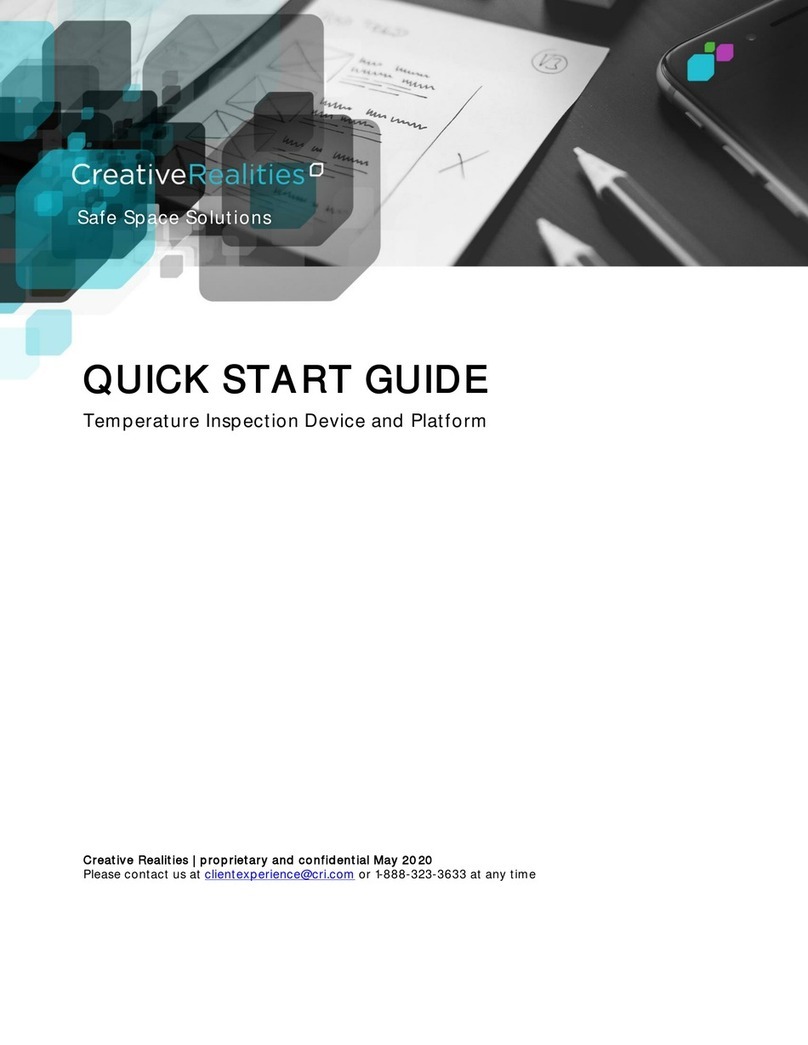
Creative Realities
Creative Realities Thermal Mirror quick start guide

InfiRay
InfiRay Tianshu C Series user manual

i3system
i3system Thermal Expert user manual

Perfect Prime
Perfect Prime IR0005 instruction manual

Dahua
Dahua BF Series Installation and commissioning guide