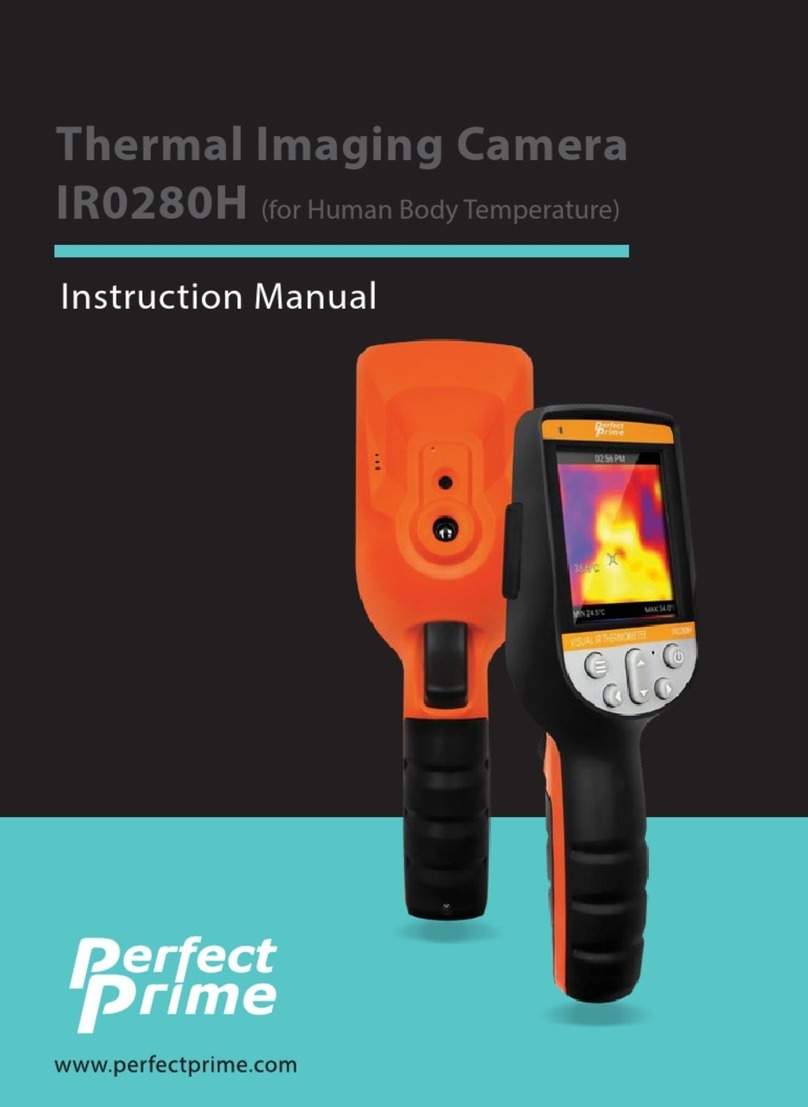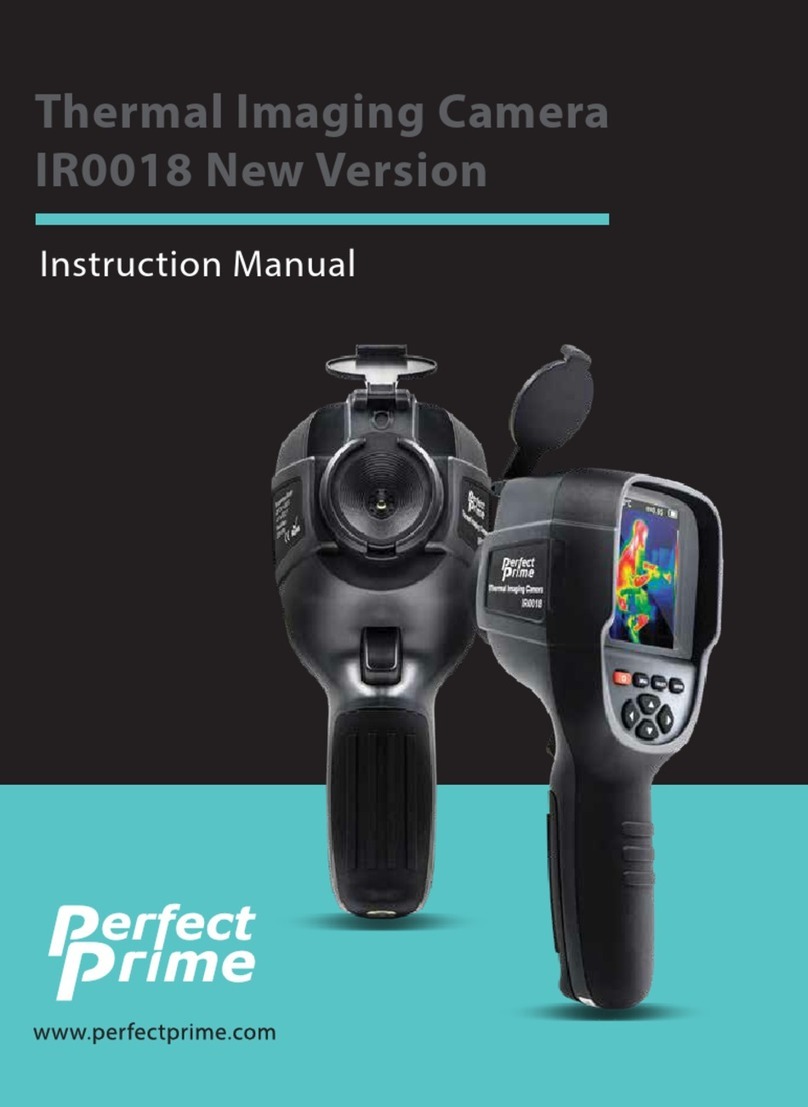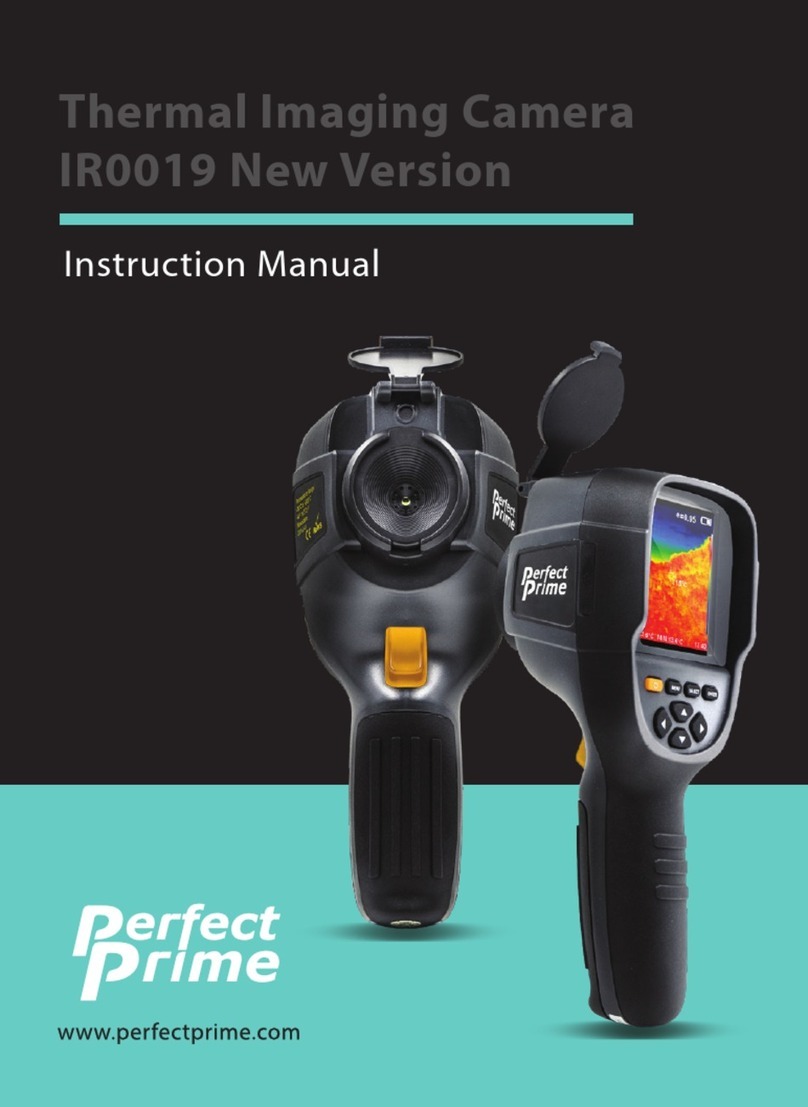3. Preliminary Acquaintance with Infrared Thermal Imager
3. Preliminary Acquaintance with
Infrared Thermal Imager
4. Overview
For a long time, infrared thermal imaging detection technology has become
an important means to ensure Industrial safety in developed countries. The
application eld includes electric power, metallurgy, petro-chemistry,
machinery,coal, trac, re control and national defense, etc. It can not only
carries out real-time detection at high voltage, high current and high speed
operation to perform real-time detection for production and instrument but
also need not power o the power supply, stop the machine or stop the
production to nd the potential problems and prevent occurrence of
malfunction. The“non contact” modern detection technology is safe, reliable
and quick. It is a type of technical revolution compared with traditional
contact detection method. The infrared thermal imaging technology is widely
used in the following elds:
4. Overview
This product is a light and portable handheld infrared thermal imager with
simple operation and a wide range of application scenarios. It look omfortable
providing clear and delicate thermal imaging, so it is an ideal outdoor device.
It supports several pseudo-color modes with one-click switching, capable of
distinguishing the location of target in the scene in a timely manner. To take
images, you can save thermal images into this device, read images by USB or
save them into your computer used to generate reports and print them.
• Power equipment, transmission, transformer line inspection;
• Hidden re source search in re protection;
• Personnel search and rescue in the re, and re command;
• Analyze the location and heat loss of leak points in heat pipes and
heating equipment;
• Determining the location of the heating fault of the operating train;
• Security department night monitoring.
P. 6