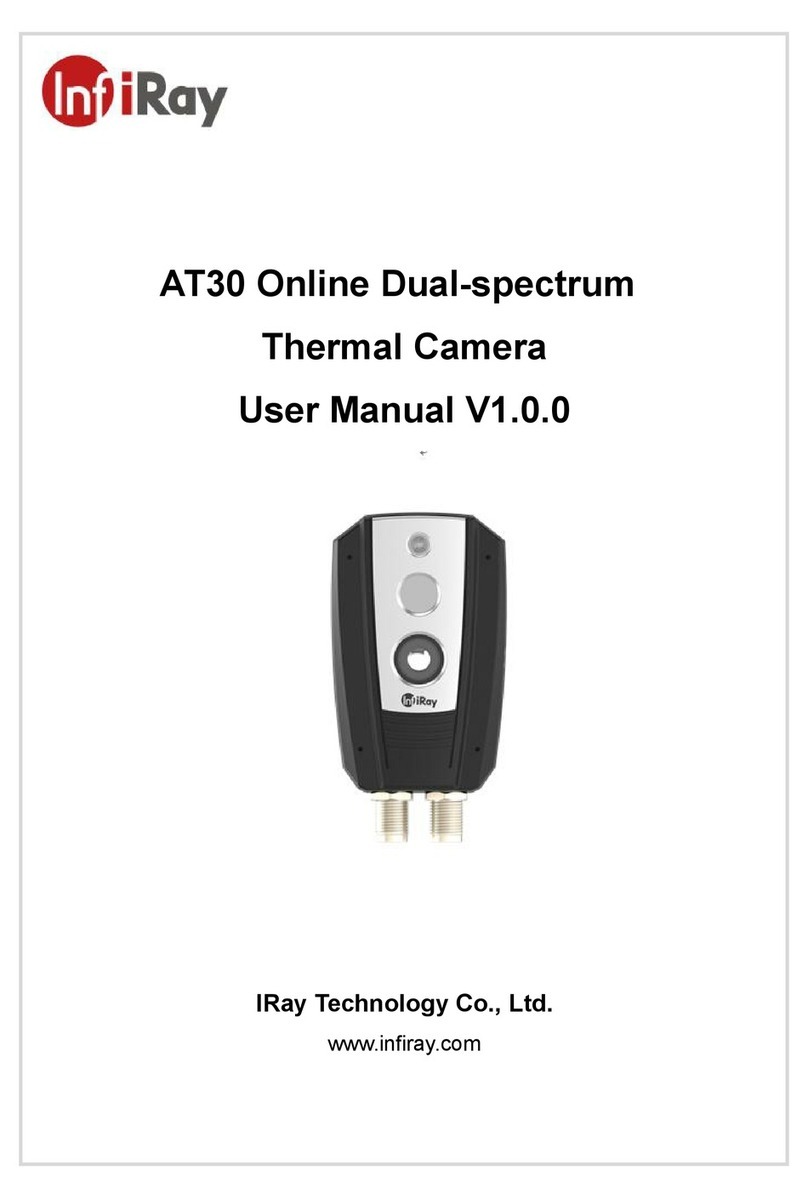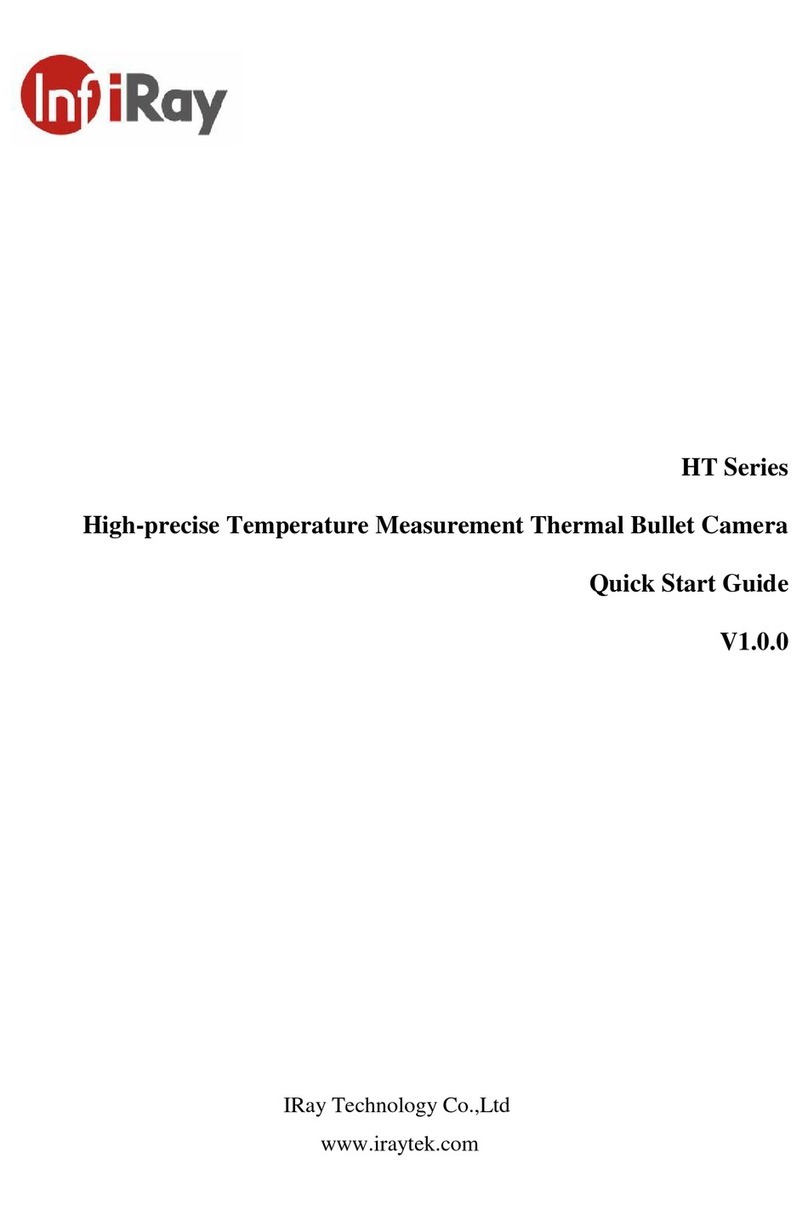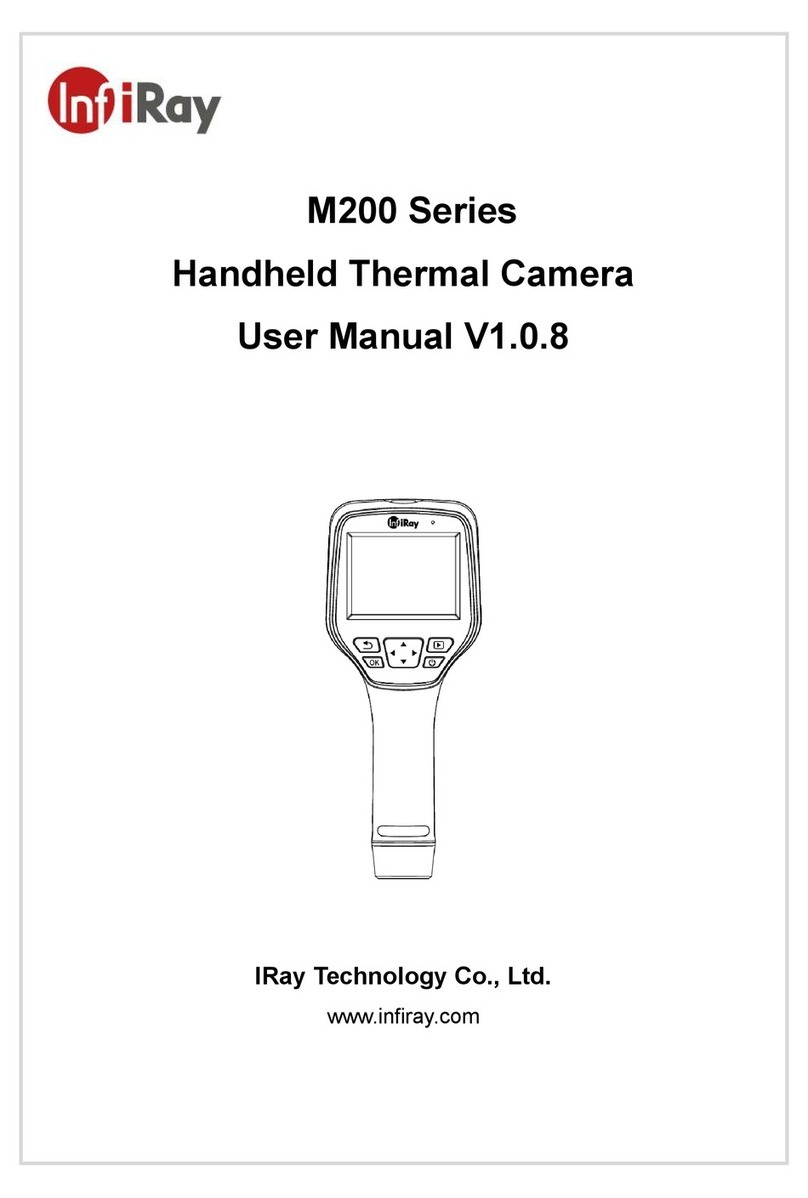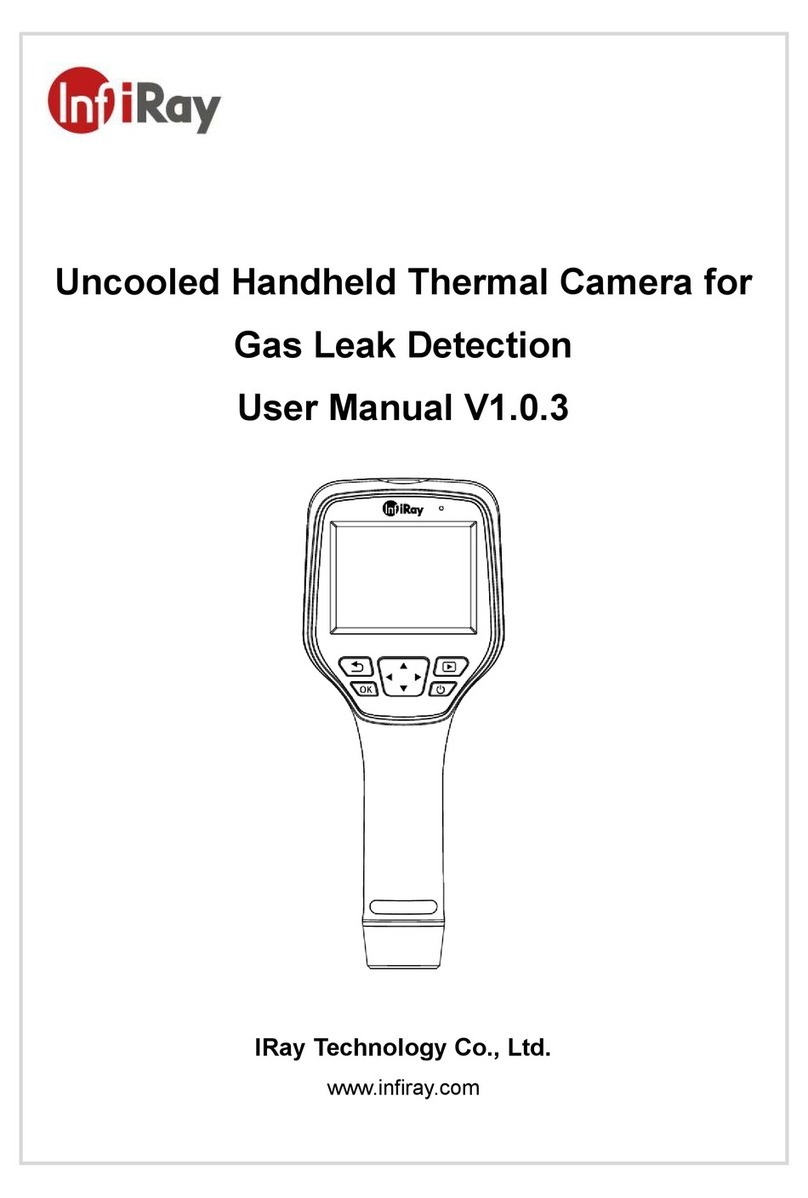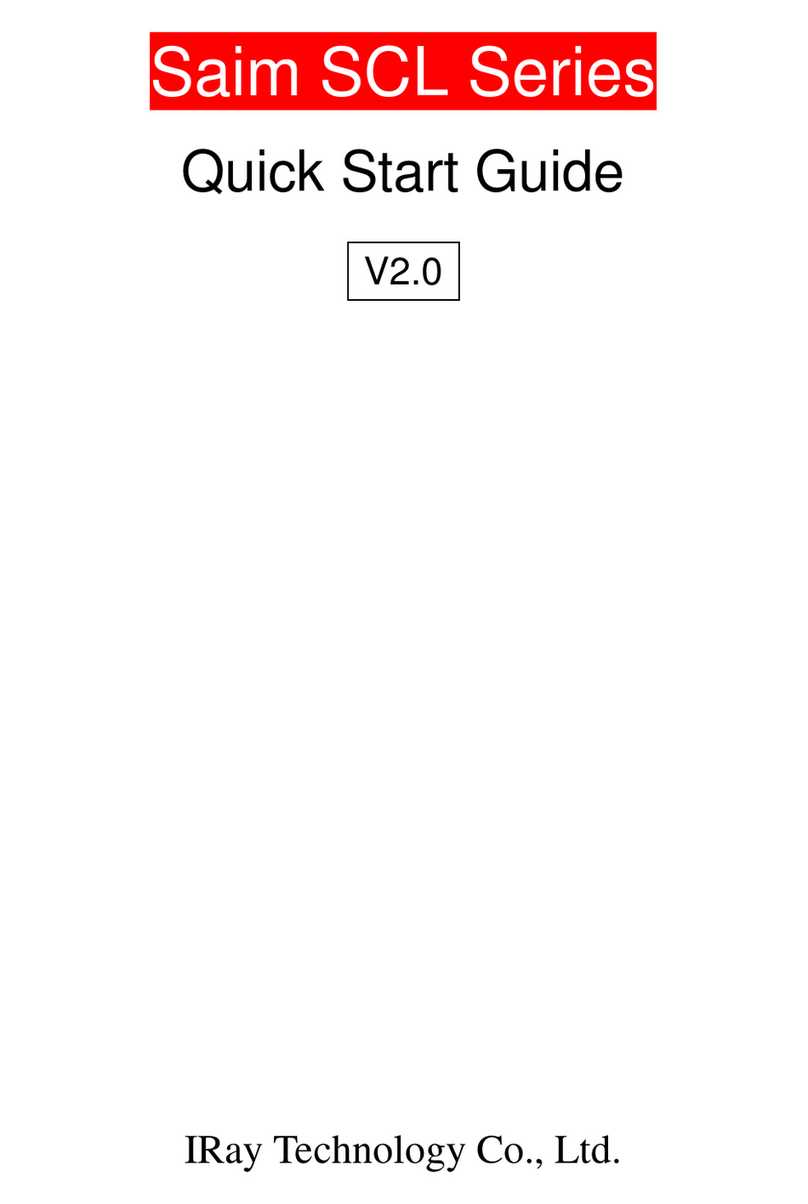InfiRay Outdoor • MATE Series • User Manual www.infirayouordoor.com
All rights reserved and shall not be copied and distributed in any form without written permission
IMPORTANT SAFETY INFORMATION
Environmental influences
Note: Never point the lens of the device directly at intense heat sources
such as the sun or laser equipment. The objective lens and eyepiece can
function as a burning glass and damage the interior components.
Risk of swallowing
Caution: Do not place this device in the hands of small children. Incorrect
handling can cause small parts to come loose which may be swallowed.
Safety instructions for use
- Do not expose the device to fire or high temperatures.
- The battery capacity decreases when operated in a cold ambient
temperature. This is not a fault and occurs for technical reasons.
- Always store the device in its carrying bag in a dry, well-ventilated
space. For prolonged storage, remove the batteries.
- Do not expose your device to extreme temperatures lower than - 20°C
and higher than + 50°C.
- The product shall only be connected to a USB Type C interface.
- If the device has been damaged or the battery is defective, send the
device to our after-sales service for repair.
User information on the disposal of electrical and electronic devices
(private households)
The WEEE symbol on products and/or accompanying
documents indicates that used electrical and
electronic products must not be mixed with ordinary
household waste. For proper treatment, recovery and
recycling, take these products to the appropriate
collection points where they will be accepted without
charge. In some countries, it may also be possible to
return these products to your local retailer when you purchase a
corresponding new product. The proper disposal of this product serves to
protect the environment and prevents possible harmful effects on human
beings and their surroundings, which may arise as a result of incorrect
handling of waste.
More detailed information on your nearest collection point is available from
your local authority. In accordance with state legislation, penalties may be
imposed for the improper disposal of this type of waste.
For business customers within the European Union
Please contact your dealer or supplier regarding the disposal of electrical
and electronic devices. He will provide you with further information.
Information on disposal in other countries outside of the European