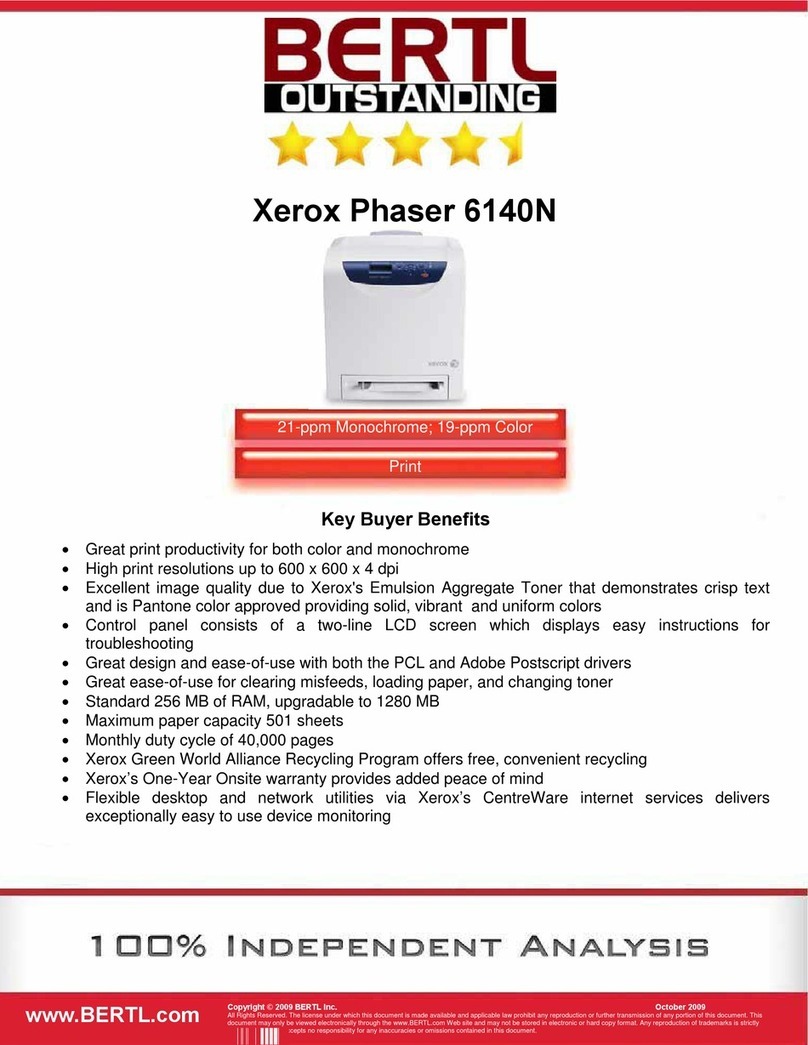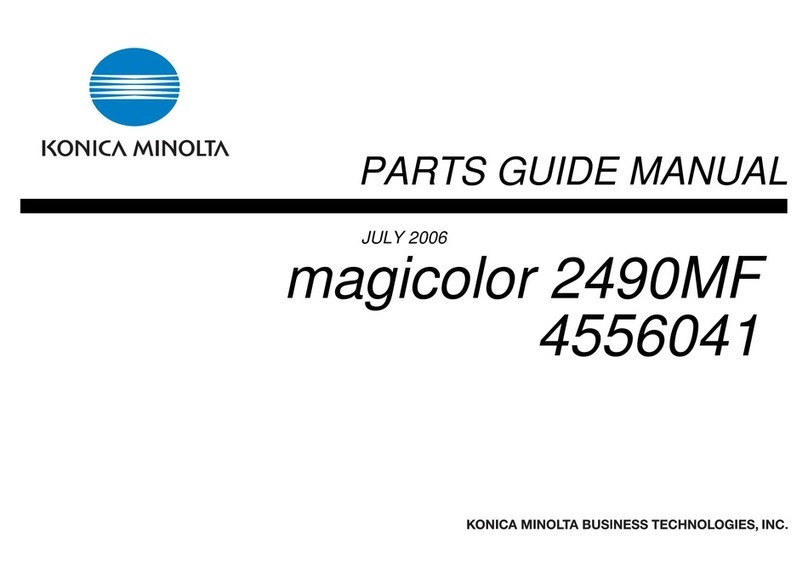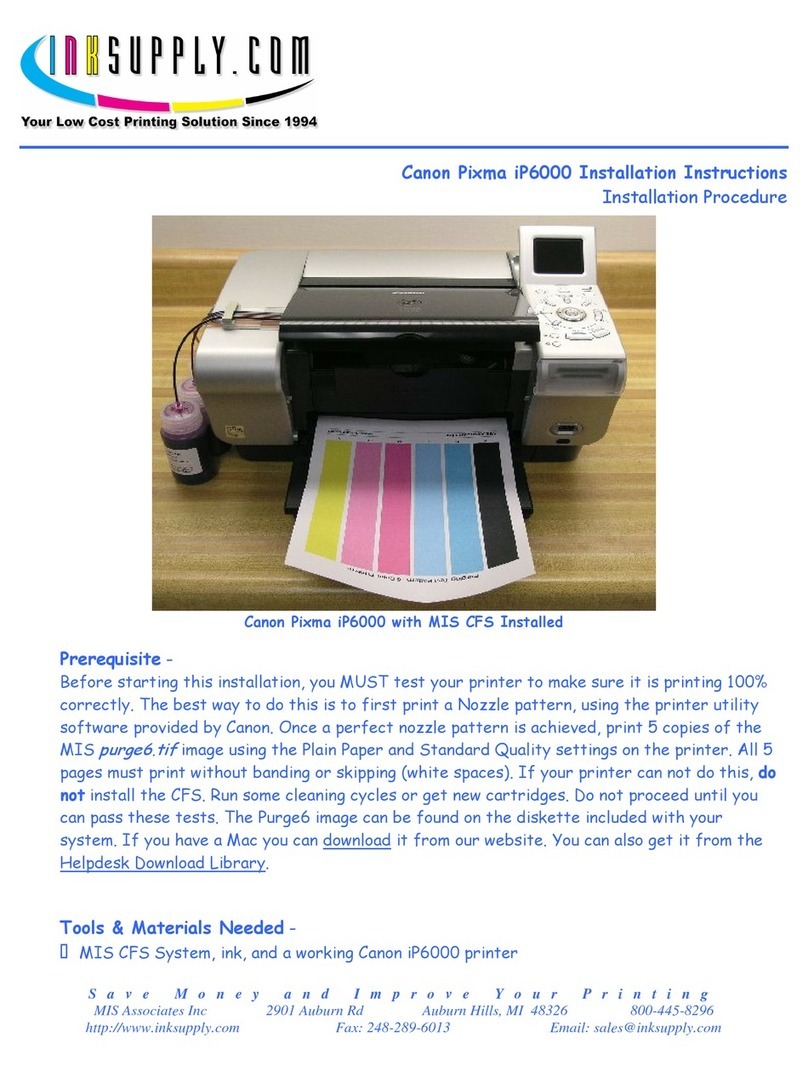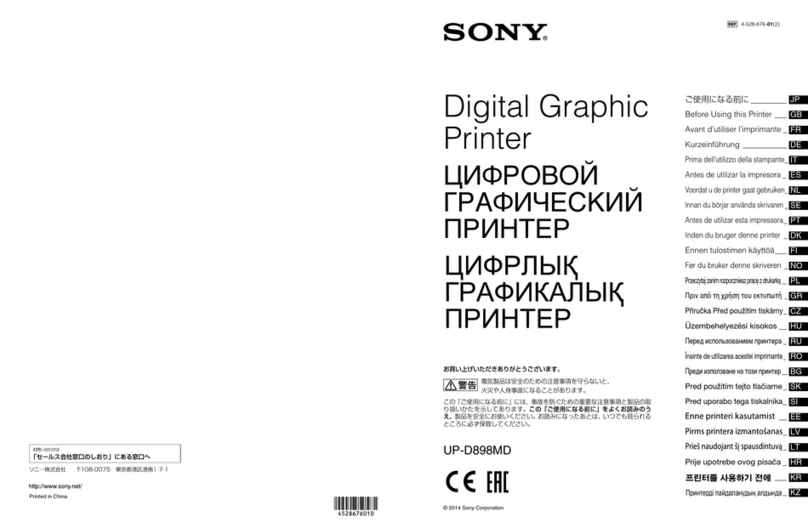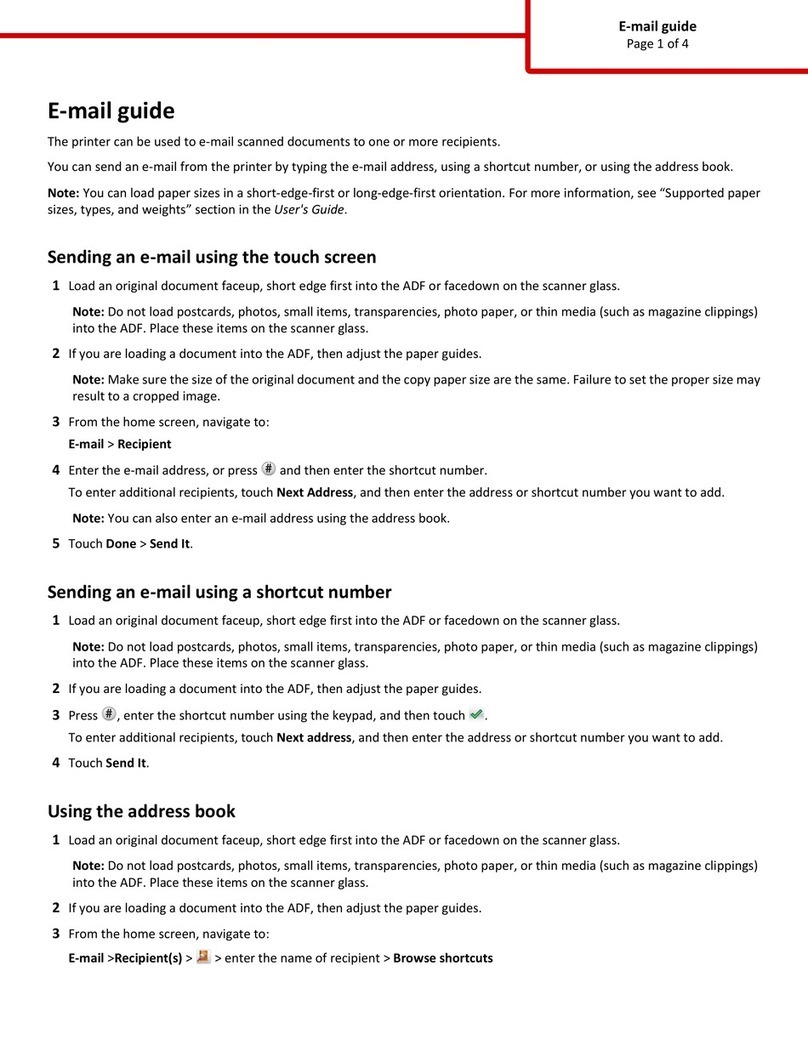Heidi CP55 User manual

1
User Manual
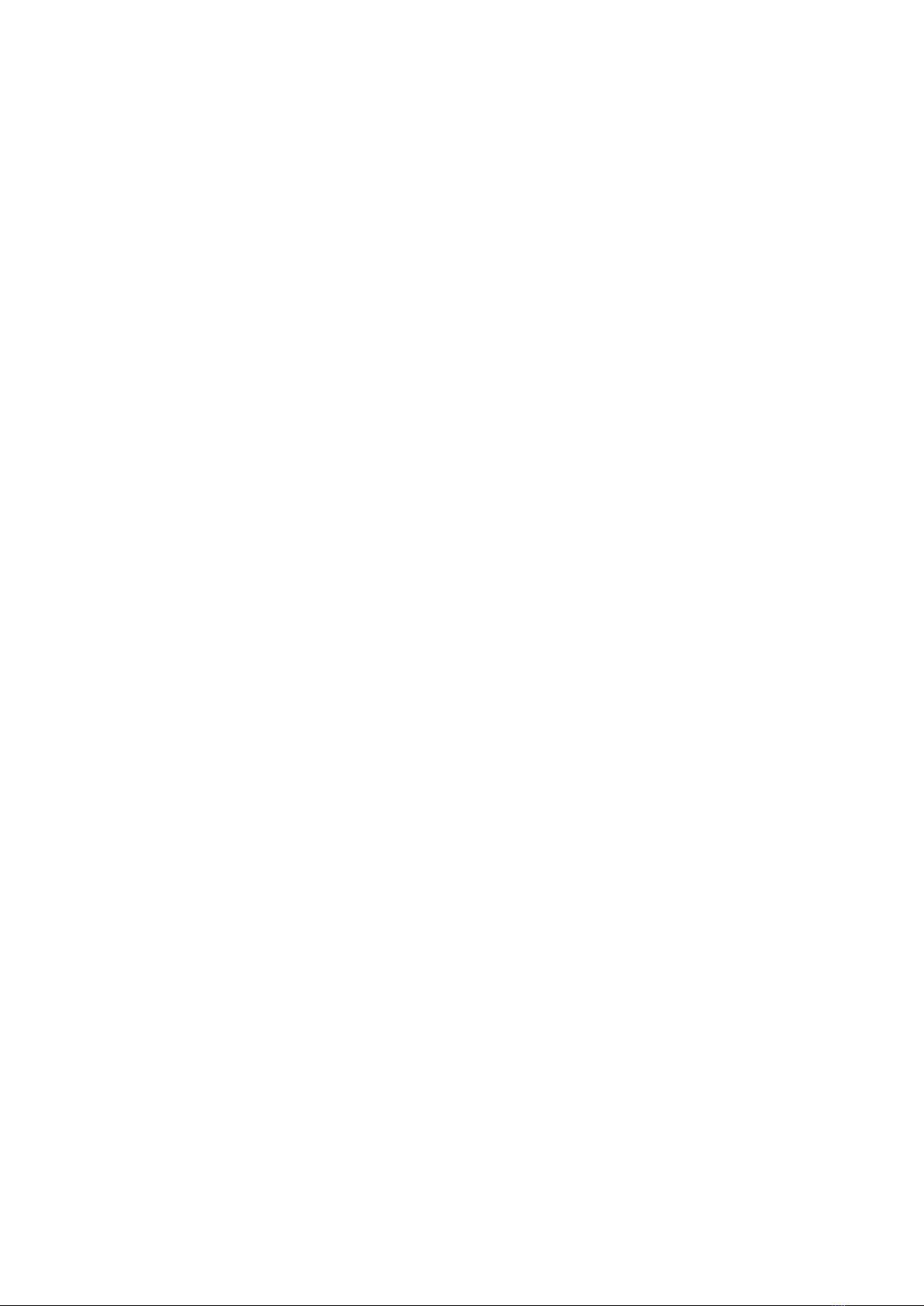
2
Table of Contents
1. Introduction
.....................................................................................................................8
1.1 Printer outside features........................................................................................................ 8
1.2. Printer inside features............................................................................................................11
1.3 Ribbon cartridge features...................................................................................................12
1.4 Display and Buttons............................................................................................................13
2. Printer installation
.............................................................................................................14
2.1. Connecting a power and a USB cable..............................................................................14
2.2. Fitting the ribbon..................................................................................................................15
2.3. Loading the cards................................................................................................................18
2.4. The withdrawal of printed cards. ......................................................................................20
2.5. Rear Stacker (Option)..........................................................................................................21
2.6. Driver installation (Windows 7 / 8 / 10) ............................................................................22
3. Driver configuration
..........................................................................................................26
3.1. Printer Properties....................................................................................................................26
3.2. Advanced Options..................................................................................................................30
3.3. Other settings..........................................................................................................................33
4. Utilities
................................................................................................................................36
4.1. Card Printer Config.................................................................................................................36
4.2. Network configuration ...........................................................................................................45
5. Optional device driver installation
.................................................................................54
5.1. Contact smartcard reader......................................................................................................54
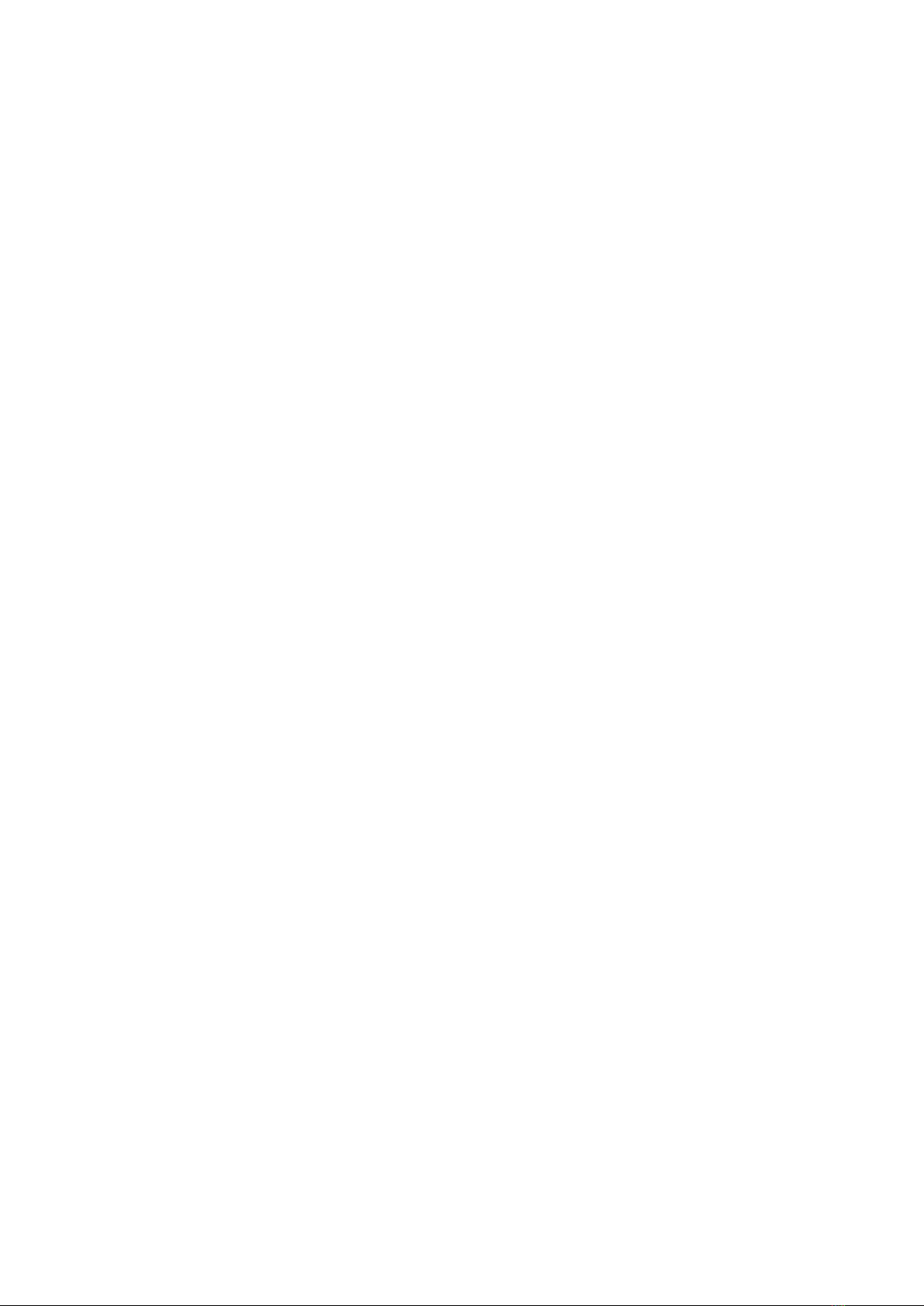
3
5.2. Contactless smartcard reader..............................................................................................57
6. Troubleshooting
................................................................................................................60
6.1. Error Message .........................................................................................................................60
6.2. Cleaning the printer................................................................................................................64
6.3. TPH (Thermal Print Head) replacement..............................................................................68
6.4. Card movement.......................................................................................................................70
6.5. Printing quality........................................................................................................................71
6.6. Magnetic stripe encoding......................................................................................................73
6.7. General operation ...................................................................................................................73
7. Specification
......................................................................................................................75

4
Table of Figures
Figure 1 CP55 front features............................................................................................................................... 8
Figure 2 CP55 rear features................................................................................................................................. 9
Figure 3 CP55-S (Standard) ................................................................................................................................. 9
Figure 4 CP55-D (Dual).........................................................................................................................................10
Figure 5 CP55 Inside features...........................................................................................................................11
Figure 6 Ribbon cartridge features................................................................................................................12
Figure 7 CP55-S & CP55-D Display and Buttons....................................................................................13
Figure 8 CP55 Connection of power and USB cable............................................................................14
Figure 9 CP55 Dual Connection of power and USB cable.................................................................14
Figure 10 Top Cover open..................................................................................................................................15
Figure 11 Take out the ribbon cartridge......................................................................................................15
Figure 12 Loading the ribbon 1........................................................................................................................16
Figure 13 Loading the ribbon 2........................................................................................................................16
Figure 14 Installing the cleaning roller........................................................................................................16
Figure 15 Peeling the protective wrapper..................................................................................................17
Figure 16 Installing the ribbon cartridge ....................................................................................................17
Figure 17 Close Top Cover.................................................................................................................................17
Figure 18 Adjusting the card thickness lever ..........................................................................................18
Figure 19 Preparing the card 1.........................................................................................................................18
Figure 20 Preparing the card 2.........................................................................................................................18
Figure 21 Loading the cards 1..........................................................................................................................19
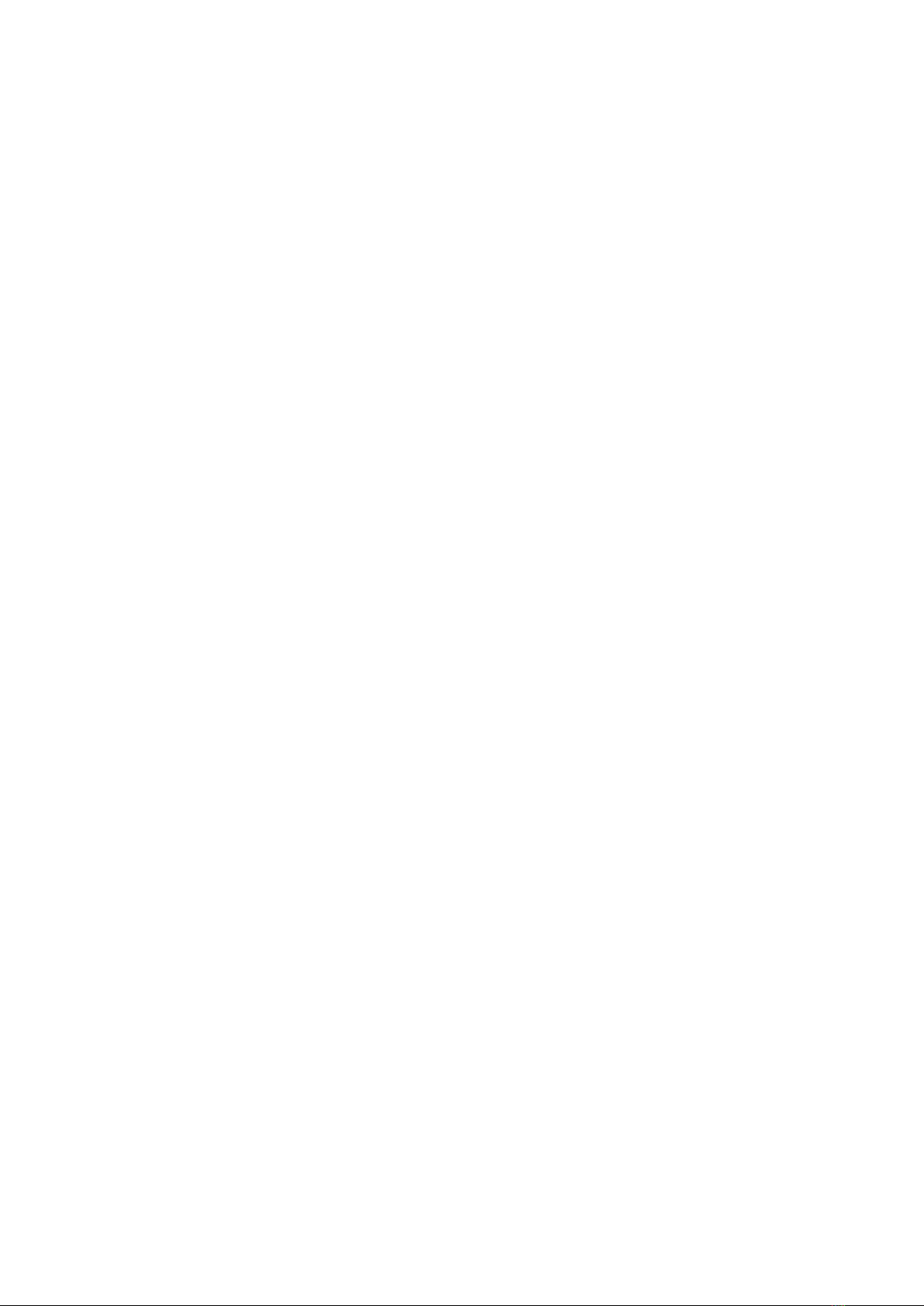
5
Figure 22 Loading the cards 2..........................................................................................................................19
Figure 23 Loading the cards 3..........................................................................................................................19
Figure 24 Loading the cards 4..........................................................................................................................19
Figure 25 CP55 Withdrawal a card.................................................................................................................20
Figure 26 CP55 installation of Rear Stacker.............................................................................................21
Figure 27 CP55 Dual installation of Rear Stacker..................................................................................21
Figure 28 Setting values in the Configuration program.....................................................................21
Figure 29 Install printer driver 1......................................................................................................................22
Figure 30 Install printer driver 2......................................................................................................................22
Figure 31 Install printer driver 3......................................................................................................................22
Figure 32 Install printer driver 4......................................................................................................................23
Figure 33 Install printer driver 5......................................................................................................................23
Figure 34 Install printer driver 6......................................................................................................................23
Figure 35 Install printer driver 7......................................................................................................................23
Figure 36 Install printer driver 8......................................................................................................................24
Figure 37 Install printer driver 9......................................................................................................................24
Figure 38 Install printer driver 10....................................................................................................................24
Figure 39 Install printer driver 11....................................................................................................................25
Figure 40 Install printer driver 12....................................................................................................................25
Figure 41 Printer properties...............................................................................................................................26
Figure 42 Layout......................................................................................................................................................26
Figure 43 Input / Output.......................................................................................................................................27
Figure 44 Printing....................................................................................................................................................27
Figure 45 Encoding................................................................................................................................................28
Figure 46 Magnetic Encoding Advanced Option....................................................................................28
Figure 47 Printer sharing.....................................................................................................................................33
Figure 48 Ports.........................................................................................................................................................33
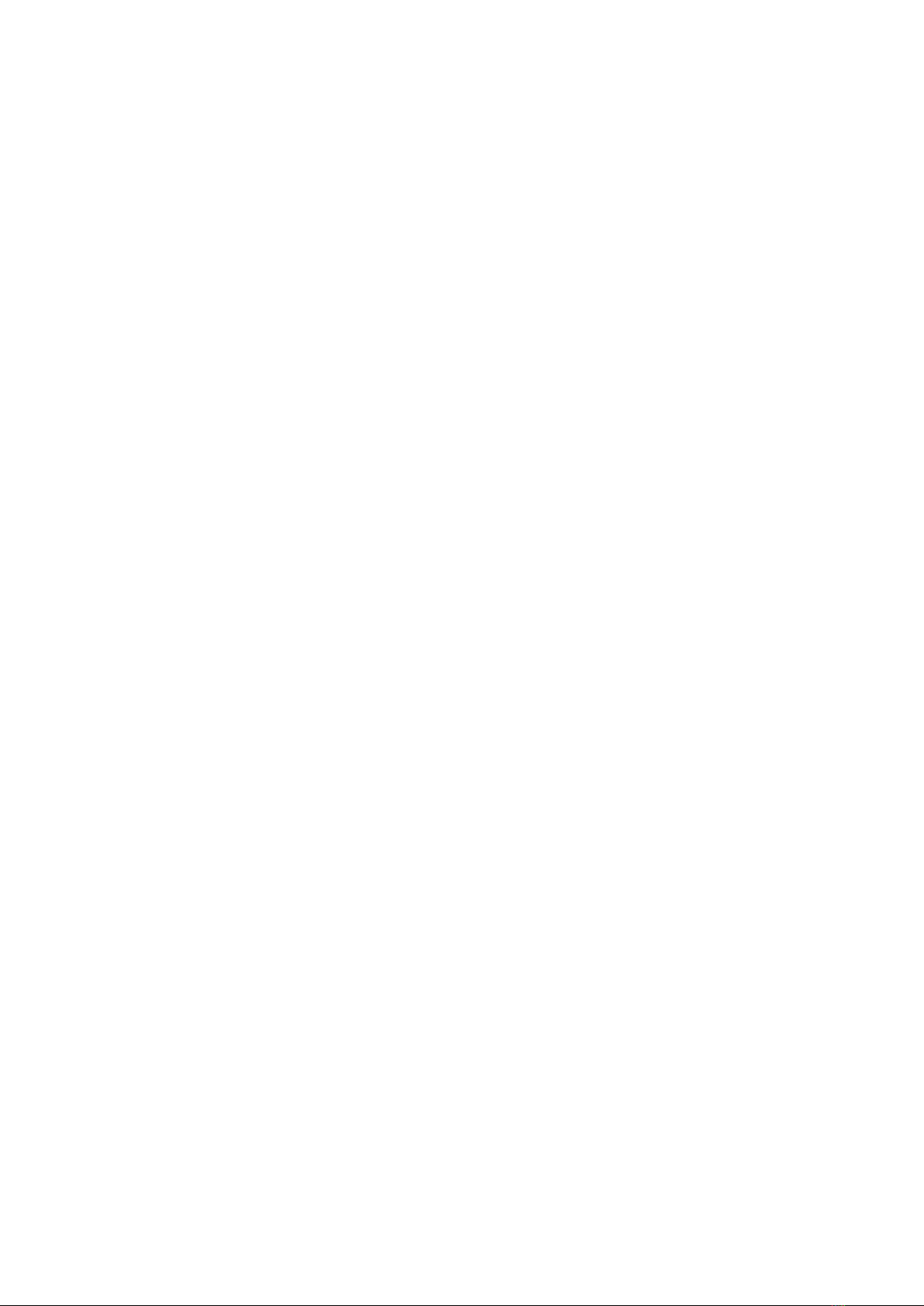
6
Figure 49 Advanced...............................................................................................................................................34
Figure 50 Color Management............................................................................................................................34
Figure 51 Security...................................................................................................................................................35
Figure 52 Service.....................................................................................................................................................35
Figure 53 CardPrinterConfig Log-in..............................................................................................................36
Figure 54 CardPrinterConfig start..................................................................................................................36
Figure 55 CardPrinterConfig – Card Printer Basic Setup..................................................................37
Figure 56 Color density........................................................................................................................................39
Figure 57 Resin Black density..........................................................................................................................39
Figure 58 Overlay density...................................................................................................................................40
Figure 59 CardPrinterConfig – Card Printer Advanced Setup.........................................................41
Figure 60 CardPrinterConfig – Flipper Setup...........................................................................................44
Figure 61 Rear view of CP55 printer 1..........................................................................................................45
Figure 62 Rear view of CP55 printer 2..........................................................................................................45
Figure 63 Running the NetAdmin ...................................................................................................................46
Figure 64 Network printer is not found........................................................................................................46
Figure 65 Connecting to USB port.................................................................................................................47
Figure 66 NetAdmin Log-in................................................................................................................................47
Figure 67 USB port state.....................................................................................................................................48
Figure 68 Rebooting the network module..................................................................................................48
Figure 69 Reset to default...................................................................................................................................49
Figure 70 Upgrading the firmware 1..............................................................................................................49
Figure 71 Upgrading the firmware 2..............................................................................................................50
Figure 72 Upgrading the firmware 3..............................................................................................................50
Figure 73 Dynamic IP configuration..............................................................................................................51
Figure 74 Static IP configuration ....................................................................................................................51
Figure 75 Network service configuration...................................................................................................52
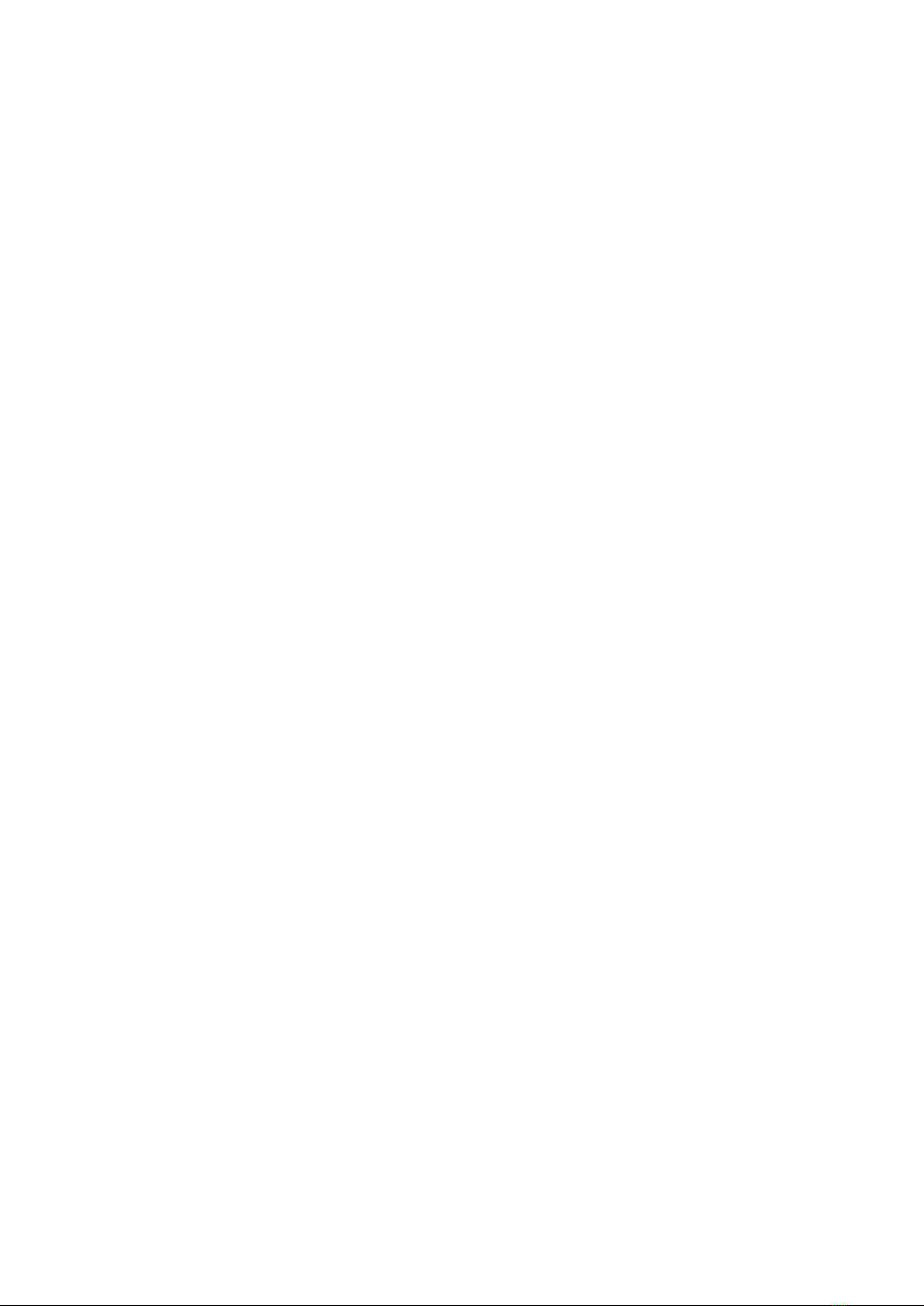
7
Figure 76 OCP configuration.............................................................................................................................52
Figure 77 Network user configuration..........................................................................................................53
Figure 78 Contact smartcard reader driver installation......................................................................54
Figure 79 License agreement............................................................................................................................55
Figure 80 Installing the contact smartcard reader driver...................................................................55
Figure 81 Completing the smartcard reader driver installation......................................................56
Figure 82 Found New Hardware Wizard......................................................................................................57
Figure 83 Installation method selection......................................................................................................58
Figure 84 Driver location.....................................................................................................................................58
Figure 85 Completing the driver installation............................................................................................59
Figure 86 Exclusive cleaning card for CP55 printer.............................................................................64
Figure 87 Printer cleaning start.......................................................................................................................64
Figure 88 Printer cleaning Step 1...................................................................................................................65
Figure 89 Printer cleaning Step 2...................................................................................................................65
Figure 90 Printer cleaning Step 3...................................................................................................................66
Figure 91 Printer cleaning Step 4...................................................................................................................66
Figure 92 Printer cleaning Step 5...................................................................................................................67
Figure 93 Printer cleaning Step 6...................................................................................................................67
Figure 94 Thermal Print Head...........................................................................................................................68
Figure 95 Print head setup.................................................................................................................................68
Figure 96 Print head replacement ..................................................................................................................69
Figure 97 Print head angle.................................................................................................................................69
Figure 98 Printing quality trouble 1...............................................................................................................71
Figure 99 Printing quality trouble 2...............................................................................................................71
Figure 100 Printing quality trouble 3.............................................................................................................72
Figure 101 Printing quality trouble 4.............................................................................................................72
Figure 102 Printing quality trouble 5.............................................................................................................72

8
1. Introduction
1.1 Printer outside features
For the user’s convenience, CP55 printer status can be seen through LCD with LED and
the printer can be controlled by two LED buttons. It takes a power via the 24V adaptor
provided with the printer. Using USB and Network port, it is communicated with the user’s
PC.
The following shows the outside functional features found on the printer.
Figure 1 CP55 front features
①Top cover open button
②
Fan
③
Input hopper
④
LED buttons
⑤
LCD show the process
status
①
②③
④
⑤
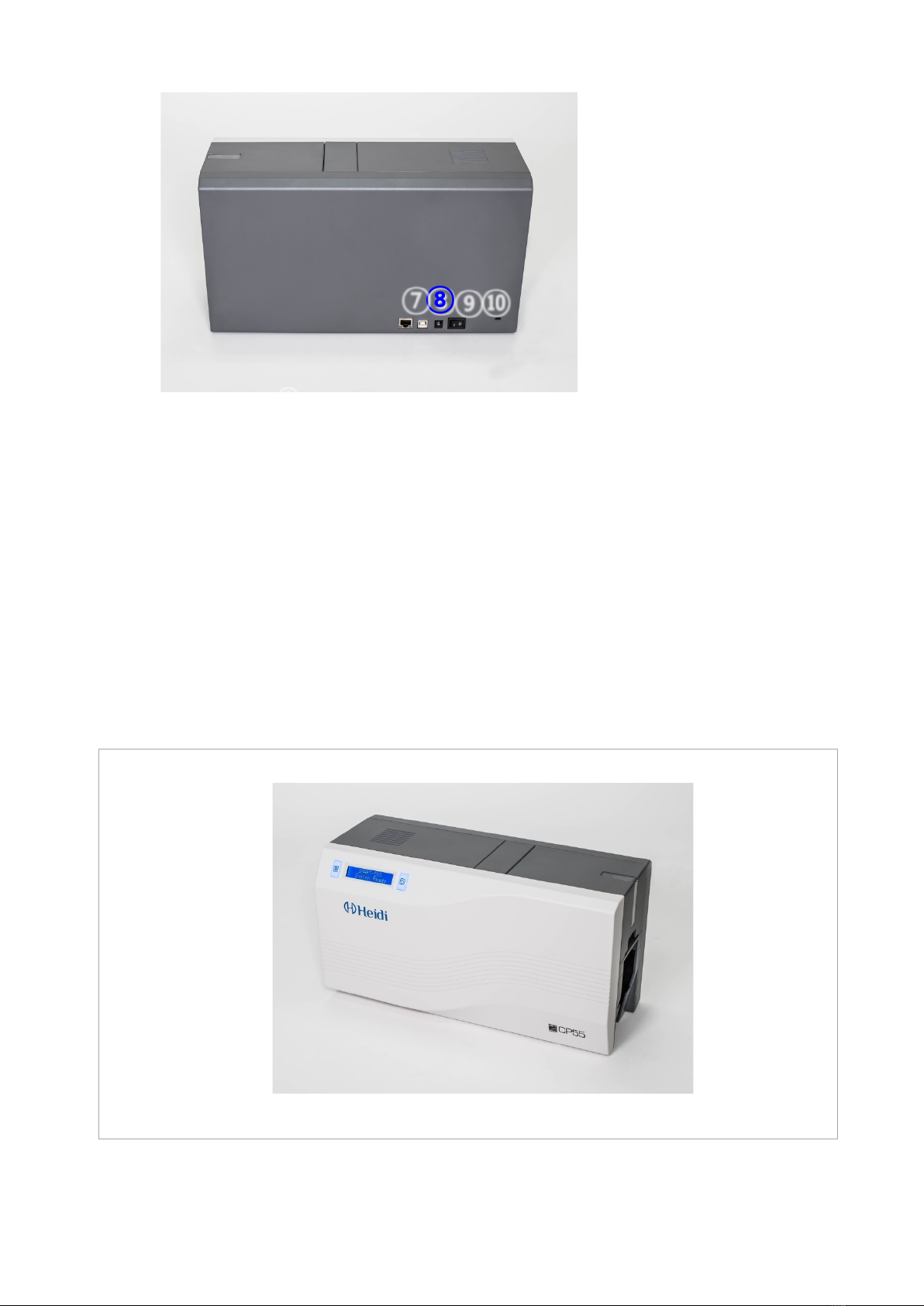
9
Figure 2 CP55 rear features
There are two models in CP55 card printer series such as CP55, CP55 Dual.
CP55 (Figure.3) is the standard card printer. It can be printed in single side with the encoding.
This manual is prepared based on CP55.
CP55 Dual (Figure.4) has a flipper which can enable to print in both sides. CP55 Dual can print
the both side of the card with the encoding.
Figure 3 CP55-S (Standard)
⑥Network port
In case there is no
network option, it is
closed.
⑦
USB port
⑧
24V power connector
⑨
Power switch
⑩
Kensington Lock
⑧
⑨
⑩
⑦
⑥

10
Figure 4 CP55-D (Dual)

11
1.2. Printer inside features
In CP55 printer, the ribbon is installed by a ribbon cartridge which can be used semi
permanently. The following shows the inside functional features found on your CP55
printer.
Figure 5 CP55 Inside features
①Output hopper(Stacker)
Collect the printed card and/or encoded cards. Maximum 40 cards are loaded and the
extra printed/encoded card is passed out. It can be withdrawed when pulling forward.
②Input hopper
Load the cards for printing. Maximum 100 cards are loaded when cover is closed;
Maximum 200 cards are loaded when the cover is opened.
③Card thickness control lever
Adjust the cards thickness.
④Ribbon cartridge
Install the ribbon and the disposable cleaning roller.
⑤Thermal Print Head
This enables the cards to be printed.
(Caution!:This is very hot after printing. Do not contact the surface of the Thermal
Print Head with fingers or a sharp metal object to avoid degrading print quality or
damaging printer head permanently.)
①
②
③
④
⑤

12
1.3 Ribbon cartridge features
CP55 printer uses the ribbon cartridge as below picture.
Figure 6 Ribbon cartridge features
①Ribbon cartridge
-. Install a ribbon and a disposable cleaning roller provided with the ribbon.
-. This semi-permanent ribbon cartridge is a component of the printer. Printer does
not operate if it is broken or damaged. In this case, please contact printer reseller.
②③Take up & Supply parts
-. Ribbon is wrapped to the supply parts as the Picture. It should be installed as the
Figure.6
④Disposable cleaning roller
-. It removes dust on the surface of card to improve print quality before the card is
printed.
It should be changed together with the ribbon.
-. After installing the disposable cleaning roller to the ribbon cartridge, peel off the
protective film.
-. It is provided with the ribbon.
①
Ribbon cartridge
②
Take up parts
③
Supply parts
④
Disposable
Cleaning Roller
①
②③④
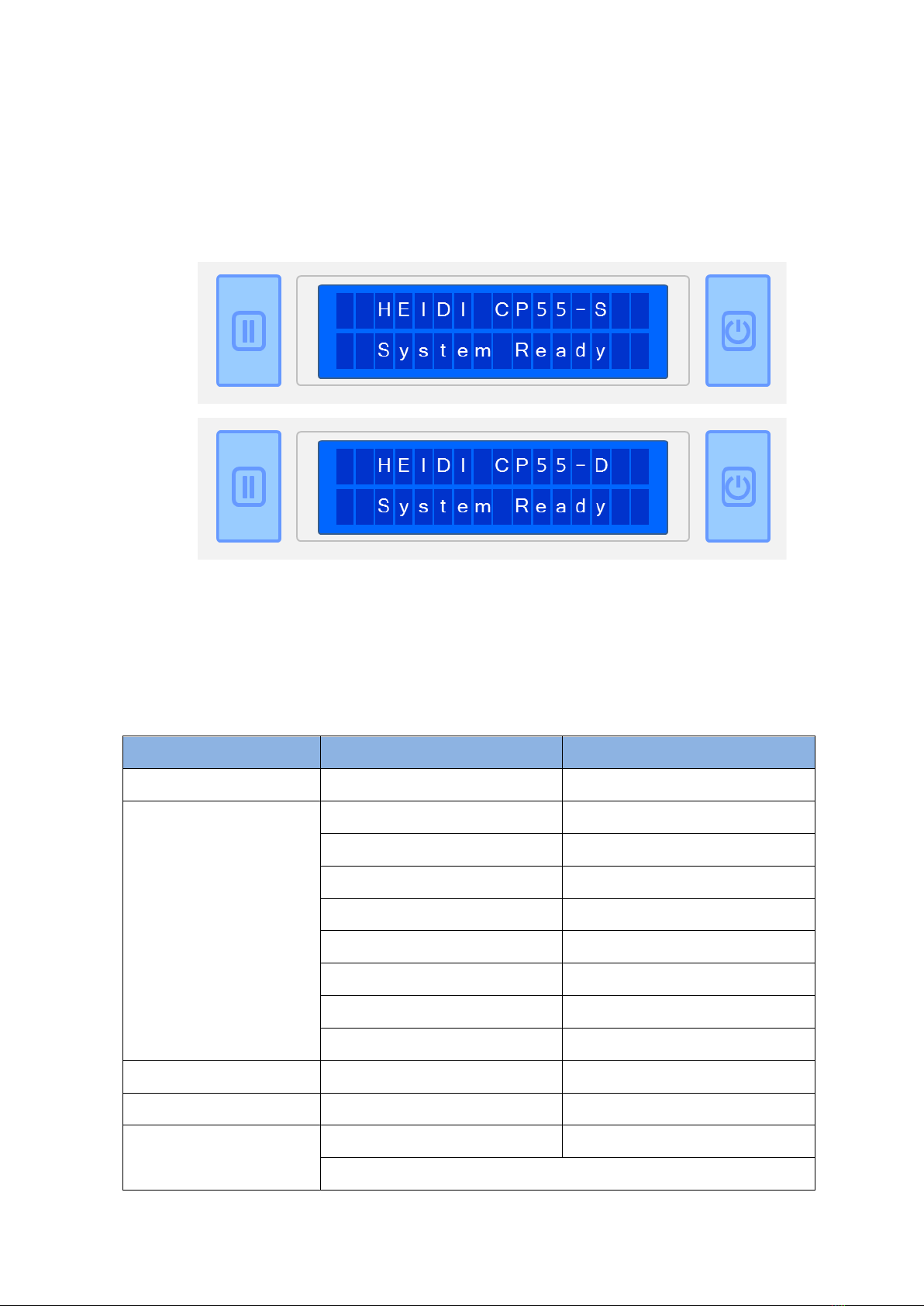
13
1.4 Display and Buttons
Control panel of Printer consists of 2 lines LCD and 2 buttons. The 2 buttons have the functions
as shown in the Figure 7. The main LCD message of CP55 printer is ‘HEIDI CP55-S’. On the
other hand, CP55 Dual printer is ‘HEIDI CP55-D’.
Figure 7 CP55-S & CP55-D Display and Buttons
The status of CP55 is ‘Initializing’ when boot up. It is changed to ‘System Ready’ if the printer is
fine. It is change to ‘Printing’ when the printer is working. In case of sensing an error, it is
changed to ‘Error’ status. Whenever the top cover is opened, the operation is stopped and the
status is ‘Top Cover Open’.
The functions of the button under each status are as below table.
Status
Left Button
Right Button
Initializing
N/A
N/A
System Ready
Ribbon Type/Balance
Sleep (Hold on 5 sec.)
User Printed Counts
Initializing (when Sleep Mode)
Do Test Print
OK
Network IP Address
Subnet
Gateway
Network MAC Address
Pulling out the card
Printing
N/A
N/A
Error
Retry
Cancel
Top Cover Open
Move to backward a card
Move to forward a card
Cleaning Mode (when both buttons are pushed)
Left
Button
Right
Button
Two Line LCD

14
2. Printer installation
2.1. Connecting a power and a USB cable
Connect the power and USB cable as the below picture. Please refer to the ‘Network
Configuration’ if you use the LAN connection.
Figure 8 CP55 Connection of power and USB cable
Figure 9 CP55 Dual Connection of power and USB cable

15
2.2. Fitting the ribbon
Before printing, prepare the related items such as a card, a ribbon and a cleaning roller.
In this section we invite you to know the proper method of installing the ribbon and the
cleaning roller into the printer.
(1) Turn off the printer
(2) Open the printer top cover by
pressing the top cover open button.
Figure 10 Top Cover open
(3) Take out the ribbon cartridge.
Figure 11 Take out the ribbon cartridge
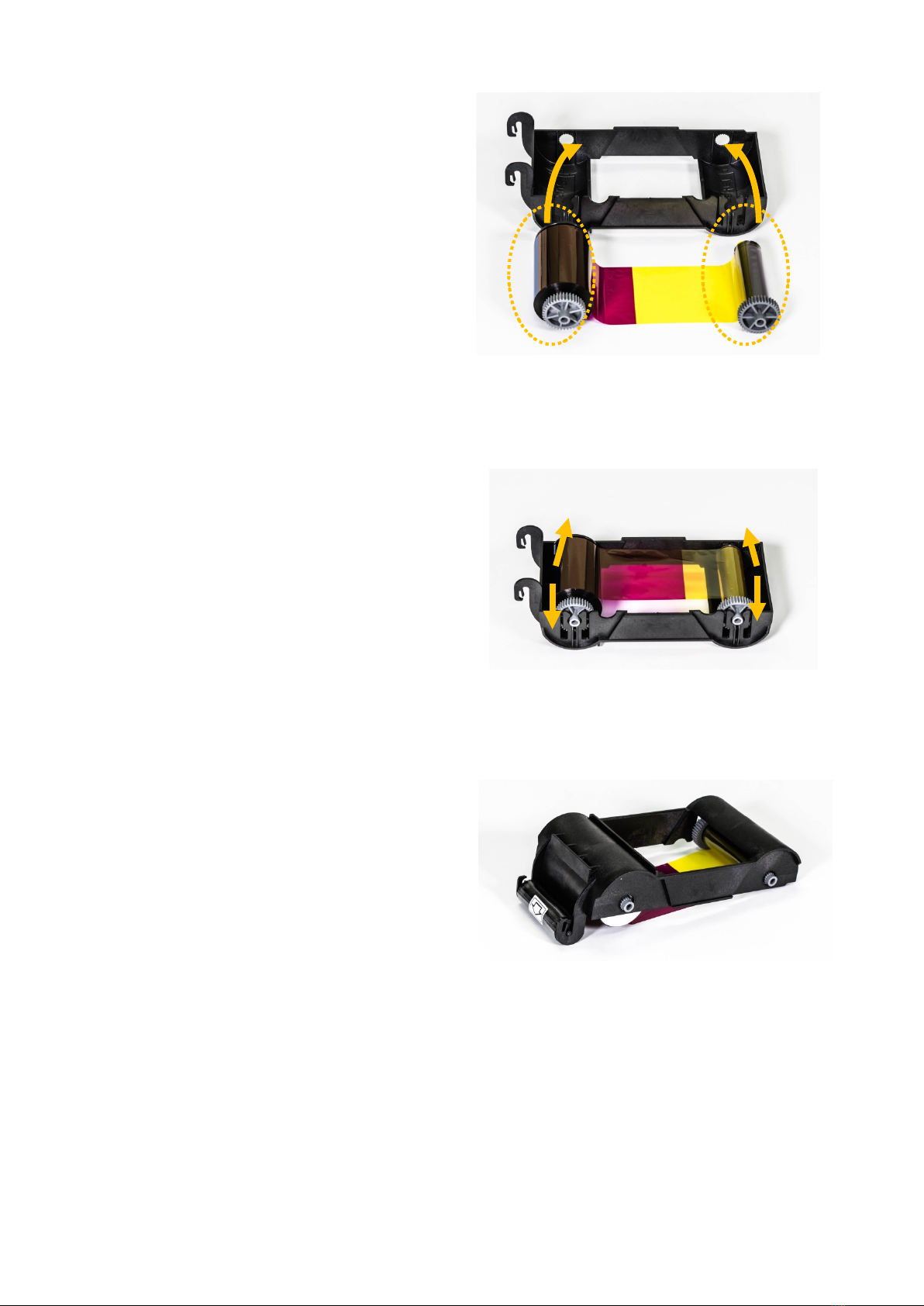
16
(4) Install a ribbon into the ribbon
cartridge as the right picture.
Figure 12 Loading the ribbon 1
(5) Insert the supply side of the ribbon
to no.1 hole and press the opposite
(no.2). Insert the take-up side of the
ribbon same method to no.3 and no.4.
After inserting, tighten the ribbon.
(Caution! If the ribbon is not tightened, a rolling
up error might be happened.)
Figure 13 Loading the ribbon 2
(6) Install the disposable cleaning roller
to the ribbon cartridge.
Figure 14 Installing the cleaning roller
①
②
③
④

17
(7) Peel the protective wrapper from the
cleaning roller.
After removing the protective wrapper, the
cleaning roller should be kept clean from
fingerprints, dust and foreign substances
to avoid contamination because it is
adhesive.
(Caution! Do not use without peeling off
the protective wrapper because the
cleaning roller cannot perform its function.)
Figure 15 Peeling the protective wrapper
(8) Install the ribbon cartridge into the
printer after installing the ribbon with a
cleaning roller to the cartridge.
Figure 16 Installing the ribbon cartridge
(9) Close the top cover
(If it is not closed properly, check the
installation state of the ribbon cartridge.)
Figure 17 Close Top Cover

18
2.3. Loading the cards
This section shows how to load the plastic cards.
(1) Open the input hopper cover.
Adjust the card thickness with the
card thickness control lever.
(Caution! If the adjustment is not correct, it
will make some error. Use the type of
cards in the specification of this manual.
Always keep the card surface clean state.)
Figure 18 Adjusting the card thickness lever
(2) To separate cards from each
other, push a stack of cards back
and forth to an angle about 45
degrees vertically.
(Static charge makes cards stuck with
significant adhesive force. These cards
must be physically separated from each
other before inserted into the feeder. If not
separated, feeding or printing problems
may occur.)
Figure 19 Preparing the card 1
Figure 20 Preparing the card 2

19
(3) Stand the stack of cards
vertically after separating
Figure 21 Loading the cards 1
(4) Load the cards on the input
hopper properly and close the
hopper cover.
Figure 22 Loading the cards 2
(5) When insert each one card,
insert the card to the end as left
picture
(Caution! If the printer has a lock device,
a card can’t be inserted one by one.
You can select the ‘lock device’ option
when you order the printer. It can lock
the top cover and hopper to prevent
extracting the ribbon and cards without
key.)
Figure 23 Loading the cards 3
Figure 24 Loading the cards 4

20
2.4. The withdrawal of printed cards.
Printed cards are passed out to the stacker of front bottom side of CP55 printer.
Figure 25 CP55 Withdrawal a card
CP55’s stacker can be divided as following image. so you can withdraw the printed cards
easily.
This manual suits for next models
2
Table of contents