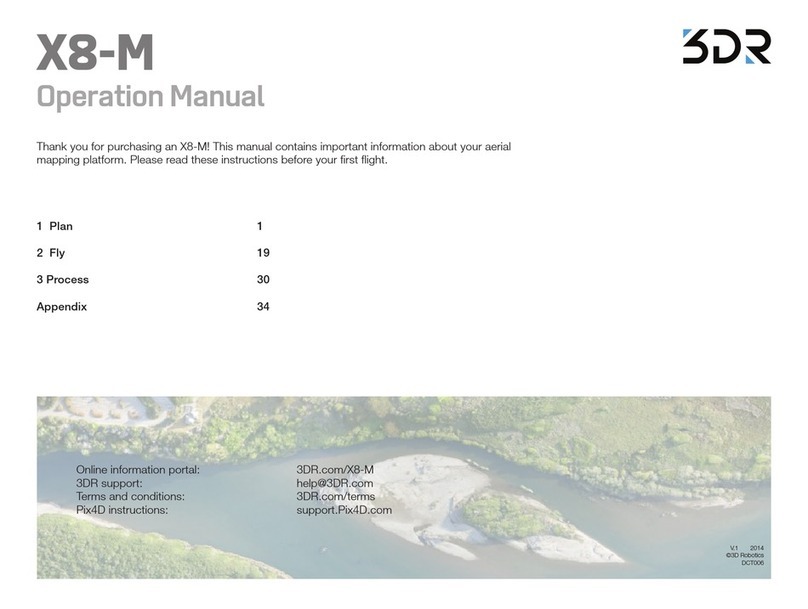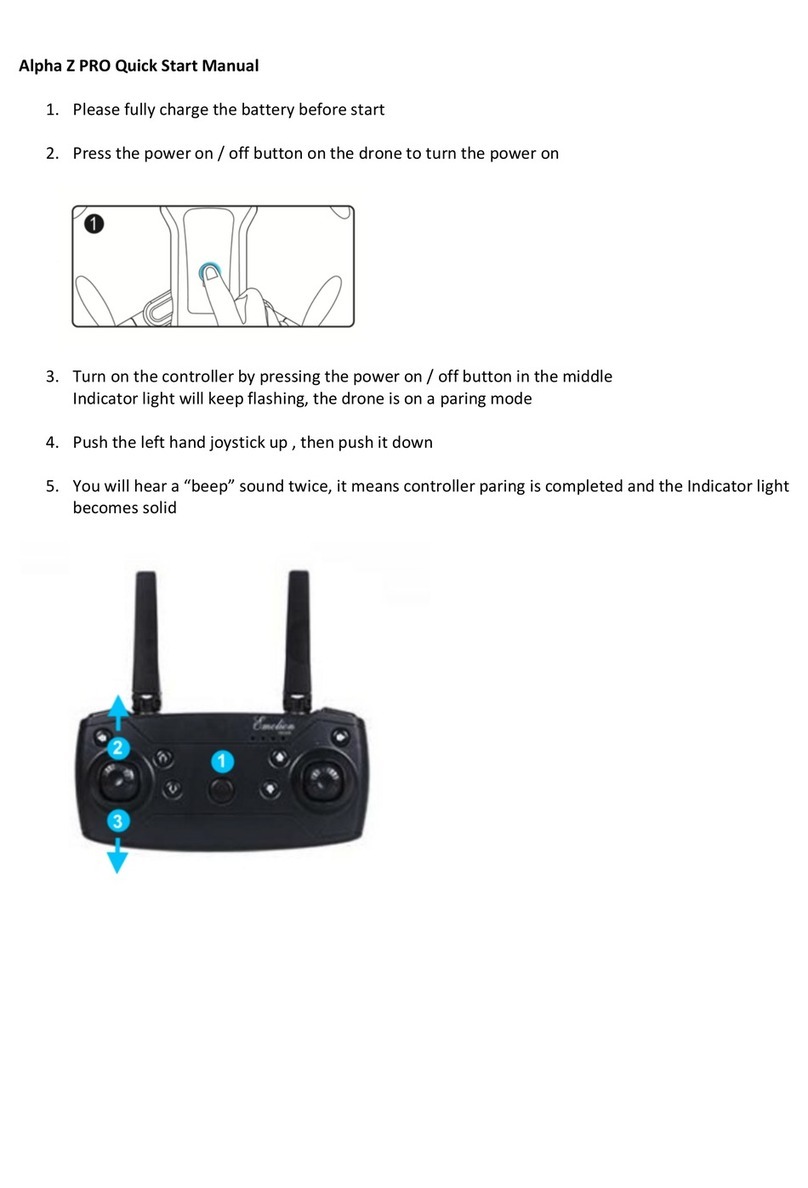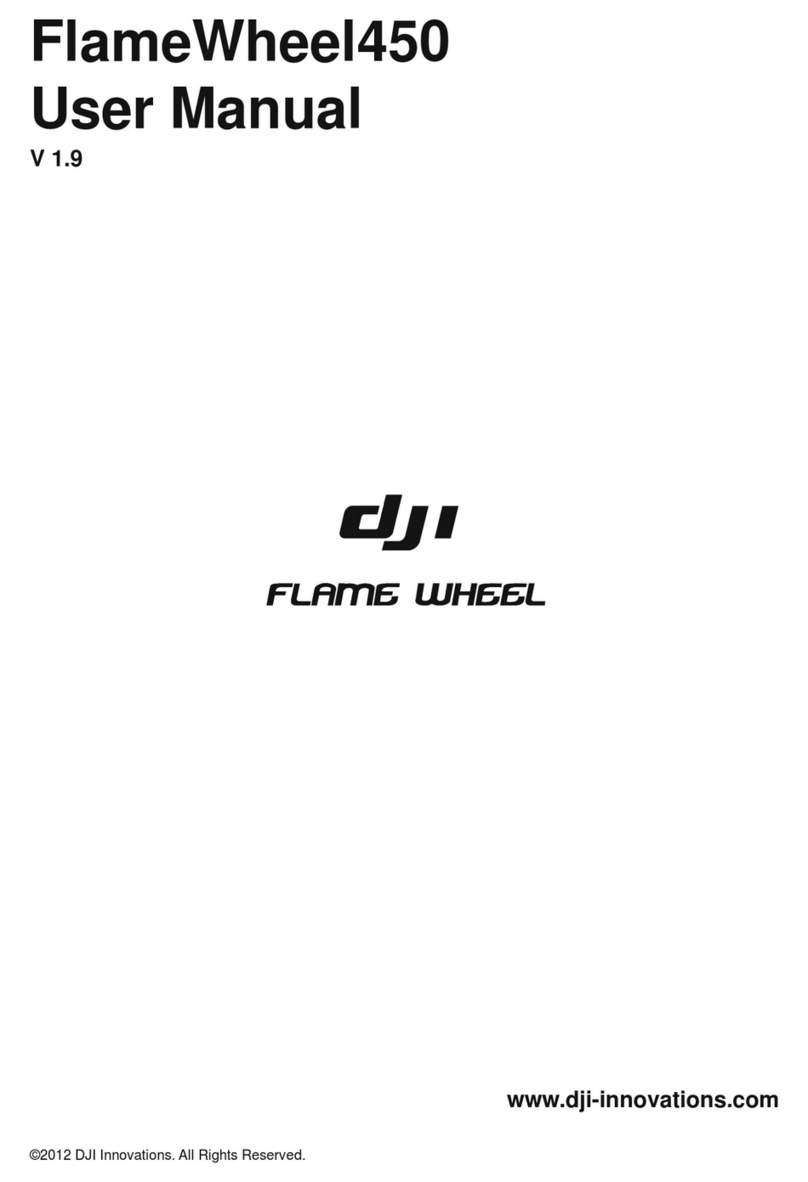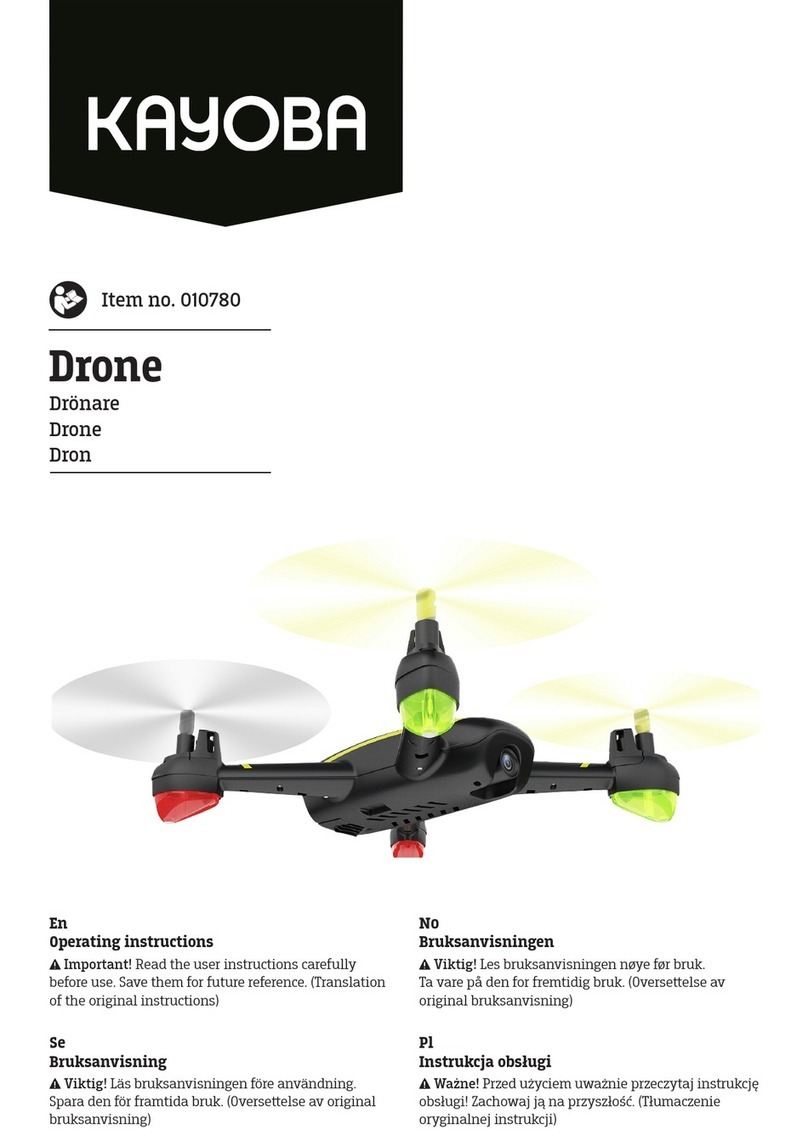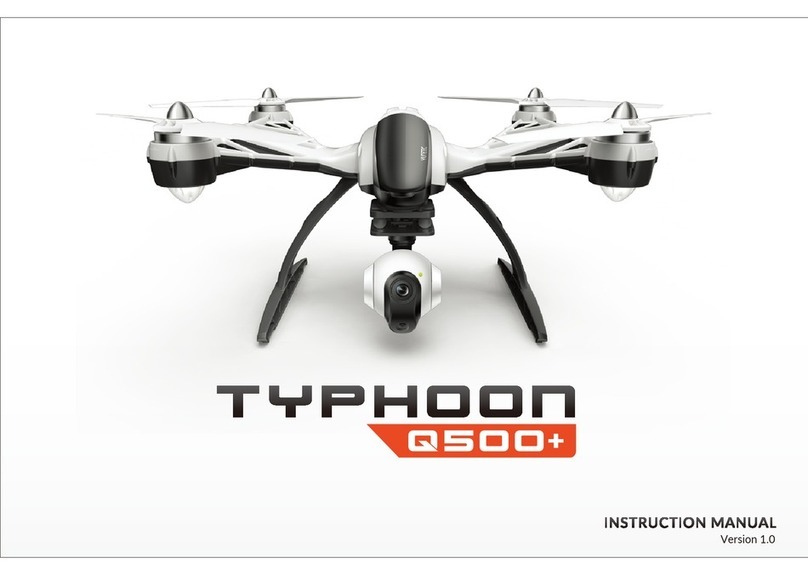Heliceo Fox6 User manual

1 V1.1

2 V1.1
Table of contents
1. Disclaimers ................................................................................................................................4
2. Revision history..........................................................................................................................5
3. Assembly ...................................................................................................................................5
Flight case content..................................................................................................................5
Fox6 setup .................................................................................................................................6
Drone Initializing .......................................................................................................................9
4. Drone Box setup.................................................................................................................... 10
Firmware check..................................................................................................................... 10
Upload the firmware ............................................................................................................ 11
Upload the vector parameters........................................................................................... 12
5. Use of the Radio Control...................................................................................................... 14
Fox6 controls .......................................................................................................................... 14
MODE 1 –Throttle at right handle and pitch at left handle.................................... 15
MODE 2 –Throttle at left handle and pitch at right handle.................................... 17
Flight modes.................................................................................................................... 19
Other commands........................................................................................................... 20
6. Battery..................................................................................................................................... 22
Power consumption and autonomy.................................................................................. 22
Use of the battery and battery charger ........................................................................... 22
Battery warning notification................................................................................................ 26
7. Switch the Fox6 ON............................................................................................................... 29
8. Calibrations............................................................................................................................ 30
Compass ................................................................................................................................ 30
Overview ......................................................................................................................... 30
Calibration procedure .................................................................................................. 31
Calibration backup ....................................................................................................... 34
Calibration restoring ...................................................................................................... 34
IMU........................................................................................................................................... 34
Overview ......................................................................................................................... 34
Calibration procedure .................................................................................................. 35
EKF Check .............................................................................................................................. 38
9. Sony Alpha6000 camera ..................................................................................................... 39
Charging ................................................................................................................................ 39
Camera setting ..................................................................................................................... 40
Menu setting ................................................................................................................... 40
Photo setting................................................................................................................... 41
Camera installation on Fox6 ............................................................................................... 41
10. Navigation plan setup ......................................................................................................... 42
Installation of the Ground Control Station (GCS) software ..................................... 42
Connection of the Ground Control Station (GCS) to the Radio Antenna (RA) .. 44
11. Automatic mission planning................................................................................................ 45

3 V1.1
Existing maps loading.................................................................................................... 45
Define the Area Of Interest (AOI) polygon ................................................................ 47
Configure the navigation plan .................................................................................... 50
Simple panel:............................................................................................................... 51
Grid Options panel:.................................................................................................... 52
Camera Configuration panel:.................................................................................. 53
Save and load a mission plan...................................................................................... 55
12. Mission Planner dashboard ................................................................................................. 56
Overview ......................................................................................................................... 56
Setup ................................................................................................................................ 57
13. Acquisition survey ................................................................................................................. 58
13.1. Arming –disarming ........................................................................................................ 58
Manual –automatic mission ........................................................................................ 59
14. Parachute option.................................................................................................................. 60
14.1. Opale “mechanical” parachute ................................................................................ 60
14.2. Galaxy “pyrotechnical” Parachute............................................................................ 64
15. Datasheets ............................................................................................................................. 64
15.1. Drone Box ........................................................................................................................ 64
15.2. Fox6 .................................................................................................................................. 66
Sony Alpha 6000 camera (standard) ......................................................................... 67
16. Emergency proceedings..................................................................................................... 67
Failsafe ............................................................................................................................. 67
Battery .......................................................................................................................... 67
Remote Control........................................................................................................... 67
EKF error........................................................................................................................ 68
Pilot control ..................................................................................................................... 68
17. Warranty................................................................................................................................. 70
18. Appendix 1: Canon Ixus 160 camera (option)................................................................. 71
Ixus 160 installation on Fox6 .......................................................................................... 71
Ixus 160 datasheet ......................................................................................................... 72
73

4 V1.1
1. Disclaimers
Important: this manual contains instructions for safety, assembly, operation and
maintenance. It is essential to read the ENTIRE manual and follow all the instructions
and warnings prior to assembly or use, in order to operate the drone correctly and
avoid damage or serious injury. All components, including remote control devices, are
compatible with the product. Correctly installed, the components prevent any unsafe
conditions. We cannot in any way guarantee the performance of the drone,
depending of each study case, and outside conditions. The warranty is to be found at
the end of the manual.
The Fox6 along with its components and accessories is a sophisticated drone model. It
should be operated under the following guidelines:
Before each navigation, check the model to ensure its proper condition for operation.
The model should always be navigated safely, in accordance with existing conditions
and compliance with the safety rules: do not navigate above alive animals, or
group of people; do not navigate when the wind speed exceeds 50 km /h (13 m
/sec).
For technical descriptions, refer to the datasheets at the end of this manual.
Our number one priority is your satisfaction with our products. Please take the time to
review the manual and let us know if you require any assistance in configuration or
operation of the Fox6. We truly hope you will appreciate and enjoy the Fox6 and its
unique navigation experience, as much as we do.

5 V1.1
2. Revision history
Date
Revision
Comment
Approval
2017 05 31
V1.0. MDI & MPI
Initial version
FRO
2017 07 03
V1.1. BL & HH
Emergency
procedure
FRO
3. Assembly
Flight case content
Fox6 packing list
Part number
1
Fox6 Frame
F6-1.0-OPT
2
Sony Alpha6000
F6-OPT-PL01-1.0
3
Drone Box RTK
DB-BOXRTK
4
Battery tester
STD-ELEC-TES-TENLIPO
5
Battery 16000mAh / 4S
STD-BAT-4S-16000
6
Battery charger (DYN 4300)
STD-BAT-CHA-DYN4300
7
Battery charger –cable for Fox6
STD-BAT-CAB-CHAR-F6
8
Battery charge power supply cable
STD-BAT-CAB-DYN4012
9
Standard tool kit
STD-TOOLKIT
10
Radio control
STD-RC-TARX9D
A8

6 V1.1
Fox6 setup
Please start with this view: this is the fully setup Fox6, ready to operate.
The Fox 6 is delivered in a travel configuration. Follow these steps to prepare the multirotor
for flight.
1
2
5
3
9
4
10

7 V1.1
Arms and feet: Clip and unclip the travel position arms in the flight position. Make
sure that each arm is inserted into the clip. Repeat the same procedure with the
foldable feet of the drone.
Be careful not to twist the arms when handling them.

8 V1.1
•Propellers : Screw each clockwise propeller (black color) on the corresponding
propeller supports (black color) until it stops and do the same for the anti-clockwise
propellers (silver color).
•Screw the telemetry antenna to the Drone Box and connect the Box to the Fox6.
The procedure to upload the Fox6 firmware is described below, in the next
chapter. Note that the procedure will be necessary only when the Drone Box is
used on another Hélicéo vector (other Hélicéo drone, etc.).
Slide each arm into the travel position
Attach the arms in the clips
Travel position
Flight position
Attach the arms in the clips
Slide each arm into the flight position

9 V1.1
Screw the telemetry Plug the Drone Box Rotate the protection clip
antenna.
Drone Initializing
•Place the drone on the TAKE_OFF area
•Make sure the Fox 6 is as horizontal as possible
•After power on, do not move the drone until DroneBox LED blinks green.
If these recommendations are not followed, the Drone Box may fail to initialize or messages such
as “BAD Compass Health, BAD Accel Health or BAD Gyro Health” may happen.

10 V1.1
4. Drone Box setup
Firmware check
To perform the following action, the Drone Box needs to be disconnected from the Fox6.
Verify the Drone Box firmware:
•Connect the Drone Box to the tablet /PC, using a USB cable /telemetry and
launch the software « Mission Planner »
•Connect on the corresponding USB serial data port (COM) at 115200 bauds (1)
•Click on the « FLIGHT DATA » view (2)
•Navigate through the tabs up to the « Messages » tab under the Head Up Display
(HUD) window (3 & 4)
•Verify that the « Frame » corresponds to the vector Fox6 (5)

11 V1.1
Upload the firmware
In case the detected firmware is not a Fox6 firmware (or is an obsolete Fox6 version),
please follow the procedure below:
•Connect the Drone Box to the PC, using a USB cable and launch the software
« Mission Planner »
•Select the right COM port, but do not click on connect button (1)
•Go to the « INITIAL SETUP » view (2) and then to « Install Firmware » (3)
•Click on « Load custom firmware » (4) and pick up the px4 firmware file that
corresponds to the vector (for instance: ArduCopter-
v2_FOX3336_27fdf509_Fox6.px4) (5)
•Wait a while and follow the instructions

12 V1.1
Upload the vector parameters
•Connect the Drone Box to the PC, using a USB cable and launch the software
« Mission Planner »
•Connect on the corresponding USB serial data port (COM) at 115200 bauds (1)
•Go to « CONFIG/TUNING » (2) and then to « Full Parameter List » (3)
•Click on « Load from file » (4)
•Select the parameters file corresponding to the vector (Fox6.param)(5)
•Verify that the « Frame » corresponds to the vector: Fox6 (6)
•Upload the vector parameters in the Drone Box by clicking on « Write Params » (7)

13 V1.1

14 V1.1
5. Use of the Radio Control
Turn on the remote control. To avoid triggering the remote start alarm, make sure that all
switches are pushed to the OFF position and the throttle is fully lowered. If a switch or
joystick is incorrectly positioned, an audio warning is given by the RC.
To avoid any problem, remember to always power on the remote control before power
on the Fox6. The procedure avoids to trigger a failsafe (RTL) and then the parachute.
Fox6 controls
Control the Fox6 manually using the RC.

15 V1.1
MODE 1 –Throttle at right handle and pitch at left handle
-Throttle: Move the right joystick forward and back to control altitude and
acceleration.
-Yaw: Move the left joystick horizontally to rotate and control the orientation.
-Navigate by orienting the Fox6 with the sensor forward and the parachute
backwards.
-Pitch: Move the left joystick vertically to fly forward and backward
-Roll: Move the right joystick to fly horizontally to the left and right
FOWARD THROTTLE STICK
Moving forward increases
speed and flight altitude
Take-off
BACKWARD THROTTLE STICK
Backward motion that
decreases flight speed and
altitude
Landing
MAINTAINED THROTTLE STICK
Flight Stabilization, blocks and
control the altitude.
CLOCKWISE YAW ROATION
Maintaining yaw left: the
drone makes a clockwise
rotation by turning on itself
COUNTERCLOCKWISE YAW
ROATION
Retention of the right yaw: the
drone makes a

16 V1.1
counterclockwise rotation,
turning on itself
RIGHT ROLL
Moving right, horizontal flight
to the right
LEFT ROLL
Moving left, horizontal flight to
the left
FORWARD PITCH
Horizontal forward
displacement of the drone
BACKWARD PITCH
Horizontal backward
displacement of the drone
.
CENTER ROLL AND PITCH
Straight flight stabilized
automatically

17 V1.1
MODE 2 –Throttle at left handle and pitch at right handle
-Throttle: Move the left joystick forward and back to control altitude and
acceleration.
-Yaw: Move the left joystick horizontally to rotate and control the orientation.
-Navigate by orienting the Fox6 with the sensor forward and the parachute
backwards.
-Pitch: Move the right joystick vertically to fly forward and backward
-Roll: Move the right joystick to fly horizontally to the left and right
FOWARD THROTTLE STICK
Moving forward increases
speed and flight altitude
Take-off
BACKWARD THROTTLE STICK
Backward motion that
decreases flight speed and
altitude
Landing
MAINTAINED THROTTLE STICK
Flight Stabilization, blocks
and control the altitude.
CLOCKWISE YAW ROATION
Maintaining yaw left: the
drone makes a clockwise
rotation by turning on itself

18 V1.1
COUNTERCLOCKWISE YAW
ROATION
Retention of the right yaw:
the drone makes a
counterclockwise rotation,
turning on itself
RIGHT ROLL
Moving right, horizontal flight
to the right
LEFT ROLL
Moving left, horizontal flight
to the left
FORWARD PITCH
Horizontal forward
displacement of the drone
BACKWARD PITCH
Horizontal backward
displacement of the drone
.
CENTER ROLL AND PITCH
Straight flight stabilized
automatically

19 V1.1
Flight modes
To select a flight mode:
First, set the SE switch to select a set of modes. Then use the SF switch at the bottom,
middle, or top to select a specific mode.
The different flight modes available are :
•Stabilize Mode –Complete manual control : Stabilize mode allows full manual
control of altitude, position and orientation without the assistance of autopilot.
•Auto Mode –Mission mode : Carry out an autonomous mission. This is the mode
that the Fox6 will use to create the map.
•Loiter –Vertical and Horizontal stabilization : With the altitude control, position and
orientation by the autopilot, Loiter is the easiest way to fly. Simply release the
joysticks and the drone will fly on the spot.
•Altitude Hold- Assist manual control : The Altitude Hold mode provides manual
control of roll, pitch and yaw while allowing the autopilot to maintain the current
altitude automatically. Set the left joystick to the center, and the drone
automatically maintains the current altitude. Lift the throttle above the center to
raise the altitude (and take off), and lower the throttle under the center to lower
the altitude. Adjust the altitude and orientation with the right stick, and navigate
with the left stick.
•Return To Launch (RTL) –Recall and landing : Enable RTL during the mission to
terminate your flight automatically. RTL commands the Fox6 to go down at a
minimum altitude of 15 meters, return to the launch point, glide for five seconds,

20 V1.1
and land. Use the right joystick to adjust the position of the Fox6 during landing.
After landing, the Fox6 will automatically disarm after a few seconds.
Other commands
RTL - Automatic return to « home point » : Tilt the SA
control towards you to manually trigger the automatic
return of the aircraft to its take-off point.
Parachute - Stopping motors and releasing the
parachute
Tilt the SC "Fail Safe" control towards you to
manually
stop the engines and release the parachute.
Triggering the Camera
Tilt the HS controller up to manually trigger
the photo taking.
Table of contents