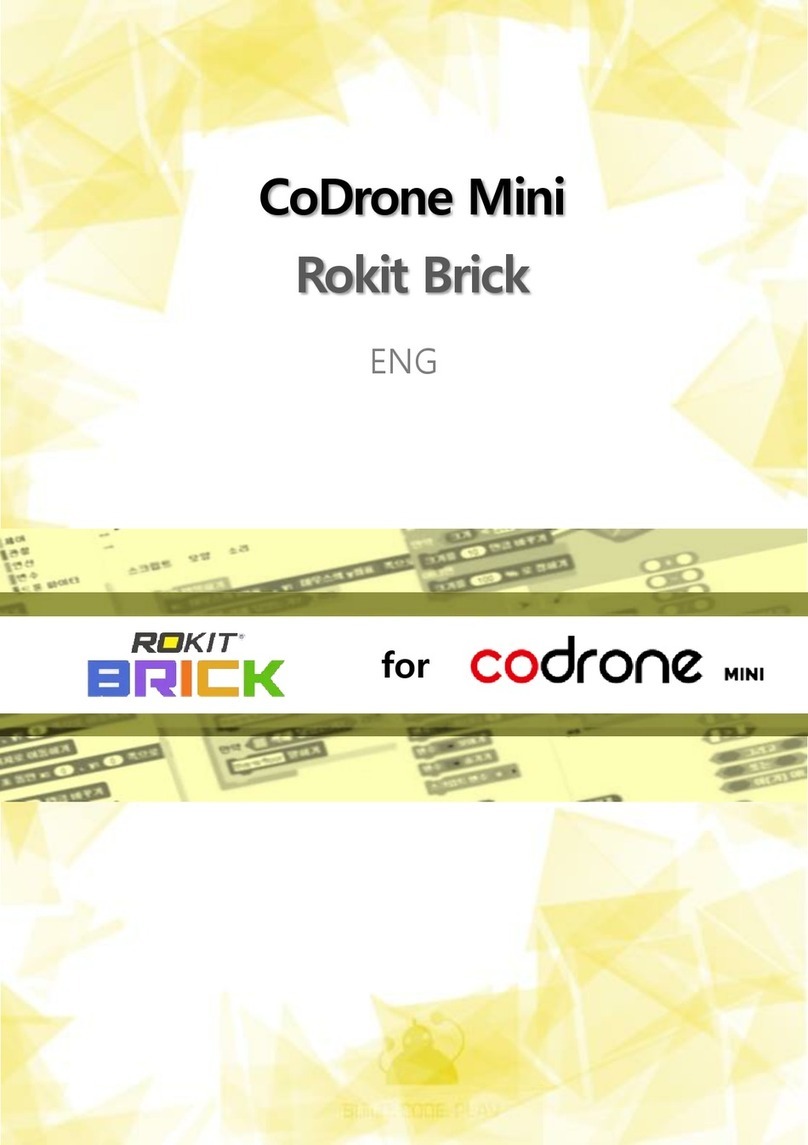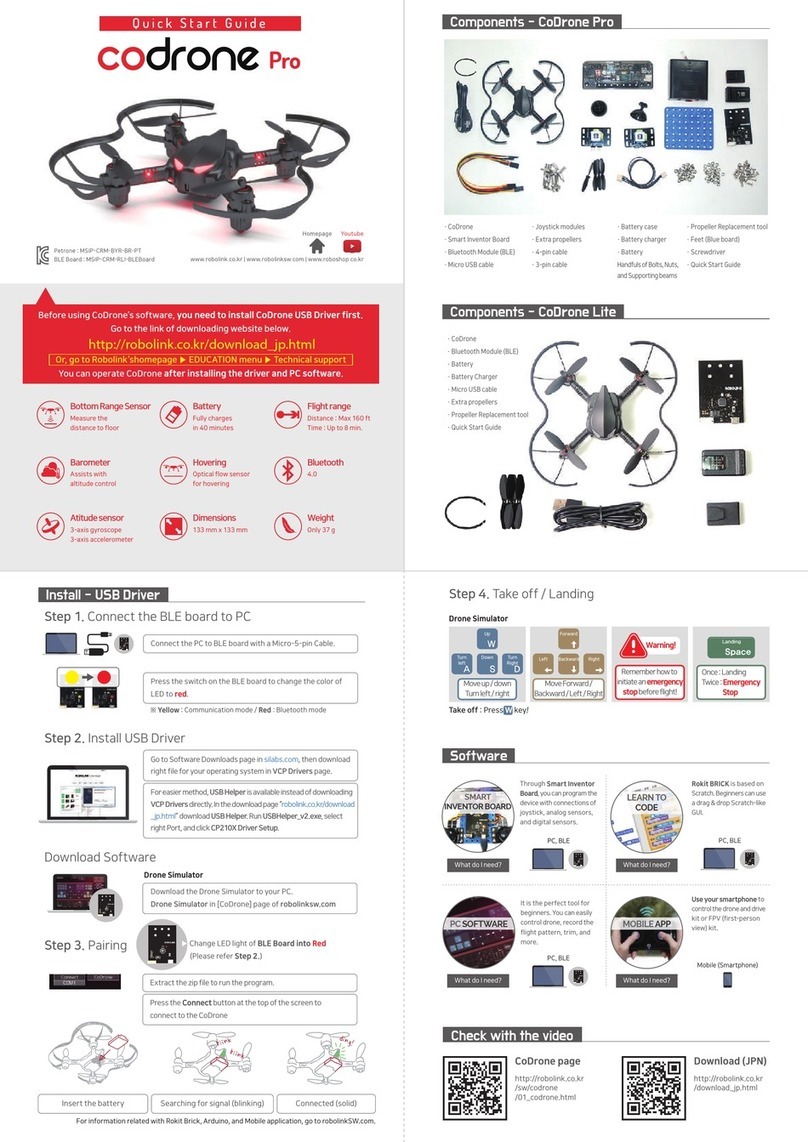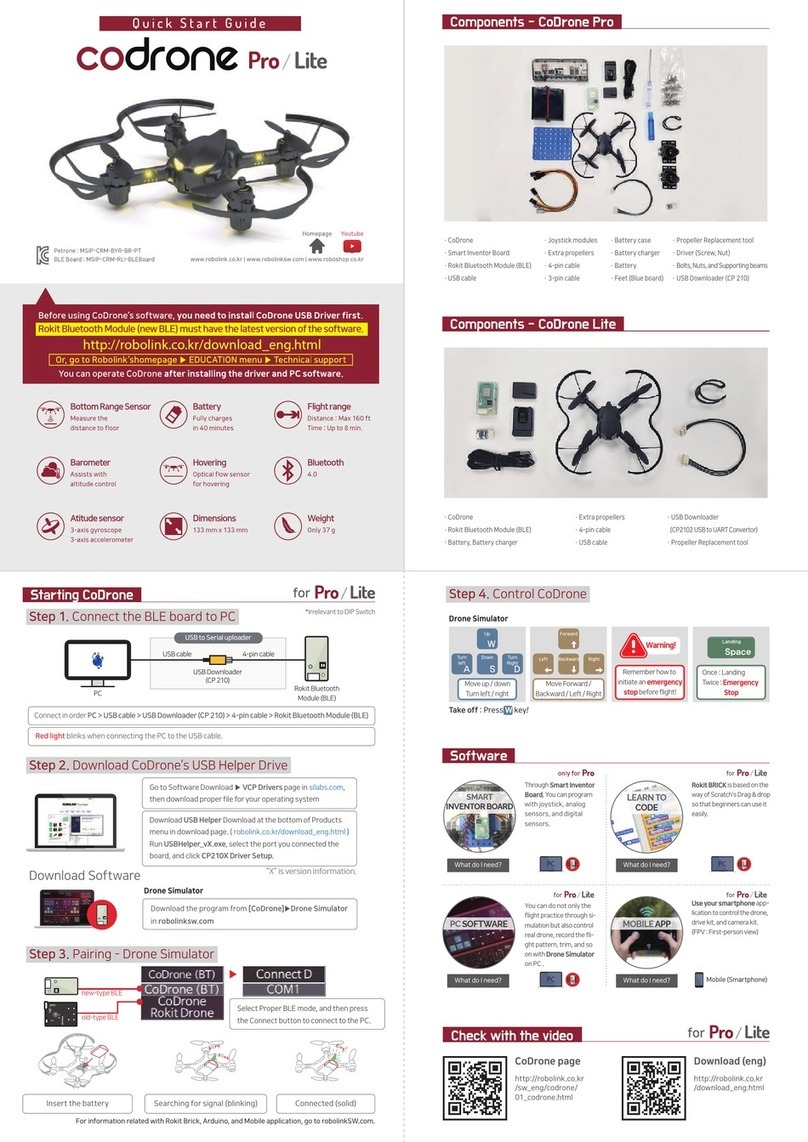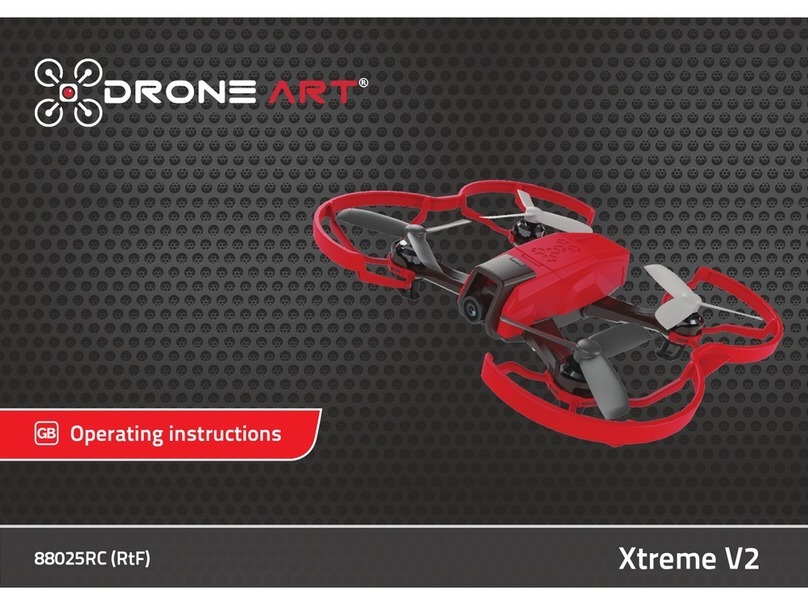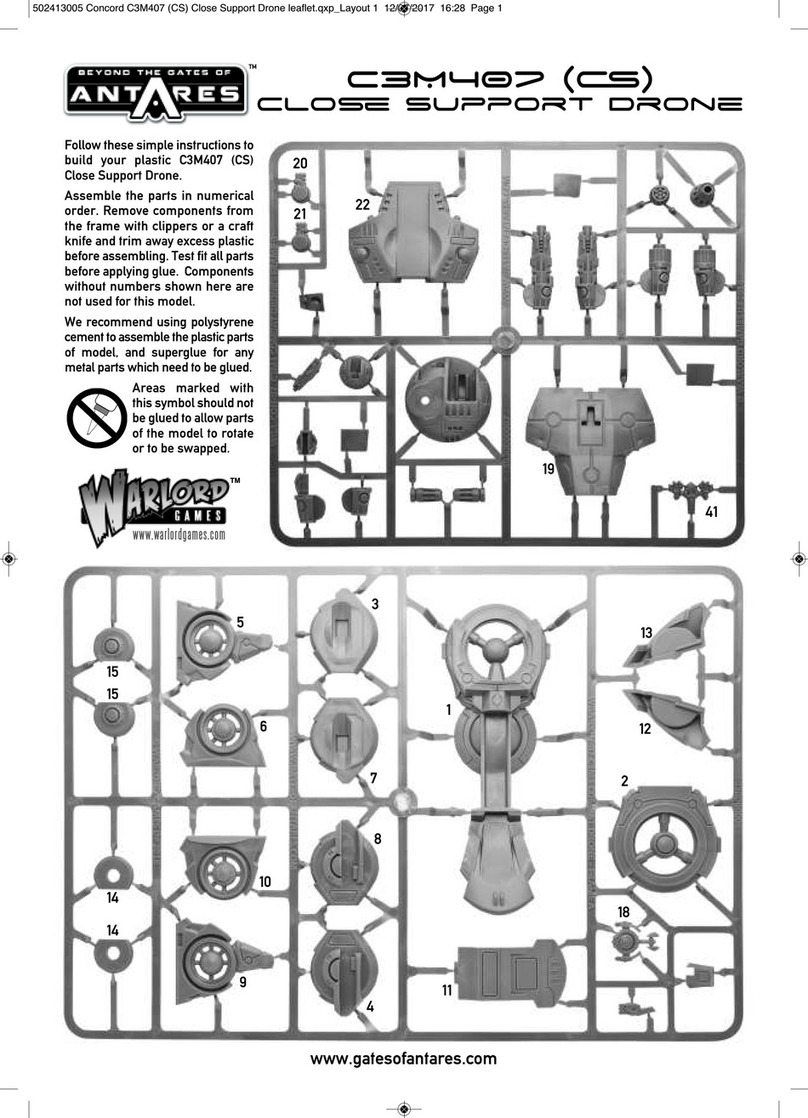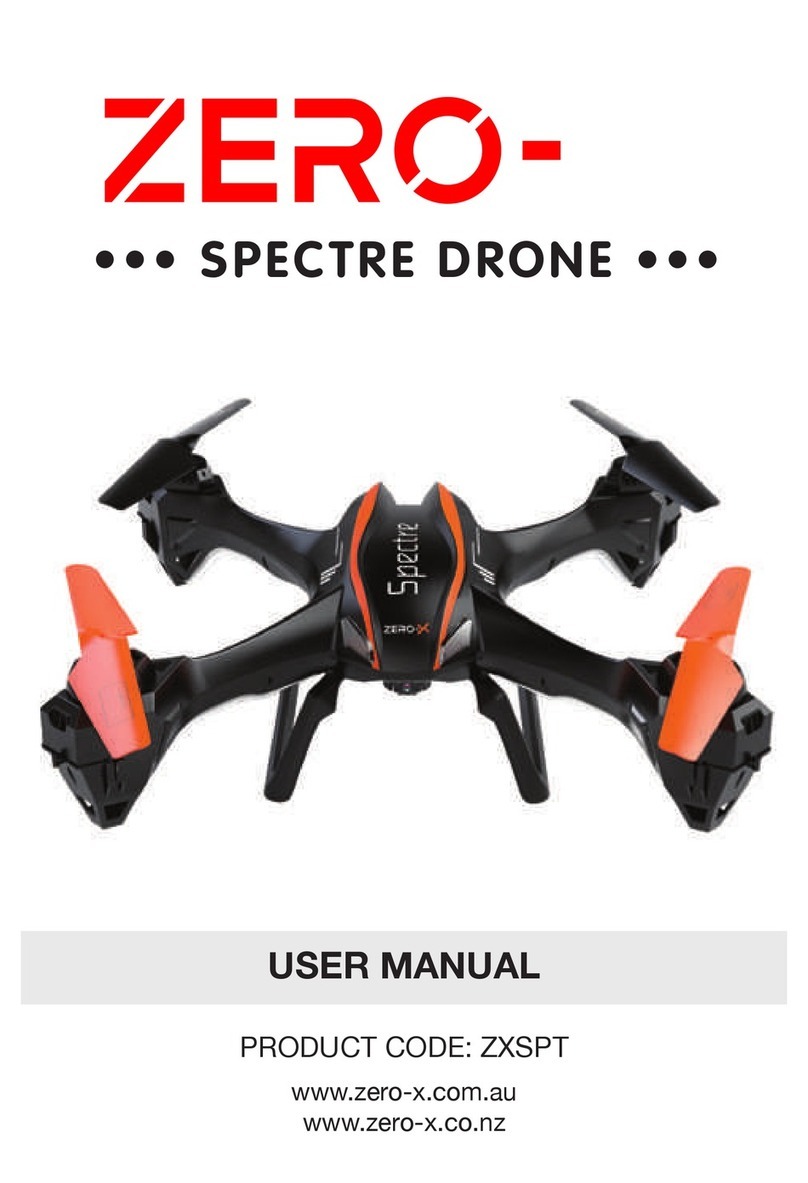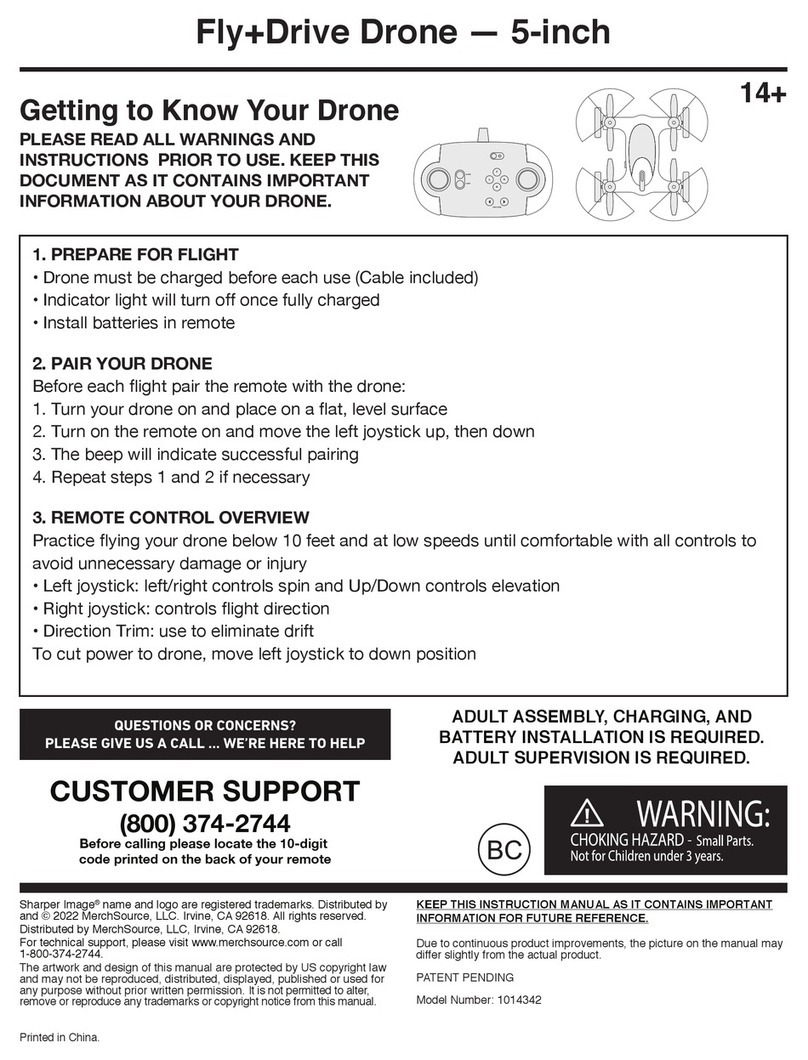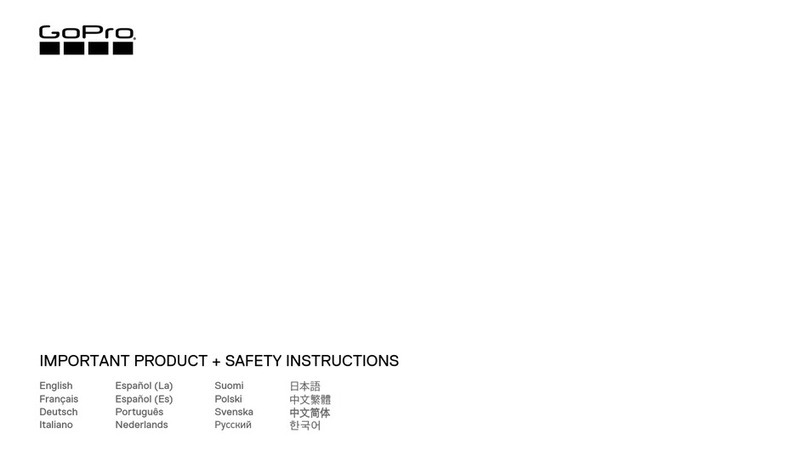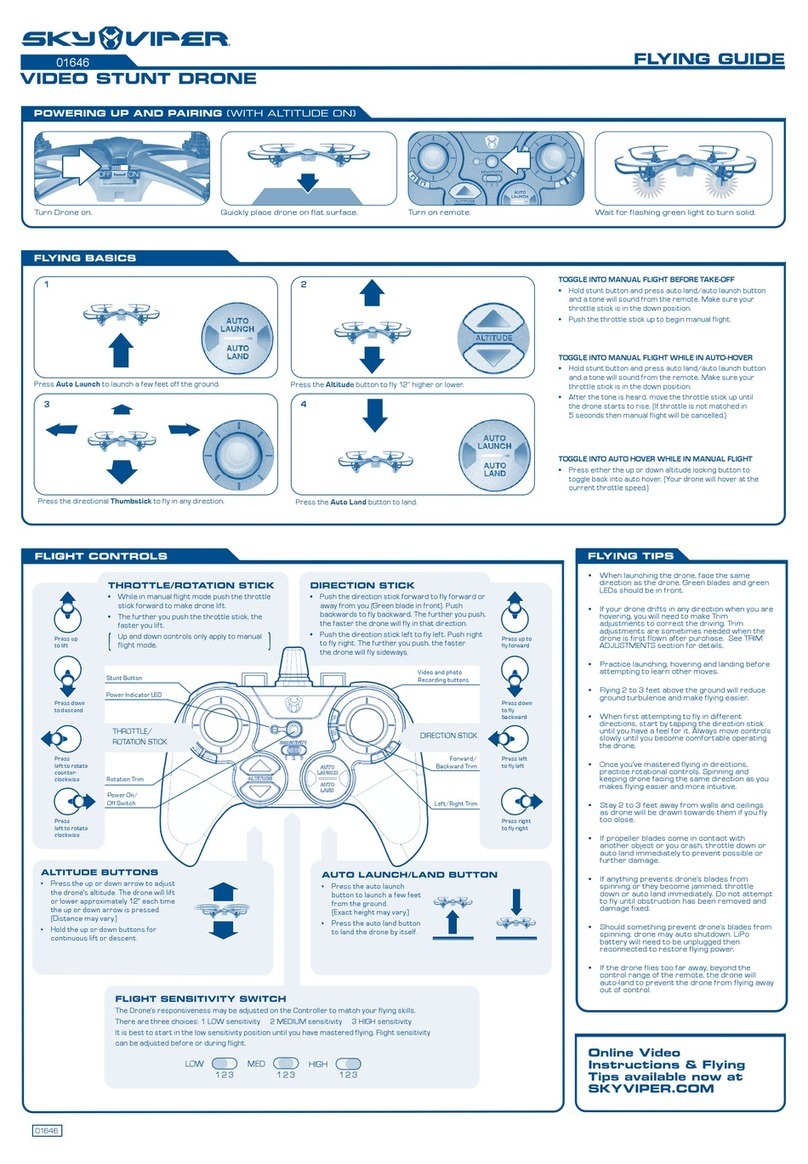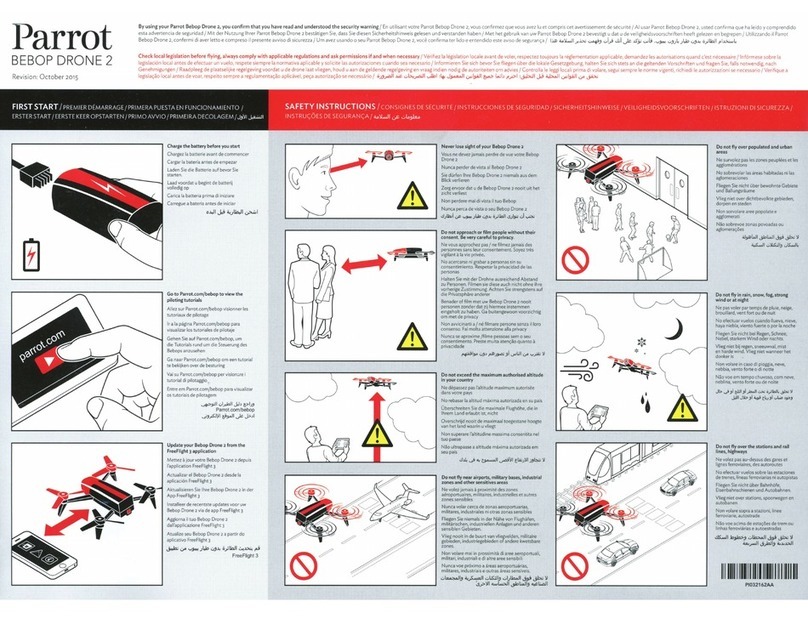Robolink CoDrone Pro User manual

for
http://robolink.co.kr
/download_eng.html
Download (eng)
Step 3. Pairing
Download Software
Drone Simulator
Download Drone Simulator on your PC.
Download the program from [CoDrone]▶Drone Simulator
in robolinksw.com.
Step 2. Download CoDrone’s USB Helper Drive
▶ Change LED light of BLE Board into Red
(Please refer Step 2.)
Go to Software Download ▶ VCP Drivers page in silabs.com,
then download proper file for your operating system
Download USB Helper Download at the bottom of Products
menu in download page. ( robolink.co.kr/download_eng.html )
Run USBHelper_vX.exe, select the port you connected the
board, and click CP210X Driver Setup.
Extract Drone Simulator’s zip file to run the program.
Press the Connect button at the top of the screen to connect
CoDrone.
· CoDrone
· Smart Inventor Board
· Bluetooth Module (BLE)
· Micro USB cable
· Joystick modules
· Extra propellers
· 4-pin cable
· 3-pin cable
· Battery case
· Battery charger
· Battery
Handfuls of Bolts, Nuts,
and Supporting beams
· Propeller Replacement tool
· Feet (Blue board)
· Screwdriver
· Quick Start Guide
Components - CoDrone Pro
· CoDrone
· Bluetooth Module (BLE)
· Battery
· Battery Charger
· Micro USB cable
· Extra propellers
· Propeller Replacement tool
· Quick Start Guide
Components - CoDrone Pro Lite
Step 1. Connect the BLE board to PC
※ Yellow : Upload mode / Red : Bluetooth(communication) mode
Connect BLE board to PC with a Micro USB Cable(5-pin).
Press the button on BLE board to change the color of LED
to red.
Install - USB Driver
Warning!
Step 4. Control CoDrone
Drone Simulator
Take off : Press W key
!
Once : Landing
Twice : Emergency
Stop
Remember how to
initiate an emergency
stop before flight!
Tur n
left
Down Turn
Right
Up
Move up / down
Turn left / right
Left Backward Right
Forward
Move Forward /
Backward / Left / Right
Through Smart Inventor
Board, You can program
with joystick, analog
sensors, and digital
sensors.
What do I need? What do I need?
Rokit BRICK is based on the
way of Scratch’s Drag & drop
so that beginners can use it
easily.
What do I need?
You can do not only the
flight practice through si-
mulation but also control
real drone, record the fli-
ght pattern, trim, and so
on with Drone Simulator
on PC .
What do I need?
Use your smartphone app-
lication to control the drone,
drive kit, and camera kit.
(FPV : First-person view)
Software
LEARN TO
CODE
SMART
INVENTOR BOARD
MOBILE APPPC SOFTWARE
Check with the video
http://robolink.co.kr
/sw_eng/codrone/
01_codrone.html
CoDrone page
For information related with Rokit Brick, Arduino, and Mobile application, go to robolinkSW.com.
Insert the battery
blink
blink
Searching for signal (blinking)
ding!
Connected (solid)
“X” is version information.
for

Control the drone
with joystick
CoDrone Warranty
Landing
Button
The rightmost
sensor
The leftmost
sensor
Emergency Stop
*In cases of emergency, press BLE Board’s
switch twice in a row. The drone will stop
its operation immediately.
Up
Down
Turn
Left
Turn
Right
Forward
Backward
Left Right
Play it - Control
Visit us www.robolink.co.kr
Copyright ⓒ Robolink All rights reserved.
Quality Certificate
This certificate ensures protecting rights of consumers who bought CoDrone
Package. Our company will provide paid/free service to our customers, as in
the following details.
1. Warranty Details : Robolink will conduct following guarantees, under the
provision of Consumer Compensation Rules by Item. If manufactural defect
or spontaneous failure occurs before the expiration of the term of guarantee,
you are qualified to receive free services from us.
2. Term of Guarantee : Up to 1 year since the purchase date (Each component
in this package has different policies; read the Range of Assurance below)
3. Determination of Assurance : Will be determined after consultations by
telephone or online services, or by direct discussion in exhibitions.
4. Range of Assurance (Refer the table below)
Component
CoDrone’s Mainboard
Smart Inventor Board
Charger
Battery
Propellers
Propeller’s Guard
Propeller Motors
Term of Guarantee
1 year since
the purchase
Not applied
2 months since the purchase
Guarantee Exclusions
1. Simply because consumers’change of
mind
2. Maintenance/Repair of devices after
term of guarantee
3. Failure or damage caused by customers’
misuse or mistake
4. Failure not caused from the device itself
5. Arbitrary dismantle or action taken by
customers
6. Problems caused by products from
other companies
1) Check if all components are prepared.
Caution
1. Turn on CoDrone’s power.
2. Turn on Smart Inventor Board’s power.
3. Wait for the connection.
4. LED lights on the Board move to the center and then stop.
5. Bluetooth(BLE) Board’s LED light changes to green.
6. CoDrone’s LED stops blinking.
7. All pairing processes complete.
If CoDrone unexpectedly powered off or pairing failed, repeat the procedures 1~7 above.
Use the board in proper situations depending on LED lights on the board. (Purple : Operating)
2) Assemble the controller with compo-
nents.
3) Connect the board and cable while
paying attention to cable’s color.
4) Turn on the power of Inventor Board and CoDrone, and then pair each other.
▶ Refer to "Connect CoDrone to Inventor Board" on the next page.
https://youtu.be
/nwFUgs5sKpc
Youtube Video
Build it - Assemble
When CoDrone doesn’t do
hovering and keeps going up,
FAQ
When CoDrone doesn’t fly even
though the propeller is turning,
When CoDrone’s motor doesn’t work,
When the propeller broke,
Check FAQ to solve the problems
Connect CoDrone to Inventor Board
BLE Board Status for
Communication mode Yellow
This mode appears at first when you connect the power to BLE Board.
Press the button to change red light to yellow light. This mode is used
to upload Arduino files or connect Rokit Simulator.
Pairing Standby mode Red
This mode used to pair CoDrone and BLE Board. Press the button once
to change yellow light to red light. Press the button for 5 seconds to
make this mode appears first.
Light changes to green when BLE Board and CoDrone pair successfully.
Pairing Complete Green
This manual suits for next models
1
Other Robolink Drone manuals