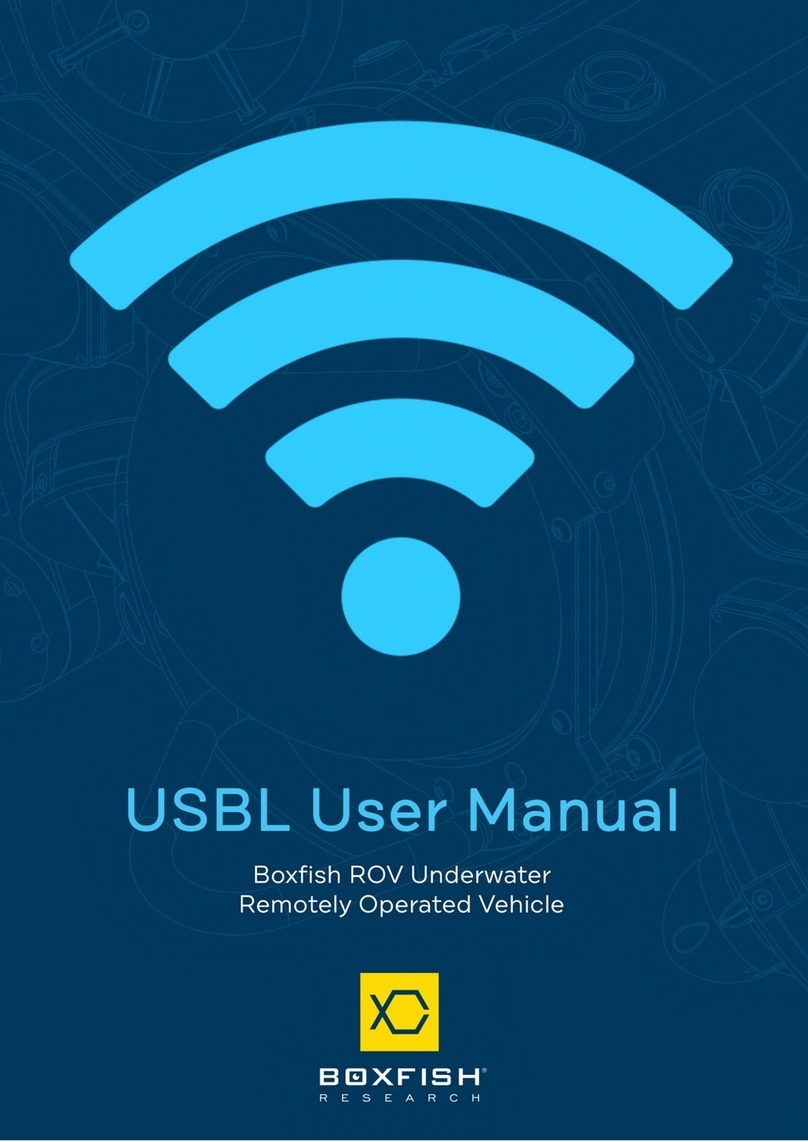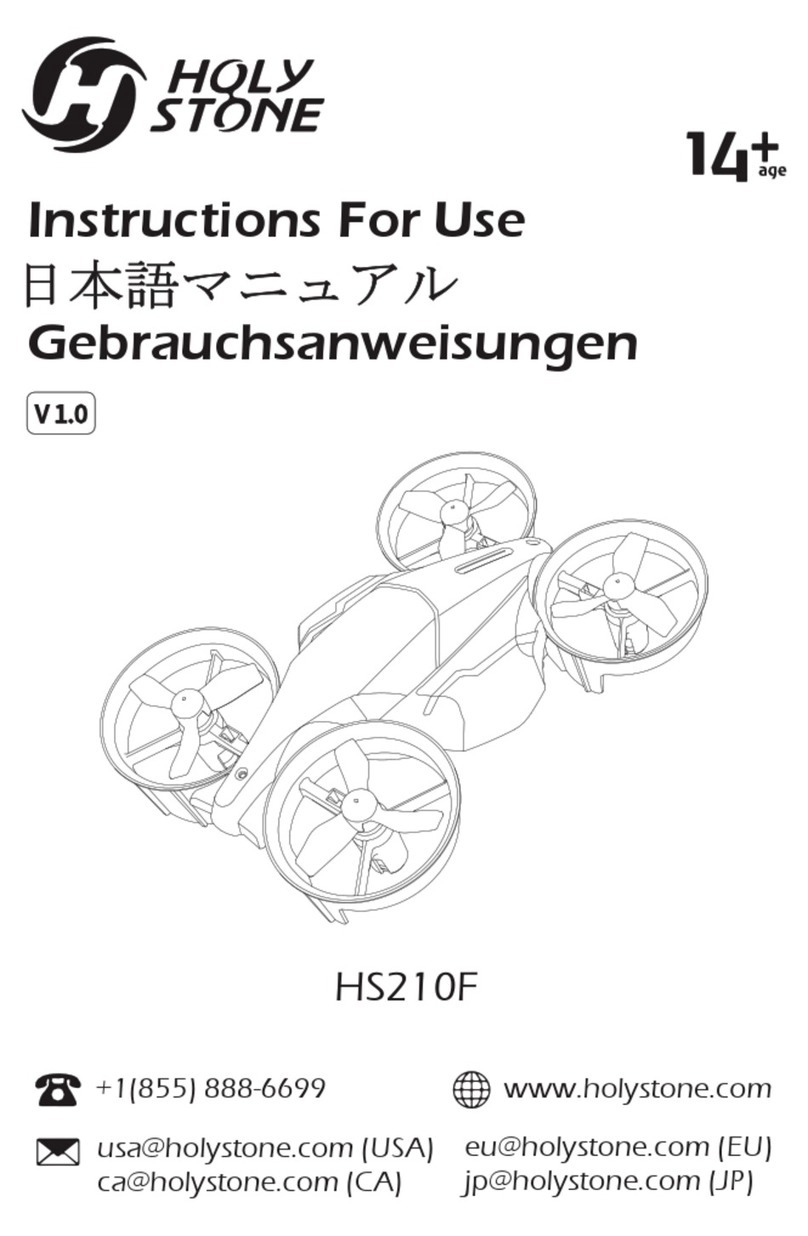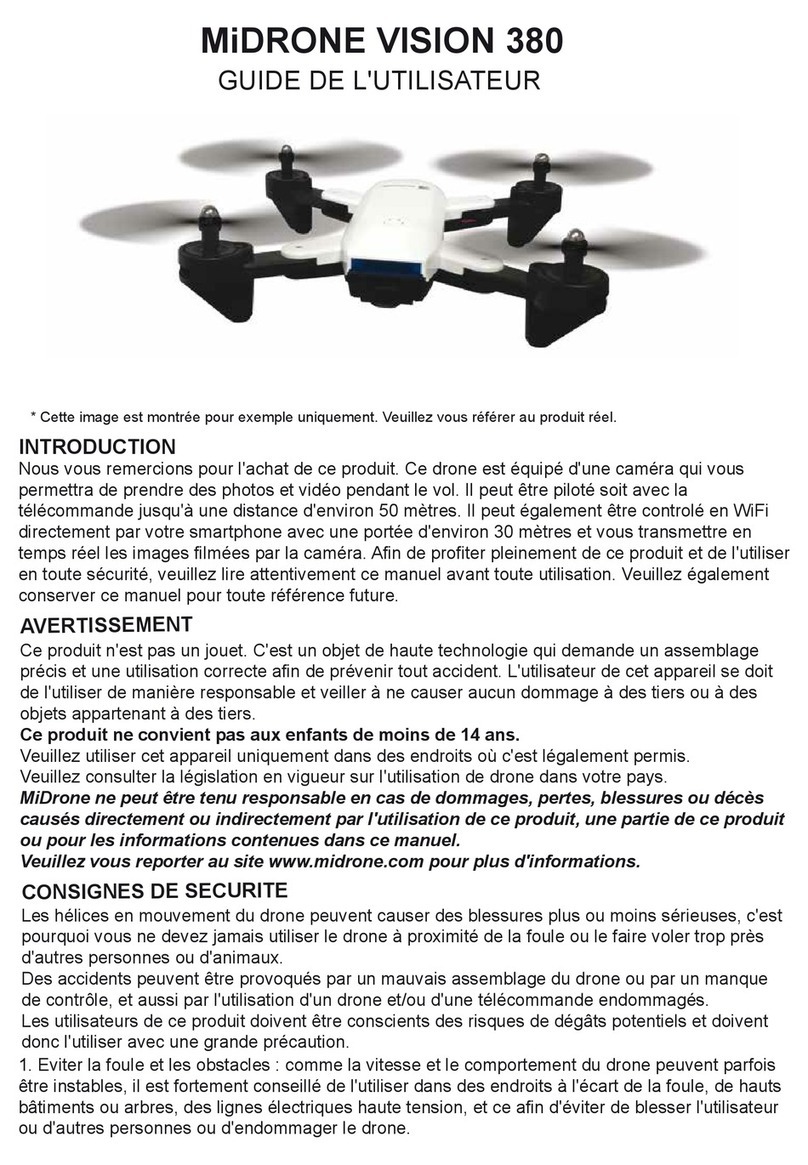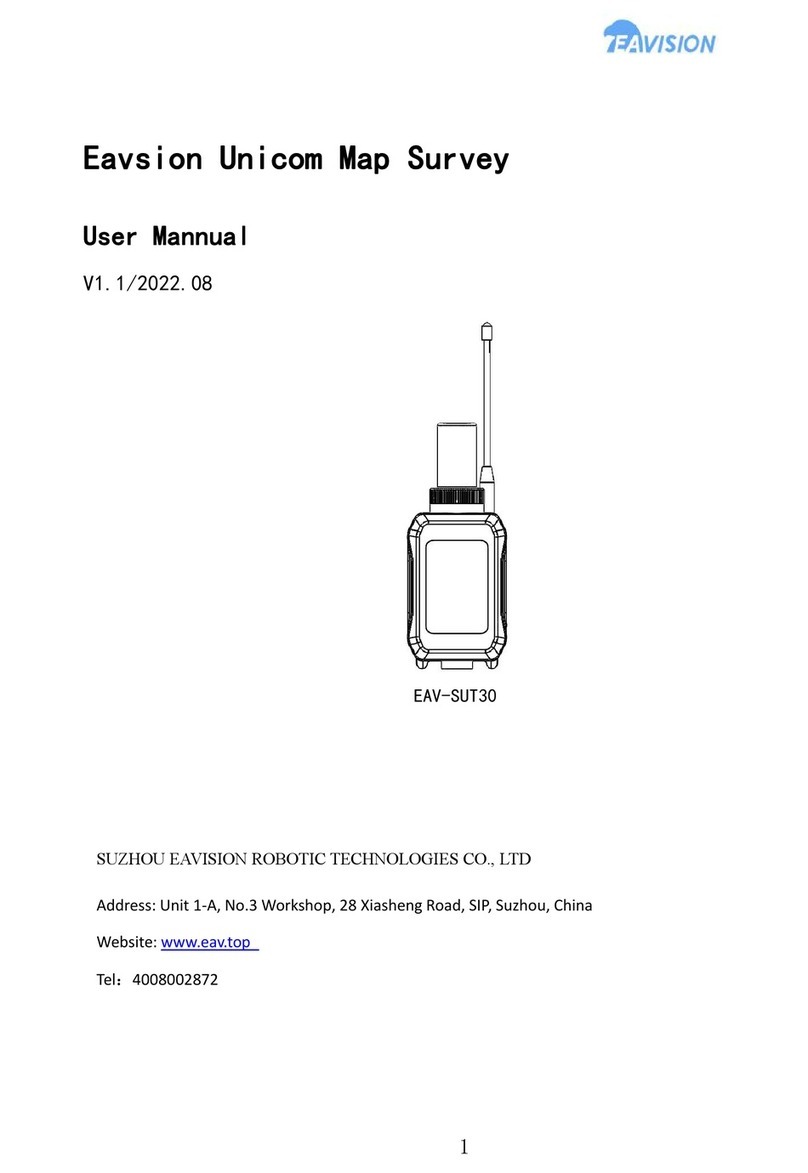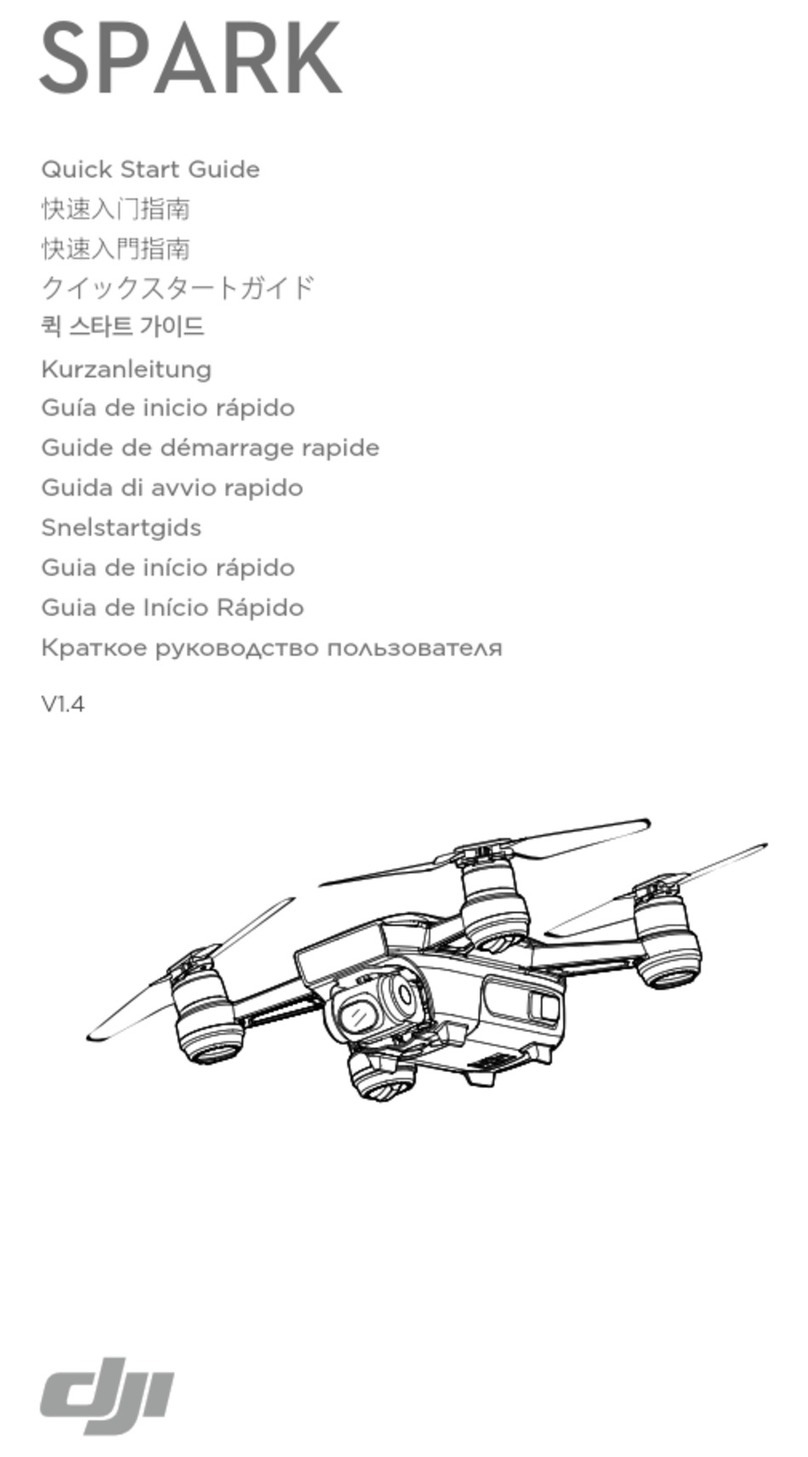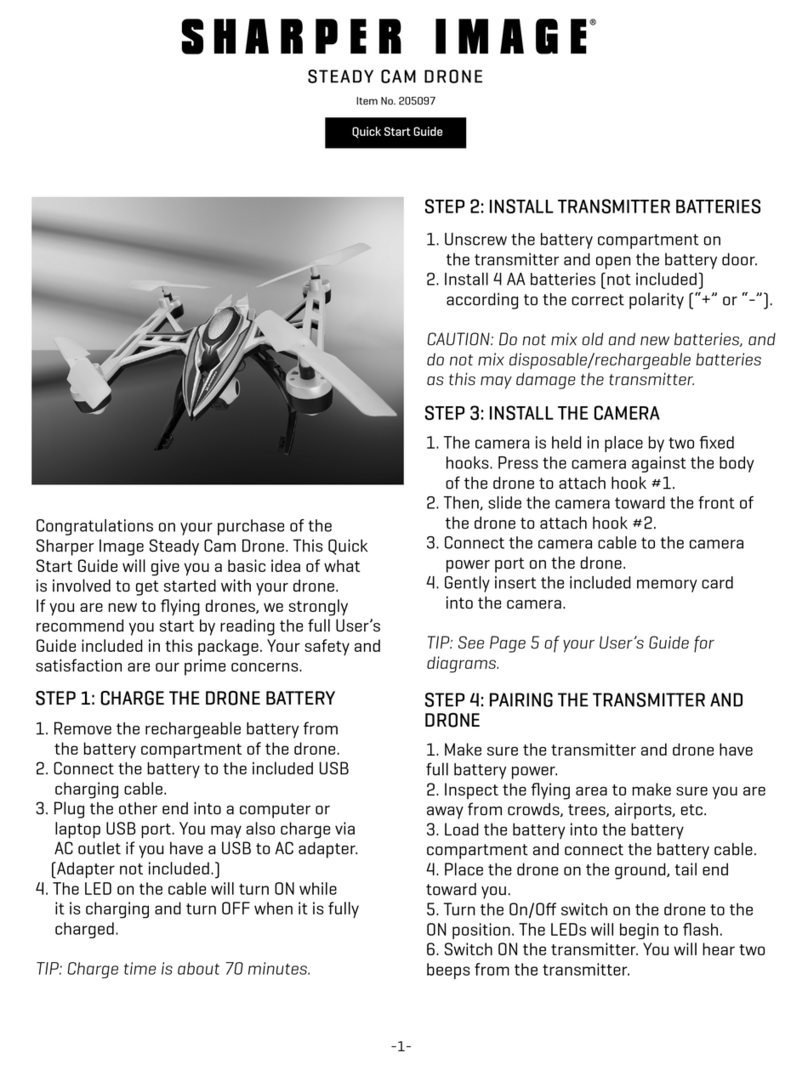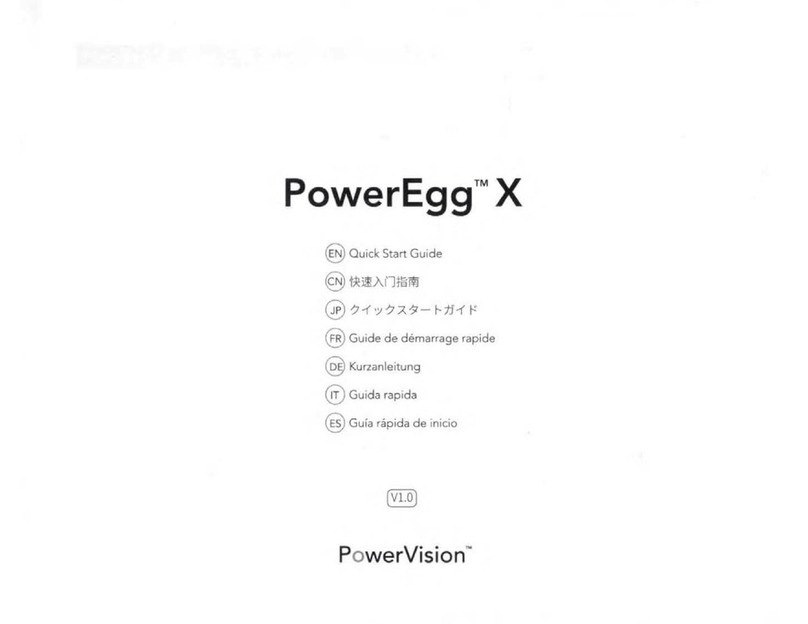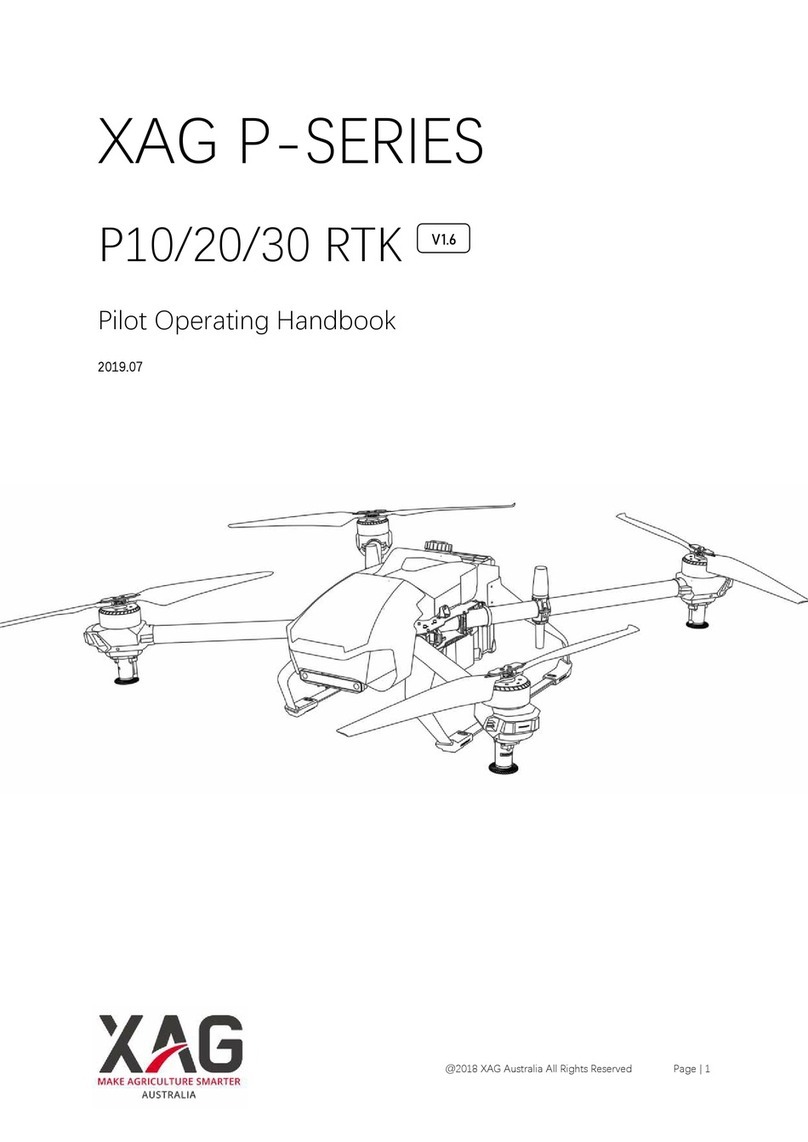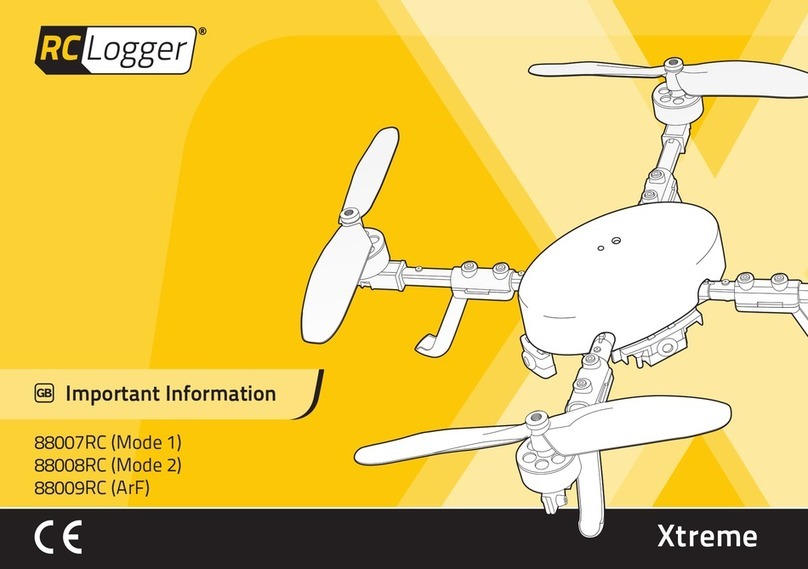Boxfish LUNA User manual

Boxfish Luna Camera Operation
R10. All rights reserved. Information and specifications may change at any time without notice. p0
Camera Operations
Manual
Boxfish Luna Camera Operation
p1 R10. All rights reserved. Information and specifications may change at any time without notice.

Boxfish Luna Camera Operation
R10. All rights reserved. Information and specifications may change at any time without notice. p2
Table of Contents
1 About the main camera inside the Boxfish Luna .....................................................5
1.1 Supported cameras ....................................................................................................... 5
1.2 Limitations.................................................................................................................... 5
2 Recording and storage hardware .................................................................................6
2.1 Video recording and storage devices..................................................................6
2.2 Retrieving video files................................................................................................. 7
2.3 Photo files recording device and storage/retrieval ........................................ 7
2.4 About the HDMI dongle ........................................................................................... 7
3 Initial camera setup ...........................................................................................................8
3.1 NTSC vs PAL ...............................................................................................................8
3.2 External Output settings .........................................................................................8
4 Ninja V connection and setup........................................................................................9
4.1 Hardware required.....................................................................................................9
4.2 How to connect the Ninja V to Control Station ............................................... 9
4.3 Ninja V settings......................................................................................................... 10
5 Summary of recording options available with the Luna ...................................... 13
6 Overview of Control Station controls for Boxfish Luna ...................................... 14
7 Boxfish Luna startup sequence....................................................................................15
7.1 Power up sequence..................................................................................................15
7.2 Camera Control GUI startup screen ...................................................................15
7.3 Troubleshooting ........................................................................................................15
8 Remote control of movie/photo settings................................................................. 16
8.1 How to load camera settings upon startup..................................................... 16
8.2 Changing from movie mode to photo mode (and back).............................. 16
8.3 Camera control settings labels on the Camera Control GUI ..................... 16
8.4 How to change camera settings ......................................................................... 16
8.5 (For Lunas with Rapid Set thumbwheel only) Quickly change ISO and
aperture values ......................................................................................................................17
8.6 Troubleshooting camera settings....................................................................... 18
9 Remote control of zoom and focus............................................................................ 19
9.1 Zoom dial .................................................................................................................... 19
9.2 Focus controls........................................................................................................... 19
10 How to record video with the Ninja V ...................................................................... 20
Boxfish Luna Camera Operation
p3 R10. All rights reserved. Information and specifications may change at any time without notice.
10.1 Recording options................................................................................................... 20
10.2 Procedure .................................................................................................................. 20
10.3 How to record 10-bit 4:4:4 on the Ninja........................................................... 20
11 How to record video with the Alpha 1 or A7S III camera .....................................22
11.1 Recording options....................................................................................................22
11.2 Memory card specifications .................................................................................23
11.3 Procedure for recording video on camera.......................................................23
11.4 Procedure for downloading video files to Control Station.........................23
11.5 How to record 4K50/60p, 4K100/120p or 8K25/30p ....................................24
12 How to take still images.................................................................................................25
12.1 Photo options............................................................................................................25
12.2 Procedure ...................................................................................................................25
13 Recording with both Ninja and camera ....................................................................27
13.1 Recording with Ninja and camera....................................................................... 27
13.2 Ninja and camera (recording on Ninja triggered by camera) .....................27
13.3 Recording options when both Ninja and camera are used ....................... 28
14 Troubleshooting ...............................................................................................................29
15 How to open your Boxfish Luna to access front camera................................... 30
15.1 Take out internal tray from Luna........................................................................ 30
15.2 About the camera assembly................................................................................ 30
15.3 Put lens cap on camera.......................................................................................... 31
15.4 How to move camera forward ............................................................................. 31
16 How to adjust settings on the camera itself, insert card and format card ...33
16.1 How to adjust and save new settings ...............................................................33
16.2 How to insert / format new memory card........................................................33
17 How to swap between camera lenses.......................................................................34
17.1 Preparing for lens swap .........................................................................................34
17.2 Take off front plate surrounding lens................................................................34
17.3 Unclip navigation camera ......................................................................................34
17.4 Loosen / rotate zoom mechanism......................................................................35
17.5 Eject lens and put new one on.............................................................................35
17.6 Ensure lens can move freely within anti-reflective plate and dome .......35
17.7 Position of camera on rails with different lenses ..........................................36
18 How to put the camera and tray back into the Luna............................................ 37
18.1 Check camera assembly ........................................................................................37

Boxfish Luna Camera Operation
R10. All rights reserved. Information and specifications may change at any time without notice. p4
18.2 Put tray back into ROV ..........................................................................................37
19 Document history............................................................................................................ 38
Boxfish Luna Camera Operation
p5 R10. All rights reserved. Information and specifications may change at any time without notice.
1 About the main camera inside the Boxfish Luna
1.1 Supported cameras
The Boxfish Luna is designed to contain either a Sony a7S III or Sony
Alpha 1 camera.
The camera mounting system and robotics within the Luna are designed with
the flexibility to swap between these two cameras if you wish. Additionally, the
Luna can support multiple lenses for each camera.
1.2 Limitations
Our design works within the following constraints:
Each camera integrates differently with the Luna. Sony’s design for camera
outputs impacts how we are able to integrate each camera into our Luna
system.
Bandwidth and length of the Luna fibre-optic tether. Different recording
and monitoring options for each camera are available for different tether
lengths (depending on whether your tether is 300m or shorter, or over
300m).

Boxfish Luna Camera Operation
R10. All rights reserved. Information and specifications may change at any time without notice. p6
2 Recording and storage hardware
The diagram below shows the recording and storage devices that may be used
with the Boxfish Luna.
2.1 Video recording and storage devices
Video may be recorded on the below devices:
1. Ninja V. This device can be connected to and powered by the Control
Station. With a compatible SSD attached, it can record the camera’s HDMI
output, which is transferred over the Luna’s tether.
2. The Alpha 1 or a7S III camera. Video may be recorded using the camera and
stored to the memory card(s) installed in the camera. We supply an 80GB
CFExpress card with your camera.
Boxfish Luna Camera Operation
p7 R10. All rights reserved. Information and specifications may change at any time without notice.
2.2 Retrieving video files
Alpha 1 cameras: There are two options:
o Files may be retrieved from the card inside the camera, and
o You also have the option download files over the tether to a USB
storage device (a high-speed SSD is preferable) attached to the
Control Station. Note that the original file will remain on the card
until you manually delete it using the camera.
A7S III cameras: A7S III video files cannot be sent over the tether, and must
be retrieved from the card inside the camera.
2.3 Photo files recording device and storage/retrieval
The Luna can take still images with either the Alpha 1 or A7S III.
Photo files will be stored on the camera’s memory card (80GB CFExpress card
supplied with your Luna).
To retrieve the files:
Alpha 1 cameras: Files may be transferred over the tether to a device (such
as the 128GB USB stick supplied with your Luna) attached to a USB port on
the Control Station. Note that the original file will remain on the card until
you manually delete it using the camera.
A7S III cameras: Files cannot be transferred over the tether, therefore the
files must be retrieved from the memory card inside the camera.
2.4 About the HDMI dongle
The HDMI dongle will be installed internally in Lunas for tethers longer than
300m.
For Lunas with tethers ≤300m, the HDMI dongle should be used in following
scenarios:
All video recording, except for ProResRAW on the Ninja
All still image taking.
Further details about HDMI dongle use are covered in this manual.

Boxfish Luna Camera Operation
R10. All rights reserved. Information and specifications may change at any time without notice. p8
3 Initial camera setup
We will set up and test your Luna before shipping with the following settings in
place on the camera.
3.1 NTSC vs PAL
Depending on your region we will set up your camera for NTSC or PAL. This
setting can be found in the Setup > Area/Date > NTSC/PAL Selector menu.
Available framerates:
For NTSC, 30p, 60p or 120p
For PAL, 25p, 50p. or 100p.
3.2 External Output settings
What you will see at the surface (on Control Station screen and Ninja) is
determined by the HDMI External Output settings (Setup > External Output
menu).
Within the menu, the following will be set:
HDMI Resolution determines output when the camera is in photo mode.
This will be set to AUTO so that you can see 4K display at the surface when
the camera is in photo mode.
HDMI Output Settings: These determine output to the surface when the
camera is in movie mode. There are three settings in this menu that we will
set as below.
*Time Code Output will be set to On in case you wish to obtain video files that
can be used in stability software, see Section 13.2.
Setting name
Value
RAW Output
On
Output Resolution
AUTO
RAW Output Setting
30p (NTSC) or 25p (PAL)
Time Code Output *
On
Boxfish Luna Camera Operation
p9 R10. All rights reserved. Information and specifications may change at any time without notice.
4 Ninja V connection and setup
This section covers how to connect your Ninja recorder to the Control Station,
and optimum settings for recording with the Ninja, depending on your tether
length and desired recording framerate and resolution.
4.1 Hardware required
Ninja V
2x HDMI cables
Ninja power cable
Ninja battery eliminator
Atomos SSD, inserted into back of the Ninja
(Optional) HDMI dongle (useful only for tether lengths ≤300m. If tether is
>300m, dongle will be installed inside the Luna).
4.2 How to connect the Ninja V to Control Station
1. Insert the SSD card into the back of the Ninja.
2. Insert the battery eliminator into the battery compartment on the back of
the Ninja.
3. Screw in the Ninja mount to the ¼” mounting point on the Control Station.
4. Attach the Ninja to the mount and set the Ninja to your desired position.
5. Attach the power cable to the input on the battery eliminator on the back of
the Ninja. Connect the other end of the cable to the Ninja power output port
(labelled ACCESSORY) on the Control Station. Please note: Pay close
attention to the orientation of the groove on the cable and align it with the
notch on the connector. Take care not to damage the pins in the connector.
Push the cable down as far as you can into the connector, and screw in the
cable to hold it in place.
6. Connect one HDMI cable to the HDMI Out port on the left side of the Ninja,
and the HDMI port in the centre of the Control Station, just below the lid.
IMPORTANT!
Do not force the Ninja power cable into the ACCESSORY port on the
Control Station (Step 5 below). The male pins on this connector can be
broken if the cable is not aligned properly. Make sure the notch on the cable
aligns with the groove on the connector before inserting the cable into the
connector, and do not use force.

Boxfish Luna Camera Operation
R10. All rights reserved. Information and specifications may change at any time without notice. p10
7. Connect the other HDMI cable to the HDMI In port on the left side of the
Ninja, and the other end to the CLEAN HDMI port on the Control Station.
8. (Optional, if tether is ≤300m) connect it to the CLEAN HDMI port and
connect the HDMI cable to the dongle.
9. Power on the Ninja using the power button on its right-hand side and wait
for the camera feed to appear on the Ninja and the Control Station 17”
screen.
Ninja V Recorder attached to the Boxfish Luna Control Station. If the tether is
≤300m, the dongle will force 10-bit video output (instead of RAW). The dongle
must also be used for ≤300m tethers when camera is in PHOTO mode.
4.3 Ninja V settings
The Ninja will be set up for you initially with the settings listed in this section.
There are only a few settings that you will need to change to achieve various
filming options – we have noted these below.
4.3.1 Accessing settings menus
Touch the applicable item from the top menu: IN, OUT, MON or REC.
4.3.2 IN menu
Settings in the IN menu determine the camera output into the Ninja.
Note: If you have a 300m or shorter tether, your camera will output
RAW automatically. If you do not wish to record RAW, use the
HDMI dongle. The HDMI dongle will force the camera to output in 10-bit instead
of RAW. Because the Ninja will expect to see RAW but not receive it, a “Not
Boxfish Luna Camera Operation
p11 R10. All rights reserved. Information and specifications may change at any time without notice.
RAW Input” icon will appear on the Ninja, and you will need to select another
compression option for recording (see REC menu below).
IN settings set up at Boxfish:
SOURCE
Input
HDMI
Signal
4.3Kp29.97 (if tether is ≤300m
and dongle not used)) OR
UHD29.97 (if tether >300m)
HDMI Standard
2
TRIGGER
Source
HDMI
Trigger *
Off
DEVICE
Manufacturer
SONY
Name
ILCE-1 (Alpha 1) OR
ILCE-75M3 (a7s III)
REMOTE
Remote Mode
Calibration/LANC
CAMERA
OUTPUT
Log/HDR
On
Camera
Standard/Sony
Gamma
S-Log3
Gamut
S-Gamut3.cine
*You can set Trigger to On if you wish to record with the Ninja whenever the
camera is set to record – see Section 13.2.
4.3.3 OUT menu
This menu contains settings that determine how the Ninja converts the camera
output to display on the Control Station 17” monitor.
VIDEO OUT
HDMI Output
UHD29.97
Signal
UHD29.97
HDMI Standard
2
OUTPUT OPTIONS
4K To 2K Output
Off
DCI Crop
Off
HDMI Timecode
Off
HDR
HDR Out
On
HDR Type
PQ
Gamut
Rec.709
LUT Out
Off

Boxfish Luna Camera Operation
R10. All rights reserved. Information and specifications may change at any time without notice. p12
4.3.4 MON
Controls how the camera output will appear on the Ninja monitor itself. Select
REC 709.
4.3.5 REC
We recommend using the ProRes codec. Approximate recording durations are
given below for a 500GB SSD.
Codec Format
Compression
Approx. length of recording (500GB SSD)
ProRes
LT
2.5 hours (2:34:06)
ProRes
422
1.75 hours (1:46:24)
ProRes
HQ
1.15 hours (1:11:53)
ProRes
ProRes RAW *
22 minutes (0:22:12)
* Notes:
ProRes RAW will be available only if your tether is less than 300m, and you
are not using the HDMI dongle.
If you have not purchased your Ninja from us, you will need to install
ProResRAW onto your Ninja.
4.3.6 Other useful settings
RGB Parade is useful for monitoring exposure.
See the Ninja V User Manual for more: https://www.atomos.com/product-
support.
Boxfish Luna Camera Operation
p13 R10. All rights reserved. Information and specifications may change at any time without notice.
5 Summary of recording options available with the Luna
The Luna provides several recording options:
1. Ninja recorder (video only)
2. Video with Alpha 1 or A7S III camera
3. Photos with Alpha 1 or A7S III camera
4. Both Ninja and Alpha 1 / A7S III camera.
Instructions for all options are covered in this manual.
The below table may be useful to determine devices and setup needed to
achieve your objectives.
Recording device
Ninja
only
Camera
only
Ninja and camera
(start/stop
recording
independently)
Ninja and camera
(Ninja start/stop
recording triggered
by camera)
ProResRAW
(tethers ≤300m)
✓
✓
✓
Framerates >
25/30fps
✓
✓
✓
8K
✓
✓
✓
(but not
recommended)
4:4:4 colour
sampling
✓
(Alpha 1
only)
✓
(Alpha 1 only)
✓
(Alpha 1 only)
Still images
✓
✓
✓
Transfer media files
to surface
✓
(Alpha 1
only)
✓
(Alpha 1 only)
✓
(Alpha 1 only)
Obtain files for
stability correction
with Sony Catalyst
Browse
✓
✓
✓
Obtain RAW files for
stability correction
in Gyroflow
✓

Boxfish Luna Camera Operation
R10. All rights reserved. Information and specifications may change at any time without notice. p14
6 Overview of Control Station controls for Boxfish Luna
The below diagram shows camera control functions of the Boxfish Luna. Full
explanations are given in later sections of this manual.
A.
B.
USB ports: Used to connect a USB stick/SSD device to the Control Station for
photo and video transfer (video transfer available for Alpha 1 cameras only).
C.
Manual Focus On/Off switch
D.
VIDEO button. Press once to start recording video on-camera. Will also start
recording on Ninja if Time Code Control is On, and Trigger on Ninja is On.
Also used for troubleshooting: press and hold for six seconds to restart camera.
If in Photo mode, press once to return to Video mode.
E.
PHOTO button. Change to photo mode/take a photo
F.
(Optional) Rapid Set button. Use in conjunction with thumb wheel (G)
G.
(Optional) Thumb wheel to rapidly change ISO or aperture values, depending on
what is shown under the Rapid Set label (F)
H.
Zoom dial. Rotates lens to zoom in and out
I.
Focus button
J.
Button to display menus available for remote control of camera photo and video
settings
K.
Scroll dial. Used to scroll through available camera settings within each menu
selected with (J)
L.
OK button (
✓
). Used to select a new setting
M.
Download Media button. Can be used with Alpha 1 cameras only. Used to
download photos and/or videos recorded on-camera (to memory card) to a USB
stick connected to Control Station
N.
Camera Control GUI: Graphical User Interface for the camera control options
available on the Control Station
O.
HDMI dongle goes here if using (between HDMI port and HDMI cable to Ninja)
Boxfish Luna Camera Operation
p15 R10. All rights reserved. Information and specifications may change at any time without notice.
7 Boxfish Luna start-up sequence
7.1 Power up sequence
Always power on the Control Station before powering up the ROV.
This will ensure that the correct camera settings appear on the Control Station.
When the Luna is powered up, the device powering the camera controls
(indicated by the Camera Control GUI) will also start up.
Note: The full start-up sequence can take a few minutes – please be patient.
7.2 Camera Control GUI start-up screen
When the start-up sequence is successful, A1 Ready or A7SIII Ready will be
displayed in green text on the Camera Control GUI.
7.3 Troubleshooting
If the start-up sequence does not complete properly, press the VIDEO button
for six seconds. This will restart the camera system. Wait for the A1 Ready or
A7SIII Ready label to appear.
IMPORTANT!
Power on the Control Station and allow it to completely boot up before
powering up the ROV. Do not connect any USB devices to the Control
Station before it is powered up.

Boxfish Luna Camera Operation
R10. All rights reserved. Information and specifications may change at any time without notice. p16
8 Remote control of movie/photo settings
The Camera Control GUI (under the Camera Control label on the bottom right
of the telemetry screen) displays camera settings available for adjustment via
the Control Station.
8.1 How to load camera settings upon start-up
1. Power on the Control Station and wait for it to boot.
2. Power on the ROV and wait until the A1 Ready or A7SIII Ready appears in
green text on the Camera Control GUI.
3. Press the Menu button (bottom button on right hand side of telemetry
screen) to load the current settings saved on the camera (on startup the
camera will be in Movie mode. Therefore, movie settings will appear).
8.2 Changing from movie mode to photo mode (and back)
1. To change to Photo mode, press the PHOTO button on the Control Station
once.
2. Wait about 10 seconds for the system to change modes (do not press any
buttons). When photo settings are ready, the label Photo-Manual will display
in green text.
3. To change back to Movie mode, press the VIDEO button once and wait.
When settings have loaded, Movie-Manual will appear in green text.
8.3 Camera control settings labels on the Camera Control GUI
Under the Camera Control heading are the following labels:
Top label in white colour (eg Aperture) is the name of the setting
Middle label in green colour (eg F6.3) is the currently selected value for the
setting
8.4 How to change camera settings
To change a setting, use the controls shown below.
Boxfish Luna Camera Operation
p17 R10. All rights reserved. Information and specifications may change at any time without notice.
1. Press the Menu button (bottom right) until you
reach your desired menu. The name of the
menu will be displayed in white text. The
currently selected setting for that menu item
will appear in green text.
2. Use the scroll dial to scroll through other
available settings for that menu item. Turn the
dial slowly and wait for each option to appear.
Options will appear in white text.
3. Select the setting you want by pressing the OK
(
✓
)button. The label will turn from white to
yellow briefly before turning green to indicate
the setting is now in use.
8.5 (For Lunas with Rapid Set thumbwheel only) Quickly change
ISO and aperture values
Note: This functionality is only available for Control Stations that have the rapid
set thumbwheel (G) on the right-hand side and Rapid Set label onscreen next to
button (F) (third from the bottom on the right of the screen).
1. Press the Rapid Set button until Aperture appears under the Rapid Set label

Boxfish Luna Camera Operation
R10. All rights reserved. Information and specifications may change at any time without notice. p18
on the telemetry screen, indicating that aperture values will be adjustable by
moving the thumbwheel up (to increase values) and down (to decrease
values).
2. Stop moving the thumb wheel when your desired value appears in the
Camera Control GUI (O).
3. Press the Rapid Set button until ISO appears under the Rapid Set label.
Adjust values with the thumbwheel as above.
8.6 Troubleshooting camera settings
If you experience any problems with changing settings, press and hold the
VIDEO button for six seconds to restart the camera system.
Boxfish Luna Camera Operation
p19 R10. All rights reserved. Information and specifications may change at any time without notice.
9 Remote control of zoom and focus
9.1 Zoom dial
Note: only available for zoom lenses.
Turn the ZOOM dial to zoom the camera in (clockwise) /out (anti-clockwise).
Turn the dial slowly for best results.
9.2 Focus controls
9.2.1 Manual focus switch in OFF position
Default position of this switch is in the OFF position, and the camera will be in
Autofocus mode. In Autofocus mode, the label [AF] appear in the Camera
Control GUI.
9.2.2 Manual focus switch in ON position
When the switch is moved to the ON position, the camera will keep the current
focus setting and not change focus distance. The label [MF] will appear on the
Camera Control GUI.
9.2.3 Focus button
Pushing and holding this button will temporarily enable autofocus when the
button is held down. You can use this to focus on a specific object. Release the
button when desired focus is achieved.
Note: Pushing and holding the Manual Focus switch up to the FN (top) position
will perform the same function as pushing and holding the focus button.

Boxfish Luna Camera Operation
R10. All rights reserved. Information and specifications may change at any time without notice. p20
10 How to record video with the Ninja V
10.1 Recording options
The following options are available for recording with the Ninja.
Note:
ProResRAW compression on the Ninja is only available for tethers 300m or
shorter, as RAW output is not possible over longer tethers
For tethers 300m or shorter, RAW output can be changed to 10-bit by
inserting the HDMI dongle.
Available formats (tether ≤300m)
Monitoring at
surface
Storage
device
ProRes RAW compression: 4.3K 25p (PAL)
ProRes RAW compression: 4.3K 30p (NTSC)
4.3K25p (PAL)
4.3K30p (NTSC)
Ninja SSD
4K: 10-bit 25p (PAL) at 4:2:2 or 4:4:4 *
4K: 10-bit 30p (NTSC) at 4:2:2 or 4:4:4 *
4K25p (PAL)
4K30p (NTSC)
Ninja SSD
* 4:4:4 colour sampling not available for Lunas with a7S III cameras
Available formats (tether >300m)
Monitoring at
surface
Storage
device
4K: 10-bit 25p (PAL) at 4:2:2
4K: 10-bit 30p (NTSC) at 4:2:2
4K25p (PAL)
4K30p (NTSC)
Ninja SSD
10.2 Procedure
1. Connect HDMI dongle (optional, only for tethers ≤300m if you do not wish to
record RAW) *see note below.
2. Connect Ninja to Control Station.
3. Check Ninja settings and select compression option (REC menu).
4. Configure camera settings as desired using the Camera Control GUI.
5. When ready to record, press the Record icon on the bottom left of the Ninja
screen. The button will turn red when recording.
6. When finished recording, download video from the Ninja SSD using the
SATA to USB converter in your accessory box.
Note: If you remove the HDMI dongle from the Control Station during a dive or
testing, you must restart the camera controls by holding down the VIDEO
button for six seconds.
10.3 How to record 10-bit 4:4:4 on the Ninja
Note: This is only available for Alpha 1 cameras, and only if your tether is ≤300m.
Boxfish Luna Camera Operation
p21 R10. All rights reserved. Information and specifications may change at any time without notice.
1. Use the HDMI dongle to force 10-bit output
2. Change the Format setting to 8K25p / 8K30p. The sensor will read 8K full-
frame but down-sample the output to 10-bit 4K25p / 4K30p 4:4:4.

Boxfish Luna Camera Operation
R10. All rights reserved. Information and specifications may change at any time without notice. p22
11 How to record video with the Alpha 1 or A7S III camera
From the surface, the VIDEO button can be used to start/stop recording with
the front camera (Alpha 1 or A7S III).
Media files will be stored on the camera’s memory card.
Advantages of recording with the camera:
Recording with the Alpha 1 or A7S III allows you to record higher framerates
and higher resolutions than is possible with the Ninja, because output to the
surface over the tether is limited to 25/30p.
For Luna with Alpha 1 cameras, media files may be transferred to the surface
via the tether for review during a dive if you wish.
With Sony Alpha 1 and A7S III cameras, metadata about camera movement
will be recorded on camera video files to enable later stability correction
using software such as Sony Catalyst Browse.
11.1 Recording options
11.1.1 Alpha 1
Note: the HDMI dongle must be inserted at the surface if tether is ≤300m.
Recording video on Alpha 1
Monitoring at
surface
Storage
device
Retrieval options
4K: 10-bit 25/50/100p (PAL)
4K: 10-bit 30/60/120p
(NTSC)
8K: 10-bit 25p (PAL)
8K: 10-bit 30p (NTSC)
4K25p (PAL) /
4K30p (NTSC)
Camera
memory
card
Transfer to
surface USB SSD
attached to
Control Station,
OR
Camera memory
card directly
11.1.2 a7S III
Note: the HDMI dongle must be inserted at the surface if tether is ≤300m.
Recording video on a7S III
Monitoring at
surface
Storage
device
Retrieval options
4K: 10-bit 25/50/100p (PAL)
4K: 10-bit 30/60/120p
(NTSC)
8K: 10-bit 25p (PAL)
8K: 10-bit 30p (NTSC)
4K25p (PAL) /
4K30p (NTSC)
Camera
memory
card
Camera memory
card
Boxfish Luna Camera Operation
p23 R10. All rights reserved. Information and specifications may change at any time without notice.
11.2 Memory card specifications
Card must be a CFexpress card Type A (an 80GB card is supplied with your
Luna). If you wish to use another card, it must have a minimum read/write speed
500MB/s.
11.3 Procedure for recording video on camera
1. Connect HDMI dongle (only for Lunas with tethers ≤300m when recording
higher framerates than 30p, otherwise will not get camera feed to the
surface). *see note below
2. Configure camera settings as desired using the Camera Control GUI. For
higher framerates (>30p) and higher resolutions (>8K) see later in this section.
3. Press VIDEO button *see note below to begin recording with the camera. A
red [REC] label will appear in the Camera Control GUI to indicate the camera
is recording video.
4. Press VIDEO button again to stop recording with the camera. You may start
and stop recording as many times as you like, as long as there is space on
the memory card. If there is no space left on the card, an error message will
appear in the Camera Control GUI.
5. Download files from camera memory card. For Alpha 1, it is possible to
download files to the Control Station while the tether is connected, see
Procedure for downloading video files to Control Station.
6. Delete files from memory card.
7. Reformat memory card inside camera.
Notes:
If you remove the HDMI dongle from the Control Station during a dive or
testing, the camera controls must be restarted by holding down the VIDEO
button for six seconds.
The camera will be in movie mode by default at start-up. If it has been
changed to PHOTO mode, press the VIDEO button once to change to movie
mode, and once again to start recording.
11.4 Procedure for downloading video files to Control Station
Note: This procedure is only possible for Lunas with Alpha 1 cameras.
1. Insert a USB storage device (*see note below) into a USB port on the
Control Station.
2. Press Download Media button to download video files from the camera
memory card to the USB device.

Boxfish Luna Camera Operation
R10. All rights reserved. Information and specifications may change at any time without notice. p24
3. The Camera Control GUI will display Pending, and the video feed will
disappear from the 17” screen, replaced by the text “Mass Storage Mode”.
4. After file transfer is complete, the system will restart, and the USB device
will automatically be ejected from the Control Station. Wait for the Alpha 1
ready message to appear on the Camera Control GUI.
5. When the memory card is full, you will need to open the Luna and manually
delete files from the card, then reformat the card inside the camera. There is
no way to delete files from the memory card using the Control Station.
* Note:
We recommend using a high-speed SSD (minimum read/write speed of
500MB/S) to speed up the transfer process for video files. Device must be
formatted exFAT and name of the device must not include any spaces.
Device must have at least as much space as camera memory card.
11.5 How to record 4K50/60p, 4K100/120p or 8K25/30p
Using the Camera Control GUI, settings may be as follows:
1. From the Movie Format menu, select:
a. XAVC_S_I_4K (supports 50/60p only)
b. XAVC_S_L_4K (supports 50/60p or 100/120p)
c. XAVS_HS_4K (supports 60p or 120p)
d. XAVC_HS_8K for 8K (supports 25/30p only)
2. Select your desired format by pressing the OK (
✓
)button. The label onscreen
will turn from white to yellow briefly before turning green to indicate the
setting is now in place.
3. On the Movie Framerate menu, available framerates are:
a. 100/120p (cannot use with 8K)
b. 50/60p (cannot use with 8K)
c. 25/30p – use this with 8K Movie format.
4. Select the framerate you want by pressing the OK (
✓
)button on the Control
Station.
Boxfish Luna Camera Operation
p25 R10. All rights reserved. Information and specifications may change at any time without notice.
12 How to take still images
Still images may be captured from the surface using the front camera. Images
will be stored on the camera’s memory card.
12.1 Photo options
Note: the HDMI dongle must be inserted at the surface if tether is ≤300m.
Photo resolution
Monitoring at
surface
Storage
device
Retrieval options
Alpha 1 (RAW 50MP)
4K25p (PAL) /
4K30p (NTSC)
Camera
memory
card
Transfer to
surface USB SSD
attached to
Control Station
Camera memory
card directly
A7S III (RAW 12MP)
4K25p (PAL) /
4K30p (NTSC)
Camera
memory
card
Camera memory
card
12.1.1 Note about RAW images
RAW photos will typically appear dark in post processing. This is due to the
single Picture Profile option being used for video recording. The initial dark
images can be corrected in post-production (as the RAW image data is not
altered by the Picture Profile setting).
12.2 Procedure
1. For Lunas with tether ≤300m long, connect HDMI dongle (otherwise in
PHOTO mode there will be no camera output to the surface) *see note
below
2. Put the camera in photo mode by pressing the PHOTO button on the
Control Station. Wait about 10 seconds for the system to change modes and
load photo settings. When ready, Photo-manual will appear in green text on
the Camera Control GUI.
3. Adjust photo settings as desired – see Section 8: Remote control of
movie/photo settings. Photo and File Format headings will allow you to
choose the types of files that will be saved onto the camera memory card:
RAW and uncompressed file types are available.
4. Press the PHOTO button once to take a photo. A red [Img] label will appear
in the Camera Control GUI to indicate that a photo was taken. The photo will

Boxfish Luna Camera Operation
R10. All rights reserved. Information and specifications may change at any time without notice. p26
be saved to the camera memory card. Note that when the camera takes a
photo it will perform autofocus, so there will be a short delay.
5. Repeat the above for as many photos as desired. Pressing the photo button
rapidly will take photos in sequence, but no faster than what the camera can
take (depending on the extent of focusing being performed, around 0.5 – 1
second will elapse between photos). If there is no space left on the card, an
error message will appear in the Camera Control GUI.
6. Download photo files from card:
a. Optional, available for Alpha 1 cameras only: Insert USB storage device
and press Download Media button to download video files from the
camera memory card to the USB device. The Camera Control GUI will
display Pending while the camera goes into mass storage mode, and
“Mass Storage Mode” will appear on the Control Station screen. After
file transfer is complete, the system will restart, and the USB device
will automatically be ejected from the Control Station. Wait for the
Alpha 1 Ready message to appear on the Camera Control GUI. When
the memory card is full, you will need to open the Luna and manually
delete files from the card. There is no way to delete them using the
Control Station. OR
b. Open Luna to get card from camera and download files.
7. Delete files from memory card.
8. Reformat memory card inside camera.
Note for tethers ≤300m:
If you remove the HDMI dongle from the Control Station during a dive or
testing, the camera controls must be restarted by holding down the VIDEO
button for six seconds.
If filming RAW video alongside photos, note that switching between video
and photo modes will require you to add/remove the HDMI dongle and
restart the camera controls (by pressing the VIDEO button for six seconds).
This will mean you will not be able to record continuous video with the Ninja.
Continuous filming with the Ninja while taking photos is possible when
leaving the HDMI dongle in place and shooting 10-bit video with the Ninja.
Boxfish Luna Camera Operation
p27 R10. All rights reserved. Information and specifications may change at any time without notice.
13 Recording with both Ninja and camera
The Ninja and camera may be used together during a dive.
13.1 Recording with Ninja and camera
Your Luna is set up to give you the flexibility to switch between devices or use
both simultaneously during a dive.
This may be useful for the following reasons:
Photos can be taken with the camera while maintaining video recording on
the Ninja.
Video can be taken with the camera at higher frame rates or higher
resolution, while still recording 4K on the Ninja.
Memory space can be optimised space on the camera memory card by
recording snippets of high-framerate or high-res footage while maintaining
continuous recording of 4K video on the Ninja.
With Sony Alpha 1 and A7S III cameras, metadata about camera movement
will be recorded on camera video files to enable later stability correction
using software such as Sony Catalyst Browse or Gyroflow. Note that files for
Gyroflow are most useful when the camera can output RAW video to the
Ninja (only available if the tether is 300m or shorter).
13.1.1 Procedure
1. On the Ninja IN menu (see Section 4.3.2: IN menu)., check that HDMI Trigger
is set to Off (it should be Off by default). Otherwise pressing the VIDEO
button will cause the Ninja to stop/start recording along with the camera.
2. Set other Ninja settings as desired.
3. Use the Ninja, VIDEO and PHOTO buttons to record on either or both
devices as you wish.
13.2 Ninja and camera (recording on Ninja triggered by camera)
It is possible to set up the camera and Ninja so that whenever the VIDEO button
is pressed, the Ninja will automatically start/stop recording along with the
camera.
For tethers 300m or shorter, this method can be used to record to record RAW
files on the Ninja while simultaneously recording video on camera. The two files
can be used together by Gyroflow software to produce better stabilised video
from RAW video capture.

Boxfish Luna Camera Operation
R10. All rights reserved. Information and specifications may change at any time without notice. p28
13.2.1 Procedure
1. On the Ninja IN menu, set Trigger to On (see Section 4.3.2: IN menu).
2. Set the Ninja compression to ProResRAW (REC screen).
3. Press the VIDEO button to begin recording on camera and Ninja at the same
time. Note that recording duration will be limited to the capacity of the
smaller memory device (ie 80GB card in camera).
13.3 Recording options when both Ninja and camera are used
13.3.1 4K at higher framerates
50/60/100/120p at 4K may be recorded on camera. Resulting output to the
Ninja will depend on tether length:
For tethers longer than 300m, 4K25p/4K30p 10-bit 4:2:2 will be output to the
Ninja
For tethers 300m or shorter, the HDMI dongle must be used. 4K25p/4K30p
10-bit 4:2:2 will be output to the Ninja (if dongle is not used, camera will
record 25/30p and RAW will be output to the Ninja).
13.3.2 8K
8K25p / 8K30p full frame may be recorded on camera.
However, because 8K cannot be transferred over the tether, the output to the
Ninja will be down sampled to 4K.
Output to the Ninja will be (note that if tether is 300m or shorter HDMI dongle
must be used):
For Alpha 1: 10-bit at 25/30p with 4:4:4 colour sampling.
For A7S III: 10-bit at 25/30p 4:2:2.
Boxfish Luna Camera Operation
p29 R10. All rights reserved. Information and specifications may change at any time without notice.
14 Troubleshooting
Issue
Solution
No feed from main
camera on Control
Station or Ninja
If tether is ≤300m:
Check HDMI dongle is in place – this is needed for all
shooting (except for recording ProResRAW video on
the Ninja)
Filming at high resolutions and warmer temperatures
can cause the temperature inside the ROV to
increase, and it is possible for the camera to
overheat and shut down. To power the camera back
on, press the VIDEO button for six seconds to
restart the camera. It is best to wait until the internal
temperature of the ROV decreases before using the
camera again.
Camera hunts for
focus
This happens if water is murky and there is no object for
the camera to focus on. The issue should resolve once
the camera has an object within focus distance.
Cannot use USB
storage device
(Alpha 1 only)
Check the following:
USB is formatted correctly (must be exFAT)
There are no spaces in the name of the USB device.
Camera settings
cannot be changed
If settings available in the Camera Control GUI hang or
cannot be changed, hold down the VIDEO button for six
seconds and wait until Alpha 1 Ready/A7SIII Ready
appears.
“USB Mass
Storage” appears
on main screen
This is normal at start-up, when restarting camera
controls, and when transferring videos across the
tether. If the message appears and prevents you from
operating the camera controls, open the Luna, move the
camera forward and unplug the USB-C, HDMI and
ethernet cables from the camera and connect them
again.

Boxfish Luna Camera Operation
R10. All rights reserved. Information and specifications may change at any time without notice. p30
15 How to open your Boxfish Luna to access front camera
You will need to access the camera inside the Luna to perform tasks such as:
Retrieving files from memory card
Deleting files from memory card
Adjusting physical dials on the camera
Swapping lenses.
15.1 Take out internal tray from Luna
To access the front camera inside the Luna you must remove the internal tray.
Boxfish Luna tray. The ROV battery pack is visible in the middle of the tray.
To take out the tray, see our Boxfish Battery Charging Manual available at
https://www.boxfish.nz/downloads/.
15.2 About the camera assembly
The camera is at the front of the tray.
The memory card slot is accessible
For Alpha 1 cameras, you can carefully roll the tray onto its side (ideally on a
piece of foam for protection) to access the screen which is placed
underneath the camera
LiPo BATTERY WARNING!
Opening the ROV means accessing where the ROV battery pack
is located. The battery pack contains LiPo batteries.
While out of the ROV, the tray and battery pack must be treated
with care and should not be dropped, bumped or knocked.
Nothing should be allowed to fall onto the tray.
Failure to follow instructions could result in fire or explosion
which could cause injury, death or property loss.
Boxfish Luna Camera Operation
p31 R10. All rights reserved. Information and specifications may change at any time without notice.
For A7S III cameras, you will need to move the camera forward to access the
screen.
15.3 Put lens cap on camera
We recommend putting the lens cap on while the tray is out of the Luna. Don’t
forget to remove it before putting the tray back in.
15.4 How to move camera forward
You may need to move the camera’s position to do certain tasks.
15.4.1 Loosen hot shoe clamp
Loosen the hot shoe clamp on the top of the camera. This holds the camera to
the top rails. Don’t loosen this clamp completely, just enough to allow the top
sled to slide along top rails.
15.4.2 Loosen sled on bottom rails
Next, loosen the camera sled holding the camera mount to the bottom rails.
1. Loosen the two hex head screws shown by about ½a turn.
2. Repeat for the two screws on the other bottom rail.
3. Gently slide the camera forward on the rails.

Boxfish Luna Camera Operation
R10. All rights reserved. Information and specifications may change at any time without notice. p32
15.4.3 Put camera back into position
After sliding the camera back on the rails, check the position of the camera lens
in the anti-reflective plate. It should be in the middle of the plate.
You can manually manipulate the position of the camera slightly before
tightening the hot shoe clamp to keep the camera lens in the middle of the
plate.
Boxfish Luna Camera Operation
p33 R10. All rights reserved. Information and specifications may change at any time without notice.
16 How to adjust settings on the camera itself, insert card and
format card
16.1 How to adjust and save new settings
1. Press the MENU button on the camera.
2. On the camera’s touchscreen, select settings as desired.
3. Press the MENU button and manually turn the camera off and on again using
the dial on top of the camera.
4. Power the Luna off and on again with the magnetic key.
5. Double-check that the new settings have been saved BEFORE closing the
Luna. Note: when Luna is first powered on, camera will say “USB Mode Mass
Storage” for a couple of minutes while until the Luna completely boots up.
Wait up to a couple of minutes for this message to disappear, then press
MENU button again to check your settings have been saved.
16.2 How to insert / format new memory card
If you wish to use a new CFExpress memory card in the camera:
1. Unplug the USB-C and ethernet cables from the camera
2. Insert the card into the camera
3. Go to the Shooting menu > Media > Format and format the card.
4. Press the MENU button on the camera and manually turn the camera off and
on again using the dial on top of the camera.
5. Power the Luna off and on again with the magnetic key.

Boxfish Luna Camera Operation
R10. All rights reserved. Information and specifications may change at any time without notice. p34
17 How to swap between camera lenses
17.1 Preparing for lens swap
1. Find the lens and the surrounding anti-reflective plate that fits this lens.
2. Take front plate off
3. Unclip navigation camera and move out of the way
4. Loosen hot shoe clamp
5. Loosen 2x screws on each side of the sled so that camera can slide forward
on the bottom rails.
17.2 Take off front plate surrounding lens
The anti-reflective plate needs to come off before changing lenses.
1. Remove the 2x hex head screws holding the front plate to the top rails. Store
the plate in a safe place
2. Slide the plate toward the end of the rails and remove it. Avoid
damaging/scratching the plate while it is not in place on the mount.
17.3 Unclip navigation camera
The navigation camera can be unclipped and moved out of the way.
1. Unclip the navigation camera from the top rail
(right-hand rail as you are facing the camera).
The nav cam will rotate around the left-hand rail.
2. The nav cam will be prevented from rotating a
full 180 degrees by the cables. Leave the nav
cam in the position shown.
Boxfish Luna Camera Operation
p35 R10. All rights reserved. Information and specifications may change at any time without notice.
17.4 Loosen / rotate zoom mechanism
Move the zoom mechanism out of the way before you put the new lens on.
1. Loosen the three hex head screws shown to slide the zoom mechanism
forward/back.
2. Loosen the single screw shown below to rotate the whole mechanism within
the white plastic surround, which will move the zoom gear teeth
toward/away from the teeth on the lens.
17.5 Eject lens and put new one on
1. Eject the current lens and store carefully.
2. Fit the zoom mechanism to the teeth on the lens. Adjust the zoom gear
mechanism forward/back, and the teeth in/out until the gear is engaged with
the teeth on the lens.
3. Ensure no cables are pinched.
4. Remove lens cap!
17.6 Ensure lens can move freely within anti-reflective plate and
dome

Boxfish Luna Camera Operation
R10. All rights reserved. Information and specifications may change at any time without notice. p36
1. Fit the correct anti-reflective plate (that fits the new lens) to rails and secure
with fasteners.
2. Loosen hot shoe clamp and manually manipulate the position of the camera
so that the lens is in the middle of the plate and will not touch the plate
when zoom is used. Tighten the clamp when the camera is in the correct
position.
3. Clip navigation camera back into position.
4. Put tray back inside ROV
5. Connect the ROV, power up components
6. Test camera controls:
a. Zoom dial on the Control Station adjusts the zoom as expected, and
that the teeth aren’t slipping
b. Manual focus and autofocus are working as expected
c. Ensure the front plate and /or dome does not prevent free movement
of the lens.
17.7 Position of camera on rails with different lenses
The below table gives an indication of where the camera would be positioned
with different lenses.
Lens
Position on mounting rails
16-35mm F4
22.5mm or as far back as possible
50mm F2.8 (macro lens)
As far forward as possible - TBC
16-35mm F2.8 (zoom lens)
As far back as possible - TBC
24mm F1.4
TBC
14mm F1.8
TBC
Boxfish Luna Camera Operation
p37 R10. All rights reserved. Information and specifications may change at any time without notice.
18 How to put the camera and tray back into the Luna
18.1 Check camera assembly
Ensure:
1. Lens cap is off
2. Fasteners on sled are secured
3. Correct anti-reflective plate is installed for the camera lens
4. Camera lens is in middle of anti-reflective plate cut-out
5. Hot shoe clamp tightened
6. Navigation camera is back in position.
18.2 Put tray back into ROV
For instructions, see our Boxfish Battery Charging Manual available at
https://www.boxfish.nz/downloads/.
LiPo BATTERY WARNING!
Before replacing the ROV tray, you must inspect the battery
pack to ensure it is in good condition and all cables are
connected.
If the battery pack is damaged or any cables have become
disconnected, charging the battery pack will result in fire and/or
explosion.

Boxfish Luna Camera Operation
R10. All rights reserved. Information and specifications may change at any time without notice. p38
19 Document history
Date
Description of changes
Release
7/12/22
Reconfigured manual to contain a chapter for each
recording device
Clarified procedures and settings for taking photos
Included some info about stabilisation correction in
post-production.
R10
6/9/22
Updated manual to reflect latest updates:
CamSoftware-1.1.3.tgz
ControlStation-1.2.85L.hex (no rapid set
thumbwheel) or ControlStation-1.2.85LD.hex (rapid
set thumbwheel)
ControlStation-1.1.83L.tgz
Release notes:
New mechanism for photo and video download (for
Alpha 1 cameras only) to eliminate need to manually
reformat card – now files will not be automatically
removed from card so users will need to manually
delete files when card is full
New procedure for operating ISO/Aperture rapid
set thumbwheel.
R9
4/8/2022
New photo download procedure to surface to
match video download procedure (for Lunas with
Alpha 1 cameras only)
Added scenario where tether is >300m and HDMI
dongle is installed inside Luna. Updated tables and
diagrams.
R8
10/6/2022
Removed instructions involving ROV battery tray,
added warnings and linked to new Boxfish Battery
Charging Manual.
R7
10/5/2022
Clarified that USB devices attached to Control
Station must be exFAT format and name of USB
device must not have any spaces.
R6
3/5/2022
Clarified that Control Station must be started up
before Luna is powered on so that camera controls
can start properly. Added PAL to camera
R5
Boxfish Luna Camera Operation
p39 R10. All rights reserved. Information and specifications may change at any time without notice.
configuration options and amended document to
include PAL framerates. Clarified use of HDMI
dongle. Added instructions for how to format card
in camera after transferring files over tether.
20/4/2022
Added instructions for how to swap lenses and
perform other tasks on the camera inside the Luna.
R4
24/2/2022
Added overview diagram to illustrate recording options
for different tether lengths and different cameras.
R3
29/1/2022
Additions include:
How to record video for tether lengths over 300m.
Initial setup of camera HDMI Output settings for
different recording options and tether lengths.
R2
17/12/2021
Initial release for this manual. Contains camera
operation information that was previously contained in
Boxfish Luna Owner’s Manual. Additions for this release
include:
Instructions to support setup and recording options
for two front cameras (Sony Alpha 1 and Sony a7S
III) using either a Ninja V monitor/recorder or on-
camera.
New/changed controls from new Control Station
layout.
Instructions for how to access front camera inside
Luna to insert/format/remove memory card or to
change camera settings.
R1
Other manuals for LUNA
4
Table of contents
Other Boxfish Drone manuals