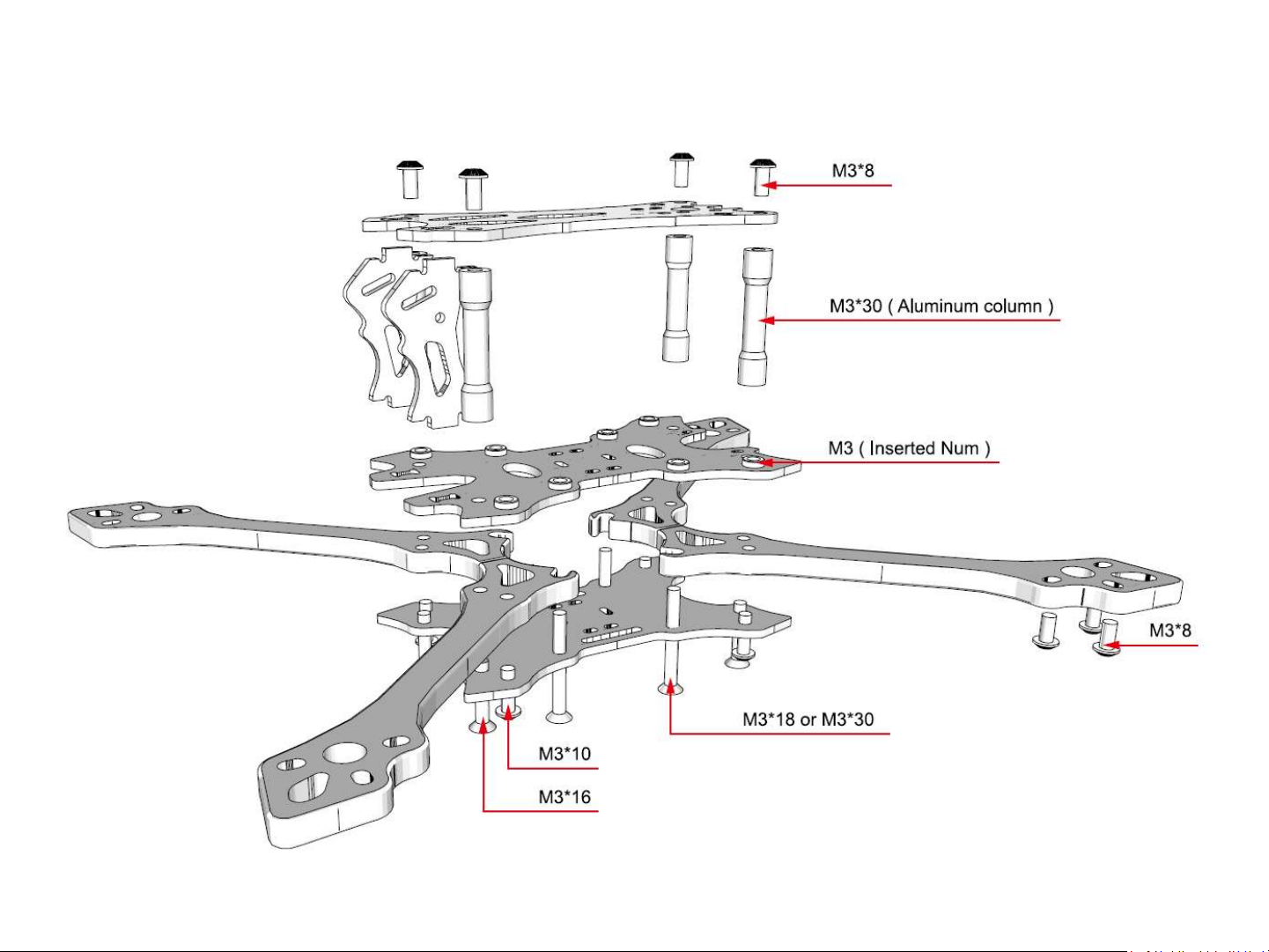Flight Control Board –Apply Configuration
•Plug in USB to computer
•Open Betaflight, connect to Comm Port
•If problems, install drivers listed on 1st page
•Click CLI on left side
•Note: there are 4 Configuration file options:
–XM+ or R-XSR receiver, each with either “back” ESC battery terminal
orientation or “left side”.
–For DSM and Flysky receivers, apply XM+ configuration file and make
changes noted in Appendix on DSM and Flysky specific pages.
•Open Configuration text file using text editor, copy all text
•Right click into Betaflight CLI “write your command here”
box
•Paste text file contents (you will only see last line of what
you pasted), press Enter
•See configuration being applied as it scrolls by above
•When finished, type SAVE, press ENTER
•Flight controller will reboot, configuration is finished
•Note: Configuration files for “back” ESC battery orientation
uses motor resource remapping.
•Note: If configuration file is not used, you must go to CLI
and type: set gyro_to_use = second, press Enter, type
SAVE, press Enter. This enables gyro and accelerometer.
See Appendix for manual configuration settings.
•Note: May be necessary to update FrSky receiver firmware
to at least: (to make RSSI display or Lua Scripts work)
XM+: XM+xxx170313-RSSI8.frk (xxx indicates either
R-XSR: R-XSRxxx171009.frk FCC or LBT version)
Firmware Flashing Tutorial