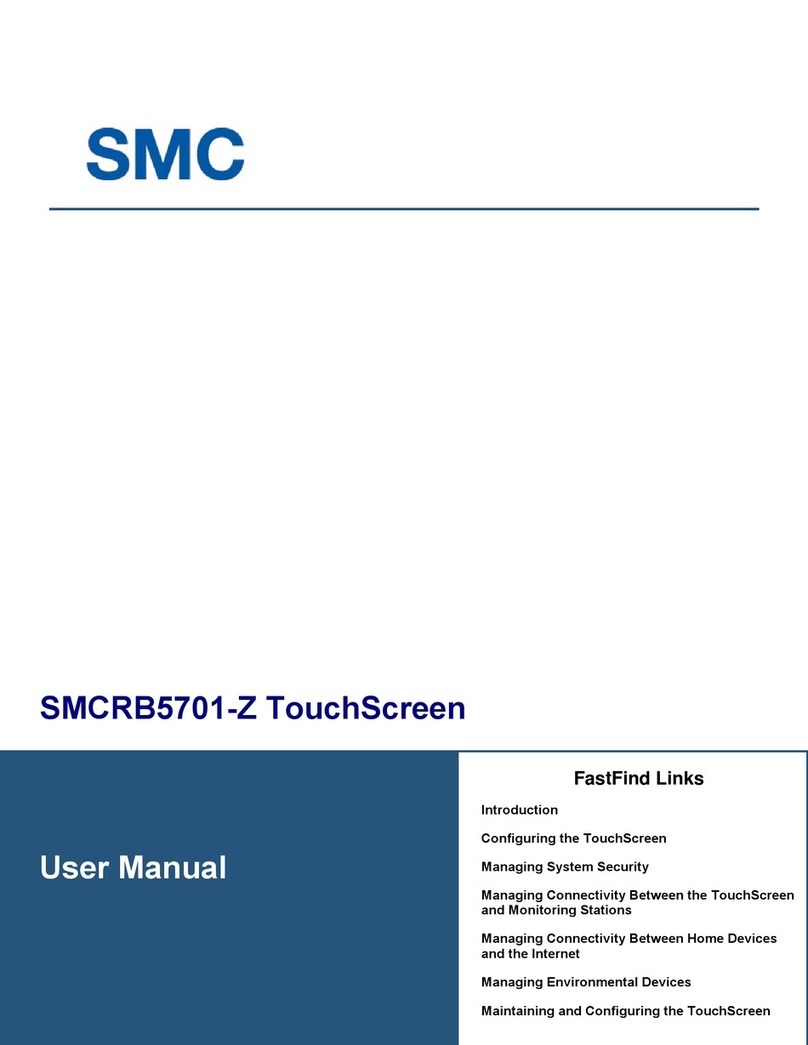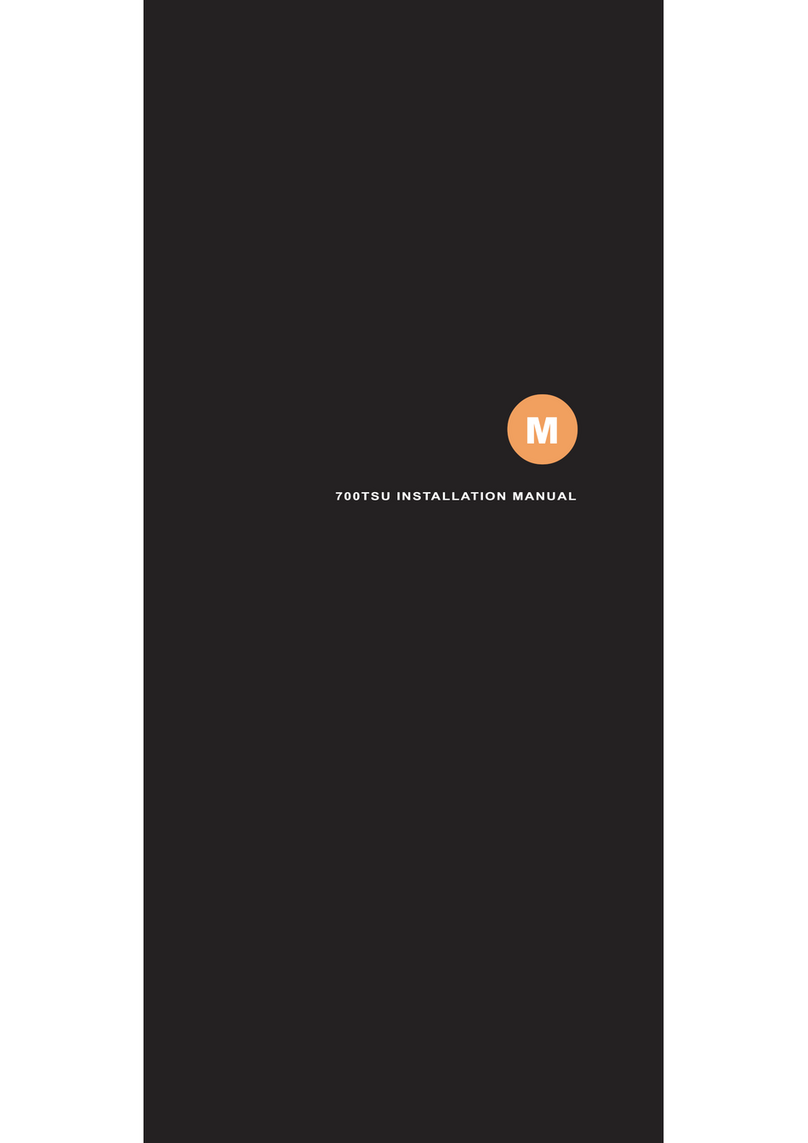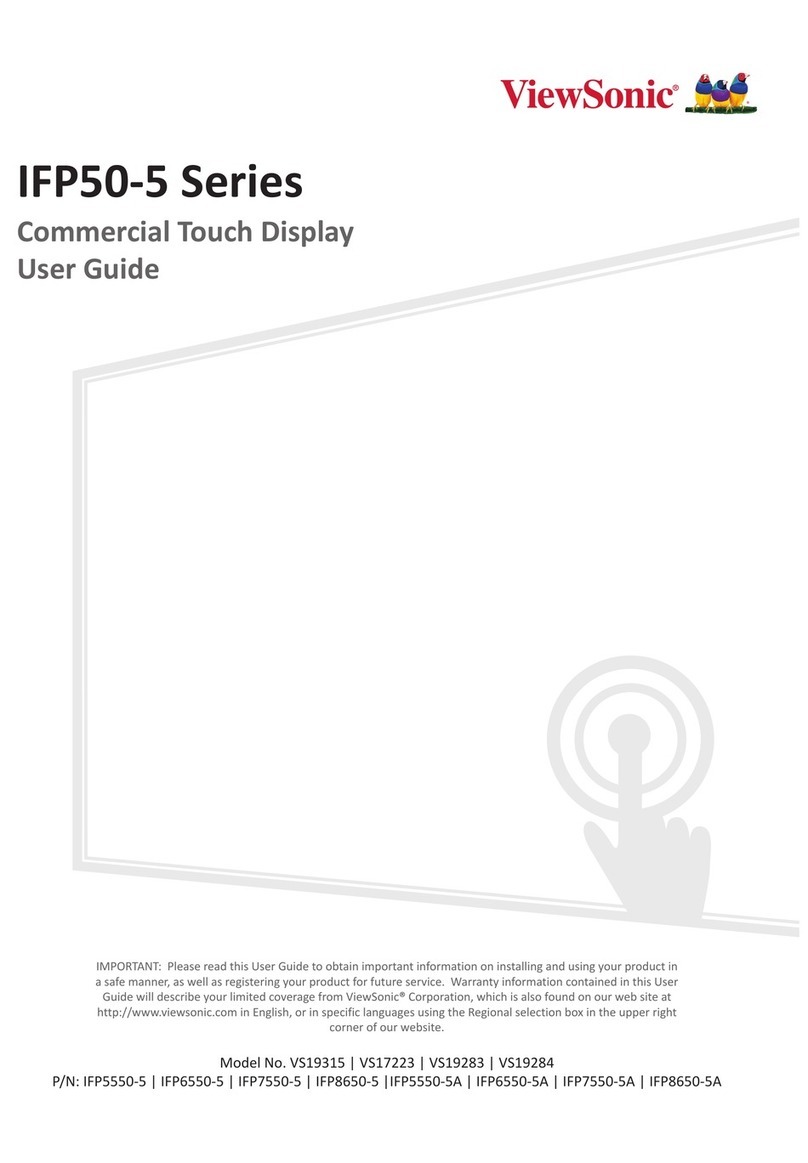HELIX Broadcaster 100 User manual

HELIX BROADCASTER 100 TOUCH SCREEN USER GUIDE
Firmware Version 15.1.0.407.4.641058.642063
Revision Date: 1 July 2014

RealNetworks, Inc.
PO Box 91123
Seattle, WA 98111-9223
U.S.A.
http://www.real.com
http://www.realnetworks.com
©2014 RealNetworks, Inc. All rights reserved.
Information in this document is subject to change without notice. No part of this document may be reproduced or transmitted in any form or
by any means, electronic or mechanical, for any purpose, without the express written permission of RealNetworks, Inc.
Printed in the United States of America.
Helix, the Helix Logo, Real, the Real "bubble" (logo), RealJukebox, RealOne, Real-rTV, RealArcade, RealAudio, RealDownload,
RealNetworks, RealPix, RealPlayer, RealPresenter, RealProducer, RealProducer Plus, RealPoducer Pro, RealProxy, RealPublisher, RealSites,
RealSystem, RealText, RealVideo, Rhapsody, ra/ve, SureStream, The Future is Real, TurboPlay, and Xing are trademarks or registered
trademarks of RealNetworks, Inc.
Other product and corporate names may be trademarks or registered trademarks of their respective companies.
Warranty
All warranties are as documented in your Helix Broadcaster EULA .

CONTENTS
iii
INTRODUCTION ..............................................................................................................................................1
How this Guide Is Organized.........................................................................................................1
CHAPTER 1: SYSTEM SETUP............................................................................................................................2
Setting up Helix Broadcaster .........................................................................................................2
Functional Connectors..............................................................................................................2
Power Switch............................................................................................................................2
Setting the WAN Address ..............................................................................................................3
Network Setup Screen...............................................................................................................3
DHCP Lookup..........................................................................................................................3
Static IP Address.......................................................................................................................4
Helix Broadcaster Interfaces ..........................................................................................................5
Touch Screen Interface..............................................................................................................5
Browser Interface......................................................................................................................7
CHAPTER 2: INPUTS........................................................................................................................................9
Capture Input...............................................................................................................................9
Capture Input Setup .................................................................................................................9
Startup Mode.........................................................................................................................10
Video Mode ...........................................................................................................................10
Audio Configuration...............................................................................................................11
Audio Channels......................................................................................................................11
Input Buffer Size .....................................................................................................................11
Network Input............................................................................................................................11
Network Input Setup ..............................................................................................................11
Startup Mode.........................................................................................................................12
Input Protocol........................................................................................................................12
UDP and RTP Input ................................................................................................................13
HTTP, RTSP, and RTMP Input ................................................................................................14
CHAPTER 3: OUTPUTS ..................................................................................................................................16
Output Selection ........................................................................................................................16
UDP and RTP Outputs................................................................................................................17
IP Address..............................................................................................................................18
Output Port ...........................................................................................................................18
Interface ................................................................................................................................18
Low-Latency Encoding Values .................................................................................................18
HTTP Output .............................................................................................................................18
HTTP Path .............................................................................................................................19
Bind Port ...............................................................................................................................19
Interface ................................................................................................................................19
Request URL ..........................................................................................................................19
HLS Output ...............................................................................................................................19
Stream Name .........................................................................................................................20
Master Name (Multi-rate Streams) ..........................................................................................20

Contents
iv
Request URLs ........................................................................................................................ 20
RTMP Output............................................................................................................................ 21
Target URI............................................................................................................................. 21
RTMP Name.......................................................................................................................... 21
Helix Media Server ..................................................................................................................... 21
Helix Stream Name ................................................................................................................ 22
Helix Server Service................................................................................................................. 22
Helix Media Server Playback Links........................................................................................... 23
CHAPTER 4: VIDEO AND AUDIO OPTIONS.................................................................................................. 24
Video Options ........................................................................................................................... 24
Video Codec.......................................................................................................................... 24
Video Bit Rate ....................................................................................................................... 25
Video Format ........................................................................................................................ 25
Video Method ....................................................................................................................... 26
Video GOP Size...................................................................................................................... 26
Filter Options ............................................................................................................................ 26
Scaling Mode ........................................................................................................................ 27
Framerate.............................................................................................................................. 27
Deinterlacing......................................................................................................................... 28
Buffer Size ............................................................................................................................. 29
Audio Options........................................................................................................................... 29
Audio Codec ......................................................................................................................... 29
Audio Bitrate......................................................................................................................... 30
Audio Rate ............................................................................................................................ 30
Audio Channels ..................................................................................................................... 30
Audio Profile ......................................................................................................................... 30
Stream Control.......................................................................................................................... 31
APPENDIX A: CONSOLE SETUP .................................................................................................................... 32
Using Secure Shell...................................................................................................................... 32
Windows PuTTY Client........................................................................................................... 32
Linux SSH.............................................................................................................................. 32
Console Menu ........................................................................................................................... 33
Network Settings ....................................................................................................................... 33
Showing IP Addresses ............................................................................................................34
Changing IP Addresses ...........................................................................................................34
Editing Network Settings ........................................................................................................34

1
INTRODUCTION
Welcome to Helix Broadcaster 100. This guide explains how to install and run
Helix Broadcaster with the embedded Helix Server. It shows you how to configure
inputs from the capture card or a network source and create encoded output
streams using the Helix Broadcaster 100 touch screen interface.
How this Guide Is Organized
Chapter 1: System Setup
You set up Helix Broadcaster by assigning it an IP address as described in this chapter, which
also explains how to access the browser interface.
Chapter 2: Inputs
This chapter walks you through the process of receiving input from a device such as a camera
or another server.
Chapter 3: Outputs
Using any input, you can create up to three outputs that you pass to Helix Server for client
streaming or forward to another server or encoder.
Chapter 4: Video and Audio Options
This chapter describes the audio and video encoding options that you define for any output.
Appendix A: Console Setup
This appendix explains how to use the console menu to set up the Helix Broadcaster IP
addresses along with other network settings.

2
CHAPTER
1
Chapter 1 : SYSTEM SETUP
This chapter describes the basic setup procedure for Helix Broadcaster. It describes
how to configure IP addresses or DHCP lookup. It also explains how to access the
browser-based interface, which you can use in addition to or instead of the Helix
Broadcaster 100 touch screen interface.
Setting up Helix Broadcaster
The back of the Helix Broadcaster machine provides the power input and a primary Ethernet
port (WAN port), which is labeled with a default IPv4 address. Plug the power cable into the
power input and connect the WAN port to your network using an Ethernet cable (not
provided).
Ethernet Ports on an Intel Board
Tip: The WAN port will be labeled with a default IP address. With an Intel board, the
port is on the right. On a Supermicro board, it is on the left.
Functional Connectors
Hardware connectors other than the Ethernet ports and the capture card inputs on the Helix
Broadcaster 100 front and back plates are not functional. This includes USB ports, microphone
and speaker jacks, and digital output ports such as HDMI.
Power Switch
Once the power and network cable are connected, press the power switch on the front of the
unit to start the machine.
Power Switch

Helix Broadcaster 100 Touch Screen User Guide CHAPTER 1: System Setup
3
Tip: Depress the power switch approximately five seconds to turn the unit off.
Press the power switch briefly or tap the screen if the screen times out.
Setting the WAN Address
The back of the Helix Broadcaster 100 lists the default IP address for the WAN port. If you
must change the WAN IP address or enable DHCP before placing the Helix Broadcaster
machine on your network, follow the procedures below.
Tip: If you can place the machine on your network without changing the
default IP address at first, you can use the machine immediately and log in to
the browser or SSH interface as described on page 5. You can then modify
network settings, such as setting the address for both the primary and
secondary Ethernet ports.
Network Setup Screen
Do the following to display the Network Setup screen where you can enable DHCP or set the
static IP address.
➤To display the network setup screen:
1. Tap System on the Appliance Manager menu.
System Category on Appliance Manager Screen
2. Tap Network on the System Setup menu that appears.
Network Category on System Setup Screen
3. The Network Setup screen appears. You can then configure DHCP or set a static address as
described next.
DHCP Lookup
If your network uses DHCP to assign IP addresses, set Helix Broadcaster to query the network
and receive an IP address.

Helix Broadcaster 100 Touch Screen User Guide CHAPTER 1: System Setup
4
➤To enable DHCP:
1. On the Network Setup screen, tap the DHCP radio button.
DCHP Setup
2. Tap OK.
3. Reboot the machine:
a. Close the System Setup screen.
b. Tap Services on the Appliance Manager menu.
c. Tap Reboot Now.
4. Navigate back to the Network Setup page.
5. The Static IP field will list the IP address assigned to the Helix Broadcaster machine.
Tip: To highlight the network settings, you can tap the Static radio button. Be
sure to tap DHCP again or cancel the changes to continue using DHCP.
Static IP Address
Follow this procedure to set a specific IP address for the Helix Broadcaster WAN port.
1. On the Network Setup screen (see page 3), tap the Static radio button.
Static IP Setup
2. In the Static IP field, press and hold the “-” and “+” buttons to set each decimal value for
the IPv4 address you want to assign to Helix Broadcaster.
3. Set the values for Mask, Gateway, and DNS as specified by your network administrator.
4. Tap OK.

Helix Broadcaster 100 Touch Screen User Guide CHAPTER 1: System Setup
5
5. Reboot the machine:
a. Close the System Setup screen.
b. Tap Services on the Appliance Manager menu.
c. Tap Reboot Now.
6. Navigate back to the Network Setup page and verify that the IP address has been set to the
correct value.
Helix Broadcaster Interfaces
Helix Broadcaster 100 provides three interfaces that allow you to perform various functions:
•touch screen interface
This document describes the Helix Broadcaster 100 touch screen interface, which allows
you to perform basic encoding tasks. Using this interface, you can receive two network
inputs and two capture card inputs. For each input, you can encode up to three outputs.
•browser interface
The browser interface (see page 7) gives you full access to Helix Broadcaster 100, providing
more encoding options than the touch screen. It allows you to configure the embedded
Helix Server as well as perform file-to-file encoding.
Note: Once Helix Broadcaster is available on your network, you can use the
browser interface rather than the touch screen to carry out all system functions.
•console menu
The console menu gives you access to Helix Broadcaster 100 configuration and network
functions. Once Helix Broadcaster is available on your network, you can use the console
menu through SSH as explained in Appendix A beginning on page 32.
Touch Screen Interface
When Helix Broadcaster starts up, it displays the Appliance Manager menu on its touch screen.
Appliance Manager Menu
System Functions and Services
The Appliance Manager icons give you access to the system functions.
System Set basic system features such as the WAN IP address.
Services Access system services such as rebooting the machine.
Stream Setup Receive inputs as described in Chapter 2 and encode outputs as described in Chapter 3.

Helix Broadcaster 100 Touch Screen User Guide CHAPTER 1: System Setup
6
Virtual Keyboard
When you tap a text field on the touch screen, a virtual keyboard appears.
Virtual Keyboard
Shell Menu
The Shell Menu options give you access to operations not related to stream encoding.
1. Tap the System icon on the Appliance Manager menu.
System Category on Appliance Manager Screen
2. On the System Setup menu that appears, tap the Shell Menu icon.
Shell Menu Access on the System Setup Screen
Note: The Reset Network feature is not currently functional.
3. The Shell Setup menu appears.

Helix Broadcaster 100 Touch Screen User Guide CHAPTER 1: System Setup
7
Shell Menu Options
4. Choose from these options:
•Restore Defaults — Resets Helix Broadcaster to its factory defaults, erasing stream
confirmation information and returning the unit to its default IP address.
Tip: You can save the configuration to file and later restore it. Using the
browser interface, navigate to System Setup > Firmware Setup > Config Backup.
•Clear Firewall — Suspends the firewall settings that have been set up using the browser
interface’s Network Setup category under the System Setup tab.
•Reset Password — Returns the log-in password to the default value of admin.
•Calibrate Touchscreen — Displays an interactive series of prompts that allow you to
recalibrate the touch screen interface.
Browser Interface
Once Helix Broadcaster is connected to your network, you display the browser interface from
any machine on your network. Use the secure HTTP protocol (HTTPS) to access the Helix
Broadcaster IP address. For example:
https://98.111.12.114
You will be prompted to enter the administrator name and password. The defaults are:
Once you log in, you can access Helix Broadcaster functions that are organized in tabs that
appear at the top of the page.
Tabbed Functional Areas
user name admin
password admin

Helix Broadcaster 100 Touch Screen User Guide CHAPTER 1: System Setup
8
Click the appropriate tab to manage the various parts of Helix Broadcaster:
Tip: Change the administration password by clicking the System Setup tab,
clicking the Web Server Setup category, and choosing Config Web Server. Enter
and confirm the new password in this page.
For More Information: For more information about using the browser-based
interface, refer to Helix Broadcaster Quick Start Guide.
System Status Display information about CPU usage, network bandwidth, and stream encoding.
Encoder Setup Configure inputs and outputs.
Delivery Setup Deliver content to media players using Helix Server.
Apps Setup Configure services such as HTTP, FTP, and SNMP.
System Setup Set up network addresses, turn services on and off, and update firmware.

9
CHAPTER
2
Chapter 2 : INPUTS
This chapter describes how to acquire input from a camera or microphone
connected to the Helix Broadcaster hardware. You can also receive input from a
satellite link or another server over your network.
Capture Input
The back of the Helix Broadcaster machine contains an audio/video capture card that has one
or more SDI or HDMI inputs. Depending on the capture card, Helix Broadcaster is capable of
accepting output from most cameras in NTSC, PAL, or HD format. It can also accept input
that uses any of the following types of compression.
Sample Capture Card Inputs
Capture Input Setup
To set up an input from the capture card, tap Stream Setup on the Appliance Manager screen
and choose one of the SDI or HDMI entries.
Capture Card Input Choices
video MPEG-1, MPEG-2, MPEG-4, H.264
audio MPEG-1, MPEG-2, MPEG-3, AC3, MPEG-4A (H.264 audio), Ogg-Vorbis

Helix Broadcaster 100 Touch Screen User Guide CHAPTER 2: Inputs
10
On the Stream Setup screen that appears, tap Input Setup to define the input characteristics.
Input Setup Selection
The Input Setup screen defines the characteristics of the input stream.
Capture Input Setup Screen
Startup Mode
For Startup Mode, the default is Manual, which means that you start the encoding process as
described in the section “Stream Control” on page 31. The Automatic value is currently not
functional, although you can set Always On in the browser interface (see page 7). In this case, the
encoding process begins when you define the output and start the stream manually. After that,
it restarts automatically if Helix Broadcaster is rebooted.
Video Mode
Under Video Mode, select the specifications of the incoming video, including the frame size
(such as 1920x1080) and the frame rate (such as 59.94). The drop-down lists the common
output formats for NTSC, PAL, and HD video. Drag the slider to view all of the options. Tap an
input format description to highlight the radio button for that input format.

Helix Broadcaster 100 Touch Screen User Guide CHAPTER 2: Inputs
11
Video Mode
Warning! No video will be encoded if the input setting does not match the video
device’s output format exactly.
Audio Configuration
For Audio Config, select one of the following:
•Embedded — digital audio embedded in a video track by a camera
•AES/EBU — digital audio output from a microphone
•Analog — analog audio format from a microphone
Audio Channels
For Audio Channels, select the number of audio channels that the input device records. The
typical value is 2, indicating stereo sound, although inputs may support multiple channels.
Input Buffer Size
The input buffer size sets the number of milliseconds of input data that is buffered before it is
encoded. The default value is 300 milliseconds. For low-latency encoding and delivery (see page
17), set a value of 200 or 100.
Network Input
The following sections explain how to receive input over your local network or from the
Internet. Typical sources are streaming servers, an MPEG-TS encoder, or a satellite link.
Network Input Setup
On the Appliance Manager screen, tap Stream Setup and choose one of the Net entries.

Helix Broadcaster 100 Touch Screen User Guide CHAPTER 2: Inputs
12
Network Input Choices
On the Stream Setup screen that appears, tap Input Setup to define the input characteristics.
Input Setup Selection
The following is a sample setup screen that appears. The options on the screen vary depending
on the Input Protocol choice.
Network Input Setup Screen
Startup Mode
For Startup Mode, the default is Manual, which means that you start the encoding process as
described in the section “Stream Control” on page 31. The Automatic value is currently not
functional, although you can set Always On in the browser interface (see page 7). In this case, the
encoding process begins when you define the output and start the stream manually. After that,
it restarts automatically if Helix Broadcaster is rebooted.
Input Protocol
The Input Protocol drop-down defines the type of input stream or file that is acquired. The
UDP and RTP methods are push methods in which the remote server delivers the stream to the
designated Helix Broadcaster IP address and port. The HTTP, RTSP, and RTMP methods are

Helix Broadcaster 100 Touch Screen User Guide CHAPTER 2: Inputs
13
pull methods in which Helix Broadcaster requests the stream from the remote server using the
designated URI.
UDP and RTP Input
If you choose udp or rtp for Input Protocol, you specify the unicast or multicast address and port
where Helix Broadcaster receives the stream.
RTP or UDP Stream Setup
Input Protocols
Protocol Purpose
udp User Datagram Protocol. This option is for a UDP stream that does not use a control
protocol such as RTSP. Use it for input from an MPEG-2 TS encoder or a satellite link.
rtp Similar to the UDP method. Use this instead if data is delivered using the Real-Time
Transport Protocol packet format.
http HyperText Transport Protocol. This option is for receiving media from a web server or any
other server that does not support RTSP or RTMP. You can use this option to load an
SDP file used to acquire a stream, for example.
rtsp/udp Real-Time Streaming Protocol with User Datagram Protocol. This option is
recommended for receiving live input from an RTSP-capable server such as Helix Server.
It can also be used for RTSP cameras. By using UDP, the source can deliver media packets
more efficiently than with TCP. However, lost packets are not resent and may cause lapses
in the media stream.
rtsp/tcp Real-Time Streaming Protocol with Transmission Control Protocol. Using the TCP
transport with RTSP results in greater network overhead, but lost packets can often be
redelivered by the network layer. This option provides better error resilience for RTSP
sources transmitting over the Internet. It is not recommended for use with live streams
delivered by a Helix Server, however.
rtsp/http Real-Time Streaming Protocol over HTTP. This is used primarily to work around firewalls
that restrict RTSP communications as long as the RTSP source supports HTTP. Because
RTSP/HTTP is less efficient for transporting media than RTSP/UDP or RTSP/TCP, it is
not recommended if either of those options is available.
rtmp Variations of the Real-Time Messaging Protocol used by Flash Media Servers:
rtmp – standard protocol (recommended)
rtmpt – RTMP cloaked as HTTP to work around firewalls
rtmpe – encrypted RTMP
rtmps – secure RTMP
rtmpte – encrypted and cloaked RTMP
rtmpts – secure and cloaked RTMP

Helix Broadcaster 100 Touch Screen User Guide CHAPTER 2: Inputs
14
Input Interface
In the Input Interface drop-down, choose which Helix Broadcaster Ethernet connection receives
the stream. Typically this is the WAN port, which is the main IP address. If you have configured
the secondary Ethernet port using the browser interface (see page 7), you can choose the LAN
address or All to monitor both the WAN address and the LAN address.
Note: Typically you do not use the Local Adapter setting for network input. This
is the loopback address (127.0.0.1), which can be used only for a stream that
originates on the Helix Broadcaster machine.
Input Type (Unicast or Multicast)
For a UDP or RTP input, select Unicast or Multicast as the Input Type depending on the IP
address where the stream is directed. If you choose Multicast, the Multicast IP field appears. Tap
this field and use the virtual keyboard (see page 6) to enter the multicast address in the range
from 224.0.0.0 to 239.255.255.255.
Note: Receiving a multicast stream requires that Helix Broadcaster resides on a
multicast-enabled network.
Buffer Size
The input buffer size sets the number of milliseconds of input data that is buffered before it is
encoded. The default value is 300 milliseconds. For low-latency encoding and delivery, set a
value of 200 or 100.
For More Information: For details about low-latency encoding, refer to “Low-
Latency Encoding Values” on page 18.
Input Port
For a UDP or RTP stream, tap the Input Port field and use the virtual keyboard to set the Helix
Broadcaster port that receives the remote server stream. If the stream is multicasted, select the
port on the multicast address where the stream is sent. The remote server that initiates the
stream must be configured to send the stream to this port.
HTTP, RTSP, and RTMP Input
If you choose http, rtsp, or rtmp for Input Protocol, you specify the network address where Helix
Broadcaster acquires the stream.
HTTP Input Setup Screen

Helix Broadcaster 100 Touch Screen User Guide CHAPTER 2: Inputs
15
Remote URL
Tap the Remote URL field and use the virtual keyboard (see page 6) to set the URL where Helix
Broadcaster acquires the steam. The URI format is the following, in which a user name and
password can be included in the URL if required by the remote server:
protocol://username:password@address/path/stream_or_file_name
Examples:
http://192.168.123.1:80/stream.sdp
rtsp://helixbcd:[email protected]23.1:554/test.sdp
rtmp://192.168.123.1:1935/live/myvideo
Input Buffer Size
The input buffer size sets the number of milliseconds of input data that is buffered before it is
encoded. The default value is 300 milliseconds. For receiving an RTSP stream from another
Helix Server, set a buffering value of 600 ms.

16
CHAPTER
3
Chapter 3 : OUTPUTS
For each input you define, you can create up to three outputs using the touch
screen. You might create different outputs to generate streams with different
streaming bandwidths or output ratios, for example.
Output Selection
To define an output, tap Stream Setup on the Appliance Manager screen. On the Stream Setup
menu, choose the stream input, such as Net#1 or SDI#1. Then tap the icon for the output you
want to define (#1, #2, or #3).
Output Stream Selection
The following table lists the types of outputs that can you create.
Output Protocols
Protocol Purpose
UDP with TS envelope Data delivered with user datagram protocol and a transport stream
wrapper. This can be used to send the stream to a satellite link or to other
encoders or servers. See page 17.
RTP with TS envelope Similar to the UDP method, this output type delivers data using a
standards-based RTP packet format. See page 17.
HTTP with TS envelope This is a pull method that allows a client such as a server to request the
stream using an HTTP URL. This method can be used to work around
restrictive firewalls. See page 18.
HLS - HTTP Live Streaming HLS output delivers transport stream files over HTTP. It is used with iOS
devices such as the iPad as well as compatible devices. See page 19.
Smooth Streaming push Not currently supported.
RTMP push with FLV
envelope
This method uses Flash packaging along with the RTMP protocol. You
can use this method to deliver the stream to a Flash Media Server. See
page 21.
(Table Page 1 of 2)
Other manuals for Broadcaster 100
1
Table of contents
Popular Touchscreen manuals by other brands

Avalue Technology
Avalue Technology HID-2100 user manual
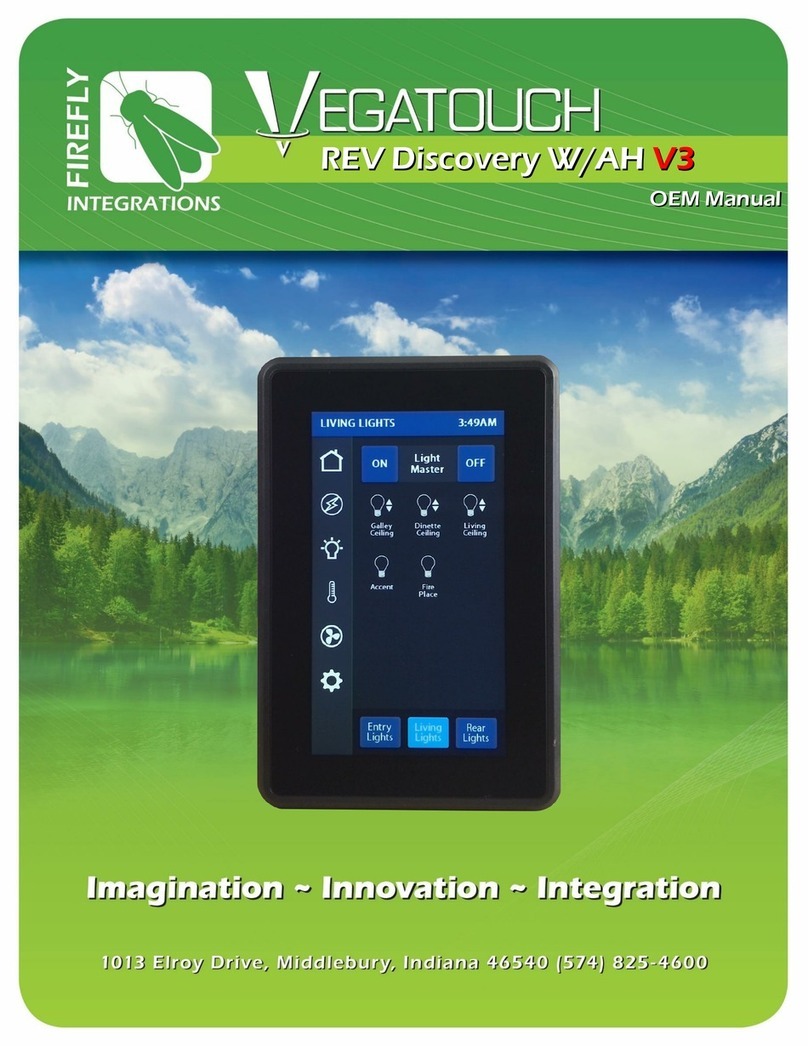
Firefly Integrations
Firefly Integrations VEGATOUCH REV Discovery W/AH V3 Oem manual

Vimar
Vimar by-me Eikon Evo 21554 quick start guide

Akuvox
Akuvox X933H manual
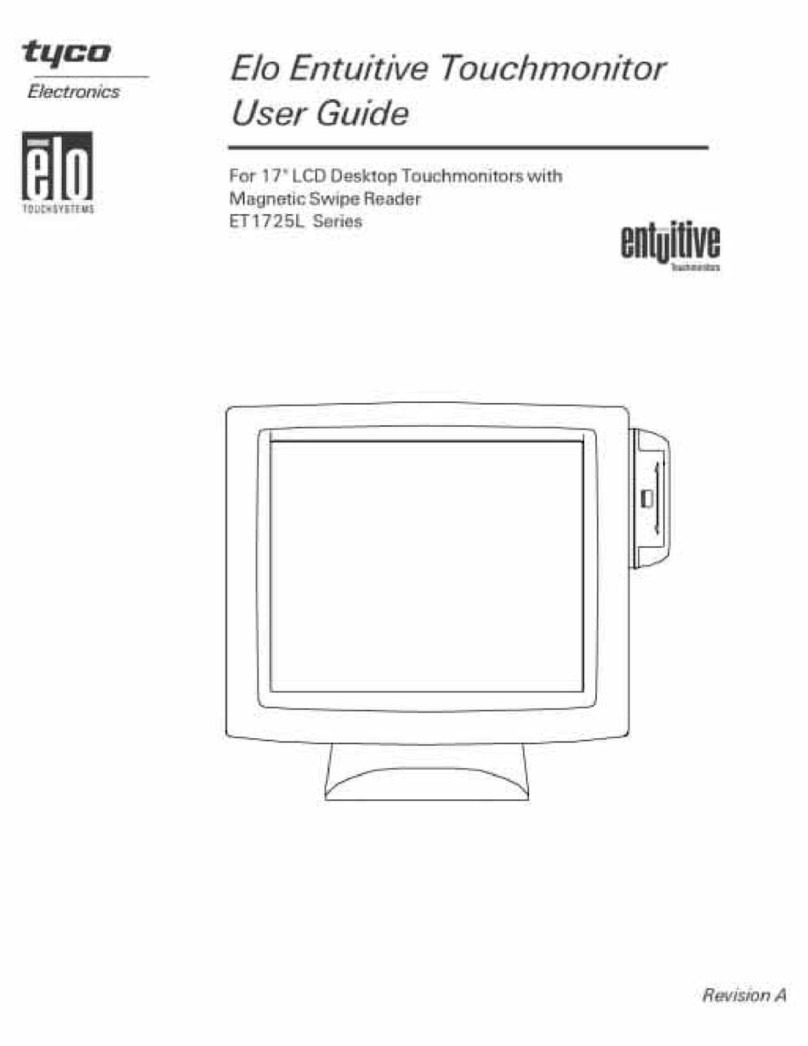
Elo TouchSystems
Elo TouchSystems ET1725L Series user guide
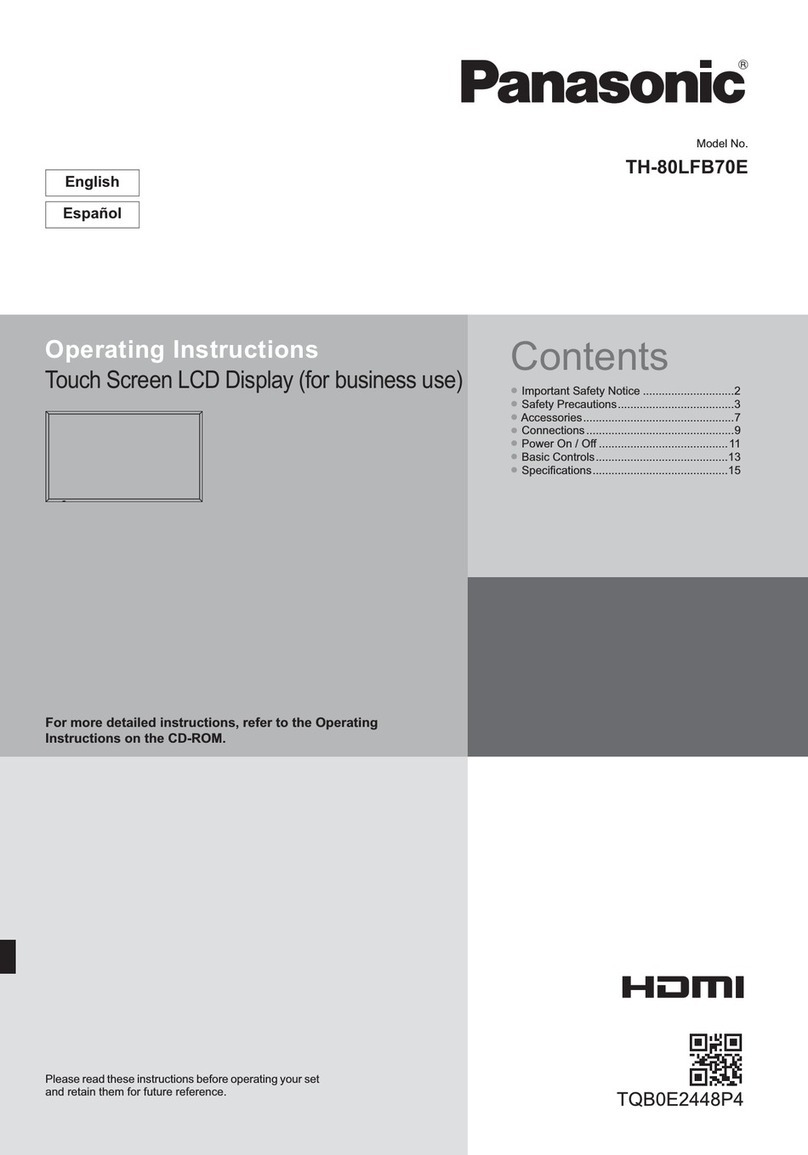
Panasonic
Panasonic TH-80LFB70E operating instructions