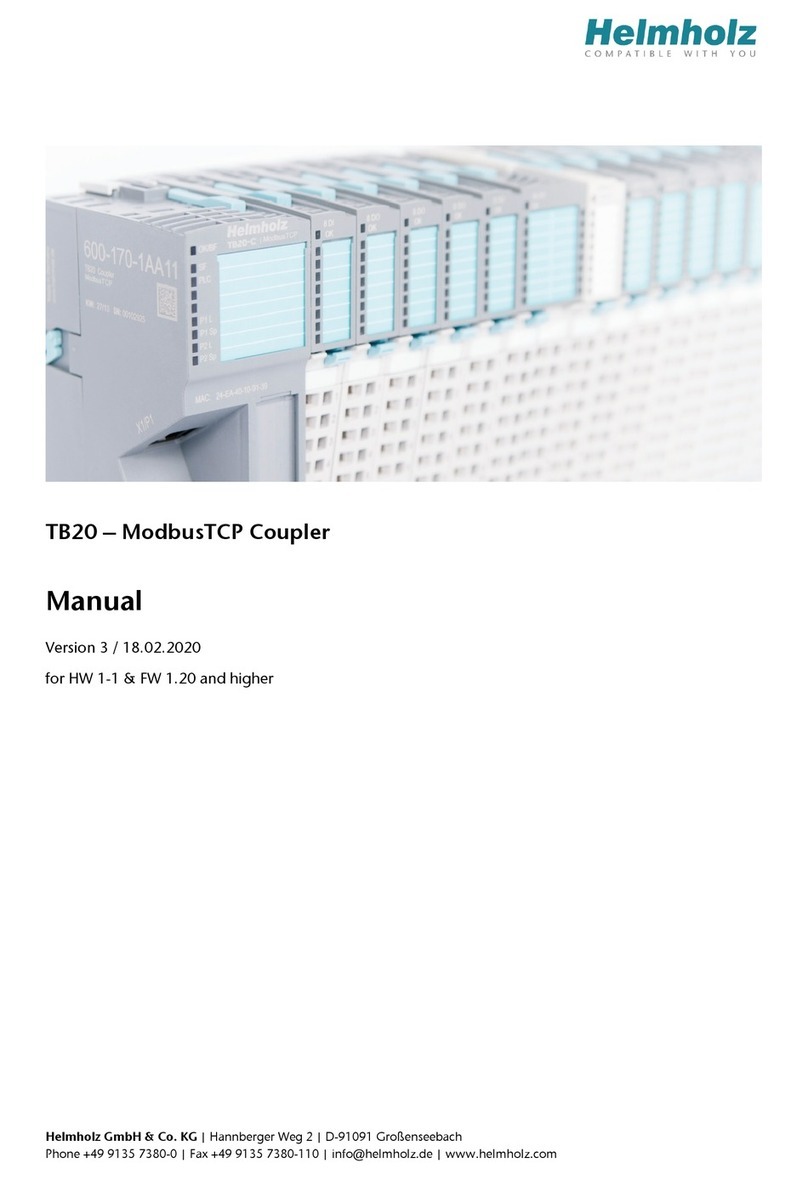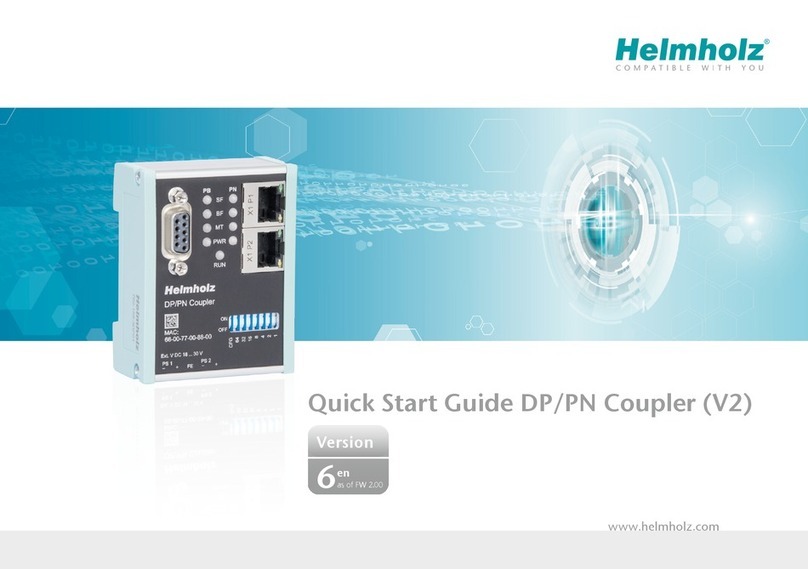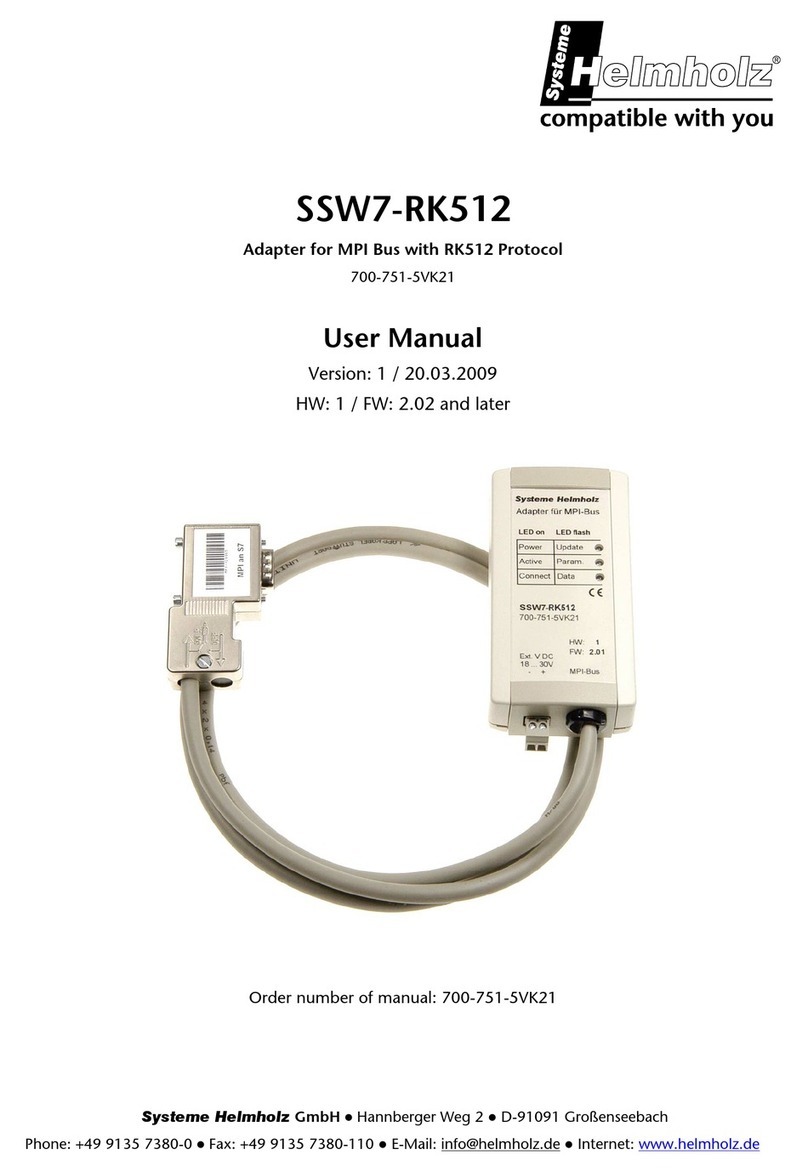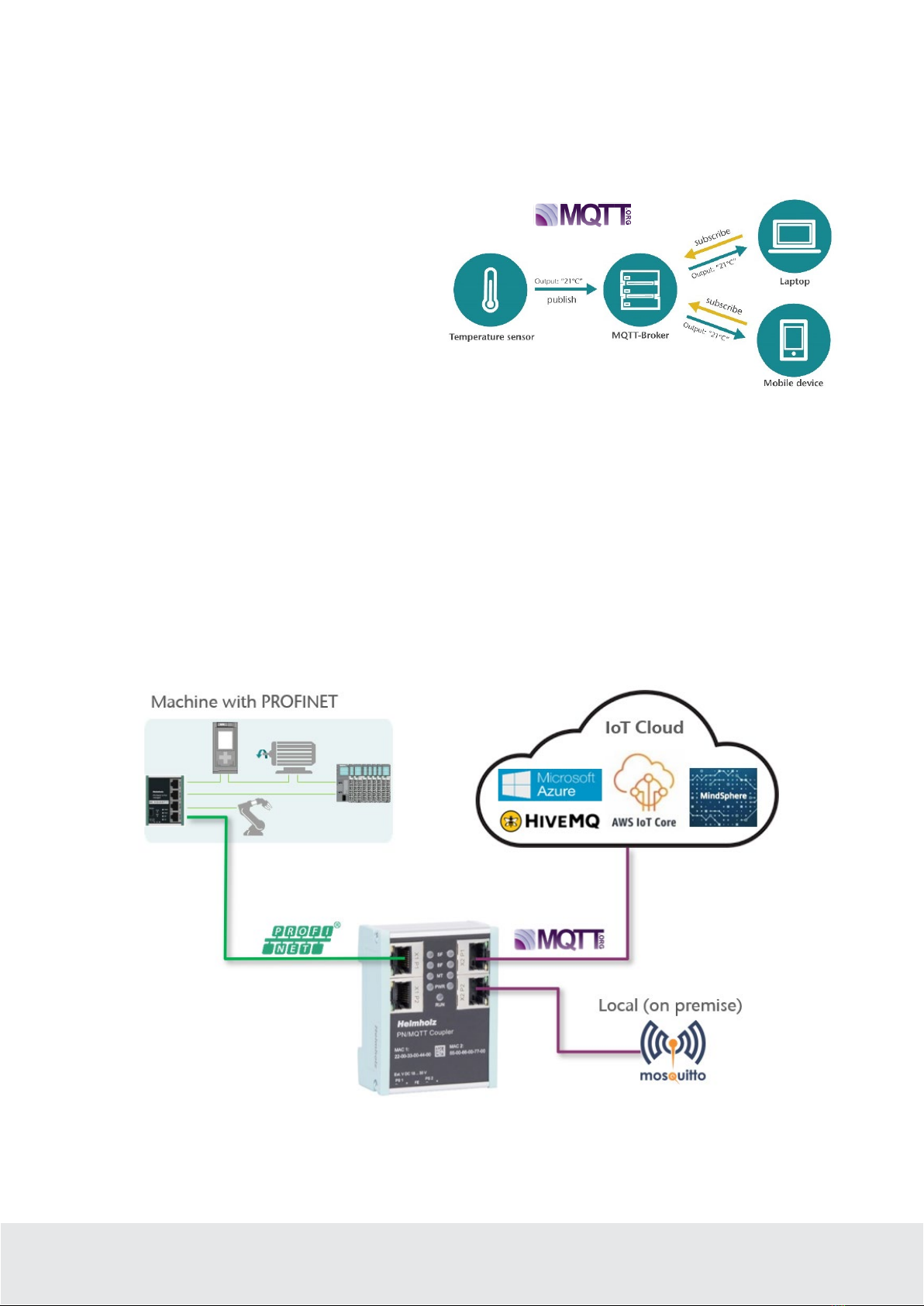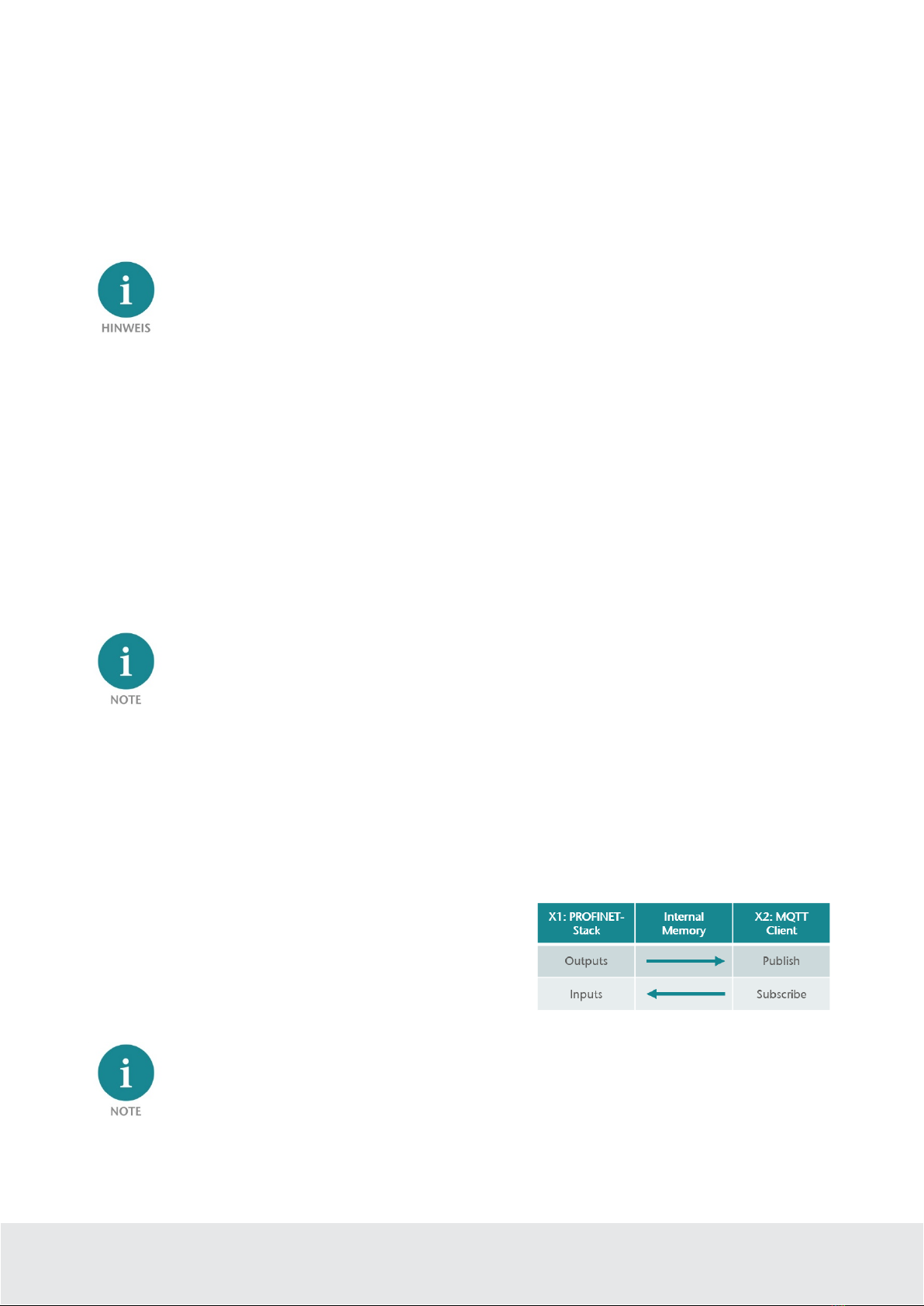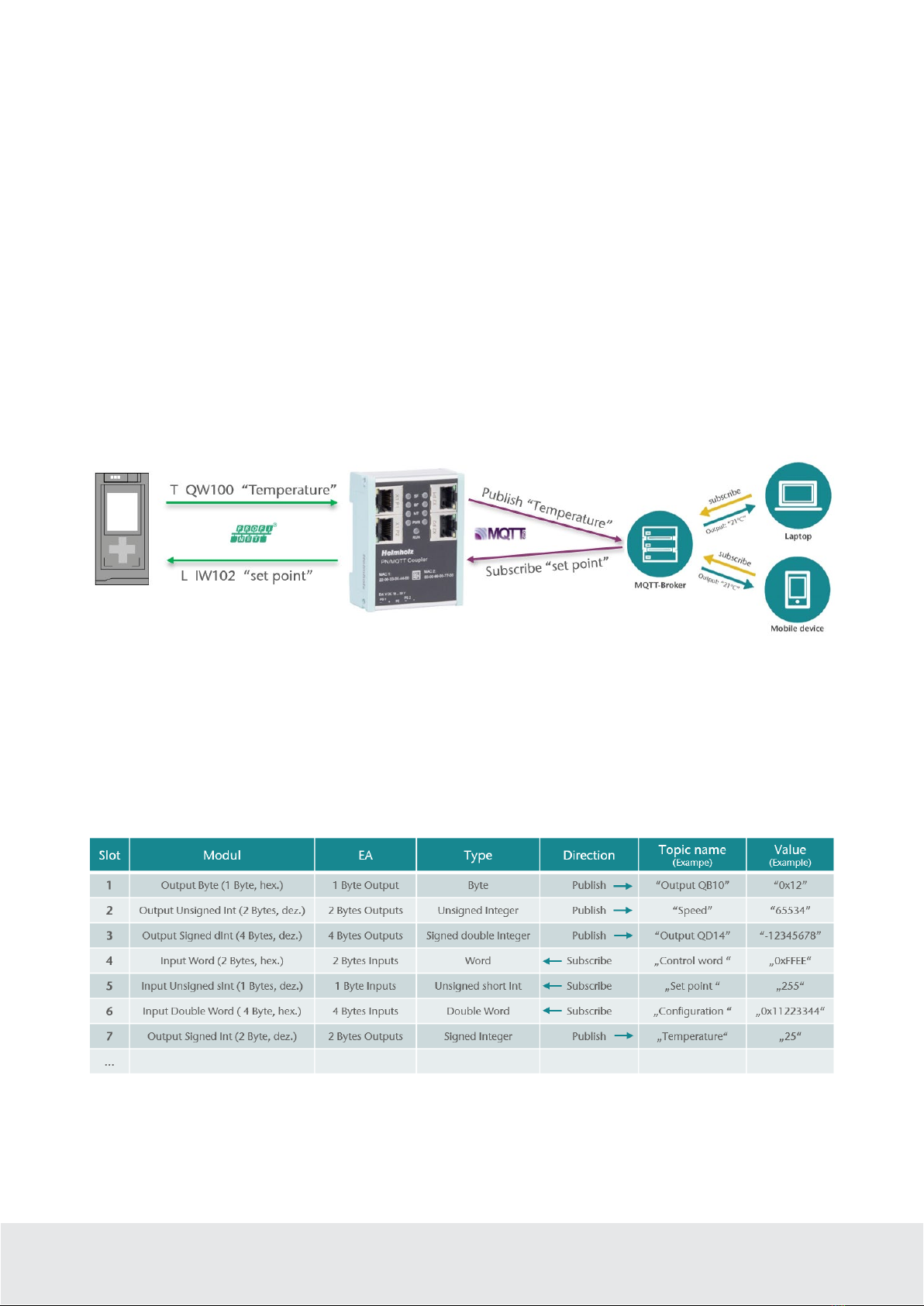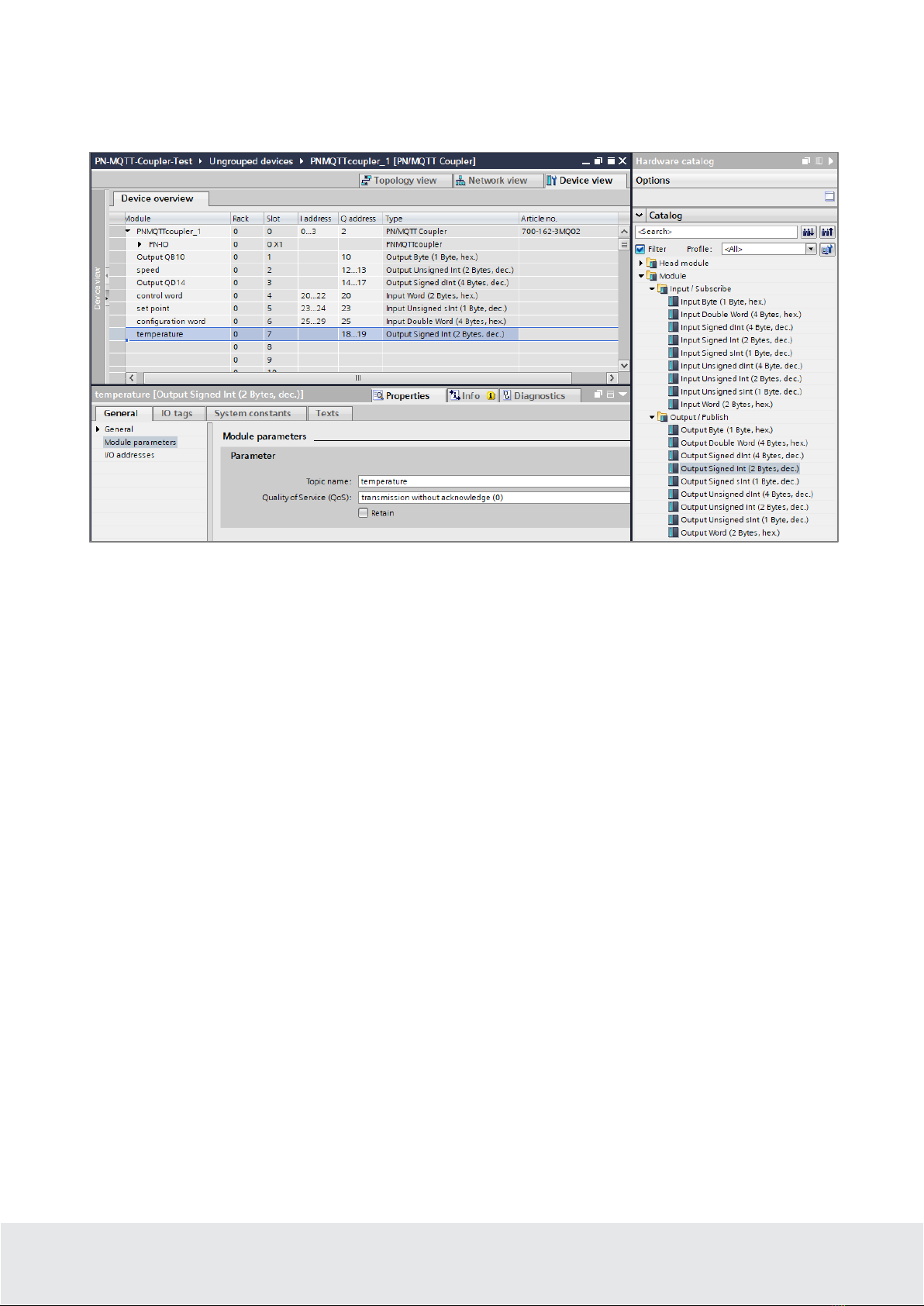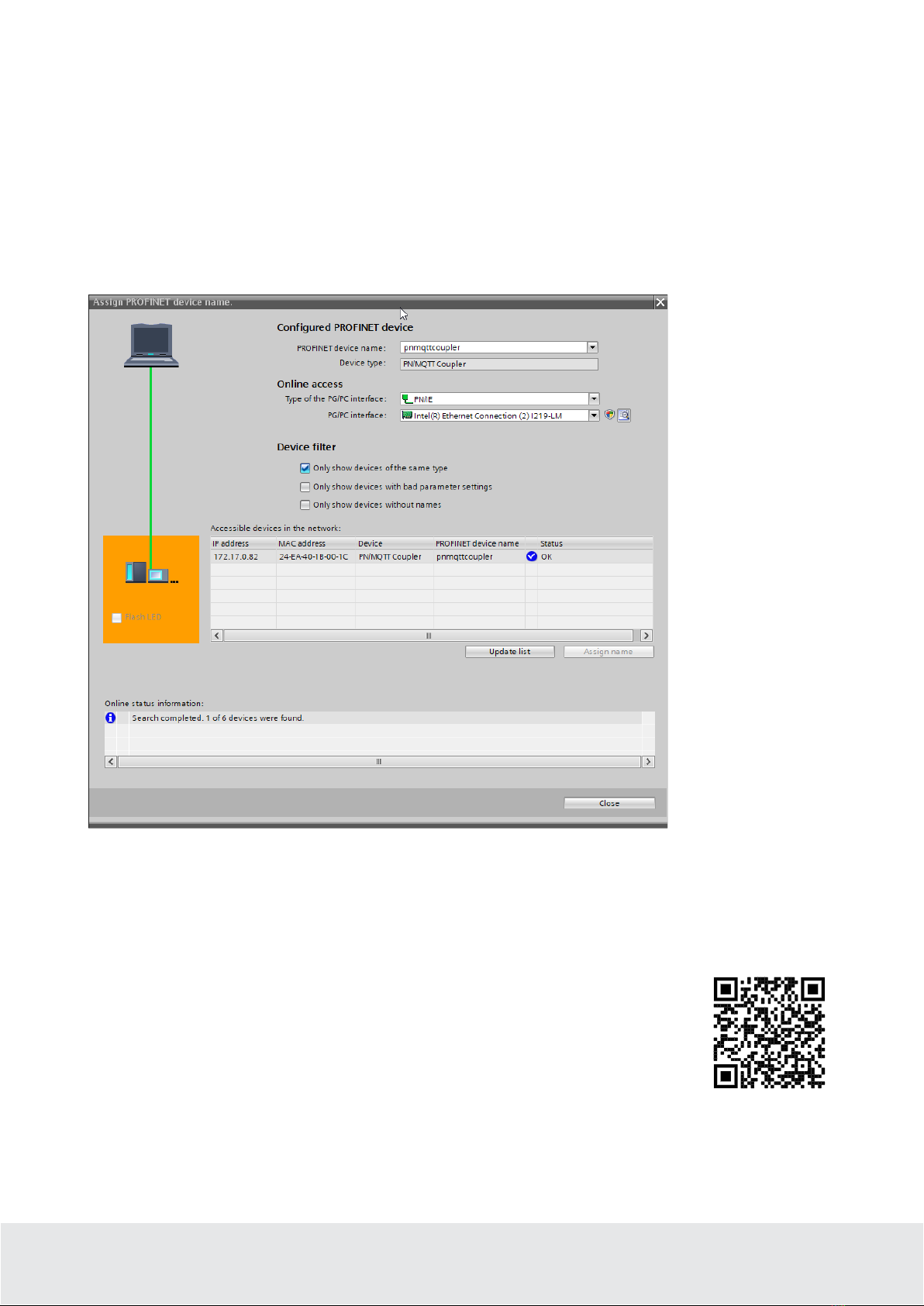QuickStart Guide PN/MQTT Coupler | Version 2 | 15.02.2021 5
The integration into the PLC engineering tool is enabled by a GSDML file, an extra configuration
software is not necessary. The configuration of the I/O data to be exchanged is done in the Siemens
engineering tool. All settings for the MQTT connection can be done on the web page of the device.
MQTT brokers can be connected both locally ("On premise") and via the Internet ("Cloud"). A local
broker can be operated, for example, with the open-source software "Mosquitto" in the company network
on a PC/server or also on a small computer, such as a Raspberry PI. Such an application is described in
this QuickStart Guide.
The PN/MQTT coupler can only establish a connection with one broker! If the data is also to be
distributed to other brokers, the connection must be established between the brokers (Multi
Broker).
In the cloud, IoT systems such as HiveMQ, Amazon IoT, Microsoft Azure or Siemens Mind-sphere (in
preparation) can be connected directly. White papers on the specific configuration settings can be
requested from Helmholz Support.
4Connection
4.1 Power supply
The PN/MQTT coupler must be supplied with DC 24 V at the wide-range input DC 18 ... 30 V via the
supplied connector plug. The power supply is redundant, at least one supply path PS 1 or PS 2 must be
connected.
The housing of the PN/MQTT Coupler is not grounded. Please connect the functional earth terminal
(FE) of the PN/MQTT Coupler properly to the reference gantry.
4.2 Network
The left RJ45 sockets "X1 P1" and "X1 P2" are used to connect the PROFINET network, the right RJ45
sockets "X2 P1" and "X2 P2" are used to connect the Ethernet network in which the MQTT broker is
accessible. The ports X1 P1 and X1 P2, as well as X2 P1 and X2 P2 are each internally connected to a
switch.
The interfaces X1 and X2 are logically separate networks and not physically connected. Thus a clear
separation between the machine data (PROFINET) and the MQTT data connection is possible. A network
penetration with other functions by the PN/MQTT coupler
is not possible.
The configured values are exchanged in the PN/MQTT
coupler only as IO data between both network sides.
If the MQTT broker should be placed in the same network (subnet) as the PROFINET PLC, the
network X2 can be configured in the same subnet as the network X1.
The interface X2 then needs its own IP address and must be connected to the network X1 with an
Ethernet cable.