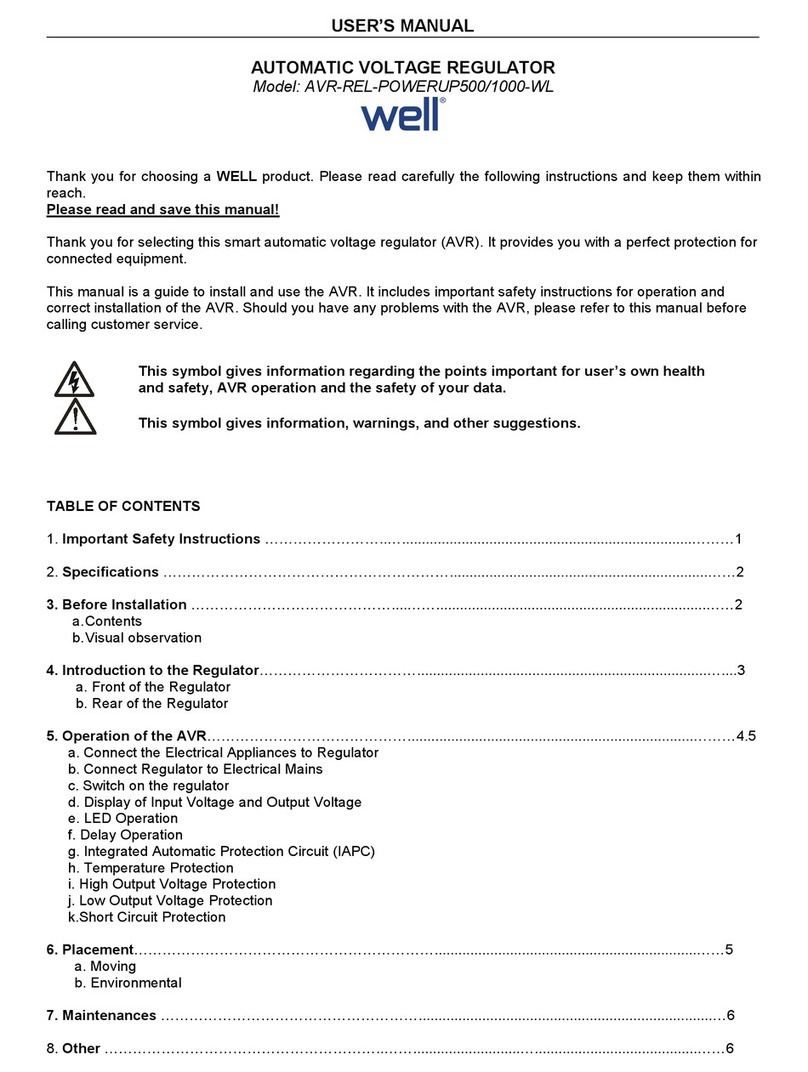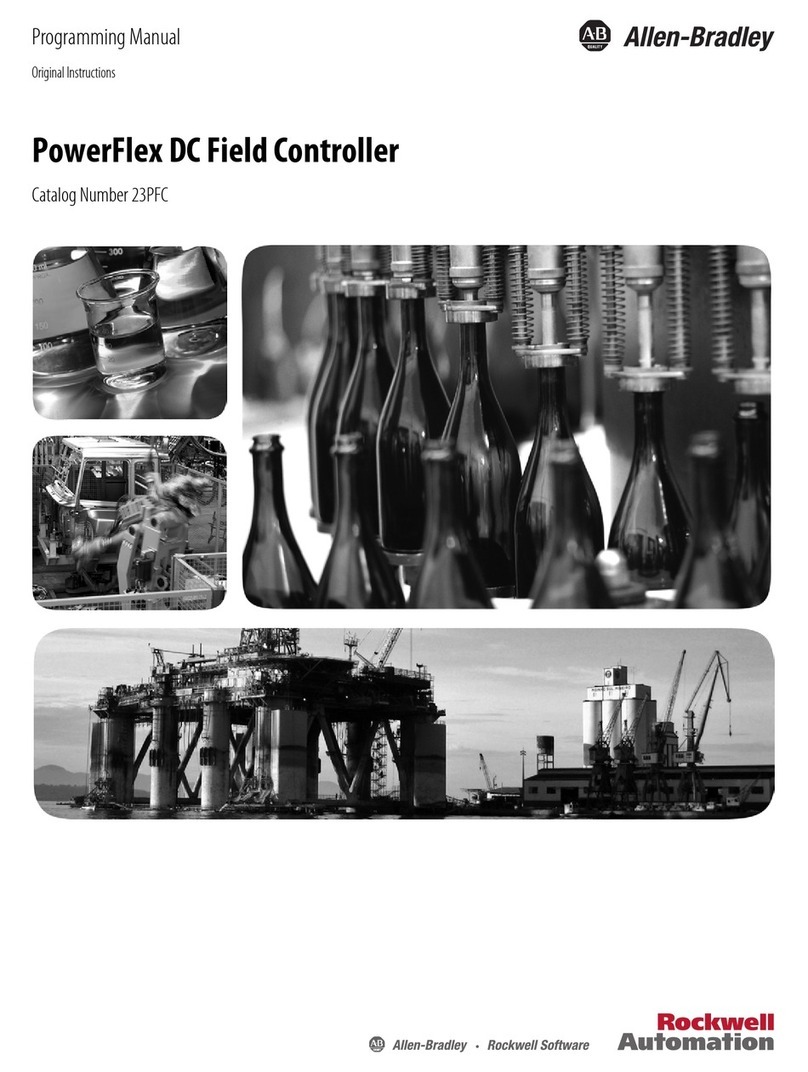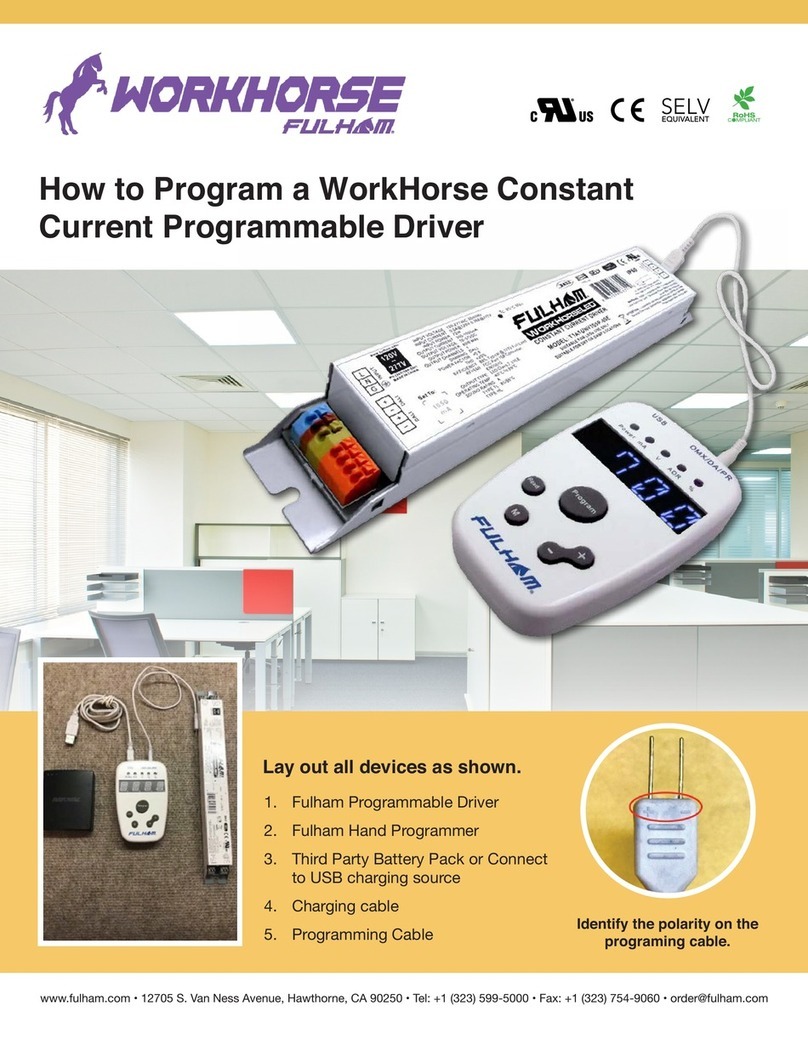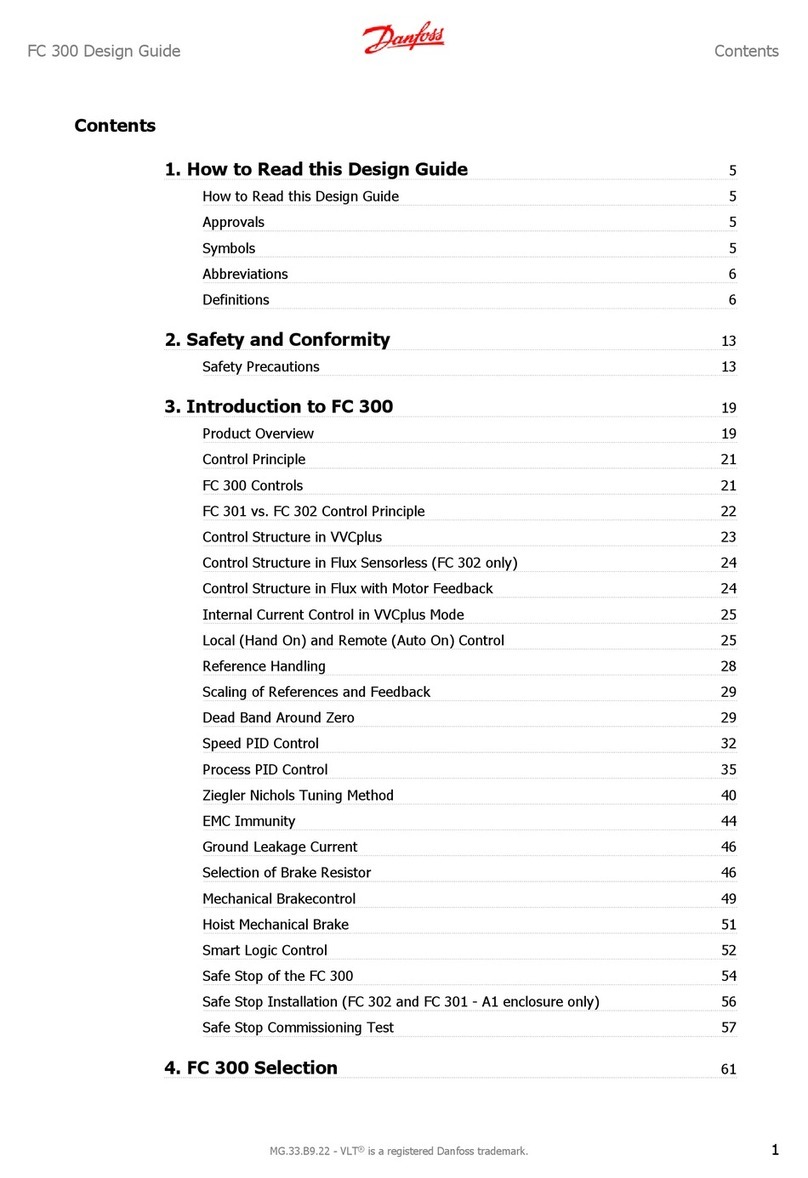HELVAR 474 User manual

Helvar | Data is subject to change without notice. www.helvar.com i
Product Description
The Digidim 474 is a four-channel ballast controller fitted
with high-inrush relays rated at 16 A per channel, which
handle short, high-peak currents during switch-on of loads.
The outputs can be configured to match common ballast
control loads including 1–10V, DSI®, and DALI-broadcast.
The outputs can be configured independent of, or paired
with, a relay channel.
The unit can operate with either a Helvar Digidim or
Imagine lighting control system and is DIN-rail mounted for
ease of installation.
4-Channel Ballast Controller (474)
Installation and User Guide
Control Panel
Installation
Cable Cable Type
DALI 2-wire mains-rated, 0.5 mm² to 1.5 mm²
Max. length 300 m (with 1.5 mm² cable). Example: Belden 8471.
Mains cable / Dimmed outputs Max. 2.5 mm² stranded (4 mm² solid).
SDIM/DMX Low-loss RS485 Type (multistranded, twisted and shielded). Note: One twisted pair for
A and B (85 Ω to 100 Ω impedance), one core or twisted pair for 0 V, and shield for screen.
Size: 0.22 mm² to 1.5 mm². Core: 3 or 4 + Screen. Max. length 1000 m (low-loss
cable). Example: Belden 8102 or Alpha 6222C.
Override 2-wire, 0.5 mm² to 1.5 mm². Max. cable length 50 m.
• Install the unit horizontally to allow for heat dissipation.
• Any enclosure must provide adequate cooling ventilation.
• Do not connect DALI and SDIM/DMX at the same time.
• Isolate the mains supply before installation.
• The external supply must be protected: 6 A MCB max.
• All DALI and mains cabling must be 230 V mains rated.
Position & Ventilation
Electrical
• For installation in a restricted access location only.
Location
2
DALI
SDIM/DMX
Override
Mains
Supply
Ballast Outputs
Relay Terminals
1
1
2
2
3
3
4
4
‘Status’
Display
It has an intuitive LED segment display and push buttons
known as the ’Control Panel’, for monitoring, manual
configuration and control purposes.
The Control Panel comprises:
• A 3-digit, 7-segment LED display
(normally showing device activity)
• Two buttons (‘up’ and ‘down’) to
the right of the display, to view and
configure parameters
DSI®is a registered trademark of Tridonic GmbH.
1

Helvar | Data is subject to change without notice. www.helvar.com
ii
Contents
Product Description i
Installation i
Connections 1
Power Up 2
‘Status’ Display 2
Menu 3
Configuration 4
Troubleshooting and Error Messages 5
Important Considerations 5
DALI Physical Selection 6
Quick Start Guide 7
Technical Data 8

1Helvar 474 4-Channel Ballast Controller: Installation and User Guide
Connections
(100–240) VAC
DALI
SDIM/DMX OVERRIDE
Ballast Outputs
Relay Outputs
Mains Supply
DA- DA+
A0VSCBTERM OVR0V C0 C0C0 C0C1 C3C2 C4
L N SC
1
1
3
3
2
2
4
4
SDIM/DMX
i = SDIM or DMX data cable (from previous device)
ii = SDIM or DMX data cable (to next device)
iii = Link for termination (if unit is at end of SDIM/DMX cable line)
Note: Keep unscreened wire lengths to a minimum.
OverrideMains Supply & DALI
Notes: Functional earth connection used for DALI/SDIM/DMX
screens only.
Do NOT connect DALI and SDIM/DMX at the same time. Input for override
Note: Maximum cable length = 50 m.
Close switch to
cause level override
SW
DALI
Devices
Screen
(if required)
Mains Supply DALI
ii i
iii
i
SDIM or DMX
Vin < 1.5 V
Ishort = 1 mA
1–10 V
(+) (+) (+) (+)
(–)
(–) (–) (–) (–)
(–)
(+)
(+)
Ballast Outputs
Helvar EL-sc ballast
Helvar iDim
(DALI) ballast

2 Helvar 474 4-Channel Ballast Controller: Installation and User Guide
(100–240) VAC
‘Power’ indicator
The ‘Power’ indicator (top segment of the middle digit) is
always on when the 474 ‘Status’ display is active.
‘SDIM/DMX Activity’ indicator
The ‘SDIM/DMX Activity’ indicator (centre segment of the
middle digit) is normally off, and flashes on intermittently
if any SDIM/DMX activity (communications) is directed to a
channel within the ballast controller.
Output mimics
The output mimics (1, 2, 3 and 4) are illuminated when the
relays/outputs are on, and not illuminated when the relays/
outputs are off.
Key and LED Descriptions:
Power Up
‘Status’ Display
During power up, the following sequence is displayed on the LED Control Panel.
Each display is held for one second. At the end of this sequence, the ‘Status’ display appears.
Start-Up Sequence:
The ’Status’ display is the default view in operation. It is the starting point for navigating and configuring the 474.
1. All segments on 2. Product model 3. Software version
0.5 s 0.5 s 0.5 s
‘Power’
indicator
Output
mimics:
1
,
2
,
3
&
4
SDIM/DMX
activity indicator
‘Up’
button
‘Down’
button
Hardware
(wired)
override
indicator
‘Software
Override’
indicator
‘DALI
Power/
Activity’
indicator
‘Software Override’ indicator
The decimal point on the left is illuminated to indicate
software override from the 910 / 920 router. The middle
segment of the display will also flash.
‘DALI Power/Activity’ indicator
The DALI indicator (bottom segment of the middle digit)
is off if there is no DALI power, and on if DALI power is
present. If any DALI activity is directed to a channel within
the device, the indicator blinks off.
Hardware (wired) override indicator
The decimal point on the right is illuminated to indicate wired
override. The middle segment of the display will also flash.
4. Normal operation
(‘Status’ display)

3Helvar 474 4-Channel Ballast Controller: Installation and User Guide
Navigate through the 474
menus using the up/down
push buttons located on the
front of the unit.
The ‘Status’ display LEDs on
the front of the unit are lit in
the following way when power
is on:
Navigate the 474 menu to configure the unit.
Navigating the Menu
Back To ‘Status’ Display
Ten seconds of inactivity returns the 474 to the ‘Status’ display
screen.
Tip! You can also return to the ‘Status’ display by cycling through
all the menus.
Cycle through the menu:
1. Press both buttons simultaneously to cycle through the
menus.
Tip! To cycle through the menus quickly, keep holding down both
buttons.
Select the desired channel to modify:
2. At your chosen function, quickly press up or down button
to scroll through the channel destinations. These are the
channels that will be affected by the following settings.
Note: Select ‘ALL’ to alter all channels simultaneously.
Modify function settings:
3. Hold up or down buttons to alter the levels, settings, fade
times, output modes (dependent on function activated).
For more details, see the ‘Configuration’ section on
page4.
Note: LEDs blink if the value has been changed and not yet stored.
Save changes:
4. Hold both buttons together to save the change.
The LEDs will show 888 for one second to confirm setting is
stored.
Back To Previous Menu
To go back to the previous menu, do not
touch the buttons for five seconds.
+
-
5 s
10 s

4 Helvar 474 4-Channel Ballast Controller: Installation and User Guide
Configuration
Output Output Type Standard information
t0 0 / 10 V Switched. OFF = 0 V ; ON = 10 V
t1 1–10 sink EN 60929 Annex E, analogue control
t2 0–10 V source ANSI E1.3 analogue control
t3 N/A N/A
t4 N/A N/A
t5 DALI broadcast EN 62386
t6 DSI®Tridonic™ version 2
Various settings can be configured via the control panel.
‘Status’ Display / Set Channel Level
Set Channel Levels (0 % – 100 %) by using the push buttons in the ‘Status’ menu. Select the
channel(s) to change, and then hold the up or down button to alter levels. For more information,
see the ‘Quick Start Guide’ section on page7.
Note: You can access ‘Status Display / Set Channel Level’ mode while the device is in override mode,
but it is not possible to change the channel levels.
Set SDIM/DMX Address
Set the SDIM or DMX address for each channel.
Select bas to set the SDIM or DMX base address.
SDIM: 252 addresses available.
DMX: 512 addresses available.
Note: DMX updates are disabled while using manual control.
Set DALI Address
Set the DALI address for each channel. Select bas to set the DALI base address.
DALI: 64 addresses available.
Enable/Disable DMX
Enable or disable DMX from this menu.
When DMX is enabled (‘On’) it will use the SDIM address.
There is no channel select option; it is a global setting.
Note: DMX is disabled by default.
Output Table Selection
The outputs can be configured to match common ballast control loads via the ‘Output Table
Selection’ ( ) menu.
The following table gives a brief summary of output types.
Minimum Fade Time
Set the minimum fade time for the channels.
Select the minimum fade time for each channel individually or ALL channels simultaneously.
Minimum fade time can be set to: 1.00 second, 0.50 seconds, 0.15 seconds and 0.02 seconds.

5Helvar 474 4-Channel Ballast Controller: Installation and User Guide
Override Level
The override level can be configured for individual relay channels or ALL channels and ranges
from 0 to 100. It can be manually tested via the override test function (‘Ort’)
Note 1: When SDIM/DMX is connected, the override settings in the router (configured using Helvar
Designer software) will take precedence over the device’s override settings unless you
configure the software to use the device override settings.
Note 2: When the unit is running in override, the left decimal point is illuminated and the middle
digit of the screen flashes in the ‘Status’ display.
Channel Pairing
The output and relay channels are paired by default in a simple, one-to-one format.
Configure the pair, or separate (‘SEP’) the channels as required.
Note: Currently it is not possible to set channel pairing using Designer software. All channel pairing
must be manually configured at the device.
Override Test
Test that the override level (set in the previous mode) functions as required, by choosing ON or
OFF. The unit performs as if an override has been caused by the override input connection.
Note 1: By switching this setting to ON, it will not be possible to manually edit the channel levels in
the ‘Status Display / Set Channel Level’ menu.
Note 2: To change the channel levels, ensure that override is switched off.
Restore to Factory Default
Hold the up or down buttons for 10 seconds in this menu.
The decimal points will light up in sequence, and then all LEDs will be on for 1 second to
confirm that factory settings have been restored.
Note: Restore to Factory Default will permanently delete all the existing manually configured
settings.
Communications Error (SDIM/DMX only)
ErCindicates a problem with the SDIM or DMX communications. Check wiring and
terminations. Make sure no two channels have the same addresses on the network, and that
the SDIM/DMX mode is selected correctly.
Outputs Error
Er0indicates a problem with the output stages. Please contact Helvar Support for assistance.
Troubleshooting and Error Messages
If an error occurs, please contact Helvar Support (see www.helvar.com for details).
These details may be of assistance should an error message be displayed:
• Do not connect DALI and SDIM/DMX at the same time.
• If DMX does not work, make sure that it has been switched on in the dMX menu.
Important Considerations

6 Helvar 474 4-Channel Ballast Controller: Installation and User Guide
Note 1: Use the Helvar remote control unit with a Digidim control device to put the device into ‘Physical Selection’ mode. Refer
to the ‘ Digidim Lighting Control – Designing, Specifying and Installing’ System Manual.
Note 2: The ‘Physical Selection’ display is identical to the ‘Status Display / Set Channel Level’ display, except for the decimal
point flashing.
1. Put the device into physical selection mode.
The centre decimal point on the display screen will flash to indicate that the device has entered ‘Physical
Selection’mode.
2. From the control panel, repeatedly press ‘up’ or ‘down’ button to scroll between channels.
The selected channel mimic (s) will flash.
3. To physically select the channel, hold the ‘up’ or ‘down’ button.
The centre decimal point will stop flashing for two seconds to indicate a successful programming.
4. Repeat step 2 and 3 for each channel, as necessary.
5 End ‘Physical Selection’ mode (at the device).
The ‘Status’ display will appear.
DALI Physical Selection
Physical selection mode is activated using a Helvar remote control unit. It allows loads and controls to be grouped together
without the use of programming software. Refer to the equipment instructions for details.
Follow these steps to use the module to identify a piece of equipment using physical selection mode.

7Helvar 474 4-Channel Ballast Controller: Installation and User Guide
Quick Start Guide
474 Power On
Navigation
Notes
Back to ‘Status’ display
Output table
Select ALL channels
Variable level notice
Separate channel
Set DALI or SDIM/DMX base addresses
Status /
Set Channel
Level
Set SDIM
or DMX
Address
Set DALI
Address
Enable
DMX
Output mode
selection
Fade Time
Channel
pairing
Override
Level
Override
Test
Restore to
Factory
Default
Return to
Status
Mode
+
-
+
-
+
-
+
-
+
-
+
-
+
-
+
-
+
-
+
-
10 seconds
10 seconds
All LEDs flash.
Reset complete.
See ‘Output table’ (on this page)
When the desired level has been set, wait one second
for the ‘Status’ display to reappear.
Press both buttons at the same time to
cycle through the menu.
Press up or down button to scroll
through the channel destinations.
Hold up or down button to alter the
levels, settings, fade times, output
modes (dependent on active mode).
Hold both buttons together to store the
setting.
Where available, select ‘ALL’ to set all
available channels.
A UArlevel notice occurs in certain
modes if you are changing levels for ALL
channels (via the ALL function) but the
individual channel levels vary.
In ChP, select SEP to separate the
selected paired channel
From the Add menu, select bAS to
set the DALI base address.
From the AdSmenu, select bAS to
set the SDIM or DMX base address.
+
-
Output Output type
t 0
0–10 V [Switched. OFF = 0 V ; ON = 10 V]
t 11–10 V sink
t 20–10 V source
t 3N/A
t 4N/A
t 5DALI broadcast
t 6DSI®

8 Helvar 474 4-Channel Ballast Controller: Installation and User Guide
Dimensions
90
45
58
160
(100–240) VAC
Technical Data
Doc. 7860244,
issue 9, 2022-02-24
Connections
Mains/relay/output: Solid core: up to4 mm²
Stranded: 2.5 mm²
DALI: 0.5 mm² – 1.5 mm²
Max.length: 300 m
@1.5mm²
SDIM/DMX: 0.22 mm² – 1.5 mm² low-loss
RS485 type (multistranded,
twisted and shielded).
Max.length: 1000m (low-loss
cable). Examples: Belden8102
or Alpha6222C.
Note: One twisted pair for A
andB (85Ω to 100Ω impedance),
one core or twisted pair for 0V,
and shield for screen.
Power
Mains supply: 100 VAC – 240 VAC (nominal)
85 VAC – 264 VAC (absolute)
45 Hz – 65 Hz
Power consumption: 2.4 W (minimum) to 11 W
(alloutputs fully loaded)
External protection: The mains supply must be
protected at 6 A maximum.
The relays must be
protected by a 16 A Type C
MCB maximum.
DALI consumption: 2 mA
Inputs
Communication: DALI, SDIM and DMX
Override: Wired override input
User interface: 2 push buttons for
configuration
Outputs
0–10 V: Source 10 mA
1–10 V: Sink 100 mA
DALI/DSI®: (50 ballasts) Source 100 mA
Relays
Channels: 4
Relay contacts: High inrush (800A at 200 µs),
single pole normally open (SPNO)
Max. load per contact: 16 A resistive/incandescent;
10AHID (cosy=0.6).
For ballasts, quantity is
limited by MCB: refer to the
manufacturer’s data.
Operating and storage conditions
Ambient temperature: 0 °C to +40 °C
Relative humidity: Max. 90 %, noncondensing
Storage temperature: –10 °C to +70 °C
Mechanical data
Dimensions: 160 mm × 90 mm × 58 mm
Housing: DIN-rail case; 9U
Weight: 280 g
Mounting: DIN rail (installation in
switchgear/controlgear cabinet)
IP code: IP30 (IP00 at terminals)
Conformity and standards
EMC emission: EN 55015
EMC immunity: EN 61547
Safety: EN 61347-2-11
DALI: According to DALI standard IEC
62386, with Helvar additions
SDIM: According to Helvar SDIM
protocol
DMX: DMX512-A protocol
(max.refresh rate: 33Hz)
Isolation: All connectors are isolated
from each other, except for
SDIM/DMX to Override, and
ballast output 1–2 to ballast
output3–4.
Environment: Complies with WEEE and
RoHS directives.
Other manuals for 474
1
Table of contents
Other HELVAR Controllers manuals
Popular Controllers manuals by other brands

BERMAD
BERMAD BIC-F Operation manual

Siemens
Siemens REV23.03RF operating instructions

Data Technology
Data Technology 5150XL installation guide

Simrad
Simrad NSO evo3S MPU installation manual

Rain Bird
Rain Bird ESP-9V user manual
American Dynamics
American Dynamics ADTT16E Touch Tracker installation instructions