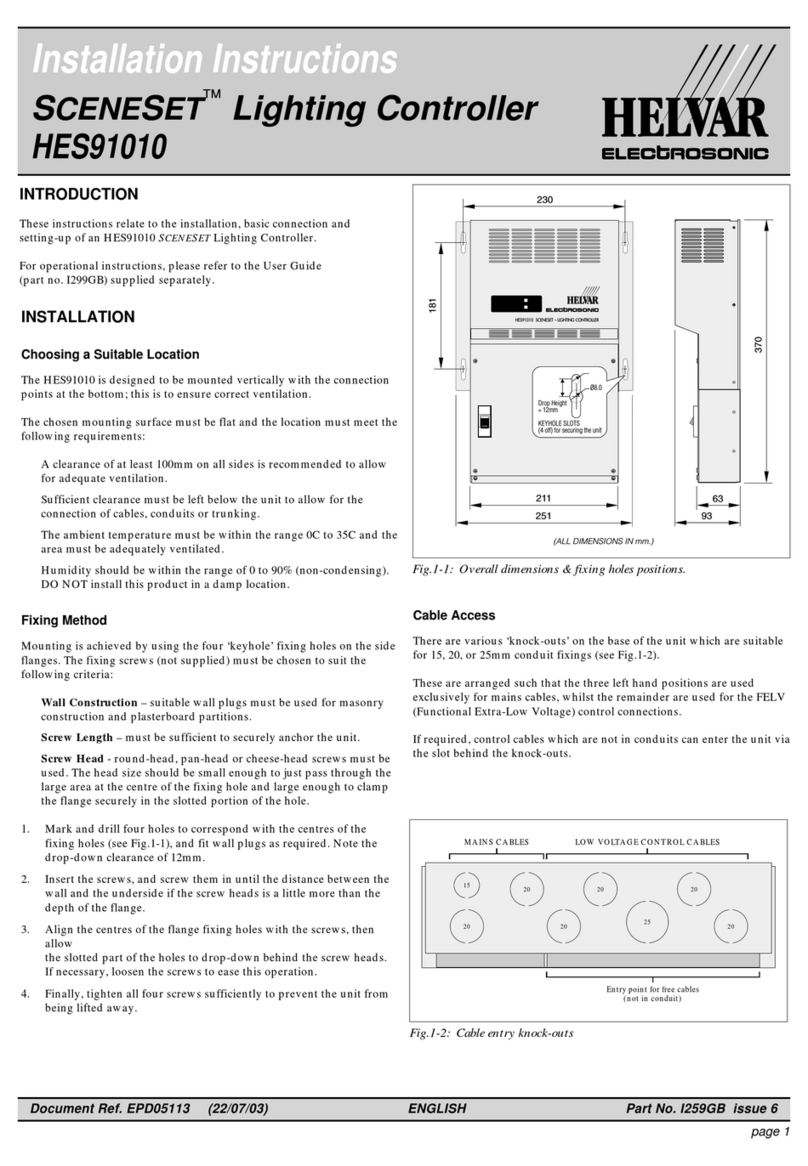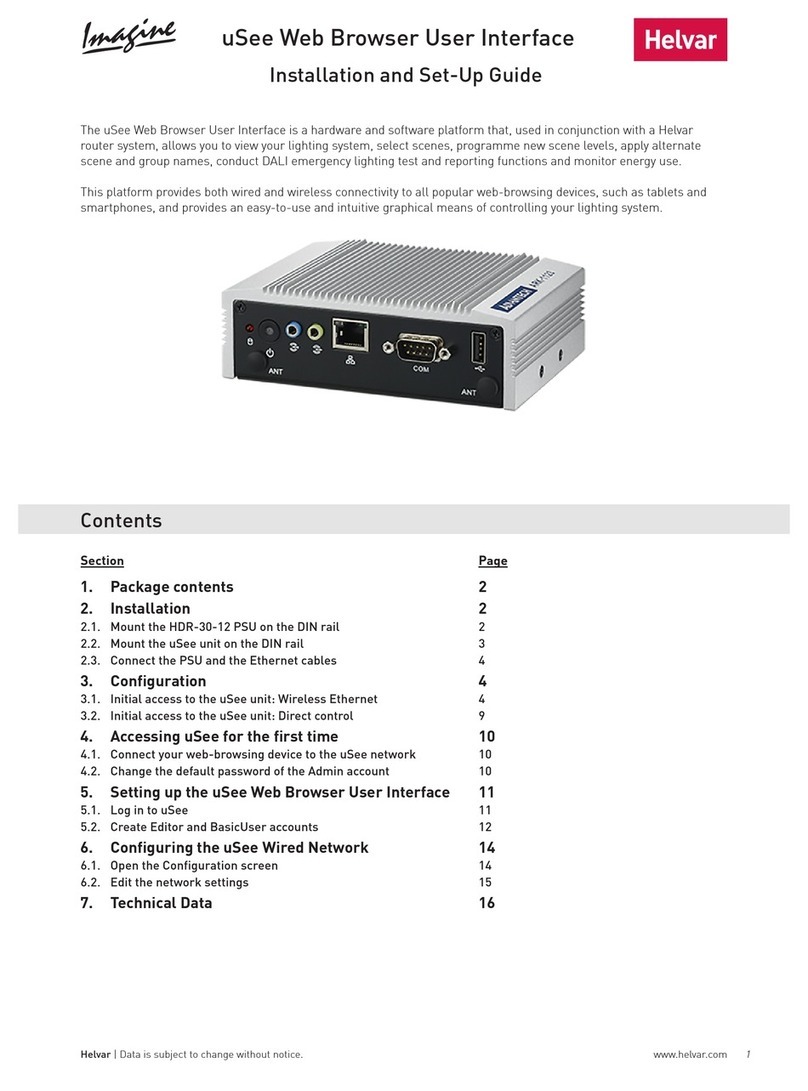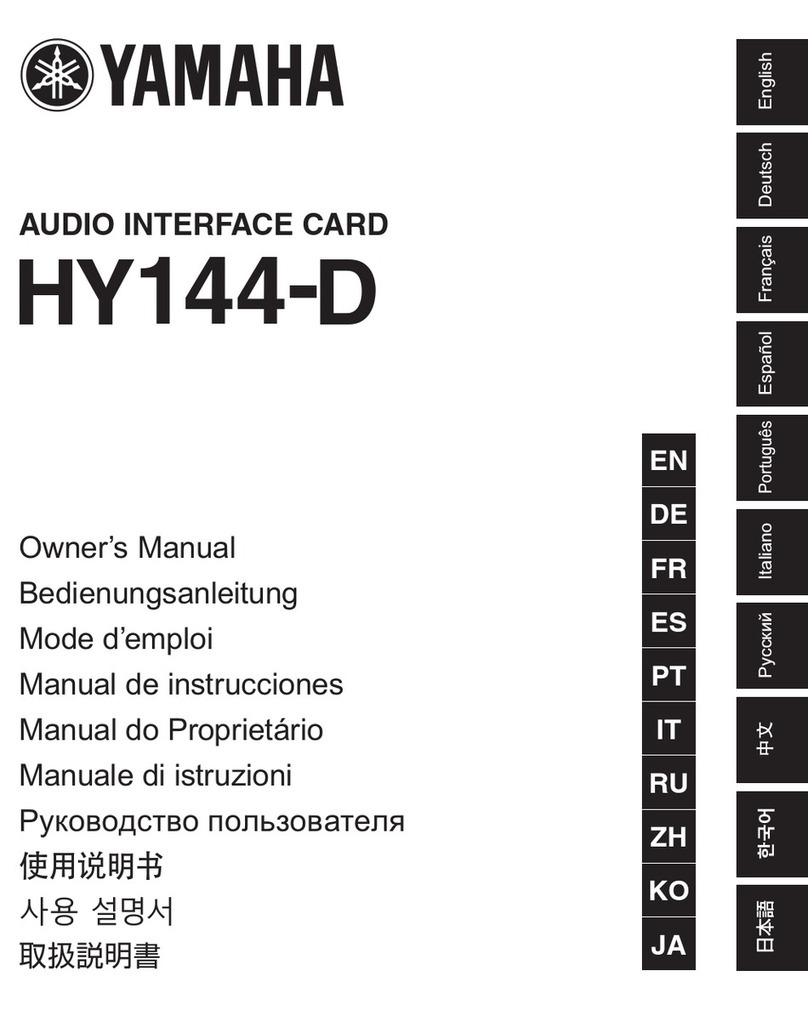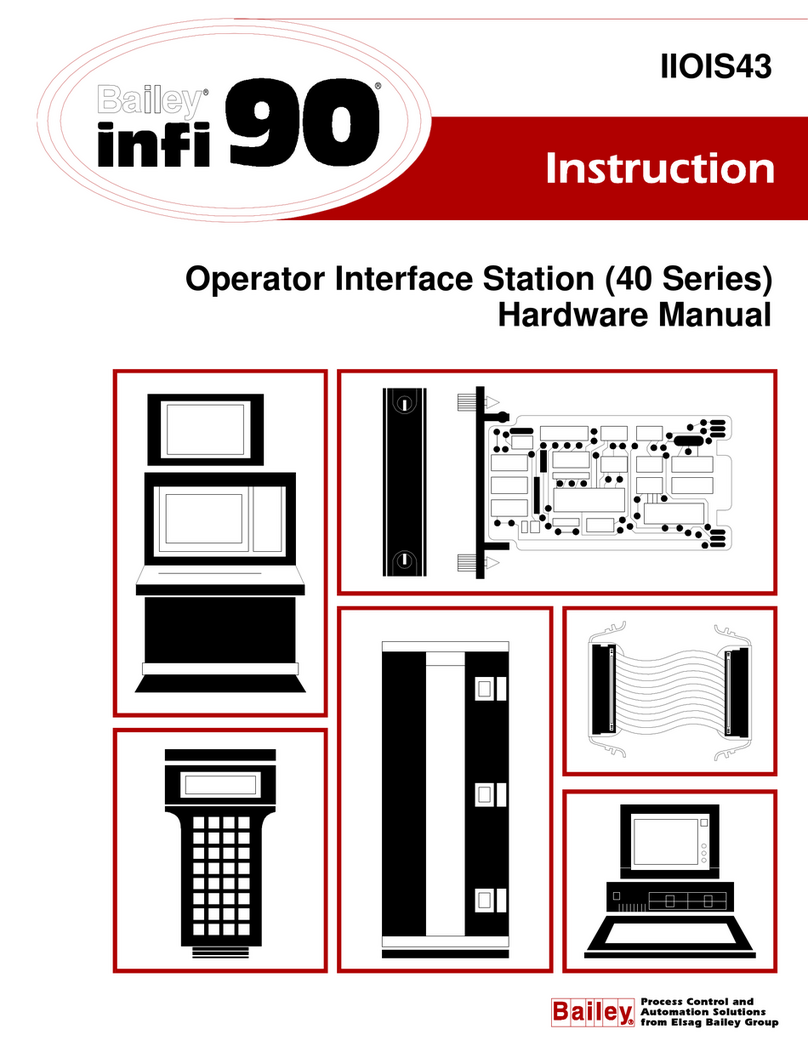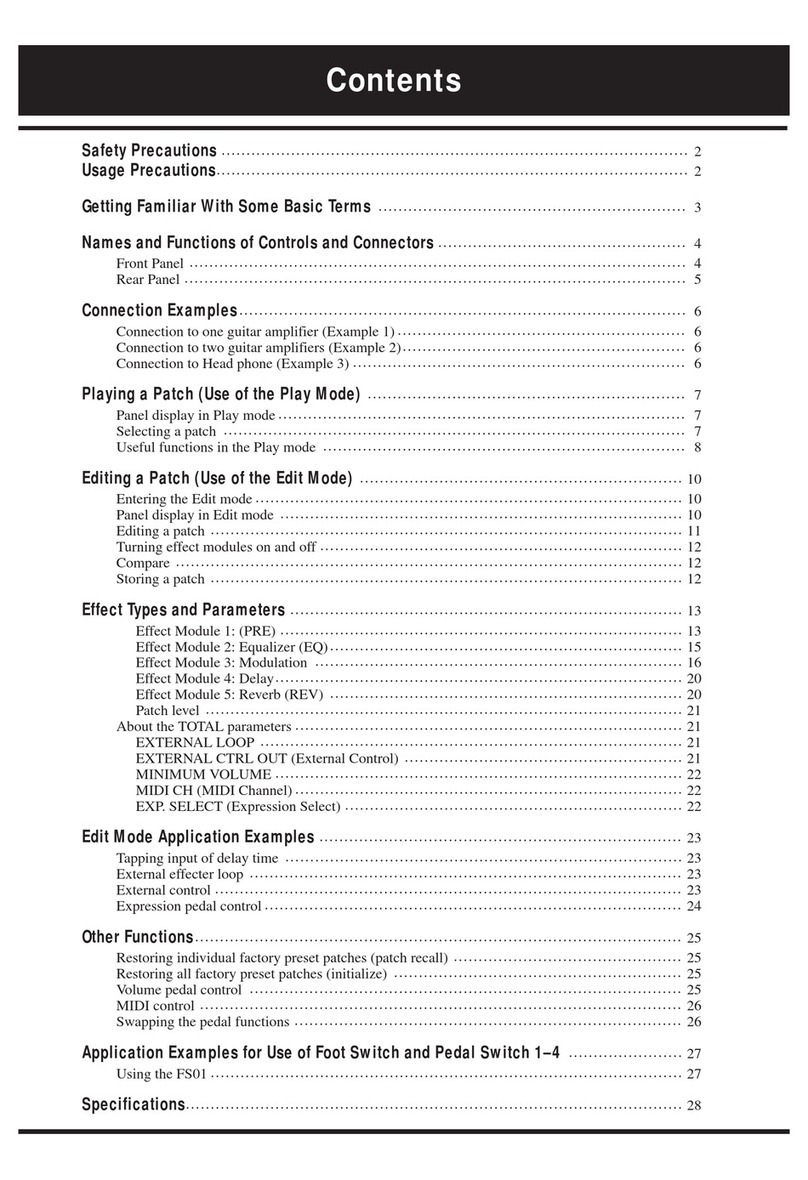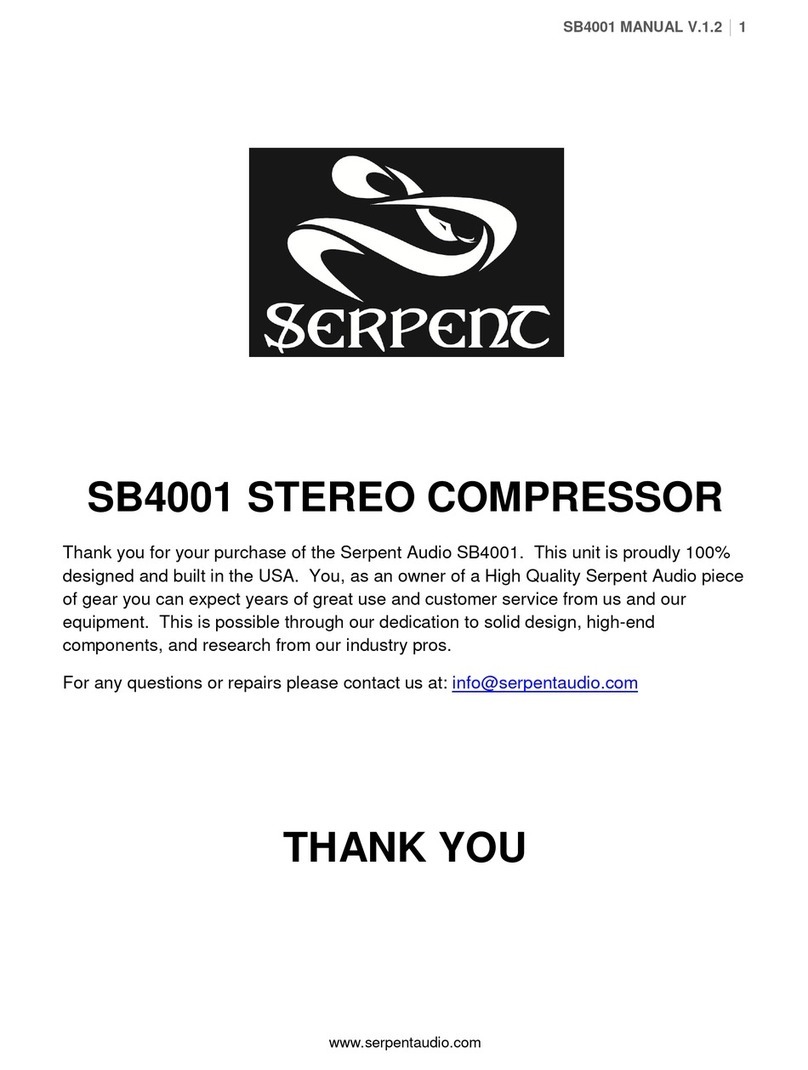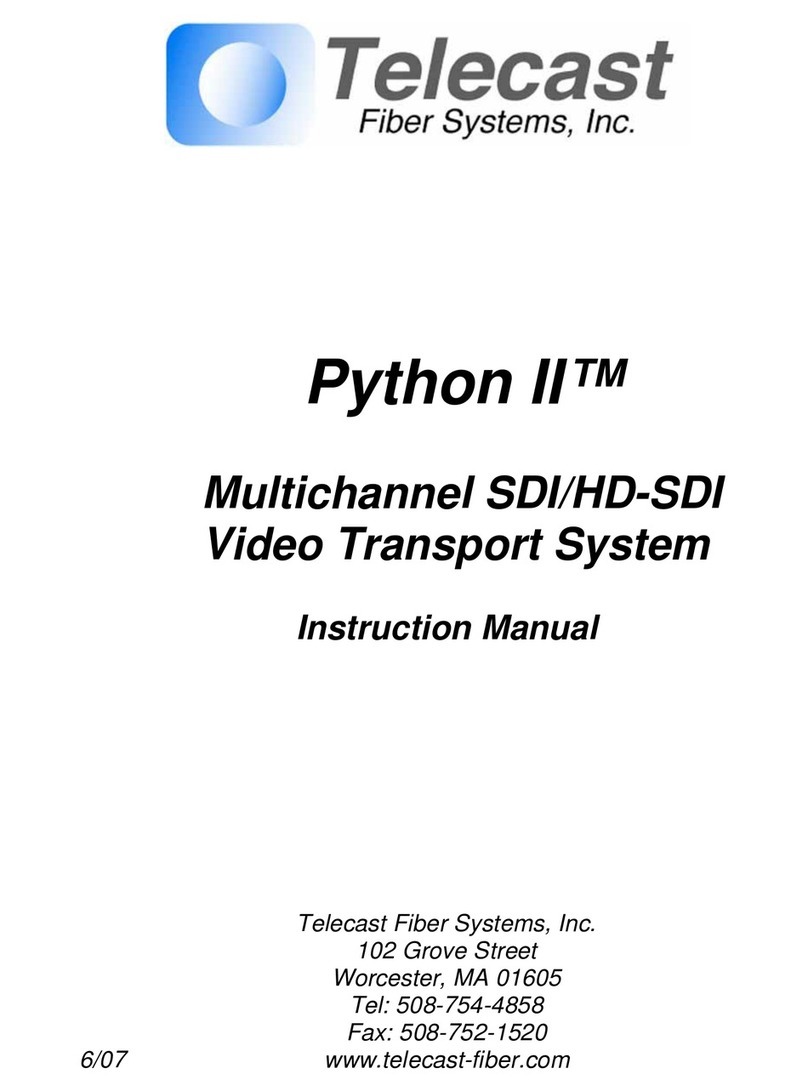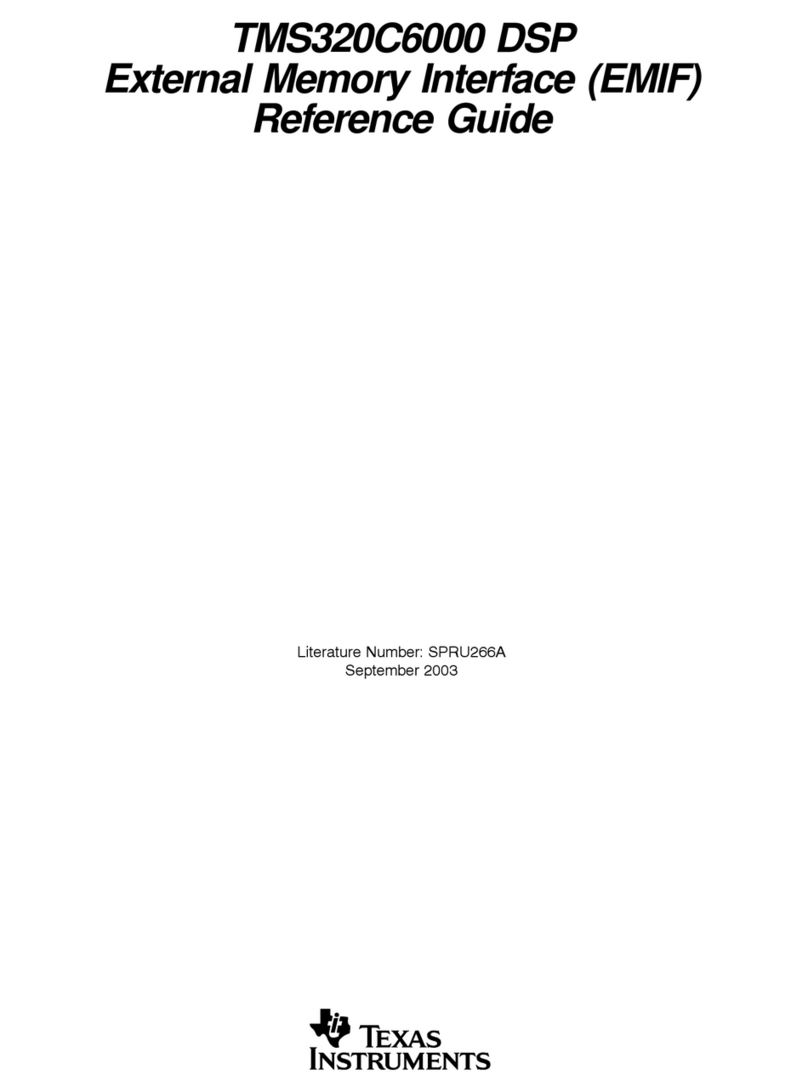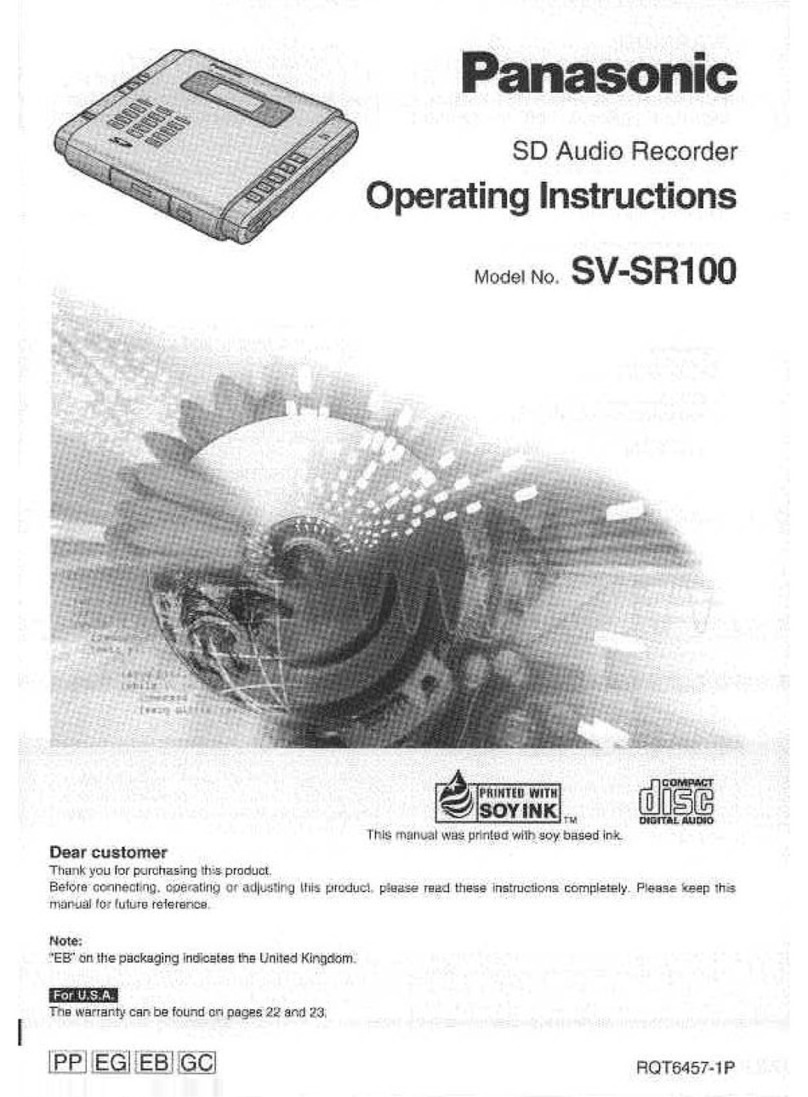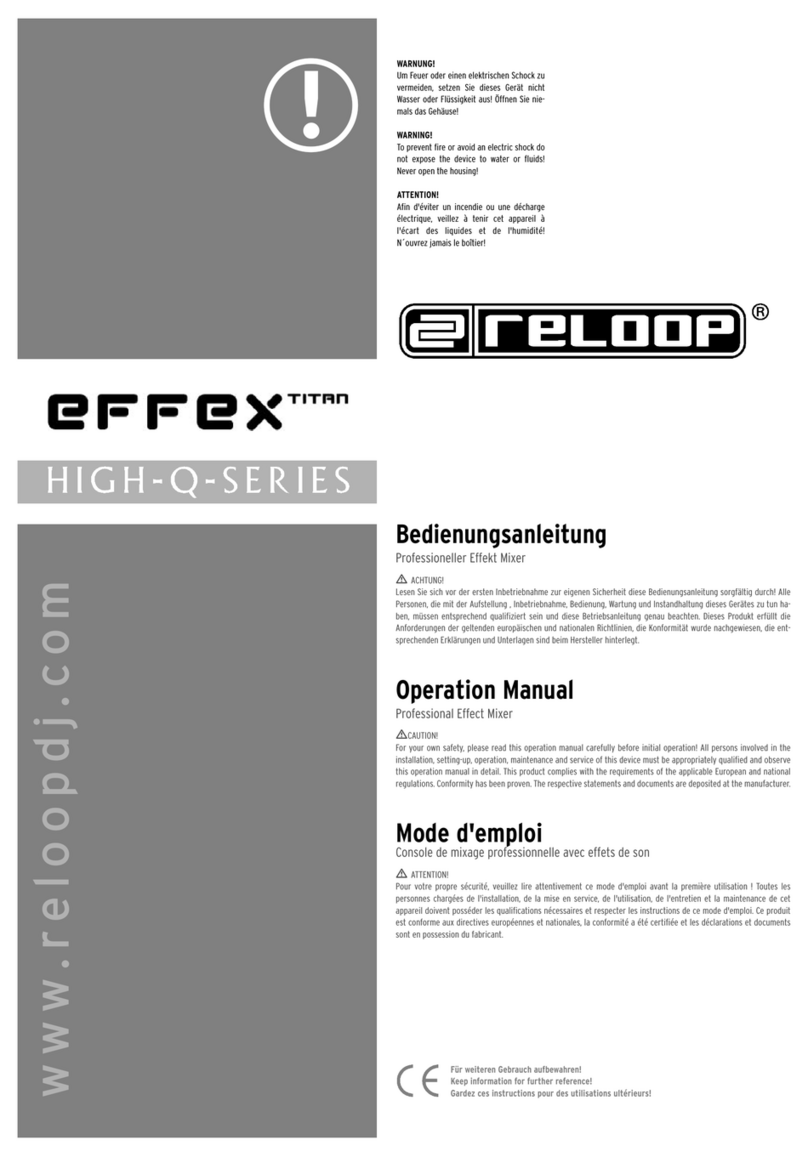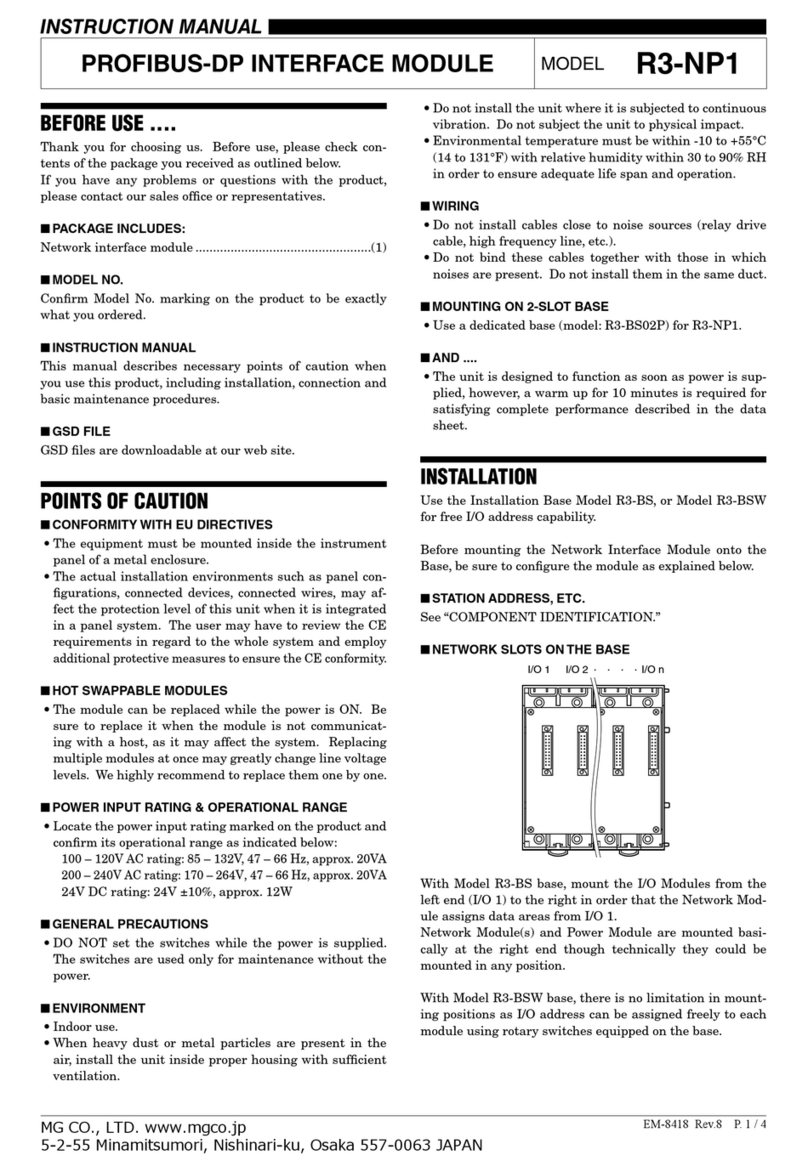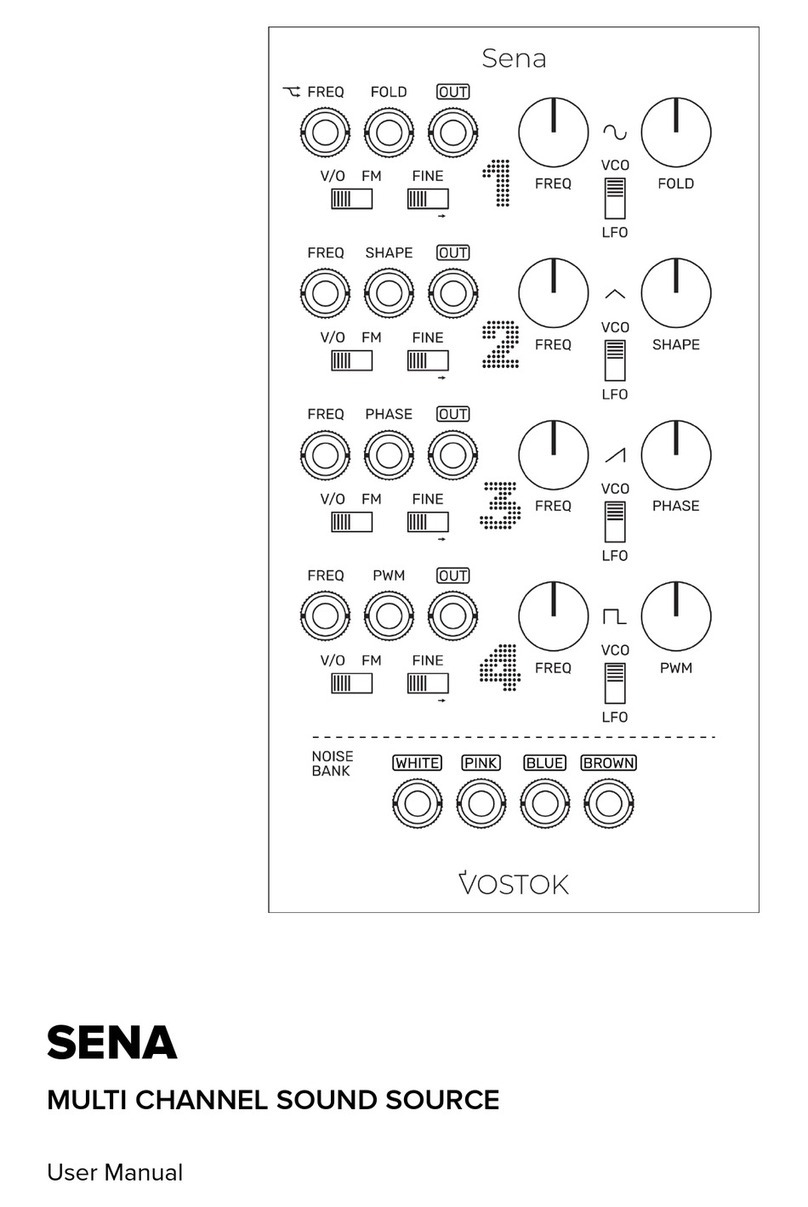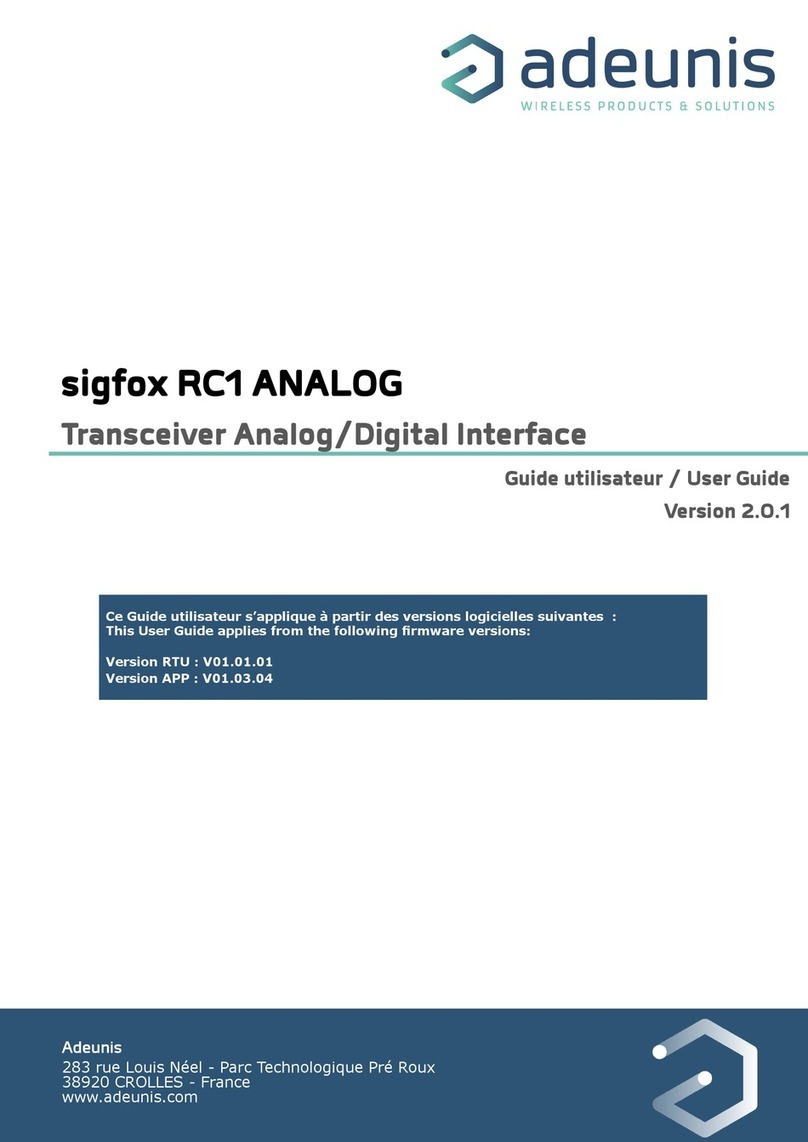HELVAR uSee Web Browser User Interface Assembly instructions

1
Helvar uSee Installation and Set-Up Guide
1. Mount to wall
Mounting dimensions
The Helvar uSee Web Browser User Interface is a hardware and software platform that when used in
conjunction with a Helvar Router system, allows the user to view the system, select scenes, programme
new scene levels, apply alternate scene and group names, and monitor energy use.
The uSee interface provides both wired and wireless connectivity to all popular web browsing devices,
such as an iPad, and provides an easy to use, intuitive graphical means of control of the lighting system.
Mounting, Environmental and Clearance Requirements
Mounting
• Mount the unit on a flat surface.
• Use No.8 or No. 10 screws with a head diameter between 6 mm and 9 mm.
• Use wall plugs if necessary.
• Refer to the ’Mounting Dimensions’ diagram below.
Environment
• The ambient temperature must be between 0ºC and 40ºC.
• Air humidity must be between 0% and 90% (non-condensing).
• The area must be adequately ventilated.
• Do NOT install this product in a damp location.
Clearance
• Leave sufficient clearance (at least 100 mm) to allow cables to be connected.
Chassis mounting
hole dimensions
R3
R4.5
14
27959
217
219
234
Helvar uSee Web Browser User Interface
Installation and Set-Up Guide

2Helvar uSee Installation and Set-Up Guide
2. Electrical installation
WARNING: BEFORE COMMENCING ANY ELECTRICAL WORK, ISOLATE THE
ELECTRICITY SUPPLY AT THE MAIN DISTRIBUTION BOARD.
2.1. Remove the cover
1. Remove the two screws securing the cover.
2. Tilt the cover and slide it backwards
2.2. Attach the cable gland
1. Attach the (supplied) cable gland for the mains cable.

3
Helvar uSee Installation and Set-Up Guide
WARNING: THE SUPPLY INPUT EARTH MUST BE CONNECTED.
2.3. Connect the mains supply
1. Pass the wire through the cable gland
2. Strip the cable
3. Connect the L, N and Earth as shown
3. Pull back any excess cable through the grip
4. Tighten the cable grip to retain the wire
E
N
L

4Helvar uSee Installation and Set-Up Guide
3.1. Connect the Helvar ‘Lighting Router’ network
1. Plug the Ethernet cable from the Helvar ‘Lighting Router’ network into ‘Port 1’ on the uSee unit
2. Push the cable into the rubber grommet as it exits the enclosure
3. Leave sufficient clearance around the uSee unit to give enough space to ensure the cables are not crushed or bent
in a manner that may affect their performance.
LAN
port 1
Rubber
grommet
To Helvar Lighting
Network Router
3. Connection to Lighting Network

5
Helvar uSee Installation and Set-Up Guide
To access and control the uSee unit, connect using a web browser on an external device, such as a laptop or tablet PC.
You can connect either via:
- a direct wired Ethernet network connection or
- a wireless LAN connection (802.11b/g)
4.1. Connecting to a direct wired Ethernet network (optional)
1. Plug the Ethernet cable from the local computer network in to ‘LAN Port 2’ on the uSee unit.
2. Push the cable into the rubber grommet as it exits the enclosure.
3. Leave sufficient clearance around the uSee unit to give enough space to ensure the cables are not crushed or bent
in a manner that may affect their performance.
LAN
port 2
To Local
Computer Network
Rubber
grommet
4. Connecting to uSee from a browser

6Helvar uSee Installation and Set-Up Guide
4.2. Connecting the external antenna for wireless networking (recommended)
1. Screw the external antenna cable in to the socket of the uSee unit
2. Push the cable into the rubber grommet as it exits the enclosure
3. Screw the antenna into the base. The base is magnetic for secure mounting on ferrous materials
4. Leave sufficient clearance around the uSee unit to give enough space to ensure the antenna cable is not
crushed or bent in a manner that may affect performance.
Siting the antenna: recommendations
These recommendations will help in optimizing the performance and reliability of the wireless connection:
1. Set up your router as close as possible to the centre of the area you want to provide wireless networking for.
2. Keep the antenna away from objects that cause wireless interference. Large metal objects, fluorescent or halogen
lights, microwaves, cordless phones and their base stations, and wall ducting or vents can block or interfere with
wireless signals.
3. Place the antenna in an elevated location.
4. Point the top of the antenna upwards if it is positioned below the coverage area. Point the top of the antenna down
if it is positioned above the coverage area, e.g., if it is wall-mounted near the ceiling.
Wireless antenna
connector, RP-SMA
Rubber
grommet

7
Helvar uSee Installation and Set-Up Guide
5.1. Replace the cover
1. Tilt the cover so the front pegs locate in to the slots
and slide it forwards.
2. Push the bottom of the cover downwards and secure
it with the two retaining screws.
5.2. Switch on mains power supply and check operation
1. Switch on the mains power supply.
2. Check that 12 V power is being supplied: the PWR and HDD LEDs at the top of the unit should be on (PWR) and
flashing (HDD).
With the unit powered on, you can now configure the uSee unit: see the next section for details.
Diagram: HDD and PWR indicatorsDiagram: HDD and PWR indicators
5. Replace cover and switch unit on

8Helvar uSee Installation and Set-Up Guide
6. Configuring the uSee Unit
The uSee unit is best configured using wireless access and a web browser.
If a wireless connection is not possible, use the ‘Direct connection’ option.
Note 1: It is possible to connect to the uSee unit using a standard browser, running on many different operating systems.
Note 2: Minimum display screen resolution is 1024 x 768.
Web browser, wireless Ethernet
Connect via wireless Ethernet to the uSee
unit using a PC, tablet PC or smartphone
(any device running a web browser).
See section 6.1 for configuration instructions.
Direct control
(keyboard, mouse, monitor)
Operate the uSee unit directly, using a
keyboard, mouse and monitor/display.
See section 6.2 for configuration instructions.

9
Helvar uSee Installation and Set-Up Guide
6.1. Initial access to the uSee unit: Wireless Ethernet
6.1.1. Open ‘Network Connections’ window
1. Click the Windows logo.
2. Access ‘ncpa.cpl’ from the Windows Search box.
(On Windows XP, use the Start > Run... dialogue box)
The Network connections window can also be accessed via the
Windows Control Panel.
6.1.2. Access Wireless Network Adapter properties
1. Right-click the wireless network adapter
2. Select ‘Properties’

10 Helvar uSee Installation and Set-Up Guide
6.1.3. Access Internet Protocol properties
1. Select the ‘Internet Protocol item. If more than one is listed,
select the IPv4 item.
2. Click the ‘Properties’ button: the ‘Internet Protocol (TCP/IP) Properties window opens.
6.1.4. Set the PC’s IP address and subnet mask
. Click ‘Obtain an IP address automatically’
2. Click ‘Obtain DNS server address automatically’
3. Click ‘OK’
4. Click ‘Close’ in the ‘Wireless Network Connections
Properties’ window

11
Helvar uSee Installation and Set-Up Guide
6.1.5. Connect the PC to the wireless network
1. In the ‘Network Connections’ window, right-click the
wireless network adapter.
2. Select ‘Connect/Disconnect’
3. Select the uSee unit’s wireless network.
The network SSID will be:
HELVARuSeeXXXXX
where XXXXX is the uSee unit’s serial number,
The serial number is printed on a label on the uSee.
4. Click ‘Connect’
5. Click ‘Connect Anyway’
(when warned that information on this network may be
visible to other people)

12 Helvar uSee Installation and Set-Up Guide
6.1.6. Save the network settings to your PC
1. When prompted, choose the ‘Save this network’ option
6.1.7. Set network location as ‘Public location’
1. When prompted, choose the ‘Public location’ option.
2. Go to Section 7

13
Helvar uSee Installation and Set-Up Guide
6.2.1. Connect a USB mouse and USB
keyboard to the uSee unit.
6.2.2. Connect a
monitor/display to the
uSee unit.
The uSee unit video port is VGA: you may need to use a DVI to
VGA converter.
6.2.3. With the uSee unit powered on, you
should see the uSee unit initial set-
up screen
6.2.4. Configure the uSee unit’s network
settings
Consult the network administrator for IP settings compatible
with your network.
1a. Click on ‘Network Settings’
1b. Enter the required IP address of the uSee unit.
1c. Enter subnet mask, Gateway, and DNS values.
1d. Click ‘Apply’, and then ‘Close’
Discovery of a workgroup and any further setup of the uSee unit
should be managed via the Configuration section of its web
interface (see next section)
6.2. Initial access to the uSee unit: Direct Control
NOTE: THIS ACCESS METHOD IS ONLY REQUIRED WHEN THERE IS NO
WIRELESS CONNECTION AVAILABLE.

14 Helvar uSee Installation and Set-Up Guide
7. Accessing the uSee for the first time
7.1. 1. Connect your computer to the uSee network
1. In the Windows notification area, click the network icon.
2. From the list of available wireless networks, select HELVARuSee[Serial_number].
The serial number is printed on the label at the rear chassis of your uSee unit.
4. Click Configuration to display the Restricted Access screen.
5. Note that the username for the Administrator account is Admin.
You cannot change this username.
6. In the Current Password text box, type password.
This is the default password.
7. In the New Password text box, type the new password that you want to use.
The new password must contain at least eight characters, at least one number, and at least one letter. It must not contain
any special characters.
If you forget your password, contact your Helvar representative.
8. In the Confirm New Password text box, retype the password that you want to use.
9. Click the Update button.
uSee creates the Administrator account.
Once you have completed this task, the options below the Login button will not appear again.
7.2. Change the default password of the Admin account
3. In the browser’s address bar, type 192.168.1.1, and then press Enter to display uSee’s main screen.

15
Helvar uSee Installation and Set-Up Guide
8. Logging in to the uSee
8.1. Log in to uSee
1. Click on the ‘Login’ link (top right of screen).
2. In the window that opens, enter the administrator username and password
3. Click ‘Log In’ and the main screen is displayed. Now create two more user accounts: see next section.

16 Helvar uSee Installation and Set-Up Guide
8.2: Create ‘Editor’ and ‘BasicUser’ Accounts
1. On the main screen, click ‘Configuration’.
2. Click ‘Security’.
3. Click ‘Add User’.

17
Helvar uSee Installation and Set-Up Guide
4. Enter the user details (select the ‘Editor’ Role from the drop-down menu) and click Save:
Receive Email: if selected,
this user will receive uSee
system emails, such as
alarm notifications.
5. Add another new user in the role of a ‘Basic’ User.
6. Return to the uSee main screen.

18 Helvar uSee Installation and Set-Up Guide
9. Configuring the uSee Wired Network Settings
9.1. Open the Configuration settings page
1. On the main screen, click ‘Configuration’.
2. On the configuration screen, click ‘Network’.

19
Helvar uSee Installation and Set-Up Guide
9.2. Edit ‘Network Setup’ settings in Configuration settings screen
1. On the Network settings screen, click the edit buttons and enter the Computer Connection IP address (IP address of the
uSee unit) and the Lighting Router Connection IP address (connection from uSee unit to the lighting router).
Note 1:
Consult the network administrator or commissioning engineer for IP settings compatible with your LIGHTING ROUTER
network.
Note 2:
Having changed network settings for the Lighting Router Connection it may take several minutes for Workgroups on that
Ethernet network to be seen by the uSee unit. Go to the Workgroups page and refresh your browser on a regular basis
until the expected workgroup appears in the workgroups list.
2. Check that the connection has been made: click the ‘Workgroup Settings’ bar.
When the connection is made, the workgroup name will appear in the drop-down list on the ‘Workgroup Settings’ section
of the Configuration Settings page.
3. Click the drop-down list of
workgroups.
4. When the connection is
made, the workgroup
name will appear in the list:
select it.
5. Click ‘Minimal Discover’ or
‘Complete Discovery’
6. Click ‘Home’ to return to
the uSee main screen.
7. You can now control the
lighting system using uSee:
context-sensitive help is
available by clicking the
icons.
?

www.helvar.com
Helvar uSee Installation and Set-Up Guide
30.08.2013
Data subject to change without notice
Doc. 7860285, issue 03
Technical Data
Power
Mains supply voltage: 88 - 264 VAC; 47 - 63 Hz
Power consumption: 14 W
Protection: Max. 6 A MCB
Supply current: 0.55 A / 230 V
Cable Requirements
Gland cable range: Diameter: 5 - 10 mm
Mechanical Data
Dimensions (mm): 279 x 59 x 234
Weight: 2.5 kg
IP rating: IP 20
Installation
Mounting: Wall mounted. Refer to mounting dimensions and clearance diagrams
Operating and Storage Conditions
Ambient Temperature: 0ºC to 40ºC
Storage Temperature: -10°C to 70°C
Relative Humidity: Max 90%, non-condensing
Conformity and Standards
EMC Emission: EN 55022
Immunity: EN 61000
Safety: EN 60950
Isolation: 3 kV
Environmental: Complies with WEEE and RoHS directives
Class A product: This is a Class A product. In a domestic environment this product may cause radio interference in
which case the user may be required to take adequate measures.
Table of contents
Other HELVAR Recording Equipment manuals